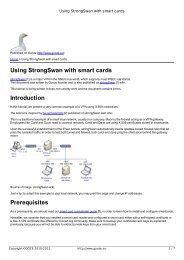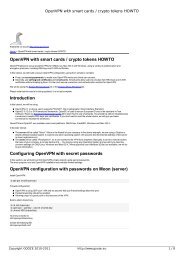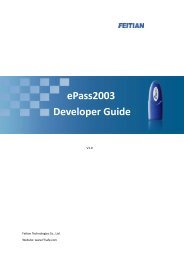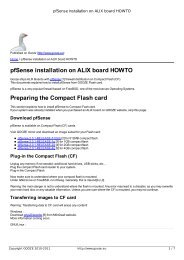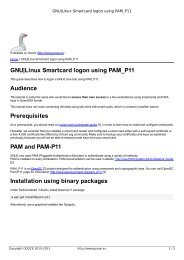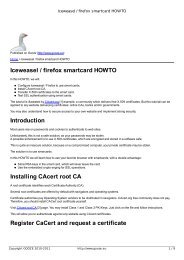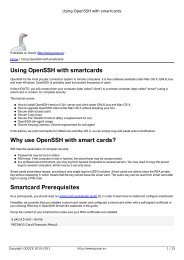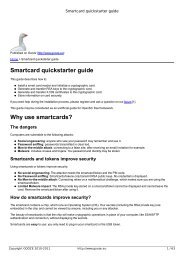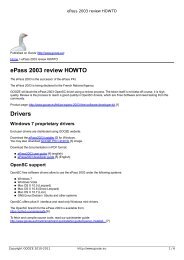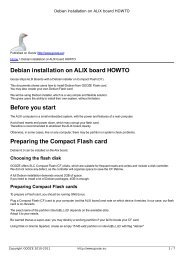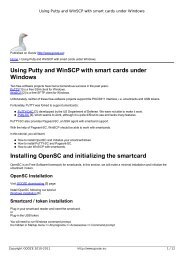Windows logon using smartcards - GOOZE downloading
Windows logon using smartcards - GOOZE downloading
Windows logon using smartcards - GOOZE downloading
Create successful ePaper yourself
Turn your PDF publications into a flip-book with our unique Google optimized e-Paper software.
<strong>Windows</strong> <strong>logon</strong> <strong>using</strong> <strong>smartcards</strong><br />
You have three choices:<br />
First choice: Create a self-signed certificate<br />
Creating a self-signed certificate is a very neat feature of EIDauthentication, which allows to create your own Certificate<br />
Authority (CA) and certificates automatically.<br />
If you don't use an online Certificate authority like CAcert.org or StartSSL, choose this option.<br />
Second choice: Use an existing certificate<br />
The second option is to use a certificate stored on your computer.<br />
Third choice: Import a certificate in p12 format<br />
The third option is to import a certificate on smartcard. It is very similar to <strong>using</strong> Feitian tools to import a certificate on<br />
smartcard.<br />
We choose to create a self-signed certificate. Other options are quite straighforward.<br />
Click Create a self-signed certificate.<br />
After entering PIN code, a self-signed certificate is created on your smartcard/token.<br />
Please note that the certificates are created <strong>using</strong> the chip processor. Therefore it is a very secure option. After creation of<br />
certificate, a dialog is displayed in the menu bar:<br />
Copyright <strong>GOOZE</strong> 2010-2011 http://www.gooze.eu 12 / 15