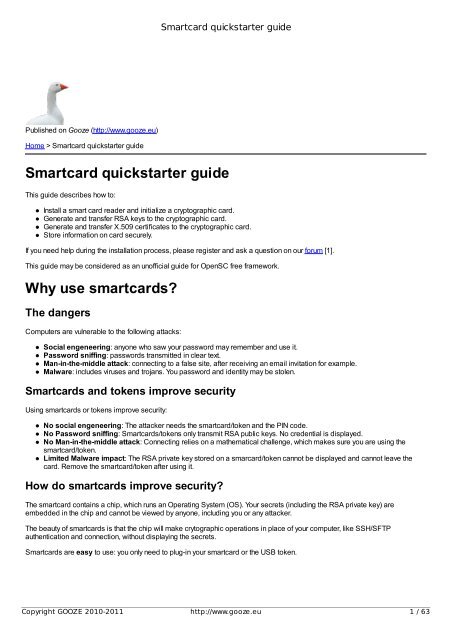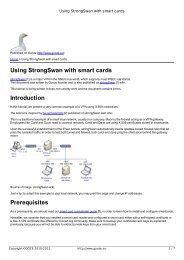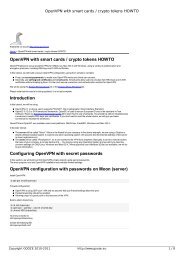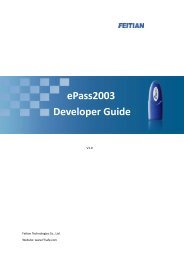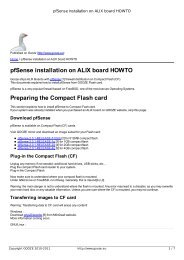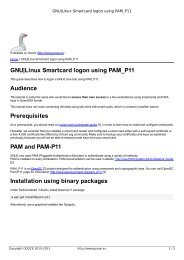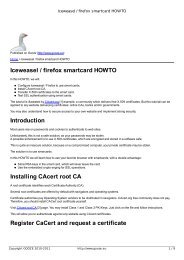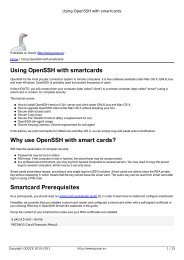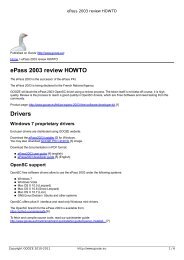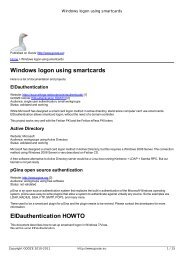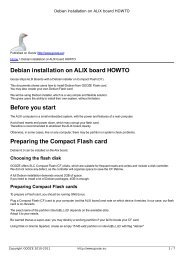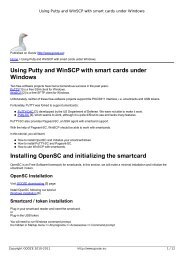Smartcard quickstarter guide Why use smartcards? - GOOZE ...
Smartcard quickstarter guide Why use smartcards? - GOOZE ...
Smartcard quickstarter guide Why use smartcards? - GOOZE ...
Create successful ePaper yourself
Turn your PDF publications into a flip-book with our unique Google optimized e-Paper software.
<strong>Smartcard</strong> <strong>quickstarter</strong> <strong>guide</strong><br />
Published on Gooze (http://www.gooze.eu)<br />
Home > <strong>Smartcard</strong> <strong>quickstarter</strong> <strong>guide</strong><br />
<strong>Smartcard</strong> <strong>quickstarter</strong> <strong>guide</strong><br />
This <strong>guide</strong> describes how to:<br />
Install a smart card reader and initialize a cryptographic card.<br />
Generate and transfer RSA keys to the cryptographic card.<br />
Generate and transfer X.509 certificates to the cryptographic card.<br />
Store information on card securely.<br />
If you need help during the installation process, please register and ask a question on our forum [1].<br />
This <strong>guide</strong> may be considered as an unofficial <strong>guide</strong> for OpenSC free framework.<br />
<strong>Why</strong> <strong>use</strong> <strong>smartcards</strong>?<br />
The dangers<br />
Computers are vulnerable to the following attacks:<br />
Social engeneering: anyone who saw your password may remember and <strong>use</strong> it.<br />
Password sniffing: passwords transmitted in clear text.<br />
Man-in-the-middle attack: connecting to a false site, after receiving an email invitation for example.<br />
Malware: includes vir<strong>use</strong>s and trojans. You password and identity may be stolen.<br />
<strong>Smartcard</strong>s and tokens improve security<br />
Using <strong>smartcards</strong> or tokens improve security:<br />
No social engeneering: The attacker needs the smartcard/token and the PIN code.<br />
No Password sniffing: <strong>Smartcard</strong>s/tokens only transmit RSA public keys. No credential is displayed.<br />
No Man-in-the-middle attack: Connecting relies on a mathematical challenge, which makes sure you are using the<br />
smartcard/token.<br />
Limited Malware impact: The RSA private key stored on a smarcard/token cannot be displayed and cannot leave the<br />
card. Remove the smartcard/token after using it.<br />
How do <strong>smartcards</strong> improve security?<br />
The smartcard contains a chip, which runs an Operating System (OS). Your secrets (including the RSA private key) are<br />
embedded in the chip and cannot be viewed by anyone, including you or any attacker.<br />
The beauty of <strong>smartcards</strong> is that the chip will make crytographic operations in place of your computer, like SSH/SFTP<br />
authentication and connection, without displaying the secrets.<br />
<strong>Smartcard</strong>s are easy to <strong>use</strong>: you only need to plug-in your smartcard or the USB token.<br />
Copyright <strong>GOOZE</strong> 2010-2011 http://www.gooze.eu 1 / 63
<strong>Smartcard</strong> <strong>quickstarter</strong> <strong>guide</strong><br />
Until now, <strong>smartcards</strong> were a rather expensive technology. Thanks to the join efforts of CryptoTerm and <strong>GOOZE</strong>, we now offer<br />
affordable solutions.<br />
Legal prerequisites<br />
<strong>GOOZE</strong> crypto hardware was declared to the French Agence Nationale de la Sécurité des Systèmes d'Information<br />
(ANSSI) (i.e. French National Agency for Security and Information Systems). You may purchase our products legally in the<br />
European Union.<br />
For your information, 768 bit RSA keys have been broken by large clusters and are considered unsafe. The French INRIA and<br />
the US NSA recommend using 1024 bit keys or better 2048 bit keys.<br />
The problem is that using long RSA keys is sometimes restricted in European country. Check what is legal and comply with<br />
local laws. Please refer to Crypto Law Survey [2] : international survey on cryptographic laws. Read it before using our tutorials.<br />
Hardware prerequisites<br />
As a prerequisite, you will need:<br />
A compliant USB smartcard reader and a smartcard.<br />
Or a compliant USB token, which combines a reader and a smartcard chip in a usb key.<br />
Should you choose to <strong>use</strong> <strong>smartcards</strong> or token?<br />
The answer is simple, it depends on your needs:<br />
People in organizations may prefer <strong>smartcards</strong><br />
<strong>Smartcard</strong>s can be carried in wallet together with credit cards, therefore you may not loose it.<br />
<strong>Smartcard</strong> reader are the preferred choice for a computer station (not a laptop). <strong>Smartcard</strong>s are a little cheaper than<br />
token. If you do frequent inserts, it is a little bit easier to insert a card in a reader than to insert a token in an USB port. The<br />
USB port may not survive 10.000 inserts, a smartcard reader will.<br />
Individual <strong>use</strong>rs may prefer token<br />
We note that individual <strong>use</strong>rs may prefer token. It takes less place than a reader and a smartcard. This is the preferred<br />
choice for laptops.<br />
Please note that the choice between smartcard and token is absolutely equivalent for technical reasons. In fact, the token is a<br />
mini smartcard reader with smartcard chip. Some proprietary token do not have security PIN codes. Our tokens and <strong>smartcards</strong><br />
have a PIN code.<br />
When building a security solution, you may <strong>use</strong> several <strong>smartcards</strong>/readers and several token. This is completely compatible.<br />
Also, please note that <strong>GOOZE</strong> supports free software developers and you may apply for a free smartcard [3].<br />
A compliant USB smartcard reader<br />
OpenSC [4] is the main community releasing free software for <strong>smartcards</strong>. OpenSC is included in all GNU/Linux distributions. It<br />
is also the main project for several electronic identity cards, making it a de-facto standard.<br />
OpenSC supports a wide range of smart card readers using several subsystems:<br />
pcsc+ccid backend: free software, no driver required, the all-time standard.<br />
pcsc+proprietary ifhandler backend: only for proprietary drivers.<br />
openct backend: mostly for proprietary drivers.<br />
Copyright <strong>GOOZE</strong> 2010-2011 http://www.gooze.eu 2 / 63
<strong>Smartcard</strong> <strong>quickstarter</strong> <strong>guide</strong><br />
The recommended backend is pcsc+ccid. CCID is a high quality standard which allows readers to work under GNU/Linux, Mac<br />
OS X and Windows without additional drivers. Avoid other OpenSC backends, beca<strong>use</strong> it is proprietary software and usually, it<br />
does not fully works! Also, there is no garantee of support on the long run for proprietary solutions. For example, some OpenSC<br />
developers are discussing about dropping OpenCT support. You have been warned!<br />
In GNU/Linux and in Mac OS X, the CCID compatibility library is pcsclite [5] project. Therefore, if you buy a smartcard reader,<br />
check the list of pcsclite CCID supported smartcard readers [6]. The list includes all CCID readers, which were benchmarked<br />
and tested with independant regression tests.<br />
You may visit our shop, which sells only CCID compliant smart card readers [7].<br />
A compliant cryptographic card<br />
We recommend using a traditional PKI card like the Feitian PKI card [8], which is very well maintained by the OpenSC<br />
community. The Feitian PKI is a modern crypto card, with a real crypto engine. The Entersafe driver is available under a Free<br />
Software licence.<br />
You may visit our shop, which sells the Feitian PKI card [8].<br />
A compliant token<br />
Some vendors have integrated a smartcard chip into a CCID smartcard reader, size of a USB key.<br />
This is the case of Feitian, which offers the ePass PKI [9] token and the ePass 2003 [10] token.<br />
You may visit our shop, which sells these tokens.<br />
Not recommended ...<br />
An OpenCT token: some crypto token <strong>use</strong> OpenCT backend beca<strong>use</strong> it makes cheaper hardware. Do not buy security<br />
token supported by OpenCT. Using OpenCT with our products may result in communication problems and bugs. There is a<br />
conflict on startup between pcsc daemon and openct daemon. Until further notice, OpenCT does not support security PINs.<br />
So if you loose your token, your secrets may be compromised. These token are not compliant with CCID and there is no<br />
garantee that it will supported forever by OpenSC.<br />
A proprietary token: before you buy a token, make sure that the token does not require proprietary drivers, either in<br />
OpenCT or OpenSC ifhandler format. We recommend using only full CCID token, with compatible chip.<br />
A Java card: most Java cards firmware are proprietary. Muscle project does offer a free Java card firmware. But Muscle<br />
is not really functional yet and/or demands to much skills to compile and install.<br />
Known issues<br />
You may read our know issues [11] page now or later on during installation.<br />
If you would like to ask any question, feel free to contact us [12]. Gooze is independant from OpenSC and Feitian. We only sell<br />
compliant hardware with the idea to serve Free Software communities.<br />
Downloading Gooze installation CD|DVD<br />
<strong>GOOZE</strong> provides several CD/DVD which bundles all installers and documentation from <strong>GOOZE</strong> website.<br />
Gooze PKI CD/DVD<br />
Download <strong>GOOZE</strong> CD/DVD image [13].<br />
Copyright <strong>GOOZE</strong> 2010-2011 http://www.gooze.eu 3 / 63
<strong>Smartcard</strong> <strong>quickstarter</strong> <strong>guide</strong><br />
This image bundles:<br />
A copy of Feitian SDK (Copyright Feitian). It includes updated CSP Feitian drivers and utilities for Windows Vista/7. This<br />
corrects some issues under Windows 7/64bit. The drives are more up-to-date than those coming with Windows 7 by<br />
default (Copyright Feitian).<br />
OpenSC 0.12 installers for all platforms: Windows, Mac OS and GNU/Linux (Free Software, see license on CD). Source<br />
code included.<br />
All documentation available on <strong>GOOZE</strong> website (Copyright <strong>GOOZE</strong>) in PDF format.<br />
The image of the CD/DVD is updated every day using a robot collecting all documentation from our website.<br />
Download and upgrade if you have an older version.<br />
GNU|Linux installation<br />
This section explains how to install OpenSC under GNU/Linux for the following products:<br />
Feitian PKI<br />
ePass PKI<br />
ePass 2003<br />
Warning: the ePass2003 requires at least OpenSC 0.13, which is available from <strong>GOOZE</strong> CD or downloading site.<br />
OpenSC installation under GNU|Linux<br />
This section is suitable for all Debian and Ubuntu distributions.<br />
We are preparing packages for RPM based distros, stay tuned!<br />
You will need the following software in two steps:<br />
Communication with smartcard reader is managed by pcsc + libccid.<br />
<strong>Smartcard</strong> drivers and PKCS#11 library is managed by opensc<br />
First step: installing pcsc + libccid<br />
Modern smartcard readers are CCID compliant.<br />
GNU/Linux can only handle CCID readers.<br />
It is recommended to <strong>use</strong> libccid >= 1.4.5.<br />
You may install libccid binaries if you are running one of these recent distributions:<br />
Debian sid / wheezy<br />
Ubuntu lucid<br />
If this is the case, run:<br />
$ apt-get install pcscd pcsc-tools libccid libpcsclite1<br />
Make sure to add your own <strong>use</strong>r to the pcscd group:<br />
$ add<strong>use</strong>r foo pcscd<br />
Second step: installing OpenSC<br />
Copyright <strong>GOOZE</strong> 2010-2011 http://www.gooze.eu 4 / 63
<strong>Smartcard</strong> <strong>quickstarter</strong> <strong>guide</strong><br />
Depending on your product, you may install OpenSC stable or staging branch.<br />
Feitian PKI and ePass PKI<br />
You will need OpenSC stable branch (version >= 0.12.2).<br />
If your system includes a recent version of OpenSC, simply install from binaries:<br />
$ apt-get install opensc<br />
Feitian ePass 2003<br />
Install OpenSC staging branch, which contains latest developments for the ePass2003 and bug fixes.<br />
We provide apt repositories, built daily using our build farm.<br />
Install the GPG repository key to authenticate our packages:<br />
$ wget -q "http://apt.gooze.eu/257FF7B2.asc" -O- | sudo apt-key add -<br />
Add the following to your /etc/apt/sources files:<br />
Debian SID (unstable):<br />
deb http://apt.gooze.eu/debian/ [14] sid main<br />
deb-src http://apt.gooze.eu/debian/ [14] sid main<br />
Debian Wheezy (testing):<br />
deb http://apt.gooze.eu/debian/ [14] wheezy main<br />
deb-src http://apt.gooze.eu/debian/ [14] wheezy main<br />
Debian Squeeze (stable):<br />
Please note that Debian Squeeze requires the Debian backports for updated libccid and pcscd.<br />
deb http://apt.gooze.eu/debian/ [14] squeeze main<br />
deb-src http://apt.gooze.eu/debian/ [14] squeeze main<br />
deb http://backports.debian.org/debian-backports [15] squeeze-backports main<br />
Ubuntu Precise 12.04 LTS:<br />
deb http://apt.gooze.eu/ubuntu/ [16] precise main<br />
deb-src http://apt.gooze.eu/ubuntu/ [16] precise main<br />
Ubuntu Oneiric 11.10:<br />
deb http://apt.gooze.eu/ubuntu/ [16] oneiric main<br />
deb-src http://apt.gooze.eu/ubuntu/ [16] oneiric main<br />
Ubuntu Natty 11.O4:<br />
deb http://apt.gooze.eu/ubuntu/ [16] natty main<br />
deb-src http://apt.gooze.eu/ubuntu/ [16] natty main<br />
Ubuntu Maverick:<br />
Copyright <strong>GOOZE</strong> 2010-2011 http://www.gooze.eu 5 / 63
<strong>Smartcard</strong> <strong>quickstarter</strong> <strong>guide</strong><br />
deb http://apt.gooze.eu/ubuntu/ [16] maverick main<br />
deb-src http://apt.gooze.eu/ubuntu/ [16] maverick main<br />
Ubuntu Lucid 10.04:<br />
deb http://apt.gooze.eu/ubuntu/ [16] lucid main<br />
deb-src http://apt.gooze.eu/ubuntu/ [16] lucid main<br />
<strong>GOOZE</strong> packages have a low priority to comply with Debian/Ubuntu rules.<br />
To install, you need to inform APT to <strong>use</strong> <strong>GOOZE</strong> repository, otherwize it will NOT install:<br />
Create the following file:<br />
/etc/apt/preferences.d/gooze<br />
with content:<br />
Package: *<br />
Pin: origin o=apt.gooze.eu<br />
Pin-Priority: 1001<br />
You may create the file using the following command:<br />
$ sudo echo -e "Package: *\nPin: origin o=apt.gooze.eu\nPin-Priority: 1001" > /etc/apt/preferences.d/gooze<br />
Install OpenSC using:<br />
$ sudo apt-get update; sudo apt-get install opensc/staging<br />
Notice the /staging option which informs APT to install from staging branch.<br />
Removing OpenSC<br />
To remove OpenSC, type:<br />
$ sudo apt-get remove opensc<br />
Remove APT preference file:<br />
$ sudo rm /etc/apt/preferences.d/gooze<br />
Another way of removing our OpenSC packages is to revert to the Official OpenSC package. This is done very easily doing<br />
either:<br />
$ sudo apt-get install opensc<br />
or<br />
$ sudo apt-get dist-upgrade<br />
(to upgrade all system)<br />
Remember that the Unofficial OpenSC packages do not stick to your system and they will be removed at any time when you<br />
upgrade OpenSC from the official Debian/Ubuntu repositories.<br />
Copyright <strong>GOOZE</strong> 2010-2011 http://www.gooze.eu 6 / 63
<strong>Smartcard</strong> <strong>quickstarter</strong> <strong>guide</strong><br />
Upgrading OpenSC<br />
Upgrade to latest OpenSC staging build using<br />
$ sudo apt-get install --reinstall opensc/staging<br />
Which version is installed?<br />
To query OpenSC installed version:<br />
$ dpkg-query -W opensc<br />
opensc 0.13.0-0git-20120619180437~sid<br />
In this example, we are running OpenSC staging, git version from 2012-06-19 at 18:04.<br />
You may also query OpenSC directly:<br />
$ opensc-tool --info<br />
opensc 0.13.0-pre1 [gcc 4.6.3]<br />
Enabled features: zlib readline openssl pcsc(libpcsclite.so.1)<br />
but this gives less details.<br />
Compiling OpenSC from sources<br />
If you would like to compile OpenSC from sources, you need to have installed pkg-config, openssl (runtime and development),<br />
pcsc-lite (runtime and development), libltdl (runtime and development) packages.<br />
Under Debian or Ubuntu, install in one command all libraries and tools needed to compile OpenSC:<br />
$ apt-get build-dep opensc<br />
If you are using an old version of Debian, this may result in an error. Type:<br />
$ apt-get install debhelper libltdl-dev libssl-dev libreadline-dev libassuan-dev libxt-dev flex pkg-config<br />
Fetch latest OpenSC source code:<br />
$ git clone git://github.com/OpenSC/OpenSC.git<br />
$ cd OpenSC<br />
$ git checkout --track origin/master<br />
$ ./bootstrap<br />
Make sure OpenCT and OpenSC binary packages are not installed:<br />
$ apt-get remove openct libopenct1 opensc<br />
$ dpkg --purge openct<br />
Enter the directory of OpenSC and type as root:<br />
$ mkdir /etc/opensc<br />
$ ./configure --prefix=/usr --sysconfdir=/etc/opensc --enable-openssl --enable-sm<br />
Copyright <strong>GOOZE</strong> 2010-2011 http://www.gooze.eu 7 / 63
<strong>Smartcard</strong> <strong>quickstarter</strong> <strong>guide</strong><br />
$ make<br />
$ make install<br />
Restart pcscd daemon for changes to take effect:<br />
$ /etc/init.d/pcscd restart<br />
libp11 installation under GNU/Linux<br />
Libp11 [17] is a library on top of PKCS#11 API. It allows to <strong>use</strong> OpenSSL and other tools with <strong>smartcards</strong>. It will make your life<br />
easier when using <strong>smartcards</strong>.<br />
Installation from binaries<br />
$ apt-get install libp11-2 libengine-pkcs11-openssl<br />
Installation from source<br />
Download libp11 source code:<br />
http://www.opensc-project.org/files/libp11 [18]<br />
$ tar xfvz libp11.tar.gz<br />
$ cd libp11<br />
$ ./configure --prefix=/usr<br />
$ make<br />
$ make install<br />
Using the library is explained later in the <strong>guide</strong>.<br />
libmtp disconnection bug<br />
libmtp is a library <strong>use</strong>d to communicate with MTP (Media Transfer Protocol) devices.<br />
libmtp triggers from udev upon insertion of a USB device.<br />
The problem<br />
Some <strong>use</strong>rs reported that libmtp might interfere with OpenSC and disconnect the smartcard reader or the USB token. The utility<br />
mtp-probe would be responsible.<br />
This bug seems to affect all smartcard readers and USB tokens under GNU/Linux.<br />
The solution<br />
Until this bug is fixed, please remove mtp-probe.<br />
Under Debian GNU/Linux:<br />
$ apt-get remove libmtp-runtime<br />
Removing mtp-probe fixed this issue completely.<br />
Copyright <strong>GOOZE</strong> 2010-2011 http://www.gooze.eu 8 / 63
<strong>Smartcard</strong> <strong>quickstarter</strong> <strong>guide</strong><br />
libusb 60 seconds timeout bug<br />
libusb is a library givin <strong>use</strong>r level applications uniform access to USB devices<br />
The problem<br />
libusb has been broken for a long time.<br />
In some situations, the token stops responding during 60 seconds.<br />
There is no log and the token becomes unresponsive.<br />
This bug affects ALL <strong>smartcards</strong> and tokens under GNU/Linux in ALL distributions.<br />
This bug is well-known and described by Ludovic Rousseau here:<br />
http://ludovicrousseau.blogspot.com/2011/12/libusb-109-rc3.html [19]<br />
The solution<br />
Install a fixed version of libusb:<br />
$<br />
$ git clone git://git.libusb.org/libusb.git<br />
$ cd libusb<br />
$ git branch testing origin/testing<br />
$ git checkout testing<br />
$ ./autogen.sh<br />
$ ./configure --prefix=/usr<br />
$ make<br />
$ sudo make install<br />
<strong>GOOZE</strong> could verify this fixes the bug.<br />
Iceweasel / Firefox bug<br />
Iceweasel is the name of Firefox in some GNU/Linux distributions.<br />
This bug affects older versions of Firefox before version 8.0.<br />
The problem<br />
Running firefox would not allow other applications to access the smartcard/token.<br />
After exit, Iceweasel process continues to access the card, even if the <strong>use</strong>r interface is not visible.<br />
Therefore, using the smartcard becomes impossible.<br />
An example : run Firefox, then run ssh-agent to open the smartcard. ssh-agent would not answer.<br />
The solution<br />
Please upgrade to a recent version:<br />
Iceaseal >= 8.0<br />
Firefox >= 8.0<br />
Under Debian, run:<br />
$ apt-get install iceweasel/unstable<br />
Copyright <strong>GOOZE</strong> 2010-2011 http://www.gooze.eu 9 / 63
<strong>Smartcard</strong> <strong>quickstarter</strong> <strong>guide</strong><br />
Now, it is possible to <strong>use</strong> all applications at the same time.<br />
Feitian R-310 release note<br />
If you have a recent GNU/Linux distribution, skip this page.<br />
On 19 December 2010, The Feitian R-310 smartcard reader replaces the R-301 model.<br />
Both readers have the same casing.<br />
The Feitian R-310 has a new serial number (ID) and libccid needs to be aware of this ID.<br />
libccid development version (SVN) has been modified to recognize the R-310.<br />
But if you are using an older version of libccid, you will need to declare the reader yourself.<br />
First, make sure libccid is installed.<br />
Then update the list of drivers.<br />
You only need to copy a file at the correct location:<br />
Debian/Ubunu<br />
Copy libccid_Info.plist [20] to /etc/libccid_Info.plist.<br />
SuSE 32<br />
Copy libccid_Info.plist [20] to/usr/lib/readers/ifd-ccid.bundle/Contents/Info.plist<br />
SuSE 64<br />
Copy libccid_Info.plist [20] to/usr/lib64/readers/ifd-ccid.bundle/Contents/Info.plist<br />
The name of the file depends on distributions.<br />
This file contains the ID and name of the reader. Nothing more.<br />
If you don't know the place and location of the Info.plist file, run the following script:<br />
#!/bin/bash<br />
OBJECT=$(find /lib /lib64 /usr /var -type f -name libccid.so\* -print)<br />
if [[ ! -z $OBJECT ]] ; then<br />
echo $OBJECT<br />
strings $OBJECT | grep -i plist<br />
else<br />
echo "Library not found. Is libccid installed?"<br />
fi<br />
In most cases, this should not be needed.<br />
Verify installation<br />
Now that OpenSC is installed, we will check the installation.<br />
Check OpenSC version<br />
Check that you have a recent OpenSC version with openssl and pcsc support:<br />
$ opensc-tool --verbose --info<br />
opensc 0.12.2 [gcc 4.4.5]<br />
Enabled features: zlib readline openssl pcsc(libpcsclite.so.1)<br />
Copyright <strong>GOOZE</strong> 2010-2011 http://www.gooze.eu 10 / 63
<strong>Smartcard</strong> <strong>quickstarter</strong> <strong>guide</strong><br />
You need at least OpenSC 0.12.2, which solves several issues. If your system does not provide a recent version of OpenSC,<br />
upgrade your distribution or compile from sources using OpenSC svn version.<br />
Check recognition<br />
Check that the card reader is correctly recognized by OpenSC:<br />
$ opensc-tool -l<br />
# Detected readers (pcsc)<br />
Nr. Card Features Name<br />
0 Yes Feitian SCR301 00 00<br />
At nr. 0 we have our recognized Feitian R-301 reader.<br />
FreeBSD installation<br />
Prerequisites<br />
FreeBSD 7 or 8.<br />
ePassPKI, Feitian PKI or Feitian R-301 with SIM card.<br />
The source code of the ePass2003 is not yet in FreeBSD ports<br />
Please refer to the GNU/Linux section for compiling from GIT.<br />
Installation using Ports<br />
Install opensc from ports (default options):<br />
$ pkg_add -r opensc libccid<br />
Install libp11 and pkcs11 engine to <strong>use</strong> with OpenSSL:<br />
$ pkg_add -r engine_pkcs11<br />
Reboot.<br />
Installing from sources<br />
$ cd /usr/ports/security/opensc; make all install<br />
$ cd /usr/ports/security/libccid; make all install<br />
Provide a configuration (the default is fine)<br />
$ cp /usr/local/etc/opensc.conf-sample /usr/local/etc/opensc.conf<br />
Run pcscd daemon on startup and restart:<br />
$ echo pcscd_enable="YES" >> /etc/rc.conf<br />
$ /usr/local/etc/rc.d/pcscd start<br />
Mac OS X installation<br />
Copyright <strong>GOOZE</strong> 2010-2011 http://www.gooze.eu 11 / 63
<strong>Smartcard</strong> <strong>quickstarter</strong> <strong>guide</strong><br />
This section explains how to install OpenSC under Mac OS X.<br />
Drivers are available for the Feitian PKI, ePass PKI and ePass2003.<br />
Recent versions of Mac OS X are supported:<br />
Mac OSX 10.7 (Lion)<br />
Mac OSX 10.6 (Snow Leopard)<br />
Mac OSX 10.5 (Leopard)<br />
Other products from Feitian may be supported but are untested by <strong>GOOZE</strong>.<br />
Installing libusb and upgrading libccid<br />
Updated libusb and CCID are needed.<br />
This page explains how to update them.<br />
<strong>Why</strong> update my Mac OS X system?<br />
Apple includes libccid (version 1.3.8) since Leopard 10.5.6.<br />
Unfortunately, Apple does not provide CCID updates any longer.<br />
Furthermore, CCID relies on libusb 1.08, which is not installed in Mac OS X.<br />
Mac OS X includes an older version of libusb, which is considered deprecated.<br />
According to libccid author, an update is necessary:<br />
Read: http://pcsclite.alioth.debian.org/ccid.html#MacOSX [21]<br />
<strong>GOOZE</strong> is running daily regression tests at midnight. Our servers have ePass2003 and Feitian PKI attached running a battery of<br />
tests. We are confident that CCID can be upgraded safely.<br />
But please bear in mind that you are replacing part of Mac OS X with free software and there is no garantee.<br />
Prerequisites<br />
You should have MacPorts installed.<br />
Please download and install:<br />
MacPorts 2.1.2 for Mac OS X 10.4 (Leopard) [22]<br />
MacPorts 2.1.2 for Mac OS X 10.5 (Snow Leopard) [23]<br />
MacPorts 2.1.2 for Mac OS X 10.6 (Lion) [24]<br />
We are looking for a way to provide binary installers for libusb GIT.<br />
Until then, please <strong>use</strong> MacPorts.<br />
After installing MacPorts, to upgrade your ports, type:<br />
sudo port -d selfupgrade<br />
sudo ports upgrade outdated<br />
Install the needed development environment:<br />
sudo port install autoconf automake libtool git-core subversion pkgconfig<br />
Make sure your path environment includes MacPorts variables.<br />
Check your .profile file and make sure it includes:<br />
export PATH=/opt/local/bin:/opt/local/sbin:$PATH<br />
Copyright <strong>GOOZE</strong> 2010-2011 http://www.gooze.eu 12 / 63
<strong>Smartcard</strong> <strong>quickstarter</strong> <strong>guide</strong><br />
Which should be the case automatically.<br />
Update libusb<br />
To install libusb, <strong>use</strong> MacPorts<br />
sudo port install libusb<br />
This libusb version includes the patch around the 60 seconds bug.<br />
Update libccid<br />
Follow this procedure to download, compile and install CCID 1.4.7:<br />
cd ~/Downloads<br />
svn checkout svn://anonscm.debian.org/pcsclite/trunk libccid<br />
cd libccid/Drivers/ccid<br />
set -x<br />
aclocal -I m4<br />
glibtoolize --copy --force --automake<br />
autoheader --force<br />
autoconf --force<br />
automake --add-missing --copy --force --foreign<br />
./MacOSX/configure<br />
make<br />
sudo make install<br />
Futures plans<br />
As part of <strong>GOOZE</strong> future plans, we will provide installers for libusb GIT and CCID. Until then, you NEED to install MacPorts and<br />
compile by hand as shown on this page.<br />
Installing OpenSC<br />
We provide daily installers with latest develpments, suitables for the Feitian PKI, the Feitian ePassPKI and the ePass2003.<br />
Secure messenging is only supported by the ePass2003.<br />
Downloading OpenSC<br />
Download OpenSC installer for Mac OS X:<br />
Apple Mac OS X 10.7 (Lion) [25]<br />
Apple Mac OS X 10.6 (Snow Leopard) [26]<br />
Apple Mac OS X 10.5 (Leopard) [27]<br />
The installers include:<br />
OpenSC 0.12.3 pre-release with Secure messenging.<br />
pkcs11 engine<br />
Tokend plugin<br />
OpenSSL 1.0a (Mac OS X 10.5 only)<br />
Installing Mac OS X smartcard service is not needed.<br />
Copyright <strong>GOOZE</strong> 2010-2011 http://www.gooze.eu 13 / 63
<strong>Smartcard</strong> <strong>quickstarter</strong> <strong>guide</strong><br />
The installers have been testing using daily regression tests.<br />
Installing OpenSC<br />
When downloading is complete, installation begins.<br />
Follow the usual steps:<br />
Click on Continue:<br />
Copyright <strong>GOOZE</strong> 2010-2011 http://www.gooze.eu 14 / 63
<strong>Smartcard</strong> <strong>quickstarter</strong> <strong>guide</strong><br />
Installation is complete:<br />
Reboot Mac OS X for changes to take effect.<br />
Uninstall<br />
Open a terminal and run:<br />
$ sudo opensc-uninstall<br />
Configuring OpenSC<br />
Software is installed in:<br />
/Library/OpenSC/<br />
The configuration file is located at /Library/OpenSC/etc/opensc.conf. To edit the configuration file, start TextEdit in a Terminal:<br />
$ sudo /Applications/TextEdit.app/Contents/MacOS/TextEdit /Library/OpenSC/etc/opensc.conf<br />
Detailed configuration is explained in this <strong>guide</strong> afterwards. In the <strong>guide</strong>, read Known issues [11] to learn about limitation of Mac<br />
OS X.<br />
OpenSC startup<br />
Automatic startup<br />
By default, Mac OS X will launch OpenSC automatically on startup, upon connection of the smartcard reader / USB token.<br />
Copyright <strong>GOOZE</strong> 2010-2011 http://www.gooze.eu 15 / 63
<strong>Smartcard</strong> <strong>quickstarter</strong> <strong>guide</strong><br />
Manual startup<br />
OpenSC startup is controlled by securityd daemon:<br />
$ securityd -h<br />
securityd: illegal option -- h<br />
Usage: securityd [-dwX]<br />
[-a authConfigFile] Authorization configuration file<br />
[-c tokencache] smartcard token cache directory<br />
[-e equivDatabase] path to code equivalence database<br />
[-N serviceName] MACH service name<br />
[-s off|on|conservative|aggressive] smartcard operation level<br />
[-t maxthreads] [-T threadTimeout] server thread control<br />
To start in manual mode, securityd daemon needs to be started with smarcard operation level "off":<br />
Edit the following file :<br />
/System/Library/LaunchDaemons/com.apple.securityd.plist<br />
And add the two last lines:<br />
<br />
/usr/sbin/securityd<br />
-i<br />
-s<br />
off<br />
To manually start pcscd daemon, type:<br />
$ sudo /usr/sbin/pcscd --foreground --debug<br />
Warning: typing "sudo pcscd --foreground --debug" under 32 bit architecture will not work. Make sure to type "sudo<br />
/usr/sbin/pcscd --foreground --debug".<br />
Source<br />
Many thanks to Ludovic Rousseau for pointing out these issues:<br />
Source: http://ludovicrousseau.blogspot.fr/2011/07/pcscd-debug-output-on-mac-os-... [28]<br />
Windows installation<br />
This section covers the following topics:<br />
Installation OpenSC for Windows.<br />
Installation of Feitian CSP drivers and tools.<br />
Low level initialization.<br />
WARNING: OpenSC and Feitian CSP drivers are incompatible with each other.<br />
If you install OpenSC, you will not be able to <strong>use</strong> Feitian tools and vice-versa.<br />
Copyright <strong>GOOZE</strong> 2010-2011 http://www.gooze.eu 16 / 63
<strong>Smartcard</strong> <strong>quickstarter</strong> <strong>guide</strong><br />
Recommendations<br />
Windows offers two cryptographic libraries: the traditional PKCS#11 interface and an abstraction layer called CSP.<br />
Which drivers should I <strong>use</strong>?<br />
Microsoft-made softwares require the CSP drivers: Windows active directory, Windows logon, Internet Explorer 8/9,<br />
Windows credential manager, Windows crypto disc, etc ...<br />
Most third-party software rely on PKCS#11 and therefore need only OpenSC: Putty, CryptoTerm, OpenVPN, TrueCrypt, etc<br />
...<br />
<strong>GOOZE</strong> provides both solutions<br />
OpenSC drivers offer a reliable PKCS#11 interface and a beta CSP driver. This allows to <strong>use</strong> the same smartcard/token<br />
under various computers: Windows, Linux and MacOSX. However, there is no graphical utility to initialize the token. Read<br />
our <strong>guide</strong> to learn how to initialize and manage your smartcard.<br />
Feitian proprietary drivers offer very good Windows CSP and PKCS#11 support. Feitian offers very nice administration<br />
tools. No command line is needed and drivers may be installed using Windows update. But your token/smarcard will only<br />
work under Windows. It cannot be <strong>use</strong>d under Linux.<br />
What should I install<br />
To simplify:<br />
If you are running only Windows, it is recommended to install Feitian proprietary drivers. Do not <strong>use</strong> with OpenSC.<br />
If you are using several systems, including GNU/Linux and Windows, you must install OpenSC open source drivers on all<br />
platforms. Do not install Feitian tools.<br />
Incompatibility<br />
OpenSC drivers and Feitian drivers are incompatible.<br />
For example, a token initialized with Feitian proprietary drivers will not be read by OpenSC.<br />
Conversely, a token initialized by OpenSC cannot be seend by Windows proprietary tools.<br />
If you make a choice, you can also switch from one environment to another.<br />
But you will need to fully initialize the smartcard to default factory values.<br />
Read our <strong>guide</strong> Low-level formatting [29] to learn how to reinitialize a token to factory defaults.<br />
Installing OpenSC for Windows<br />
This section explains how to install OpenSC under Windows.<br />
OpenSC drivers are available for the Feitian PKI, the ePass PKI and the ePass2003.<br />
Download OpenSC for Windows installer from <strong>GOOZE</strong> mirror:<br />
OpenSC 0.12.x installer for Windows 32 bit [30].<br />
OpenSC 0.12.x installer for Windows 64 bit [31].<br />
Under 32/64 bit Windows platforms, installing the 32 bit driver is recommended, as it will allow a larger compatibility.<br />
Also, OpenSC 64bit drivers are not signed and may not work with Windows signed software.<br />
These drivers include Secure-Messenging, but not yet the mini-driver.<br />
The installers are compiled on farm daily, pushing the latest bug fixes.<br />
Copyright <strong>GOOZE</strong> 2010-2011 http://www.gooze.eu 17 / 63
<strong>Smartcard</strong> <strong>quickstarter</strong> <strong>guide</strong><br />
Alternatively, OpenSC for Windows is available from <strong>GOOZE</strong> CD/DVD [32].<br />
Start the installer:<br />
Click Next:<br />
Select Destination location:<br />
Copyright <strong>GOOZE</strong> 2010-2011 http://www.gooze.eu 18 / 63
<strong>Smartcard</strong> <strong>quickstarter</strong> <strong>guide</strong><br />
Select components:<br />
Full installation: OpenSC utilies and pkcs11 libraries.<br />
Comptact installation: pkcs11 libraries only. This is <strong>use</strong>ful when you would like to prevent <strong>use</strong>rs from playing with OpenSC<br />
utilities.<br />
Custom: choose components<br />
The recommended installation is "Full installation":<br />
Installation is finished:<br />
Copyright <strong>GOOZE</strong> 2010-2011 http://www.gooze.eu 19 / 63
<strong>Smartcard</strong> <strong>quickstarter</strong> <strong>guide</strong><br />
Installing the OpenSC mini-driver<br />
If OpenSC was installed with "All components" checked, the OpenSC mini-driver is available.<br />
To finish installation, download the Minidriver reg file:<br />
http://download.gooze.eu/pki/opensc/windows/minidriver/gooze.reg [33]<br />
After downloading, double-click to install the registry settings.<br />
This file will install the following settings:<br />
Windows Registry Editor Version 5.00<br />
[HKEY_LOCAL_MACHINE\SOFTWARE\Microsoft\Cryptography\Calais\SmartCards\ePass2003]<br />
"ATR"=hex:3b,9f,95,81,31,fe,9f,00,66,46,53,05,01,00,11,71,df,00,00,03,6a,82,f8<br />
"ATRMask"=hex,ff,ff,ff,ff,ff,ff,ff,ff,ff,ff,ff,ff,ff,ff,ff,ff,ff,ff,ff,ff,ff,ff,ff<br />
"Crypto Provider"="Microsoft Base Smart Card Crypto Provider"<br />
"Smart Card Key Storage Provider"="Microsoft Smart Card Key Storage Provider"<br />
"80000001"="opensc-minidriver.dll"<br />
[HKEY_LOCAL_MACHINE\SOFTWARE\Wow6432Node\Microsoft\Cryptography\Calais\SmartCards\ePass2003]<br />
"ATR"=hex:3b,9f,95,81,31,fe,9f,00,66,46,53,05,01,00,11,71,df,00,00,03,6a,82,f8<br />
"ATRMask"=hex:ff,ff,ff,ff,ff,ff,ff,ff,ff,ff,ff,ff,00,ff,ff,ff,ff,ff,ff,ff,ff,ff,ff<br />
"Crypto Provider"="Microsoft Base Smart Card Crypto Provider"<br />
"Smart Card Key Storage Provider"="Microsoft Smart Card Key Storage Provider"<br />
"80000001"="opensc-minidriver.dll"<br />
[HKEY_LOCAL_MACHINE\SOFTWARE\Microsoft\Cryptography\Calais\SmartCards\FTCOS/PK-01C]<br />
"ATR"=hex:3b,9f,95,81,31,fe,9f,00,65,46,53,05,00,06,71,df,00,00,00,00,00,00,00<br />
"ATRMask"=hex:ff,ff,ff,ff,ff,ff,ff,ff,ff,ff,ff,ff,00,ff,ff,ff,ff,ff,ff,00,00,00,00<br />
"Crypto Provider"="Microsoft Base Smart Card Crypto Provider"<br />
"Smart Card Key Storage Provider"="Microsoft Smart Card Key Storage Provider"<br />
"80000001"="opensc-minidriver.dll"<br />
[HKEY_LOCAL_MACHINE\SOFTWARE\Wow6432Node\Microsoft\Cryptography\Calais\SmartCards\FTCOS/PK-01C]<br />
Copyright <strong>GOOZE</strong> 2010-2011 http://www.gooze.eu 20 / 63
<strong>Smartcard</strong> <strong>quickstarter</strong> <strong>guide</strong><br />
"ATR"=hex:3b,9f,95,81,31,fe,9f,00,65,46,53,05,00,06,71,df,00,00,00,00,00,00,00<br />
"ATRMask"=hex:ff,ff,ff,ff,ff,ff,ff,ff,ff,ff,ff,ff,00,ff,ff,ff,ff,ff,ff,00,00,00,00<br />
"Crypto Provider"="Microsoft Base Smart Card Crypto Provider"<br />
"Smart Card Key Storage Provider"="Microsoft Smart Card Key Storage Provider"<br />
"80000001"="opensc-minidriver.dll"<br />
Modify the %PATH% variable<br />
Modifying Windows %PATH% variable to include OpenSC directory is recommended.<br />
This allows you to run OpenSC commands from everywhere.<br />
To change the %PATH% variable under Windows 7:<br />
Right-click My Computer and click Properties.<br />
In System Properties, click on the Advanced tab:<br />
In the Advanced section, click on the Environment Variables button.<br />
Copyright <strong>GOOZE</strong> 2010-2011 http://www.gooze.eu 21 / 63
<strong>Smartcard</strong> <strong>quickstarter</strong> <strong>guide</strong><br />
In the Environment Variables dialog, highlight the Path variable and click the Edit button:<br />
Add or modify the path lines to access the directory when OpenSC is installed:<br />
Copyright <strong>GOOZE</strong> 2010-2011 http://www.gooze.eu 22 / 63
<strong>Smartcard</strong> <strong>quickstarter</strong> <strong>guide</strong><br />
Entries are seperated by semicolons, i.e. ";"<br />
Under Windows7 64bit, add ;C:\Program Files (x86)\OpenSC Project\OpenSC\tools<br />
Under Windows2000/XP/7 32bit, add ;C:\PROGRA~1\OPENSC~1\OpenSC\tools<br />
Installing Feitian framework for Windows<br />
In this section, we describe how to install/remove Feitian CSP drivers for Windows.<br />
Installation<br />
Insert the Feitian DVD and browse to the drivers directory:<br />
/pki/feitian/<br />
Alternatively, visit:<br />
http://download.gooze.eu/pki/feitian/ [34]<br />
Each product has a different directory, example:<br />
epass-2003 [35] for the ePass 2003<br />
epass-pki [36] for the ePass PKI or Feitian PKI card<br />
The drivers are named "SDK" as they also allow to make some development.<br />
Download and unzip the drivers.<br />
End-<strong>use</strong>r drivers from Windows Update<br />
The ePass 2003 drivers are also available from Windows update in Windows7.<br />
Simply plug-in the ePass 2003, CCID and Feitian drivers are installed automatically.<br />
End-<strong>use</strong>r drivers on CD<br />
ePass 2003 and ePass PKI end-<strong>use</strong>r drivers are available from:<br />
/redist/ directory<br />
Screenshots may vary depending on versions.<br />
Below are screenshots of the Feitian PKI installer.<br />
Double-click on the installer:<br />
Copyright <strong>GOOZE</strong> 2010-2011 http://www.gooze.eu 23 / 63
<strong>Smartcard</strong> <strong>quickstarter</strong> <strong>guide</strong><br />
Installation is complete:<br />
Removal<br />
Open Control Panel and Click the Uninstall Software icon:<br />
Copyright <strong>GOOZE</strong> 2010-2011 http://www.gooze.eu 24 / 63
<strong>Smartcard</strong> <strong>quickstarter</strong> <strong>guide</strong><br />
Select FTCOS-PK entry and right-click Remove Software:<br />
To confirm removal, click the Uninstall button:<br />
Copyright <strong>GOOZE</strong> 2010-2011 http://www.gooze.eu 25 / 63
<strong>Smartcard</strong> <strong>quickstarter</strong> <strong>guide</strong><br />
Location of software and libraries<br />
In answer to several questions on <strong>GOOZE</strong> forum,<br />
here are the default installation path:<br />
OpenSC free drivers (64bits)<br />
OpenSC utilities:<br />
C:\program Files (x86)\OpenSC Project<br />
OpenSC PKCS#11 Library:<br />
C:\Windows\SysWOW64\opensc-pkcs11.dll<br />
OpenSC Mini-driver:<br />
C:\Windows\SysWOW64\opensc-minidriver.dll<br />
OpenSC SSL engine:<br />
Missing from the installer, enquiring.<br />
OpenSC free drivers (32bits)<br />
OpenSC utilities:<br />
C:\program Files\OpenSC Project<br />
OpenSC PKCS#11 Library:<br />
C:\Windows\system32\opensc-pkcs11.dll<br />
Copyright <strong>GOOZE</strong> 2010-2011 http://www.gooze.eu 26 / 63
<strong>Smartcard</strong> <strong>quickstarter</strong> <strong>guide</strong><br />
OpenSC Mini-driver:<br />
C:\Windows\system32\opensc-minidriver.dll<br />
OpenSC SSL engine:<br />
Missing from the installer, enquiring.<br />
Feitian proprierary drivers (64bits)<br />
Feitian tools:<br />
C:\program Files (x86)\Entersafe<br />
Feitian ePass2003 PKCS#11 library:<br />
C:\Windows\System32\eps2003.dll<br />
Feitian proprierary drivers (32bits)<br />
Feitian tools:<br />
C:\program Files\Entersafe<br />
Feitian ePass2003 PKCS#11 library:<br />
C:\Windows\System32\eps2003.dll<br />
Using Feitian Administrative tools<br />
The administrative tool is available from the CD.<br />
After downloading Feitian drivers for your product, go to:<br />
/PKI/Utilities directory<br />
You may transfer the Utilities folder to your computer.<br />
FTScardFormat.exe is a low-level format tool for the ePassPKI.<br />
Copyright <strong>GOOZE</strong> 2010-2011 http://www.gooze.eu 27 / 63
<strong>Smartcard</strong> <strong>quickstarter</strong> <strong>guide</strong><br />
format_tool_2003.exe is a low-level format tool for the ePass2003.<br />
ftscManagerAdmn.exe is the full-administration utility to format and transfer certificates.<br />
Initializing <strong>smartcards</strong><br />
<strong>Smartcard</strong>s and tokens <strong>use</strong>d in WinSCard applications need to be formatted using Feitian tools.<br />
Formating the smartcard<br />
There are two ways to format <strong>smartcards</strong>:<br />
Low-level format when you PIN/PUK code was lost.<br />
Normal formating using administration tools.<br />
Low-level formatting the ePass PKI<br />
To blank a smartcard, double-click FTScardFormat.exe<br />
This open a dialog and propose you to blank the smartcard.<br />
Click the OK button to initialize.<br />
The PIN code of the ePass PKI is automatically set to "1234".<br />
The PUK code of the ePass PKI is automatically set to "rockey".<br />
Low-level formatting the ePass2003<br />
To blank a smartcard, double-click format_tool_2003.exe<br />
This open a dialog and propose you to blank the token.<br />
The PIN code of the ePass PKI is automatically set to "12345678".<br />
Copyright <strong>GOOZE</strong> 2010-2011 http://www.gooze.eu 28 / 63
<strong>Smartcard</strong> <strong>quickstarter</strong> <strong>guide</strong><br />
The PIN code of the ePass PKI is automatically set to "12345678".<br />
The SOPIN code of the ePass PKI is automatically set to "ftsafe".<br />
Normal formatting<br />
To start the administrative interface, double-click ftscManagerAdm.exe<br />
Click the arrow to display the "Initialize" button then click the Initialize button.<br />
Copyright <strong>GOOZE</strong> 2010-2011 http://www.gooze.eu 29 / 63
<strong>Smartcard</strong> <strong>quickstarter</strong> <strong>guide</strong><br />
Enter:<br />
SO PIN: System Officer code <strong>use</strong>d to unblock the card when <strong>use</strong>r PIN is lost.<br />
User PIN: daily <strong>use</strong>r PIN code.<br />
Try count: the maximum number of tries before card is locked.<br />
Public memory size: the space for RSA publick keys.<br />
Private memory size: the space for RSA private keys.<br />
We recommend the same space for public and private memory, i.e. around 10.000 bytes. This should allow you to store up to 6-<br />
10 keys depending on key characteristics.<br />
The space for X.509 certificates and data is set automatically.<br />
The total space on the smartcard is 64 Kb, which is one of the largest available space on the market.<br />
Managing certificates<br />
To start the administrative interface, double-click ftscManagerAdm.exe<br />
Copyright <strong>GOOZE</strong> 2010-2011 http://www.gooze.eu 30 / 63
<strong>Smartcard</strong> <strong>quickstarter</strong> <strong>guide</strong><br />
Click the Login button and enter PIN code.<br />
Click the Import button, the following dialog opens:<br />
This dialog allow you to import your RSA keys and certificates in PEM format, with or without password.<br />
Copyright <strong>GOOZE</strong> 2010-2011 http://www.gooze.eu 31 / 63
<strong>Smartcard</strong> <strong>quickstarter</strong> <strong>guide</strong><br />
Reading Feitian documentation<br />
Feitian detailed documentation is available on <strong>GOOZE</strong> CD and online:<br />
Feitian ePass PKI<br />
http://download.gooze.eu/pki/feitian/epass-pki/PK_Card_Runtime_Installat... [37]<br />
http://download.gooze.eu/pki/feitian/epass-pki/PK_Card_User_Guide_E.pdf [38]<br />
ePass2003<br />
http://download.gooze.eu/pki/feitian/epass-2003/ePass2003_User_Guide_E.pdf [39]<br />
It is highly recommended to read this documentation if you are planning to <strong>use</strong> Feitian tools alone.<br />
Smart card initialization<br />
If you are using a smartcard reader, insert your smartcard in the smart card reader.<br />
Alternatively, if you are using an ePass PKI token, insert the token into the USB port.<br />
In our documentation, the names smartcard and token are absolutely equivalent.<br />
<strong>Smartcard</strong> recognition<br />
Each smart card has a special footprint, which is called the ATR. Query the ATR of the card:<br />
$ opensc-tool --atr<br />
Using reader with a card: Feitian SCR301 00 00<br />
3b:9f:95:81:31:fe:9f:00:65:46:53:05:30:06:71:df:00:00:00:80:6a:82:5e<br />
Query the serial number of the smartcard reader:<br />
$ opensc-tool --serial<br />
Using reader with a card: Feitian SCR301 00 00<br />
29 27 22 01 15 13 11 09 )'".....<br />
Query the name of the driver:<br />
$ opensc-tool --reader 0 --name<br />
Entersafe<br />
Entersafe is a recent driver for the Feitian PKI smart card sold on our shop.<br />
Your smartcard is ready for initialization. Smart cards cannot be erased and formatted in a single command. These are two<br />
different operations:<br />
Erasing a smart card<br />
Copyright <strong>GOOZE</strong> 2010-2011 http://www.gooze.eu 32 / 63
<strong>Smartcard</strong> <strong>quickstarter</strong> <strong>guide</strong><br />
$ pkcs15-init -E<br />
This will delete all keys, PINs, certificates, data that were listed in PKCS15 files, along with the PKCS15 files themselves.<br />
Warning: Prior to OpenSC 0.12, erasing a blank card resulted in an error, as the card was already blank. In this case, simply<br />
ignore the error. From OpenSC 0.12 onwards, you can erase a blank card.<br />
Formatting the Feitian PKI<br />
The Feitian PKI card has only one PIN code. Feitian PKI card and token do not have System Officer PIN code (also called SO-<br />
PIN). This is not a limitation from the card, which supports several PINs, but from the entersafe driver. This limitation might not<br />
exist in a short future.<br />
Initialize the card using the pkcs15+onepin option:<br />
$ pkcs15-init --create-pkcs15 --profile pkcs15+onepin --<strong>use</strong>-default-transport-key --pin 0000 --puk 111111 --<br />
label "François Pérou"<br />
This will create the PKCS15 file structure with PIN code 0000 and PUK code 111111.<br />
The PIN code is the Personal Identification Code, in our case it is 0000. Replace the value with your own code. The PUK code is<br />
the Personal Unblocking Code <strong>use</strong>d to unlock your card if the PIN code is lost or blocked. In our case, it is 11111, choose your<br />
own code.<br />
Formatting the ePass2003<br />
The ePass2003 supports the pkcs15+onepin structure:<br />
$ pkcs15-init --create-pkcs15 --profile pkcs15+onepin --<strong>use</strong>-default-transport-key --pin 0000 --puk 111111 --<br />
label "François Pérou"<br />
WARNING: we discovered on 24/12 that initializing a key with SO-PIN could render the key unusable. We will update you on this<br />
issue. Until further notice, please <strong>use</strong> pkcs15+onepin structure.<br />
But it can also be initialized using so-pin, which are the default settings:<br />
$ pkcs15-init -vvvvvvvvv -C --pin 1234 --puk 123456 --so-pin 123456 --so-puk 12345678<br />
The so-pin is a super-<strong>use</strong>r code. Use it if you need to initialize and manage several tokens.<br />
Display card information<br />
$ pkcs15-tool --dump<br />
If you are using the Feitian PKI card, this displays:<br />
PKCS#15 Card [Test]:<br />
Version : 1<br />
Serial number : 2998511513171109<br />
Manufacturer ID: EnterSafe<br />
Last update : 20100225185834Z<br />
Flags : PRN generation, EID compliant<br />
Copyright <strong>GOOZE</strong> 2010-2011 http://www.gooze.eu 33 / 63
<strong>Smartcard</strong> <strong>quickstarter</strong> <strong>guide</strong><br />
PIN [User PIN]<br />
Com. Flags: 0x3<br />
ID : 01<br />
Flags : [0x32], local, initialized, needs-padding<br />
Length : min_len:4, max_len:16, stored_len:16<br />
Pad char : 0x00<br />
Reference : 1<br />
Type : ascii-numeric<br />
Path : 3f005015<br />
In this case, the PIN code has ID 01. You will <strong>use</strong> this ID later on in the <strong>guide</strong>.<br />
Optimizing space on smartcard<br />
The Feitian PKI offers a 64 Kb space on smartcard. The space for public keys, private keys, certificates, etc ..., are configurable.<br />
For advanced <strong>use</strong>rs, read: Tuning smartcard file system [40].<br />
Managing PIN codes<br />
Warning<br />
The PIN code protects access to your smart card.<br />
It is asked whenever you access your smart card.<br />
There are two levels of protection codes:<br />
PIN code: the normal access PIN code. The PIN code should be easy to remind and should be learned by heart. Usually it<br />
contains only numbers. If you live in Europe and <strong>use</strong> a credit card, this is the equivalent of your credit card PIN number.<br />
PUK code: personal unblocking code <strong>use</strong>d when the PIN code was lost. You should always code down you PUK code and<br />
keep it in a safe place. In a production environment, it should be very log to protect against brute force attack.<br />
Listing PIN codes<br />
To list existing PIN codes:<br />
$ pkcs15-tool --list-pins<br />
Using reader with a card: Feitian SCR301 01 00<br />
PIN [User PIN]<br />
Com. Flags: 0x3<br />
ID : 01<br />
Flags : [0x32], local, initialized, needs-padding<br />
Length : min_len:4, max_len:16, stored_len:16<br />
Pad char : 0x00<br />
Reference : 1<br />
Type : ascii-numeric<br />
Path :<br />
Copyright <strong>GOOZE</strong> 2010-2011 http://www.gooze.eu 34 / 63
<strong>Smartcard</strong> <strong>quickstarter</strong> <strong>guide</strong><br />
Here, we have a single PIN with ID 01.<br />
Changing PIN code<br />
To change PIN code:<br />
$ pkcs15-tool --change-pin<br />
Using reader with a card: Feitian SCR301 01 00<br />
Enter old PIN [User PIN]:<br />
Enter new PIN [User PIN]:<br />
Enter new PIN again [User PIN]:<br />
You will be asked to enter the old PIN code and then the new PIN code twice.<br />
PIN code retries<br />
Notice: this feature is fully implemented in OpenSC svn.<br />
After entering a wrong PIN code, you can query how many tries are left:<br />
pkcs15-tool --list-pins<br />
Using reader with a card: Feitian SCR301 01 00<br />
[...]<br />
Tries left: 3<br />
When the card is locked, the number of tries left reaches 0.<br />
You may also query the status of a locked card running the following command:<br />
pkcs11-tool --module /usr/lib/opensc-pkcs11.so --test-hotplug<br />
Testing card detection using C_GetSlotList()<br />
Please press return to continue, x to exit:<br />
Available slots:<br />
Slot 0 (0xfffffffffffffffe): Virtual hotplug slot<br />
(empty)<br />
Slot 1 (0x1): Feitian SCR301 00 00<br />
token label: François Pérou (User PIN)<br />
token manuf: EnterSafe<br />
token model: PKCS#15<br />
token flags: rng, login required, PIN initialized, token initialized, <strong>use</strong>r PIN locked<br />
serial num : 2963094713181210<br />
Slot 2 (0x2): Feitian SCR301 00 00<br />
(empty)<br />
Slot 3 (0x3): Feitian SCR301 00 00<br />
(empty)<br />
Slot 4 (0x4): Feitian SCR301 00 00<br />
(empty)<br />
Notice "User PIN locked" in token flags.<br />
Unlock pin code<br />
When the PIN code is lost, you will need to enter the Personal Unblocking Code (PUK):<br />
Copyright <strong>GOOZE</strong> 2010-2011 http://www.gooze.eu 35 / 63
<strong>Smartcard</strong> <strong>quickstarter</strong> <strong>guide</strong><br />
$ pkcs15-tool --unblock-pin<br />
Using reader with a card: Feitian SCR301 01 00<br />
Enter PUK [User PIN]:<br />
Enter new PIN [User PIN]:<br />
Enter new PIN again [User PIN]:<br />
In our example, the PUK code was: 111111<br />
This option is very <strong>use</strong>ful to change a PIN code when you forgot it.<br />
PIN code and PUK code lost<br />
Using the Feitian PKI, there is nothing you can do.<br />
You will need to erase and initialize your smart card.<br />
Using the ePass2003, unlock using SO-PIN.<br />
What you should know about security<br />
RSA certificates include:<br />
A private key, which should never be displayed and is the secret key.<br />
A public key, which can be safely sent and displayed.<br />
The beauty of cryptographic cards is to be able to perform cryptographic operations without displaying the private key.<br />
Operations are performed by the embedded card processor. Therefore, it can be considered very safe.<br />
There are several ways to generate RSA certificates:<br />
Generate the RSA key on the smartcard using the embedded processor.<br />
Generate the RSA key on your computer and transfer it to the smart card.<br />
Transfer existing OpenSSH RSA key to <strong>smartcards</strong>.<br />
Transfer a PKCS#12 file containing both RSA key and X.509 certificate to smartcard.<br />
We explain these options and discuss pros and cons.<br />
Warning: generating an RSA key pair on smart card may result in losing data<br />
If you generate the RSA key on the smart card (embedeed processor) and the smart card becomes unusable (electrical shock or<br />
any physical deterioration), your encrypted data may become unreadable. This may have dramatic consequences, like loosing<br />
content of an encrypted disc or being unable to read encrypted emails.<br />
Whenever possible, you should always generate the RSA private key on your computer and transfer it to smart card. Back-up the<br />
private key to a non removable media. Store the media in a safe place.<br />
Scenario 1: importing certificates from PKCS#12 file<br />
PKCS#12 format (.p12 or .pfx extension) is the standard for exchanging RSA keys and X.509 certificates.<br />
In Firefox (NSS) or Windows Certificate Manager, it is possible to export certificates to PKCS#12 format.<br />
A PKCS#12 file may bundle:<br />
Copyright <strong>GOOZE</strong> 2010-2011 http://www.gooze.eu 36 / 63
<strong>Smartcard</strong> <strong>quickstarter</strong> <strong>guide</strong><br />
RSA key pairs (private and public keys).<br />
X.509 <strong>use</strong>r certificates.<br />
Root CA X.509 certificates.<br />
To create a PKCS#12 file, <strong>use</strong> OpenSSL command:<br />
$ openssl pkcs12 -export -out key-file.pkcs12 -inkey privateKey.key -in certificate.crt -certfile CACert.crt<br />
The pros : you may transfer your PKCS#12 key to a CD-ROM and store it in a safe place. Remove your key from the computer,<br />
so that it resides only on the smart card. If the smart card is lost or destroyed, you can initialize a new smart card.<br />
The cons : this solution is not considered perfectly secure. If your computer or backup is compromised, the secret key may be<br />
compromised.<br />
Warning: always make a backup of the original PCS#12 file containing certificates.<br />
To import a PKCS#12 file, type:<br />
$ pkcs15-init --store-private-key key-file.p12 --format pkcs12 --id<br />
2649a19d5d6a216913c5a0c8bb9f97229dec99ab --auth-id 01 --pin 0000<br />
--auth-id is the ID of your PIN.<br />
--id is the ID of the imported key.<br />
If --id is omitted, a default ID is created.<br />
Using reader with a card: Feitian SCR301 00 00<br />
Please enter passphrase to unlock secret key:<br />
Importing 3 certificates:<br />
0: /CN=J**********@***********/emailAddress=*************<br />
1: /O=CAcert Inc./OU=http://www.CAcert.org/CN=CAcert Class 3 Root<br />
2: /O=Root CA/OU=http://www.cacert.org/CN=CA Cert Signing Authority/emailAddress=support@cacert.org<br />
Please note you may add --key-usage to your command line to specify additional key usage.<br />
Then dump content of smartcard:<br />
$ pkcs15-tool --dump<br />
Using reader with a card: Feitian SCR301 00 00<br />
PKCS#15 Card [François Pérou]:<br />
Version : 0<br />
Serial number : 2963094713181210<br />
Manufacturer ID: EnterSafe<br />
Last update : 20110220103102Z<br />
Flags : EID compliant<br />
PIN [User PIN]<br />
Object Flags : [0x3], private, modifiable<br />
ID : 01<br />
Flags : [0x32], local, initialized, needs-padding<br />
Length : min_len:4, max_len:16, stored_len:16<br />
Pad char : 0x00<br />
Reference : 1<br />
Copyright <strong>GOOZE</strong> 2010-2011 http://www.gooze.eu 37 / 63
<strong>Smartcard</strong> <strong>quickstarter</strong> <strong>guide</strong><br />
Type : ascii-numeric<br />
Path : 3f005015<br />
Private RSA Key [Private Key]<br />
Object Flags : [0x3], private, modifiable<br />
Usage : [0x10E], decrypt, sign, signRecover, derive<br />
Access Flags : [0x0]<br />
ModLength : 2048<br />
Key ref : 1<br />
Native : yes<br />
Path : 3f005015<br />
Auth ID : 01<br />
ID : 2649a19d5d6a216913c5a0c8bb9f97229dec99ab<br />
X.509 Certificate [/CN=***********/emailAddress=@***********]<br />
Object Flags : [0x2], modifiable<br />
Authority : no<br />
Path : 3f0050153100<br />
ID : 2649a19d5d6a216913c5a0c8bb9f97229dec99ab<br />
Encoded serial : 02 03 00C520<br />
X.509 Certificate [/O=CAcert Inc./OU=http://www.CAcert.org/CN=CAcert Class 3 Root]<br />
Object Flags : [0x2], modifiable<br />
Authority : yes<br />
Path : 3f0050153101<br />
ID : ef47e5fca7e04e356d41b0192d725eb0e54fc3af<br />
Encoded serial : 02 01 01<br />
X.509 Certificate [/O=Root CA/OU=http://www.cacert.org/CN=CA Cert Signing<br />
Authority/emailAddress=support@cacert.org]<br />
Object Flags : [0x2], modifiable<br />
Authority : yes<br />
Path : 3f0050153102<br />
ID : c81e42ceda0bc1d65c9051b0eb8679e29dd6c067<br />
Encoded serial : 02 01 00<br />
As you notice, this command transfers private RSA key, X.509 certificates and CA root certificate.<br />
There is no need to import the RSA public key as it can be derived from RSA public key.<br />
Scenario 2: creating a self-signed certificate on computer<br />
In this section, we will generate an RSA key and then transfer it to card.<br />
The pros : you may transfer your PEM key to a CD-ROM and store it in a safe place. Remove your key from the computer, so that<br />
it resides only on the smart card. If the smart card is lost or destroyed, you can initialize a new smart card.<br />
The cons : this solution is not considered perfectly secure. If your computer is compromised, the secret key may be<br />
compromised.<br />
Warning: always make a backup of the original file containing RSA keys and certificates.<br />
Copyright <strong>GOOZE</strong> 2010-2011 http://www.gooze.eu 38 / 63
<strong>Smartcard</strong> <strong>quickstarter</strong> <strong>guide</strong><br />
Step 1: Generate an RSA key on your computer<br />
To generate a private key id_rsa.pem using the RSA-2048 algorithm:<br />
$ openssl genrsa 2048 > key.pem<br />
Transfer the key to smartcard/token:<br />
$ pkcs15-init --store-private-key key.pem --auth-id 01 --pin 0000<br />
Step 2: Configure OpenSSL to <strong>use</strong> smartcard cryptographic engine<br />
For safety, we will be using OpenSSL with engine_pkcs11 to generate certificate using the smart card cryptographic engine.<br />
Enter OpenSSL command prompt:<br />
$ openssl<br />
Copy the following line and paste it in OpenSSL command prompt:<br />
OpenSSL>engine dynamic -pre SO_PATH:/usr/lib/engines/engine_pkcs11.so -pre ID:pkcs11 -pre LIST_ADD:1 -<br />
pre LOAD -pre MODULE_PATH:opensc-pkcs11.so<br />
(dynamic) Dynamic engine loading support<br />
[Success]: SO_PATH:/usr/lib/engines/engine_pkcs11.so<br />
[Success]: ID:pkcs11<br />
[Success]: LIST_ADD:1<br />
[Success]: LOAD<br />
[Success]: MODULE_PATH:opensc-pkcs11.so<br />
Loaded: (pkcs11) pkcs11 engine<br />
Under Mac OS X, you may need to enter the last command will full path to opensc-pkcs11.so, i.e.:<br />
OpenSSL>engine dynamic -pre SO_PATH:/Library/OpenSC/lib/engines/engine_pkcs11.so -pre ID:pkcs11 -pre<br />
LIST_ADD:1 -pre LOAD -pre MODULE_PATH:opensc-pkcs11.so<br />
Do not exit the OpenSSL command prompt.<br />
Step 3: Creating a self-signed certificate<br />
We are going to generate a certificate using this RSA key.<br />
Query available slots:<br />
$ pkcs11-tool --list-slots --module opensc-pkcs11.so<br />
Slot 5 Feitian SCR301 01 00<br />
token label: François Pérou (User PIN)<br />
token manuf: EnterSafe<br />
token model: PKCS#15<br />
token flags: rng, login required, PIN initialized, token initialized<br />
serial num : 2998511513171109<br />
The smart card is in slot 5.<br />
Copyright <strong>GOOZE</strong> 2010-2011 http://www.gooze.eu 39 / 63
<strong>Smartcard</strong> <strong>quickstarter</strong> <strong>guide</strong><br />
The RSA key has ID c6f280080fb0ed1ebff0480a01d00a98a1b3b89a.<br />
The corresponding SSL id is: slot_5-id_c6f280080fb0ed1ebff0480a01d00a98a1b3b89a<br />
The syntax is slot_-id_<br />
Copy the following line, enter your values and paste it in OpenSSL command prompt:<br />
$ OpenSSL>req -engine pkcs11 -new -key slot_5-id_c6f280080fb0ed1ebff0480a01d00a98a1b3b89a -keyform<br />
engine -x509 -out cert.pem -text<br />
Will then asked for PIN and certificate information:<br />
PKCS#11 token PIN:<br />
You are about to be asked to enter information that will be incorporated<br />
into your certificate request.<br />
What you are about to enter is what is called a Distinguished Name or a DN.<br />
There are quite a few fields but you can leave some blank<br />
For some fields there will be a default value,<br />
If you enter '.', the field will be left blank.<br />
-----<br />
Country Name (2 letter code) [AU]:FR<br />
State or Province Name (full name) [Some-State]:Yvelines<br />
Locality Name (eg, city) []:La Celle Saint-Cloud<br />
Organization Name (eg, company) [Internet Widgits Pty Ltd]:<strong>GOOZE</strong><br />
Organizational Unit Name (eg, section) []:Customer support<br />
Common Name (eg, YOUR name) []:François Pérou<br />
Email Address []:fran****ou@goo*e.e*<br />
You self-signed certificate was saved to cert.pem. The certificate can be verified against itself:<br />
$ openssl verify -CAfile cert.pem cert.pem<br />
cert.pem: OK<br />
Step 4: Storing certificate on card<br />
Now we can store the certificate on card, with same ID as the RSA key.<br />
First, query the ID of the RSA key:<br />
$ pkcs15-tool --list-keys<br />
Using reader with a card: Feitian SCR301 01 00<br />
Private RSA Key [Private Key]<br />
Com. Flags : 3<br />
Usage : [0x4], sign<br />
Access Flags: [0x1D], sensitive, alwaysSensitive, neverExtract, local<br />
ModLength : 2048<br />
Key ref : 1<br />
Native : yes<br />
Path : 3f005015<br />
Auth ID : 01<br />
ID : c6f280080fb0ed1ebff0480a01d00a98a1b3b89a<br />
Now we store certificate on card:<br />
$ pkcs15-init --store-certificate cert.pem --auth-id 01 --id c6f280080fb0ed1ebff0480a01d00a98a1b3b89a --<br />
Copyright <strong>GOOZE</strong> 2010-2011 http://www.gooze.eu 40 / 63
<strong>Smartcard</strong> <strong>quickstarter</strong> <strong>guide</strong><br />
$ pkcs15-init --store-certificate cert.pem --auth-id 01 --id c6f280080fb0ed1ebff0480a01d00a98a1b3b89a --<br />
format pem<br />
User PIN required.<br />
Please enter User PIN:<br />
After entering PIN code, the certificate is stored.<br />
Your card is now usable for authentication.<br />
Scenario 3: creating a self-signed certificate using<br />
embedded processor<br />
The pros : generating RSA keys using the smart card is considered very safe. The RSA private key is generated using the<br />
embedded processor. It will never leave the card and cannot be extracted, even using nano-technologies.<br />
The cons : the private RSA key cannot leave the card and thus cannot be backed-up. If you loose the card, the secret is<br />
destroyed.<br />
Warning: using this method, there is no way to backup your keys. Therefore, it is not usable for encryption of<br />
sensitive data. If you loose the smartcard and token, you will not be able to recover your data, which will be lost<br />
FOREVER.<br />
Step 1: Creating an RSA keypair using the embedded processor<br />
To generate RSA certificates with 2048bit length on smartcard, run the following command:<br />
$ pkcs15-init --generate-key rsa/2048 --auth-id 01 --pin 0000 -u sign,decrypt<br />
Query the result on smartcard:<br />
$ pkcs15-tool --list-keys<br />
Using reader with a card: Feitian SCR301 01 00<br />
Private RSA Key [Private Key]<br />
Com. Flags : 3<br />
Usage : [0x4], sign<br />
Access Flags: [0x1D], sensitive, alwaysSensitive, neverExtract, local<br />
ModLength : 2048<br />
Key ref : 1<br />
Native : yes<br />
Path : 3f005015<br />
Auth ID : 01<br />
ID : c6f280080fb0ed1ebff0480a01d00a98a1b3b89a<br />
Please note the ID of your RSA key:<br />
c6f280080fb0ed1ebff0480a01d00a98a1b3b89a<br />
Step 2: Configure OpenSSL to <strong>use</strong> smartcard cryptographic engine<br />
For safety, we will be using OpenSSL with engine_pkcs11 to generate certificate using the smart card cryptographic engine.<br />
Copyright <strong>GOOZE</strong> 2010-2011 http://www.gooze.eu 41 / 63
<strong>Smartcard</strong> <strong>quickstarter</strong> <strong>guide</strong><br />
Enter OpenSSL command prompt:<br />
$ openssl<br />
Copy the following line and paste it in OpenSSL command prompt:<br />
OpenSSL>engine dynamic -pre SO_PATH:/usr/lib/engines/engine_pkcs11.so -pre ID:pkcs11 -pre LIST_ADD:1 -<br />
pre LOAD -pre MODULE_PATH:opensc-pkcs11.so<br />
(dynamic) Dynamic engine loading support<br />
[Success]: SO_PATH:/usr/lib/engines/engine_pkcs11.so<br />
[Success]: ID:pkcs11<br />
[Success]: LIST_ADD:1<br />
[Success]: LOAD<br />
[Success]: MODULE_PATH:opensc-pkcs11.so<br />
Loaded: (pkcs11) pkcs11 engine<br />
Under Mac OS X, you may need to enter the last command will full path to opensc-pkcs11.so, i.e.:<br />
OpenSSL>engine dynamic -pre SO_PATH:/Library/OpenSC/lib/engines/engine_pkcs11.so -pre ID:pkcs11 -pre<br />
LIST_ADD:1 -pre LOAD -pre MODULE_PATH:opensc-pkcs11.so<br />
Do not exit the OpenSSL command prompt.<br />
Step 3: Creating a self-signed certificate<br />
We are going to generate a certificate using this RSA key.<br />
Query available slots:<br />
$ pkcs11-tool --module /usr/lib/opensc-pkcs11.so --list-slots<br />
Slot 5 Feitian SCR301 01 00<br />
token label: François Pérou (User PIN)<br />
token manuf: EnterSafe<br />
token model: PKCS#15<br />
token flags: rng, login required, PIN initialized, token initialized<br />
serial num : 2998511513171109<br />
Under Mac OS X, you may need to enter the last command will full path to opensc-pkcs11.so, i.e.:<br />
$ pkcs11-tool --module /Library/OpenSC/lib/engines/engine_pkcs11.so --list-slots<br />
The smart card is in slot 5.<br />
The RSA key has ID c6f280080fb0ed1ebff0480a01d00a98a1b3b89a.<br />
The corresponding SSL id is: slot_5-id_c6f280080fb0ed1ebff0480a01d00a98a1b3b89a<br />
The syntax is slot_-id_<br />
Copy the following line, enter your values and paste it in OpenSSL command prompt:<br />
$ OpenSSL>req -engine pkcs11 -new -key slot_5-id_c6f280080fb0ed1ebff0480a01d00a98a1b3b89a -keyform<br />
engine -x509 -out cert.pem -text<br />
Will then asked for PIN and certificate information:<br />
Copyright <strong>GOOZE</strong> 2010-2011 http://www.gooze.eu 42 / 63
<strong>Smartcard</strong> <strong>quickstarter</strong> <strong>guide</strong><br />
PKCS#11 token PIN:<br />
You are about to be asked to enter information that will be incorporated<br />
into your certificate request.<br />
What you are about to enter is what is called a Distinguished Name or a DN.<br />
There are quite a few fields but you can leave some blank<br />
For some fields there will be a default value,<br />
If you enter '.', the field will be left blank.<br />
-----<br />
Country Name (2 letter code) [AU]:FR<br />
State or Province Name (full name) [Some-State]:Yvelines<br />
Locality Name (eg, city) []:La Celle Saint-Cloud<br />
Organization Name (eg, company) [Internet Widgits Pty Ltd]:<strong>GOOZE</strong><br />
Organizational Unit Name (eg, section) []:Customer support<br />
Common Name (eg, YOUR name) []:François Pérou<br />
Email Address []:fran****ou@goo*e.e*<br />
You self-signed certificate was saved to cert.pem. The certificate can be verified against itself:<br />
$ openssl verify -CAfile cert.pem cert.pem<br />
cert.pem: OK<br />
Step 4: Storing certificate on card<br />
Now we can store the certificate on card, with same ID as the RSA key.<br />
First, query the ID of the RSA key:<br />
$ pkcs15-tool --list-keys<br />
Using reader with a card: Feitian SCR301 01 00<br />
Private RSA Key [Private Key]<br />
Com. Flags : 3<br />
Usage : [0x4], sign<br />
Access Flags: [0x1D], sensitive, alwaysSensitive, neverExtract, local<br />
ModLength : 2048<br />
Key ref : 1<br />
Native : yes<br />
Path : 3f005015<br />
Auth ID : 01<br />
ID : c6f280080fb0ed1ebff0480a01d00a98a1b3b89a<br />
Now we store certificate on card:<br />
$ pkcs15-init --store-certificate cert.pem --auth-id 01 --id c6f280080fb0ed1ebff0480a01d00a98a1b3b89a --<br />
format pem<br />
User PIN required.<br />
Please enter User PIN:<br />
After entering PIN code, the certificate is stored.<br />
Your card is now usable for authentication.<br />
Scenario 4: reusing existing OpenSSH RSA keys<br />
Copyright <strong>GOOZE</strong> 2010-2011 http://www.gooze.eu 43 / 63
<strong>Smartcard</strong> <strong>quickstarter</strong> <strong>guide</strong><br />
Some <strong>use</strong>rs have been using the same OpenSSH RSA key for a long time and feel happy to keep them.<br />
The pros: after transfer, copy your original certificates (id_rsa) to a laser disc and store it in a safe place. This is a very good way<br />
to enhance security and have a backup of your SSH keys.<br />
The cons: not all OpenSSH formats are supported and it seems that the Feitian PKI is a little bit picky. DSA format is not<br />
supported. This solution is not considered perfectly secure. If your computer is compromised, the secret key may be<br />
compromised.<br />
Reusing OpenSSH RSA keys<br />
Before all, you should know that the Feitian PKI only accepts 1024bit or 2048bit RSA key. OpenSSH DSA keys are not<br />
accepted.<br />
Save the OpenSSH private RSA key in PEM format:<br />
$ openssl rsa -in ~/.ssh/id_rsa -outform pem > id_rsa.pem<br />
Transfer the key to to smartcard:<br />
$ pkcs15-init --store-private-key id_rsa.pem --auth-id 01 --pin 0000<br />
Scenario 5: importing 3DES key<br />
OpenSC is able to generate RSA keys using the embedded processor, not 3DES keys.<br />
To <strong>use</strong> 3DES keys, we need to generate and import them to smartcard/token.<br />
Generate a 3des key using OpenSSL:<br />
$ openssl rand 24 -out 3des.key<br />
Import the 3DES key as an independant object and write private flag to forbid the <strong>use</strong>r from reading it back:<br />
$ pkcs11-tool -v --module opensc-pkcs11.so --slot 1 --label "3deskey" --write-object 3des.key --type data --<br />
private --login --pin 0000<br />
Now dump content of card/token:<br />
$ pkcs15-tool --dump<br />
Using reader with a card: Feitian ePass2003 00 00<br />
PKCS#15 Card [François Pérou]:<br />
Version : 0<br />
Serial number : 2431330916091101<br />
Manufacturer ID: EnterSafe<br />
Last update : 20111231100514Z<br />
Flags : EID compliant<br />
PIN [User PIN]<br />
Object Flags : [0x3], private, modifiable<br />
ID : 01<br />
Flags : [0x32], local, initialized, needs-padding<br />
Length : min_len:4, max_len:16, stored_len:16<br />
Pad char : 0x00<br />
Reference : 1<br />
Type : ascii-numeric<br />
Copyright <strong>GOOZE</strong> 2010-2011 http://www.gooze.eu 44 / 63
<strong>Smartcard</strong> <strong>quickstarter</strong> <strong>guide</strong><br />
Path : 3f005015<br />
Reading data object <br />
applicationName: 3deskey<br />
Label: 3deskey<br />
applicationOID: NONE<br />
Path: 3f0050153400<br />
Auth ID: 01<br />
The 3DES key is installed and usable by the smartcard and OpenSSL crytoengine.<br />
It can also be retrieved using a PIN code and therefore is not completely hidden:<br />
$ pkcs15-tool --read-data-object "3deskey" -o welcome-back.txt<br />
Query supported mechanisms<br />
To query mechanisms supported by your smartcard/key, you may <strong>use</strong> pkcs11-tool --list-mechanism command.<br />
The Feitian PKI, the ePassPKI and the ePass2003 return:<br />
pkcs11-tool --list-mechanisms --module /usr/lib/opensc-pkcs11.so<br />
Using slot 1 with a present token (0x1)<br />
Supported mechanisms:<br />
SHA-1, digest<br />
SHA256, digest<br />
SHA384, digest<br />
SHA512, digest<br />
MD5, digest<br />
RIPEMD160, digest<br />
GOSTR3411, digest<br />
RSA-X-509, keySize={512,2048}, hw, decrypt, sign, verify<br />
RSA-PKCS, keySize={512,2048}, hw, decrypt, sign, verify<br />
SHA1-RSA-PKCS, keySize={512,2048}, sign, verify<br />
SHA256-RSA-PKCS, keySize={512,2048}, sign, verify<br />
MD5-RSA-PKCS, keySize={512,2048}, sign, verify<br />
RIPEMD160-RSA-PKCS, keySize={512,2048}, sign, verify<br />
RSA-PKCS-KEY-PAIR-GEN, keySize={512,2048}, generate_key_pair<br />
{512, 2048} should read from 512bit to 2048bit.<br />
Usually 1024bit is also included with other values.<br />
pkcs11 testing suite<br />
OpenSC pkcs11 testing suite<br />
OpenSC offers automatic testing tools, <strong>use</strong>ful for debugging purpose.<br />
It will test each RSA key and X.509 certificate.<br />
Of course, this is a non-destructive test.<br />
To run the test, simply type:<br />
Copyright <strong>GOOZE</strong> 2010-2011 http://www.gooze.eu 45 / 63
<strong>Smartcard</strong> <strong>quickstarter</strong> <strong>guide</strong><br />
$ pkcs11-tool --login --test --module /usr/lib/opensc-pkcs11.so<br />
Using slot 1 with a present token (0x1)<br />
Logging in to "Jean-Michel Pouré (User PIN)".<br />
Please enter User PIN:<br />
C_SeedRandom() and C_GenerateRandom():<br />
seeding (C_SeedRandom) not supported<br />
seems to be OK<br />
Digests:<br />
all 4 digest functions seem to work<br />
MD5: OK<br />
SHA-1: OK<br />
RIPEMD160: OK<br />
Signatures (currently only RSA signatures)<br />
testing key 0 (Private Key)<br />
all 4 signature functions seem to work<br />
testing signature mechanisms:<br />
RSA-X-509: OK<br />
RSA-PKCS: OK<br />
SHA1-RSA-PKCS: OK<br />
MD5-RSA-PKCS: OK<br />
RIPEMD160-RSA-PKCS: OK<br />
testing key 1 (2048 bits, label=Private Key) with 1 signature mechanism<br />
MD5-RSA-PKCS: OK<br />
testing key 2 (2048 bits, label=Private Key) with 1 signature mechanism<br />
MD5-RSA-PKCS: OK<br />
Verify (currently only for RSA):<br />
testing key 0 (Private Key)<br />
RSA-X-509: OK<br />
RSA-PKCS: OK<br />
SHA1-RSA-PKCS: OK<br />
MD5-RSA-PKCS: OK<br />
RIPEMD160-RSA-PKCS: OK<br />
testing key 1 (Private Key) with 1 mechanism<br />
RSA-X-509: OK<br />
testing key 2 (Private Key) with 1 mechanism<br />
RSA-X-509: OK<br />
Unwrap: not implemented<br />
Decryption (RSA)<br />
testing key 0 (Private Key) -- can't be <strong>use</strong>d to decrypt, skipping<br />
testing key 1 (Private Key)<br />
RSA-X-509: OK<br />
RSA-PKCS: OK<br />
testing key 2 (Private Key)<br />
RSA-X-509: OK<br />
RSA-PKCS: OK<br />
No errors<br />
Your key/smartcard is usable.<br />
More detailed testing suite for the ePass2003<br />
This sample script can also be <strong>use</strong>d for testing.<br />
WARNING: it will blank and erase ALL DATA on your smartcard/token.<br />
set -o nounset # Treat unset variables as an error<br />
Copyright <strong>GOOZE</strong> 2010-2011 http://www.gooze.eu 46 / 63
<strong>Smartcard</strong> <strong>quickstarter</strong> <strong>guide</strong><br />
p15temp=/tmp<br />
m=$p15temp/message<br />
h=$p15temp/hashed<br />
s=$p15temp/signed<br />
e=$p15temp/encrypted<br />
d=$p15temp/decrypted<br />
k=$p15temp/puk.rsa.1024.pem<br />
log="v"<br />
# Display the ePass2003 serial<br />
opensc-tool --serial<br />
openssl genrsa -aes256 2048 > key.priv.pem<br />
openssl rsa -pubout -in key.priv.pem > key.pem<br />
openssl req -new -key key.priv.pem -x509 > key.cert<br />
openssl rand 24 -out 3des.key<br />
echo "This is a test" > plain.txt<br />
rm -rf cipher.bin decipher.txt<br />
# This works for the ePass2003 as well<br />
echo "Creating the PKCS15 (onepin) structure.."<br />
pkcs15-init -$log -E -T<br />
pkcs15-init -$log -C -p pkcs15+onepin --pin 1234 --puk 123456<br />
# DO NOT USE PKCS15 profile until further notice, as it will render the ePass2003 unusable<br />
#echo "Creating the PKCS15 structure.."<br />
#pkcs15-init -$log -E -T<br />
#pkcs15-init -$log -C --pin 1234 --puk 123456 --so-pin 123456 --so-puk 12345678<br />
echo "Generate keypair"<br />
pkcs15-init -$log -G rsa/1024 -i 45 -a 01 -u sign,decrypt --pin 1234<br />
pkcs15-tool --read-public-key 45 -o $k<br />
echo lalla > $m<br />
echo "Signing and verifying using MD5"<br />
openssl dgst -md5 -binary -out $h < $m<br />
pkcs15-crypt -$log -s --md5 --pkcs1 -i $h -o $s<br />
openssl dgst -verify $k -md5 -signature $s < $m<br />
echo "Encrypting message (pkcs1 padding)"<br />
openssl rsautl -pubin -inkey $k -encrypt -in $m -out $e<br />
pkcs15-crypt -$log -c --pkcs1 -i $e -o $d<br />
cmp $d $m<br />
pkcs15-tool -D<br />
#echo "Adding new pin..."<br />
#pkcs15-init -$log -P -a 01 -l "UserName"<br />
echo "Storing private key..."<br />
pkcs15-init -$log -S key.priv.pem -i 46 -a 01 -u sign,decrypt --pin 1234<br />
echo "Storing certificate..."<br />
pkcs15-init -$log -X key.cert -i 46 -a 01 --pin 1234<br />
echo "Generate keypair"<br />
pkcs15-init -$log -G rsa/2048 -i 47 -a 01 -u sign,decrypt --pin 1234<br />
pkcs15-init -$log -G rsa/2048 -i 48 -a 01 -u sign,decrypt --pin 1234<br />
Copyright <strong>GOOZE</strong> 2010-2011 http://www.gooze.eu 47 / 63
<strong>Smartcard</strong> <strong>quickstarter</strong> <strong>guide</strong><br />
pkcs15-init -$log -G rsa/2048 -i 49 -a 01 -u sign,decrypt --pin 1234<br />
pkcs15-init -$log -G rsa/2048 -i 50 -a 01 -u sign,decrypt --pin 1234<br />
pkcs15-init -$log -G rsa/2048 -i 51 -a 01 -u sign,decrypt --pin 1234<br />
pkcs15-init -$log -G rsa/2048 -i 52 -a 01 -u sign,decrypt --pin 1234<br />
echo "Changing pin..."<br />
pkcs15-tool -$log --change-pin --pin 1234<br />
#echo "Blocking pin..."<br />
#pkcs11-tool -vvvvvvv -t -l<br />
#pkcs11-tool -vvvvvvv -t -l<br />
#pkcs11-tool -vvvvvvv -t -l<br />
#pkcs11-tool -vvvvvvv -t -l<br />
#pkcs11-tool -vvvvvvv -t -l<br />
#pkcs11-tool -vvvvvvv -t -l<br />
#pkcs11-tool -vvvvvvv -t -l<br />
#pkcs11-tool -vvvvvvv -t -l<br />
#pkcs11-tool -vvvvvvv -t -l<br />
#pkcs11-tool -vvvvvvv -t -l<br />
#pkcs11-tool -vvvvvvv -t -l<br />
echo "Unblocking pin..."<br />
pkcs15-tool -$log --unblock-pin --pin 1234 --puk 123456<br />
pkcs15-tool -$log -D<br />
Query and export RSA keys<br />
Query RSA private keys<br />
To query private keys on smart card, enter:<br />
$ pkcs15-tool --list-keys<br />
Using reader with a card: Feitian SCR301 01 00<br />
Private RSA Key [Private Key]<br />
Com. Flags : 3<br />
Usage : [0x4], sign<br />
Access Flags: [0x1D], sensitive, alwaysSensitive, neverExtract, local<br />
ModLength : 2048<br />
Key ref : 1<br />
Native : yes<br />
Path : 3f005015<br />
Auth ID : 01<br />
ID : c6f280080fb0ed1ebff0480a01d00a98a1b3b89a<br />
The RSA private key cannot leave the smartcard.<br />
Query RSA public keys<br />
To query RSA public keys on smart card, enter:<br />
$ pkcs15-tool --list-public-keys<br />
Copyright <strong>GOOZE</strong> 2010-2011 http://www.gooze.eu 48 / 63
<strong>Smartcard</strong> <strong>quickstarter</strong> <strong>guide</strong><br />
Using reader with a card: Feitian SCR301 01 00<br />
Public RSA Key [Public Key]<br />
Com. Flags : 2<br />
Usage : [0x4], sign<br />
Access Flags: [0x0]<br />
ModLength : 2048<br />
Key ref : 0<br />
Native : no<br />
Path : 3f0050153000<br />
Auth ID : 01<br />
ID : c6f280080fb0ed1ebff0480a01d00a98a1b3b89a<br />
Export RSA public keys<br />
Public RSA key can be exported in RSA format:<br />
$ pkcs15-tool --read-public-key < ID ><br />
Public RSA keys can be exported in SSH format:<br />
$ pkcs15-tool --read-ssh-key < ID ><br />
Eventualy, add the -o filemane swith to output to a file.<br />
Signing, crypting and verifying<br />
Prepare testing environment<br />
p15temp=/home/some_directory<br />
m=$p15temp/message<br />
h=$p15temp/hashed<br />
s=$p15temp/signed<br />
e=$p15temp/encrypted<br />
d=$p15temp/decrypted<br />
k=$p15temp/puk.rsa.1024.pem<br />
echo "Generate keypair"<br />
pkcs15-init -vvvvvvvvv -G rsa/1024 -i 45 -a 01 -u sign,decrypt --pin 1234<br />
pkcs15-tool --read-public-key 45 -o $k<br />
echo sometext > $m<br />
Signing and verifying using MD5<br />
openssl dgst -md5 -binary -out $h < $m<br />
pkcs15-crypt -vvvvvvvvv -s --md5 --pkcs1 -i $h -o $s<br />
openssl dgst -verify $k -md5 -signature $s < $m<br />
Encrypting message (pkcs1 padding)<br />
openssl rsautl -pubin -inkey $k -encrypt -in $m -out $e<br />
pkcs15-crypt -vvvvvvvvv -c --pkcs1 -i $e -o $d<br />
Copyright <strong>GOOZE</strong> 2010-2011 http://www.gooze.eu 49 / 63
<strong>Smartcard</strong> <strong>quickstarter</strong> <strong>guide</strong><br />
Storing objects on smartcard<br />
In this section, we will store a file on smart card and then get it back.<br />
Here is our test.txt file:<br />
$ cat test.txt<br />
This is a test.<br />
Let us query the auth ID of the PIN that protects this key:<br />
$ pkcs15-tool --list-pins<br />
Using reader with a card: Feitian SCR301 01 00<br />
PIN [User PIN]<br />
Com. Flags: 0x3<br />
ID : 01<br />
Flags : [0x30], initialized, needs-padding<br />
Length : min_len:4, max_len:16, stored_len:16<br />
Pad char : 0x00<br />
Reference : 1<br />
Type : ascii-numeric<br />
Path :<br />
To store the file on smart card with auth ID 01:<br />
$ pkcs15-init -W test.txt -a 01 -l "Fichier test"<br />
Using reader with a card: Feitian SCR301 01 00<br />
User PIN required.<br />
Please enter User PIN:<br />
After entering PIN, the file is stored on smart card.<br />
To list files on card:<br />
$ pkcs15-tool --list-data-objects<br />
Using reader with a card: Feitian SCR301 01 00<br />
Reading data object <br />
applicationName: pkcs15-init<br />
Label: Fichier test<br />
applicationOID: NONE<br />
Path: 3f0050153300<br />
Auth ID: 01<br />
Data Object (16 bytes): < 54 68 69 73 20 69 73 20 61 20 74 65 73 74 2E 0A ><br />
Now, we open the file:<br />
$ pkcs15-tool --read-data-object "Fichier test" -o welcome-back.txt<br />
Let's display content:<br />
$ cat welcome-back.txt<br />
This is a test.<br />
Copyright <strong>GOOZE</strong> 2010-2011 http://www.gooze.eu 50 / 63
<strong>Smartcard</strong> <strong>quickstarter</strong> <strong>guide</strong><br />
Deleting objects from smart card<br />
Let's display the content of our card:<br />
$ pkcs15-tool --dump<br />
Using reader with a card: Feitian SCR301 01 00<br />
PKCS#15 Card [François Pérou]:<br />
Version : 1<br />
Serial number : 2998511513171109<br />
Manufacturer ID: EnterSafe<br />
Last update : 20100316211626Z<br />
Flags : PRN generation, EID compliant<br />
PIN [User PIN]<br />
Com. Flags: 0x3<br />
ID : 01<br />
Flags : [0x30], initialized, needs-padding<br />
Length : min_len:4, max_len:16, stored_len:16<br />
Pad char : 0x00<br />
Reference : 1<br />
Type : ascii-numeric<br />
Path :<br />
Private RSA Key [Private Key]<br />
Com. Flags : 3<br />
Usage : [0x4], sign<br />
Access Flags: [0x1D], sensitive, alwaysSensitive, neverExtract, local<br />
ModLength : 2048<br />
Key ref : 1<br />
Native : yes<br />
Path : 3f005015<br />
Auth ID : 01<br />
ID : c6f280080fb0ed1ebff0480a01d00a98a1b3b89a<br />
Public RSA Key [Private Key]<br />
Com. Flags : 2<br />
Usage : [0x4], sign<br />
Access Flags: [0x0]<br />
ModLength : 2048<br />
Key ref : 0<br />
Native : no<br />
Path : 3f0050153000<br />
Auth ID :<br />
ID : c6f280080fb0ed1ebff0480a01d00a98a1b3b89a<br />
X.509 Certificate [Certificate]<br />
Flags : 2<br />
Authority: no<br />
Path : 3f0050153100<br />
ID : c6f280080fb0ed1ebff0480a01d00a98a1b3b89a<br />
Reading data object <br />
applicationName: pkcs15-init<br />
Label: Fichier test<br />
Copyright <strong>GOOZE</strong> 2010-2011 http://www.gooze.eu 51 / 63
<strong>Smartcard</strong> <strong>quickstarter</strong> <strong>guide</strong><br />
applicationOID: NONE<br />
Path: 3f0050153300<br />
Auth ID: 01<br />
Data Object (16 bytes): < 54 68 69 73 20 69 73 20 61 20 74 65 73 74 2E 0A ><br />
To delete an object:<br />
$ pkcs15-init --delete-objects arg<br />
Delete arguments: a comma-separated list containing any of the following:<br />
privkey,pubkey,cert,chain,data<br />
Private keys, public keys and certificates cannot be deleted. This is a security issue to make sure that an attacker would not<br />
replace your keys on a card.<br />
The only way to replace keys is to format the card.<br />
Tuning smartcard file system<br />
The Feitian PKI card/token holds up 64kB of free memory (64 x 1024 bytes = 65536 bytes), which is one of the largest free<br />
memory on the market. This page describes how to tune the Feitian PKI file system.<br />
These changes were included by default on OpenSC svn version or OpenSC 0.12.1.<br />
Understanding OpenSC settings<br />
Under OpenSC initialization profiles are stored in:<br />
/usr/share/opensc/entersafe.profile<br />
Open /usr/share/opensc/entersafe.profile with a text editor.<br />
Default OpenSC file system values are set in the "onepin" macro:<br />
option onepin {<br />
macros {<br />
pin-flags = local, initialized, needs-padding;<br />
df_acl = *=$PIN;<br />
protected = *=$PIN,READ=NONE;<br />
dir-size = 128;<br />
tinfo-size = 128;<br />
un<strong>use</strong>dspace-size = 128;<br />
odf-size = 256;<br />
aodf-size = 256;<br />
cdf-size = 512;<br />
prkdf-size = 256;<br />
pukdf-size = 256;<br />
dodf-size = 256;<br />
info-size = 128;<br />
}<br />
}<br />
These values are in byte.<br />
To read the macros:<br />
Copyright <strong>GOOZE</strong> 2010-2011 http://www.gooze.eu 52 / 63
<strong>Smartcard</strong> <strong>quickstarter</strong> <strong>guide</strong><br />
odf-size: Object Directory File: pointers to other files<br />
aodf-size: Authentication Object Directory File: points to PINs file<br />
cdf-size: Certificate Directory File<br />
prkdf-size: Private Keys Directory file<br />
pukdf-size: Public keys Directory file<br />
dodf-size: Data Object Directory file<br />
We are not sure, but it seems that no file can be larger than 32Kb.<br />
How much space is needed<br />
Here, the main point is to higher the size for private keys, public keys and certificates:<br />
cdf-size: Certificate Directory File<br />
prkdf-size: Private Keys Directory file<br />
pukdf-size: Public keys Directory file<br />
Here is some information about space and needs:<br />
A public or private key can take up to ??? bytes in the directory file.<br />
A 1024bit RSA key pair may take 500 bytes ???<br />
A 2048bit RSA key pair may take 1000 bytes ???<br />
Each RSA key pair can have up to three certificates: <strong>use</strong>r certificate, CA and intermediate CA. As a rule, cdf-size is usually<br />
three times the size of prkdf-size and pukdf-size.<br />
Proposed settings<br />
So let's try these settings, writing a macro in /usr/share/opensc/entersafe.profile:<br />
option feitianpki {<br />
macros {<br />
dir-size = 256;<br />
info-size = 256;<br />
un<strong>use</strong>dspace-size = 128;<br />
odf-size = 512;<br />
aodf-size = 512;<br />
cdf-size = 3072;<br />
prkdf-size = 1024;<br />
pukdf-size = 1024;<br />
}<br />
}<br />
The space <strong>use</strong>d is: (512 + 512 +3072 + 1024 + 1024 ) * 8 = 49152 bytes<br />
Which should fit into the 64Kb free space.<br />
Recompile and install OpenSC.<br />
Initializing the card with custom settings<br />
Simply run:<br />
pkcs15-init -E<br />
pkcs15-init --create-pkcs15 --profile pkcs15+onepin+feitianpki --<strong>use</strong>-default-transport-key --pin 0000 --puk<br />
111111 --label "François Pérou"<br />
Copyright <strong>GOOZE</strong> 2010-2011 http://www.gooze.eu 53 / 63
<strong>Smartcard</strong> <strong>quickstarter</strong> <strong>guide</strong><br />
Storing 9 keys on the Feitian PKI<br />
For testing purpose, we consider an RSA 2048bit key pair with 3 certs and write them to the Feitian PKI in a interation.<br />
We are using a PKCS#11 file containing:<br />
One CAcert 2048bit key.<br />
One <strong>use</strong>r X.509 certificate.<br />
Two CAcert root certificates (these root certificates are only written once to the card).<br />
The script is as follows:<br />
pkcs15-init -E<br />
pkcs15-init --create-pkcs15 --profile pkcs15+onepin+feitianpki --<strong>use</strong>-default-transport-key --pin 0000 --puk<br />
111111 --label "François Pérou"<br />
i=1<br />
while [ $i -lt 9 ] ; do<br />
i=$(($i+1))<br />
echo $1<br />
pkcs15-init --store-private-key ***** --format pkcs12 --auth-id 01 --pin 0000 --passphrase ******** --label "Key<br />
$1"<br />
done<br />
done;<br />
Warning: the script will remove any information on your smartcard.<br />
This script allows storing 9 key pairs on the Feitian PKI, which is far enough for most needs.<br />
Conclusion<br />
As a conclusion, let us query the content of our smart card:<br />
pkcs15-tool --dump<br />
Using reader with a card: Feitian SCR301 01 00<br />
PKCS#15 Card [François Pérou]:<br />
Version : 1<br />
Serial number : 2998511513171109<br />
Manufacturer ID: EnterSafe<br />
Last update : 20100316160209Z<br />
Flags : PRN generation, EID compliant<br />
PIN [User PIN]<br />
Com. Flags: 0x3<br />
ID : 01<br />
Flags : [0x30], initialized, needs-padding<br />
Length : min_len:4, max_len:16, stored_len:16<br />
Pad char : 0x00<br />
Reference : 1<br />
Type : ascii-numeric<br />
Path :<br />
Private RSA Key [Private Key]<br />
Com. Flags : 3<br />
Usage : [0x4], sign<br />
Copyright <strong>GOOZE</strong> 2010-2011 http://www.gooze.eu 54 / 63
<strong>Smartcard</strong> <strong>quickstarter</strong> <strong>guide</strong><br />
Access Flags: [0x1D], sensitive, alwaysSensitive, neverExtract, local<br />
ModLength : 2048<br />
Key ref : 1<br />
Native : yes<br />
Path : 3f005015<br />
Auth ID : 01<br />
ID : c6f280080fb0ed1ebff0480a01d00a98a1b3b89a<br />
Public RSA Key [Private Key]<br />
Com. Flags : 2<br />
Usage : [0x4], sign<br />
Access Flags: [0x0]<br />
ModLength : 2048<br />
Key ref : 0<br />
Native : no<br />
Path : 3f0050153000<br />
Auth ID :<br />
ID : c6f280080fb0ed1ebff0480a01d00a98a1b3b89a<br />
X.509 Certificate [Certificate]<br />
Flags : 2<br />
Authority: no<br />
Path : 3f0050153100<br />
ID : c6f280080fb0ed1ebff0480a01d00a98a1b3b89a<br />
The card contains an RSA key pair, an X.509 certificate protected by a PIN code.<br />
The beauty of smart cards is that at no moment the secret RSA keys left the card. Even on a compromised computer, it would be<br />
impossible to steal the secret of the private RSA key.<br />
This is why some people belive that there is no real security without proper hardware like <strong>smartcards</strong>.<br />
Troubleshooting smartcard reader<br />
Check <strong>use</strong>r rights<br />
On debian / Ubuntu, only root and members of group scard can <strong>use</strong> smart card readers. To add <strong>use</strong>r foo to group scard:<br />
$ add<strong>use</strong>r foo scard<br />
Check OpenSC version<br />
Check that you have a recent OpenSC version with openssl and pcsc support:<br />
$ opensc-tool --verbose --info<br />
opensc 0.12.2 [gcc 4.4.3]<br />
Enabled features: zlib readline iconv openssl openct pcsc(libpcsclite.so.1)<br />
You need at least OpenSC 0.12.2, which solves several issues. If your system does not provide a recent version of OpenSC,<br />
upgrade your distribution or compile from sources using OpenSC svn version.<br />
Check recognition<br />
Copyright <strong>GOOZE</strong> 2010-2011 http://www.gooze.eu 55 / 63
<strong>Smartcard</strong> <strong>quickstarter</strong> <strong>guide</strong><br />
Check that the card reader is correctly recognized by OpenSC:<br />
$ opensc-tool -l<br />
Readers known about:<br />
Nr. Driver Name<br />
0 pcsc OmniKey CardMan 3121 00 00<br />
At nr. 0 we have our recognized Omnikey CardMan 3121 reader.<br />
Detailed opensc logging<br />
It is a good practice to log to /tmp or /var/log/ during initial configuration.<br />
The only difference is that /tmp is wiped during reboot.<br />
For detailed logging, please edit /etc/opensc/opensc.conf with the following values:<br />
app default {<br />
debug = 9;<br />
debug_file = /tmp/opensc-debug.log;<br />
}<br />
Be warned that the log may contain your PIN code.<br />
Detailed pcsc logging<br />
Start pcsd using detailed logging:<br />
sudo service pcscd stop ; sudo LIBCCID_ifdLogLevel=0x000F pcscd --foreground --debug --apdu | tee log.txt<br />
Stop pcscd using Control-C and send log file.<br />
The file can be huge as this is a complete dump.<br />
Known issues<br />
<strong>GOOZE</strong> has a tradition of transparency.<br />
This page is a summary of know problems with OpenSC.<br />
ePass2003 GIT<br />
This page outlines the problems discovered in OpenSC GIT for ePass2003.<br />
Alon recommendations<br />
1. We had to fix openct to support larger APDUs, once done things started to work. openct trunk is now updated.<br />
2. CCID event interface does not seem to be supported. This means that driver must pull the card for changes. This<br />
consumes CPU and battery, and should be avoided.<br />
3. USB Autosuspend seems to be supported by looking at sysfs, however, I expect the led to be off while suspended to minimize<br />
power consumption.<br />
4. Regardless, I expect led to be on only if ICC is powered on.<br />
Copyright <strong>GOOZE</strong> 2010-2011 http://www.gooze.eu 56 / 63
<strong>Smartcard</strong> <strong>quickstarter</strong> <strong>guide</strong><br />
Regards,<br />
Alon Bar-Lev.<br />
Impossible to import 2048 bit RSA key with exponent 3<br />
into ePass2003 [Fixed]<br />
Generate an exponent 3 RSA key:<br />
$ openssl genrsa -3 -out privtest.pem 2048<br />
Generating RSA private key, 2048 bit long modulus<br />
.....................................................+++<br />
.....................................................................................+++<br />
e is 3 (0x3)<br />
Now try to import the key:<br />
$ pkcs15-init -E<br />
$ pkcs15-init --create-pkcs15 --profile pkcs15+onepin --<strong>use</strong>-default-transport-key --pin 0000 --puk 111111 --<br />
label "François Pérou"<br />
$ pkcs15-init --reader 0 --auth-id 01 --key-usage sign --format PEM --store-private-key privtest.pem<br />
Failed to store public key: Key length/algorithm not supported by card<br />
<strong>GOOZE</strong> is enquiring whether exponent 3 RSA keys are supported.<br />
PKCS#15 binding failed: Unsupported card [Fixed]<br />
This message is for people using the ePass2003 with OpenSC 0.13 downloaded from <strong>GOOZE</strong>.EU.<br />
A lot of <strong>use</strong>rs complain that upon first insertion of the ePass2003, the following message is returned:<br />
$ pkcs15-tool --dump<br />
Using reader with a card: Feitian ePass2003 00 00<br />
PKCS#15 binding failed: Unsupported card<br />
The reason is that the ePass2003 is pre-initialized to be recognised under Windows7 by Feitian priprietary software.<br />
To be usable, the ePass2003 need to be initialized by OpenSC:<br />
$pkcs15-init -E<br />
$pkcs15-init --create-pkcs15 --profile pkcs15+onepin --<strong>use</strong>-default-transport-key --pin 0000 --puk 111111 --<br />
label "François Pérou"<br />
Using reader with a card: Feitian ePass2003 00 00<br />
The dump then works:<br />
pkcs15-tool --dump<br />
Using reader with a card: Feitian ePass2003 00 00<br />
PKCS#15 Card [François Pérou]:<br />
Version : 0<br />
Serial number : 2623071617051201<br />
Manufacturer ID: EnterSafe<br />
Copyright <strong>GOOZE</strong> 2010-2011 http://www.gooze.eu 57 / 63
<strong>Smartcard</strong> <strong>quickstarter</strong> <strong>guide</strong><br />
Last update : 20121129115848Z<br />
Flags : EID compliant<br />
PIN [User PIN]<br />
Object Flags : [0x3], private, modifiable<br />
ID : 01<br />
Flags : [0x32], local, initialized, needs-padding<br />
Length : min_len:4, max_len:16, stored_len:16<br />
Pad char : 0x00<br />
Reference : 1 (0x01)<br />
Type : ascii-numeric<br />
Path : 3f005015<br />
Alternatively, after initialization under Linux, the key can be run under all systems by OpenSC (Windows, Linux and Mac).<br />
But is not seen by Feitian Windows drivers.<br />
So the solution in this case is to make a low level format under Windows to reinitialize to factory default values.<br />
I hope this helps and we will add more information to the manual.<br />
engine_pkcs11.so not present in OpenSC 0.13 installer<br />
for Windows<br />
Source : http://www.gooze.eu/forums/support/where-is-engine-pkcs11-dll-on-the-iso [41]<br />
pkcs11-tool test fails with RSA key imported in token<br />
[Fixed]<br />
Fixed<br />
Fixed by Feitian R&D team, many thanks.<br />
Please upgrade from GIT source code.<br />
ssh -I /usr/lib/onepin-opensc-pkcs11.so works<br />
ssh-agent -c -s /usr/lib/onepin-opensc-pkcs11.so works<br />
pkcs11-tool --test --login works<br />
Issue<br />
http://www.gooze.eu/forums/support/can-t-store-key-onto-epass2003-ssh-us... [42]<br />
Steps to reproduce:<br />
Format key<br />
$ pkcs15-init -v -E -T<br />
$ pkcs15-init -v -C -p pkcs15+onepin --pin 0000 --puk 123456<br />
Import StartSSL RSA and cert<br />
Copyright <strong>GOOZE</strong> 2010-2011 http://www.gooze.eu 58 / 63
<strong>Smartcard</strong> <strong>quickstarter</strong> <strong>guide</strong><br />
$ pkcs15-init --store-private-key /media/CRUZER/key.p12 --format pkcs12 -u sign,decrypt --auth-id 01 --pin<br />
0000<br />
Using reader with a card: Feitian ePass2003 00 00<br />
error:23076071:PKCS12 routines:PKCS12_parse:mac verify failure<br />
Please enter passphrase to unlock secret key:<br />
Importing 3 certificates:<br />
0: /description=*********************************OU=StartCom Verified Certificate Member/CN=Jean-Michel<br />
Poure/emailAddress=*********<br />
1: /C=IL/O=StartCom Ltd./OU=Secure Digital Certificate Signing/CN=StartCom Certification Authority<br />
2: /C=IL/O=StartCom Ltd./OU=Secure Digital Certificate Signing/CN=StartCom Class 2 Primary Intermediate<br />
Client CA<br />
Warning: requested key usage incompatible with key usage specified by X.509 certificate<br />
Run pkcs11 test<br />
$ pkcs11-tool --login --test --module /usr/lib/opensc-pkcs11.so<br />
Using slot 1 with a present token (0x1)<br />
Logging in to "OpenSC Card (User PIN)".<br />
Please enter User PIN:<br />
C_SeedRandom() and C_GenerateRandom():<br />
seeding (C_SeedRandom) not supported<br />
seems to be OK<br />
Digests:<br />
all 4 digest functions seem to work<br />
MD5: OK<br />
SHA-1: OK<br />
RIPEMD160: OK<br />
Signatures (currently only RSA signatures)<br />
testing key 0 (Private Key)<br />
all 4 signature functions seem to work<br />
testing signature mechanisms:<br />
RSA-X-509: ERR: verification failed<br />
RSA-PKCS: ERR: verification failed<br />
SHA1-RSA-PKCS: ERR: verification failed<br />
MD5-RSA-PKCS: ERR: verification failed<br />
RIPEMD160-RSA-PKCS: ERR: verification failed<br />
Verify (currently only for RSA):<br />
testing key 0 (Private Key)<br />
RSA-X-509: ERR: verification failed ERR: C_Verify() returned CKR_SIGNATURE_INVALID (0xc0)<br />
Unwrap: not implemented<br />
Decryption (RSA)<br />
testing key 0 (Private Key)<br />
RSA-X-509: resulting cleartext doesn't match input<br />
Original: 61 62 63 64 65 66 67 68 69 00<br />
Decrypted: 10 f3 67 8a c0 85 39 60 6b fb 97 7d b4 0e c6 d2 41 56 de 09 bd dc 8d 6d f1 0e 24 6c 90 e7 de 96<br />
d7 a2 15 a5 6a e7 4c e6 05 9a 7b 21 d2 65 1f 78 83 51 4e b6 10 79 47 39 15 b4 f6 da 6a 2f 8d 2d 0b 64 6c cc<br />
2e a7 98 59 d2 0e 81 2d ba 11 ff aa 3a 30 ba cc 92 6e eb 51 61 06 b2 36 ef 13 de 58 9f 4d 5a 8b 95 54 90 6b<br />
e2 2e 54 88 b0 08 bb 7e ba 72 0e 08 28 2c b3 a2 f8 6f 55 9c 08 57 49 60 0d 25 6d da 13 98 da 58 c6 f6 8c a5<br />
11 53 78 cb cc 4d ea b7 8f 39 68 9a 56 91 c3 20 df 76 ea 6f 76 43 14 60 b1 dd d4 af ed a4 60 c8 f9 d8 4f 75<br />
0a 26 9f a0 fb 07 39 10 a4 53 71 14 84 ca 8f e2 9b 4f 1e b6 4e 64 0d bf d6 2a 01 49 38 37 74 78 0a 52 d6 9b<br />
fa 99 38 cf d6 f7 8e 90 6d 09 ca 76 ce d7 83 e3 3a b8 49 5b 33 8e 13 eb 2c 74 f2 82 04 cd ca 25 30 8f 7e dd<br />
5b e2 2a df 97 75 1a 98<br />
error: PKCS11 function C_Decrypt failed: rv = CKR_GENERAL_ERROR (0x5)<br />
Copyright <strong>GOOZE</strong> 2010-2011 http://www.gooze.eu 59 / 63
<strong>Smartcard</strong> <strong>quickstarter</strong> <strong>guide</strong><br />
Aborting.<br />
pkcs15-init with public officer PIN renders ePass2003<br />
unusable<br />
Resolution<br />
Feitian R&D is working on SO-PIN support.<br />
Also, Feitian R&D team provides a recovery tool.<br />
Read this message on the forum:<br />
http://www.gooze.eu/forums/support/epass2003-recovery-tool [43]<br />
Issue<br />
When initializing the ePass2003 with public officer PIN, the key becomes unusable:<br />
$ pkcs15-init -E<br />
$ pkcs15-init -v -C --pin 1234 --puk 123456 --so-pin 123456 --so-puk 12345678<br />
Failed to create PKCS #15 meta structure: Security status not satisfied<br />
The ePass2003 becomes unusable. The default permissions should be 0x90(the lowest privilege). But the problem key's<br />
permissions is 0x9F(the highest authority). Feitian R&D team is working on this issue.<br />
On the converse, the onepin profile seems to work well:<br />
$ pkcs15-init -E<br />
$ pkcs15-init -v -C -p pkcs15+onepin --pin 1234 --puk 123456<br />
Until further notice, don't initialize an ePass2003 with SO-PIN.<br />
OpenSC 0.11.13<br />
This page highlights issues which were fixed in OpenSC 0.12.2<br />
Transfer of 2048bit RSA key<br />
RSA key transfer from file to smartcard only works for 1024 RSA key. 2048bit RSA key transfer fails. This was fixed in<br />
OpenSC svn version.<br />
Source: http://www.opensc-project.org/opensc/ticket/197 [44]<br />
Export of public RSA key<br />
Export of public RSA key to file fails. This was fixed in OpenSC svn version.<br />
Source: http://www.opensc-project.org/opensc/ticket/200 [45]<br />
Card initialisation<br />
Due to a bug in OpenSC 0.11.3, cards initialized have a problem with PIN number and will need to be reinitialized using<br />
OpenSC svn version or upcoming OpenSC 0.12.0. There is a bug with PIN number, which was fixed in SVN version.<br />
Copyright <strong>GOOZE</strong> 2010-2011 http://www.gooze.eu 60 / 63
<strong>Smartcard</strong> <strong>quickstarter</strong> <strong>guide</strong><br />
Source: http://www.opensc-project.org/opensc/ticket/229 [46]<br />
This is a real problem and Feitian/OpenSC members are investigating this issue to understand if an upgrade script can be<br />
released. If you are already using OpenSC SVN version, this bug has no impact on you. We will keep our customers<br />
informed by email as soon as a solution is released.<br />
OpenSC 0.11.12<br />
Failed to erase card: Not allowed<br />
pkcs15-init -E<br />
Using reader with a card: Feitian SCR301 00 00<br />
[pkcs15-init] iso7816.c:99:iso7816_check_sw: Conditions of <strong>use</strong> not satisfied<br />
[pkcs15-init] card-entersafe.c:1039:entersafe_erase_card: returning with: Not allowed<br />
[pkcs15-init] card.c:678:sc_card_ctl: returning with: Not allowed<br />
Failed to erase card: Not allowed<br />
pkcs15-init -E is not able to erase a blank which is already blank.<br />
This issue was fixed in OpenSC 0.11.13.<br />
OpenSC 0.11.12<br />
Failed to erase card: Not allowed<br />
pkcs15-init -E<br />
Using reader with a card: Feitian SCR301 00 00<br />
[pkcs15-init] iso7816.c:99:iso7816_check_sw: Conditions of <strong>use</strong> not satisfied<br />
[pkcs15-init] card-entersafe.c:1039:entersafe_erase_card: returning with: Not allowed<br />
[pkcs15-init] card.c:678:sc_card_ctl: returning with: Not allowed<br />
Failed to erase card: Not allowed<br />
pkcs15-init -E is not able to erase a blank which is already blank.<br />
This issue was fixed in OpenSC 0.11.13.<br />
Mac OS X only<br />
Mac OS X 10.7 (Lion) CCID<br />
Read: http://www.gooze.eu/howto/smartcard-<strong>quickstarter</strong>-<strong>guide</strong>/configuring-libccid [47]<br />
To install the updated CCID:<br />
cd ~/Downloads<br />
curl -k -O https://alioth.debian.org/frs/download.php/3579/ccid-1.4.4.tar.bz2 [48]<br />
tar -xf ccid-1.4.4.tar.bz2<br />
cd ccid-1.4.4<br />
sed -i '.bak' 's/-arch i386 -arch x86_64/-arch x86_64/g' ./MacOSX/configure<br />
./MacOSX/configure<br />
make<br />
sudo make install<br />
<strong>Smartcard</strong> system limited to 1024bit when using slow smartcard readers<br />
When using a slow smartcard reader, you will not be able to generate a 2048bit RSA key pair on card. To <strong>use</strong> 2048bit<br />
RSA key pairs, you will need to generate them on computer and transfer them to smartcard. After 15 seconds, a timeout<br />
happens and the key generation is canceled, with disconnection of smart card reader. The only solution is to reboot the<br />
Mac.<br />
Copyright <strong>GOOZE</strong> 2010-2011 http://www.gooze.eu 61 / 63
<strong>Smartcard</strong> <strong>quickstarter</strong> <strong>guide</strong><br />
When using our R-301 reader or the Feitian ePass PKI token, you will be able to generate a 2048bit key without timeout.<br />
Read issue: #241 [49].<br />
Apple Keychain does not support OpenSC. When using Apple Keychain utility software, we were not able to unlock a card,<br />
nor create certificates and RSA key pairs. You will need to <strong>use</strong> OpenSC command lines as explained in the tutorials.<br />
We would very much like to see Apple staff look at this issue. See issue: #243 [50]<br />
Apple Mac OS X cannot handle several tokens/smarcards with same ATR<br />
This strange issue is a real limitation. People who whish to connect several smartcard reader will have to wait for an<br />
update in libccid by Apple. Please contact Apple and report this bug.<br />
OpenCT incompatibility<br />
OpenSC should never be compiled with OpenCT support.<br />
OpenSC now compiles by default without OpenCT, so you don't have to worry.<br />
If you enable OpenCT, you may experience one of these problems:<br />
OpenCT conflicts with pcsc+ccid<br />
OpenSC supports two different backends: pcsc+libccid (for standard products) and OpenCT (for proprietary token). On<br />
Gooze, we decide to sell only standard products with complete Free software solutions available.<br />
Allowing OpenCT will result in cards not being recognized or communication problems with <strong>smartcards</strong>. This accounts<br />
usually for 99% of support request.<br />
A choice must be made at compilation / installation time to allow only pcsc+libccid and disable OpenCT. Make sure you<br />
read our smartcard <strong>quickstarter</strong> <strong>guide</strong> [51] in details, where you will find all needed information.<br />
Example of OpenCT conflict: http://www.opensc-project.org/opensc/ticket/207 [52]<br />
Failed to connect to card: Unknown error<br />
Using reader with a card: Feitian SCR301 01 00<br />
Failed to connect to card: Unknown error<br />
OpenCT conflicts with OpenSC and locks the smart card access.<br />
Failed to connect to card: Unresponsive card (correctly inserted?)<br />
pkcs15-init -E<br />
Error: can't open /var/run/openct/status: No such file or directory<br />
Using reader with a card: Feitian SCR301 00 00<br />
[pkcs15-init] reader-pcsc.c:524:pcsc_connect: SCardConnect failed: 0x80100067<br />
[pkcs15-init] card.c:228:sc_connect_card: returning with: Unresponsive card (correctly inserted?)<br />
Failed to connect to card: Unresponsive card (correctly inserted?)<br />
OpenCT conflicts with OpenSC and locks the smart card access.<br />
Copyright <strong>GOOZE</strong>.EU 2011.<br />
Source URL: http://www.gooze.eu/howto/smartcard-<strong>quickstarter</strong>-<strong>guide</strong><br />
Links:<br />
[1] http://www.gooze.eu/forum<br />
[2] http://rechten.uvt.nl/koops/cryptolaw/index.htm<br />
Copyright <strong>GOOZE</strong> 2010-2011 http://www.gooze.eu 62 / 63
<strong>Smartcard</strong> <strong>quickstarter</strong> <strong>guide</strong><br />
[2] http://rechten.uvt.nl/koops/cryptolaw/index.htm<br />
[3] http://www.gooze.eu/feitian-pki-free-software-developer-card<br />
[4] http://www.opensc-project.org/opensc<br />
[5] http://pcsclite.alioth.debian.org<br />
[6] http://pcsclite.alioth.debian.org/ccid/supported.html<br />
[7] http://www.gooze.eu/catalog/smart-card-readers<br />
[8] http://www.gooze.eu/feitian-pki-card-ftcos-pk-01c<br />
[9] http://www.gooze.eu/feitian-epass-pki-token<br />
[10] http://www.gooze.eu/feitian-epass-2003-free-software-developer-kit<br />
[11] http://www.gooze.eu/howto/smartcard-<strong>quickstarter</strong>-<strong>guide</strong>/known-issues<br />
[12] http://www.gooze.eu/contact<br />
[13] http://download.gooze.eu/pki/iso/<br />
[14] http://apt.gooze.eu/debian/<br />
[15] http://backports.debian.org/debian-backports<br />
[16] http://apt.gooze.eu/ubuntu/<br />
[17] http://www.opensc-project.org/libp11<br />
[18] http://www.opensc-project.org/files/libp11<br />
[19] http://ludovicrousseau.blogspot.com/2011/12/libusb-109-rc3.html<br />
[20] http://www.gooze.eu/sites/default/files/download/libccid_Info.plist<br />
[21] http://pcsclite.alioth.debian.org/ccid.html#MacOSX<br />
[22] https://distfiles.macports.org/MacPorts/MacPorts-2.1.2-10.5-Leopard.dmg<br />
[23] https://distfiles.macports.org/MacPorts/MacPorts-2.1.2-10.6-SnowLeopard.pkg<br />
[24] https://distfiles.macports.org/MacPorts/MacPorts-2.1.2-10.7-Lion.pkg<br />
[25] http://download.gooze.eu/pki/opensc/macosx/10.7/<br />
[26] http://download.gooze.eu/pki/opensc/macosx/10.6/<br />
[27] http://download.gooze.eu/pki/opensc/macosx/10.5/<br />
[28] http://ludovicrousseau.blogspot.fr/2011/07/pcscd-debug-output-on-mac-os-x.html<br />
[29] http://www.gooze.eu/howto/smartcard-<strong>quickstarter</strong>-<strong>guide</strong>/initializing-<strong>smartcards</strong><br />
[30] http://download.gooze.eu/pki/opensc/windows/win32/<br />
[31] http://download.gooze.eu/pki/opensc/windows/win64/<br />
[32] http://www.gooze.eu/howto/smartcard-<strong>quickstarter</strong>-<strong>guide</strong>/downloading-gooze-installation-cd-dvd<br />
[33] http://download.gooze.eu/pki/opensc/windows/minidriver/gooze.reg<br />
[34] http://download.gooze.eu/pki/feitian/<br />
[35] http://download.gooze.eu/pki/feitian/epass-2003/<br />
[36] http://download.gooze.eu/pki/feitian/epass-pki/<br />
[37] http://download.gooze.eu/pki/feitian/epass-pki/PK_Card_Runtime_Installation_Guide_E.pdf<br />
[38] http://download.gooze.eu/pki/feitian/epass-pki/PK_Card_User_Guide_E.pdf<br />
[39] http://download.gooze.eu/pki/feitian/epass-2003/ePass2003_User_Guide_E.pdf<br />
[40] http://www.gooze.eu/howto/smartcard-<strong>quickstarter</strong>-<strong>guide</strong>/tuning-smartcard-file-system<br />
[41] http://www.gooze.eu/forums/support/where-is-engine-pkcs11-dll-on-the-iso<br />
[42] http://www.gooze.eu/forums/support/can-t-store-key-onto-epass2003-ssh-usage-problem<br />
[43] http://www.gooze.eu/forums/support/epass2003-recovery-tool<br />
[44] http://www.opensc-project.org/opensc/ticket/197<br />
[45] http://www.opensc-project.org/opensc/ticket/200<br />
[46] http://www.opensc-project.org/opensc/ticket/229<br />
[47] http://www.gooze.eu/howto/smartcard-<strong>quickstarter</strong>-<strong>guide</strong>/configuring-libccid<br />
[48] https://alioth.debian.org/frs/download.php/3579/ccid-1.4.4.tar.bz2<br />
[49] http://www.opensc-project.org/opensc/ticket/241<br />
[50] http://www.opensc-project.org/opensc/ticket/243<br />
[51] http://www.gooze.eu/howto/smartcard-<strong>quickstarter</strong>-<strong>guide</strong><br />
[52] http://www.opensc-project.org/opensc/ticket/207<br />
Copyright <strong>GOOZE</strong> 2010-2011 http://www.gooze.eu 63 / 63