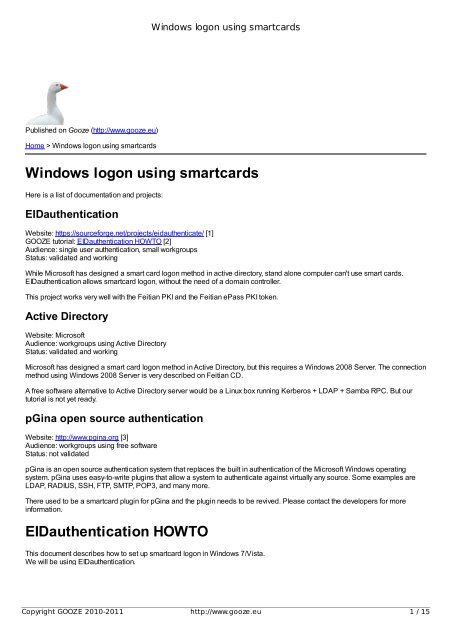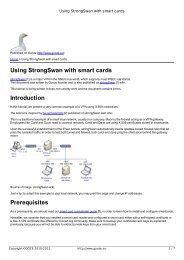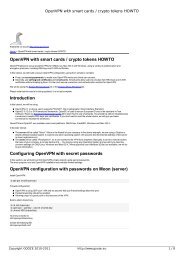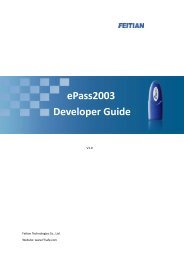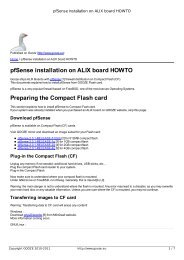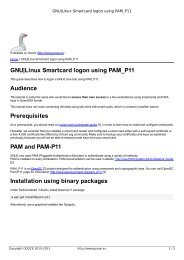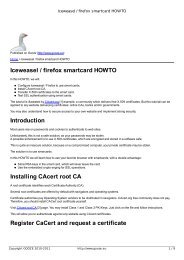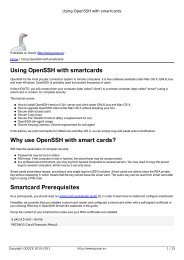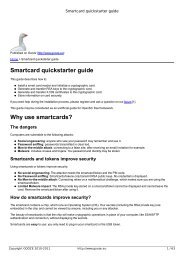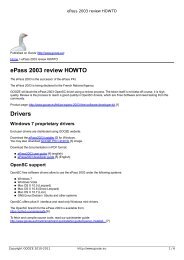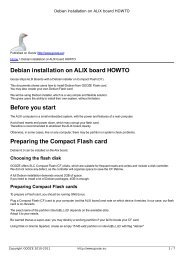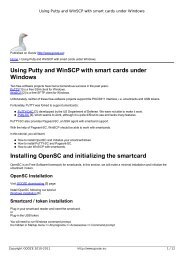Windows logon using smartcards - GOOZE downloading
Windows logon using smartcards - GOOZE downloading
Windows logon using smartcards - GOOZE downloading
You also want an ePaper? Increase the reach of your titles
YUMPU automatically turns print PDFs into web optimized ePapers that Google loves.
<strong>Windows</strong> <strong>logon</strong> <strong>using</strong> <strong>smartcards</strong><br />
Published on Gooze (http://www.gooze.eu)<br />
Home > <strong>Windows</strong> <strong>logon</strong> <strong>using</strong> <strong>smartcards</strong><br />
<strong>Windows</strong> <strong>logon</strong> <strong>using</strong> <strong>smartcards</strong><br />
Here is a list of documentation and projects:<br />
EIDauthentication<br />
Website: https://sourceforge.net/projects/eidauthenticate/ [1]<br />
<strong>GOOZE</strong> tutorial: EIDauthentication HOWTO [2]<br />
Audience: single user authentication, small workgroups<br />
Status: validated and working<br />
While Microsoft has designed a smart card <strong>logon</strong> method in active directory, stand alone computer can't use smart cards.<br />
EIDauthentication allows smartcard <strong>logon</strong>, without the need of a domain controller.<br />
This project works very well with the Feitian PKI and the Feitian ePass PKI token.<br />
Active Directory<br />
Website: Microsoft<br />
Audience: workgroups <strong>using</strong> Active Directory<br />
Status: validated and working<br />
Microsoft has designed a smart card <strong>logon</strong> method in Active Directory, but this requires a <strong>Windows</strong> 2008 Server. The connection<br />
method <strong>using</strong> <strong>Windows</strong> 2008 Server is very described on Feitian CD.<br />
A free software alternative to Active Directory server would be a Linux box running Kerberos + LDAP + Samba RPC. But our<br />
tutorial is not yet ready.<br />
pGina open source authentication<br />
Website: http://www.pgina.org [3]<br />
Audience: workgroups <strong>using</strong> free software<br />
Status: not validated<br />
pGina is an open source authentication system that replaces the built in authentication of the Microsoft <strong>Windows</strong> operating<br />
system. pGina uses easy-to-write plugins that allow a system to authenticate against virtually any source. Some examples are<br />
LDAP, RADIUS, SSH, FTP, SMTP, POP3, and many more.<br />
There used to be a smartcard plugin for pGina and the plugin needs to be revived. Please contact the developers for more<br />
information.<br />
EIDauthentication HOWTO<br />
This document describes how to set up smartcard <strong>logon</strong> in <strong>Windows</strong> 7/Vista.<br />
We will be <strong>using</strong> EIDauthentication.<br />
Copyright <strong>GOOZE</strong> 2010-2011 http://www.gooze.eu 1 / 15
<strong>Windows</strong> <strong>logon</strong> <strong>using</strong> <strong>smartcards</strong><br />
We will be <strong>using</strong> EIDauthentication.<br />
Why use EIDauthentication<br />
<strong>Windows</strong> Vista and <strong>Windows</strong> 7 require an Active Directory Server (i.e. <strong>Windows</strong> 2008 Server) to manage smartcard <strong>logon</strong>.<br />
Microsoft is interested in the high-end market, not simple users.<br />
But there is a simple and powerful alternative:<br />
EIDauthentication [4] allows end-users to <strong>logon</strong> <strong>using</strong> a smarcard WITHOUT Active Directory Server.<br />
EIDauthentication offers very nice features:<br />
<strong>Windows</strong> Desktop integration.<br />
Compliance with <strong>Windows</strong> standards.<br />
Nice wizards and intuitive interface.<br />
EIDauthentication is free software released on SourceForge.<br />
EIDauthentication is actively maintained. Its author offers custom services [5] on request.<br />
<strong>GOOZE</strong> has no relation with EIDauthenticate, but only recommends <strong>using</strong> this software.<br />
Before you start <strong>using</strong> EIDauthentication<br />
Hardware prerequisites<br />
As a prerequisite, we recommend <strong>using</strong>:<br />
A Feitian PKI card [6] and a Feitian R-301 reader [7]. We also offer pcsc+ccid smartcard readers [8].<br />
or a Feitian ePass PKI token [8].<br />
Using a smartcard or a USB token is exactly the same solution, as both include the same smartcard chip.<br />
The advantage of <strong>using</strong> our hardware is that it is very well tested under GNU/Linux, Mac OS X and <strong>Windows</strong>, which makes a<br />
nearly universal solution.<br />
Software prerequisites<br />
Read the <strong>Windows</strong> installation [9] section and follow the instructions.<br />
Because EIDauthentication relies on WinSCard Microsoft framework, you will need to initialize your card <strong>using</strong> Feitian utilities.<br />
EIDauthentication Installation<br />
Downloading and installing EIDauthentication<br />
Visit EIDauthenticate [4] Sourceforge project.<br />
Download and install the latest version.<br />
Copyright <strong>GOOZE</strong> 2010-2011 http://www.gooze.eu 2 / 15
<strong>Windows</strong> <strong>logon</strong> <strong>using</strong> <strong>smartcards</strong><br />
Copyright <strong>GOOZE</strong> 2010-2011 http://www.gooze.eu 3 / 15
<strong>Windows</strong> <strong>logon</strong> <strong>using</strong> <strong>smartcards</strong><br />
After installation, click the Reboot button.<br />
Uninstalling EIDauthenticate<br />
In Control Panel, click Uninstall a program.<br />
Right-click on eidauthentication:<br />
Click the Uninstal button, follow the process and reboot:<br />
Copyright <strong>GOOZE</strong> 2010-2011 http://www.gooze.eu 4 / 15
<strong>Windows</strong> <strong>logon</strong> <strong>using</strong> <strong>smartcards</strong><br />
EIDauthentication configuration<br />
Open the Control Panel and click on System and Security:<br />
In the bottom, click the Smart Card Logon icon:<br />
Copyright <strong>GOOZE</strong> 2010-2011 http://www.gooze.eu 5 / 15
<strong>Windows</strong> <strong>logon</strong> <strong>using</strong> <strong>smartcards</strong><br />
This opens a dialog:<br />
Basically, there are two scenarios:<br />
Copyright <strong>GOOZE</strong> 2010-2011 http://www.gooze.eu 6 / 15
<strong>Windows</strong> <strong>logon</strong> <strong>using</strong> <strong>smartcards</strong><br />
Your smartcard / token is bank. Click on Configure a new set of credentials.<br />
Your smartcard / token contains certificates. Click on Use preconfigured card.<br />
In the next page, we will demonstrate these scenarios.<br />
Scenario 1: Use a preconfigured card<br />
In this sections, you should have your own PKI, including RSA key and X.509 certificate. Visit CAcert.org or StartSSL to create<br />
your own certificates. Using CAcert.org is recommended and covered in one of our guides.<br />
As a prerequisite:<br />
Your smarcard/token has been initialized <strong>using</strong> Feitian utilities.<br />
RSA keys and X.509 certificates have been transferred <strong>using</strong> Feitian utilities.<br />
In the above example, we transferred a certificate issued by StartSSL to the smartcard <strong>using</strong> Entersafe PKI manager:<br />
Now we are back to EIDauthenticate dialog:<br />
Copyright <strong>GOOZE</strong> 2010-2011 http://www.gooze.eu 7 / 15
<strong>Windows</strong> <strong>logon</strong> <strong>using</strong> <strong>smartcards</strong><br />
Click the "Use preconfigured card" button.<br />
You may now check the status of your certificate:<br />
Copyright <strong>GOOZE</strong> 2010-2011 http://www.gooze.eu 8 / 15
<strong>Windows</strong> <strong>logon</strong> <strong>using</strong> <strong>smartcards</strong><br />
Click Next. The following dialog opens:<br />
Copyright <strong>GOOZE</strong> 2010-2011 http://www.gooze.eu 9 / 15
<strong>Windows</strong> <strong>logon</strong> <strong>using</strong> <strong>smartcards</strong><br />
Enter your account password and enable "Launch a test" and click finish.<br />
Enter PIN code:<br />
The test is successful, your station is ready for smartcard <strong>logon</strong>!<br />
Copyright <strong>GOOZE</strong> 2010-2011 http://www.gooze.eu 10 / 15
<strong>Windows</strong> <strong>logon</strong> <strong>using</strong> <strong>smartcards</strong><br />
Scenario 2: Configure a new set of credentials<br />
In this section, we will configure <strong>Windows</strong> smartcard <strong>logon</strong> <strong>using</strong> a blank card.<br />
As a prerequisite:<br />
Your smarcard/token should be blank.<br />
Your smarcard/token has been initialized <strong>using</strong> Feitian utilities.<br />
Now, we are back to EIDauthentication dialog:<br />
Click Configure a new set of credentials:<br />
Copyright <strong>GOOZE</strong> 2010-2011 http://www.gooze.eu 11 / 15
<strong>Windows</strong> <strong>logon</strong> <strong>using</strong> <strong>smartcards</strong><br />
You have three choices:<br />
First choice: Create a self-signed certificate<br />
Creating a self-signed certificate is a very neat feature of EIDauthentication, which allows to create your own Certificate<br />
Authority (CA) and certificates automatically.<br />
If you don't use an online Certificate authority like CAcert.org or StartSSL, choose this option.<br />
Second choice: Use an existing certificate<br />
The second option is to use a certificate stored on your computer.<br />
Third choice: Import a certificate in p12 format<br />
The third option is to import a certificate on smartcard. It is very similar to <strong>using</strong> Feitian tools to import a certificate on<br />
smartcard.<br />
We choose to create a self-signed certificate. Other options are quite straighforward.<br />
Click Create a self-signed certificate.<br />
After entering PIN code, a self-signed certificate is created on your smartcard/token.<br />
Please note that the certificates are created <strong>using</strong> the chip processor. Therefore it is a very secure option. After creation of<br />
certificate, a dialog is displayed in the menu bar:<br />
Copyright <strong>GOOZE</strong> 2010-2011 http://www.gooze.eu 12 / 15
<strong>Windows</strong> <strong>logon</strong> <strong>using</strong> <strong>smartcards</strong><br />
Check the status of your certificate:<br />
Click Next. The following dialog opens:<br />
Copyright <strong>GOOZE</strong> 2010-2011 http://www.gooze.eu 13 / 15
<strong>Windows</strong> <strong>logon</strong> <strong>using</strong> <strong>smartcards</strong><br />
Enter your account password and enable "Launch a test" and click finish.<br />
Enter PIN code:<br />
The test is successful, your station is ready for smartcard <strong>logon</strong>!<br />
Copyright <strong>GOOZE</strong> 2010-2011 http://www.gooze.eu 14 / 15
<strong>Windows</strong> <strong>logon</strong> <strong>using</strong> <strong>smartcards</strong><br />
Smartcard <strong>logon</strong> in action<br />
Log off your <strong>Windows</strong> session and log on.<br />
You should see this connection screen:<br />
Enter your PIN code and you are connected.<br />
Copyright <strong>GOOZE</strong>.EU 2011.<br />
Source URL: http://www.gooze.eu/howto/windows-<strong>logon</strong>-<strong>using</strong>-<strong>smartcards</strong><br />
Links:<br />
[1] https://sourceforge.net/projects/eidauthenticate/<br />
[2] http://www.gooze.eu/howto/windows-<strong>logon</strong>-<strong>using</strong>-<strong>smartcards</strong>/eidauthentication-howto<br />
[3] http://www.pgina.org<br />
[4] http://sourceforge.net/projects/eidauthenticate/<br />
[5] http://www.mysmart<strong>logon</strong>.com/services.html<br />
[6] http://www.gooze.eu/feitian-pki-card-ftcos-pk-01c<br />
[7] http://www.gooze.eu/feitian-r-301-v2<br />
[8] http://www.gooze.eu/catalog/smart-card-readers<br />
[9] http://www.gooze.eu/howto/smartcard-quickstarter-guide/windows-installation<br />
Copyright <strong>GOOZE</strong> 2010-2011 http://www.gooze.eu 15 / 15