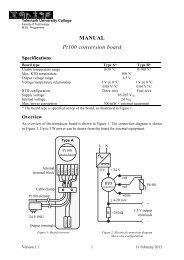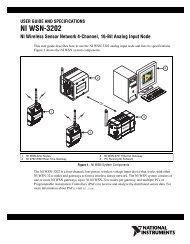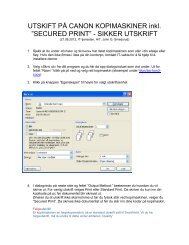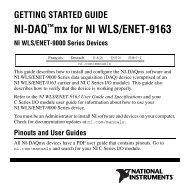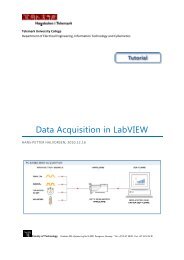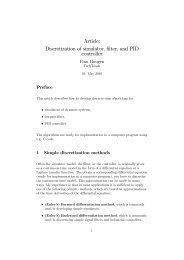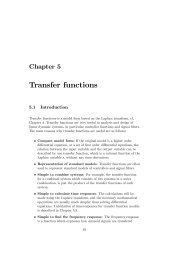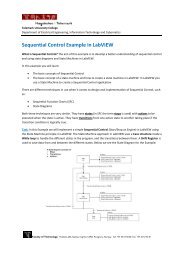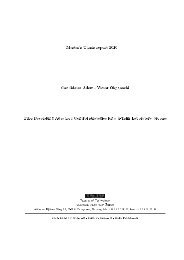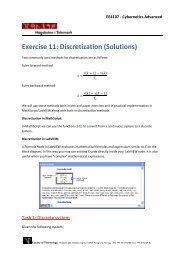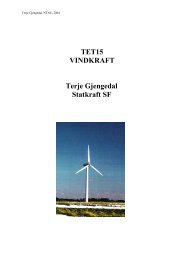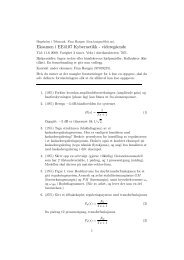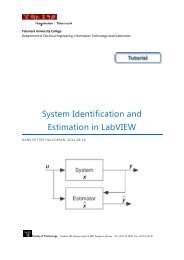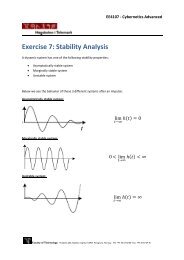NI myDAQ User Guide and Specifications
NI myDAQ User Guide and Specifications
NI myDAQ User Guide and Specifications
Create successful ePaper yourself
Turn your PDF publications into a flip-book with our unique Google optimized e-Paper software.
<strong>NI</strong> <strong>myDAQ</strong> <strong>and</strong> <strong>NI</strong> Multisim<br />
Getting Started<br />
You can use <strong>NI</strong> ELVISmx instruments in <strong>NI</strong> Multisim to simulate a circuit,<br />
measure the real signals with <strong>NI</strong> <strong>myDAQ</strong>, <strong>and</strong> compare simulated <strong>and</strong><br />
acquired data. To see step-by-step instructions for using <strong>NI</strong> ELVISmx<br />
instruments in <strong>NI</strong> Multisim, refer to Using <strong>NI</strong> ELVISmx in <strong>NI</strong> Multisim help<br />
file, installed with <strong>NI</strong> ELVISmx. To access this help file, go to Start»<br />
All Programs»National Instruments»<strong>NI</strong> ELVISmx for <strong>NI</strong> ELVIS &<br />
<strong>NI</strong> <strong>myDAQ</strong>»Using <strong>NI</strong> ELVISmx in <strong>NI</strong> Multisim.<br />
Caution For EMC compliance, the USB cable must be less than 2.0 m (6.6 ft) in length.<br />
Also, wires attached to the MIO screw terminal connector must be limited to 30.0 cm<br />
(11.8 in.) in length.<br />
Getting started with <strong>NI</strong> <strong>myDAQ</strong> is a simple process, but it is important to<br />
ensure that you install the right components in the correct order. To get<br />
started with your <strong>NI</strong> <strong>myDAQ</strong>, complete the following steps:<br />
1. Install the <strong>NI</strong> <strong>myDAQ</strong> Software Suite from the DVD shipped with your<br />
device.<br />
The <strong>NI</strong> <strong>myDAQ</strong> Software Suite installs application software<br />
(<strong>NI</strong> LabVIEW, <strong>NI</strong> Multisim) first, <strong>and</strong> then installs the <strong>NI</strong> ELVISmx<br />
driver software.<br />
Note If you are not installing software from the <strong>NI</strong> <strong>myDAQ</strong> Software Suite media, make<br />
sure to install all application software before installing the driver software.<br />
2. Connect the cable from the computer Hi-Speed USB port to the USB<br />
port on the device.<br />
The computer will recognize the <strong>NI</strong> <strong>myDAQ</strong> <strong>and</strong> the <strong>NI</strong> ELVISmx<br />
Instrument Launcher appears. You can also manually open<br />
<strong>NI</strong> ELVISmx Instrument Launcher by selecting Start»All Programs»<br />
National Instruments»<strong>NI</strong> ELVISmx for <strong>NI</strong> ELVIS & <strong>NI</strong> <strong>myDAQ</strong>»<br />
<strong>NI</strong> ELVISmx Instrument Launcher.<br />
<strong>NI</strong> <strong>myDAQ</strong> <strong>User</strong> <strong>Guide</strong> <strong>and</strong> <strong>Specifications</strong> 8 ni.com