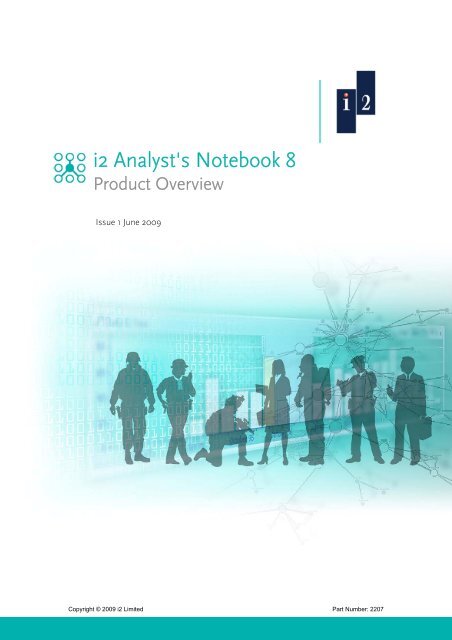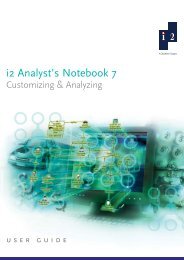i2 Analyst's Notebook 8 Product Overview White Paper - ISS Africa ...
i2 Analyst's Notebook 8 Product Overview White Paper - ISS Africa ...
i2 Analyst's Notebook 8 Product Overview White Paper - ISS Africa ...
Create successful ePaper yourself
Turn your PDF publications into a flip-book with our unique Google optimized e-Paper software.
<strong>i2</strong> <strong>Analyst's</strong> <strong>Notebook</strong> 8<br />
<strong>Product</strong> <strong>Overview</strong><br />
Issue 1 June 2009<br />
Copyright © 2009 <strong>i2</strong> Limited Part Number: 2207
Copyright<br />
All rights reserved. No part of this document may be reproduced or transmitted by any means<br />
(electronic, mechanical, photocopying, recording, or otherwise) without prior written<br />
permission from <strong>i2</strong> Limited. <strong>i2</strong> considers this software product information to be accurate, and<br />
reserves the right to modify it without notice. The software product described in this document<br />
is licensed for use under a software license agreement.<br />
Trademarks<br />
<strong>i2</strong>, the <strong>i2</strong> logo and <strong>Analyst's</strong> <strong>Notebook</strong> are registered trademarks of <strong>i2</strong> Limited.<br />
Microsoft, Excel, PowerPoint and Windows are either registered trademarks or trademarks of<br />
Microsoft Corporation in the United States and/or other countries.<br />
Other products and services may be registered trademarks or trademarks of their respective<br />
companies and appear in this document for reference, and such reference is not intended to<br />
affect the authenticity of any trademark or service mark.<br />
Warning and Disclaimer<br />
<strong>i2</strong> provides this document "as is", without representation or warranty of any kind, express or<br />
implied, including without limitation any warranty concerning the accuracy, adequacy, or<br />
completeness of such information contained herein. <strong>i2</strong> does not assume responsibility for the<br />
use or inability to use the software product as a result of providing this information.<br />
The data presented in this document is fictitious and for illustration purposes only with no<br />
connection to, without limitation, past or present persons, organizations, identifying numbers,<br />
or circumstances, except by coincidence.<br />
Issue 1 June 2009 2 Copyright © 2009 <strong>i2</strong> Limite<br />
d
<strong>i2</strong> Analyst’s <strong>Notebook</strong> 8 <strong>Product</strong> <strong>Overview</strong><br />
Contents<br />
Who should read this white paper?.........................................................................................................4<br />
Introduction to <strong>i2</strong> <strong>Analyst's</strong> <strong>Notebook</strong> 8...................................................................................................4<br />
Key benefits of <strong>i2</strong> <strong>Analyst's</strong> <strong>Notebook</strong> 8..................................................................................................4<br />
Functionality <strong>Overview</strong>............................................................................................................................5<br />
Flexible Data Acquisition .....................................................................................................................5<br />
Flexible Data Model.............................................................................................................................5<br />
Powerful Analytical Capabilities ..........................................................................................................6<br />
Simple Communication of Complex Data............................................................................................6<br />
Key features of <strong>i2</strong> <strong>Analyst's</strong> <strong>Notebook</strong> 8 .................................................................................................6<br />
Task Based User Interface..................................................................................................................6<br />
Importing..............................................................................................................................................7<br />
Databases and Data Sources .............................................................................................................7<br />
Rapid Chart Creation...........................................................................................................................8<br />
Icon Shading........................................................................................................................................9<br />
Dynamic Filtering...............................................................................................................................10<br />
Social Network Analysis ....................................................................................................................11<br />
Conditional Formatting ......................................................................................................................13<br />
Map Chart Items ................................................................................................................................13<br />
List Items ...........................................................................................................................................14<br />
List Data Records ..............................................................................................................................15<br />
Entity Matching ..................................................................................................................................15<br />
Visual Search ....................................................................................................................................16<br />
Find Path ...........................................................................................................................................16<br />
Find Linked ........................................................................................................................................16<br />
Linked Items Bar................................................................................................................................17<br />
Layouts ..............................................................................................................................................17<br />
Intuitive Chart Navigation – Pan, Zoom and Chart <strong>Overview</strong>............................................................18<br />
Technical description ............................................................................................................................19<br />
<strong>Product</strong> architecture ..........................................................................................................................19<br />
What prerequisites are required to install and use the product?.......................................................19<br />
Microsoft .NET Framework................................................................................................................19<br />
PDF Viewer .......................................................................................................................................19<br />
Licensing ...............................................................................................................................................19<br />
What documentation is provided?.........................................................................................................19<br />
Is <strong>i2</strong> <strong>Analyst's</strong> <strong>Notebook</strong> 8 available in languages other than English?................................................20<br />
How does <strong>i2</strong> <strong>Analyst's</strong> <strong>Notebook</strong> 8 integrate with other <strong>i2</strong> products? ...................................................20<br />
Implementation and training..................................................................................................................20<br />
References............................................................................................................................................20<br />
Contact information ...............................................................................................................................21<br />
Copyright © 2009 <strong>i2</strong> Limited 3 Issue 1 June 2009
<strong>i2</strong> Analyst’s <strong>Notebook</strong> 8 <strong>Product</strong> <strong>Overview</strong><br />
Who should read this white paper?<br />
This white paper has been written for:<br />
• Potential users of <strong>i2</strong> Analyst’s <strong>Notebook</strong> 8 such as analysts and investigators who want<br />
information about Analyst’s <strong>Notebook</strong> and the benefits it provides.<br />
• System administrators who wish to gain a high level understanding of the product and system<br />
prerequisites that are needed to install and run the application.<br />
Introduction to <strong>i2</strong> <strong>Analyst's</strong> <strong>Notebook</strong> 8<br />
<strong>i2</strong> Analyst’s <strong>Notebook</strong> 8, part of the <strong>i2</strong> Intelligence-Led Operations Platform, delivers the richest<br />
assisted analysis and visualization capabilities in the world that support analysts in quickly turning<br />
large sets of disparate information into high quality and actionable intelligence to prevent crime and<br />
terrorism.<br />
By easily identifying connections, patterns and trends in complex data sets, analysts can provide the<br />
right information at the right time for the maximum disruption of terrorist, criminal and fraudulent<br />
activities.<br />
Analyst’s <strong>Notebook</strong> 8 supports the dynamic human thought process and offers unparalleled visual<br />
analytics.<br />
A proven technology road-tested by over 60,000 users worldwide across criminal justice & public<br />
safety, national security, military and commercial sectors, Analyst’s <strong>Notebook</strong> 8 is the perfect<br />
extensible solution that scales from small operations up to large enterprise organizations at extremely<br />
low start-up costs.<br />
Key benefits of <strong>i2</strong> <strong>Analyst's</strong> <strong>Notebook</strong> 8<br />
Provides a rich and powerful range of assisted analysis and visualization capabilities<br />
Analyst’s <strong>Notebook</strong> 8 provides a powerful set of assisted analysis and visualization capabilities that<br />
help analysts quickly deliver high value intelligence from ever growing data sets<br />
• Quickly identify patterns in data that might otherwise be missed using single analytical<br />
approaches<br />
• Reduce the time to deliver rich, actionable intelligence<br />
• Increase the depth of intelligence for effective resource utilization<br />
Supports the dynamic thought processes of analysts<br />
• Flexible data model doesn’t constrain the input of complex relational data<br />
• Flexible data acquisition via intuitive drag & drop, importing or multiple database access<br />
capabilities<br />
• Save time with powerful intelligent semantic searching and matching to simplify the<br />
analysis of data from disparate data sources<br />
Issue 1 June 2009 4 Copyright © 2009 <strong>i2</strong> Limited
<strong>i2</strong> Analyst’s <strong>Notebook</strong> 8 <strong>Product</strong> <strong>Overview</strong><br />
Provides a flexible, low-cost deployment model<br />
• Low start-up costs and total cost of ownership for comprehensive assisted analysis and<br />
visualization capabilities<br />
• Supports desktop-to-enterprise deployments with easy upgrade paths to wider <strong>i2</strong><br />
Intelligence-Led Operations Platform capabilities<br />
• ‘Out-of-the Box’ experience with the ability to customize or add-on as required<br />
• Low product familiarization and training costs with standard Windows-based application<br />
and intuitive task-based user interface<br />
Proven worldwide assisted analysis and visualization solution<br />
• Harness the experiences of over 65,000 users in 149 countries across the world<br />
• Comprehensive support infrastructure for global organizations with localized versions<br />
available in 13 languages<br />
• Access to the worldwide user community through regular user groups and on-line forums<br />
• Maximize analytical output with solutions that are proven worldwide in real operational<br />
environments<br />
Functionality <strong>Overview</strong><br />
Flexible Data Acquisition<br />
Data can be rapidly created in an Analyst’s <strong>Notebook</strong> chart via intuitive drag and drop functionality,<br />
the visual importer or from multiple databases with <strong>i2</strong>’s automated data acquisition products.<br />
Charts can be quickly generated by dragging and dropping data in the form of entities, links and<br />
attributes onto the chart. Volume data can be easily imported from structured data files via the wizardstyle<br />
Visual Importer which creates Import Specifications that can be saved to greatly reduce the time<br />
taken to import additional information into a chart.<br />
The benefits of Analyst’s <strong>Notebook</strong> can be enhanced by combining it with other capabilities from the<br />
<strong>i2</strong> Intelligence-Led Operations Platform such as the <strong>i2</strong> iBase data repository and automated data<br />
acquisition products such as <strong>i2</strong> iBridge and <strong>i2</strong> iXa Search Service.<br />
Powerful intelligent semantic searching and matching capabilities allow analysts to easily search,<br />
match and analyze data from disparate data sources.<br />
Flexible Data Model<br />
Analyst’s <strong>Notebook</strong> provides a highly flexible data model that does not constrain the input of complex<br />
relational data. The data visualization environment allows users to represent information in a variety of<br />
forms including link, network or timeline charts. Items can be represented as entities, links, events,<br />
timelines or attributes in order to best present the type of data and allow effective analysis and<br />
visualization of a wide range of data sets including social networks, telephone records, financial<br />
transactions and internet traffic records to name but a few.<br />
The intelligent semantic searching and matching capabilities save time for analysts by initiating<br />
“analyst-like” data collation techniques and applying data quality control processes to help overcome<br />
the challenges of identifying non-obvious duplicates.<br />
Copyright © 2009 <strong>i2</strong> Limited 5 Issue 1 June 2009
<strong>i2</strong> Analyst’s <strong>Notebook</strong> 8 <strong>Product</strong> <strong>Overview</strong><br />
Powerful Analytical Capabilities<br />
Analyst’s <strong>Notebook</strong> 8 delivers a powerful range of analytical tools to help analysts quickly convert<br />
large volumes of data into high value intelligence.<br />
The wide range of analytical tools helps analysts to quickly analyze large data sets by providing<br />
multiple analytical views including association, temporal, spatial, statistical and spreadsheet views.<br />
New capabilities such as Dynamic Filtering, Social Network Analysis, Mapping and Conditional<br />
Formatting further strengthen the range of analytical tools available to analysts within Analyst’s<br />
<strong>Notebook</strong>. Other capabilities available include List Items, Entity Matching, Visual Search, Find Path,<br />
Find Linked and Cluster Analysis.<br />
Simple Communication of Complex Data<br />
Analyst’s <strong>Notebook</strong> provides the means to communicate complex data with intuitive and easy-tofollow<br />
briefing charts and reports that capture and organize supporting data for briefing and<br />
presentation purposes.<br />
Analyst’s <strong>Notebook</strong> charts can also easily be shared electronically to those without access to<br />
Analyst’s <strong>Notebook</strong>. The freely available <strong>i2</strong> ChartReader provides read-only access to charts which<br />
can then be easily navigated searched or printed. Rich information behind chart entities and links can<br />
also be searched and read.<br />
Key features of <strong>i2</strong> <strong>Analyst's</strong> <strong>Notebook</strong> 8<br />
Task Based User Interface<br />
Analyst’s <strong>Notebook</strong> provides an intuitive task based user interface where individual Analyst’s<br />
<strong>Notebook</strong> functions are grouped together in common task categories.<br />
The screenshot below highlights the Task Pane in Analyst’s <strong>Notebook</strong>. Each task category contains<br />
the Analyst’s <strong>Notebook</strong> functionality relevant to that task. These task categories make it quick and<br />
easy to use Analyst’s <strong>Notebook</strong> to create charts, analyze charts and prepare charts for distribution.<br />
The Task Pane also includes quick access, via the tabs at the top of the Task Pane, to the most<br />
commonly used Analyst’s <strong>Notebook</strong> functions.<br />
Issue 1 June 2009 6 Copyright © 2009 <strong>i2</strong> Limited
<strong>i2</strong> Analyst’s <strong>Notebook</strong> 8 <strong>Product</strong> <strong>Overview</strong><br />
Importing<br />
<strong>Analyst's</strong> <strong>Notebook</strong> enables you to automatically generate charts by importing data from source data<br />
files or from data held in the clipboard. An import specification is required, for each import, to instruct<br />
Analyst’s <strong>Notebook</strong> how to convert the data into chart items. An import specification tells Analyst’s<br />
<strong>Notebook</strong> how the data in the source file or clipboard should be interpreted, which items of data<br />
should be used for the entities and links, which additional data, not in the source file or clipboard,<br />
should be added to the chart, as cards, attributes, and how the resulting chart should be laid out.<br />
Importing data will involve either creating a new specification based on a given data source, or<br />
running an existing specification with a compatible data source. The Import Editor and Import<br />
Manager are used for these tasks.<br />
Databases and Data Sources<br />
The benefits of Analyst’s <strong>Notebook</strong> can be enhanced by combining it with other capabilities from the<br />
<strong>i2</strong> Intelligence-Led Operations Platform such as the <strong>i2</strong> iBase data repository and automated data<br />
acquisition products such as <strong>i2</strong> iBridge and <strong>i2</strong> iXa Search Service that allow the automatic connection<br />
to one or more of your existing data sources.<br />
By integrating these powerful data acquisition products, data access configurations can create live<br />
connections between your existing databases and Analyst’s <strong>Notebook</strong>. This seamless integration<br />
gives analysts the power to retrieve and analyze information stored in multiple, standard relational<br />
databases. With live data access, you can use Analyst’s <strong>Notebook</strong> to quickly retrieve vital information<br />
from your databases without relying on a database specialist or learning a complex query language,<br />
ensuring that your analysis is based on the most up-to-date information available.<br />
iBase<br />
iBase is a sophisticated database solution for capturing, controlling and analyzing multi-source data in<br />
a secure environment<br />
Seamless integration with Analyst’s <strong>Notebook</strong> allows you to analyze your data manually or<br />
automatically generate link and timeline analysis from your iBase database.<br />
Copyright © 2009 <strong>i2</strong> Limited 7 Issue 1 June 2009
<strong>i2</strong> Analyst’s <strong>Notebook</strong> 8 <strong>Product</strong> <strong>Overview</strong><br />
iXa Search Service<br />
iXa Search Service is the innovative information sharing and search solution within the <strong>i2</strong> Intelligence-<br />
Led Operations Platform that increases users’ productivity up to 400% by automating and<br />
accelerating the lengthy process of capturing, enriching and collating data.<br />
In one click, users can gather data from multiple sources and locations, enrich, collate and process<br />
the data to quickly begin analyzing. In seconds, iXa Search Service securely logs in to local or global<br />
data sources, initiates intelligent searches to automate "analyst-like" data collation techniques, applies<br />
data quality control processes to help overcome the challenges of identifying non-obvious duplicates,<br />
and provides immediate access to results ranked by accuracy; all from within Analyst’s <strong>Notebook</strong>.<br />
iBridge<br />
iBridge is an advanced analysis and connectivity solution that creates live connections to multiple<br />
databases throughout your organization. It ensures that your analysis is based on the most up-to-date<br />
information available by creating live connections between your databases and Analyst’s <strong>Notebook</strong>.<br />
Rapid Chart Creation<br />
Accessed via the Task Pane is the Add Chart Items option that allows rapid chart item creation and<br />
editing capabilities. This function provides an easy-to-use drag and drop interface to quickly build<br />
chart data.<br />
The Add Chart Items Task Pane displays icon, link and attribute palettes and can be configured to<br />
display items in a number of different modes<br />
• Search – Provides search capabilities for the Analyst’s<br />
<strong>Notebook</strong> palettes. Search for and display items based<br />
on name match or by semantic match.<br />
• Display Individual Palettes – Individual palettes can be<br />
displayed as per previous versions of Analyst’s<br />
<strong>Notebook</strong>.<br />
• Recently Used – Displays the most recently used items.<br />
• Most Popular – Displays the most used items.<br />
• Currently On Chart – Displays only items that are on the<br />
chart. This allows an easy and fast method to<br />
understand what items are contained within a chart you<br />
have just received<br />
• Relevant to Selection – When selecting an item on the<br />
chart only items relevant to the type selected will be<br />
displayed.<br />
• All Entity Types – Displays a dialogue that lists all the<br />
items in all palettes. You can search and select an item<br />
within this dialog to add to the chart.<br />
Issue 1 June 2009 8 Copyright © 2009 <strong>i2</strong> Limited
<strong>i2</strong> Analyst’s <strong>Notebook</strong> 8 <strong>Product</strong> <strong>Overview</strong><br />
Attributes<br />
Attributes allow you to indicate on your chart that some items share common characteristics. For<br />
example you may use attributes to display the nationality of any people on your chart, or the color of<br />
vehicles. You can use symbols to indicate a characteristic and also add textual or numeric values.<br />
You can add attributes to entities and links. An attribute is a marker that is placed below entities or<br />
links to indicate additional information or common features. Attributes have a symbol and a value.<br />
When adding attributes, you are presented with a dialog in which you can enter data manually or<br />
choose from a list of options. Also, you can select a single attribute to add to multiple items in one<br />
operation.<br />
Icon Shading<br />
The shading color is used to set the dominant color of the icon selected for an entity type. For people<br />
type entity types the dominant color is the skin color, and for vehicle type entity types the dominant<br />
color is the vehicle body, and so on. A sample window shows you the effect of changing the shading<br />
color on the icon.<br />
You can change the shading color on all icons; however, it is inadvisable to change the shading for<br />
flag icons, where the original colors may need to be preserved.<br />
Copyright © 2009 <strong>i2</strong> Limited 9 Issue 1 June 2009
<strong>i2</strong> Analyst’s <strong>Notebook</strong> 8 <strong>Product</strong> <strong>Overview</strong><br />
Dynamic Filtering<br />
The new Dynamic Filtering functionality in Analyst’s <strong>Notebook</strong> 8 provides an instant visual view of<br />
your chart, based on any property type contained within the chart data set, in the form of statistical bar<br />
graphs (list view) or histograms. The interactive list and histogram views then allow you to select<br />
information of relevance and filter out non-relevant information, either by hiding or graying out items<br />
that do not pass the filter criteria. Multiple filters can also be applied to quickly and efficiently narrow<br />
down large data sets and identify possible high value intelligence.<br />
The Dynamic Filtering display, when open, automatically parses the chart data and presents filters for<br />
only properties that are present in the data. These lists are then dynamically updated as new<br />
information is added to the chart.<br />
Histogram View Filtering<br />
Histogram filters provide a powerful mechanism in delivering instant visual feedback for a range of<br />
data types contained with any chart. Highly suitable for range based data types such as date/time or<br />
transactional amounts, the interactive Histogram View quickly allows you to identify areas of interest<br />
in a chart data set such as peaks, troughs or patterns in activities and drill down in these areas of<br />
interest to quickly highlight the relevant data contained in the chart.<br />
Issue 1 June 2009 10 Copyright © 2009 <strong>i2</strong> Limited
<strong>i2</strong> Analyst’s <strong>Notebook</strong> 8 <strong>Product</strong> <strong>Overview</strong><br />
The interactive Histogram view provides the following capabilities<br />
• Select bars (single or multiple selections can be made) in the histogram view to highlight the<br />
corresponding items within the main chart view.<br />
• Drill down to perform more detailed analysis of a data set to, either, provide a more granular view<br />
of the entire data set (view by days instead of months for example) or to display the information<br />
for a selected range only (view only the items in June for example).<br />
• Run an animation of your chart data to show how, for example, activities occur over time or how a<br />
chart builds over time.<br />
• Copy the histogram view as a bitmap to allow easy integration into reports or presentations.<br />
List View Filtering<br />
List view filters provide instant visual feedback based on any<br />
property contained with a chart data set. This statistical<br />
summary can be provided for anything from Entity types<br />
through to user and analysis attributes and offers instant insight<br />
into the information contained in a chart. Data in the list views<br />
can also be sorted to help in easily identifying areas of interest.<br />
Multiple list view filters can be used to quickly identify<br />
information in a chart data set based on complex filter criteria.<br />
Filters can be applied to just entities or to just links or where<br />
applicable to both<br />
Social Network Analysis<br />
Social Network Analysis (SNA) allows users to explore group dynamics within a network chart by<br />
focusing on the relationships that exist between entities. Identifying these key entities and how<br />
information may flow through a network can be quickly achieved using standard SNA centrality<br />
measures such as Betweenness (Number of paths passing through each entity), Closeness<br />
(Proximity of an entity to others within the network) and Degree (Number of direct links). These<br />
measures allow potential key individuals within a target network to be quickly identified.<br />
Copyright © 2009 <strong>i2</strong> Limited 11 Issue 1 June 2009
<strong>i2</strong> Analyst’s <strong>Notebook</strong> 8 <strong>Product</strong> <strong>Overview</strong><br />
The SNA centrality measures that are included in Analyst’s <strong>Notebook</strong> 8 are:<br />
• Degree Centrality - Identifies entities who may be the most active in a network based on the<br />
number of direct links to other entities.<br />
• Closeness Centrality - Identifies entities who may have the best access to other parts of a<br />
network and visibility of activities within the rest of a network.<br />
• Betweenness Centrality - Identifies entities who may act as gatekeepers or bridges of<br />
information and may control information flow between different parts of a network.<br />
Social Network Analysis can also be enhanced by the use of weightings to indicate the strength of<br />
differing relationships (links), all of which has an effect on a target network. This helps to deliver a<br />
more real-world indication of the dynamics and structure of a given target network.<br />
In Analyst’s <strong>Notebook</strong> 8 weightings can be set on a chart by chart basis manually, or can be<br />
implemented with the use of a pre-configured weightings file.<br />
Conditional Formatting specifications can also be run on completion of SNA calculations to aid<br />
visualization of the SNA results. The screenshot above shows how the use of conditional formatting<br />
can help to easily visualize who and where potential key individuals are placed in a network and how<br />
a network is structured.<br />
Issue 1 June 2009 12 Copyright © 2009 <strong>i2</strong> Limited
<strong>i2</strong> Analyst’s <strong>Notebook</strong> 8 <strong>Product</strong> <strong>Overview</strong><br />
Conditional Formatting<br />
Conditional Formatting allows users to define a set of rules that automate the process of formatting<br />
chart data to emphasize significant information for analysis or presentation purposes. Rules can also<br />
be saved so that repetitive tasks that are required across many charts can be automated.<br />
Multiple rules can be set up in Conditional Formatting specifications to perform complex formatting<br />
tasks based on properties contained within chart entities, links and attributes. As with Import<br />
specifications, the Conditional Formatting specifications can be saved either locally or in a workgroup,<br />
providing organizations an effective method of standardizing the format of charts for reporting and<br />
presentation purposes, for example.<br />
For example, you may wish to create a rule that enables you to highlight all entities that have an alias<br />
attribute by creating a rule that grays out entities that don’t possess that particular attribute. An<br />
example of the effect of such a rule can be seen below.<br />
Map Chart Items<br />
Where items in a chart contain geographical information, Analyst’s <strong>Notebook</strong> can identify and map<br />
this information to Google Earth. Date and time information will also be sent to Google Earth so the<br />
user can use the time slider animation within Google Earth to track the movement of suspects or<br />
events over time.<br />
Chart items can be selected within Analyst’s <strong>Notebook</strong> and, either, sent directly to Google Earth or<br />
exported to a kml/kmz file, a mapping file format that can be imported in to other common mapping<br />
applications.<br />
Copyright © 2009 <strong>i2</strong> Limited 13 Issue 1 June 2009
<strong>i2</strong> Analyst’s <strong>Notebook</strong> 8 <strong>Product</strong> <strong>Overview</strong><br />
List Items<br />
List items is an analytical tool which allows the user to display all the links and entities on a chart in<br />
tabular form. Sorting the records is one of the particularly useful features provided by list items. The<br />
user can quickly find the chart item with the highest or lowest value. It is also a good method for<br />
selecting specific groups of chart items.<br />
Issue 1 June 2009 14 Copyright © 2009 <strong>i2</strong> Limited
<strong>i2</strong> Analyst’s <strong>Notebook</strong> 8 <strong>Product</strong> <strong>Overview</strong><br />
List Data Records<br />
Entities and links that are created in a database, such as an iBase database, will have records of<br />
information defined for them. When the database entities and links are transferred to Analyst’s<br />
<strong>Notebook</strong>, these records are held for each chart item as data records.<br />
Use List Data Records to list all<br />
of the data records held for the<br />
entities and links on your chart,<br />
so that you can easily view, sort<br />
and select items according to<br />
any of the information held in<br />
their records. Although you can<br />
easily view the data records for<br />
individual chart items by<br />
displaying the Data Records<br />
page of the Edit Item Properties<br />
dialog, the List Data Records<br />
dialog enables you to view all of<br />
the data records in your chart in<br />
one place, so that you can make<br />
comparisons between them.<br />
Entity Matching<br />
Entity matching is the process of finding occurrences of entities on your chart that may represent the<br />
same information. Analyst’s <strong>Notebook</strong> provides two types of entity matching:<br />
Automatic entity matching<br />
<strong>Analyst's</strong> <strong>Notebook</strong> automatically detects entities that are the same as other entities as they are being<br />
pasted or imported into a chart on the basis of their identity or database identity. The identities of two<br />
entities are deemed to be the same if they match exactly (and are the same case) character for<br />
character. As two identical entities are not allowed to coexist on the same chart, <strong>Analyst's</strong> <strong>Notebook</strong><br />
merges them together, even if their labels are not the same.<br />
Find Matching Entities<br />
Situations may arise where you paste or<br />
import chart items into your chart that<br />
have equivalent labels, properties, or<br />
semantic types but have different or<br />
blank identities. Entities whose names<br />
appear to be the same on the chart must<br />
have different identities otherwise they<br />
cannot coexist because of automatic<br />
entity matching. It is possible that such<br />
instances represent the same real-world<br />
entity. There are numerous situations<br />
where this can occur and you can use<br />
Find Matching Entities to identify and<br />
then manage what are really several<br />
instances of the same entity.<br />
Copyright © 2009 <strong>i2</strong> Limited 15 Issue 1 June 2009
<strong>i2</strong> Analyst’s <strong>Notebook</strong> 8 <strong>Product</strong> <strong>Overview</strong><br />
Visual Search<br />
Use Visual Search to find items on your chart, based on their type, label, date and time, and<br />
attributes. Single entity searches all entities on your chart to find those that match conditions you<br />
specify. Linked Entities searches entities that are linked to other entities to find entities and/or the<br />
links between them that match conditions you specify.<br />
Find Path<br />
Find Path finds paths from one item to another, based on criteria you specify. You can set various<br />
rules about which items are allowed on the path.<br />
A path is a specific route between two items on a chart. It<br />
includes both entities and links along the route. It answers<br />
the question "How is Item A connected to Item B?"<br />
Find Linked<br />
Find Linked extends the current selection of items<br />
on the chart to include entities linked to the<br />
selection and, optionally, the links between them.<br />
You can set various rules about which items are<br />
selected.<br />
Issue 1 June 2009 16 Copyright © 2009 <strong>i2</strong> Limited
<strong>i2</strong> Analyst’s <strong>Notebook</strong> 8 <strong>Product</strong> <strong>Overview</strong><br />
Linked Items Bar<br />
The Linked Items Bar is an analysis tool to help<br />
discover the chart items that are connected to a<br />
selected entity. In small charts that have been<br />
created manually, it is easy to see which chart<br />
items are linked to a particular entity. However, in<br />
very large charts, such as a chart created by<br />
importing data from a telephone call log, it is very<br />
difficult to see all the linked chart items as a<br />
separate group without manipulating the chart in<br />
some way.<br />
The Linked Items Bar is designed to provide a<br />
quick summary of all the connections for a<br />
selected entity, and as it can be docked at the side<br />
of the chart, you can click on the entities of interest<br />
and view their connections in the docked window<br />
without modifying the chart.<br />
Layouts<br />
Layouts provide a quick way of automatically rearranging the entities and links on your chart to<br />
improve the appearance of your chart and to help you analyze the structure of chart data.<br />
When applying a layout, Analyst’s <strong>Notebook</strong> does not change the zoom level. Your chart view<br />
remains at exactly the same place and level of zoom as it was before applying the layout. This may<br />
mean that after applying a layout you may need to adjust your view.<br />
Analyst’s <strong>Notebook</strong> provides two main types of layout; depending on what kind of data your chart<br />
contains layouts for association charts and layouts for timeline charts.<br />
For a new chart, it is often a good idea to apply several different types of layout, to determine which<br />
provides the most revealing view of the data in your particular investigation. Having identified a layout,<br />
you can then try experimenting with the settings for this layout for even better results.<br />
Copyright © 2009 <strong>i2</strong> Limited 17 Issue 1 June 2009
<strong>i2</strong> Analyst’s <strong>Notebook</strong> 8 <strong>Product</strong> <strong>Overview</strong><br />
Intuitive Chart Navigation – Pan, Zoom and Chart <strong>Overview</strong><br />
Chart navigation within Analyst’s <strong>Notebook</strong> 8 is easy with the Grab Hand mode and a Chart <strong>Overview</strong><br />
window.<br />
Grab hand mode provides an easy and intuitive method of navigating around charts delivering the<br />
same capability associated with common commercial software packages such as Google Maps.<br />
The interactive Chart <strong>Overview</strong> window provides a view of where you are within a chart when zoomed<br />
in, in the main chart area. This ensures that you always know where you are in your chart when<br />
zoomed in and makes it much easier to navigate around charts, particularly larger charts.<br />
Providing interactive control, with the Chart <strong>Overview</strong> window you can:<br />
• Click on any point in the chart overview to move the main chart area to that point in the chart.<br />
• Left mouse click when the pointer is within the blue position highlight box and drag to move to<br />
a new point in the chart.<br />
• Left mouse click when the pointer is outside the blue position highlight box to create a new<br />
position highlight box.<br />
• Use the zoom control bar at the bottom of the Chart <strong>Overview</strong> window to control the zoom<br />
level of the main chart area.<br />
Issue 1 June 2009 18 Copyright © 2009 <strong>i2</strong> Limited
<strong>i2</strong> Analyst’s <strong>Notebook</strong> 8 <strong>Product</strong> <strong>Overview</strong><br />
Technical description<br />
<strong>Product</strong> architecture<br />
Analyst’s <strong>Notebook</strong> is a standalone desktop product designed to provide users with a powerful<br />
visualization and analytical tool.<br />
Analyst’s <strong>Notebook</strong> has an API to enable programmatic control of the application via the Analyst’s<br />
<strong>Notebook</strong> SDK<br />
What prerequisites are required to install and use the product?<br />
The application does not require the presence of any other <strong>i2</strong> products on the installation computer. It<br />
does however have 3rd party software prerequisites. Guidance on current minimum hardware,<br />
operating system and third party software requirements is provided on the <strong>i2</strong> Web site at:<br />
• Customers located in the Americas: http://www.<strong>i2</strong>inc.com/support/system_requirements/<br />
• Customers located in the RoW: http://www.<strong>i2</strong>.co.uk/<strong>Product</strong>s/an8system.asp<br />
Microsoft .NET Framework<br />
Analyst’s <strong>Notebook</strong> 8 requires that Microsoft .NET Framework 2.0 SP1 or .Net Framework 3.5 is<br />
present on the installation system. The version of .Net you require will depend on the operating<br />
system you are running. These versions of Microsoft .NET Framework are included on the CD.<br />
PDF Viewer<br />
The documentation provided with the product CD can be viewed electronically. In order to display the<br />
documentation a PDF viewer must be present on the installation system.<br />
Licensing<br />
Analyst’s <strong>Notebook</strong> is a licensed product and requires a dongle containing a valid permit in order to<br />
run the application. The use of Analyst’s <strong>Notebook</strong> software is subject to the <strong>i2</strong> Software License<br />
Agreement.<br />
The Analyst’s <strong>Notebook</strong> permit authorizes the execution of the application. It is available on the<br />
following dongle types:<br />
• Network Dongle (HASP)<br />
• Local Dongle (Hardlock)<br />
What documentation is provided?<br />
The documentation supplied with Analyst’s <strong>Notebook</strong> is as follows:<br />
<strong>i2</strong> Analyst’s <strong>Notebook</strong> 8 - User Guide: Creating Charts<br />
<strong>i2</strong> <strong>Analyst's</strong> <strong>Notebook</strong> 8 - User Guide Importing<br />
<strong>i2</strong> <strong>Analyst's</strong> <strong>Notebook</strong> 8 - User Guide Customizing & Analyzing<br />
<strong>i2</strong> <strong>Analyst's</strong> <strong>Notebook</strong> 8 Quick Start Guide<br />
<strong>i2</strong> <strong>Analyst's</strong> <strong>Notebook</strong> 8 Release Notes<br />
Copyright © 2009 <strong>i2</strong> Limited 19 Issue 1 June 2009
<strong>i2</strong> Analyst’s <strong>Notebook</strong> 8 <strong>Product</strong> <strong>Overview</strong><br />
The documentation provided with Analyst’s <strong>Notebook</strong> has three main components; these are the<br />
Quick Start Guide, User Guides and Online Help. The Quick Start Guide will be available in both<br />
printed and electronic format whereas the User Guides will only be available in PDF format.<br />
Is <strong>i2</strong> <strong>Analyst's</strong> <strong>Notebook</strong> 8 available in languages other than English?<br />
Analyst’s <strong>Notebook</strong> is available in US English. It is supported on Western Europe & USA, Central<br />
Europe, Baltic, Cyrillic, Turkic, Arabic, Japanese, Simplified Chinese and Traditional Chinese regional<br />
versions of the supported operating systems. Localized versions will be available after the initial<br />
release. More details on the available languages are available from your regional sales contact.<br />
Standard templates for the US and UK market will be shipped at initial release.<br />
How does <strong>i2</strong> <strong>Analyst's</strong> <strong>Notebook</strong> 8 integrate with other <strong>i2</strong> products?<br />
Analyst’s <strong>Notebook</strong> is part of the <strong>i2</strong> Intelligence-Led Operation Platform and provides a rich set of<br />
analytical and visualization capabilities<br />
For more information relating to how the <strong>i2</strong> Intelligence-Led Operations Platform could benefit your<br />
organization please visit www.<strong>i2</strong>group.com or contact your local distributor.<br />
Implementation and training<br />
<strong>i2</strong> offers standard training courses for Analyst’s <strong>Notebook</strong> 8. These are designed to help your staff get<br />
immediate time-saving and analytical benefits from your new system. Consulting options are also<br />
available to support your deployment.<br />
References<br />
If you are interested in learning more about Analyst’s <strong>Notebook</strong> the following white papers provide<br />
valuable reference information:<br />
Description Issue Number Published<br />
<strong>i2</strong> Analyst’s <strong>Notebook</strong> 8 What’s New 1.0 June 2009<br />
<strong>i2</strong> Analyst’s <strong>Notebook</strong> 8 Social Network Analysis 1.0 June 2009<br />
Upgrading to <strong>i2</strong> Analyst’s <strong>Notebook</strong> 8 1.0 June 2009<br />
Issue 1 June 2009 20 Copyright © 2009 <strong>i2</strong> Limited
<strong>i2</strong> Analyst’s <strong>Notebook</strong> 8 <strong>Product</strong> <strong>Overview</strong><br />
Contact information<br />
If you need more information about Analyst’s <strong>Notebook</strong> 8 or any <strong>i2</strong> product, please visit our Web site:<br />
http://www.<strong>i2</strong>group.com, or contact us at one of the following addresses:<br />
<strong>i2</strong> Ltd <strong>i2</strong> Inc. <strong>i2</strong> Inc. Canada Office<br />
The Visual Space<br />
Capital Park<br />
Fulbourn<br />
Cambridge<br />
CB21 5XH<br />
UK<br />
1430 Spring Hill Road<br />
Suite 600<br />
McLean<br />
Virginia 22102<br />
USA<br />
555 Legget Drive<br />
Tower A, Suite 304<br />
Ottawa<br />
ON K2K 2X3<br />
Canada<br />
Phone +44 1223-728-600 Phone +1 703-921-0195 Phone +1 613-271-2353<br />
Toll free 888-546-5242<br />
Fax +44 1223-728-601 Fax +1 703 921-0196 Fax +1 613-271-2354<br />
E-mail info@<strong>i2</strong>.co.uk E-mail info@<strong>i2</strong>inc.com E-mail info@<strong>i2</strong>inc.com<br />
Copyright © 2009 <strong>i2</strong> Limited 21<br />
Issue 1 June 2009