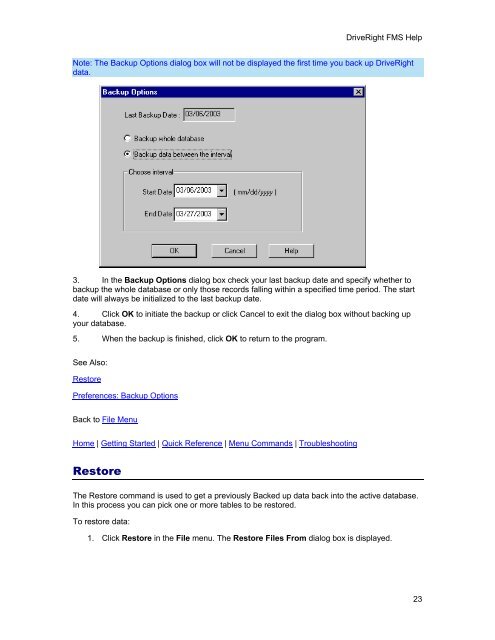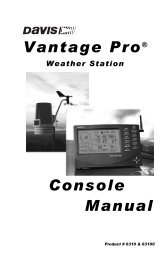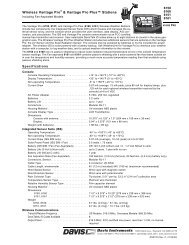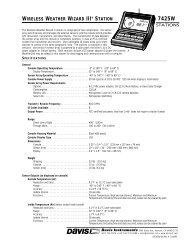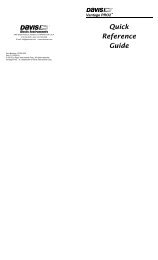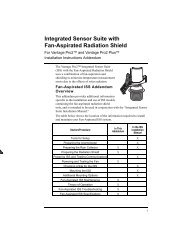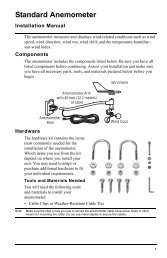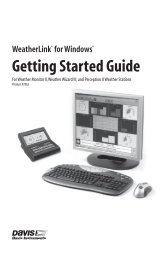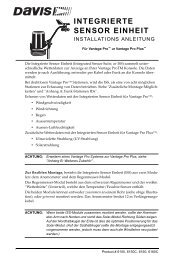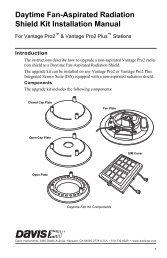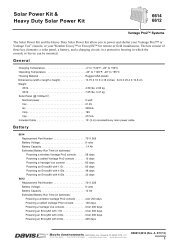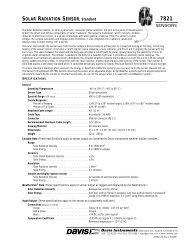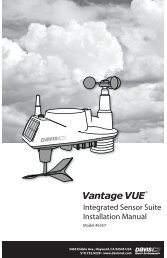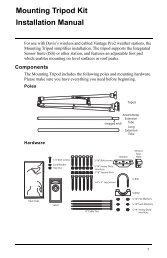- Page 1 and 2: FMS 3.9.3
- Page 3 and 4: Table Of Contents DriveRight FMS He
- Page 5 and 6: Table Of Contents Viewing Trip Maps
- Page 7 and 8: Table Of Contents Default DriveRigh
- Page 9 and 10: Table Of Contents Start Manual Wire
- Page 11: Table Of Contents Select Mapping To
- Page 14 and 15: DriveRight FMS User's manual The Dr
- Page 16 and 17: DriveRight FMS User's manual Th
- Page 18 and 19: DriveRight FMS User's manual DriveR
- Page 20 and 21: DriveRight FMS User's manual The
- Page 22 and 23: DriveRight FMS User's manual Stor
- Page 24 and 25: DriveRight FMS User's manual DriveR
- Page 26 and 27: DriveRight FMS User's manual 3. To
- Page 28 and 29: DriveRight FMS User's manual Set Un
- Page 30 and 31: DriveRight FMS User's manual View V
- Page 32 and 33: DriveRight FMS User's manual Home |
- Page 36 and 37: DriveRight FMS User's manual 2. Fro
- Page 38 and 39: DriveRight FMS User's manual Home |
- Page 40 and 41: DriveRight FMS User's manual Restor
- Page 42 and 43: DriveRight FMS User's manual See al
- Page 44 and 45: DriveRight FMS User's manual To set
- Page 46 and 47: DriveRight FMS User's manual 5. Whe
- Page 48 and 49: DriveRight FMS User's manual 6. Whe
- Page 50 and 51: DriveRight FMS User's manual Creati
- Page 52 and 53: DriveRight FMS User's manual 3. Cli
- Page 54 and 55: DriveRight FMS User's manual 3. Ver
- Page 56 and 57: DriveRight FMS User's manual Viewin
- Page 58 and 59: DriveRight FMS User's manual Map Wi
- Page 60 and 61: DriveRight FMS User's manual Legend
- Page 62 and 63: DriveRight FMS User's manual 1. Cli
- Page 64 and 65: DriveRight FMS User's manual Legend
- Page 66 and 67: DriveRight FMS User's manual If you
- Page 68 and 69: DriveRight FMS User's manual trips,
- Page 70 and 71: DriveRight FMS User's manual 1. Cli
- Page 72 and 73: DriveRight FMS User's manual To see
- Page 74 and 75: DriveRight FMS User's manual Overvi
- Page 76 and 77: DriveRight FMS User's manual If you
- Page 78 and 79: DriveRight FMS User's manual Roun
- Page 80 and 81: DriveRight FMS User's manual Legend
- Page 82 and 83: DriveRight FMS User's manual Set Sp
- Page 84 and 85:
DriveRight FMS User's manual How to
- Page 86 and 87:
DriveRight FMS User's manual 3. Sel
- Page 88 and 89:
DriveRight FMS User's manual power
- Page 90 and 91:
DriveRight FMS User's manual Not Ye
- Page 92 and 93:
DriveRight FMS User's manual 6. Cli
- Page 94 and 95:
DriveRight FMS User's manual 2. Sel
- Page 96 and 97:
DriveRight FMS User's manual File M
- Page 98 and 99:
DriveRight FMS User's manual See Al
- Page 100 and 101:
DriveRight FMS User's manual Import
- Page 102 and 103:
DriveRight FMS User's manual 9. Loc
- Page 104 and 105:
DriveRight FMS User's manual 5. All
- Page 106 and 107:
DriveRight FMS User's manual 3. In
- Page 108 and 109:
DriveRight FMS User's manual 4. Cli
- Page 110 and 111:
DriveRight FMS User's manual 1. Sel
- Page 112 and 113:
DriveRight FMS User's manual 2. You
- Page 114 and 115:
DriveRight FMS User's manual Browse
- Page 116 and 117:
DriveRight FMS User's manual 2. Ent
- Page 118 and 119:
DriveRight FMS User's manual 2. Che
- Page 120 and 121:
DriveRight FMS User's manual 5. Cli
- Page 122 and 123:
DriveRight FMS User's manual dedica
- Page 124 and 125:
DriveRight FMS User's manual 1. Tak
- Page 126 and 127:
DriveRight FMS User's manual FIELD
- Page 128 and 129:
DriveRight FMS User's manual 4. Cli
- Page 130 and 131:
DriveRight FMS User's manual 3. Cli
- Page 132 and 133:
DriveRight FMS User's manual Back t
- Page 134 and 135:
DriveRight FMS User's manual Use th
- Page 136 and 137:
DriveRight FMS User's manual Alarm
- Page 138 and 139:
DriveRight FMS User's manual 4. Set
- Page 140 and 141:
DriveRight FMS User's manual GPS Se
- Page 142 and 143:
DriveRight FMS User's manual Set
- Page 144 and 145:
DriveRight FMS User's manual 2. Use
- Page 146 and 147:
DriveRight FMS User's manual Back t
- Page 148 and 149:
DriveRight FMS User's manual 6. Whe
- Page 150 and 151:
DriveRight FMS User's manual 6. Pre
- Page 152 and 153:
DriveRight FMS User's manual Use th
- Page 154 and 155:
DriveRight FMS User's manual 4. If
- Page 156 and 157:
DriveRight FMS User's manual 2. Set
- Page 158 and 159:
DriveRight FMS User's manual 2. Ent
- Page 160 and 161:
DriveRight FMS User's manual Clear
- Page 162 and 163:
DriveRight FMS User's manual 5. If
- Page 164 and 165:
DriveRight FMS User's manual If a C
- Page 166 and 167:
DriveRight FMS User's manual Downlo
- Page 168 and 169:
DriveRight FMS User's manual 2. Cli
- Page 170 and 171:
DriveRight FMS User's manual 2. If
- Page 172 and 173:
DriveRight FMS User's manual 2. Cli
- Page 174 and 175:
DriveRight FMS User's manual The Sm
- Page 176 and 177:
DriveRight FMS User's manual Back t
- Page 178 and 179:
DriveRight FMS User's manual Use th
- Page 180 and 181:
DriveRight FMS User's manual Back t
- Page 182 and 183:
DriveRight FMS User's manual 5. Set
- Page 184 and 185:
DriveRight FMS User's manual To set
- Page 186 and 187:
DriveRight FMS User's manual Unit S
- Page 188 and 189:
DriveRight FMS User's manual 3. Sel
- Page 190 and 191:
DriveRight FMS User's manual Home |
- Page 192 and 193:
DriveRight FMS User's manual The di
- Page 194 and 195:
DriveRight FMS User's manual config
- Page 196 and 197:
DriveRight FMS User's manual Not Ye
- Page 198 and 199:
DriveRight FMS User's manual 6. Cli
- Page 200 and 201:
DriveRight FMS User's manual The Wi
- Page 202 and 203:
DriveRight FMS User's manual Note:
- Page 204 and 205:
DriveRight FMS User's manual not ex
- Page 206 and 207:
DriveRight FMS User's manual Note:
- Page 208 and 209:
DriveRight FMS User's manual 1. Sel
- Page 210 and 211:
DriveRight FMS User's manual Use Tr
- Page 212 and 213:
DriveRight FMS User's manual Trip A
- Page 214 and 215:
DriveRight FMS User's manual To vie
- Page 216 and 217:
DriveRight FMS User's manual 2. Sel
- Page 218 and 219:
DriveRight FMS User's manual 4. Cli
- Page 220 and 221:
DriveRight FMS User's manual Select
- Page 222 and 223:
DriveRight FMS User's manual To sel
- Page 224 and 225:
DriveRight FMS User's manual 1. Sel
- Page 226 and 227:
DriveRight FMS User's manual Use th
- Page 228 and 229:
DriveRight FMS User's manual 2. Sel
- Page 230 and 231:
DriveRight FMS User's manual The Ac
- Page 232 and 233:
DriveRight FMS User's manual 9. Cli
- Page 234 and 235:
DriveRight FMS User's manual Excess
- Page 236 and 237:
DriveRight FMS User's manual 2. Ver
- Page 238 and 239:
DriveRight FMS User's manual Home |
- Page 240 and 241:
DriveRight FMS User's manual 5. If
- Page 242 and 243:
DriveRight FMS User's manual Back t
- Page 244 and 245:
DriveRight FMS User's manual 9. Che
- Page 246 and 247:
DriveRight FMS User's manual 12. Cl
- Page 248 and 249:
DriveRight FMS User's manual o o Cl
- Page 250 and 251:
DriveRight FMS User's manual 12. Fo
- Page 252 and 253:
DriveRight FMS User's manual 8. Sel
- Page 254 and 255:
DriveRight FMS User's manual Relati
- Page 256 and 257:
DriveRight FMS User's manual 5. You
- Page 258 and 259:
DriveRight FMS User's manual 2. Ent
- Page 260 and 261:
DriveRight FMS User's manual 2. Sel
- Page 262 and 263:
DriveRight FMS User's manual Back t
- Page 264 and 265:
DriveRight FMS User's manual 2. Sel
- Page 266 and 267:
DriveRight FMS User's manual 254
- Page 268 and 269:
DriveRight FMS User's manual 6. Cli
- Page 270 and 271:
DriveRight FMS User's manual The
- Page 272 and 273:
DriveRight FMS User's manual 5. Plu
- Page 274 and 275:
DriveRight FMS User's manual FMS ca
- Page 276 and 277:
DriveRight FMS User's manual Sales
- Page 278 and 279:
DriveRight FMS User's manual Change
- Page 280 and 281:
DriveRight FMS User's manual Downlo
- Page 282 and 283:
DriveRight FMS User's manual Host M
- Page 284 and 285:
DriveRight FMS User's manual Select
- Page 286:
DriveRight FMS User's manual V Vehi