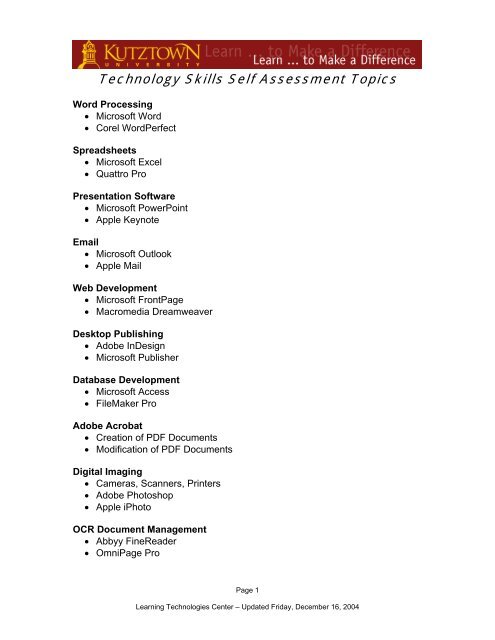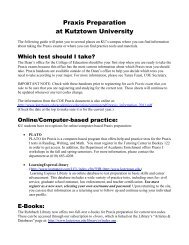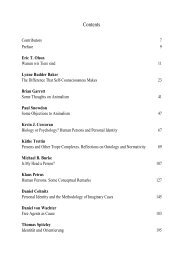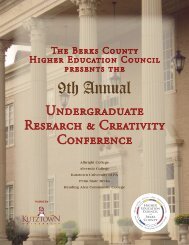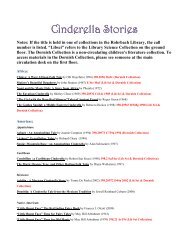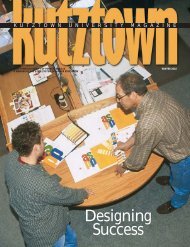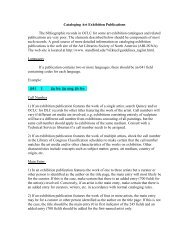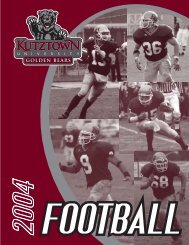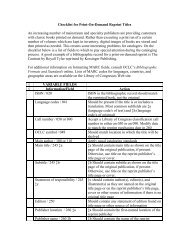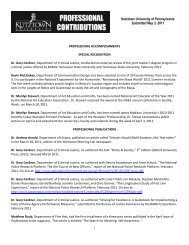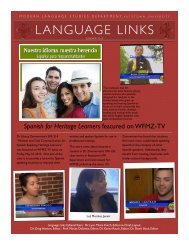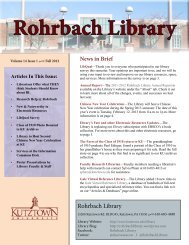Technology Skills Self Assessment Topics
Technology Skills Self Assessment Topics
Technology Skills Self Assessment Topics
Create successful ePaper yourself
Turn your PDF publications into a flip-book with our unique Google optimized e-Paper software.
<strong>Technology</strong> <strong>Skills</strong> <strong>Self</strong> <strong>Assessment</strong> <strong>Topics</strong><br />
Word Processing<br />
• Microsoft Word<br />
• Corel WordPerfect<br />
Spreadsheets<br />
• Microsoft Excel<br />
• Quattro Pro<br />
Presentation Software<br />
• Microsoft PowerPoint<br />
• Apple Keynote<br />
Email<br />
• Microsoft Outlook<br />
• Apple Mail<br />
Web Development<br />
• Microsoft FrontPage<br />
• Macromedia Dreamweaver<br />
Desktop Publishing<br />
• Adobe InDesign<br />
• Microsoft Publisher<br />
Database Development<br />
• Microsoft Access<br />
• FileMaker Pro<br />
Adobe Acrobat<br />
• Creation of PDF Documents<br />
• Modification of PDF Documents<br />
Digital Imaging<br />
• Cameras, Scanners, Printers<br />
• Adobe Photoshop<br />
• Apple iPhoto<br />
OCR Document Management<br />
• Abbyy FineReader<br />
• OmniPage Pro<br />
Page 1<br />
Learning Technologies Center – Updated Friday, December 16, 2004
Teachnology <strong>Self</strong> <strong>Assessment</strong> Rubric <strong>Topics</strong><br />
Computer Graphics 2D<br />
• Adobe Illustrator/Photoshop<br />
• Corel Draw/Painter<br />
Computer Graphics 3D<br />
• NewTek Lightwave3D<br />
• Eovia Carrara<br />
Web-Based Multimedia Development<br />
• Macromedia Flash/Director<br />
• Adobe ImageReady<br />
Digital Audio Editing<br />
• Sony Sound Forge<br />
• Apple Garage Band<br />
Digital Video Editing<br />
• Adobe Premiere<br />
• Apple iMovie<br />
Learning Management Systems<br />
• Blackboard<br />
• Web CT<br />
Internet Browser Usage<br />
• Browsers - Internet Explorer / Netscape / Safari<br />
• Search Engines – Google, Alta Vista, Dog Pile<br />
Page 2<br />
Learning Technologies Center – Updated Friday, December 16, 2004
Teachnology <strong>Self</strong> <strong>Assessment</strong> – Word Processing<br />
(Microsoft Word, Corel WordPerfect, etc.)<br />
1 2 3 4 5<br />
No<br />
Experience<br />
Beginning Developing Intermediate Advanced<br />
Task<br />
Print an existing document<br />
Make simple text changes to an existing document<br />
Create a new document<br />
Select, cut, copy and paste text<br />
Change text properties (font, italic, bold, underline, color, etc.)<br />
Drag and drop text<br />
Add images / clipart to document<br />
Use Find and Replace<br />
Change page formatting (numbering, margins, orientation)<br />
Use automatic numbering and bulleted lists<br />
Use page and section breaks<br />
Format paragraphs (spacing, justification, tab stops, indents)<br />
Create, edit and sort tables<br />
Create newsletter style columns<br />
Create headers and footers<br />
Create footnotes and endnotes<br />
Create document table of contents<br />
Create and link text boxes<br />
Create document index<br />
Create table of figures<br />
Create cross references, captions and bookmarks<br />
Use the Equation Editor<br />
Create macros<br />
Beginning Advanced<br />
Page 3<br />
Learning Technologies Center – Updated Friday, December 16, 2004
Teachnology <strong>Self</strong> <strong>Assessment</strong> – Spreadsheets<br />
(Microsoft Excel, Quattro Pro, etc.)<br />
1 2 3 4 5<br />
No<br />
Experience<br />
Beginning Developing Intermediate Advanced<br />
Task<br />
Open and print an existing spreadsheet<br />
Create a simple spreadsheet<br />
Format cells, alignment, borders, etc.<br />
Cut, copy, and paste data in cells<br />
Insert rows and columns<br />
Add or delete a worksheet<br />
Hide columns or rows<br />
Password protect a spreadsheet<br />
Merge cells<br />
Insert comments in a cell<br />
Use sort options<br />
Use filter options<br />
Sum a column or row<br />
Perform calculations<br />
Create a chart<br />
Use absolute and mixed cell references<br />
Link workbooks<br />
Create lookup tables<br />
Write formulas with date a time functions<br />
Write formulas with financial functions<br />
Write formulas with statistical functions<br />
Create and use pivot tables<br />
Install and use the Solver and the Data Analysis Tool Kit<br />
Beginning Advanced<br />
Page 4<br />
Learning Technologies Center – Updated Friday, December 16, 2004
<strong>Self</strong> <strong>Assessment</strong> – Presentation Software<br />
(Microsoft PowerPoint, Apple Keynote, etc.)<br />
1 2 3 4 5<br />
No<br />
Experience<br />
Beginning Developing Intermediate Advanced<br />
Task<br />
Open and view an existing presentation<br />
Move forward and backward in a presentation<br />
Navigate to a specific page in a presentation<br />
Create a basic presentation with a design template<br />
Download and use a design template from the Internet<br />
Change paragraph and text formatting<br />
Work with bullets and numbered lists<br />
Use the slide sorter to rearrange a presentation sequence<br />
Add comments to a presentation<br />
Create speaker notes and audience handouts<br />
Add clipart to a presentation<br />
Add hyperlinks to a side<br />
Add sound or video clips to a presentation<br />
Insert a spreadsheet chart in a slide<br />
Modify a presentation’s master slide<br />
Modify a presentation’s color scheme<br />
Use transitions to control pacing<br />
Animate text and objects on a slide<br />
Create a self-running presentation<br />
Package a presentation for use on another computer<br />
Use action buttons to create non-linear navigation sequences<br />
Export your presentation to a video format<br />
Beginning Advanced<br />
Page 5<br />
Learning Technologies Center – Updated Friday, December 16, 2004
Teachnology <strong>Self</strong> <strong>Assessment</strong> – Email<br />
(Outlook Express, Apple Mail, etc.)<br />
1 2 3 4 5<br />
No<br />
Experience<br />
Beginning Developing Intermediate Advanced<br />
Task<br />
Open and read email using an email client (Outlook or Apple Mail)<br />
Read email from a web-based email system (AOL or Hotmail)<br />
Open an email attachment<br />
Delete an email message<br />
Forward an email message<br />
Use Carbon Copy<br />
Use Blind Carbon Copy<br />
Use an email address book<br />
Add contacts to an address book<br />
Create address book mailing lists<br />
Save an email attachment<br />
Organize email (via new email folders)<br />
Search for email messages using “find” tools<br />
Create a plain-text email message<br />
Create an HTML email message<br />
Create a signature block for your email<br />
Add an email attachment<br />
Compact folders containing email messages<br />
Create and activate an “out of office” auto responder<br />
Create message handling rules for your email client<br />
Create and use multiple email identities<br />
Beginning Advanced<br />
Page 6<br />
Learning Technologies Center – Updated Friday, December 16, 2004
<strong>Self</strong> <strong>Assessment</strong> – Web Development<br />
(Microsoft FrontPage, Macromedia Dreamweaver)<br />
1 2 3 4 5<br />
No<br />
Experience<br />
Beginning Developing Intermediate Advanced<br />
Task<br />
View an existing web page with a web editor<br />
Make basic text changes to a web page using a web editor<br />
Create a web page using a pre-defined template<br />
Create hyperlinks on a web page<br />
Place pictures on a web page<br />
Add hyperlinks to images<br />
Create an entire website using a pre-defined template<br />
Add interactivity to pages using FrontPage web components<br />
Publish a website to a server using FTP or other tools<br />
Develop a frame-based website<br />
Create complex table and page layouts<br />
Develop web-based forms using text boxes and other controls<br />
Create and use “include files”<br />
Create a complete, original website using FrontPage or Dreamweaver<br />
Code pages by hand using HTML<br />
Troubleshoot HTML problems<br />
Code pages using Cascading Style Sheets (CSS)<br />
Code pages using Dynamic HTML<br />
Program with JavaScript<br />
Add interactivity using Java or ActiveX<br />
Create database-driven, interactive websites using server technologies<br />
Beginning Advanced<br />
Page 7<br />
Learning Technologies Center – Updated Friday, December 16, 2004
<strong>Self</strong> <strong>Assessment</strong> – Desktop Publishing<br />
(Adobe InDesign, Microsoft Publisher)<br />
1 2 3 4 5<br />
No<br />
Experience<br />
Beginning Developing Intermediate Advanced<br />
Task<br />
Edit an existing flyer or brochure<br />
Create a new document using a wizard<br />
Wrap text around objects<br />
Fit text to a shape or path<br />
Add graphics<br />
Work with layout guides<br />
Use tables<br />
Create textbox links<br />
Use layers<br />
Use transparency features<br />
Create a template<br />
Work with RGB and CMYK color spaces<br />
Set up a publication for commercial printing<br />
Use mail merge features (Publisher)<br />
Use style sheets/nested styles<br />
Beginning Advanced<br />
Page 8<br />
Learning Technologies Center – Updated Friday, December 16, 2004
<strong>Self</strong> <strong>Assessment</strong> – Database Development<br />
(Microsoft Access, FileMaker Pro, etc.)<br />
1 2 3 4 5<br />
No<br />
Experience<br />
Beginning Developing Intermediate Advanced<br />
Task<br />
Open an existing database<br />
Add or delete data in an existing database<br />
Modify data in an existing database<br />
Print database reports<br />
Modify the structure of a database (add fields to a database)<br />
Compact and repair a database<br />
Design a database with a single table<br />
Design a database with multiple tables<br />
Establish relationships between tables<br />
Create database reports using a visual report builder<br />
Create database forms using a visual form builder<br />
Create form validation rules / restrict data on forms<br />
Design database queries using a visual query builder<br />
Design a database using SQL “normal forms”<br />
Implement cascading updates and deletes<br />
Create database macros<br />
Create a “Switchboard” (Microsoft Access)<br />
Create triggers and stored procedures<br />
Program using Transact Structured Query Language (T-SQL)<br />
Beginning Advanced<br />
Page 9<br />
Learning Technologies Center – Updated Friday, December 16, 2004
Teachnology <strong>Self</strong> <strong>Assessment</strong> – Adobe Acrobat<br />
1 2 3 4 5<br />
No<br />
Experience<br />
Beginning Developing Intermediate Advanced<br />
Task<br />
View and print an existing Adobe PDF document<br />
Search for phrases in an existing Adobe PDF document<br />
Use the pages and bookmark tabs in an existing PDF document<br />
Create a PDF document from an existing Word document<br />
Create a PDF document from Excel or PowerPoint<br />
Create PDF documents from non-Microsoft Office documents<br />
Create a PDF document from a scanned image<br />
Modify PDF settings to create documents in older PDF formats<br />
Save a PDF document to RTF or Word format<br />
Digitally sign a PDF document<br />
Create an Adobe PDF form<br />
Add security to a PDF document<br />
Prepare a PDF document for “prepress” printing<br />
Beginning Advanced<br />
Page 10<br />
Learning Technologies Center – Updated Friday, December 16, 2004
Teachnology <strong>Self</strong> <strong>Assessment</strong> – Digital Imaging<br />
(Cameras, Adobe Photoshop, Apple iPhoto)<br />
1 2 3 4 5<br />
No<br />
Experience<br />
Beginning Developing Intermediate Advanced<br />
Task<br />
Open, view and navigate (zoom, scroll) existing images<br />
Save images to different formats (i.e.: TIF to JPEG)<br />
Perform basic image printing and file management<br />
Import images from digital cameras or scanners<br />
Prepare images for web use (adjust size/dpi, save in web formats)<br />
Perform basic image adjustments (brightness/contrast/size/crop)<br />
Apply basic repair filters (despeckle, sharpen, dust & scratches, etc)<br />
Apply special effect filters (lens flare, blur, artistic filters, etc)<br />
Use basic tools (brush, eraser, gradient/color fill, text, color, guides, etc)<br />
Use graphics tablet to manipulate basic tools (as above)<br />
Manage layers (create/delete/move/rotate/order, blending options)<br />
Manage channels (create/delete/move/rotate, etc)<br />
Manage selections/masks (create/add/subtract/transform/save/load)<br />
Work with other color modes (CMYK, Duotone, Indexed, Lab)<br />
Set up and manage color profiles for printers, scanners and displays<br />
Perform advanced printing (manage print setup/dpi/color matching)<br />
Perform advanced adjustments (levels/hue/saturation/balance, etc)<br />
Manually remove dust and scratches using clone/patch/healing/brushes<br />
Compensate for poor exposure in source materials (using above skills)<br />
Batch process multiple images via Actions/Macros<br />
Color correct images with color casts (using above skills & tools)<br />
Perform complex image repairs (tears, bleach/fire/water damage, etc)<br />
Beginning Advanced<br />
Page 11<br />
Learning Technologies Center – Updated Friday, December 16, 2004
<strong>Self</strong> <strong>Assessment</strong> – OCR Document Management<br />
(Abbyy FineReader, OmniPage Pro, etc.)<br />
1 2 3 4 5<br />
No<br />
Experience<br />
Beginning Developing Intermediate Advanced<br />
Task<br />
Create a single-page digital document from a paper original<br />
Create a multi-page digital document from paper originals<br />
Select appropriate scanner resolution options for OCR scanning<br />
Scan text using a flat-bed scanner<br />
Scan text using a duplebatch scan feeder<br />
Scan documents with images and complex page layouts<br />
Beginning Advanced<br />
Page 12<br />
Learning Technologies Center – Updated Friday, December 16, 2004
Teachnology <strong>Self</strong> <strong>Assessment</strong> – 2D Graphics<br />
(Adobe Illustrator/Photoshop, Corel Draw/Painter)<br />
1 2 3 4 5<br />
No<br />
Experience<br />
Beginning Developing Intermediate Advanced<br />
Task<br />
Open, navigate (scroll, zoom) and print existing images / graphics<br />
Save images in different file type from original (i.e.: BMP to JPEG)<br />
Import images from digital cameras and scanners<br />
Convert vector graphics (line art) to bitmaps (i.e.: EPS or PS to BMP)<br />
Perform basic image edits (resize, rotate and crop existing graphics)<br />
Create screen shots (capture an image of what is on the screen)<br />
Apply filters & effects to existing graphics<br />
Apply customized filter & effect settings to existing graphics<br />
Use basic tools (brush, eraser, gradient/color fill, text, color, guides, etc)<br />
Use graphics tablet to manipulate basic tools (as above)<br />
Create and save custom brushes/tool variants<br />
Work with layers (add/delete, copy, move, merge, blending, styles, etc)<br />
Mange selections/masks (add/subtract/transform/save/load, etc)<br />
Work with channels (masks/selections, color adjustments, etc)<br />
Create/edit paths (add/remove, convert points); paths to selections<br />
Use basic vector tools (pencil, pen, line, shape, curl, curve)<br />
Use vector shape modification tools (knife, mesh, distortions, etc)<br />
Create compound shapes (group, add, intersect, exclude, blend)<br />
Adjust stacking order of vector objects (front, back)<br />
Work with other color modes (CMYK, Duotone, Indexed, Lab)<br />
Work with color management/color profiles<br />
Create custom macros (Actions in Photoshop/Illustrator)<br />
Beginning Advanced<br />
Page 13<br />
Learning Technologies Center – Updated Friday, December 16, 2004
Teachnology <strong>Self</strong> <strong>Assessment</strong> – 3D Graphics<br />
(NewTek Lightwave3D, Eovia Carrara, etc.)<br />
1 2 3 4 5<br />
No<br />
Experience<br />
Beginning Developing Intermediate Advanced<br />
Task<br />
Open, view and render existing 3D scenes without changing settings<br />
Save objects as different file types (i.e.: 3DS to DXF)<br />
Modify existing scenes (move/rotate/add/delete/scale existing objects)<br />
Create new 3D scene with existing objects<br />
Modify lights in existing scenes (add/remove/position/adjust, presets)<br />
Modify cameras in existing scenes (add/remove/position/adjust)<br />
Make basic changes to surfaces (use presets, customize settings)<br />
Make basic modifications to existing models (scale, stretch, taper, etc)<br />
Create simple models (cubes, spheres, cones, etc.)<br />
Create simple animations (move, scale, distort model & add key frame)<br />
Create 3D objects from 2D line art (i.e.: extrude EPS/Illustrator art)<br />
Create new simple surfaces & save as new presets<br />
Create medium-complexity models via Boolean operations<br />
Create objects via extruding/beveling along paths<br />
Create moderately complex animations (motion paths/curves)<br />
Create complex “inorganic” models via editing polygons & vertex points<br />
Create complex surfaces (utilizing Photoshop images & UV mapping)<br />
Use hard/soft body dynamics to create simple physics animations<br />
Rig a model for animation (add kinematics, joints, constraints, etc)<br />
Create “organic” models via NURBS construction/manipulation<br />
Create complex character models (plants/animals/people)<br />
Create animation with fully rigged and morph targeted character models<br />
Beginning Advanced<br />
Page 14<br />
Learning Technologies Center – Updated Friday, December 16, 2004
<strong>Self</strong> <strong>Assessment</strong> – Web-Based Multimedia<br />
(Macromedia Flash/Director, Adobe ImageReady)<br />
1 2 3 4 5<br />
No<br />
Experience<br />
Beginning Developing Intermediate Advanced<br />
Task<br />
Make text changes to an existing multimedia presentation<br />
Slice and prepare images for the web<br />
Create an animated GIF<br />
Add graphics to an animation<br />
Create and use layers<br />
Create an image map<br />
Add sound to a presentation<br />
Add video to a presentation<br />
Use drawing tools to create shapes<br />
Add motion tweening effects to a presentation<br />
Morph shapes<br />
Use alpha and motion tweens<br />
Create non-linear navigation paths<br />
Program using JavaScript, ActionScript, or Lingo<br />
Create multimedia that communicates to server(s) through the Internet<br />
Beginning Advanced<br />
Page 15<br />
Learning Technologies Center – Updated Friday, December 16, 2004
Teachnology <strong>Self</strong> <strong>Assessment</strong> – Digital Audio<br />
(Sony Sound Forge, Apple Garage Band, etc.)<br />
1 2 3 4 5<br />
No<br />
Experience<br />
Beginning Developing Intermediate Advanced<br />
Task<br />
Open and play an existing audio file (wav, mp3, iff, etc)<br />
Save existing audio as a different file type from the original<br />
Create and save a new audio file via recording from an external source<br />
Extract audio from a CD, create an audio CD<br />
Reverse audio (change playback direction)<br />
Change amplification (increase, decrease volume)<br />
Remove DC offset from audio<br />
Mix and/or cross-fade two pieces of audio together<br />
Convert audio from mono to stereo and from stereo to mono<br />
Change sample rate and bit depth of audio<br />
Export audio to MP3 at various bit rates (for web, multimedia, etc)<br />
Navigate an audio waveform (zoom in/out, scroll along time)<br />
Perform basic editing on audio (select, cut, copy, paste, delete, crop)<br />
Adjust panning and stereo imaging<br />
Adjust dynamics (fade, normalize, maximize)<br />
Apply effects to audio (reverb, chorus, delay, etc)<br />
Create and save custom effects presets<br />
Create / edit markers, regions, loops (manually and automatically)<br />
Repair glitches (pops & tics) with glitch repair and noise reduction tools<br />
Use EQ to modify the frequency curve of audio<br />
Use time stretching to change duration of audio without changing pitch<br />
Create envelopes to automate effects parameters<br />
Beginning Advanced<br />
Page 16<br />
Learning Technologies Center – Updated Friday, December 16, 2004
Teachnology <strong>Self</strong> <strong>Assessment</strong><br />
Digital Video Editing (iMovie, Premiere)<br />
1 2 3 4 5<br />
No<br />
Experience<br />
Beginning Developing Intermediate Advanced<br />
Task<br />
Play and navigate (move forward/backward in time) existing video files<br />
Save existing videos to different formats through Quicktime Pro Export<br />
Combine/disassemble video segments via cut/paste with Quicktime Pro<br />
Import video from digital video camera (into iMovie/Premiere)<br />
Create still images from video frames (save as image file)<br />
Import still images into video segments<br />
Extract audio from video (save audio as separate file)<br />
Combine/disassemble video segments via drag & drop in iMovie<br />
Export/“Share” videos from iMovie to other formats (MPEG, AVI, etc)<br />
Customize compression settings 0for Internet downloading/streaming<br />
Add simple transition effects between edits (iMovie)<br />
Apply video effect filters, use composite modes (Premiere)<br />
Add titles to video segments (text overlays)<br />
Add audio tracks to videos (voiceover, effects, background music, etc)<br />
Manage markers (create, delete, move, label – Premiere)<br />
Create transitions between audio segments (Premiere)<br />
Apply filters/effects to audio segments (Premiere)<br />
Perform complex multi-camera scene edits in iMovie or Premiere<br />
Create a DVD from digital videos (using iDVD or 3 rd party tools)<br />
Create a VCD (video CD) from digital videos (using third party tools)<br />
Export video frames to still image files for GIF/PNG animation<br />
Manage alpha transparency for overlay/“chroma key” effects (Premiere)<br />
Beginning Advanced<br />
Page 17<br />
Learning Technologies Center – Updated Friday, December 16, 2004
<strong>Assessment</strong> – Learning Management Systems<br />
(Blackboard, WebCT, etc.)<br />
1 2 3 4 5<br />
No<br />
Experience<br />
Beginning Developing Intermediate Advanced<br />
Task<br />
Logon to and use an LMS as a student<br />
Use an LMS to post announcements<br />
Use an LMS to post handouts and syllabi<br />
Post web links in an LMS<br />
Send email using LMS-based email tools<br />
Add graphics and photographs to an LMS<br />
Add assignments to a LMS<br />
Import a course cartridge<br />
Use calendaring features<br />
Export / archive a course<br />
Develop an online grade book<br />
Create and conduct asynchronous discussion forums using an LMS<br />
Create and conduct synchronous chat sessions using an LMS<br />
Teach with a virtual whiteboard<br />
Manage an LMS’s student roster.<br />
Use the weighting features of an online grade book<br />
Use student group features in an LMS<br />
Use an LMS’s statistical analysis tools<br />
Create assessments and surveys<br />
Extend an online course using learning objects and JavaScript<br />
Create SCORM objects for LMS integration<br />
Beginning Advanced<br />
Page 18<br />
Learning Technologies Center – Updated Friday, December 16, 2004
<strong>Self</strong> <strong>Assessment</strong> – Internet Browser Usage<br />
(Browsers - Internet Explorer / Netscape / Safari<br />
Search Engines – Google, Alta Vista)<br />
1 2 3 4 5<br />
No<br />
Experience<br />
Beginning Developing Intermediate Advanced<br />
Task<br />
Open websites using browser bookmarks<br />
Open a website by typing in an address (URL) directly<br />
Save a web image to your desktop<br />
Download files from the Internet<br />
Search for information using a basic Google search<br />
Search for information using an advanced Google search<br />
Search for images using Alta-Visa<br />
Search for specific video formats using Alta-Vista<br />
Restrict a search to a specific domain<br />
Restrict a search to a specific language<br />
Search for literal strings<br />
Apply Boolean logic to a search strategy<br />
Participate in an online chat<br />
Order goods from an e-commerce website<br />
Post information in a BLOG<br />
Manage browser security settings (increase, decrease, customize)<br />
Beginning Advanced<br />
Page 19<br />
Learning Technologies Center – Updated Friday, December 16, 2004