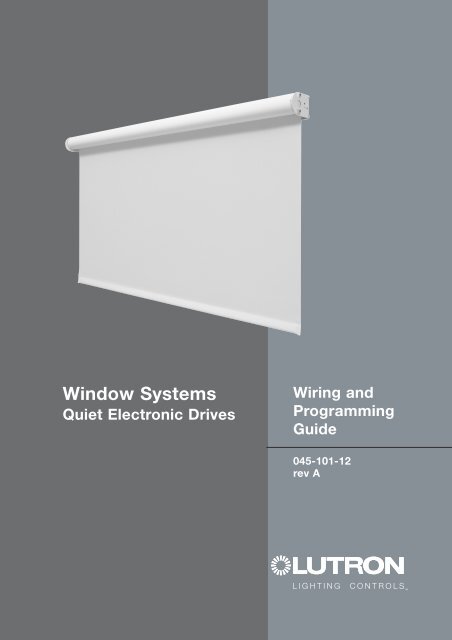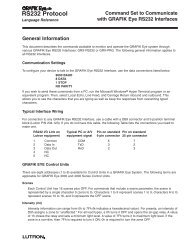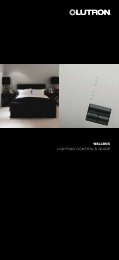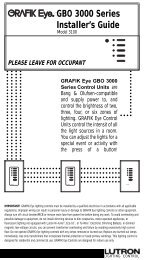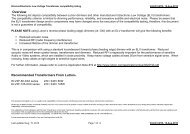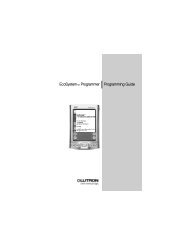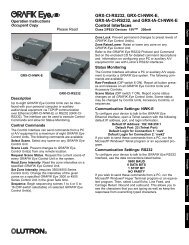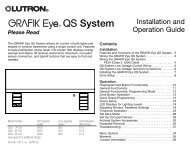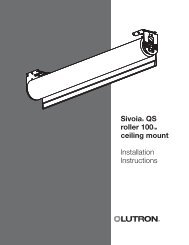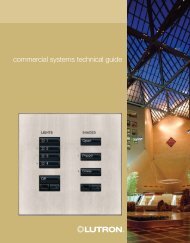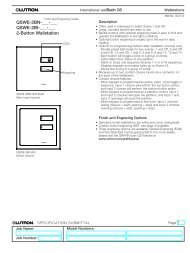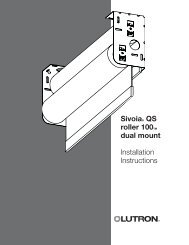045-101-12a QED wiring guide - Lutron
045-101-12a QED wiring guide - Lutron
045-101-12a QED wiring guide - Lutron
You also want an ePaper? Increase the reach of your titles
YUMPU automatically turns print PDFs into web optimized ePapers that Google loves.
Window Systems<br />
Quiet Electronic Drives<br />
Wiring and<br />
Programming<br />
Guide<br />
<strong>045</strong>-<strong>101</strong>-12<br />
rev A
Table of Contents<br />
SYSTEM WIRING<br />
Electronic Drive Unit (EDU) Wiring . . . . . . . . . 1.2<br />
Single EDU Wiring . . . . . . . . . . . . . . . . . . . . . 1.3<br />
Wire and Power Supply Specification . . . . . . . 1.4<br />
Wiring Using Individual Power Supplies . . . . . 1.5<br />
Multiple EDU Wiring . . . . . . . . . . . . . . . . . . . 1.7<br />
SV-CCI-8 Wiring Detail . . . . . . . . . . . . . . . . . 1.8<br />
Infrared Receivers . . . . . . . . . . . . . . . . . . . . 1.9<br />
PROGRAMMING OVERVIEW<br />
System Overview . . . . . . . . . . . . . . . . . . . . . 2.2<br />
ADDRESSING<br />
Addressing from Controls . . . . . . . . . . . . . . . 2.6<br />
Addressing from the EDU . . . . . . . . . . . . . . . 2.32<br />
SETTING LIMITS<br />
Setting Limits from the EDU . . . . . . . . . . . . . 2.3<br />
Setting Limits from Controls . . . . . . . . . . . . . 2.10<br />
ASSIGNING EDUs<br />
Assigning EDUs to Controls . . . . . . . . . . . . . . 2.15<br />
Assigning EDUs to Multi-group IR Transmitters 2.20<br />
PRESETS<br />
Storing Presets . . . . . . . . . . . . . . . . . . . . . . . 2.28<br />
Locking Presets . . . . . . . . . . . . . . . . . . . . . . 2.30<br />
LEVEL ADJUST<br />
Adjusting Individual Levels . . . . . . . . . . . . . . 2.24<br />
ADVANCED PROGRAMMING<br />
Adding Components . . . . . . . . . . . . . . . . . . . 2.31<br />
Restoring Keypads and CCIs to<br />
Default Settings . . . . . . . . . . . . . . . . . . . . . . 2.35<br />
Restoring Entire System to Default Settings . . 2.38<br />
Restoring EDU to Default Settings . . . . . . . . . 2.43<br />
Multiple Groups with the CCI . . . . . . . . . . . . . 2.44<br />
TROUBLESHOOTING<br />
Troubleshooting Chart . . . . . . . . . . . . . . . . . . 3.2<br />
For information on placement and mounting of the<br />
EDU brackets, refer to the installation <strong>guide</strong><br />
included with each roller blind and curtain.<br />
Sivoia <strong>QED</strong>TM Quiet Electronic Drive Window System<br />
ii<br />
Technical Support :<br />
+44-(0)20-7702-0657
Sivoia <strong>QED</strong>TM<br />
System Wiring<br />
Sivoia <strong>QED</strong>TM Quiet Electronic Drive Window System 1.1<br />
Technical Support :<br />
+44-(0)20-7702-0657
Wiring<br />
EDU <strong>wiring</strong><br />
WIRING<br />
FUNCTION:<br />
Sivoia <strong>QED</strong> Electronic Drive Units (EDUs) are designed to<br />
function in four ways:<br />
• A single EDU can be controlled individually by a keypad,<br />
IR transmitter, or contact closure interface (CCI).<br />
• Multiple EDUs can be linked through programming to<br />
operate in groups and subgroups, regardless of location<br />
on the link. EDU groupings can be changed at any time<br />
simply by reprogramming the system.<br />
• EDUs can be operated by larger entire-room or wholehouse<br />
lighting control systems such as <strong>Lutron</strong>’s GRAFIK<br />
Eye®, or HomeWorks® systems.<br />
• EDUs can also be operated by control systems made by<br />
other manufacturers.<br />
GENERAL FACTS:<br />
• Microprocessors are contained in the EDU, keypad, CCI<br />
and IR transmitter, allowing high-level programming<br />
from any source.<br />
• The keypads are low-voltage and receive their power<br />
from the EDUs. EDUs receive their power via a 24 V~<br />
power supply. One power supply is required per EDU.<br />
• Keypads are wired directly to a communication link,<br />
which connects to one or more EDUs, CCIs and keypads.<br />
See Programming Section for more information on EDU<br />
grouping by function.<br />
• A contact closure input is available, when required, to<br />
connect with an outside system. The contact closure<br />
input wires to the EDU communication link.<br />
PLANNING YOUR INSTALLATION:<br />
Taking time to plan out the <strong>wiring</strong> on paper will help<br />
enormously, especially in multiple EDU installations.<br />
Some common questions to answer up front include:<br />
• What are the power requirements?<br />
Sivoia <strong>QED</strong> system operates on 24 V~ and requires<br />
the use of a low-voltage power supply.<br />
The specification of the power supply is provided on<br />
page 1.4.<br />
Each EDU must be powered from its own power<br />
supply.<br />
A certified electrician should install all of the line<br />
voltage power.<br />
The keypads are all low-voltage and can be installed<br />
by a low-voltage system installer.<br />
• What size of cable is needed?<br />
Please refer to the charts on page 1.4.<br />
• Can I expand the system later on?<br />
A communication link can connect up to 96 total<br />
devices (EDUs, keypads or CCIs).<br />
An external keypad power supply is required when<br />
the total number of keypads and CCIs in an<br />
installation exceeds the number of Sivoia <strong>QED</strong> EDUs.<br />
Sivoia <strong>QED</strong>TM Quiet Electronic Drive Window System 1.2<br />
Technical Support :<br />
+44-(0)20-7702-0657
.75 .75"<br />
LUTRON<br />
Wiring<br />
single EDU <strong>wiring</strong><br />
Basic Installation (Plug-In Power Supply shown)<br />
WIRING<br />
male EDU<br />
connector<br />
Common<br />
12V<br />
MUX<br />
MUX<br />
AC<br />
AC<br />
EGND<br />
24 V~ Power Supply<br />
AC GRD AC<br />
female terminal<br />
block<br />
p/n 441487<br />
To other EDUs,<br />
keypads, CCIs<br />
4<br />
3<br />
2<br />
1<br />
24 V~ Power Supply<br />
<strong>Lutron</strong> Sivoia <strong>QED</strong><br />
seeTouch keypad<br />
BACK<br />
AC<br />
Earth Ground<br />
AC<br />
Sivoia <strong>QED</strong>TM Quiet Electronic Drive Window System 1.3<br />
Technical Support :<br />
+44-(0)20-7702-0657
Wiring<br />
WIRE TYPES<br />
wire and power supply specifications<br />
MAXIMUM WIRE LENGTH<br />
WIRING<br />
A<br />
Communications Link<br />
4 Conductor 1.0 mm 2 (#18AWG) (twisted and<br />
shielded)<br />
Maximum comm Link - 1220 m (4000 ft)<br />
GRX-CBL-346S-500 may be used for the Communication<br />
Link as long as the 1.0 mm 2 (18<br />
AWG) conductors are used for the +12V and<br />
Common<br />
Keypad to Power Panel<br />
1 keypad - 305 m (1000 ft)<br />
2 keypads - 150 m (500 ft)<br />
3 keypads - 90 m (300 ft)<br />
4 keypads - 60 m (200 ft)<br />
B<br />
Power Supply<br />
3 Conductor 1.5–0.75 mm 2 (#16–20AWG)<br />
EDU to Panel<br />
1.5 mm 2 (#16AWG) - 60 m (200 ft)<br />
1.0 mm 2 (#18AWG) - 45 m (150 ft)<br />
0.75 mm 2 (#20AWG) - 30 m (100 ft)<br />
Note: Power supply wires should NOT be in the same<br />
shielding as communication wires.<br />
POWER SUPPLY<br />
1) GENERAL REQUIREMENTS:<br />
a) MUST have independent 3rd party certification to<br />
Safety Isolating Transformer Standard EN61558-2-6.<br />
b) Manufacturer MUST be able to provide documentation<br />
supporting the 3rd party certification.<br />
c) The CE mark alone is NOT acceptable.<br />
d) One power supply is required per motor.<br />
(failure to do so may cause the system to function<br />
improperly)<br />
2) ELECTRICAL RATINGS:<br />
a) Input Voltage: As Appropriate, 50/60 Hz<br />
b) Output voltage:<br />
• Nominal: 24 Volts AC RMS<br />
• Minimum: 22.5 Volts AC RMS at 3 Amps (Maximum<br />
Load on Secondary)<br />
• Maximum: 30 Volts AC RMS with No Load on<br />
Secondary.<br />
• 67 VA minimum at 90% Line Voltage<br />
• 100 VA maximum<br />
3) OUTPUT PROTECTION:<br />
a) Fused Secondary<br />
b) Resetable or Non-Resetable<br />
• 3 Amps Minimum<br />
• 5 Amps Maximum<br />
4) GENERAL INFORMATION:<br />
a) Depending on the weight and thickness of the fabric:<br />
• A 50 VA rated transformer will drive approximately<br />
5m 2 (55 ft 2 ) of fabric.<br />
• A 100 VA rated transformer will drive approximately<br />
10 m 2 (110 ft 2 ) of fabric.<br />
Sivoia <strong>QED</strong>TM Quiet Electronic Drive Window System 1.4<br />
Technical Support :<br />
+44-(0)20-7702-0657
Wiring<br />
<strong>wiring</strong> using individual power supplies<br />
WIRING<br />
Sivoia <strong>QED</strong> EDU<br />
IR Receiver<br />
24 V~<br />
Power<br />
Supply<br />
Sivoia <strong>QED</strong><br />
Keypad<br />
Sivoia <strong>QED</strong> EDU<br />
IR Receiver<br />
Sivoia <strong>QED</strong><br />
Keypad<br />
24 V~<br />
Power<br />
Supply<br />
To Lighting System<br />
(<strong>Lutron</strong> GRAFIK Eye)<br />
Sivoia <strong>QED</strong> EDU<br />
IR Receiver<br />
24 V~<br />
Power<br />
Supply<br />
2 conductors<br />
not used<br />
Sivoia <strong>QED</strong> EDU<br />
IR Receiver<br />
24 V~<br />
Power<br />
Supply<br />
CCI<br />
A<br />
Sivoia <strong>QED</strong> EDU<br />
IR Receiver<br />
24 V~<br />
Power<br />
Supply<br />
B<br />
CCI<br />
A<br />
B<br />
Sivoia <strong>QED</strong> Communications Link<br />
(4 conductor, 1.0 mm 2 (18 AWG) twisted<br />
shielded) (GRX-CBL-346S-500)<br />
Power Cable (3 conductor)<br />
Sivoia <strong>QED</strong>TM Quiet Electronic Drive Window System 1.5<br />
Technical Support :<br />
+44-(0)20-7702-0657
LUTRON<br />
LUTRON<br />
LUTRON<br />
LUTRON<br />
Wiring<br />
<strong>wiring</strong> using individual power supplies<br />
WIRING<br />
• One CCI counts as one keypad<br />
• Number of keypads and CCIs not to exceed number of<br />
EDUs without the need additional power supplies.<br />
For larger systems with more than four keypads, distribute keypads evenly on link - maximum one keypad<br />
between EDUs.<br />
A<br />
Open<br />
Open<br />
B<br />
Close<br />
Close<br />
24 V~<br />
Power<br />
Supply<br />
AC GRD AC<br />
24 V~<br />
Power<br />
Supply<br />
AC GRD AC<br />
24 V~<br />
Power<br />
Supply<br />
AC GRD AC<br />
Up to four keypads and 120 m (400 ft) total length of communications wire, no requirement for even<br />
distribution.<br />
Open<br />
Open<br />
Close<br />
Close<br />
AC GRD AC<br />
24 V~<br />
Power<br />
Supply<br />
B<br />
AC GRD AC<br />
24 V~<br />
Power<br />
Supply<br />
AC GRD AC<br />
24 V~<br />
Power<br />
Supply<br />
WIRE TYPES<br />
MAXIMUM WIRE LENGTH<br />
A<br />
B<br />
Communications Link<br />
4 Conductor 1.0 mm 2 (#18AWG) (twisted and<br />
shielded)<br />
Power Supply<br />
3 Conductor 1.5–0.75 mm 2 (#16–20AWG)<br />
EDU to EDU - 150 m (500 ft)<br />
Maximum total communications link - 1220 m (4000 ft)<br />
Power supply to EDU<br />
1.5 mm 2 (#16AWG) - 60 m (200 ft)<br />
1.0 mm 2 (#18AWG) - 45 m (150 ft)<br />
0.75 mm 2 (#20AWG) - 30 m (100 ft)<br />
Sivoia <strong>QED</strong>TM Quiet Electronic Drive Window System 1.6<br />
Technical Support :<br />
+44-(0)20-7702-0657
Wiring<br />
multiple EDU <strong>wiring</strong><br />
• Every keypad, CCI, and EDU is connected by the Sivoia<br />
<strong>QED</strong>TM Communication Link.<br />
• Wire each EDU to a separate power supply.<br />
• Each EDU must be EARTH grounded.<br />
• Each power supply, of any type, can power ONLY ONE<br />
EDU, regardless of blind size.<br />
A Communications Link 4 Conductors<br />
B Power Wires 3 Conductors<br />
Please refer to Tables on page 1.4 for details on these<br />
wires.<br />
WIRING<br />
female EDU connector<br />
female EDU connector<br />
Common<br />
12V<br />
MUX<br />
MUX<br />
AC<br />
AC<br />
EGND<br />
Common<br />
12V<br />
MUX<br />
MUX<br />
AC<br />
AC<br />
EGND<br />
To other<br />
EDUs,<br />
keypads,<br />
or CCIs<br />
B<br />
4<br />
3<br />
2<br />
1<br />
A<br />
To other<br />
EDUs,<br />
keypads,<br />
or CCIs<br />
24VAC Power Supply<br />
24VAC Power Supply<br />
AC<br />
Earth Ground<br />
AC<br />
<strong>Lutron</strong> Sivoia <strong>QED</strong><br />
seeTouch keypad<br />
BACK<br />
AC<br />
Earth Ground<br />
AC<br />
Sivoia <strong>QED</strong>TM Quiet Electronic Drive Window System 1.7<br />
Technical Support :<br />
+44-(0)20-7702-0657
Wiring<br />
SV-CCI-8 <strong>wiring</strong> detail<br />
WIRING<br />
Input channel will accept dry contact closures and open<br />
collector outputs (Vce ≤ 0.3 V).<br />
Do not apply voltage to any input channel.<br />
• By default all contact closures on a CCI operate the<br />
same group of EDUs.<br />
• By default the CCI has Open, Close, Preset 1, Preset 2,<br />
Preset 3, Stop, Raise, and Lower inputs.<br />
• LEDs provide feedback on contact closure state.<br />
• Terminal blocks accommodate 1.5–0.5 mm 2<br />
(14–22 AWG) wire.<br />
• The CCI can be configured to control two groups with<br />
Open, Preset, Close, and Stop functionality, or with<br />
Open, Close, Raise, and Lower functionality.<br />
• The CCI can be configured to control four groups with<br />
Open and Close functionality.<br />
External Switch Closures<br />
(supplied by customer)<br />
Input 1 - Defaults to Open<br />
Input 2 - Defaults to Preset 1<br />
Input 3 - Defaults to Preset 2<br />
Input 4 - Defaults to Preset 3<br />
Input 5 - Defaults to Close<br />
Input 6 - Defaults to Stop<br />
Input 7 - Defaults to Raise<br />
Input 8 - Defaults to Lower<br />
A<br />
Sivoia <strong>QED</strong> Communication Link:<br />
To other keypads, CCIs and EDUs.<br />
4 (MUX)<br />
3 (MUX)<br />
2 (12 V)<br />
1 (Common)<br />
Sivoia <strong>QED</strong>TM Quiet Electronic Drive Window System 1.8<br />
Technical Support :<br />
+44-(0)20-7702-0657
.75 .75"<br />
Wiring<br />
infrared receivers<br />
Remote IR Eye<br />
<strong>Lutron</strong> offers a remote infrared eye for Sivoia <strong>QED</strong>. It is a<br />
small dome connected to the EDU by a thin 558 mm<br />
(22 in) cable.<br />
The remote infrared eye plugs into a dedicated IR<br />
connector on the EDU. Extensions of 3 m (10 ft) lengths<br />
are available if the layout requires the IR eye to be located<br />
further from the EDU. The IR eye may be located up to<br />
15 m (50 ft) away from the EDU. Unobtrusive mounting<br />
clips and adhesive tape are also provided.<br />
WIRING<br />
SV-IR<br />
Infrared remote eye, available<br />
in white and royal plum<br />
Remote IR Eye<br />
(not shown to scale,<br />
has a diameter of<br />
25 mm (1.0 in)<br />
3 m<br />
(10 ft)<br />
SV-IR connects to<br />
optional extension<br />
cable (SV-IR-EXT-10)<br />
or directly to EDU<br />
SV-IR-EXT-10<br />
Sivoia <strong>QED</strong>TM Quiet Electronic Drive Window System 1.9<br />
Technical Support :<br />
+44-(0)20-7702-0657
Wiring<br />
notes<br />
WIRING<br />
Sivoia <strong>QED</strong>TM Quiet Electronic Drive Window System 1.10<br />
Technical Support :<br />
+44-(0)20-7702-0657
Sivoia <strong>QED</strong>TM<br />
System Programming<br />
Sivoia <strong>QED</strong>TM Quiet Electronic Drive Window System 2.1<br />
Technical Support :<br />
+44-(0)20-7702-0657
Basic<br />
Programming<br />
system overview<br />
PROGRAMMING OVERVIEW<br />
Components<br />
The components of a Sivoia <strong>QED</strong> system include:<br />
Electronic Drive Units (EDUs) operated by keypads,<br />
infrared (IR) transmitters, or contact closure inputs (CCIs).<br />
EDUs, keypads, and CCIs are connected directly to the<br />
Sivoia <strong>QED</strong> Communications Link.<br />
Each keypad, IR transmitter, and CCI can be setup to<br />
operate all of the EDUs in the system, a single EDU, or any<br />
combination of EDUs in a user-defined group.<br />
Keypads are wall mounted and provide open, close,<br />
preset, and momentary raise/ lower functions.<br />
IR transmitters require an IR receiver that can be integral<br />
to a keypad or CCI, or connected to an EDU. IR<br />
transmitters provide open, close, preset, and momentary<br />
raise/ lower functions.<br />
CCIs are mounted in a panel, and provide input to the<br />
Sivoia <strong>QED</strong> system from another automation system. CCIs<br />
provide open, close, preset, momentary raise/ lower, and<br />
stop functions.<br />
Factory Defaults<br />
As shipped from the factory, the Sivoia <strong>QED</strong> system will<br />
provide basic Open, Close, and momentary Raise and<br />
Lower functionality. This allows <strong>wiring</strong> to be verified before<br />
programming. As shipped from the factory, each keypad,<br />
IR transmitter, and CCI will operate every EDU in the<br />
system. Open and Close Limits will need to be set once<br />
the EDUs are installed. The system will need to be<br />
programmed in order to access all Sivoia <strong>QED</strong> features,<br />
including storing presets, assigning EDUs to keypads, IR<br />
transmitters and CCIs.<br />
Planning<br />
Before starting programming, determine which EDUs<br />
should be operated by each keypad, IR receiver, and CCI in<br />
the Sivoia <strong>QED</strong> system.<br />
Programming<br />
Program the system after all components have been<br />
wired, installed, and powered. Programming the system<br />
allows presets to be stored and recalled; limits to be<br />
adjusted from keypads, CCIs, and IR transmitters; and<br />
groups of EDUs to be assigned to keypads, CCIs, and IR<br />
receivers.<br />
Programming the Sivoia <strong>QED</strong> system consists of<br />
addressing all of the components, setting an open and<br />
close limit for each EDU, and assigning EDUs to each<br />
keypad, IR receiver, and CCI.<br />
Addressing – Addressing the Sivoia <strong>QED</strong> components is<br />
required for the system to function properly. Addressing<br />
can be accomplished from an EDU, a keypad, an IR<br />
transmitter, or a CCI. After addressing a new system,<br />
keypads, CCIs, and IR transmitters will not operate<br />
any EDU. Finish system programming by setting EDU<br />
limits and assigning EDUs to keypads, CCIs, and IR<br />
receivers.<br />
Setting Open and Close Limits – The open and close limits<br />
must be set for every EDU. The open and close limits<br />
determine how far an EDU will travel. If desired, limits can<br />
be set using the buttons on the EDU before the system is<br />
addressed.<br />
Assigning EDUs – Assignment is required and determines<br />
which EDU will be operated by each keypad, IR<br />
transmitter, and CCI. After addressing, no EDUs are<br />
assigned to keypads, CCIs or IR receivers. Assigning EDUs<br />
to keypads, CCIs, or IR receivers allows operation of an<br />
individual, a user-defined group of EDUs, or all EDUs as<br />
desired.<br />
Sivoia <strong>QED</strong>TM Quiet Electronic Drive Window System 2.2<br />
Technical Support :<br />
+44-(0)20-7702-0657
Basic<br />
Programming<br />
setting limits from the EDU<br />
Setting Limits Overview<br />
The Open and Close Limits can be set from the EDU, a<br />
CCI, keypad or IR transmitter with at least: an Open, Close,<br />
Raise and Lower buttons.<br />
The advantage of setting limits remotely from a keypad, IR<br />
transmitter, or CCI, is that these components are generally<br />
easier to access. Setting limits at the EDU may be simpler,<br />
and can be done before addressing the system, depending<br />
upon the installation.<br />
The Open and Close Limits determine how far an EDU will<br />
travel. When the open button is pressed on a keypad, IR<br />
transmitter, or CCI, the EDU will move to the Open Limit.<br />
When the close button is pressed on a keypad, IR<br />
transmitter, or CCI, the EDU will move to the Close Limit.<br />
The EDU will not move higher than the Open Limit or<br />
lower than the Close Limit.<br />
Note: Setting the Open Limit lower than the Close Limit<br />
will cause the blind to move down when raise is pressed<br />
and up when lower is pressed.<br />
As an alternative to setting limits from the EDU, limits may<br />
be set from a keypad, IR transmitter, or CCI after the<br />
system has been addressed. To set the limits from a<br />
keypad, IR transmitter, or CCI, address the system as on<br />
page 2.6 and then set the limits as described on page<br />
2.10.<br />
Setting the Open Limit from the EDU<br />
STEP 1<br />
Tap the “Open Limit Button” ( ). The LED on a roller<br />
blind EDU will turn on (steady LED), indicating the EDU is<br />
in “Set Open Limit Mode.” The display on a curtain track<br />
EDU will show ( ).<br />
Tubular EDU<br />
Tap the Open Limit<br />
Button<br />
Steady LED<br />
External EDU<br />
SETTING LIMITS<br />
Sivoia <strong>QED</strong>TM Quiet Electronic Drive Window System 2.3<br />
Technical Support :<br />
+44-(0)20-7702-0657
Basic<br />
Programming<br />
setting limits from the EDU<br />
STEP 2<br />
Adjust the position of the EDU to the desired Open Limit<br />
using the adjustment buttons ( ).<br />
Use the Adjustment<br />
buttons to move the<br />
EDU<br />
STEP 3<br />
Press and hold the “Open Limit Button” ( ) for 5<br />
seconds. The LED on a roller blind EDU will flash for 2<br />
seconds then go dark, indicating the current position has<br />
been stored as the Open Limit. The display on a curtain<br />
track EDU will flash ( ).<br />
Press and hold the Open<br />
Limit Button for 5 seconds<br />
SETTING LIMITS<br />
Flashing LED<br />
Sivoia <strong>QED</strong>TM Quiet Electronic Drive Window System 2.4<br />
Technical Support :<br />
+44-(0)20-7702-0657
Basic<br />
Programming<br />
setting limits from the EDU<br />
Setting the Close Limit from the EDU<br />
STEP 1<br />
Tap the “Close Limit Button” ( ). The LED on a roller<br />
blind EDU will turn on (steady LED), indicating the EDU is<br />
in the “Set Close Limit Mode.” The display on a curtain<br />
track EDU will show ( ). Do not hold the “Close Limit<br />
Button” for more than 1 second.<br />
Tap the Close Limit<br />
Button<br />
STEP 3<br />
Press and hold the “Close Limit” button ( ) for 5<br />
seconds. The LED on a roller blind EDU will flash for 2<br />
seconds indicating the current position has been stored as<br />
the Close Limit. The display on a curtain track EDU will<br />
show ( ).<br />
Press and hold the<br />
Close Limit button<br />
for 5 seconds<br />
Steady LED<br />
STEP 2<br />
Adjust the position of the EDU to the desired Close Limit<br />
using the adjustment buttons ( ).<br />
After setting limits, address the system and assign EDUs<br />
to keypads, CCIs, and IR receivers.<br />
Addressing from controls page 2.6<br />
Addressing from an EDU page 2.32<br />
Assigning EDUs to controls page 2.15<br />
Assigning EDUs to multi-group IR transmitter page 2.20<br />
Use the Adjustment<br />
buttons to move<br />
the EDU<br />
SETTING LIMITS<br />
Sivoia <strong>QED</strong>TM Quiet Electronic Drive Window System 2.5<br />
Technical Support :<br />
+44-(0)20-7702-0657
Basic<br />
Programming<br />
addressing from controls<br />
ADDRESSING<br />
Addressing Overview<br />
Each keypad, EDU, and CCI in the system must have a<br />
unique address in order to store presets. Addressing the<br />
system gives each device a unique address number, which<br />
allows individual components to communicate properly.<br />
Each device can be given a unique address automatically,<br />
by placing a single keypad, EDU, IR transmitter, or CCI in<br />
“Addressing Mode.” The device in Addressing Mode will<br />
then allocate a unique address to every keypad, EDU, and<br />
CCI in the system.<br />
The Sivoia <strong>QED</strong> system is addressed using a single<br />
keypad, EDU, CCI, or IR transmitter. It is not necessary to<br />
enter address mode on more than 1 device in the system.<br />
For convenience, address the system from the component<br />
that is easiest to access.<br />
The system should be addressed each time new<br />
components are added. Addressing a previously<br />
programmed system will not erase any previous<br />
programming, addresses, limits, EDU assignments, or<br />
presets.<br />
After addressing a new system keypads, CCIs, and IR<br />
transmitters will not operate any EDU.<br />
Once the system has been addressed, EDUs need to be<br />
assigned to the appropriate keypads, CCIs and IR<br />
receivers.<br />
Notes:<br />
• The system should be addressed after all components<br />
have been installed, wired to the communications link,<br />
and powered.<br />
• To add previously addressed components to an existing<br />
system, or to connect a previously addressed system<br />
to an existing system, return components to factory<br />
defaults before <strong>wiring</strong> them to the existing system<br />
(refer to Advanced Programming).<br />
• The CCI can be configured to accommodate multiple<br />
groups of blinds (see page 2.44). Configurations other<br />
than the default have Open and Close inputs in<br />
locations other than inputs 1 and 5.<br />
• Controls for integrating with other <strong>Lutron</strong> systems,<br />
including the SG-SVC/SO-SVC cannot address the<br />
Sivoia <strong>QED</strong> system or set limits. These controls operate<br />
every EDU.<br />
Addressing only needs to be done from one device in the<br />
system. When a device is put into Addressing Mode, it will<br />
address all of the components in the system.<br />
STEP 1<br />
For the CCI, begin by setting switch 6 to OFF. Skip this<br />
step for keypads and IR transmitters.<br />
Turn Switch 6<br />
OFF<br />
Sivoia <strong>QED</strong>TM Quiet Electronic Drive Window System 2.6<br />
Technical Support :<br />
+44-(0)20-7702-0657
Basic<br />
Programming<br />
addressing from controls<br />
STEP 2<br />
Press and hold the Open (Open) and Close (Close) buttons<br />
simultaneously for 5 seconds. The LEDs next to the Open<br />
and Close buttons on the keypad or CCI will flash once per<br />
second.<br />
STEP 3<br />
Tap the Open (Open) button to enter “Addressing Mode.”<br />
The LED next to the Close button will flash quickly (8<br />
times per second), the LED next to the Close (Close) button<br />
will turn off. The system is now being addressed.<br />
Press and hold<br />
the Open (Open)<br />
and Close (Close)<br />
buttons for 5<br />
seconds<br />
Open<br />
Preset<br />
Tap the Open<br />
(Open) button<br />
Flashing LED<br />
Open<br />
Preset<br />
Flashing LEDs<br />
Close<br />
Close<br />
LUTRON<br />
LUTRON<br />
Press and hold<br />
the Open (Open)<br />
and Close<br />
(Close) buttons<br />
for 5 seconds<br />
Tap the Open<br />
(Open) button<br />
ADDRESSING<br />
Open<br />
Open<br />
Close<br />
Press and hold<br />
the Open (Open)<br />
and Close<br />
(Close) buttons<br />
for 5 seconds<br />
Close<br />
Tap the Open<br />
(Open) button<br />
IR Transmitter<br />
IR Transmitter<br />
Sivoia <strong>QED</strong>TM Quiet Electronic Drive Window System 2.7<br />
Technical Support :<br />
+44-(0)20-7702-0657
Basic<br />
Programming<br />
addressing from controls<br />
STEP 4<br />
Wait for addressing to be completed. This will take<br />
approximately one minute. While addressing is in<br />
progress, each keypad and CCI will flash its Open (Open)<br />
LED quickly (8 times per second). Each EDU will flash its<br />
LED quickly (8 times per second).<br />
When addressing has successfully completed, Open<br />
(Open) and Close (Close) LEDs on every keypad and CCI<br />
will flash slowly (once per second). The LED on the EDU<br />
will flash slowly (once per second).<br />
Correct <strong>wiring</strong> can be confirmed by checking that each<br />
keypad, CCI, and EDU is flashing its LED. If a device does<br />
not flash its LED, wait for addressing to complete, check<br />
<strong>wiring</strong>, and re-address the system, entering addressing<br />
mode from the same device that was previously used to<br />
address the system.<br />
STEP 5<br />
Press and hold the Open and Close buttons simultaneously<br />
for 5 seconds to exit “Addressing Mode.”<br />
Press and hold<br />
the Open (Open)<br />
and Close (Close)<br />
buttons for 5<br />
seconds<br />
Open<br />
Preset<br />
Close<br />
LUTRON<br />
ADDRESSING<br />
Flashing LED<br />
Press and hold<br />
the Open (Open)<br />
and Close<br />
(Close) buttons<br />
for 5 seconds<br />
Open<br />
Flashing LEDs<br />
Open<br />
Close<br />
Press and hold<br />
the Open (Open)<br />
and Close<br />
(Close) buttons<br />
for 5 seconds<br />
Preset<br />
Close<br />
LUTRON<br />
Sivoia <strong>QED</strong>TM Quiet Electronic Drive Window System 2.8<br />
Technical Support :<br />
+44-(0)20-7702-0657
Basic<br />
Programming<br />
addressing from controls<br />
STEP 6<br />
For the CCI, return switch 6 to ON. Skip this step for<br />
keypads and IR transmitters.<br />
Turn Switch 6<br />
OFF<br />
After the system has been addressed for the first time, no<br />
EDUs will be assigned to, or controlled by keypads, IR<br />
transmitters, or CCIs. The keypads will have all LEDs lit<br />
brightly, indicating that no EDUs are assigned.<br />
Setting limits from an EDU page 2.3<br />
Setting limits from controls page 2.10<br />
Assigning EDUs to controls page 2.15<br />
Assigning EDUs to multi-group IR transmitter page 2.20<br />
ADDRESSING<br />
Sivoia <strong>QED</strong>TM Quiet Electronic Drive Window System 2.9<br />
Technical Support :<br />
+44-(0)20-7702-0657
Basic<br />
Programming<br />
setting limits from controls<br />
SETTING LIMITS<br />
Setting Limits Overview<br />
The Open and Close Limits can be set from the EDU, a<br />
CCI, keypad or IR transmitter with at least: an Open, Close,<br />
Raise and Lower buttons.<br />
The advantage of setting limits remotely from a keypad, IR<br />
transmitter, or CCI, is these components are generally<br />
easier to access. Setting limits at the EDU may be simpler,<br />
and can be done before addressing the system, depending<br />
upon the installation.<br />
The Open and Close Limits determine how far an EDU will<br />
travel. When the Open (Open) button is pressed on a<br />
keypad, IR transmitter, or CCI, the EDU will move to the<br />
Open Limit. When the Close (Close) button is pressed on a<br />
keypad, IR transmitter, or CCI, the EDU will move to the<br />
Close Limit. The EDU will not move higher than the Open<br />
Limit or lower than the Close Limit.<br />
Notes:<br />
• The system must be addressed in order to set limits<br />
from a keypad, CCI, or IR transmitter.<br />
• When setting limits from a keypad, IR transmitter or a<br />
CCI, each EDU will move approximately 200–250 mm<br />
(8–10 in) as it is selected. Be certain each EDU can<br />
move this distance in each direction.<br />
• Setting the Open Limit lower than the Close Limit will<br />
cause the blind to move down when raise is pressed<br />
and up when lower is pressed.<br />
• Once EDUs have been assigned to keypads, CCIs, and<br />
IR receivers, limits can only be set on an EDU, using<br />
the keypads, CCIs, and IR receivers it is assigned to.<br />
• Controls for integrating with other <strong>Lutron</strong> systems,<br />
including the SG-SVC/SO-SVC cannot address the<br />
Sivoia <strong>QED</strong> system or set limits. These controls operate<br />
every EDU.<br />
• For information on how to set limits when using<br />
keypads that do not have Raise/Lower buttons, contact<br />
the <strong>Lutron</strong> Technical Support at +44-(0)20-7702-<br />
0657.<br />
Setting limits from the keypad, IR transmitter, or CCI needs<br />
to be done on if the limits have not already been set.<br />
Setting limits can also be done from the EDU, see page<br />
2.3<br />
STEP 1<br />
For the CCI, begin by setting switch 6 to OFF. Skip this<br />
step for keypads and IR transmitters.<br />
Turn Switch 6<br />
OFF<br />
Sivoia <strong>QED</strong>TM Quiet Electronic Drive Window System 2.10<br />
Technical Support :<br />
+44-(0)20-7702-0657
Basic<br />
Programming<br />
setting limits from controls<br />
STEP 2<br />
Press and hold the Open (Open) and Raise buttons<br />
simultaneously for 5 seconds to enter “Limit Set Mode.”<br />
For a keypad or CCI, the LED next to the Close (Close)<br />
button will flash quickly, and the LED next to the Open<br />
(Open) button will flash slowly.<br />
STEP 3<br />
Tap the Open (Open) button to select the desired EDU.<br />
Each time the Open (Open) button is tapped, the next<br />
assigned EDU is selected. The selected EDU will begin<br />
raising and lowering over a short distance (fast cycle).<br />
Continue tapping the Open (Open) button until the desired<br />
EDU is selected. Tapping the Close (Close) button selects<br />
the previous EDU.<br />
Press and hold the<br />
Open (Open) and<br />
Raise buttons for 5<br />
seconds<br />
Open<br />
Preset<br />
Tap Open (Open)<br />
to select EDU<br />
Open<br />
Preset<br />
Flashing LEDs<br />
Close<br />
Close<br />
LUTRON<br />
LUTRON<br />
Press and hold<br />
the Open<br />
(Open) and<br />
Raise buttons<br />
for 5 seconds<br />
Tap Open<br />
(Open) to select<br />
EDU<br />
Open<br />
Open<br />
Close<br />
Press and hold<br />
the Open (Open)<br />
and Raise buttons<br />
for 5 seconds<br />
Close<br />
Tap Open<br />
(Open) to<br />
select EDU<br />
SETTING LIMITS<br />
IR Transmitter<br />
IR Transmitter<br />
Sivoia <strong>QED</strong>TM Quiet Electronic Drive Window System 2.11<br />
Technical Support :<br />
+44-(0)20-7702-0657
Basic<br />
Programming<br />
setting limits from controls<br />
STEP 4<br />
Use the Raise and Lower buttons to move the selected<br />
EDU to the desired limit position. When the Raise or Lower<br />
buttons are pressed, the EDU will stop fast cycling and<br />
begin raising or lowering as long as the button is held.<br />
Use Raise and<br />
Lower to adjust<br />
EDU<br />
Open<br />
STEP 5<br />
Press and hold the Open (Open) button for 5 second to<br />
store the current EDU position as the Open Limit. The<br />
Open (Open) LED will turn on steady for 2 seconds.<br />
OR<br />
Press and hold the Close (Close) button for 5 second to<br />
store the current EDU position as the Close Limit. The<br />
Close (Close) LED will turn on steady for 2 seconds.<br />
Preset<br />
Open<br />
Open<br />
Close<br />
Preset<br />
Preset<br />
Close<br />
Close<br />
LUTRON<br />
LUTRON<br />
LUTRON<br />
Use Raise and<br />
Lower to adjust<br />
EDU<br />
Press and hold Open<br />
(Open) to set the Open<br />
Limit<br />
Press and hold<br />
Open (Open) to set<br />
the Open Limit<br />
OR<br />
Press and hold Close<br />
(Close) to set the Close<br />
Limit<br />
OR<br />
Press and hold<br />
Close (Close) to set<br />
the Close Limit<br />
SETTING LIMITS<br />
Open<br />
Close<br />
Use Raise<br />
and Lower to<br />
adjust EDU<br />
Open<br />
Close<br />
OR<br />
Open<br />
Close<br />
Press and hold Open<br />
(Open) to set the Open<br />
Limit<br />
OR<br />
Press and hold Close<br />
(Close) to set the Close<br />
Limit<br />
Sivoia <strong>QED</strong>TM Quiet Electronic Drive Window System 2.12<br />
Technical Support :<br />
+44-(0)20-7702-0657
Basic<br />
Programming<br />
setting limits from controls<br />
STEP 6<br />
Tap the Open (Open) button to select the next desired<br />
EDU. Adjust the limits using the Raise and Lower buttons<br />
as in step 4. Store the limits by pressing and holding the<br />
Open (Open) or Close (Close) button as in step 5.<br />
STEP 7<br />
Press and hold the Open (Open) and Raise buttons<br />
simultaneously for 5 seconds to exit “Limit Set Mode.”<br />
Tap Open (Open)<br />
to select EDU<br />
Open<br />
Preset<br />
Press and hold the<br />
Open (Open) and<br />
Raise buttons for 5<br />
seconds<br />
Open<br />
Preset<br />
Close<br />
Close<br />
LUTRON<br />
LUTRON<br />
Tap Open<br />
(Open) to select<br />
EDU<br />
Press and hold<br />
the Open (Open)<br />
and Raise buttons<br />
for 5 seconds<br />
Open<br />
Open<br />
Close<br />
Tap Open<br />
(Open) to<br />
select EDU<br />
Close<br />
Press and hold<br />
the Open (Open)<br />
and Raise buttons<br />
for 5 seconds<br />
SETTING LIMITS<br />
Sivoia <strong>QED</strong>TM Quiet Electronic Drive Window System 2.13<br />
Technical Support :<br />
+44-(0)20-7702-0657
Basic<br />
Programming<br />
setting limits from controls<br />
STEP 8<br />
For the CCI, return switch 6 to ON. Skip this step for<br />
keypads and IR transmitters.<br />
Turn Switch 6<br />
OFF<br />
If EDUs have not yet been assigned to keypads, IR<br />
receivers, or CCIs, proceed to “Assigning EDUs” section.<br />
Assigning EDUs to controls page 2.15<br />
Assigning EDUs to multi-group IR transmitter page 2.20<br />
SETTING LIMITS<br />
Sivoia <strong>QED</strong>TM Quiet Electronic Drive Window System 2.14<br />
Technical Support :<br />
+44-(0)20-7702-0657
Basic<br />
Programming<br />
assigning EDUs to controls<br />
Assignment Overview<br />
By default, after the system has been addressed, no EDUs<br />
are assigned to keypads, CCIs or IR Receivers.<br />
Assignment determines which EDU will be operated by<br />
each keypad, IR transmitter, and CCI. Assigning EDUs to<br />
keypads, CCIs or IR Receivers is necessary to operate an<br />
individual, or a user-defined group of EDUs, or all EDUs.<br />
Assigning EDUs to a single keypad, CCI or IR Receiver<br />
does not affect which EDUs are operated by other<br />
keypads, CCIs or IR Receivers in the system.<br />
Note:<br />
• Entering “Assignment Mode” causes every EDU in the<br />
system to move between its Open and Close limits.<br />
Make certain that limits have been set appropriately for<br />
each EDU in the system before entering “Assignment<br />
Mode.”<br />
• Controls for integrating with other <strong>Lutron</strong> systems,<br />
including the SG-SVC/SO-SVC cannot address the<br />
Sivoia <strong>QED</strong> system or set limits. These controls operate<br />
every EDU.<br />
• For information on how to assign inaccessible EDUs to<br />
keypads that do not have Raise/Lower buttons, contact<br />
the <strong>Lutron</strong> Technical Support at +44-(0)20-7702-0657.<br />
• The CCI can be configured to accommodate multiple<br />
groups of blinds (see page 2.44). Configurations other<br />
than the standard have Open and Close inputs in<br />
locations other than inputs 1 and 5.<br />
STEP 1<br />
For the CCI only, begin by setting switch 6 to OFF. Skip this<br />
step for keypads, and IR transmitters.<br />
Turn Switch 6<br />
OFF<br />
For multi-group keypads and CCIs, choose the group on<br />
the control to assign EDUs to. EDUs will need to be<br />
assigned to each group.<br />
For more information on multi-group control from a CCI,<br />
refer to pages 2.44–2.45.<br />
Open<br />
ASSIGNING EDUs<br />
Preset<br />
Close<br />
Open<br />
Preset<br />
Close<br />
Sivoia <strong>QED</strong>TM Quiet Electronic Drive Window System 2.15<br />
Technical Support :<br />
+44-(0)20-7702-0657
Basic<br />
Programming<br />
assigning EDUs to controls<br />
ASSIGNING EDUs<br />
STEP 2<br />
Press and hold the Open (Open) and Close (Close) buttons<br />
simultaneously for 5 seconds. The LEDs next to the Open<br />
(Open) and Close (Close) buttons on the keypad or CCI will<br />
flash once per second.<br />
Press and hold the<br />
Open (Open) and<br />
Close (Close) buttons<br />
for 5 seconds<br />
Open<br />
Preset<br />
STEP 3<br />
Tap the Close (Close) button to enter “Assignment Mode.”<br />
The LED next to the Close (Close) button will flash slowly<br />
(once per second). The LED next to the Open (Open) button<br />
will turn off.<br />
EDUs that are not assigned will move to their Open Limit.<br />
After the system is addressed for the first time, no EDUs<br />
are assigned to keypads, CCIs, or IR receivers.<br />
EDUs that are assigned will move to their Close Limit.<br />
Assigned EDUs will be controlled by the keypad, IR<br />
receiver, or CCI.<br />
Flashing LEDs<br />
Close<br />
Tap the Close<br />
(Close) button<br />
LUTRON<br />
Flashing LED<br />
Open<br />
Preset<br />
Close<br />
Press and hold<br />
the Open (Open)<br />
and Close<br />
(Close) buttons<br />
for 5 seconds<br />
Tap the Close<br />
(Close) button<br />
LUTRON<br />
OPEN<br />
CLOSE<br />
Press and hold<br />
the Open (Open)<br />
and Close (Close)<br />
buttons for 5<br />
seconds<br />
OPEN<br />
CLOSE<br />
Tap the<br />
Close (Close)<br />
button<br />
IR Transmitter<br />
IR Transmitter<br />
Sivoia <strong>QED</strong>TM Quiet Electronic Drive Window System 2.16<br />
Technical Support :<br />
+44-(0)20-7702-0657
Basic<br />
Programming<br />
assigning EDUs to controls<br />
STEP 4<br />
To select an individual EDU to assign or un-assign; tap the<br />
Open (Open) button to select the desired EDU. Each time<br />
the Open (Open) button is tapped, the next EDU will be<br />
selected. The selected EDU will begin raising and lowering<br />
over a short distance (fast cycle). Continue tapping the<br />
Open (Open) button until the desired EDU is selected.<br />
Tapping the Close (Close) button selects the previous EDU.<br />
Note: If desired, all EDUs can be quickly assigned or<br />
unassigned from a keypad.<br />
To assign all EDUs in the system to a keypad, press and<br />
hold the Close (Close) button for 5 seconds.<br />
To un-assign all EDUs in the system from a keypad, press<br />
and hold the Open (Open) button for 5 seconds.<br />
ASSIGNING EDUs<br />
Tap Open (Open)<br />
to select EDU<br />
Open<br />
Preset<br />
Close<br />
LUTRON<br />
Tap Open<br />
(Open) to select<br />
EDU<br />
Open<br />
Close<br />
Tap Open<br />
(Open) to<br />
select EDU<br />
Sivoia <strong>QED</strong>TM Quiet Electronic Drive Window System 2.17<br />
Technical Support :<br />
+44-(0)20-7702-0657
Basic<br />
Programming<br />
assigning EDUs to controls<br />
ASSIGNING EDUs<br />
STEP 5<br />
Tap the Lower button to assign the EDU that is currently<br />
selected (fast cycling). The currently selected EDU will be<br />
assigned and will move to its Close Limit.<br />
To un-assign the currently selected EDU, tap the Raise<br />
button, the EDU will be un-assigned and will move to its<br />
Open Limit.<br />
For multi-group keypads and CCIs configured to operate<br />
multiple groups of EDUs that do not have Raise or Lower,<br />
tap the Open (Open) button for one of the other groups to<br />
un-assign, tap the Close (Close) button for one of the other<br />
groups to assign.<br />
Open<br />
Preset<br />
Tap Raise to unassign<br />
the EDU<br />
OR<br />
Tap Lower to assign<br />
the EDU<br />
Open<br />
Preset<br />
Close<br />
Close<br />
Open<br />
Preset<br />
Close<br />
LUTRON<br />
Tap Raise to unassign<br />
the EDU<br />
OR<br />
Tap Lower to<br />
assign the EDU<br />
For single group keypads that do not have raise and lower,<br />
such as the SQA-2D and the SQA-3D, EDUs can be<br />
assigned or un-assigned by tapping any button on the EDU<br />
while the keypad is in assignment mode. Tapping any EDU<br />
button toggles between assigned and unassigned. The<br />
EDU will move to its Close Limit to indicate that it is<br />
assigned, or move to its Open Limit to indicate it is unassigned.<br />
Open<br />
Close<br />
Tap Raise to unassign<br />
the EDU<br />
OR<br />
Tap Lower to<br />
assign the EDU<br />
EDU Buttons<br />
Sivoia <strong>QED</strong>TM Quiet Electronic Drive Window System 2.18<br />
Technical Support :<br />
+44-(0)20-7702-0657
Basic<br />
Programming<br />
assigning EDUs to controls<br />
STEP 6<br />
Press and hold the Open (Open) and Close (Close) buttons<br />
simultaneously for 5 seconds to exit “Assignment Mode.”<br />
Each EDU will return to the level it was at when<br />
assignment mode was entered.<br />
STEP 7<br />
For the CCI only, return switch 6 to ON. Skip this step for<br />
keypads, and IR transmitters.<br />
ASSIGNING EDUs<br />
Press and hold the<br />
Open (Open) and<br />
Close (Close) buttons<br />
for 5 seconds<br />
Open<br />
Preset<br />
Close<br />
Turn Switch 6<br />
ON<br />
LUTRON<br />
Press and hold<br />
the Open (Open)<br />
and Close<br />
(Close) buttons<br />
for 5 seconds<br />
Enter Assignment Mode for other keypads, CCIs, and IR<br />
transmitters in the system until all controls have EDUs<br />
assigned to them.<br />
OPEN<br />
CLOSE<br />
Press and hold<br />
the Open (Open)<br />
and Close<br />
(Close) buttons<br />
for 5 seconds<br />
After EDUs have been assigned to all controls, set preset<br />
levels for controls.<br />
Adjusting Individual Levels page 2.24<br />
Storing Presets page 2.28.<br />
Assigning EDUs to multi-group IR transmitter page 2.20<br />
Sivoia <strong>QED</strong>TM Quiet Electronic Drive Window System 2.19<br />
Technical Support :<br />
+44-(0)20-7702-0657
Basic<br />
Programming<br />
assigning EDUs<br />
to multi-group IR transmitters<br />
ASSIGNING EDUs<br />
Assignment Overview<br />
By default, after the system has been addressed, no EDUs<br />
are assigned to keypads, CCIs or IR receivers.<br />
Assignment determines which EDU will be operated by<br />
each keypad, IR Transmitter, and CCI. Assigning EDUs to<br />
keypads, CCIs or IR Receivers to operate an individual, or<br />
a user-defined group of EDUs, or all EDUs .<br />
Assigning EDUs to a single keypad, CCI or IR Receiver<br />
does not affect which EDUs are operated by other<br />
keypads, CCIs or IR Receivers in the system.<br />
Notes:<br />
1. Entering “Assignment Mode” causes every EDU in the<br />
system to move between its Open and Close Limits. Make<br />
certain that limits have been set appropriately for each<br />
EDU in the system before entering “Assignment Mode.”<br />
2. EDUs are assigned to IR Receivers, not IR Transmitters.<br />
For CCIs and keypads with IR Receivers, the IR Transmitter<br />
operates the same EDUs that the CCI inputs or keypad<br />
buttons operate.<br />
3. The SVQ-4GD-IT operates a group of EDUs and 14 subgroups.<br />
The SVQ-4S2G-IT operates a group of EDUs and 2<br />
sub-groups. The SVQ-4S2G-IT also operates <strong>Lutron</strong><br />
GRAFIK Eye, HomeWorks and Telume lighting controls.<br />
For SVQ-4GD-IT and SVQ-4S2G-IT<br />
Transmitters:<br />
Assigning EDUs to an IR Receiver<br />
The SVQ-4GD-IT and SVQ-4S2G-IT IR transmitters allow<br />
the user to operate a group of EDUs or select a smaller<br />
sub-group of EDUs to operate.<br />
The SVQ-4GD-IT is designed to accommodate multiple<br />
windows with dual blinds (e.g. sheer and dark) or curtains.<br />
The buttons at the top of the transmitter allow the user to<br />
open, close, raise, or lower the selected blinds. The middle<br />
set of buttons is used to select either the sheer, dark, or<br />
both sheer and dark blinds to operate in a dual mount<br />
application. The lower set of buttons are used to select<br />
windows 1 through 4 or all windows that the EDUs are<br />
installed on.<br />
The SVQ-4S2G-IT is designed to accommodate two groups<br />
of blinds and a <strong>Lutron</strong> lighting control system. The buttons<br />
at the top of the transmitter allow the user to open, close,<br />
raise, or lower the selected blinds. The middle set of<br />
buttons is used select blind sub-group 1 or 2, or both subgroups<br />
1 and 2. The lower set of buttons are used to<br />
select a lighting scene on a <strong>Lutron</strong> lighting control system.<br />
IR receivers are available:<br />
Open<br />
Preset 1<br />
Preset 2<br />
SV-IR<br />
Infrared remote<br />
eye (connects to<br />
an EDU)<br />
Close<br />
Keypad with IR<br />
Receiver<br />
Contact<br />
Closure<br />
Interface (CCI)<br />
Sivoia <strong>QED</strong>TM Quiet Electronic Drive Window System 2.20<br />
Technical Support :<br />
+44-(0)20-7702-0657
Basic<br />
Programming<br />
assigning EDUs<br />
to multi-group IR transmitters<br />
STEP 1<br />
Enter “Programming Mode” pressing and holding the Open<br />
(Open) and Close (Close) buttons on IR Transmitter<br />
simultaneously for 5 seconds.<br />
STEP 2<br />
Select the group to assign EDUs to. For the SVQ-4GD-OCIT<br />
press the All (All) and Both (Both) buttons. For the SVQ-<br />
4S2G-IT press the Both (Both) button.<br />
ASSIGNING EDUs<br />
OPEN<br />
OPEN<br />
CLOSE<br />
SHADE<br />
Both<br />
WINDOW<br />
1 2 All<br />
Press and hold<br />
the Open<br />
(Open) and<br />
Close (Close)<br />
buttons for 5<br />
seconds<br />
CLOSE<br />
SHADE<br />
Both<br />
WINDOW<br />
1 2 All<br />
3 4<br />
3 4<br />
SVQ-4GD-IT<br />
Press the All (All) and<br />
Both (Both) buttons<br />
OR<br />
SVQ-4S2G-IT<br />
Press the Both (Both)<br />
button<br />
STEP 3<br />
Enter “Assignment Mode” by tapping the Close (Close)<br />
button. EDUs that are assigned to the IR Receiver in<br />
“Assignment Mode” will move to their Close Limit. EDUs<br />
that are not assigned to the IR Receiver in “Assignment<br />
Mode” will move to their Open Limit.<br />
OPEN<br />
CLOSE<br />
Tap Close<br />
(Close)<br />
SHADE<br />
Both<br />
WINDOW<br />
1<br />
2 All<br />
3 4<br />
Sivoia <strong>QED</strong>TM Quiet Electronic Drive Window System 2.21<br />
Technical Support :<br />
+44-(0)20-7702-0657
Basic<br />
Programming<br />
assigning EDUs<br />
to multi-group IR transmitters<br />
ASSIGNING EDUs<br />
STEP 4<br />
Assign or un-assign EDUs as desired. By default, no EDUs<br />
are assigned to IR Receivers.<br />
In order to assign all EDUs in the system, aim the IR<br />
Transmitter at the IR Receiver and press and hold the<br />
Close (Close) button for 5 seconds.<br />
In order to un-assign all EDUs in the system, aim the IR<br />
Transmitter at the IR Receiver and press and hold the<br />
Open (Open) button for 5 seconds.<br />
STEP 5<br />
To select an individual EDU to assign or un-assign; tap the<br />
Open (Open) button to select the desired EDU. Each time<br />
the Open (Open) button is tapped, the next EDU will be<br />
selected. The selected EDU will begin raising and lowering<br />
over a short distance (fast cycle). Continue tapping the<br />
Open (Open) button until the desired EDU is selected.<br />
Tapping the Close (Close) button selects the previous EDU.<br />
OPEN<br />
CLOSE<br />
SHADE<br />
Both<br />
WINDOW<br />
1 2 All<br />
Press and hold<br />
Close (Close)<br />
to assign all<br />
EDUs to this IR<br />
Receiver<br />
OPEN<br />
CLOSE<br />
SHADE<br />
Both<br />
Tap Open<br />
(Open) to<br />
select EDU<br />
3 4<br />
WINDOW<br />
1<br />
2 All<br />
3 4<br />
OR<br />
OPEN<br />
CLOSE<br />
SHADE<br />
WINDOW<br />
Both<br />
Press and hold<br />
Open (Open) to<br />
un-assign all<br />
EDUs to this IR<br />
Receiver<br />
1<br />
2 All<br />
3 4<br />
Sivoia <strong>QED</strong>TM Quiet Electronic Drive Window System 2.22<br />
Technical Support :<br />
+44-(0)20-7702-0657
Basic<br />
Programming<br />
assigning EDUs<br />
to multi-group IR transmitters<br />
STEP 6<br />
Assign or un-assign the currently selected EDU using the<br />
Raise and Lower buttons.<br />
To assign an EDU, tap the Lower button.<br />
To un-assign an EDU, tap the Raise button<br />
OPEN<br />
CLOSE<br />
SHADE<br />
WINDOW<br />
1<br />
3 4<br />
2 All<br />
Both<br />
STEP 7<br />
Exit “Assignment Mode” by pressing and holding the Open<br />
(Open) and Close (Close) buttons simultaneously for 5<br />
seconds. Each EDU will return to the level it was at when<br />
“Assignment Mode” was entered.<br />
OPEN<br />
CLOSE<br />
SHADE<br />
WINDOW<br />
1<br />
2 All<br />
Both<br />
Use Raise<br />
and Lower to<br />
assign and<br />
un-assign<br />
Press and<br />
hold the Open<br />
(Open) and<br />
Close (Close)<br />
buttons for 5<br />
seconds<br />
STEP 8<br />
Press and hold Open (Open) and Close (Close) for 5<br />
seconds.<br />
STEP 9<br />
Select a sub-group to assign EDUs to. For the SVQ-4S2G<br />
select sub-group 1 by pressing “Shades (Shades) 1”. For<br />
the SVQ-4GD-OCIT, select “dark shades/window 1” subgroup<br />
by pressing the “dark shades” ( ) and “Window<br />
(Window) 1” buttons.<br />
STEP 10<br />
Tap Close (Close) to enter assignment mode for the<br />
selected sub-group.<br />
STEP 11<br />
Press and release Open (Open) to select EDU to assign or<br />
unassign. Selected EDU will fast cycle.<br />
STEP 12<br />
To assign the selected EDU, tap Lower. To unassign the<br />
selected EDU, tap Raise.<br />
STEP 13<br />
Press and hold Open (Open) and Close (Close) for 5<br />
seconds to exit assignment mode.<br />
STEP 14<br />
Select the next sub-group.<br />
For SVQ-4S2G, repeat steps 9-13, this time selecting subgroup<br />
2 in step 9.<br />
For SVQ-4GD-OCIT, repeat steps 9-13, each time through<br />
selecting a different sub-group such as “sheer<br />
shades/window 1.” Continue until EDUs have been<br />
assigned to each sub-group.<br />
ASSIGNING EDUs<br />
3 4<br />
Sivoia <strong>QED</strong>TM Quiet Electronic Drive Window System 2.23<br />
Technical Support :<br />
+44-(0)20-7702-0657
Basic<br />
Programming<br />
adjusting individual levels<br />
ASSIGNING EDUs<br />
Individual Level Adjust Overview<br />
Sivoia <strong>QED</strong> EDUs have the ability to store positions as<br />
presets that can be accessed from keypads, CCIs, and IR<br />
Transmitters. Pressing a preset button recalls stored levels<br />
for each of the EDUs operated by the preset button.<br />
Sivoia <strong>QED</strong> keypads, CCIs, and IR Transmitters have the<br />
ability to adjust the levels of EDUs individually. This way,<br />
the user can push one preset button and recall unique<br />
preset levels for individual EDUs.<br />
“Individual Level Adjust Mode” allows an installer to select<br />
individual EDUs that have been assigned to a keypad, CCI,<br />
or IR Receiver and change the EDU to the desired level.<br />
Once the EDUs are at the desired levels, the installer can<br />
then exit “Individual Level Adjust Mode” and store the<br />
current levels by pressing and holding a preset button.<br />
Notes:<br />
1. The system must be addressed and EDUs must be<br />
assigned to a keypad, CCI, or IR Receiver in order to use<br />
“Individual Level Adjust.”<br />
2. While using “Individual Level Adjust,” each EDU can<br />
move approximately 200–250 mm (8–10 in) as it is<br />
selected. Be certain that the limits have been set<br />
appropriately.<br />
3. For information on how to adjust the levels of individual<br />
EDUs when using keypads that do not have Raise/Lower<br />
buttons, contact the <strong>Lutron</strong> Technical Support at +44-<br />
(0)20-7702-0657.<br />
STEP 1<br />
For the CCI only, begin by setting switch 6 to OFF. Skip this<br />
step for keypads, and IR transmitters.<br />
Turn Switch 6<br />
OFF<br />
Sivoia <strong>QED</strong>TM Quiet Electronic Drive Window System 2.24<br />
Technical Support :<br />
+44-(0)20-7702-0657
Basic<br />
Programming<br />
adjusting individual levels<br />
STEP 2<br />
Press and hold the Open (Open) and Lower buttons<br />
simultaneously for 5 seconds to enter “Individual Level<br />
Adjust Mode.” For a keypad or CCI, the LED next to the<br />
Close (Close) button will flash quickly, and the LED next to<br />
the Open (Open) button will flash slowly.<br />
Press and hold the<br />
Open (Open) and<br />
Lower buttons for 5<br />
seconds<br />
Open<br />
Preset<br />
STEP 3<br />
Tap the Open (Open) button to select the desired EDU.<br />
Each time the Open (Open) button is tapped the next<br />
assigned EDU is selected. The selected EDU will begin<br />
raising and lowering over a short distance (fast cycle).<br />
Continue tapping the Open (Open) button until the desired<br />
EDU is selected. Tapping the Close (Close) button selects<br />
the previous EDU.<br />
Press Open<br />
(Open) to select<br />
EDU<br />
Open<br />
ASSIGNING EDUs<br />
Flashing LEDs<br />
Close<br />
Preset<br />
Close<br />
LUTRON<br />
LUTRON<br />
Press and hold<br />
the Open (Open)<br />
and Lower buttons<br />
for 5 seconds<br />
Press Open<br />
(Open) to select<br />
EDU<br />
Open<br />
Close<br />
Press and hold<br />
the Open (Open)<br />
and Lower buttons<br />
for 5 seconds<br />
Open<br />
Close<br />
Press Open<br />
(Open) to<br />
select EDU<br />
IR Transmitter<br />
IR Transmitter<br />
Sivoia <strong>QED</strong>TM Quiet Electronic Drive Window System 2.25<br />
Technical Support :<br />
+44-(0)20-7702-0657
Basic<br />
Programming<br />
adjusting individual levels<br />
ASSIGNING EDUs<br />
STEP 4<br />
Use the Raise and Lower buttons to move the selected<br />
EDU to the desired position. When the Raise or Lower<br />
buttons are pressed, the EDU will stop fast cycling and<br />
begin raising or lowering as long as the button is held.<br />
STEP 5<br />
Tap the Open (Open) button to select the next desired<br />
EDU. Adjust the position using the Raise and Lower<br />
buttons as in step 4.<br />
Use Raise and<br />
Lower to adjust<br />
EDU<br />
Open<br />
Press Open<br />
(Open) to select<br />
EDU<br />
Open<br />
Preset<br />
Preset<br />
Close<br />
Close<br />
LUTRON<br />
LUTRON<br />
Use Raise and<br />
Lower to adjust<br />
EDU<br />
Press Open<br />
(Open) to select<br />
EDU<br />
Open<br />
Open<br />
Close<br />
Use Raise<br />
and Lower to<br />
adjust EDU<br />
Close<br />
Press Open<br />
(Open) to<br />
select EDU<br />
Sivoia <strong>QED</strong>TM Quiet Electronic Drive Window System 2.26<br />
Technical Support :<br />
+44-(0)20-7702-0657
Basic<br />
Programming<br />
adjusting individual levels<br />
STEP 6<br />
Press and hold the Open (Open) and Raise buttons<br />
simultaneously for 5 seconds to exit “Individual Level<br />
Adjust Mode.”<br />
STEP 7<br />
For the CCI, return switch 6 to ON. Skip this step for<br />
keypads and IR transmitters.<br />
ASSIGNING EDUs<br />
Press and hold the<br />
Open (Open) and<br />
Lower buttons for 5<br />
seconds<br />
Open<br />
Preset<br />
Close<br />
Turn Switch 6<br />
OFF<br />
LUTRON<br />
Press and hold<br />
the Open (Open)<br />
and Lower buttons<br />
for 5 seconds<br />
After leaving “Individual Level Adjust Mode,” refer to page<br />
2.28 for information on how to store the current EDU<br />
positions as a preset.<br />
Open<br />
Close<br />
Press and hold<br />
the Open (Open)<br />
and Lower buttons<br />
for 5 seconds<br />
Sivoia <strong>QED</strong>TM Quiet Electronic Drive Window System 2.27<br />
Technical Support :<br />
+44-(0)20-7702-0657
Basic<br />
Programming<br />
storing presets<br />
Sivoia <strong>QED</strong> EDUs have the ability to store positions as<br />
presets, accessible from keypads, CCIs, and IR<br />
transmitters.<br />
STEP 1<br />
For the CCI only, begin by setting switch 6 to OFF. Skip this<br />
step for keypads, and IR transmitters.<br />
STEP 2<br />
Store the EDUs current position as a preset by pressing<br />
and holding the desired Preset (Preset) button for 5<br />
seconds. The LED next to the Preset (Preset) button will<br />
flash, and then turn on, indicating the preset has been<br />
stored.<br />
Note: Current position is stored as a preset only on the<br />
EDUs that are operated by that Preset (Preset) button.<br />
PRESETS<br />
Open<br />
Preset<br />
Close<br />
Turn Switch 6<br />
OFF<br />
LUTRON<br />
LED next to<br />
the selected<br />
Preset will<br />
flash and<br />
then turn ON<br />
Sivoia <strong>QED</strong>TM Quiet Electronic Drive Window System 2.28<br />
Technical Support :<br />
+44-(0)20-7702-0657
Basic<br />
Programming<br />
storing presets<br />
STEP 3<br />
For the CCI only, return switch 6 to ON. Skip this step for<br />
keypads, and IR transmitters.<br />
Turn Switch 6<br />
ON<br />
PRESETS<br />
Sivoia <strong>QED</strong>TM Quiet Electronic Drive Window System 2.29<br />
Technical Support :<br />
+44-(0)20-7702-0657
Basic<br />
Programming<br />
locking presets<br />
PRESETS<br />
Presets can be “locked” to prevent accidental reprogramming<br />
of presets. All presets on every keypad can<br />
be locked from a single keypad.<br />
Locking presets from a keypad<br />
STEP 1<br />
Lock presets by pressing and holding Open (Open) and<br />
Preset (Preset) 1 buttons for 5 seconds. All LEDs on the<br />
keypad will flash rapidly for one second (8 times per<br />
second), indicating presets have been locked.<br />
Note: This locks all presets on every keypad in the<br />
system.<br />
Unlocking presets from a keypad<br />
STEP 1<br />
Unlock presets by pressing and holding Open (Open) and<br />
Preset (Preset) 1 buttons for 5 seconds. All LEDs on the<br />
keypad will flash once, indicating presets have been<br />
unlocked.<br />
Note: This unlocks all presets on every keypad in the<br />
system.<br />
Open<br />
Preset<br />
Close<br />
LUTRON<br />
Open<br />
Preset<br />
Close<br />
LUTRON<br />
Sivoia <strong>QED</strong>TM Quiet Electronic Drive Window System 2.30<br />
Technical Support :<br />
+44-(0)20-7702-0657
Advanced<br />
Programming<br />
adding components<br />
Components can be added to the Sivoia <strong>QED</strong> system at<br />
any time, up to a maximum of 96 total devices (EDUs,<br />
keypads, and CCIs). Adding components does not affect<br />
the programming of already installed components.<br />
Note: Do not add previously addressed components, or<br />
combine two previously addressed systems without<br />
restoring all components to factory default settings.<br />
To add a keypad or CCI to the system<br />
STEP 1<br />
Install the new keypad or CCI as described in the<br />
installation instructions. Connect the keypad or CCI to the<br />
communications link.<br />
Note: When keypads or CCIs are added, they will operate<br />
all of the EDUs on the communication link until the system<br />
is addressed.<br />
STEP 2<br />
Address the system. Refer to the section of this manual<br />
on “Addressing,” page 2.6 or 2.32.<br />
Note: Addressing must be done with the entire system<br />
powered and wired to the communications link.<br />
STEP 3<br />
Assign EDUs to the keypad or CCI. Refer to the section of<br />
this manual on “Assigning EDUs to Controls,” page 2.15.<br />
To add an EDU to the system<br />
STEP 1<br />
Install the new EDU as described in the installation<br />
instructions. Connect the EDU to the communications link<br />
and power supply.<br />
Note: When EDUs are added, they will not respond to any<br />
keypad or CCI on the communication link by default.<br />
STEP 2<br />
Address the system. Refer to the section of this manual on<br />
“Addressing,” page 2.6 or 2.32.<br />
STEP 3<br />
Set the limits for the new EDU. Refer to the section of this<br />
manual on “Setting Limits,” page 2.10.<br />
STEP 4<br />
Assign the new EDU to keypads, CCIs, or IR Transmitters.<br />
Refer to the section of this manual on “Assigning EDUs,”<br />
page 2.15.<br />
ADVANCED PROGRAMMING<br />
Sivoia <strong>QED</strong>TM Quiet Electronic Drive Window System 2.31<br />
Technical Support :<br />
+44-(0)20-7702-0657
Basic<br />
Programming<br />
addressing from the EDU<br />
ADDRESSING<br />
Addressing Overview<br />
Each keypad, EDU, and CCI in the system must have a<br />
unique address in order to store presets. Addressing the<br />
system gives each device a unique address number, which<br />
allows individual components to communicate properly.<br />
Each device can be given a unique address automatically,<br />
by placing a single keypad, EDU, IR transmitter, or CCI in<br />
“Addressing Mode.” The device in Addressing Mode will<br />
then allocate a unique address to every keypad, EDU, and<br />
CCI in the system.<br />
The Sivoia <strong>QED</strong> system is addressed using a single<br />
keypad, EDU, CCI, or IR transmitter. It is not necessary to<br />
enter address mode on more than 1 device in the system.<br />
For convenience, address the system from the component<br />
that is easiest to access.<br />
The system should be addressed each time new<br />
components are added. Addressing a previously<br />
programmed system will not erase any previous<br />
programming, addresses, limits, EDU assignments, or<br />
presets.<br />
After addressing a new system, keypads, CCIs, and IR<br />
transmitters will not operate any EDU.<br />
Once the system has been addressed, EDUs need to be<br />
assigned to the appropriate keypads, CCIs and IR<br />
receivers.<br />
Notes:<br />
• The system should be addressed after all components<br />
have been installed, wired to the communications link,<br />
and powered.<br />
• To add previously addressed components to an existing<br />
system, or to connect a previously addressed system<br />
to an existing system, return components to factory<br />
defaults before <strong>wiring</strong> them to the existing system<br />
(refer to Advanced Programming).<br />
Addressing from the EDU needs to be done only if the<br />
system has not already been addressed from a keypad,<br />
CCI, or IR transmitter.<br />
STEP 1<br />
Enter “Addressing Mode” by pressing and holding the<br />
“Close Limit Button” ( ) on the EDU for 5 seconds. The<br />
LED on a roller blind EDU will flash quickly for two<br />
seconds then turn on (steady LED), indicating the EDU is<br />
ready to begin addressing. The display on a curtain track<br />
EDU will show ( ).<br />
Tubular EDU<br />
Press and hold<br />
the Close Limit<br />
Button for 5 seconds<br />
Steady LED<br />
External EDU<br />
Sivoia <strong>QED</strong>TM Quiet Electronic Drive Window System 2.32<br />
Technical Support :<br />
+44-(0)20-7702-0657
LUTRON<br />
Basic<br />
Programming<br />
addressing from the EDU<br />
STEP 2<br />
Initiate system addressing by taping the “adjust anticlockwise<br />
button” ( ) button. The LED on roller blinds will<br />
begin to flash quickly (8 times per second). The display on<br />
curtain tracks will flash ( ) (8 times per second). The<br />
system is now automatically addressing.<br />
Flashing LED<br />
Tap the Adjust<br />
Anti-clockwise<br />
Button<br />
STEP 3<br />
Wait for addressing to be completed. This will take<br />
approximately one minute. Proper communications<br />
between devices can be confirmed during the addressing<br />
process.<br />
While addressing is in progress, each keypad and CCI will<br />
flash its Open (Open) LED quickly (8 times per second).<br />
Each roller blind EDU will flash its LED quickly (8 times per<br />
second). Each curtain track EDU display will flash ( )<br />
(8 times per second).<br />
When addressing has successfully completed, Open<br />
(Open) and Close (Close) LEDs on every keypad and CCI<br />
will flash slowly (1 flash per second). The LED on the EDU<br />
will flash slowly (1 flash per second).<br />
Correct <strong>wiring</strong> can be confirmed by checking that each<br />
keypad, CCI, and EDU is flashing its LED. If a device does<br />
not flash its LED, wait for addressing to complete, check<br />
<strong>wiring</strong>, and re-address the system, entering addressing<br />
mode from the same device that was previously used to<br />
address the system.<br />
Flashing LED<br />
ADDRESSING<br />
Flashing LEDs<br />
Open<br />
Preset<br />
Close<br />
Sivoia <strong>QED</strong>TM Quiet Electronic Drive Window System 2.33<br />
Technical Support :<br />
+44-(0)20-7702-0657
Basic<br />
Programming<br />
addressing from the EDU<br />
STEP 4<br />
Exit “Addressing Mode” when addressing is complete by<br />
pressing and holding the “Close Limit Button” on the EDU<br />
for 5 seconds. LED will turn off.<br />
Press and hold<br />
the Close Limit<br />
Button for 5 seconds<br />
ADDRESSING<br />
After the system has been addressed, set the limits if they<br />
have not already been set. After addressing the system<br />
and setting limits, assign EDUs to each keypad, CCI, and<br />
IR receiver.<br />
Setting limits from the EDU page 2.3<br />
Setting limits from controls page 2.10<br />
Assigning EDUs to controls page 2.15<br />
Assigning EDUs to multi-group IR transmitter page 2.20<br />
Sivoia <strong>QED</strong>TM Quiet Electronic Drive Window System 2.34<br />
Technical Support :<br />
+44-(0)20-7702-0657
Advanced<br />
Programming<br />
restoring keypads<br />
and CCIs to default settings<br />
Restoring a keypad, CCI, or EDU to its Factory Default<br />
Settings will erase all current programming for the<br />
device. Do not do this unless you are certain that it is<br />
necessary. For more information contact the <strong>Lutron</strong><br />
Technical Support at +44-(0)20-7702-0657.<br />
Returning an EDU to its Factory Default Settings does not<br />
erase the upper and lower limit settings. All other<br />
programming in the EDU is erased when it’s returned to<br />
the Factory Default Settings.<br />
Returning a Keypad or CCI to its Factory<br />
Default Setting<br />
STEP 1<br />
For the CCI only, begin by setting switch 6 to OFF. Skip this<br />
step for keypads.<br />
STEP 2<br />
Simultaneously press and hold the Open (Open) and Close<br />
(Close) buttons for 5 seconds. The LEDs next to the Open<br />
(Open) and Close (Close) buttons will flash.<br />
Press and hold the<br />
Open (Open) and<br />
Close (Close) buttons<br />
for 5 seconds<br />
Flashing LEDs<br />
Open<br />
Preset<br />
Close<br />
LUTRON<br />
Press and hold<br />
the Open (Open)<br />
and Close<br />
(Close) buttons<br />
for 5 seconds<br />
Turn Switch 6<br />
OFF<br />
ADVANCED PROGRAMMING<br />
Sivoia <strong>QED</strong>TM Quiet Electronic Drive Window System 2.35<br />
Technical Support :<br />
+44-(0)20-7702-0657
Advanced<br />
Programming<br />
restoring keypads<br />
and CCIs to default settings<br />
STEP 2<br />
Press and hold the Open (Open) button for 5 seconds. The<br />
LEDs next to the Open (Open) and Close (Close) buttons<br />
will flash quickly for 2 seconds then flash slowly.<br />
STEP 3<br />
Press and hold the Close (Close) button for 5 seconds. The<br />
LEDs next to the Open (Open) and Close (Close) buttons<br />
will flash quickly for 2 seconds then flash slowly.<br />
Press Open (Open)<br />
button for 5 seconds<br />
Open<br />
Press Close (Close)<br />
button for 5 seconds<br />
Open<br />
Preset<br />
Preset<br />
LEDs will flash<br />
quickly for 2 seconds<br />
then flash<br />
slowly<br />
Close<br />
LUTRON<br />
LEDs will flash<br />
quickly for 2 seconds<br />
then flash<br />
slowly<br />
Close<br />
LUTRON<br />
Press Open (Open)<br />
button for 5 seconds<br />
Press Close<br />
(Close) button for<br />
5 seconds<br />
ADVANCED PROGRAMMING<br />
Sivoia <strong>QED</strong>TM Quiet Electronic Drive Window System 2.36<br />
Technical Support :<br />
+44-(0)20-7702-0657
Advanced<br />
Programming<br />
restoring keypads<br />
and CCIs to default settings<br />
STEP 4<br />
Simultaneously press and hold the Open (Open) and Close<br />
(Close) buttons for 5 seconds. The LEDs will turn ON<br />
steady then turn OFF. The keypad is now restored to<br />
Factory Default Settings.<br />
STEP 5<br />
For the CCI only, return switch 6 to ON. Skip this step for<br />
keypads.<br />
Simultaneously<br />
press and hold the<br />
Open (Open) and<br />
Close (Close) buttons<br />
for 5 seconds<br />
Open<br />
Preset<br />
All LEDs turn ON<br />
and then OFF<br />
Close<br />
LUTRON<br />
Turn Switch 6<br />
ON<br />
Simultaneously<br />
press and hold the<br />
Open (Open) and<br />
Close (Close) buttons<br />
for 5 seconds<br />
ADVANCED PROGRAMMING<br />
Sivoia <strong>QED</strong>TM Quiet Electronic Drive Window System 2.37<br />
Technical Support :<br />
+44-(0)20-7702-0657
Advanced<br />
Programming<br />
restoring<br />
entire system to default settings<br />
Returning the entire system to Factory<br />
Default Setting<br />
Restoring the entire system to its Factory Default<br />
Settings will erase all current programming for every<br />
device on the communications link. Do not do this<br />
unless you are certain that it is necessary. For more<br />
information contact the <strong>Lutron</strong> Technical Support at +44-<br />
(0)20-7702-0657.<br />
Returning the entire system to its Factory Default Settings<br />
does not erase the Open and Close limit settings. All other<br />
programming is erased. The system will need to be<br />
addressed, and EDUs assigned to controls after it has<br />
been restored to Factory Default Settings.<br />
Restoring the entire system to Factory Default Settings<br />
from a keypad or CCI is intentionally difficult to do in order<br />
to prevent accidentally restoring the system to Factory<br />
Default Settings.<br />
STEP 2<br />
For keypads, remove the wallplate and set switch 8 to<br />
OFF. For CCIs, set switch 8 to OFF. The LEDs will begin to<br />
scroll. Place the wallplate back onto the keypad.<br />
Turn Switch 8<br />
OFF<br />
STEP 1<br />
For the CCI only, begin by setting switch 6 to OFF. Skip this<br />
step for keypads.<br />
Turn Switch 8<br />
OFF<br />
ADVANCED PROGRAMMING<br />
Turn Switch 6<br />
OFF<br />
Sivoia <strong>QED</strong>TM Quiet Electronic Drive Window System 2.38<br />
Technical Support :<br />
+44-(0)20-7702-0657
Advanced<br />
Programming<br />
restoring<br />
entire system to default settings<br />
STEP 3<br />
Simultaneously press and hold the Open (Open) and Close<br />
(Close) buttons for 5 seconds. The LEDs next to the Open<br />
(Open) and Close (Close) buttons will flash once per<br />
second.<br />
STEP 4<br />
Press and hold the Open (Open) button for 5 seconds. The<br />
LEDs next to the Open (Open) and Close (Close) buttons<br />
will flash quickly for 2 seconds, then return to flashing<br />
once per second.<br />
Press and hold the<br />
Open (Open) and<br />
Close (Close) buttons<br />
for 5 seconds<br />
Open<br />
Preset<br />
Press and hold the<br />
Open (Open) button<br />
for 5 seconds<br />
Open<br />
Preset<br />
Flashing LEDs<br />
Close<br />
LUTRON<br />
LEDs will flash<br />
quickly for 2 seconds<br />
then flash<br />
slowly<br />
Close<br />
LUTRON<br />
Press and hold<br />
the Open (Open)<br />
and Close<br />
(Close) buttons<br />
for 5 seconds<br />
Press and hold the<br />
Open (Open) button<br />
for 5 seconds<br />
ADVANCED PROGRAMMING<br />
Sivoia <strong>QED</strong>TM Quiet Electronic Drive Window System 2.39<br />
Technical Support :<br />
+44-(0)20-7702-0657
Advanced<br />
Programming<br />
restoring<br />
entire system to default settings<br />
STEP 5<br />
Press and hold the Close (Close) button for 5 seconds. The<br />
LEDs next to the Open (Open) and Close (Close) buttons<br />
will flash quickly for 2 seconds, then return to flashing<br />
once per second.<br />
STEP 6<br />
Press and hold the Open (Open) button for 5 seconds. The<br />
LEDs next to the Open (Open) and Close (Close) buttons<br />
will flash quickly for 2 seconds, then return to flashing<br />
once per second.<br />
Press and hold the<br />
Close (Close) button<br />
for 5 seconds<br />
Open<br />
Press and hold the<br />
Open (Open) button<br />
for 5 seconds<br />
Open<br />
Preset<br />
Preset<br />
LEDs will flash<br />
quickly for 2 seconds<br />
then flash<br />
slowly<br />
Close<br />
LUTRON<br />
LEDs will flash<br />
quickly for 2 seconds<br />
then flash<br />
slowly<br />
Close<br />
LUTRON<br />
Press and hold the<br />
Close (Close) button<br />
for 5 seconds<br />
Press and hold the<br />
Open (Open) button<br />
for 5 seconds<br />
ADVANCED PROGRAMMING<br />
Sivoia <strong>QED</strong>TM Quiet Electronic Drive Window System 2.40<br />
Technical Support :<br />
+44-(0)20-7702-0657
Advanced<br />
Programming<br />
restoring<br />
entire system to default settings<br />
STEP 7<br />
Simultaneously press and hold the Open (Open) and Close<br />
(Close) buttons for 5 seconds. The LEDs next to the Open<br />
(Open) and Close (Close) buttons will flash once per<br />
second on all keypads and CCIs. EDUs will flash green<br />
LED.<br />
(Note: This step must be repeated – see step 8)<br />
Press and hold the<br />
Open (Open) and<br />
Close (Close) buttons<br />
for 5 seconds<br />
Open<br />
Preset<br />
STEP 8<br />
Simultaneously press and hold the Open (Open) and Close<br />
(Close) buttons for 5 seconds. All LEDs on the control will<br />
turn on briefly.<br />
Press and hold the<br />
Open (Open) and<br />
Close (Close) buttons<br />
for 5 seconds<br />
Flashing LEDs<br />
Open<br />
Preset<br />
Close<br />
Flashing LEDs<br />
Close<br />
LUTRON<br />
LUTRON<br />
Press and hold the<br />
Open (Open) and<br />
Close (Close) buttons<br />
for 5 seconds<br />
Press and hold the<br />
Open (Open) and<br />
Close (Close) buttons<br />
for 5 seconds<br />
ADVANCED PROGRAMMING<br />
Sivoia <strong>QED</strong>TM Quiet Electronic Drive Window System 2.41<br />
Technical Support :<br />
+44-(0)20-7702-0657
Advanced<br />
Programming<br />
restoring<br />
entire system to default settings<br />
STEP 9<br />
For keypads, remove the wallplate and set switch 8 to ON.<br />
For CCIs, switch 8 should be set to ON. The LEDs will stop<br />
scrolling. Place the wallplate back onto the keypad.<br />
STEP 10<br />
For the CCI only, return switch 6 to ON. Skip this step for<br />
keypads.<br />
Turn Switch 8<br />
ON<br />
Turn Switch 6<br />
ON<br />
The entire Sivoia <strong>QED</strong> system has now been returned to<br />
factory defaults. Address the system, and assign EDUs to<br />
controls.<br />
Turn Switch 8<br />
ON<br />
ADVANCED PROGRAMMING<br />
Sivoia <strong>QED</strong>TM Quiet Electronic Drive Window System 2.42<br />
Technical Support :<br />
+44-(0)20-7702-0657
Advanced<br />
Programming<br />
restoring EDU to default settings<br />
Returning an EDU to its Factory Default Setting<br />
STEP 1<br />
Press and hold the Close Limit button on the EDU for 5<br />
seconds. The LED on the EDU will flash then turn ON<br />
steady.<br />
STEP 3<br />
Press and hold the clockwise button for 5 seconds. The<br />
LED on the EDU will flash then turn ON steady.<br />
Close Limit Button<br />
Clockwise Button<br />
STEP 2<br />
Press and hold the Open Limit button for 5 seconds. The<br />
LED on the EDU will flash then turn ON steady.<br />
STEP 4<br />
Press and hold the anti-clockwise button for 5 seconds.<br />
The LED on the EDU will flash. The EDU is now restored to<br />
Factory Default Settings.<br />
Open Limit Button<br />
Anti-clockwise<br />
Button<br />
ADVANCED PROGRAMMING<br />
Sivoia <strong>QED</strong>TM Quiet Electronic Drive Window System 2.43<br />
Technical Support :<br />
+44-(0)20-7702-0657
Advanced<br />
Programming<br />
multiple groups with the CCI<br />
ADVANCED PROGRAMMING<br />
Controlling multiple groups from a single CCI<br />
As shipped, the CCI allows control of a single group of<br />
EDUs from an external device using the functionality<br />
shown below. A single CCI can be configured to operate<br />
multiple groups of EDUs.<br />
Notes:<br />
1. Changing a CCIs configuration will erase the current<br />
programming.<br />
2. The IR receiver on the CCI is disabled in any<br />
configuration other than the Standard Configuration.<br />
STEP 1<br />
Determine the desired functionality.<br />
Standard Configuration: This provides three presets and<br />
raise/lower, but can only operate a single group of EDUs.<br />
Open/Close Configuration: This will enable the CCI to Open<br />
or Close up to four groups of EDUs, but does not provide<br />
presets or raise/lower.<br />
Open/Close/Raise/Lower Configuration: This will enable<br />
the CCI to Open, Close, Raise, and Lower up to two groups<br />
of EDUs, but does not provide presets.<br />
Open/Preset/Close/Stop Configuration: This will enable the<br />
CCI to Open, Close, or Stop up to two groups of EDUs, as<br />
well as having access to a single preset for each group,<br />
but does not provide raise/lower.<br />
STEP 2<br />
Set the switches.<br />
Locate the switches on the CCI. The switch position will<br />
determine the configuration options. Set the switches<br />
according to the diagrams below and on the next page.<br />
Standard Configuration<br />
Open/Close Configuration<br />
Open<br />
Preset 1<br />
Preset 2<br />
Preset 3<br />
Close<br />
Stop<br />
Raise<br />
Lower<br />
Open<br />
Close<br />
Open<br />
Close<br />
Open<br />
Close<br />
Open<br />
Close<br />
Switch Settings<br />
Group 1<br />
Group 2<br />
Group 3<br />
Group 4<br />
Switch Settings<br />
Sivoia <strong>QED</strong>TM Quiet Electronic Drive Window System 2.44<br />
Technical Support :<br />
+44-(0)20-7702-0657
Advanced<br />
Programming<br />
multiple groups with the CCI<br />
STEP 2 (continued)<br />
Open/Close/Raise/Lower Configuration<br />
Open<br />
Close<br />
Raise<br />
Lower<br />
Open<br />
Close<br />
Raise<br />
Lower<br />
Open/Preset/Close/Stop Configuration<br />
Group 1<br />
Group 2<br />
Switch Settings<br />
STEP 3<br />
Apply the new configuration.<br />
Follow the steps in the section “Restoring keypads and<br />
CCIs to Default Settings” on pages 2.35–2.37, in order to<br />
apply the new configuration. Make sure to use the new<br />
Open and Close buttons.<br />
STEP 4<br />
Program the Sivoia <strong>QED</strong> system.<br />
The CCI has now taken on the new configuration. Address<br />
the Sivoia <strong>QED</strong> system, set limits if they have not already<br />
been set, and assign EDUs to each group on the CCI. For<br />
configurations other than the standard CCI configuration,<br />
use each group’s Open/Close inputs to enter “Assignment<br />
Mode” for each individual group.<br />
Note: For Open/Close and Open/Preset/Close/Stop<br />
configurations, the Open and Close buttons of the other<br />
groups can be used to Unassign or Assign EDUs (in the<br />
absence of the Raise or Lower buttons).<br />
Open<br />
Preset<br />
Close<br />
Group 1<br />
Stop<br />
Open<br />
Preset<br />
Close<br />
Stop<br />
Group 2<br />
Switch Settings<br />
ADVANCED PROGRAMMING<br />
Sivoia <strong>QED</strong>TM Quiet Electronic Drive Window System 2.45<br />
Technical Support :<br />
+44-(0)20-7702-0657
Advanced<br />
Programming<br />
notes<br />
ADVANCED PROGRAMMING<br />
Sivoia <strong>QED</strong>TM Quiet Electronic Drive Window System 2.46<br />
Technical Support :<br />
+44-(0)20-7702-0657
Troubleshooting<br />
Sivoia <strong>QED</strong>TM Quiet Electronic Drive Window System 3.1<br />
Technical Support :<br />
+44-(0)20-7702-0657
TROUBLESHOOTING<br />
Troubleshooting<br />
Electronic Drive Unit (EDU) will not move<br />
• EDU is not powered – check EDU power<br />
• Roller blind fabric is caught on something – Check that roller blind fabric is not caught on something or binding<br />
• EDU is not assigned to keypad, IR transmitter, or CCI<br />
• Limits are set to the same position<br />
EDU does not fully open or fully close<br />
• Presets have been set incorrectly – try using raise and lower buttons<br />
• Limits have been set incorrectly – refer to "setting limits" on page 2.3 or 2.10<br />
• Roller blind fabric is caught on something – free roller blind<br />
Roller blind moves up when pressing lower button, and down when pressing raise button<br />
• Open and close limits have been reversed – refer to "setting limits" on page 2.3 or 2.10<br />
Fabric not level<br />
• Adjust using level adjustment screw<br />
• Check that brackets are mounted level<br />
• Check that fabric is tracking correctly on the roller blind tube<br />
Fabric not centred over window<br />
• Centre roller blind using centre adjustment<br />
• Check that brackets are centred<br />
• Check that fabric is tracking correctly on the tube<br />
Roller blind does not move smoothly<br />
• Check for binding of roller blind fabric on side channels, fascia, etc<br />
• Check fabric tracking<br />
Keypad LEDs are off, keypad will not control any roller blind<br />
• Check that keypad is powered<br />
Sivoia <strong>QED</strong>TM Quiet Electronic Drive Window System 3.2<br />
Technical Support :<br />
+44-(0)20-7702-0657
Keypad LEDs are lit, but keypad will not operate any blind<br />
• All presets have been set to same height – try using raise/lower buttons at keypad<br />
• Communications Link not wired to EDU – check <strong>wiring</strong><br />
• EDU has been un-assigned from keypad – refer to "assignment" section<br />
TROUBLESHOOTING<br />
Keypads will not operate blind, IR works properly<br />
• Check that keypad is powered<br />
• Keypad is not wired correctly – check <strong>wiring</strong><br />
• EDU has been un-assigned from keypad. Refer to "assignment" section<br />
• Presets are all programmed to same location, try using raise/lower at keypad<br />
Cannot store presets<br />
• Preset lock is enabled<br />
• Presets are being accidently re-programmed – set presets, enable preset lock<br />
Keypad does not operate all the blinds it is assigned to<br />
• EDU has been unassigned from keypad – refer to "assignment" section<br />
• EDU has all presets set to same height, try raise/lower<br />
• EDU is not wired correctly<br />
• Keypad is not wired correctly<br />
IR controls will not operate blind, keypads work properly<br />
• IR transmitter does not have line of sight to IR receiver<br />
• Out of range – move to within 9 m (30 ft) of IR receiver<br />
• EDU has been unassigned to IR receiver – refer to "assignment" section<br />
• IR receiver not properly installed on EDU<br />
Blinds in a room move on their own<br />
• EDUs are assigned to control in another room – refer to "assignment" section<br />
Sivoia <strong>QED</strong>TM Quiet Electronic Drive Window System 3.3<br />
Technical Support :<br />
+44-(0)20-7702-0657
To Contact <strong>Lutron</strong>:<br />
WORLD HEADQUARTERS<br />
<strong>Lutron</strong> Electronics Co., Inc.<br />
7200 Suter Road<br />
Coopersburg, PA 18036<br />
United States<br />
Tel: +1-610-282-3800<br />
Fax:+1-610-282-1243<br />
EUROPEAN HEADQUARTERS<br />
<strong>Lutron</strong> EA Ltd.<br />
6 Sovereign Close<br />
London, E1W 3JF<br />
United Kingdom<br />
Tel: +44-(0)20-7702-0657<br />
Fax: +44-(0)20-7480-6899<br />
CUSTOMER SERVICE/ORDERING<br />
UK +44-(0)20-7702-0657 – 09.00 - 18.00 GMT<br />
USA +1-610-282-3800 – 08.00 - 20.00 EST<br />
CUSTOMER SERVICE/E-MAIL<br />
eacustsvc@lutron.com<br />
TECHNICAL SUPPORT & SERVICES<br />
UK +44-(0)20-7702-065709.00 - 18.00 GMT<br />
USA +1-610-282-3800 – 24 hours/7 days<br />
INTERNET<br />
www.lutron.com<br />
ADDITIONAL LUTRON SALES OFFICES LOCATED IN :<br />
United Kingdom Tel: +44-(0)20-7702-0657 Fax: +44-(0)20-7480-6899 FREEPHONE (UK) 0800-282-107<br />
Germany Tel: +49-309-710-4590 Fax: +49-309-710-4591 FREEPHONE 00800-5887 6635<br />
France Tel: +33-(0)1-44-70-71-86 Fax: +33-(0)1-44-70-70-97 FREEPHONE 0800-90-12-18<br />
Spain-Madrid Tel: +34-91-567-84-79 Fax: +34-91-567-84-78 FREEPHONE 0900-948-944<br />
Spain-Barcelona Tel: +34-93-496-57-42 Fax: +34-93-496-57-50 FREEPHONE 0900-948-944<br />
Hong Kong Tel: +852-2104-7733 Fax: +852-2104-7633<br />
Beijing Tel: +86-10-5877-1817 Fax: +86-10-5877-1816<br />
Shanghai Tel: +86-21-6288-1473 Fax: +86-21-6288-1751<br />
Singapore Tel: +65-6220-4666 Fax: +65-6220-4333<br />
Japan Tel: +81-3-5575-8411 Fax: +81-3-5575-8420<br />
©2005 <strong>Lutron</strong> Electronics Co., Inc.<br />
Made and printed in the U.S.A.<br />
P/N <strong>045</strong>-<strong>101</strong>-12 Rev. A 1/05