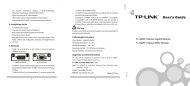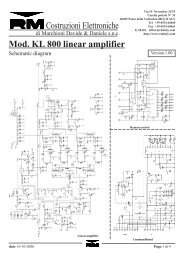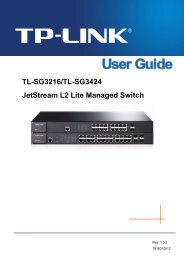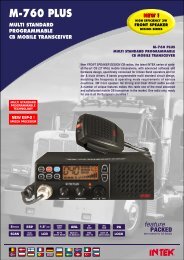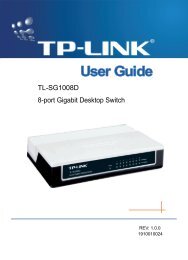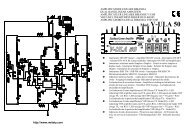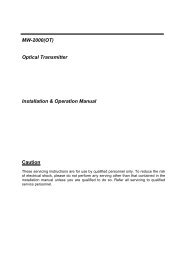- Page 1 and 2: TL-SG3210 JetStream L2 Lite Managed
- Page 3 and 4: CONTENTS Package Contents .........
- Page 5 and 6: 7.4 STP Security...................
- Page 7 and 8: 12.3.1 History Control ............
- Page 9 and 10: Chapter 1 About this Guide This Use
- Page 11 and 12: Chapter Chapter 9 QoS Chapter 10 AC
- Page 13 and 14: Chapter 2 Introduction Thanks for c
- Page 15 and 16: 2.3.2 Rear Panel The rear panel of
- Page 17 and 18: Figure 3-3 Main Setup-Menu Note: Cl
- Page 19 and 20: Indicates the SFP port is not conne
- Page 21 and 22: Figure 4-5 System Time The followin
- Page 23: Subnet Mask: Default Gateway: Enter
- Page 27 and 28: 4. After upgrading, the device will
- Page 29 and 30: Session Timeout: If you do nothing
- Page 31 and 32: information in a remote management
- Page 33 and 34: Application Example 2 for SSH: ‣
- Page 35 and 36: 5. After the public key and private
- Page 37 and 38: selected, the port can forward the
- Page 39 and 40: network information illegally. The
- Page 41 and 42: Forward Portlist: Select the port t
- Page 43 and 44: Figure 5-7 Detail Information 5.2.2
- Page 45 and 46: Figure 5-9 LACP Config The followin
- Page 47 and 48: Port: Packets Rx: Packets Tx: Octet
- Page 49 and 50: The address filtering feature allow
- Page 51 and 52: VLAN ID: Port: Type: Aging Status:
- Page 53 and 54: Figure 5-14 Dynamic Address The fol
- Page 55 and 56: The following entries are displayed
- Page 57 and 58: packets of different VLANs. The swi
- Page 59 and 60: IEEE 802.1Q VLAN function is implem
- Page 61 and 62: LAG: Displays the LAG to which the
- Page 63 and 64: is bound to VLAN, the device can be
- Page 65 and 66: DA and SA respectively refer to des
- Page 67 and 68: 1. When receiving an untagged packe
- Page 69 and 70: The following entries are displayed
- Page 71 and 72: VLAN with its VLANID as 20, owning
- Page 73 and 74: ‣ Configuration Procedure • Con
- Page 75 and 76:
and deregisters the attribute infor
- Page 77 and 78:
LeaveAll timer will start to begin
- Page 79 and 80:
port of switch C. Figure 7-1 Basic
- Page 81 and 82:
RSTP (Rapid Spanning Tree Protocol)
- Page 83 and 84:
Figure 7-3 Port roles The Spanning
- Page 85 and 86:
4. If the TxHold Count parameter is
- Page 87 and 88:
Port Status: LAG: is the shortest p
- Page 89 and 90:
Priority: VLAN ID: Clear: Enter the
- Page 91 and 92:
Step Operation Description 1 Make c
- Page 93 and 94:
Figure 7-10 Port Protect The follow
- Page 95 and 96:
1 Configure ports On VLAN→802.1Q
- Page 97 and 98:
• For Instance 2 (VLAN 102, 104 a
- Page 99 and 100:
1. Multicast IP Address: As specifi
- Page 101 and 102:
The host, running IGMPv1, does not
- Page 103 and 104:
Figure 8-5 Port Config The followin
- Page 105 and 106:
VLAN ID: Router Port Time: Member P
- Page 107 and 108:
Configuration procedure: Step Opera
- Page 109 and 110:
8.2.1 Multicast IP Table On this pa
- Page 111 and 112:
to restrict users ordering multicas
- Page 113 and 114:
Max Groups: LAG: Specify the maximu
- Page 115 and 116:
Chapter 9 QoS QoS (Quality of Servi
- Page 117 and 118:
Figure 9-4 SP-Mode 2. WRR-Mode: Wei
- Page 119 and 120:
Step Operation Description 1 Select
- Page 121 and 122:
Figure 9-9 DSCP Priority The follow
- Page 123 and 124:
Egress Rate(Kbps): LAG: Configure t
- Page 125 and 126:
‣ Port Voice VLAN Mode 5 00-D0-1E
- Page 127 and 128:
The following entries are displayed
- Page 129 and 130:
‣ Create OUI OUI: Mask: Descripti
- Page 131 and 132:
10.1.2 Time-Range Create On this pa
- Page 133 and 134:
the performance of the switch. Pack
- Page 135 and 136:
User Priority: Time-Range: Select t
- Page 137 and 138:
IP ToS: IP Pre: Time-Range: Enter t
- Page 139 and 140:
Select Policy: Select ACL: S-Mirror
- Page 141 and 142:
Figure10-14 Bind the policy to the
- Page 143 and 144:
3 Configure for requirement 2 and 4
- Page 145 and 146:
The following entries are displayed
- Page 147 and 148:
11.1.3 ARP Scanning ARP (Address Re
- Page 149 and 150:
network configuration protocol opti
- Page 151 and 152:
Option 82 can contain 255 sub-optio
- Page 153 and 154:
messages that can be forwarded by t
- Page 155 and 156:
Figure 11-10 ARP Attack - Cheating
- Page 157 and 158:
Figure 11-12 Man-In-The-Middle Atta
- Page 159 and 160:
Configuration Procedure: Step Opera
- Page 161 and 162:
Auto Refresh: Refresh Interval: Ena
- Page 163 and 164:
11.4 802.1X The 802.1X protocol was
- Page 165 and 166:
2. Upon receiving the authenticatio
- Page 167 and 168:
Figure 11-20 Global Config The foll
- Page 169 and 170:
Control Mode: Control Type: Authori
- Page 171 and 172:
Chapter 12 SNMP ‣ SNMP Overview S
- Page 173 and 174:
management station. The specified U
- Page 175 and 176:
12.1.3 SNMP Group On this page, you
- Page 177 and 178:
Figure 12-6 SNMP User The following
- Page 179 and 180:
• read-only: Management right of
- Page 181 and 182:
Figure 12-8 Notification Config The
- Page 183 and 184:
The RMON Groups can be configured o
- Page 185 and 186:
Figure 12-11 Alarm Config The follo
- Page 187 and 188:
Chapter 13 Cluster With the develop
- Page 189 and 190:
Figure 13-2 Neighbor Information Th
- Page 191 and 192:
13.1.3 NDP Config On this page you
- Page 193 and 194:
Collect Topology: Click the Collect
- Page 195 and 196:
NTDP: Select Enable/Disable NTDP fo
- Page 197 and 198:
Figure 13-11 Cluster Summary for In
- Page 199 and 200:
administrator manages all the switc
- Page 201 and 202:
Chapter 14 Maintenance Maintenance
- Page 203 and 204:
Figure 14-2 Memory Monitor Click th
- Page 205 and 206:
14.2.2 Local Log Local Log is the l
- Page 207 and 208:
The following entry is displayed on
- Page 209 and 210:
Figure 14-9 Ping The following entr
- Page 211 and 212:
Appendix A: Specifications IEEE802.
- Page 213 and 214:
Figure B-2 5) The following TCP/IP
- Page 215 and 216:
Appendix C: Load Software Using FTP
- Page 217 and 218:
Figure C-4Select the port to connec
- Page 219 and 220:
[TP-LINK] : start Start . . . . . .
- Page 221 and 222:
Figure D-3 Welcome to the InstallSh
- Page 223 and 224:
Figure D-7 InstallShield Wizard Com
- Page 225 and 226:
Figure D-12 TP-LINK 802.1X Client E
- Page 227 and 228:
FAQ: Q1: Why does this error dialog
- Page 229 and 230:
GMRP allows network devices to regi
- Page 231:
switch. Simple Network Management P