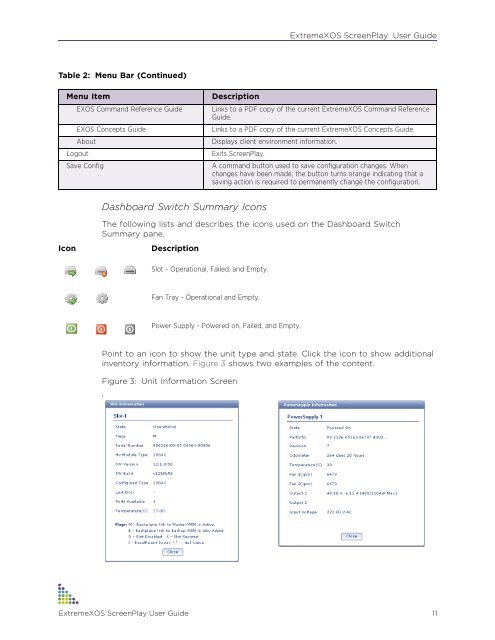ExtremeXOS Release Notes Software Version ... - Extreme Networks
ExtremeXOS Release Notes Software Version ... - Extreme Networks
ExtremeXOS Release Notes Software Version ... - Extreme Networks
Create successful ePaper yourself
Turn your PDF publications into a flip-book with our unique Google optimized e-Paper software.
<strong><strong>Extreme</strong>XOS</strong> ScreenPlay User Guide<br />
Table 2: Menu Bar (Continued)<br />
Menu Item<br />
EXOS Command Reference Guide<br />
EXOS Concepts Guide<br />
About<br />
Logout<br />
Save Config<br />
Description<br />
Links to a PDF copy of the current <strong><strong>Extreme</strong>XOS</strong> Command Reference<br />
Guide.<br />
Links to a PDF copy of the current <strong><strong>Extreme</strong>XOS</strong> Concepts Guide.<br />
Displays client environment information.<br />
Exits ScreenPlay.<br />
A command button used to save configuration changes. When<br />
changes have been made, the button turns orange indicating that a<br />
saving action is required to permanently change the configuration.<br />
Dashboard Switch Summary Icons<br />
Icon<br />
The following lists and describes the icons used on the Dashboard Switch<br />
Summary pane.<br />
Description<br />
Slot - Operational, Failed, and Empty.<br />
Fan Tray - Operational and Empty.<br />
Power Supply - Powered on, Failed, and Empty.<br />
Point to an icon to show the unit type and state. Click the icon to show additional<br />
inventory information. Figure 3 shows two examples of the content.<br />
Figure 3: Unit Information Screen<br />
s<br />
<strong><strong>Extreme</strong>XOS</strong> ScreenPlay User Guide 11