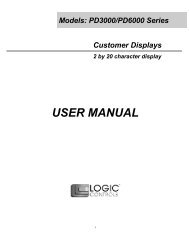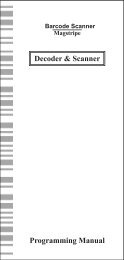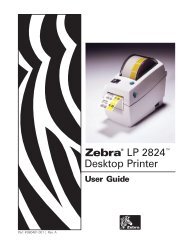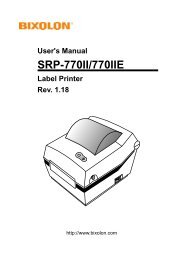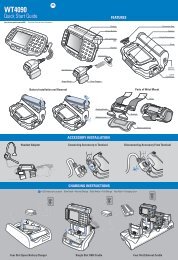USER MANUAL - Bematech
USER MANUAL - Bematech
USER MANUAL - Bematech
You also want an ePaper? Increase the reach of your titles
YUMPU automatically turns print PDFs into web optimized ePapers that Google loves.
PROGRAMMING THE KB3000, KB3001 KEYPAD<br />
The following procedure will show you how to program the KB3000 with<br />
standard (keyboard) alphanumeric characters. The keypad can be<br />
programmed with either ASCII or Scan code information. The default mode<br />
is the ASCII code mode. The following procedure assumes a keypad and<br />
a 101 keyboard are attached.<br />
1. With the correct programming graphics present. Select the cell<br />
you want to program by using the arrow keys on the keyboard.<br />
The Up and Down arrows will select the row while the Shift plus<br />
either the Right or Left arrow key will select the column.<br />
2. Enter your programming text. Continue programming until all the<br />
keys are programmed. It is not necessary to program all the keys<br />
for the KB3000 to function properly. The maximum number of al<br />
phanumeric characters that can be programmed for any one key<br />
is 120.<br />
NOTE: The maximum number of alphanumeric characters that can be<br />
programmed per keypad is 1856<br />
3. Press F2 to call up the Data Transfer Menu. There<br />
will be several choices to choose from.<br />
4. Type W to write the programmed data into the<br />
KB3000’s non-volatile memory. A “Data Wrote”<br />
screen will open showing the percentage of<br />
memory written. The program will be written into<br />
the keypad within 7 seconds.<br />
DATA TRANSFER MENU<br />
Dos shell<br />
File list (*.tpl)<br />
Load file from disk<br />
Read from keypad<br />
Save file to disk<br />
Write to keypad<br />
Press ESC to Quit<br />
5. Type S to save the programmed data into the KB3 directory. You<br />
can select up to an 8 character name. It will be saved with a .TPL<br />
extension.<br />
6. Press ESC to terminate the Data Transfer Menu.<br />
7. Press F10 followed by Y to exit the utility program.<br />
8. To verify that your program has been successfully installed,<br />
simply press any programmed key. The information stored in<br />
that key will appear on the monitor.<br />
9


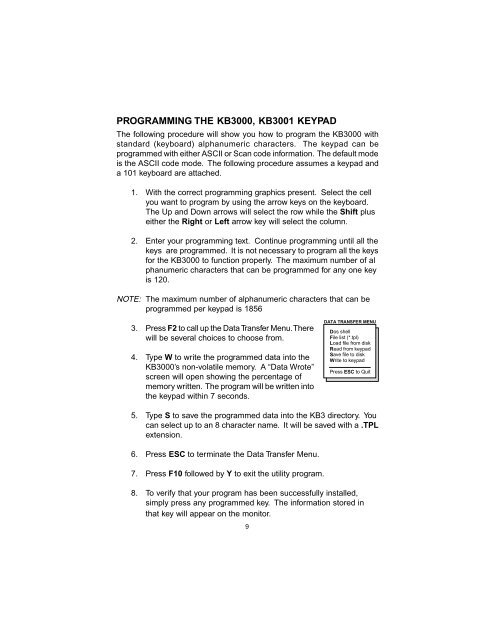
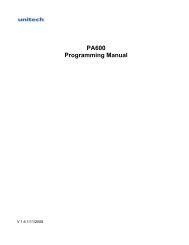




![MC9190-G Quick Start Guide [Spanish] (P/N 72-139206-01ES Rev. A)](https://img.yumpu.com/50178248/1/178x260/mc9190-g-quick-start-guide-spanish-p-n-72-139206-01es-rev-a.jpg?quality=85)