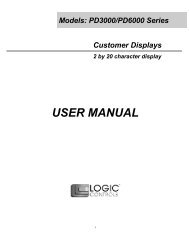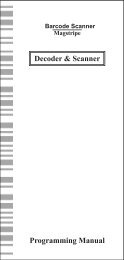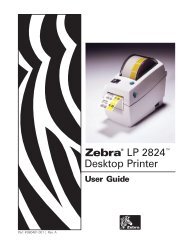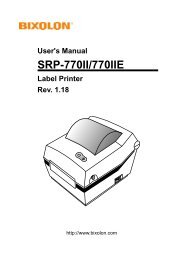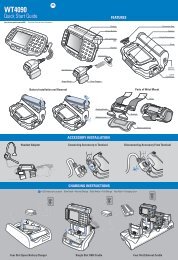USER MANUAL - Bematech
USER MANUAL - Bematech
USER MANUAL - Bematech
Create successful ePaper yourself
Turn your PDF publications into a flip-book with our unique Google optimized e-Paper software.
Model: KB3000<br />
Programmable Keypad<br />
176 Programmable Keys<br />
<strong>USER</strong> <strong>MANUAL</strong>
NOTICE<br />
The manufacturer of the POS cash drawer makes no representations or<br />
warranties, either expressed or implied, by or with respect to anything in<br />
this manual, and shall not be liable for any implied warranties of fitness for<br />
a particular purpose or for any indirect, special or consequential damages.<br />
Information in this document is subject to change without notice and does<br />
not represent a commitment on the part of the manufacturer.<br />
FCC NOTICE<br />
This equipment generates, uses, and can radiate radio frequency energy<br />
and if not installed and used in accordance with this manual, may cause<br />
interference to radio communications. It has been tested and found to<br />
comply with the limits for a Class A digital device pursuant to Subpart J of<br />
Part 15 of FCC Rules, which are designed to provide reasonable protection<br />
against interference when operated in a commercial environment. Operation<br />
of this equipment in a residential area is likely to cause interference in<br />
which case the user at his own expense will be required to take whatever<br />
measures may be required to correct the interference.<br />
LOGIC CONTROLS, INC.<br />
355 Denton Ave<br />
New Hyde Park, NY 11040<br />
TEL: (516) 248-0400<br />
FAX: (516) 248-0443<br />
Email: lci@logiccontrols.com<br />
http://www.logiccontrols.com<br />
i
TABLE OF CONTENTS<br />
FEATURES............................................................................... 1<br />
CARTON CONTENTS .............................................................. 2<br />
HARDWARE CONNECTIONS ................................................. 3<br />
FUNCTIONAL TEST ................................................................ 5<br />
UTILITY DISK CONTENTS ...................................................... 6<br />
INSTALLING THE KB3000.EXE UTILITY PROGRAM ............. 7<br />
STARTING THE KB3000.EXE PROGRAM .............................. 7<br />
PROGRAMMING THE KB3000 KEYPAD ................................. 9<br />
ADVANCED PROGRAMMING ................................................. 10<br />
SPECIAL FEATURES OF THE KB3000 ................................... 12<br />
INTER-STRING DELAY ............................................ 12<br />
MULTI-LEVEL DEFINITION ...................................... 12<br />
SELF PROGRAMMING ............................................ 15<br />
SPECIAL CONFIGURATIONS ................................................. 16<br />
DATA TRANSFER MENU ......................................................... 18<br />
KB3000 SPECIFICATIONS ...................................................... 20<br />
ii
FEATURES<br />
• Unmembrane keypad.<br />
• Enclosed in a heavy duty steel uni-chassis case.<br />
• Uses stainless steel dome disk switches to provide over 1 million tactile key<br />
cycles.<br />
• Requires no TSR programs and thus avoids software crashes.<br />
• Requires no expensive programming kits.<br />
• Requires no battery. Holds data over 100 years.<br />
• Multi-level key definition.<br />
• Programmable inter-string delay.<br />
• Self programmable with a single key stroke.<br />
• 176 programmable keys with standard spacing of 0.75” between-keys.<br />
• Records and plays back up to 120 alphanumeric characters per key.<br />
• Provides true keyboard wedge function that operates with or without the<br />
normal computer keyboard connected.<br />
• Provides optional output formats: Standard keyboard emulation (KB3000),<br />
or RS232 (KB3000-R9).<br />
• Supports the following character sets:<br />
· all alphanumeric characters<br />
· 12 function keys<br />
· all IBM keyboard’s special keys (Shift, CTRL, Alt, ESC, etc.)<br />
· 255 ASCII codes<br />
• Permits simple field programmability.<br />
• Downloads an entire 176 key template into the internal non-volatile memory<br />
in just 7 seconds.<br />
• Includes erasable and replaceable legend sheet.<br />
• Built with spill-proof construction.<br />
• Includes cable, legend sheet, and utility software.<br />
(XT, AT, PS/2 are registered trademarks of International Business Machines Corporation.)<br />
1
CARTON CONTENTS<br />
KB3000<br />
1. POS keyboard, Model KB3000<br />
2. Interface cable<br />
3. Utility software disk<br />
4. Reusable legend sheet (inserted under the keypad<br />
cover sheet)<br />
5. IBM 101 type legend sheet<br />
6. User’s manual<br />
KB3000-R9<br />
1. POS keyboard, Model KB3000-R9<br />
2. Interface cable<br />
3. RS232C Interface cable<br />
4. Utility software disk<br />
5. Reusable legend sheet (inserted under the keypad<br />
cover sheet)<br />
6. IBM 101 type legend sheet<br />
2
HARDWARE CONNECTIONS<br />
The KB3000 can be connected to an IBM101 PC, XT, AT or clone<br />
computer, PS/2 computer, or computer terminal. The following diagram<br />
shows how the KB3000 connects to the computer and standard keyboard<br />
or other keyboard peripheral (magnetic stripe reader, scanner,<br />
etc.). When the KB3000 is used in a stand alone configuration then no<br />
connections are made to J5.<br />
To computer<br />
keyboard port<br />
To computer keyboard or<br />
other keyboard wedge devices<br />
NOTE: Before making any connections it is always advisable to<br />
turn off the computer.<br />
A. Connecting the KB3000 to an IBM101 PC, XT, AT, or Clone<br />
computer’s keyboard port:<br />
1. Use the supplied interface cable. Plug the 6-pin connector into J2<br />
of the KB3000. Plug the 5-pin connector into the computer’s<br />
keyboard port.<br />
2. Connect the computer’s keyboard into J5 of the KB3000.<br />
NOTE:<br />
J1 and J6 are not used in this configuration.<br />
3
B. Connecting the KB3000 to a PS/2 computer:<br />
1. Use the supplied interface cable. Plug in the 6-pin DIN<br />
connector of the interfacecable into J2 of the KB3000.<br />
2. Connect the 5 pin DIN connector of the interface cable into the 5<br />
pin DIN of the AT-to-PS/2 adapter.<br />
3. Plug the PS/2 connector of the adapter into the computer’s key<br />
board port.<br />
4. Connect the PS/2 keyboard into J1 of the KB3000.<br />
NOTE 1:<br />
NOTE 2:<br />
J5 and J6 are not used in this configuration.<br />
The AT-to-PS/2 adapter is not supplied but can be ordered<br />
from the manufacturer.<br />
C. Connecting the KB3001-R9 to a computer terminal:<br />
1. Connect J6 of the KB3001-R9 to a RS232 port of the computer<br />
terminal using the RS232C interface cable supplied.<br />
NOTE 1:<br />
J1, J2, and J5 are not used in this configuration.<br />
NOTE 2: A different utility program comes with all KB3001-R9<br />
keypads. An RS232C interface cable is included with all<br />
KB3001 keypads.<br />
NOTE 3:<br />
NOTE 4:<br />
Programming the KB3001-R9 must be done on a PC computer.<br />
When programming is completed, remove the cable going to<br />
J6 and install the RS232C interface cable.<br />
Before writing the file to the keypad open the F3 menu and<br />
set the RS232C option to YES. Make any changes necessary<br />
to the communications protocol setup.<br />
4
FUNCTIONAL TEST<br />
For testing purposes, your KB3000 keypad was pre-programmed with the<br />
template shown at the right. The following simple steps will verify that the<br />
KB3000 is in good working condition:<br />
1. Follow the Hardware Connections procedure described earlier in<br />
this manual to connect the KB3000 to your computer.<br />
2. Turn on your computer.<br />
3. Press the upper left corner key of the keypad (intersection of<br />
Row 1 and Column A).<br />
4. The keypad is working correctly when the words “LOGIC<br />
CONTROLS PROGRAMMABLE KEYPAD, MODEL KB3000”<br />
appears on the monitor.<br />
NOTE: To verify if a KB3001 is working it will be necessary to use<br />
a communications program. Set the protocol to 9600<br />
baud, no parity, and 8 data bits. Repeat steps 3 and 4<br />
above to verify KB3001 is working correctly.<br />
5
UTILITY DISK CONTENTS<br />
The KB3000 keypad comes with a utility software disk. This disk contains<br />
several important files:<br />
KB3D.EXE -<br />
IBM101.TPL -<br />
DL3.COM -<br />
Use this utility with or without the keypad being attached.<br />
It is used to program the keypad. For a complete<br />
description of how this program works see the section<br />
“Programming the KB3000,KB3001 keypad”.<br />
This template was pre-programmed into the keypad<br />
and matches the legend sheet supplied with the keypad.<br />
If there are questions on how to enter a particular key you<br />
can refer back to this template to see how it was originally<br />
programmed.<br />
This utility program allows you to download a stored<br />
template without entering the KB3000.EXE utility program.<br />
Simply add the KB3 directory to the path statement of the<br />
autoexec.bat file. When you want to change the stored<br />
program simply type thedownload command plus the file<br />
you want to write into the keypad. For example, to<br />
download a file called lunch, you would type DL<br />
LUNCH.TPL and press ENTER. The download<br />
program will take approximately 7 seconds to over-write<br />
the existing file and install the lunch file.<br />
KEY2TPL.EXE - This utility program converts any .KEY file (from earlier<br />
version keypads) to .TPL file. It is recommended<br />
to copy any .KEY files you may have into the KB3<br />
directory before you start the conversion process. When<br />
you are finished you will have both .KEY and .TPL files<br />
in the KB3 directory.<br />
README.DOC - This document contains the latest information which<br />
may not be included in the manual.<br />
6
INSTALLING THE KB3D.EXE UTILITY PROGRAM<br />
The first step in using the KB3D.EXE utility program is to copy the<br />
program to your hard drive.<br />
1. Insert the KB3000 utility software into drive A or B.<br />
2. Type MD KB3 at the “C>“ prompt to make a directory named KB3.<br />
3. Type CD KB3 to make the KB3 directory active.<br />
4. Type COPY A:*.* If the disk was inserted into drive A then all files<br />
will be copied into the hard drive’s directory (KB3). If drive B is used<br />
then you must type COPY B:*.*<br />
STARTING THE KB3D.EXE PROGRAM<br />
This program can be used with or without the keypad being attached to the<br />
computer. Note that the PC must be booted up in DOS before starting<br />
the program. It will not run properly under Windows DOS prompt.<br />
If the Windows version do not provide option to boot up computer in DOS,<br />
a DOS boot up diskette created from another computer will be required to<br />
boot up the computer.<br />
Refer to Windows user manuals for further details.<br />
To start the program, type KB3D and press ENTER. When the program<br />
is up, it will automatically display the graphic screen on next page.<br />
7
Programming with the keypad not connected<br />
The utility can be used to do prepare tempates with the keypad<br />
not connected. The template can be saved into a file for later<br />
use.<br />
Alt + D Delay<br />
F2 File<br />
F10 File<br />
+ S Separator<br />
+ C Caps Lock<br />
Unmodified<br />
*<br />
Modified<br />
1<br />
2<br />
3<br />
4<br />
5<br />
A B C D E F G H I J K L M N O P Q R S T U V<br />
*<br />
6<br />
7<br />
Shi<br />
8<br />
Left<br />
A1<br />
A2<br />
A3<br />
A4<br />
A5<br />
A6<br />
A7<br />
A8<br />
NOTE: The KB3000.EXE utility can be used to program any keypad<br />
manufactured by Logic Controls. There will be different<br />
programming graphics for each type of keypad or keyboard.<br />
8<br />
Alt + Ctrl + F4 Extende
PROGRAMMING THE KB3000, KB3001 KEYPAD<br />
The following procedure will show you how to program the KB3000 with<br />
standard (keyboard) alphanumeric characters. The keypad can be<br />
programmed with either ASCII or Scan code information. The default mode<br />
is the ASCII code mode. The following procedure assumes a keypad and<br />
a 101 keyboard are attached.<br />
1. With the correct programming graphics present. Select the cell<br />
you want to program by using the arrow keys on the keyboard.<br />
The Up and Down arrows will select the row while the Shift plus<br />
either the Right or Left arrow key will select the column.<br />
2. Enter your programming text. Continue programming until all the<br />
keys are programmed. It is not necessary to program all the keys<br />
for the KB3000 to function properly. The maximum number of al<br />
phanumeric characters that can be programmed for any one key<br />
is 120.<br />
NOTE: The maximum number of alphanumeric characters that can be<br />
programmed per keypad is 1856<br />
3. Press F2 to call up the Data Transfer Menu. There<br />
will be several choices to choose from.<br />
4. Type W to write the programmed data into the<br />
KB3000’s non-volatile memory. A “Data Wrote”<br />
screen will open showing the percentage of<br />
memory written. The program will be written into<br />
the keypad within 7 seconds.<br />
DATA TRANSFER MENU<br />
Dos shell<br />
File list (*.tpl)<br />
Load file from disk<br />
Read from keypad<br />
Save file to disk<br />
Write to keypad<br />
Press ESC to Quit<br />
5. Type S to save the programmed data into the KB3 directory. You<br />
can select up to an 8 character name. It will be saved with a .TPL<br />
extension.<br />
6. Press ESC to terminate the Data Transfer Menu.<br />
7. Press F10 followed by Y to exit the utility program.<br />
8. To verify that your program has been successfully installed,<br />
simply press any programmed key. The information stored in<br />
that key will appear on the monitor.<br />
9
ADVANCED PROGRAMMING<br />
Your KB3000 POS keypad can be programmed with all special control and<br />
function keys such as the Shift, Ctrl, Alt, F1 through F12, and the up/<br />
down/left/right arrow keys. The procedure to program these special keys<br />
is shown below:<br />
1. Start the KB3000 utility program.<br />
2. Press Ctrl, Alt, and F4 keys together to bring out the extended<br />
menu screen of the KB3 program. All special keys must be<br />
programmed in the SCAN code mode.<br />
3. Select the cell to be programmed. Press F8 to enter the scancode<br />
mode. The “code type” information changes from ASCII to<br />
SCAN and +C Caps Lock changes to +A Shift Func.<br />
NOTE: The scan-code mode will only be active for this cell. You must<br />
select F8 for each cell you want to program with scan-code<br />
information.<br />
4. Under the scan-code mode, each alphanumeric character is<br />
enclosed in parenthesis. For special function or control keys, press<br />
ESC (three vertical bars will be present) followed by the special<br />
function or control key you want to program. For example, to<br />
program the INS (insert) key, press ESC and then INS. To program<br />
the ESC key, simply press the ESC key twice. Special and control<br />
keys will not appear inside parenthesis. The three vertical bars<br />
will disappear once the special function key is depressed.<br />
5. You may return to the start up graphic screen (short menu) by<br />
pressing Ctrl-Alt-F4 again.<br />
10
NOTES:<br />
* Special function keys require ESC as the leading code. In the scancode<br />
mode, you can view the symbol of the special key or the hex<br />
code equivalent of the special key. To view, simply press F7 to toggle<br />
between symbol and hex modes.<br />
* Any given programmable location may be toggled between scan-code<br />
mode and ASCII-code mode. Pressing the F8 key on the keyboard will<br />
change the cell’s mode to scan-code mode. Pressing F9 on the<br />
keyboard will change the cell’s mode to ASCII-code mode. Changing<br />
modes in a cell that has been previously programmed will erase all the<br />
information in that cell.<br />
* The complete standard 101 keyboard was duplicated on the KB3000<br />
in the template file IBM101.TPL. If you have any problems programming<br />
the KB3000 simply load the IBM101.TPL file and view the key in<br />
question to see how it should look when programmed correctly.<br />
* To enter hex scan-codes directly, press ESC followed by the 2-digit<br />
hex number. For example, to program the CTRL key press ESC followed<br />
by 1D. The KB3 program will add the leading zero.<br />
11
SPECIAL FEATURES OF THE KB3000<br />
Besides being able to program all keys of an IBM101 keyboard, the KB3000<br />
has also incorporated three state-of-the-art features which will add flexibility<br />
and functionality to the keypad.<br />
INTER-STRING DELAY<br />
This feature allows for a time delay(s) to be installed after a character(s)<br />
has been inserted into a location. To use this feature follow the steps<br />
below:<br />
1. Enter the character(s) which will precede the delay. For<br />
example, ABC.<br />
2. Depress and hold the ALT key while pressing the letter D. A time<br />
delay screen will open asking for the amount of delay you require<br />
(up to 240 seconds). A square pixel will appear on the programming<br />
line immediately following the last character typed.<br />
3. Type the next character(s), DEF. You can use more than one<br />
delay per location and the delay can have different times.<br />
4. Exit the KB3 program by pressing F10 followed by the letter Y.<br />
5. Press the location key where the time delay character has been<br />
stored. The monitor will display ABC immediately and following<br />
the delay, that you programmed, DEF will be display on the monitor.<br />
MULTI-LEVEL DEFINITION<br />
This feature can increase the apparent number of programmable keys by<br />
allowing you to program different levels into any location. For every different<br />
level you program you must select another key to be a “SHIFT LEVEL”<br />
key. Programming is accomplished in the normal manner. After<br />
programming the base level a separator bar must be entered to separate<br />
the base level from the second level. You can program more than two<br />
levels per location. For example, if you needed to program small, medium,<br />
and large coffee into one key follow the procedure outlined on the following<br />
page.<br />
12
1. Select a blank location (A1) and enter the most common coffee first (<br />
medium coffee). Mark the legend sheet for this location COFFEE.<br />
2. Enter the separator bar by depressing and holding the ALT key and<br />
pressing the letter S. A solid bar will appear on the programming line<br />
immediately following the last character typed.<br />
3. Enter the second level (small coffee) followed by another separator.<br />
4. Enter the third level information (large coffee). The entire<br />
programming line should look like the following: A1<br />
5. Select a blank location (A7)to become the first level shift position.<br />
Mark the legend sheet for this location SMALL.<br />
6. Change the mode of this location to scan-code mode (F8). Depress<br />
and hold the ALT key while pressing the letter A. A triangle inside<br />
brackets (< >) will appear on the programming line. This key when<br />
depressed will activate the second level.<br />
7. Select another blank location (A8). This will become the second level<br />
shift position (will activate the third level of information on the keys).<br />
Mark the legend sheet for this position LARGE.<br />
8. Change the mode of this location to the scan-code mode (F8). Depress<br />
and hold the ALT key while depressing the letter A twice. Two triangles<br />
inside brackets will appear on the programming line.<br />
9. To use this feature in your application is extremely simple. When<br />
medium coffee is desired just press the A1 key. When a small coffee is<br />
desired press and hold the A7 key while pressing the A1 key. When a<br />
large coffee is desired press and hold the A8 key while pressing the<br />
A1 key.<br />
10. Program location A2 with large soda, medium soda, and small soda<br />
the same way as steps 1 through 4 above. When A2 is pressed you<br />
will get large soda. Depress and hold A7 while pressing A2. The medium<br />
soda will be displayed. Depress and hold A8 while pressing A2. The<br />
small soda will be displayed.<br />
NOTE: There is no preset limit to the number of levels that can be<br />
programmed into a keypad. 13
1. Select a blank location (A1) and enter the most common coffee first<br />
(medium coffee). Mark the legend sheet for this location COFFEE.<br />
2. Enter the separator bar by depressing and holding the ALT key and pressing<br />
the letter S. A solid bar will appear on the programming line immediately<br />
following the last character typed.<br />
3. Enter the second level (small coffee) followed by another separator.<br />
4. Enter the third level information (large coffee). The entire programming line<br />
should look like the following:<br />
A1<br />
MEDIUM COFFEE SMALL COFFEE LARGE COFFEE<br />
5. Select a blank location (A7)to become the first level shift position. Mark the<br />
legend sheet for this location SMALL.<br />
6. Change the mode of this location to scan-code mode (F8). Depress and hold<br />
the ALT key while pressing the letter A. A triangle inside brackets (< >) will<br />
appear on the programming line. This key when depressed will activate the<br />
second level.<br />
7. Select another blank location (A8). This will become the second level shift<br />
position (will activate the third level of information on the keys). Mark the<br />
legend sheet for this position LARGE.<br />
8. Change the mode of this location to the scan-code mode (F8). Depress and<br />
hold the ALT key while depressing the letter A twice. Two triangles inside<br />
brackets will appear on the programming line.<br />
9. To use this feature in your application is extremely simple. When medium<br />
coffee is desired just press the A1 key. When a small coffee is desired press<br />
and hold the A7 key while pressing the A1 key. When a large coffee is desired<br />
press and hold the A8 key while pressing the A1 key.<br />
10. Program location A2 with large soda, medium soda, and small soda the same<br />
way as steps 1 through 4 above. When A2 is pressed you will get large soda.<br />
Depress and hold A7 while pressing A2. The medium soda will be displayed.<br />
Depress and hold A8 while pressing A2. The small soda will be displayed.<br />
NOTE: There is no preset limit to the number of levels that can be programmed<br />
into a keypad.<br />
14
SELF PROGRAMMING<br />
To use this feature the KB3 directory must be added to the path statement<br />
of the AUTOEXEC.BAT file. This feature is extremely helpful for applications<br />
where the keypad files are changing on a regular bases. A key location<br />
must be reserved in each file to perform the self programming function.<br />
1. Select the key location to contain the self programming<br />
information (V1).<br />
2. The information to be entered into this location will be the download<br />
command plus the name of the file to be loaded into the keypad.<br />
For example, if you want to change from a breakfast menu to a<br />
lunch menu the V1 location in the breakfast file can be programmed<br />
as follows:<br />
DL LUNCH.TPL<br />
3. To change to the lunch menu simple press V1. The download<br />
program will load the lunch menu into the keypad.<br />
NOTE: Additional characters may have to be added to the information in<br />
V1 to first exit the application program being run.<br />
15
SPECIAL CONFIGURATIONS<br />
The KB3000 can be set up with many different programming options. To<br />
activate the configuration menu screen the KB3 program must first be placed<br />
into the extended menu (Ctrl, Alt, F4). Press F3 to open the configuration<br />
screen. By depressing the highlighted letter in each option the program<br />
will enable or disable that option. The default settings are shown in the<br />
graphic below.<br />
Send Break-codes for scan-codes<br />
Enable beep while a key pressed<br />
No beep if a key is undefined<br />
Translate to code-set #2 for AT<br />
Emulating XT keyboard always<br />
Use ALT+num to generate ASCII<br />
Enable Typematic for scan codes<br />
Enable Typematic for ASCII codes<br />
Emulating Link Terminal<br />
InterCharacter Delay (+/-):<br />
Enable RS232 Output<br />
Baud Rate:<br />
Parity:<br />
Length of Data:<br />
2<br />
Yes<br />
Yes<br />
Yes<br />
Yes<br />
No<br />
No<br />
No<br />
No<br />
No<br />
mS<br />
No<br />
9600<br />
NONE<br />
8 -bits<br />
Press a High-light Letter to select<br />
Esc ==> Quit from this menu<br />
16
Send Break-code for scan-codes - Enables or disables the transmission of<br />
break codes for each scan code programmed into the keyboard.<br />
Enable beep while a key pressed - Enables or disables the entire keyboard<br />
from beeping when any key is depressed.<br />
No beep if a key is undefined - If a key is not programmed it will not<br />
beep when depressed.<br />
Translate to code set #2 for AT - Enables or disables the output of the<br />
keyboard to be translated into AT scan code.<br />
Emulating XT keyboard always - Enables or disables the output of the<br />
keyboard to be translated into XT scan code.<br />
Use ALT +num to generate ASCII - Enables or disables the ability to use<br />
the ALT key along with the numeric keyboard to generate ASCII codes.<br />
Enable typematic for scan codes - Enables or disables keys programmed<br />
with scan code information to repeat the programmed characters as long<br />
as the key remains depressed.<br />
Enable typematic for ASCII codes - Enables or disables keys programmed<br />
with ASCII code information to repeat the programmed characters as long<br />
as the key remains depressed.<br />
Emulating Link Terminal - Enables or disables the keyboards ability to<br />
emulate a link terminal.<br />
Intercharacter Delay (+/-) - The time delay between characters can be<br />
adjusted from 1 millisecond to 266 milliseconds. This delay is set for all<br />
characters programmed into the keyboard. Do not confuse this feature<br />
with the inter-string delay feature.<br />
17
Enable RS232 Output - Enables or disables the output of the keyboard to<br />
the RS232 port (DB9 connector). If this option is set to YES then the protocol<br />
settings must be set to mirror the application software.<br />
Baud Rate - This option selects 2400, 4800, 9600 and 19,200 baud<br />
rates.<br />
Parity - This option selects ODD, EVEN or NO parity.<br />
Length of data - This option selects either 7 or 8 data bits.<br />
DATA TRANSFER MENU<br />
COMPUTER'S<br />
RAM<br />
Save<br />
MEMORY<br />
Write<br />
COMPUTER'S<br />
HARD DISK<br />
Load<br />
Read<br />
KB3000<br />
KEYPAD<br />
18
Dos shell<br />
File list (*.tpl)<br />
Load file from disk<br />
Read from keypad<br />
Save file to disk<br />
Write to keypad<br />
Press ESC to Quit<br />
The KB3000 keypad, working in conjunction with the KB3000.EXE utility<br />
software, can perform the following powerful functions:<br />
* Save programmed data as a template file (.TPL) in both the keyboard<br />
and the hard drive of the computer. To save programmed data to the<br />
keyboard use the W (Write to keyboard) option of the Data Transfer<br />
Menu. To save programmed data to the hard drive use the S (Save file<br />
to disk) option of the Data Transfer Menu.<br />
* Load (L) a previously programmed template from the hard disk into the<br />
computer’s volatile RAM memory. The same template can then be<br />
written (W) into the non-volatile memory of the KB3000. This process,<br />
as an example, allows a restaurant to change from a breakfast menu to<br />
a lunch menu within 7 seconds.<br />
* Enables the computer to read (R) a template stored in the KB3000.<br />
That template can then be saved (S) to the hard disk for future use.<br />
* Display a list of templates that have been stored onto the hard disk<br />
within the KB3 directory. From the Data Transfer Menu select F for File<br />
List. The computer’s monitor will display the list of .TPL files stored in<br />
the KB3 directory.<br />
* Interruption of the programming process to shell out to DOS (D) to<br />
perform other operations. To return to the programming process type<br />
EXIT at the DOS prompt.<br />
NOTE:<br />
Never shell out of windows to work in this utility program.<br />
19
KB3000 SPECIFICATIONS<br />
MECHANICAL<br />
Weight 6.0 lb.<br />
Dimension ( in inches )<br />
Width<br />
19.0 in. (482.8 mm)<br />
Depth 8.6 in. (218.9 mm)<br />
Front Height 0.9 in. (22.3 mm)<br />
Rear Height 1.3 in. (33.77 mm)<br />
Keys<br />
Stainless Steel Dome Disks<br />
Life cycle<br />
Spacing<br />
> 1 million tactile operations<br />
Standard 0.75 inches between<br />
keys.<br />
ELECTRICAL<br />
Input Voltage (from comp.)<br />
Current<br />
ENVIRONMENTAL<br />
Operating Temperature<br />
Storage Temperature<br />
Relative Humidity<br />
Operating<br />
Non-operating<br />
Vibration ( 10 to 55 Hz. )<br />
Shock<br />
+5VDC<br />
25 ma.<br />
0 to +50 o C<br />
-20 to +70 o C<br />
85% max., non-condensing<br />
90% max., non-condensing<br />
4G’s<br />
40G’s<br />
INTERFACES<br />
Keyboard emulation Standard<br />
RS232C ( KB3001 )<br />
Baud Rate 9600<br />
Parity<br />
None<br />
Data Bit 8<br />
20
CONNECTOR PINOUTS<br />
J1 (PS/2F) to PS/2 Keyboard<br />
1 Keyboard Data<br />
2 No Connection<br />
3 Ground<br />
4 +5VDC<br />
5 Clock<br />
6 No Connection<br />
J2 (DIN 6F) to Computer *<br />
1 Clock<br />
2 CPU Data<br />
1<br />
3 No Connection<br />
2<br />
4 Ground<br />
5 +5VDC<br />
6 No Connection<br />
* Requires an AT to PS/2 adapter to work with<br />
PS/2 computer.<br />
J5 (DIN 5F) to 101 Keyboard<br />
1 Keyboard Clock<br />
2 Data<br />
3 No Connection<br />
4 Ground<br />
5 +5VDC<br />
J6 (DB9F) RS232C<br />
1 DCD<br />
2 Receive Data from computer<br />
3 Transmit Data to computer<br />
4 DTR<br />
5 Ground<br />
6 DSR<br />
7 RTS<br />
8 CTS<br />
9 No Connection<br />
Pins 1,4, and 6 are tied together internally<br />
Pins 7 and 8 are tied together internally<br />
6<br />
3<br />
5<br />
4<br />
21


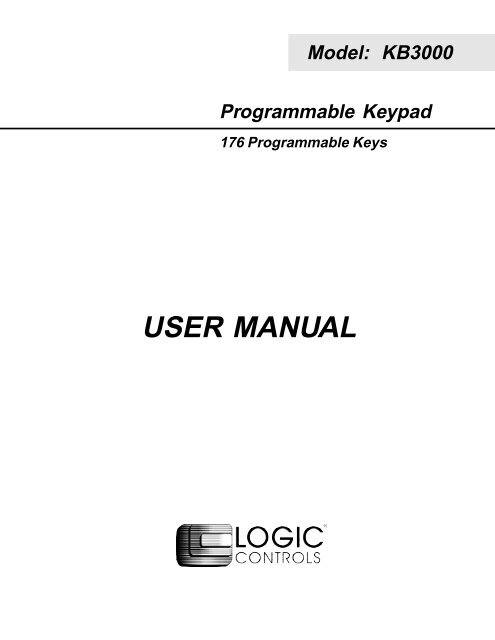
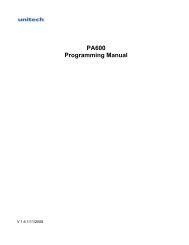




![MC9190-G Quick Start Guide [Spanish] (P/N 72-139206-01ES Rev. A)](https://img.yumpu.com/50178248/1/178x260/mc9190-g-quick-start-guide-spanish-p-n-72-139206-01es-rev-a.jpg?quality=85)