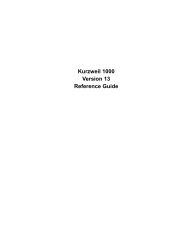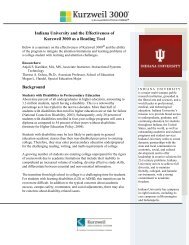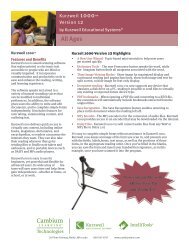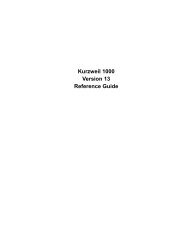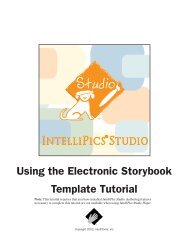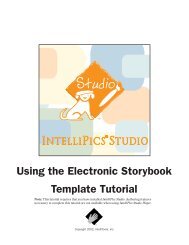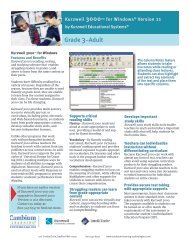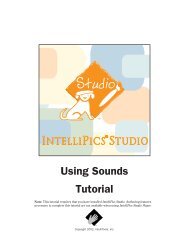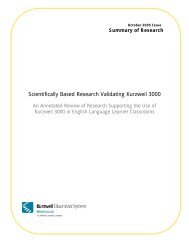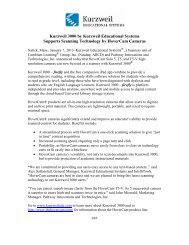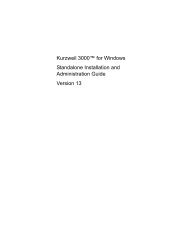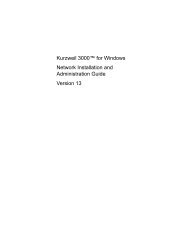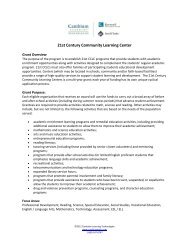Using Sounds Tutorial - Kurzweil Educational Systems
Using Sounds Tutorial - Kurzweil Educational Systems
Using Sounds Tutorial - Kurzweil Educational Systems
Create successful ePaper yourself
Turn your PDF publications into a flip-book with our unique Google optimized e-Paper software.
Part 3: Adding Sound to a Picture<br />
Recording a New Sound File<br />
You can record a new sound for an inserted picture<br />
item using a microphone. Connect a microphone to<br />
your computer if one isn’t built in. Consult your<br />
computer’s operations manual for specific<br />
instructions, if needed.<br />
1. Press [Ctrl] and click a picture of a second child<br />
that you previously inserted and grouped on the<br />
right side of the page. The Properties of Picture<br />
dialog box associated with the selected picture<br />
displays.<br />
2. Click Edit Item. The Edit Item dialog box shows.<br />
3. Click the Sound icon (on the left side of the box).<br />
It highlights and the Sound portion of the Edit<br />
Item dialog box displays.<br />
4. Select the Recorded Sound option.<br />
5. Click Record. The Record Sound dialog box<br />
displays.<br />
6. Enter a name in the Save As text box if you want<br />
to change the default name. The default name is<br />
the same as the item name.<br />
7. Click Record. Record your voice using the<br />
microphone. Say “I recorded this myself.” Click<br />
Stop.<br />
8. Click Play to hear what you have just recorded. If<br />
you are not satisfied with your recording, repeat<br />
step 7. If you are satisfied, click OK. The Record<br />
dialog box closes and the name of your recording<br />
is listed in the Recorded Sound list box.<br />
9. Select the newly recorded sound to associate it<br />
with the picture item.<br />
10. Check that the Respond to Mouse Clicks option<br />
in the Properties dialog box is selected<br />
(checked).<br />
11. Click OK to close this dialog box.<br />
12. Click the picture you just added a sound to to<br />
hear the sound play.<br />
8<br />
IntelliPics Studio <strong>Tutorial</strong>