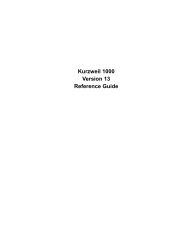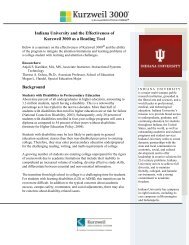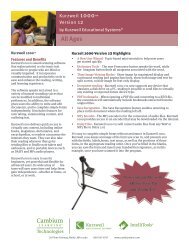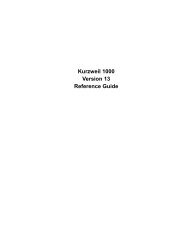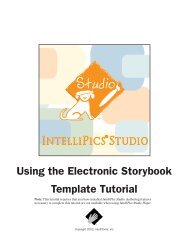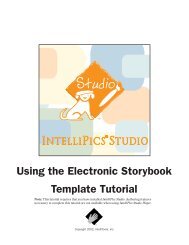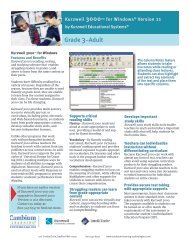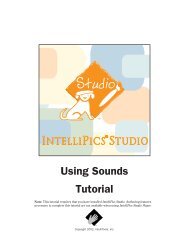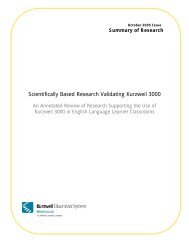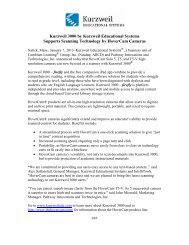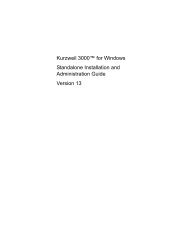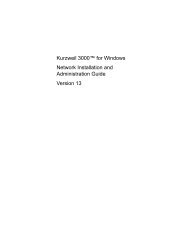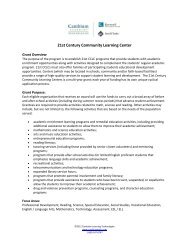Using Sounds Tutorial - Kurzweil Educational Systems
Using Sounds Tutorial - Kurzweil Educational Systems
Using Sounds Tutorial - Kurzweil Educational Systems
Create successful ePaper yourself
Turn your PDF publications into a flip-book with our unique Google optimized e-Paper software.
Part 5: Adding Two <strong>Sounds</strong> to a Page<br />
Designate Which Item to Select<br />
k. Enter the name of the newly created item,<br />
Second Sound. This will be the palette item<br />
the program will go to and select as the page<br />
performs page actions. Click OK.<br />
l. Notice that the Page Actions assigned to Page<br />
#2 are: Play IntelliMation (pre-existing) and<br />
Select Item (newly added).<br />
These Page Actions occur sequentially. (The<br />
order can be modified using the Up and<br />
Down buttons, if desired). Click OK.<br />
Playing Two Page <strong>Sounds</strong><br />
3. To hear multiple page sounds, this page (Page #2)<br />
must be reactivated, as page sounds play when<br />
the page is first displayed. Click Next Page and<br />
then Previous Page to return to Page #2. The text<br />
message you previously entered is read aloud.<br />
Then the Second Sound item will play.<br />
Congratulations<br />
Congratulations! You have explored some of the<br />
sound features of IntelliPics Studio.<br />
The Teacher’s Guide that comes with IntelliPics<br />
Studio contains 17 lesson plans to help you use the<br />
Sample Activities and Activity Templates in the<br />
context of your curriculum. The User’s Guide<br />
provides more detailed instructions about the many<br />
tools and features of the program.<br />
Be sure to check the IntelliTools Web site,<br />
www.intellitools.com, for more ideas and activities<br />
related to using IntelliPics Studio.<br />
16<br />
IntelliPics Studio <strong>Tutorial</strong>