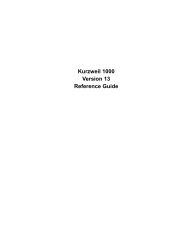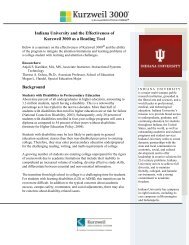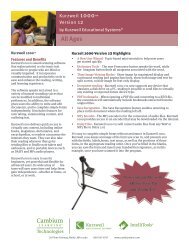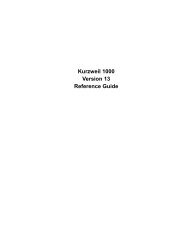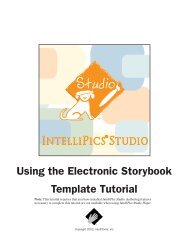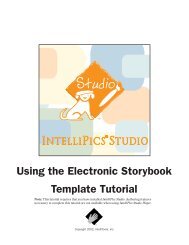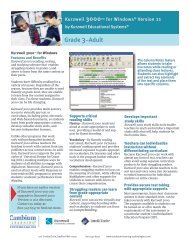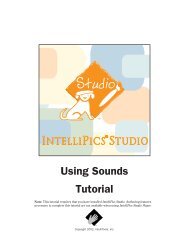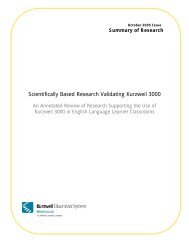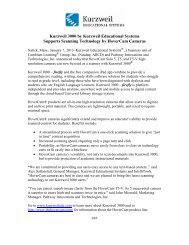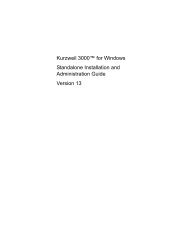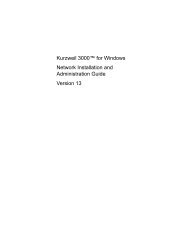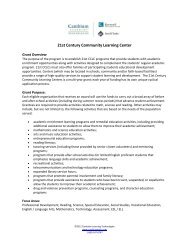Using Sounds Tutorial - Kurzweil Educational Systems
Using Sounds Tutorial - Kurzweil Educational Systems
Using Sounds Tutorial - Kurzweil Educational Systems
You also want an ePaper? Increase the reach of your titles
YUMPU automatically turns print PDFs into web optimized ePapers that Google loves.
Part 4: Adding Sound to a Button<br />
Adding Recorded Sound to a Button<br />
1. Navigate to the next page or any page where you<br />
want to insert a button.<br />
2. Select Button Tool from the Design menu (or<br />
click the Button Tool if it is displayed).<br />
3. Place your cursor on the page where you want a<br />
corner of the button to be and drag your cursor in<br />
any direction to define the borders of the button.<br />
A rectangular button appears on the page. Release<br />
the cursor when the button is the desired size and<br />
shape. A resizing frame surrounds the button.<br />
At the same time the resizing frame appears, a<br />
Properties of Button dialog box that is associated<br />
with the new button also appears on the page. Use<br />
this dialog box to set button properties.<br />
4. Name the button WOW.<br />
5. Click the Sound tab to display the Sound section<br />
of the Properties of Button “WOW” dialog box.<br />
Notice that the Sound section of the Properties of<br />
Button dialog box includes:<br />
• None radio button – click for no button sound.<br />
• Play button – click to hear selected sound or text<br />
read aloud.<br />
• Synthesized Speech radio button – click to use<br />
synthesized speech feature.<br />
• Synthesized Speech text box – enter text to be<br />
read aloud.<br />
• Recorded Sound radio button – click to use<br />
recorded sound feature.<br />
• Recorded Sound list box – displays names of<br />
sounds in current document.<br />
• Record button – click to open Record Sound<br />
dialog box.<br />
• Import button – click to open a navigation dialog<br />
box so you can select a sound file stored<br />
elsewhere. You can import WAV, .AIF, MP3, and<br />
.SND sound file formats.<br />
• Rename button – click to open the Rename Sound<br />
dialog box.<br />
• Delete button – click to remove selected listing<br />
6. Select the Recorded Sound option.<br />
10<br />
IntelliPics Studio <strong>Tutorial</strong>