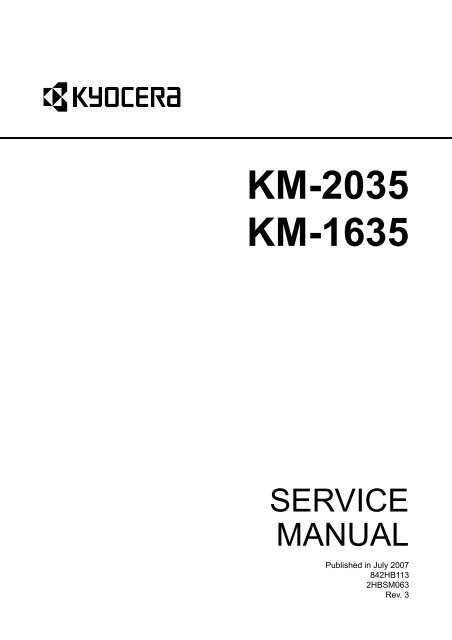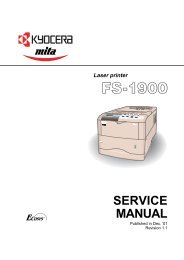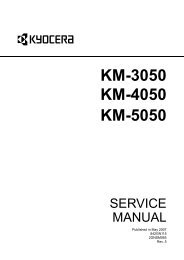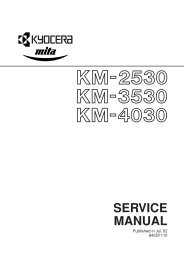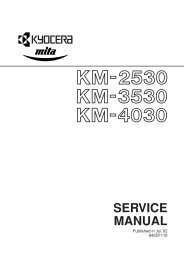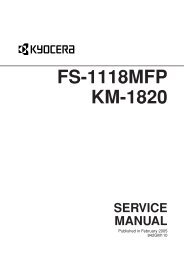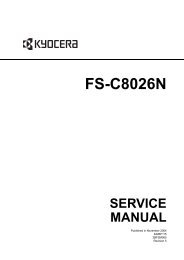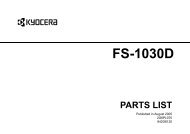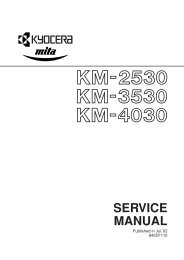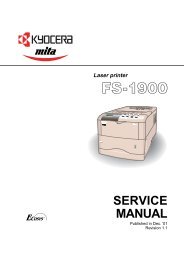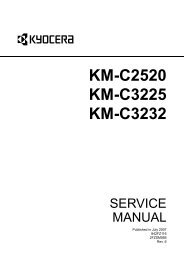KM-2035 KM-1635 - kyocera
KM-2035 KM-1635 - kyocera
KM-2035 KM-1635 - kyocera
You also want an ePaper? Increase the reach of your titles
YUMPU automatically turns print PDFs into web optimized ePapers that Google loves.
<strong>KM</strong>-<strong>2035</strong><br />
<strong>KM</strong>-<strong>1635</strong><br />
SERVICE<br />
MANUAL<br />
Published in July 2007<br />
842HB113<br />
2HBSM063<br />
Rev. 3
CAUTION<br />
RISK OF EXPLOSION IF BATTERY IS REPLACED BY AN INCORRECT TYPE. DISPOSE OF<br />
USED BATTERIES ACCORDING TO THE INSTRUCTIONS.<br />
It may be illegal to dispose of this battery into the municipal waste stream. Check with your local<br />
solid waste officials for details in your area for proper disposal.<br />
ATTENTION<br />
IL Y A UN RISQUE D’EXPLOSION SI LA BATTERIE EST REMPLACEE PAR UN MODELE DE<br />
TYPE INCORRECT. METTRE AU REBUT LES BATTERIES UTILISEES SELON LES INSTRUC-<br />
TIONS DONNEES.<br />
Il peut être illégal de jeter les batteries dans des eaux d’égout municipales. Vérifiez avec les fonctionnaires<br />
municipaux de votre région pour les détails concernant des déchets solides et une mise<br />
au rebut appropriée.
Revision history<br />
Revision Date Replaced pages Remarks<br />
1 April 3, 2006 Contents, 1-6-2 -<br />
2 July 12, 2006 Contents, 1-6-2 -<br />
3 July 11, 2007 Contents, 1-6-1 -
This page is intentionally left blank.
Safety precautions<br />
This booklet provides safety warnings and precautions for our service personnel to ensure the safety of<br />
their customers, their machines as well as themselves during maintenance activities. Service personnel<br />
are advised to read this booklet carefully to familiarize themselves with the warnings and precautions<br />
described here before engaging in maintenance activities.
Safety warnings and precautions<br />
Various symbols are used to protect our service personnel and customers from physical danger and<br />
to prevent damage to their property. These symbols are described below:<br />
DANGER: High risk of serious bodily injury or death may result from insufficient attention to or incorrect<br />
compliance with warning messages using this symbol.<br />
WARNING: Serious bodily injury or death may result from insufficient attention to or incorrect compliance<br />
with warning messages using this symbol.<br />
CAUTION: Bodily injury or damage to property may result from insufficient attention to or incorrect<br />
compliance with warning messages using this symbol.<br />
Symbols<br />
The triangle ( ) symbol indicates a warning including danger and caution. The specific point<br />
of attention is shown inside the symbol.<br />
General warning.<br />
Warning of risk of electric shock.<br />
Warning of high temperature.<br />
indicates a prohibited action. The specific prohibition is shown inside the symbol.<br />
General prohibited action.<br />
Disassembly prohibited.<br />
indicates that action is required. The specific action required is shown inside the symbol.<br />
General action required.<br />
Remove the power plug from the wall outlet.<br />
Always ground the copier.
1.Installation Precautions<br />
WARNING<br />
• Do not use a power supply with a voltage other than that specified. Avoid multiple connections to<br />
one outlet: they may cause fire or electric shock. When using an extension cable, always check<br />
that it is adequate for the rated current. .............................................................................................<br />
• Connect the ground wire to a suitable grounding point. Not grounding the copier may cause fire or<br />
electric shock. Connecting the earth wire to an object not approved for the purpose may cause<br />
explosion or electric shock. Never connect the ground cable to any of the following: gas pipes,<br />
lightning rods, ground cables for telephone lines and water pipes or faucets not approved by the<br />
proper authorities. ............................................................................................................................<br />
CAUTION:<br />
• Do not place the copier on an infirm or angled surface: the copier may tip over, causing injury. .......<br />
• Do not install the copier in a humid or dusty place. This may cause fire or electric shock. ................<br />
• Do not install the copier near a radiator, heater, other heat source or near flammable material.<br />
This may cause fire. .........................................................................................................................<br />
• Allow sufficient space around the copier to allow the ventilation grills to keep the machine as cool<br />
as possible. Insufficient ventilation may cause heat buildup and poor copying performance. ...........<br />
• Always handle the machine by the correct locations when moving it. ...............................................<br />
• Always use anti-toppling and locking devices on copiers so equipped. Failure to do this may cause<br />
the copier to move unexpectedly or topple, leading to injury. ...........................................................<br />
• Avoid inhaling toner or developer excessively. Protect the eyes. If toner or developer is accidentally<br />
ingested, drink a lot of water to dilute it in the stomach and obtain medical attention immediately.<br />
If it gets into the eyes, rinse immediately with copious amounts of water and obtain medical<br />
attention. ......................................................................................................................................<br />
• Advice customers that they must always follow the safety warnings and precautions in the copier’s<br />
instruction handbook. .....................................................................................................................
2.Precautions for Maintenance<br />
WARNING<br />
• Always remove the power plug from the wall outlet before starting machine disassembly. ...............<br />
• Always follow the procedures for maintenance described in the service manual and other related<br />
brochures. .......................................................................................................................................<br />
• Under no circumstances attempt to bypass or disable safety features including safety mechanisms<br />
and protective circuits. .....................................................................................................................<br />
• Always use parts having the correct specifications. ..........................................................................<br />
• Always use the thermostat or thermal fuse specified in the service manual or other related brochure<br />
when replacing them. Using a piece of wire, for example, could lead to fire or other serious<br />
accident. ..........................................................................................................................................<br />
• When the service manual or other serious brochure specifies a distance or gap for installation of a<br />
part, always use the correct scale and measure carefully. ................................................................<br />
• Always check that the copier is correctly connected to an outlet with a ground connection. .............<br />
• Check that the power cable covering is free of damage. Check that the power plug is dust-free. If it<br />
is dirty, clean it to remove the risk of fire or electric shock. ..............................................................<br />
• Never attempt to disassemble the optical unit in machines using lasers. Leaking laser light may<br />
damage eyesight. ...........................................................................................................................<br />
• Handle the charger sections with care. They are charged to high potentials and may cause electric<br />
shock if handled improperly. ............................................................................................................<br />
CAUTION<br />
• Wear safe clothing. If wearing loose clothing or accessories such as ties, make sure they are<br />
safely secured so they will not be caught in rotating sections. ..........................................................<br />
• Use utmost caution when working on a powered machine. Keep away from chains and belts. ........<br />
• Handle the fixing section with care to avoid burns as it can be extremely hot. ..................................<br />
• Check that the fixing unit thermistor, heat and press rollers are clean. Dirt on them can cause<br />
abnormally high temperatures. ........................................................................................................
• Do not remove the ozone filter, if any, from the copier except for routine replacement. ....................<br />
• Do not pull on the AC power cord or connector wires on high-voltage components when removing<br />
them; always hold the plug itself. .....................................................................................................<br />
• Do not route the power cable where it may be stood on or trapped. If necessary, protect it with a<br />
cable cover or other appropriate item. .............................................................................................<br />
• Treat the ends of the wire carefully when installing a new charger wire to avoid electric leaks. ........<br />
• Remove toner completely from electronic components. ...................................................................<br />
• Run wire harnesses carefully so that wires will not be trapped or damaged. ....................................<br />
• After maintenance, always check that all the parts, screws, connectors and wires that were<br />
removed, have been refitted correctly. Special attention should be paid to any forgotten connector,<br />
trapped wire and missing screws. ...................................................................................................<br />
• Check that all the caution labels that should be present on the machine according to the instruction<br />
handbook are clean and not peeling. Replace with new ones if necessary. ......................................<br />
• Handle greases and solvents with care by following the instructions below: .....................................<br />
· Use only a small amount of solvent at a time, being careful not to spill. Wipe spills off completely.<br />
· Ventilate the room well while using grease or solvents.<br />
· Allow applied solvents to evaporate completely before refitting the covers or turning the power<br />
switch on.<br />
· Always wash hands afterwards.<br />
• Never dispose of toner or toner bottles in fire. Toner may cause sparks when exposed directly to<br />
fire in a furnace, etc. .......................................................................................................................<br />
• Should smoke be seen coming from the copier, remove the power plug from the wall outlet immediately.<br />
............................................................................................................................................<br />
3.Miscellaneous<br />
WARNING<br />
• Never attempt to heat the drum or expose it to any organic solvents such as alcohol, other than the<br />
specified refiner; it may generate toxic gas. .....................................................................................
2HA/2HB<br />
CONTENTS<br />
1-1 Specifications<br />
1-1-1 Specifications..........................................................................................................................................1-1-1<br />
1-1-2 Parts names............................................................................................................................................1-1-3<br />
(1) Copier................................................................................................................................................1-1-3<br />
(2) Operation panel.................................................................................................................................1-1-4<br />
1-1-3 Machine cross section ............................................................................................................................1-1-5<br />
1-2 Installation<br />
1-2-1 Installation environment ..........................................................................................................................1-2-1<br />
1-2-2 Unpacking and installation ......................................................................................................................1-2-2<br />
(1) Installation procedure........................................................................................................................1-2-2<br />
1-2-3 Setting initial copy modes .......................................................................................................................1-2-6<br />
1-2-4 Installing the drawer heater (option) .......................................................................................................1-2-7<br />
1-2-5 Installing the key counter (option) .........................................................................................................1-2-10<br />
1-3 Maintenance Mode<br />
1-3-1 Maintenance mode .................................................................................................................................1-3-1<br />
(1) Executing a maintenance item ..........................................................................................................1-3-1<br />
(2) Maintenance mode item list...............................................................................................................1-3-2<br />
(3) Contents of maintenance mode items...............................................................................................1-3-5<br />
1-3-2 Copier management .............................................................................................................................1-3-60<br />
(1) Using the copier management mode ..............................................................................................1-3-60<br />
(2) Job accounting ................................................................................................................................1-3-61<br />
(3) Default setting .................................................................................................................................1-3-61<br />
1-4 Troubleshooting<br />
1-4-1 Paper misfeed detection .........................................................................................................................1-4-1<br />
(1) Paper misfeed indication...................................................................................................................1-4-1<br />
(2) Paper misfeed detection conditions ..................................................................................................1-4-2<br />
(3) Paper misfeeds .................................................................................................................................1-4-6<br />
1-4-2 Self-diagnosis .......................................................................................................................................1-4-15<br />
(1) Self-diagnostic function ...................................................................................................................1-4-15<br />
(2) Self diagnostic codes ......................................................................................................................1-4-15<br />
1-4-3 Image formation problems ....................................................................................................................1-4-20<br />
(1) No image appears (entirely white)...................................................................................................1-4-21<br />
(2) No image appears (entirely black)...................................................................................................1-4-21<br />
(3) Image is too light. ............................................................................................................................1-4-22<br />
(4) Background is visible.......................................................................................................................1-4-22<br />
(5) A white line appears longitudinally. .................................................................................................1-4-22<br />
(6) A black line appears longitudinally. .................................................................................................1-4-22<br />
(7) A black line appears laterally...........................................................................................................1-4-23<br />
(8) One side of the copy image is darker than the other.......................................................................1-4-23<br />
(9) Black dots appear on the image......................................................................................................1-4-23<br />
(10) Black dots appear on the image......................................................................................................1-4-23<br />
(11) The leading edge of the image is consistently misaligned with the original. ...................................1-4-24<br />
(12) The leading edge of the image is sporadically misaligned with the original....................................1-4-24<br />
(13) Paper creases. ................................................................................................................................1-4-24<br />
(14) Offset occurs. ..................................................................................................................................1-4-24<br />
(15) Image is partly missing....................................................................................................................1-4-25<br />
(16) Fuser is poor. ..................................................................................................................................1-4-25<br />
(17) Image is out of focus. ......................................................................................................................1-4-25<br />
(18) Image center does not align with the original center.......................................................................1-4-25<br />
1-4-4 Electric problems ..................................................................................................................................1-4-26<br />
1-4-5 Mechanical problems ............................................................................................................................1-4-29
2HA/2HB-3<br />
1-5 Assembly and Disassembly<br />
1-5-1 Precautions for assembly and disassembly............................................................................................1-5-1<br />
(1) Precautions .......................................................................................................................................1-5-1<br />
(2) Drum..................................................................................................................................................1-5-1<br />
(3) Toner.................................................................................................................................................1-5-1<br />
(4) Running a maintenance item.............................................................................................................1-5-2<br />
1-5-2 Paper feed section ..................................................................................................................................1-5-3<br />
(1) Detaching and refitting the separation pulley ....................................................................................1-5-3<br />
(2) Detaching and refitting the forwarding pulley and paper feed pulley.................................................1-5-5<br />
(3) Detaching and refitting the paper conveying unit ..............................................................................1-5-7<br />
(4) Detaching and refitting the MP paper feed pulley and MP separation pad .......................................1-5-9<br />
(5) Detaching and refitting the registration left roller.............................................................................1-5-11<br />
(6) Detaching and refitting the registration cleaner...............................................................................1-5-11<br />
1-5-3 Optical section ......................................................................................................................................1-5-12<br />
(1) Detaching and refitting the exposure lamp......................................................................................1-5-12<br />
(2) Detaching and refitting the scanner wires .......................................................................................1-5-13<br />
(2-1) Detaching the scanner wires ...................................................................................................1-5-13<br />
(2-2) Fitting the scanner wires .........................................................................................................1-5-15<br />
(3) Detaching and refitting the ISU (reference).....................................................................................1-5-18<br />
(4) Detaching and refitting the laser scanner unit.................................................................................1-5-19<br />
(5) Adjusting the longitudinal squareness (reference) ..........................................................................1-5-22<br />
1-5-4 Drum section.........................................................................................................................................1-5-23<br />
(1) Detaching and refitting the drum unit ..............................................................................................1-5-23<br />
(2) Detaching and refitting the drum separation claws .........................................................................1-5-24<br />
(3) Detaching and refitting the main charger unit..................................................................................1-5-25<br />
1-5-5 Developing section................................................................................................................................1-5-26<br />
(1) Detaching and refitting the developing unit ....................................................................................1-5-26<br />
1-5-6 Transfer section ....................................................................................................................................1-5-27<br />
(1) Detaching and refitting the transfer roller ........................................................................................1-5-27<br />
1-5-7 Fuser section ........................................................................................................................................1-5-28<br />
(1) Detaching and refitting the fuser unit...............................................................................................1-5-28<br />
(2) Detaching and refitting the press roller............................................................................................1-5-30<br />
(3) Detaching and refitting the fuser heater M and S............................................................................1-5-31<br />
(4) Detaching and refitting the heat roller separation claws..................................................................1-5-32<br />
(5) Detaching and refitting the heat roller .............................................................................................1-5-33<br />
(6) Detaching and refitting the fuser thermostat ...................................................................................1-5-34<br />
(7) Detaching and refitting the fuser thermistor ....................................................................................1-5-34<br />
(8) Adjusting the fuser unit height (adjusting lateral squareness).........................................................1-5-35<br />
1-6 Requirements on PWB Replacement<br />
1-6-1 Upgrading the firmware...........................................................................................................................1-6-1<br />
1-6-2 Adjustment-free variable resistors (VR) ..................................................................................................1-6-2<br />
1-6-3 Remarks on PWBs replacement.............................................................................................................1-6-2<br />
1-6-4 Upgrading print system firmware ............................................................................................................1-6-2<br />
2-1 Mechanical construction<br />
2-1-1 Paper feed section ..................................................................................................................................2-1-1<br />
2-1-2 Optical section ........................................................................................................................................2-1-3<br />
(1) Original scanning...............................................................................................................................2-1-4<br />
(2) Image printing....................................................................................................................................2-1-5<br />
2-1-3 Drum section...........................................................................................................................................2-1-7<br />
2-1-4 Developing section..................................................................................................................................2-1-8<br />
(1) Formation of magnetic brush.............................................................................................................2-1-9<br />
(2) Single component developing system.............................................................................................2-1-10<br />
2-1-5 Transfer and separation sections..........................................................................................................2-1-11<br />
2-1-6 Fuser section ........................................................................................................................................2-1-12<br />
2-1-7 Exit and switchback sections ................................................................................................................2-1-13<br />
2-1-8 Duplex section ......................................................................................................................................2-1-14<br />
(1) Paper conveying operation in duplex copying.................................................................................2-1-15
2HA/2HB<br />
2-2 Electrical Parts Layout<br />
2-2-1 Electrical parts layout..............................................................................................................................2-2-1<br />
(1) PWBs ................................................................................................................................................2-2-1<br />
(2) Switches and sensors .......................................................................................................................2-2-2<br />
(3) Motors ...............................................................................................................................................2-2-3<br />
(4) Other electrical components..............................................................................................................2-2-4<br />
2-3 Operation of the PWBs<br />
2-3-1 Power source PWB.................................................................................................................................2-3-1<br />
2-3-2 Main PWB ...............................................................................................................................................2-3-4<br />
2-3-3 Engine PWB............................................................................................................................................2-3-8<br />
2-3-4 Operation unit PWB ..............................................................................................................................2-3-14<br />
2-3-5 CCD PWB .............................................................................................................................................2-3-17<br />
2-4 Appendixes<br />
Timing chart No.1....................................................................................................................................2-4-1<br />
Timing chart No.2....................................................................................................................................2-4-2<br />
Timing chart No.3....................................................................................................................................2-4-3<br />
Timing chart No.4....................................................................................................................................2-4-4<br />
Maintenance parts list .............................................................................................................................2-4-5<br />
Periodic maintenance procedures ..........................................................................................................2-4-6<br />
Chart of image adjustment procedures...................................................................................................2-4-9<br />
General wiring diagram.........................................................................................................................2-4-11<br />
INSTALLATION GUIDE<br />
300-SHEET CASSETTE<br />
DOCUMENT PROCESSOR<br />
DUPLEX UNIT<br />
Printing System (X)
2HA/2HB<br />
This page is intentionally left blank.
2HA/2HB<br />
Specifications<br />
1-1-1 Specifications<br />
Type ................................................Desktop<br />
Copying system ..............................Indirect electrostatic system<br />
Originals..........................................Sheets, books and 3-dimensional objects (Maximum original size: A3/Ledger)<br />
Original feed system .......................Fixed<br />
Copy paper .....................................Paper weights<br />
Drawer: 64 to 105 g/m 2<br />
Duplex unit: 64 to 90 g/m 2<br />
MP tray: 45 to 160 g/m 2<br />
Paper type<br />
Drawer: Standard paper, recycled paper and color paper<br />
Duplex unit: Standard paper, recycled paper and color paper<br />
MP tray: Standard paper, recycled paper, color paper, transparencies, letterhead,<br />
vellum paper, thick paper and envelope (when using the printer function only)<br />
Copying sizes .................................A3, B4, A4, A4R, B5, B5R, A5R, B6R, A6R, Ledger, Legal, Letter, Letter R, Statement,<br />
Oficio 2, Postcard, Folio, 8k, 16k and 16k R<br />
Magnification ratios.........................Manual mode: 25 to 400%, 1% increments<br />
(25 to 200% with the document processor)<br />
Copy speed.....................................At 100% magnification in copy mode:<br />
16ppm machine<br />
20ppm machine<br />
A4: 16 sheets/min. A4: 20 sheets/min.<br />
A4R: 13 sheets/min.<br />
A4R: 13 sheets/min.<br />
A3: 8 sheets/min. A3: 10 sheets/min.<br />
A5R: 10 sheets/min.<br />
A5R: 10 sheets/min.<br />
A6R: 10 sheets/min.<br />
A6R: 10 sheets/min.<br />
B5: 16 sheets/min. B5: 20 sheets/min.<br />
B5R: 13 sheets/min.<br />
B5R: 13 sheets/min.<br />
B4 (257 x 364 mm): 8 sheets/min. B4 (257 x364 mm): 10 sheets/min.<br />
Letter: 16 sheets/min.<br />
Letter: 20 sheets/min.<br />
Letter R: 13 sheets/min.<br />
Letter R: 13 sheets/min.<br />
Ledger: 8 sheets/min.<br />
Ledger: 10 sheets/min.<br />
Legal: 8 sheets/min.<br />
Legal: 10 sheets/min.<br />
First copy time ................................Less then 5.9 s (A4/Letter)<br />
Warm-up time .................................Less then 20 s (room temperature 22°C/71.6°F, 60% RH)<br />
Paper feed system..........................Automatic feed<br />
Capacity:<br />
Drawers: 300 sheets (80 g/m 2 )<br />
Manual feed<br />
Capacity:<br />
MP tray: 50 sheets (A4/Letter or less)<br />
25 sheets (A3, B4, Ledger, Legal)<br />
Paper ejection system ....................In-machine ejection (face down)<br />
Capacity: 250 sheets (80 g/m 2 )<br />
Continuous copying ........................1 to 999 sheets<br />
Photoconductor...............................OPC (drum diameter 30 mm)<br />
Charging system.............................Single positive corona charging<br />
Recording system ...........................Semiconductor laser<br />
Developing system .........................Single component developing system<br />
Toner: magnetism toner<br />
Toner replenishing: automatic from a toner container<br />
Transfer system ..............................Transfer roller<br />
Separation system ..........................Curvature separation and separation electrode<br />
Fuser system ..................................Heat roller<br />
Heat source: halogen heaters (120 V specifications: main 550 W, sub 400W/ 220 to<br />
240 V specifications: main 600 W, sub 450 W)<br />
Control temperature: 170°C/338°F (180°C/356°F on and after 6th sheet)<br />
Abnormally high temperature protection device: 180°C/356°F thermostat<br />
Charge erasing system...................Exposure by cleaning lamp<br />
Cleaning system .............................Cleaning blade<br />
Scanning system ............................Flat bed scanning by CCD image sensor<br />
1-1-1
2HA/2HB<br />
Standard memory ...........................Bitmap memory: 18 MB<br />
Image storage memory: 14 MB<br />
Resolution.......................................Reading: 600 x 600 dpi<br />
Writing: 600 x 600 dpi<br />
Light source ....................................Rare gas lamp<br />
Dimensions .....................................574 (W) x 552 (D) x 502 (H) mm<br />
22 5/8" (W) x 21 3/4" (D) x 19 3/4" (H)<br />
d<br />
a<br />
c<br />
f<br />
a: 574 mm/22 5/8"<br />
b: 552 mm/21 3/4"<br />
c: 502 mm/19 3/4"<br />
d: 1371.5 mm/54"<br />
e: 1272 mm/50 1/16"<br />
f: 952.5 mm/37 1/2"<br />
b<br />
e<br />
Figure 1-1-1<br />
Weight.............................................Approx. 39 kg/85.9 lbs<br />
Floor requirements..........................827 (W) x 552 (D) mm<br />
32 9/16" (W) x 21 3/4" (D)<br />
Functions ........................................Automatic paper selection, Image quality selection, Automatic magnification selection<br />
mode, zoom mode, 2-sided copy, Split copy, Margin shift, Border width, Combine<br />
mode, Collate copy, EcoPrint, Copy program and Job accounting<br />
Power source..................................120 V AC, 60 Hz, 9.0 A/220 to 240 V AC, 50 Hz, 5.0 A<br />
Options ...........................................Document processor, paper feeder, duplex unit, printer board and key counter<br />
Printer functions<br />
Printing speed.................................Same as copying speed<br />
Resolution.......................................300 dpi, 600 dpi, Fast 1200 mode<br />
Standard memory ...........................64 MB<br />
Applicable OS .................................Microsoft Windows 95/98/Me/NT4.0/2000/XP<br />
Apple Macintosh OS 8.x<br />
Interface..........................................USB 2.0 (USB Hi-Speed)<br />
Duplex unit<br />
Type ................................................Internal type<br />
Copy paper .....................................Paper weights: 64 to 90 g/m 2<br />
Paper type: Standard paper, recycled paper and color paper<br />
Paper sizes .....................................A3, B4, A4, A4R, B5, B5R, A5R, Ledger, Legal, Letter, Letter R, Statement, Folio and<br />
Oficio 2<br />
Power source..................................Electrically connected to the copier<br />
Dimensions .....................................368 (W) x 53 (D) x 180 (H) mm<br />
14 1/2" (W) x 2 1/16" (D) x 7 1/16" (H)<br />
Weight.............................................Approx. 0.65 kg/1.4 lbs<br />
1-1-2
2HA/2HB<br />
1-1-2 Parts names<br />
(1) Copier<br />
Figure 1-1-2<br />
1. Original cover<br />
2. Output tray<br />
3. Operation panel<br />
4. Drawer<br />
5. Width guide<br />
6. Length guide<br />
7. Left cover handle<br />
8. MP tray (multi-purpose tray)<br />
9. Support tray<br />
10. Slider<br />
11. Contact glass<br />
12. Original size indicator plate<br />
13. Left cover<br />
14. Waste toner box<br />
15. Toner container release lever<br />
16. Toner container<br />
17. Cleaner rod<br />
18. Front cover<br />
19. Power switch<br />
1-1-3
2HA/2HB<br />
(2) Operation panel<br />
Metric<br />
Inch<br />
Figure 1-1-3<br />
1. Start key (Indicator)<br />
2. Stop/Clear key<br />
3. Reset key<br />
4. Energy Saver key<br />
5. Numeric keys<br />
6. Interrupt key<br />
7. Job accounting key<br />
8. Zoom (-) key<br />
9. Zoom (+) key<br />
10. %/OK key<br />
11. 100%/Auto% key<br />
12. Paper supply indicator<br />
13. Paper Select key<br />
14. Paper supply level indicator<br />
15. Paper misfeed indicator<br />
16. MP tray indicator<br />
17. Copy quantity/magnification display<br />
18. Message display<br />
19. Original size Select key<br />
20. EcoPrint key<br />
21. Auto Exposure key<br />
22. Exposure adjustment keys (Indicators)<br />
23. Attention indicator<br />
24. Memory overflow indicator<br />
25. Add toner indicator<br />
26. Maintenance indicator<br />
27. Image mode selection key<br />
28. Printer key<br />
29. 2-sided key<br />
30. Mixed original size key<br />
31. Combine key<br />
32. Split key<br />
33. Program key<br />
34. Border erase key<br />
35. Media type key<br />
36. Collate key<br />
37. Margin key<br />
1-1-4
2HA/2HB<br />
1-1-3 Machine cross section<br />
Light path<br />
Paper path<br />
Figure 1-1-4 Machine cross section<br />
1. Paper feed section<br />
2. Optical section<br />
3. Drum section<br />
4. Developing section<br />
5. Transfer and separation section<br />
6. Fuser section<br />
7. Exit and switchback section<br />
8. Duplex section<br />
1-1-5
2HA/2HB<br />
This page is intentionally left blank.<br />
1-1-6
2HA/2HB<br />
Installation<br />
1-2-1 Installation environment<br />
1. Temperature: 10 to 32.5°C/50 to 90.5°F<br />
2. Humidity: 15 to 80%RH<br />
3. Power supply: 120 V AC, 9.0 A / 220 to 240 V AC, 5.0 A<br />
4. Power source frequency: 50 Hz ±0.3%/60 Hz ±0.3%<br />
5. Installation location<br />
Avoid direct sunlight or bright lighting. Ensure that the photoconductor will not be exposed to direct sunlight or<br />
other strong light when removing paper jams.<br />
Avoid extremes of temperature and humidity, abrupt ambient temperature changes, and hot or cold air directed<br />
onto the machine.<br />
Avoid dust and vibration.<br />
Choose a surface capable of supporting the weight of the machine.<br />
Place the machine on a level surface (maximum allowance inclination: 1°).<br />
Avoid air-borne substances that may adversely affect the machine or degrade the photoconductor, such as mercury,<br />
acidic of alkaline vapors, inorganic gasses, NOx, SOx gases and chlorine-based organic solvents.<br />
Select a room with good ventilation.<br />
6. Allow sufficient access for proper operation and maintenance of the machine.<br />
Machine front: 1000 mm/39 3/8" Machine rear: 100 mm/3 15/16"<br />
Machine right: 300 mm/11 13/16" Machine left: 300 mm/11 13/16"<br />
10 cm<br />
3 15/16"<br />
30 cm<br />
11 13/16"<br />
30 cm<br />
11 13/16"<br />
100 cm<br />
39 3/8"<br />
Figure 1-2-1<br />
1-2-1
2HA/2HB<br />
1-2-2 Unpacking and installation<br />
(1) Installation procedure<br />
Start<br />
Unpacking.<br />
Install the optional paper feeder.<br />
Installing the toner<br />
(maintenance item U130).<br />
Remove the tapes and pins.<br />
Load paper.<br />
Install the original cover or the optional DP.<br />
Output an own-status report<br />
(maintenance item U000).<br />
Install the optional duplex unit.<br />
Exit maintenance mode.<br />
Install the toner container.<br />
Make test copies.<br />
Connect the power cord.<br />
Completion of the machine installation.<br />
1-2-2
2HA/2HB<br />
Unpacking.<br />
Figure 1-2-2 Unpacking<br />
1. Copier<br />
2. Power cord<br />
3. Toner container<br />
4. Outer case<br />
5. Lower left pad<br />
6. Lower right pad<br />
7. Upper left pad<br />
8. Upper right pad<br />
9. Inner frame<br />
Place the machine on a level surface.<br />
10. Left spacer<br />
11. Rear spacer<br />
12. Rear pad<br />
13. Skid<br />
14. Belt<br />
15. Eject sheet<br />
16. Machine cover<br />
17. Bar code labels<br />
18. Top sheet<br />
19. Original holder (Asia and<br />
Oceania)<br />
20. Operation guide<br />
Cassette size sheet<br />
Paper protection bag<br />
Error code label<br />
Inspection report<br />
1-2-3
2HA/2HB<br />
Install the optional paper feeder.<br />
1. Install the optional paper feeder as necessary.<br />
Remove the tapes and pins.<br />
1. Remove the eleven tapes.<br />
Tapes<br />
Tapes<br />
Tape<br />
Tapes<br />
Tapes<br />
Tape<br />
Figure 1-2-3<br />
2. Remove the two pins for light source unit.<br />
Pins<br />
Figure 1-2-4<br />
Install the original cover or the optional DP.<br />
1. Install the original cover or optional DP.<br />
Install the optional duplex unit.<br />
1. Install the optional duplex unit as necessary.<br />
1-2-4
2HA/2HB<br />
Install the toner container.<br />
1. Hold the new toner container vertically and<br />
tap the upper part five times or more.<br />
2. Turn the toner container upside down and<br />
tap the upper part five times or more.<br />
3. Shake the toner container up and down five<br />
times or more.<br />
4. Turn the toner container upside down and<br />
shake it five times or more.<br />
5. Hold the toner container horizontally and<br />
shake it from side to side five times or more.<br />
5 5<br />
Figure 1-2-5<br />
6. Open the front cover.<br />
7. Turn the toner container release lever and<br />
gently push the toner container into the<br />
copier.<br />
Push the container all the way into the<br />
copier until it locks in place.<br />
8. Restore the toner container release lever.<br />
9. Close the front cover.<br />
Toner container release lever<br />
Toner container<br />
Figure 1-2-6<br />
1-2-5
2HA/2HB<br />
Connect the power cord.<br />
1. Connect the power cord to the connector on the copier.<br />
2. Insert the power plug into the wall outlet and turn the power switch on.<br />
Installing the toner (maintenance item U130).<br />
1. Enter the maintenance mode by entering "10871087" using the numeric keys.<br />
2. Enter "130" using the numeric keys and press the start key.<br />
3. Press the start key to execute the maintenance item.<br />
Installation of toner starts and "10" is indicated in the copy quantity display. Each time one minute elapses, the<br />
indicated value decrements. When the installation is complete, "Gd" will be displayed if the installation is successful<br />
or "nG" will be displayed if it has failed.<br />
4. Press the stop/clear key.<br />
Load paper.<br />
1. Load paper in the drawer.<br />
Output an own-status report (maintenance item U000).<br />
1. Enter "000" using the numeric keys and press the start key.<br />
2. Select "d-L" and press the start key to output a list of the current settings of the maintenance items.<br />
3. Press the stop/clear key.<br />
Exit maintenance mode.<br />
1. Enter "001" using the numeric keys and press the start key.<br />
The machine exits the maintenance mode.<br />
Make test copies.<br />
1. Place an original and make test copies.<br />
Completion of the machine installation.<br />
1-2-3 Setting initial copy modes<br />
Factory settings are as follows:<br />
Maintenance<br />
item No.<br />
Contents<br />
Factory setting<br />
U253 Switching between double and single counts Double count<br />
U254 Turning auto start function on/off ON<br />
U258 Switching copy operation at toner empty detection SINGLE MODE<br />
U260 Changing the copy count timing After ejection<br />
U277 Setting auto application change time 30<br />
U342 Setting the ejection restriction ON<br />
U343 Switching between duplex/simplex copy mode Simplex copy<br />
U344 Setting preheat/energy saver mode ENERGY STAR<br />
1-2-6
2HA/2HB<br />
1-2-4 Installing the drawer heater (option)<br />
Drawer heater installation requires the following parts:<br />
Drawer heater (P/N 120 V specifications: 2C960030, 220-240 V specifications: 2C960040)<br />
One (1) M4 x 10 tap-tight S binding screw (P/N BAB54100)<br />
<br />
1. Remove the right cover.<br />
2. Pull out the drawer.<br />
3. Remove the three screws and then the front<br />
right cover.<br />
Figure 1-2-7<br />
Front right cover<br />
1-2-7
2HA/2HB<br />
4. Insert the cassette heater from the bottom of<br />
the machine and attach it to the copier.<br />
1) Pass the connector of the cassette heater<br />
through the hole located in the right frame of<br />
the machine to pull it out.<br />
2) Insert the projections at the rear side of<br />
the cassette heater mounting plate into the<br />
two holes in the rear frame of the machine.<br />
3) Position the screw hole of the drawer<br />
heater to the screw hole of the front frame of<br />
the machine and secure the heater using<br />
the M4 x 10 Taptite S binding screw.<br />
Holes in the rear frame<br />
Projections<br />
Drawer heater<br />
Hole in the right frame<br />
Screw hole<br />
Connector<br />
M4 x 10 tap tight<br />
S binding screw<br />
Figure 1-2-8<br />
1-2-8
2HA/2HB<br />
5. Remove the two screws and open the power<br />
source PWB in the direction indicated by the<br />
arrow.<br />
Take care not to open the power source<br />
PWB too much.<br />
6. Fit the wire of the drawer heater into the<br />
groove of the frame and put it inside the<br />
power source PWB.<br />
Fit the wire into the groove so that the band<br />
mounted to the wire is located above the<br />
frame.<br />
Wire of the drawer heater<br />
Power source PWB<br />
Band<br />
Figure 1-2-9<br />
7. Reattach the power source PWB to its original<br />
position and connect the connector of<br />
the drawer heater to YC8 of the power<br />
source PWB.<br />
8. Refit all the removed parts.<br />
Connector<br />
YC8<br />
Figure 1-2-10<br />
1-2-9
2HA/2HB<br />
1-2-5 Installing the key counter (option)<br />
Key counter installation requires the following parts:<br />
Key counter cover (P/N 2A360010)<br />
Key counter retainer (P/N 66060030)<br />
Key counter mount (P/N 66060040)<br />
Key counter assembly (P/N 3029236241)<br />
Four (4) M4 x 6 bronze TP-A screws (P/N B4A04060)<br />
One (1) M4 x 40 round head screw (P/N B1B54400)<br />
Two (2) M3 x 6 bronze flat-head screws (P/N 7BB003306H)<br />
One (1) M3 bronze nut (P/N 7BC1003055++H01)<br />
Key counter mounting plate (P/N 2C960100)<br />
Key counter wire (P/N 2C960110)<br />
Procedure<br />
1. Fit the key counter socket assembly to the<br />
key counter retainer using the two screws<br />
and nut.<br />
2. Fit the key counter mount to the key counter<br />
cover using the two screws, and attach the<br />
key counter retainer to the mount using the<br />
two screws.<br />
M4 x 6 screws<br />
(B4A04060)<br />
Key counter retainer (66060030)<br />
Key counter mount (66060040)<br />
M3 nut<br />
(7BC1003055++H01)<br />
Key counter cover<br />
(2A360010)<br />
M4 x 6 screws (B4A04060)<br />
M3 x 6 flat-head screws<br />
(7BB003306H)<br />
Key counter socket assembly<br />
(3029236241)<br />
Figure 1-2-11<br />
1-2-10
2HA/2HB<br />
3. Remove the rear cover.<br />
4. Cut out the aperture plate on the right cover<br />
using nippers.<br />
5. Connect the 4-pin connector of the key<br />
counter wire (located at a longer distance<br />
from the tube) to YC13 on the engine PWB,<br />
pass the wire through the two clamps, and<br />
pull the other 4-pin connector out from the<br />
aperture of the right cover.<br />
Arrange the key counter wire behind the<br />
optical system wire as shown in the illustration.<br />
6. Fold the 7-pin connector of the key counter<br />
wire back, pass the wire through the clamp<br />
at the upper part of the controller box, and<br />
hang it.<br />
Aperture<br />
4-pin connector<br />
7-pin connector<br />
Clamp<br />
Key counter wire<br />
Clamp<br />
4-pin connector<br />
YC13<br />
Figure 1-2-12<br />
7. Pass the connector of the key counter<br />
through the aperture of the key counter<br />
mounting plate, and engage the projection<br />
of key counter mounting plate with the<br />
square hole of the key counter cover.<br />
Aperture<br />
4-pin connector<br />
Key counter mounting<br />
plate (2C960100)<br />
Key counter<br />
cover<br />
Projection<br />
Square hole<br />
Figure 1-2-13<br />
1-2-11
2HA/2HB<br />
8. Connect the 4-pin connector of the key<br />
counter to the key counter wire.<br />
9. Engage the projection of the key counter<br />
mounting plate with the aperture of the right<br />
cover.<br />
10. Secure the key counter cover and the key<br />
counter mounting plate together with the<br />
copier using a M4 x 40 screw.<br />
11. Refit the rear cover.<br />
Aperture<br />
Key counter wire<br />
4-pin connector<br />
Projection<br />
Key counter<br />
cover<br />
Key counter mounting<br />
plate (2C960100)<br />
M4 x 40 screw<br />
(B1B54400)<br />
Figure 1-2-14<br />
12. Insert the key counter into the key counter<br />
socket assembly.<br />
13. Turn the power switch on and enter the<br />
maintenance mode.<br />
14. Run maintenance item U204 and select<br />
“Cnt”.<br />
15. Exit the maintenance mode.<br />
16. Check that if the key counter is removed,<br />
“U1” is displayed in the copy quantity display.<br />
17. Check that the counter counts up as copies<br />
are made.<br />
1-2-12
2HA/2HB<br />
Maintenance Mode<br />
1-3-1 Maintenance mode<br />
The copier is equipped with a maintenance function which can be used to maintain and service the machine.<br />
(1) Executing a maintenance item<br />
Start<br />
Enter “10871087” using<br />
the numeric keys.<br />
Maintenance mode is entered.<br />
Enter the maintenance item<br />
number using the zoom<br />
+/- keys or numeric keys.<br />
The maintenance item is<br />
selected.<br />
Press the start key.<br />
The selected maintenance item is run.<br />
Press the stop/clear key.<br />
Yes<br />
Repeat the same<br />
maintenance item?<br />
No<br />
Yes<br />
Run another maintenance<br />
item?<br />
No<br />
Enter “001” using the zoom<br />
+/- keys or numeric keys<br />
and press the start key.<br />
Maintenance mode is exited.<br />
End<br />
1-3-1
2HA/2HB<br />
(2) Maintenance mode item list<br />
Section<br />
Item<br />
No.<br />
Content of maintenance item<br />
Initial<br />
setting*<br />
General U000 Outputting an own-status report -<br />
U001 Exiting the maintenance mode -<br />
U002 Setting the factory default data -<br />
U004 Checking the machine number -<br />
U005 Copying without paper -<br />
U019 Displaying the ROM version -<br />
Initialization U020 Initializing all data -<br />
U021 Initializing memories -<br />
Drive, paper<br />
feed and<br />
paper conveying<br />
system<br />
U030 Checking motor operation -<br />
U031 Checking switches for paper conveying -<br />
U032 Checking clutch operation -<br />
U034 Adjusting the print start timing<br />
Adjusting the leading edge registration<br />
Adjusting the center line<br />
Adjusting the trailing edge margin<br />
0.9/1.2/1.3/1.3/1.3/1.0<br />
-1.0/0.4/-1.2/-1.2/-1.2/0.3<br />
0.0<br />
U035<br />
Setting folio size<br />
Length<br />
Width<br />
U051 Adjusting the amount of slack in the paper 20/0/ 0/ -20/ -20/0<br />
U053 Performing fine adjustment of the motor speed 0.3/0/-0.5/-0.1/-1.3/-1.5/0.5<br />
0.1/0.3/0.3<br />
Optical U060 Adjusting the scanner input properties 12<br />
U061 Turning the exposure lamp on -<br />
U063 Adjusting the shading position 0<br />
U065 Adjusting the scanner magnification<br />
Main scanning direction<br />
Auxiliary scanning direction<br />
0<br />
-10<br />
U066 Adjusting the scanner leading edge registration 7<br />
U067 Adjusting the scanner center line -4<br />
U068 Adjusting the scanning position for originals from the DP 0<br />
U070 Adjusting the DP magnification 0/0<br />
U071 Adjusting the DP scanning timing 0/0/0/0<br />
U072 Adjusting the DP center line 0/0<br />
U073 Checking scanner operation -<br />
U074 Adjusting the DP input light luminosity 1<br />
U076 Adjusting the DP automatically -<br />
U087 Turning the DP scanning position adjust mode on/off ON/35<br />
U088 Setting the input filter (moire reduction mode) Off<br />
U089 Outputting a MIP-PG pattern -<br />
U092 Adjusting the scanner automatically -<br />
U093 Setting the exposure density gradient<br />
Text/text and photo/photo mode 0/0/0<br />
U099 Checking the original size detection -<br />
330<br />
210<br />
*Initial setting for executing maintenance item U020<br />
1-3-2
2HA/2HB<br />
Section<br />
High voltage U100 Setting the main high voltage<br />
Grid control voltage<br />
Copy interval<br />
Copy quantity<br />
Correction amount<br />
U101 Setting the other high voltages 27/45/22/45/166/177/37/35<br />
1/35/42<br />
U110 Checking/clearing the drum count -<br />
Developing U130 Initial setting for the developing unit -<br />
U144 Setting toner loading operation Off<br />
U157 Checking/clearing the developing drive time -<br />
U158 Checking the developing count -<br />
Fuser and<br />
cleaning<br />
Operation<br />
panel and<br />
support<br />
equipment<br />
Item<br />
No.<br />
U161<br />
Setting the fuser control temperature<br />
Primary stabilization fuser temperature<br />
Secondary stabilization fuser temperature<br />
Copying operation temperature 1<br />
Copying operation temperature 2<br />
Number of sheets for fuser control<br />
Number of sheets for fuser control (thick paper)<br />
U162 Stabilizing fuser forcibly -<br />
U163 Resetting the fuser problem data -<br />
U167 Checking the fuser count -<br />
U198 Setting the fuser phase control Off<br />
U199 Checking the fuser temperature -<br />
U200 Turning all LEDs on -<br />
U202 Setting the <strong>KM</strong>AS host monitoring system -<br />
U203 Operating DP separately -<br />
U204 Setting the presence or absence of a key card or key counter Off<br />
U207 Checking the operation panel keys -<br />
U243 Checking the operation of the DP motors and solenoids -<br />
U244 Checking the DP switches -<br />
U245 Checking messages -<br />
Mode setting U250 Setting the maintenance cycle 150000<br />
U251 Checking/clearing the maintenance count 0<br />
132<br />
60<br />
50<br />
10<br />
140<br />
160<br />
170<br />
180<br />
5<br />
20<br />
U252 Setting the destination Japan<br />
U253 Switching between double and single counts A3<br />
U254 Turning auto start function on/off On<br />
U258 Switching copy operation at toner empty detection Single mode<br />
U260 Changing the copy count timing After ejection<br />
U265 Setting the destination specifications 0<br />
U277 Setting auto application change time 30<br />
U332 Setting the size conversion factor 1.0<br />
U341 Specific paper feed location setting for printing function -<br />
*Initial setting for executing maintenance item U020<br />
Content of maintenance item<br />
Initial<br />
setting*<br />
1-3-3
2HA/2HB<br />
Section<br />
Mode setting U342 Setting the ejection restriction On<br />
Image<br />
processing<br />
Item<br />
No.<br />
U343 Switching between duplex/simplex copy mode Simplex copy<br />
U344 Setting preheat/energy saver mode ENERGY STAR<br />
U345 Setting the value for maintenance due indication -<br />
U402 Adjusting margins of image printing 3.0/3.0/4.0<br />
U403<br />
Adjusting margins for scanning an original on the contact<br />
glass<br />
2.0/3.0/2.0/2.0<br />
U404 Adjusting margins for scanning an original from the DP 2.0/3.0/2.0/2.0<br />
U407<br />
Adjusting the leading edge registration for memory image<br />
printing<br />
Other U901 Checking/clearing copy counts by paper feed locations -<br />
U903 Checking/clearing the paper jam counts -<br />
U904 Checking/clearing the service call counts -<br />
U905 Checking/clearing counts by the DP -<br />
U908 Checking the total count -<br />
U910 Clearing the black ratio data -<br />
U911 Checking/clearing copy counts by paper size -<br />
U920<br />
Checking the copy counts<br />
Content of maintenance item<br />
Initial<br />
setting*<br />
U927 Clearing the all copy counts and machine life counts -<br />
U928 Checking the machine life counts -<br />
U941 Setting the default magnification ratio of the default cassette 100%<br />
U942 Setting of amount of slack for feeding from DP 0/0<br />
U955 Setting operation panel type 0/0<br />
U990 Checking/clearing the time for the exposure lamp to light -<br />
U991 Checking the scanner count -<br />
U993 Outputting a VTC-PG pattern -<br />
0.0<br />
*Initial setting for executing maintenance item U020<br />
1-3-4
2HA/2HB<br />
(3) Contents of maintenance mode items<br />
Maintenance<br />
item No.<br />
U000<br />
U001<br />
U002<br />
Description<br />
Outputting an own-status report<br />
Description<br />
Outputs lists of the current settings of the maintenance items, and paper jam and service call occurrences.<br />
Purpose<br />
To check the current setting of the maintenance items, or paper jam or service call occurrences. Before initializing<br />
the backup RAM, output a list of the current settings of the maintenance items to reenter the settings<br />
after initialization or replacement.<br />
Method<br />
1. Press the start key.<br />
2. Select the item to be output using the exposure adjustment keys.<br />
Display<br />
d-L<br />
J-L<br />
C-L<br />
Output list<br />
List of the current settings of the maintenance modes<br />
List of the paper jam occurrences<br />
List of the service call occurrences<br />
3. Press the start key. A list is output.<br />
When A4/11" x 8 1/2" paper is available, a report of this size is output. If not, specify the paper feed location.<br />
Completion<br />
Press the stop/clear key. The indication for selecting a maintenance item No. appears.<br />
Exiting the maintenance mode<br />
Description<br />
Exits the maintenance mode and returns to the normal copy mode.<br />
Purpose<br />
To exit the maintenance mode.<br />
Method<br />
Press the start key. The normal copy mode is entered.<br />
Setting the factory default data<br />
Description<br />
Restores the machine conditions to the factory default settings.<br />
Purpose<br />
To move the mirror frame of the scanner to the position for transport (position in which the<br />
frame can be fixed).<br />
Method<br />
1. Press the start key.<br />
2. Select "on" using the zoom +/- keys.<br />
3. Press the start key.The mirror frame of the scanner returns to the position for transport.<br />
Completion<br />
The power switch turns off.<br />
1-3-5
2HA/2HB<br />
Maintenance<br />
item No.<br />
U004<br />
Checking the machine number<br />
Description<br />
Displays the machine number.<br />
Purpose<br />
To check the machine number.<br />
Method<br />
1. Press the start key.<br />
2. Change the indication of the copy quantity display using the exposure adjustment keys.<br />
Exposure indicator<br />
Exp. 1 (lit)<br />
Exp. 2 (lit)<br />
Exp. 3 (lit)<br />
Exp. 4 (lit)<br />
Exp. 5 (lit)<br />
Exp. 1 (flashing)<br />
Exp. 2 (flashing)<br />
Exp. 3 (flashing)<br />
Exp. 4 (flashing)<br />
Exp. 5 (flashing)<br />
Code Corresponding Table<br />
0: 30 A: 41 K: 4B U: 55<br />
1: 31 B: 42 L: 4C V: 56<br />
2: 32 C: 43 M: 4D W: 57<br />
3: 33 D: 44 N: 4E X: 58<br />
4: 34 E: 45 O: 4F Y: 59<br />
5: 35 F: 46 P: 50 Z: 5A<br />
6: 36 G: 47 Q: 51<br />
7: 37 H: 48 R: 52<br />
8: 38 I: 49 S: 53<br />
9: 39 J: 4A T: 54<br />
Description<br />
Copy quantity display<br />
1st digit of machine number<br />
2nd digit of machine number<br />
3rd digit of machine number<br />
4th digit of machine number<br />
5th digit of machine number<br />
6th digit of machine number<br />
7th digit of machine number<br />
8th digit of machine number<br />
9th digit of machine number<br />
10th digit of machine number<br />
Completion<br />
Press the stop/clear key. The indication for selecting a maintenance item No. appears.<br />
1-3-6
2HA/2HB<br />
Maintenance<br />
item No.<br />
U005<br />
Description<br />
Copying without paper<br />
Description<br />
Simulates the copy operation without paper feed.<br />
Purpose<br />
To check the overall operation of the machine.<br />
Method<br />
1. Press the start key.<br />
2. Select the item to be operated using the exposure adjustment keys.<br />
Display<br />
P<br />
P-d<br />
Operation<br />
Only the copier operates.<br />
Both the copier and DP operate.<br />
3. Press the interrupt key.<br />
4. Set the operation conditions required. Changes in the following settings can be made.<br />
Paper feed locations<br />
Magnifications<br />
Number of copies: continuous copying is performed when set to 250.<br />
Copy density<br />
Keys on the operation panel other than the energy saver (preheat) key<br />
5. To control the paper feed pulley, remove all the paper in the drawers, or the drawers. With the paper<br />
present, the paper feed pulley does not operate.<br />
6. Press the start key.<br />
Copy operation is simulated without paper under the set conditions.<br />
7. To stop continuous operation, press the stop/reset key.<br />
Completion<br />
Press the stop/clear key. The indication for selecting a maintenance item No. appears.<br />
1-3-7
2HA/2HB<br />
Maintenance<br />
item No.<br />
U019<br />
Displaying the ROM version<br />
Description<br />
Displays the part number of the ROM fitted to each board.<br />
Purpose<br />
To check the part number or to decide if the ROM version is new from the last digit of the number.<br />
Method<br />
1. Press the start key.<br />
2. Select the item to be displayed using the image mode selection key and exposure adjustment keys.<br />
Image mode LEDs<br />
Exposure<br />
indicator<br />
Exp. 1 (lit)<br />
Exp. 2 (lit)<br />
Exp. 3 (lit)<br />
Exp. 4 (lit)<br />
Exp. 1 (lit)<br />
Exp. 2 (lit)<br />
Exp. 3 (lit)<br />
Exp. 4 (lit)<br />
Exp. 5 (lit)<br />
Exp. 1 (flashing)<br />
Exp. 1 (lit)<br />
Exp. 2 (lit)<br />
Exp. 3 (lit)<br />
Exp. 4 (lit)<br />
Exp. 5 (lit)<br />
Exp. 1 (lit)<br />
Exp. 2 (lit)<br />
Exp. 3 (lit)<br />
Exp. 4 (lit)<br />
Exp. 1 (lit)<br />
Exp. 2 (lit)<br />
Description<br />
Copy quantity display<br />
“A” Part Code: Main PWB<br />
Change history of the main PWB<br />
Number of the main ROM<br />
Number of the main ROM sub<br />
“E” Part Code: Engine PWB<br />
Change history of the engine PWB<br />
Number of the engine ROM<br />
Number of the engine ROM sub<br />
Change history of the engine PWB BOOT<br />
Number of the engine PWB BOOT<br />
“L” Part Code: Language<br />
Change history of the standard language<br />
Number of the standard language ROM<br />
Change history of the optional language<br />
Number of the optional language ROM<br />
“C” Part Code: Cassette<br />
Number of the optional first paper feeder ROM<br />
Number of the optional second paper feeder ROM<br />
Number of the optional third paper feeder ROM<br />
“d” Part Code: DP<br />
Number of the optional DP ROM<br />
Exp. 1 (lit)<br />
Exp. 2 (lit)<br />
Exp. 3 (lit)<br />
“P” Part Code: Printer<br />
Change history of the optional printer<br />
Number of the optional printer ROM<br />
: Off, : On, : Flashing<br />
When the optional equipment is not installed, non is displayed.<br />
Completion<br />
Press the stop/clear key. The indication for selecting a maintenance item No. appears.<br />
1-3-8
2HA/2HB<br />
Maintenance<br />
item No.<br />
U020<br />
U021<br />
Description<br />
Initializing all data<br />
Description<br />
Initializes all the backup RAM on the main board to return to the original settings.<br />
Purpose<br />
Run as needed.<br />
Method<br />
1. Press the start key.<br />
2. Select "on" using the zoom +/- keys.<br />
Display<br />
Operation<br />
- - - Canceling initialization<br />
on<br />
Executing initialization<br />
3. Press the start key. All data in the backup RAM is initialized, and the original settings for Japan specifications<br />
are set.<br />
When initialization is complete, the machine automatically returns to the same status as when the power<br />
switch is turned on.<br />
Completion<br />
Press the stop/clear key. The indication for selecting a maintenance item No. appears.<br />
Initializing memories<br />
Description<br />
Initializes the setting data other than that for adjustments due to variations between respective machines, i.e.,<br />
settings for counters, service call history and mode settings. As a result, initializes the backup RAM according<br />
to the specifications depending on the destination selected in U252.<br />
Purpose<br />
Used to return the machine settings to the factory settings.<br />
Method<br />
1. Press the start key.<br />
2. Select "on" using the zoom +/- keys.<br />
Display<br />
Operation<br />
- - - Canceling initialization<br />
on<br />
Executing initialization<br />
3. Press the start key. All data other than that for adjustments due to variations between machines is initialized<br />
based on the destination setting. When initialization is complete, the machine automatically returns<br />
to the same status as when the power switch is turned on.<br />
Completion<br />
Press the stop/clear key. The indication for selecting a maintenance item No. appears.<br />
1-3-9
2HA/2HB<br />
Maintenance<br />
item No.<br />
U030<br />
Description<br />
Checking motor operation<br />
Description<br />
Drives each motor.<br />
Purpose<br />
To check the operation of each motor.<br />
Method<br />
1. Press the start key.<br />
2. Select the motor to be operated using the exposure adjustment keys.<br />
Display<br />
A<br />
2F<br />
F1<br />
F2<br />
F3<br />
EJ1<br />
EJ2<br />
Motor<br />
Drive motor (DM)<br />
Registration motor (RM)<br />
Drawer drive motor 1 (DDM1)*<br />
Drawer drive motor 2 (DDM2)*<br />
Drawer drive motor 3 (DDM3)*<br />
Exit motor (EM) forward rotation<br />
Exit motor (EM) reverse rotation<br />
U031<br />
*: Optional.<br />
3. Press the start key. The selected motor operates.<br />
4. To stop operation, press the stop/reset key.<br />
Completion<br />
Press the stop/clear key after operation stops. The indication for selecting a maintenance item No. appears.<br />
Checking switches for paper conveying<br />
Description<br />
Displays the on-off status of each paper detection switch on the paper path.<br />
Purpose<br />
To check if the switches for paper conveying operate correctly.<br />
Method<br />
1. Press the start key.<br />
2. Turn each switch on and off manually to check the status. When the on-status of a switch is detected,<br />
the original size indicator corresponding to the operated switch lights.<br />
Original size indicator Switch<br />
A3R/Ledger<br />
Exit switch (ESW)<br />
A4R/Legal<br />
Registration switch (RSW)<br />
A5R/Legal<br />
Drawer feed switch 1 (DFSW1)*<br />
A4/Letter-R<br />
Drawer feed switch 2 (DFSW2)*<br />
B4R/Letter<br />
Feedshift switch (FSSW)<br />
B5R/Statement<br />
Duplex paper conveying switch (DUPPCSW)*<br />
*: Optional.<br />
Completion<br />
Press the stop/clear key. The indication for selecting a maintenance item No. appears.<br />
1-3-10
2HA/2HB<br />
Maintenance<br />
item No.<br />
U032<br />
Description<br />
Checking clutch operation<br />
Description<br />
Turns each clutch on.<br />
Purpose<br />
To check the operation of each clutch.<br />
Method<br />
1. Press the start key.<br />
2. Select the clutch or solenoid to be operated using the exposure adjustment keys.<br />
3. Press the start key. The selected clutch turns on for 1 s.<br />
Display<br />
P1<br />
Pb<br />
F1<br />
F2<br />
F3<br />
Clutch<br />
Paper feed clutch (PFCL)<br />
MP paper feed clutch (MPPFCL)<br />
Drawer paper feed clutch 1 (DPFCL1)*<br />
Drawer paper feed clutch 2 (DPFCL2)*<br />
Drawer paper feed clutch 3 (DPFCL3)*<br />
*: Optional.<br />
Completion<br />
Press the stop/clear key. The indication for selecting a maintenance item No. appears.<br />
1-3-11
2HA/2HB<br />
Maintenance<br />
item No.<br />
U034<br />
Description<br />
Adjusting the print start timing<br />
Description<br />
Adjusts the leading edge registration, center line or trailing edge margin.<br />
Purpose<br />
Make the adjustment if there is a regular error between the leading edges of the copy image and original.<br />
Make the adjustment if there is a regular error between the center lines of the copy image and original.<br />
Make the adjustment if there is a regular error between the trailing edges of the copy image and original.<br />
Method<br />
1. Press the start key.<br />
2. Select the item using the image mode selection key.<br />
Image mode LEDs<br />
Description<br />
(group No.)<br />
1 Leading edge registration adjustment<br />
2 Center line adjustment<br />
3 Trailing edge margin adjustment<br />
: Off, : On<br />
Adjustment: leading edge registration adjustment<br />
1. Select group 1 using the image mode selection key.<br />
2. Select the item using the exposure adjustment keys.<br />
Exposure<br />
indicator<br />
Description<br />
Setting<br />
range<br />
Initial<br />
setting<br />
3. Press the interrupt key.<br />
4. Press the start key to output a test pattern.<br />
5. Change the setting value using the zoom +/- keys.<br />
For output example 1, decrease the value. For output example 2, increase the value.<br />
Change in<br />
value per step<br />
Exp. 1 (lit) Paper feed from drawer -5.0 to 10.0 0.9 1.0 mm<br />
Exp. 2 (lit) Paper feed from MP tray -5.0 to 10.0 1.2 1.0 mm<br />
Exp. 3 (lit) Paper feed from optional first<br />
paper feeder<br />
-5.0 to 10.0 1.3 1.0 mm<br />
Exp. 4 (lit)<br />
Exp. 5 (lit)<br />
Paper feed from optional second<br />
paper feeder<br />
Paper feed from optional third<br />
paper feeder<br />
-5.0 to 10.0 1.3 1.0 mm<br />
-5.0 to 10.0 1.3 1.0 mm<br />
Exp. 1 (flashing) Duplex mode -5.0 to 10.0 1.0 1.0 mm<br />
Leading edge registration<br />
Correct image<br />
6. Press the start key. The value is set.<br />
Output<br />
example 1<br />
Figure 1-3-1<br />
Output<br />
example 2<br />
1-3-12
2HA/2HB<br />
Maintenance<br />
item No.<br />
U034<br />
(cont.)<br />
Description<br />
Caution<br />
Check the copy image after the adjustment. If the image is still incorrect, perform the following adjustments in<br />
maintenance mode.<br />
U034<br />
U066<br />
(P.1-3-19)<br />
U071<br />
(P.1-3-22)<br />
Adjustment: center line adjustment<br />
1. Select group 2 using the image mode selection key.<br />
2. Select the item using the exposure adjustment keys.<br />
Exposure<br />
indicator<br />
Description<br />
Setting<br />
range<br />
Initial<br />
setting<br />
3. Press the interrupt key.<br />
4. Press the start key to output a test pattern.<br />
5. Change the setting value using the zoom +/- keys.<br />
For output example 1, decrease the value. For output example 2, increase the value.<br />
Change in<br />
value per step<br />
Exp. 1 (lit) Paper feed from drawer -7.0 to 10.0 -1.0 1.0 mm<br />
Exp. 2 (lit) Paper feed from MP tray -7.0 to 10.0 0.4 1.0 mm<br />
Exp. 3 (lit) Paper feed from optional first<br />
paper feeder<br />
-7.0 to 10.0 -1.2 1.0 mm<br />
Exp. 4 (lit)<br />
Exp. 5 (lit)<br />
Paper feed from optional second<br />
paper feeder<br />
Paper feed from optional third<br />
paper feeder<br />
-7.0 to 10.0 -1.2 1.0 mm<br />
-7.0 to 10.0 -1.2 1.0 mm<br />
Exp. 1 (flashing) Duplex mode -7.0 to 10.0 0.3 1.0 mm<br />
Center line of printing<br />
Correct image<br />
Output<br />
example 1<br />
Output<br />
example 2<br />
Figure 1-3-2<br />
6. Press the start key. The value is set.<br />
Caution<br />
Check the copy image after the adjustment. If the image is still incorrect, perform the following adjustments in<br />
maintenance mode.<br />
U034<br />
U067<br />
(P.1-3-20)<br />
U072<br />
(P.1-3-23)<br />
1-3-13
2HA/2HB<br />
Maintenance<br />
item No.<br />
U034<br />
(cont.)<br />
Adjustment: trailing edge margin adjustment<br />
1. Select group 3 using the image mode selection key.<br />
Description<br />
Description<br />
Setting<br />
range<br />
Initial<br />
setting<br />
Trailing edge margin adjustment -4.0 to 10.0 0.0 1.0 mm<br />
Change in<br />
value per step<br />
2. Press the interrupt key.<br />
3. Press the start key to output a test pattern.<br />
4. Change the setting value using the zoom +/- keys.<br />
For output example, increase the value.<br />
Trailing edge margin<br />
Correct image<br />
Output<br />
example<br />
U035<br />
Figure 1-3-3<br />
5. Press the start key. The value is set.<br />
Completion<br />
Press the stop/clear key. The indication for selecting a maintenance item No. appears.<br />
Setting folio size<br />
Description<br />
Changes the image area for copying onto folio size paper.<br />
Purpose<br />
To prevent the image at the trailing edge, or right or left side of the paper from not being copied by setting the<br />
actual size of the folio paper used.<br />
Method<br />
Press the start key.<br />
Setting<br />
1. Select the item to be set using the exposure adjustment keys.<br />
2. Change the setting using the zoom +/- keys.<br />
Exposure indicator Setting Setting range Initial setting<br />
Exp. 1 Length 330 to 356 mm 330<br />
Exp. 2 Width 200 to 220 mm 210<br />
3. Press the start key. The value is set.<br />
Completion<br />
Press the stop/clear key. The screen for selecting a maintenance item No. is displayed.<br />
1-3-14
2HA/2HB<br />
Maintenance<br />
item No.<br />
U051<br />
Description<br />
Adjusting the amount of slack in the paper<br />
Description<br />
Adjusts the amount of slack in the paper at the registration roller.<br />
Purpose<br />
Make the adjustment if the leading edge of the copy image is missing or varies randomly, or if the copy paper<br />
is Z-folded.<br />
Adjustment<br />
1. Press the start key.<br />
2. Select the item using the exposure adjustment keys.<br />
Exposure<br />
indicator<br />
Description<br />
Setting<br />
range<br />
Initial<br />
setting<br />
Change in<br />
value per step<br />
Exp. 1 (lit) Paper feed from drawer -50 to 127 20 0.32 mm<br />
Exp. 2 (lit) Paper feed from MP tray -50 to 127 0 0.32 mm<br />
Exp. 3 (lit) Paper feed from optional first<br />
paper feeder<br />
-50 to 127 0 0.32 mm<br />
Exp. 4 (lit)<br />
Exp. 5 (lit)<br />
Paper feed from optional second<br />
paper feeder<br />
Paper feed from optional third<br />
paper feeder<br />
-50 to 127 -20 0.32 mm<br />
-50 to 127 -20 0.32 mm<br />
Exp. 1 (flashing) Duplex mode -50 to 127 0 0.32 mm<br />
3. Press the interrupt key.<br />
4. Place an original and press the start key to make a test copy.<br />
5. Change the setting value using the zoom +/- keys.<br />
For output example 1, increase the value. For output example 2, decrease the value.<br />
The greater the value, the larger the amount of slack; the smaller the value, the smaller the amount of<br />
slack.<br />
Original<br />
Copy<br />
example 1<br />
Copy<br />
example 2<br />
Figure 1-3-4<br />
6. Press the start key. The value is set.<br />
Completion<br />
Press the stop/clear key. The indication for selecting a maintenance item No. appears.<br />
1-3-15
2HA/2HB<br />
Maintenance<br />
item No.<br />
U053<br />
Performing fine adjustment of the motor speed<br />
Description<br />
Performs fine adjustment of the speeds of the motors.<br />
Purpose<br />
Used to adjust the speed of the respective motors when the magnification is not correct. Also speed adjustment<br />
for each paper source can be performed in group 2.<br />
Method<br />
Press the start key.<br />
Setting<br />
1. Select the group using the image mode selection key.<br />
2. Select the item to be set using the exposure adjustment keys.<br />
Image mode<br />
LEDs<br />
: Off, : On<br />
Exposure<br />
indicator<br />
Exp. 1 (lit)<br />
Exp. 2 (lit)<br />
Exp. 3 (lit)<br />
Exp. 4 (lit)<br />
Exp. 5 (lit)<br />
Exp. 1 (flashing)<br />
Exp. 2 (flashing)<br />
Exp. 1 (lit)<br />
Exp. 2 (lit)<br />
Exp. 3 (lit)<br />
Adjustment<br />
1. Press the interrupt key.<br />
2. Press the start key to output a VTC pattern.<br />
Description<br />
Description<br />
Drive motor speed adjustment<br />
Polygon motor speed adjustment<br />
Exit motor speed adjustment<br />
Registration motor speed adjustment<br />
Exit motor speed adjustment 2<br />
Exit motor speed adjustment 3<br />
Exit motor speed adjustment 4<br />
Motor speed adjustment (for paper<br />
feed from MP tray)<br />
Motor speed adjustment (for paper<br />
feed from optional paper feeder)<br />
Motor speed adjustment<br />
(in duplex mode)<br />
Setting<br />
range<br />
-5.0 to 5.0<br />
-5.0 to 4.0<br />
-5.0 to 5.0<br />
-5.0 to 5.0<br />
-5.0 to 5.0<br />
-5.0 to 5.0<br />
0.0 to 5.0<br />
-5.0 to 5.0<br />
-5.0 to 5.0<br />
-5.0 to 5.0<br />
Initial<br />
setting<br />
0.3<br />
0<br />
-0.5<br />
-0.1<br />
-1.3<br />
-1.5<br />
0.5<br />
0.1<br />
0.3<br />
0.3<br />
Correct values for an A3/11" x 17" output are:<br />
A = 300 ± 1.5 mm<br />
B = 270 ± 1.35 mm<br />
Figure 1-3-5<br />
3. Change the setting value using the zoom +/- keys.<br />
A: Drive motor speed adjustment (unit: %)<br />
Increasing the setting makes the image longer in the auxiliary scanning direction, and decreasing it<br />
makes the image shorter in the auxiliary scanning direction.<br />
B: Polygon motor speed adjustment (unit: %)<br />
Increasing the setting makes the image longer in the main scanning direction and shorter in the auxiliary<br />
scanning direction; decreasing the setting makes the image shorter in the main scanning direction<br />
and longer in the auxiliary scanning direction.<br />
4. Press the start key. The value is set.<br />
Completion<br />
Press the stop/clear key. The indication for selecting a maintenance item No. appears.<br />
1-3-16
2HA/2HB<br />
Maintenance<br />
item No.<br />
U060<br />
U061<br />
U063<br />
Adjusting the scanner input properties<br />
Description<br />
Adjusts the image scanning density.<br />
Purpose<br />
Used when the entire image appears too dark or light.<br />
Method<br />
Press the start key.<br />
Setting<br />
1. Change the setting using the zoom +/- keys.<br />
Description<br />
Description Setting range Initial setting<br />
Image scanning density 0 to 23 12<br />
Increasing the setting makes the density lower, and decreasing it makes the density higher.<br />
2. Press the start key. The value is set.<br />
Supplement<br />
While this maintenance item is being executed, test copying from an original is available.<br />
Completion<br />
Press the stop/clear key. The indication for selecting a maintenance item No. appears.<br />
Caution<br />
The following settings are also reset to the initial values by performing this maintenance item:<br />
Exposure density gradient set in maintenance mode (U093)<br />
Exposure set in the copy default item of the copier management mode<br />
Turning the exposure lamp on<br />
Description<br />
Turns the exposure lamp on.<br />
Purpose<br />
To check the exposure lamp.<br />
Method<br />
1. Press the start key. "on" appears.<br />
2. Press the start key. The exposure lamp lights.<br />
3. To turn the exposure lamp off, press the stop/clear key.<br />
Completion<br />
Press the stop/clear key. The indication for selecting a maintenance item No. appears.<br />
Adjusting the shading position<br />
Description<br />
Changes the shading position.<br />
Purpose<br />
Used when white lines continue to appear longitudinally on the image after the shading plate is cleaned. This<br />
is due to flaws or stains inside the shading plate. To prevent this problem, the shading position should be<br />
changed so that shading is possible without being affected by the flaws or stains.<br />
Method<br />
1. Press the start key.<br />
2. Change the setting using the zoom +/- keys.<br />
Description Setting range Initial setting Change in value per step<br />
Shading position -5 to 5 0 0.17 mm<br />
Increasing the setting moves the shading position toward the machine left, and decreasing it moves the<br />
position toward the machine right.<br />
3. Press the start key. The value is set.<br />
Supplement<br />
While this maintenance item is being executed, test copying from an original is available.<br />
Completion<br />
Press the stop/clear key. The indication for selecting a maintenance item No. appears.<br />
1-3-17
2HA/2HB<br />
Maintenance<br />
item No.<br />
U065<br />
Adjusting the scanner magnification<br />
Description<br />
Adjusts the magnification of the original scanning.<br />
Purpose<br />
Make the adjustment if the magnification in the main scanning direction is incorrect.<br />
Make the adjustment if the magnification in the auxiliary scanning direction is incorrect.<br />
Caution<br />
Adjust the magnification of the scanner in the following order.<br />
U053<br />
(P.1-3-16)<br />
U065<br />
(main scanning<br />
direction)<br />
Description<br />
U065<br />
(auxiliary scanning<br />
direction)<br />
U067<br />
(P.1-3-20)<br />
U070<br />
(P.1-3-21)<br />
Method<br />
1. Press the start key.<br />
2. Select the item using the exposure adjustment keys.<br />
Exposure<br />
indicator<br />
Description<br />
Setting<br />
range<br />
Exp. 1 Scanner magnification in the main scanning direction -25 to 25 0<br />
Exp. 2 Scanner magnification in the auxiliary scanning direction -25 to 25 -10<br />
Adjustment: main scanning direction<br />
1. Light exp. 1 using the exposure adjustment key.<br />
2. Press the interrupt key.<br />
3. Place an original and press the start key to make a test copy.<br />
4. Change the setting value using the zoom +/- keys.<br />
For copy example 1, increase the value. For copy example 2, decrease the value.<br />
Initial<br />
setting<br />
Original<br />
5. Press the start key. The value is set.<br />
Copy<br />
example<br />
Figure 1-3-6<br />
Copy<br />
example 2<br />
Adjustment: auxiliary scanning direction<br />
1. Light exp. 2 using the exposure adjustment key.<br />
2. Press the interrupt key.<br />
3. Place an original and press the start key to make a test copy.<br />
4. Change the setting value using the zoom +/- keys.<br />
For copy example 1, increase the value. For copy example 2, decrease the value.<br />
Original<br />
Copy<br />
example 1<br />
Copy<br />
example 2<br />
Figure 1-3-7<br />
5. Press the start key. The value is set.<br />
Completion<br />
Press the stop/clear key. The indication for selecting a maintenance item No. appears.<br />
1-3-18
2HA/2HB<br />
Maintenance<br />
item No.<br />
U066<br />
Description<br />
Adjusting the scanner leading edge registration<br />
Description<br />
Adjusts the scanner leading edge registration of the original scanning.<br />
Purpose<br />
Make the adjustment if there is a regular error between the leading edges of the copy image and original.<br />
Caution<br />
Before making this adjustment, ensure that the following adjustments have been made in maintenance mode<br />
U034<br />
(P.1-3-12)<br />
U066<br />
U071<br />
(P.1-3-22)<br />
Adjustment<br />
1. Press the start key.<br />
Description Setting range Initial setting<br />
Scanner leading edge registration -32 to 20 7<br />
2. Press the interrupt key.<br />
3. Place an original and press the start key to make a test copy.<br />
4. Change the setting value using the zoom +/- keys.<br />
For copy example 1, decrease the value. For copy example 2, increase the value.<br />
Scanner leading edge registration<br />
Original<br />
Copy<br />
example 1<br />
Copy<br />
example 2<br />
Figure 1-3-8<br />
5. Press the start key. The value is set.<br />
Completion<br />
Press the stop/clear key. The indication for selecting a maintenance item No. appears.<br />
1-3-19
2HA/2HB<br />
Maintenance<br />
item No.<br />
U067<br />
Description<br />
Adjusting the scanner center line<br />
Description<br />
Adjusts the scanner center line of the original scanning.<br />
Purpose<br />
Make the adjustment if there is a regular error between the center lines of the copy image and original.<br />
Caution<br />
Before making this adjustment, ensure that the following adjustments have been made in maintenance mode<br />
U034<br />
(P.1-3-12)<br />
U067<br />
U072<br />
(P.1-3-23)<br />
Adjustment<br />
1. Press the start key.<br />
Description Setting range Initial setting<br />
Scanner center line -66 to 66 -4<br />
2. Press the interrupt key.<br />
3. Place an original and press the start key to make a test copy.<br />
4. Change the setting value using the zoom +/- keys.<br />
For copy example 1, increase the value. For copy example 2, decrease the value.<br />
Scanner center line<br />
Original<br />
Copy<br />
example 1<br />
Copy<br />
example 2<br />
U068<br />
Figure 1-3-9<br />
5. Press the start key. The value is set.<br />
Completion<br />
Press the stop/clear key. The indication for selecting a maintenance item No. appears.<br />
Adjusting the scanning position for originals from the DP<br />
Description<br />
Adjusts the position for scanning originals from the DP.<br />
Purpose<br />
Used when there is a regular error between the leading edges of the original and the copy image when the DP<br />
is used.<br />
Method<br />
Press the start key.<br />
Setting<br />
1. Change the setting using the zoom +/- keys.<br />
Description Setting range Initial setting Change in value per step<br />
Scanning position -17 to 17 0 0.254 mm<br />
Increasing the value moves the image backward, and decreasing it moves the image forward.<br />
Supplement<br />
While this maintenance item is being executed, test copying from an original is available.<br />
Completion<br />
Press the stop/clear key. The indication for selecting a maintenance item No. appears.<br />
1-3-20
2HA/2HB<br />
Maintenance<br />
item No.<br />
U070<br />
Description<br />
Adjusting the DP magnification<br />
Description<br />
Adjusts the DP original scanning speed.<br />
Purpose<br />
Make the adjustment if the magnification is incorrect in the auxiliary scanning direction when the optional DP<br />
is used.<br />
Caution<br />
Before making this adjustment, ensure that the following adjustments have been made in maintenance mode<br />
U053<br />
(P.1-3-16)<br />
U065<br />
(P.1-3-18)<br />
U070<br />
Method<br />
Press the start key.<br />
Adjustment<br />
1. Select the item using the exposure adjustment keys.<br />
Exposure<br />
indicator<br />
Description<br />
2. Press the interrupt key.<br />
3. Place an original on the DP and press the start key to make a test copy.<br />
4. Change the setting value using the zoom +/- keys.<br />
For copy example 1, increase the value.<br />
For copy example 2, decrease the value.<br />
Setting<br />
range<br />
Exp. 1 Original conveying motor speed (First side) -25 to 25 0<br />
Exp. 2 Original conveying motor speed (Second side) -25 to 25 0<br />
Initial<br />
setting<br />
Original<br />
Copy<br />
example 1<br />
Copy<br />
example 2<br />
Figure 1-3-10<br />
5. Press the start key. The value is set.<br />
Completion<br />
Press the stop/clear key. The indication for selecting a maintenance item No. appears.<br />
1-3-21
2HA/2HB<br />
Maintenance<br />
item No.<br />
U071<br />
Description<br />
Adjusting the DP scanning timing<br />
Description<br />
Adjusts the DP original scanning timing.<br />
Purpose<br />
Make the adjustment if there is a regular error between the leading or trailing edges of the original and the<br />
copy image when the optional DP is used.<br />
Caution<br />
Before making this adjustment, ensure that the following adjustments have been made in maintenance mode<br />
U034<br />
(P.1-3-12)<br />
U066<br />
(P.1-3-19)<br />
U071<br />
Method<br />
Press the start key.<br />
Adjustment<br />
1. Select the item using the exposure adjustment keys.<br />
Exposure<br />
indicator<br />
Exp. 1<br />
Exp. 2<br />
Exp. 3<br />
Exp. 4<br />
Description<br />
DP leading edge registration<br />
(First side)<br />
DP trailing edge registration<br />
(First side)<br />
DP leading edge registration<br />
(Second side)<br />
DP trailing edge registration<br />
(Second side)<br />
Setting<br />
range<br />
Initial<br />
setting<br />
Change in<br />
value per step<br />
-32 to 32 0 0.254 mm<br />
-42 to 32 0 0.254 mm<br />
-32 to 32 0 0.254 mm<br />
-42 to 32 0 0.254 mm<br />
2. Press the interrupt key.<br />
3. Place an original on the DP and press the start key to make a test copy.<br />
4. Change the setting value using the zoom +/- keys.<br />
For copy example 1, decrease the value of exp.1.<br />
For copy example 2, increase the value of exp.1.<br />
Original<br />
Copy<br />
example 1<br />
Copy<br />
example 2<br />
Figure 1-3-11<br />
5. Press the start key. The value is set.<br />
Completion<br />
Press the stop/clear key while a selection item is displayed. The indication for selecting a maintenance item<br />
No. appears.<br />
1-3-22
2HA/2HB<br />
Maintenance<br />
item No.<br />
U072<br />
Description<br />
Adjusting the DP center line<br />
Description<br />
Adjusts the scanning start position for the DP original.<br />
Purpose<br />
Make the adjustment if there is a regular error between the centers of the original and the copy image when<br />
the optional DP is used.<br />
Caution<br />
Before making this adjustment, ensure that the following adjustments have been made in maintenance mode<br />
U034<br />
(P.1-3-12)<br />
U067<br />
(P.1-3-20)<br />
U072<br />
Method<br />
Press the start key.<br />
Adjustment<br />
1. Select the item using the exposure adjustment keys.<br />
Exposure<br />
indicator<br />
Description<br />
Setting<br />
range<br />
2. Press the interrupt key.<br />
3. Place an original on the DP and press the start key to make a test copy.<br />
4. Change the setting value using the zoom +/- keys.<br />
For copy example 1, increase the value.<br />
For copy example 2, decrease the value.<br />
Initial<br />
setting<br />
Change in<br />
value per step<br />
Exp. 1 DP center line (First side) -6.6 to 6.6 0 0.1 mm<br />
Exp. 2 DP center line (Second side) -3.0 to 3.0 0 0.1 mm<br />
Reference<br />
Original<br />
Copy<br />
example 1<br />
Copy<br />
example 2<br />
Figure 1-3-12<br />
5. Press the start key. The value is set.<br />
Completion<br />
Press the stop/clear key. The indication for selecting a maintenance item No. appears.<br />
1-3-23
2HA/2HB<br />
Maintenance<br />
item No.<br />
U073<br />
U074<br />
Description<br />
Checking scanner operation<br />
Description<br />
Simulates the scanner operation under arbitrary conditions.<br />
Purpose<br />
To check scanner operation.<br />
Method<br />
1. Press the start key.<br />
2. Select the item to be changed using the exposure adjustment keys.<br />
3. Change the setting using the zoom +/- keys.<br />
Exposure indicator Operating conditions Setting range<br />
Exp. 1 Magnification 25 to 400%<br />
Exp. 2 Paper size See below.<br />
Exp. 3 On and off of the exposure lamp on or off<br />
Paper size for each setting<br />
Setting Paper size Setting Paper size<br />
8 A4 42 A5R<br />
9 B5 47 Folio<br />
24 11" x 8 1/2" 52 11" x 17"<br />
36 A3 53 11" x 15"<br />
39 B4 55 8 1/2" x 14"<br />
40 A4R 56 8 1/2" x 11"<br />
41 B5R 58 5 1/2" x 8 1/2"<br />
4. Press the start key. The setting is set.<br />
5. Press the interrupt key.<br />
6. Press the start key. Scanning starts under the selected conditions.<br />
7. To stop operation, press the stop/clear key.<br />
Completion<br />
Press the stop/clear key when scanning stops. The indication for selecting a maintenance item No. appears.<br />
Adjusting the DP input light luminosity<br />
Description<br />
Adjusts the luminosity of the exposure lamp for scanning originals from the DP.<br />
Purpose<br />
Used if the exposure amount differs significantly between when scanning an original on the contact glass and<br />
when scanning an original from the DP.<br />
Method<br />
Press the start key.<br />
Setting<br />
1. Change the setting using the zoom +/- keys.<br />
Description Setting range Initial setting<br />
DP input light luminosity 0 to 8 1<br />
Increasing the setting makes the luminosity higher, and decreasing it makes the luminosity lower.<br />
2. Press the start key. The value is set.<br />
Supplement<br />
While this maintenance item is being executed, test copying from an original is available.<br />
Completion<br />
Press the stop/clear key. The indication for selecting a maintenance item No. appears.<br />
1-3-24
2HA/2HB<br />
Maintenance<br />
item No.<br />
U076<br />
Description<br />
Adjusting the DP automatically<br />
Description<br />
Uses a specified original and automatically adjusts the following items in the DP scanning section.<br />
Adjusting the DP magnification (U070)<br />
Adjusting the DP scanning timing (U071)<br />
Adjusting the DP center line (U072)<br />
When this maintenance item is performed, the settings in U070, U071 and U072 are also changed.<br />
Purpose<br />
To perform automatic adjustment of various items in the optional DP scanning section.<br />
Method<br />
1. Place the specified original (P/N: 2A068021) on the DP.<br />
2. Press the start key. "on" appears.<br />
3. Press the start key. Auto adjustment starts. When adjustment is complete, "Gd" appears.<br />
4. Display each setting value after adjustment using the exposure adjustment keys.<br />
Exposure indicator<br />
Exp. 1<br />
Exp. 2<br />
Exp. 3<br />
Exp. 4<br />
Description<br />
Execution result<br />
DP scanning timing<br />
DP center line<br />
DP magnification<br />
If a problem occurs during auto adjustment, "nG" is displayed and operation stops. Determine the details<br />
of the problem and either repeat the procedure from the beginning, or adjust the remaining items manually<br />
by running the corresponding maintenance items.<br />
Completion<br />
Press the stop/clear key after auto adjustment is complete.The indication for selecting a maintenance item<br />
No. appears.<br />
If the stop/clear key is pressed during auto adjustment, adjustment stops and no settings are changed.<br />
1-3-25
2HA/2HB<br />
Maintenance<br />
item No.<br />
U087<br />
Description<br />
Turning the DP scanning position adjust mode on/off<br />
Description<br />
Turns on or off the DP scanning position adjust mode, in which the DP original scanning position is adjusted<br />
automatically by determining the presence or absence of dust on the slit glass. Also changes the reference<br />
data for identifying dust.<br />
Reference<br />
In the DP original scanning position adjust mode, the presence or absence of dust is determined by comparing<br />
the scan data of the original trailing edge and that taken after the original is conveyed past the DP original<br />
scanning position. If dust is identified, the DP original scanning position is adjusted for the following originals.<br />
Purpose<br />
Used to prevent appearance of black lines due to dust adhering in the original scanning position on the slit<br />
glass when the DP is used.<br />
Method<br />
1. Press the start key.<br />
2. Select the item to be set using the exposure adjustment keys.<br />
Exposure indicator<br />
Exp. 1<br />
Exp. 2<br />
Description<br />
Setting the mode on/off<br />
Setting the reference data for identifying dust<br />
Setting the mode on/off<br />
1. Select "on" or "oFF" using the zoom +/- keys.<br />
Display<br />
Description<br />
on<br />
DP scanning position adjust mode on<br />
oFF<br />
DP scanning position adjust mode off<br />
Initial setting: on<br />
2. Press the start key. The setting is set.<br />
Setting the reference data for identifying dust<br />
Available only when the mode is turned on.<br />
1. Change the setting using the zoom +/- keys.<br />
Description Setting range Initial setting<br />
Minimum density to be regarded as dust 10 to 95 35<br />
Example<br />
The figure indicates the density in 256 levels of gray (0: white, 255: black). When the setting is 35, data<br />
of the level of 35 or higher is regarded as dust and data of lower level is regarded as the background<br />
(scan data taken when there is no original).<br />
2. Press the start key. The value is set.<br />
Completion<br />
Press the stop/clear key. The indication for selecting a maintenance item No. appears.<br />
1-3-26
2HA/2HB<br />
Maintenance<br />
item No.<br />
U088<br />
Description<br />
Setting the input filter (moire reduction mode)<br />
Description<br />
Turns moire reduction mode on and off by switching the input filter on and off.<br />
Purpose<br />
Used to prevent regular density unevenness (moiré) on halftone image areas of the copy image in text mode<br />
and text and photo mode. Such moire is more likely to appear when an enlargement or reduction copy is<br />
made in text mode from an original containing large halftone image areas.<br />
Method<br />
Press the start key.<br />
Setting<br />
1. Select "on" or "oFF" using the zoom +/- keys.<br />
Display<br />
on<br />
oFF<br />
Description<br />
Moiré reduction mode<br />
Normal copy mode<br />
U089<br />
Initial setting: oFF<br />
If moire on the copy image is significant, change the setting to "on". Note that when the moire reduction<br />
mode is turned on, the resolution may be slightly reduced.<br />
2. Press the start key. The value is set. The indication for selecting a maintenance item No. appears.<br />
Completion<br />
Press the stop/clear key. The indication for selecting a maintenance item No. appears.<br />
Outputting a MIP-PG pattern<br />
Description<br />
Selects and outputs a MIP-PG pattern created in the copier.<br />
Purpose<br />
When performing respective image printing adjustments, used to check the machine status apart from that of<br />
the scanner with a non-scanned output MIP-PG pattern.<br />
Method<br />
1. Press the start key.<br />
2. Select the MIP-PG pattern to be output using the exposure adjustment keys.<br />
Exposure<br />
indicator<br />
Display Description Setting range Initial setting<br />
Exp. 1 G-S Gray scale - -<br />
Exp. 2 0 (setting value) Mono level 0 to 255 0<br />
Exp. 3 FFL 256 level - -<br />
Exp. 4 1-d 1-dot level - -<br />
3. Press the interrupt key.<br />
4. Press the start key. A MIP-PG pattern is output.<br />
Completion<br />
Press the stop/clear key. The indication for selecting a maintenance item No. appears.<br />
1-3-27
2HA/2HB<br />
Maintenance<br />
item No.<br />
U092<br />
Description<br />
Adjusting the scanner automatically<br />
Description<br />
Makes auto scanner adjustments in the order below using the specified original.<br />
Adjusting the scanner center line (U067)<br />
Adjusting the scanner leading edge registration (U066)<br />
Adjusting scanner magnification in the auxiliary direction (U065)<br />
When this maintenance item is performed, the settings in U065, U066 and U067 are also changed.<br />
Purpose<br />
Used to make respective auto adjustments for the scanner.<br />
Method<br />
1. Place the specified original (P/N: 2A068021) on the contact glass.<br />
2. Press the start key. "on" appears.<br />
3. Press the start key. Auto adjustment starts. When adjustment is complete, "Gd" appears.<br />
4. Display each setting value after adjustment using the exposure adjustment keys.<br />
Exposure indicator<br />
Exp. 1<br />
Exp. 2<br />
Exp. 3<br />
Exp. 4<br />
Description<br />
Execution result<br />
Scanner leading edge registration<br />
Scanner center line<br />
Scanner magnification in the auxiliary scanning direction<br />
If a problem occurs during auto adjustment, "nG" is displayed and operation stops. Determine the details<br />
of the problem and either repeat the procedure from the beginning, or adjust the remaining items manually<br />
by running the corresponding maintenance items.<br />
Completion<br />
Press the stop/clear key after auto adjustment is complete. The indication for selecting a maintenance item<br />
No. appears.<br />
If the stop/clear key is pressed during auto adjustment, adjustment stops and no settings are changed.<br />
1-3-28
2HA/2HB<br />
Maintenance<br />
item No.<br />
U093<br />
Setting the exposure density gradient<br />
Description<br />
Changes the exposure density gradient in manual density mode, depending on respective image modes (text,<br />
text and photo, photo).<br />
Purpose<br />
To set how the image density is altered by a change of one step in the manual density adjustment. Also used<br />
to make copy image darker or lighter.<br />
Start<br />
1. Press the start key.<br />
2. Select the image mode to be adjusted using the image mode selection key.<br />
Image mode LEDs<br />
Description<br />
Description<br />
Density in text mode<br />
Density in text and photo mode<br />
Density in photo mode<br />
: Off, : On<br />
Setting<br />
1. Select the item to be set using the exposure adjustment keys.<br />
2. Adjust the setting using the zoom +/- keys.<br />
Exposure<br />
indicator<br />
Description<br />
Setting<br />
range<br />
Exp. 1 Change in density when manual density is set dark 0 to 3 0<br />
Exp. 2 Change in density when manual density is set light 0 to 3 0<br />
Initial<br />
setting<br />
Increasing the setting makes the change in density larger, and decreasing it makes the change smaller.<br />
Image density<br />
Dark<br />
Setting: 3<br />
Setting: 0<br />
Set to LIGHTER<br />
Set to DARKER<br />
Light<br />
Light Center Dark<br />
Density adjustment range: Normal<br />
Density adjustment range: Special area<br />
Density adjustment<br />
Figure 1-3-13<br />
3. Press the start key. The value is set.<br />
Supplement<br />
While this maintenance item is being executed, test copying from an original is available.<br />
Completion<br />
Press the stop/clear key. The indication for selecting a maintenance item No. appears.<br />
1-3-29
2HA/2HB<br />
Maintenance<br />
item No.<br />
U099<br />
Description<br />
Checking the original size detection<br />
Description<br />
Displays the original width detection data and sets the original width detection threshold.<br />
Purpose<br />
To check the original width detection. Also to change the original size detection threshold if the size of the original<br />
on the contact glass is detected incorrectly.<br />
Start<br />
1. Press the start key.<br />
2. Select the item using the exposure adjustment keys<br />
3. Press the start key. The machine enters the execution mode.<br />
Display<br />
Description<br />
dA<br />
Checking the original width detection data<br />
LE<br />
Setting or checking the original width detection threshold<br />
Method to display the original width detection data<br />
1. Place an original on the contact glass and turn the original detection switch on. The exposure lamp turns<br />
on and the width of the original is detected. The scanner data taken at the nine points from (1) at the<br />
machine rear to (9) at the machine front is displayed. The data is displayed within the range of 000 to<br />
255, 000 indicating white (original present) and 255 indicating black (no original).<br />
2. Change the point to display the detection data using the exposure adjustment keys. For the correspondence<br />
between the detection point and the exposure indicators, see Figure 1-3-14.<br />
1 2 3<br />
4 5 6<br />
7 8 9<br />
Point Exposure indicator<br />
1 exp. 1 (lit)<br />
2 exp. 2 (lit)<br />
3 exp. 3 (lit)<br />
4 exp. 4 (lit)<br />
5 exp. 5 (lit)<br />
6 exp. 1 (flashing)<br />
7 exp. 2 (flashing)<br />
8 exp. 3 (flashing)<br />
9 exp. 4 (flashing)<br />
Figure 1-3-14<br />
3. Press the stop/clear key. The selected item appears.<br />
1-3-30
2HA/2HB<br />
Maintenance<br />
item No.<br />
U099<br />
(cont.)<br />
U100<br />
Description<br />
Method to set or check the original size detection threshold<br />
1. Place an original on the contact glass and turn the original detection switch on. The original size detection<br />
starts and detection data is displayed.<br />
2. Change the detection item using the exposure adjustment keys.<br />
Exposure<br />
indicator<br />
Description<br />
Data range<br />
Initial<br />
setting<br />
Exp. 1 Scanner data threshold 0 to 255 170<br />
Exp. 2<br />
Time between original detection switch 0 to 100 ms 30<br />
turning on and reading-in of scanner data<br />
Exp. 3 Detected width for A4R 220/240 mm 240<br />
Exp. 4 Detected original width 0 to 350 mm -<br />
Exp. 5<br />
Original size detected by scanner data and<br />
original size sensor detection data<br />
0 to 63* -<br />
*: See Paper size in U073 for the paper size for each setting.<br />
3. To change the original size detection threshold, light exp. 1, 2 or 3 and change the setting using the<br />
zoom +/- keys.<br />
4. Press the start key. The value is set.<br />
5. Press the stop/clear key. The selected item appears.<br />
Completion<br />
Press the stop/clear key while a selection item is displayed. The indication for selecting a maintenance item<br />
No. appears.<br />
Setting the main high voltage<br />
Description<br />
Changes the surface potential by changing the grid control voltage. Also performs main charging. Also<br />
changes the setting of main charging copy quantity correction.<br />
Purpose<br />
To set the surface potential or check main charging. Also used when reentering data after initializing the set<br />
data.<br />
Start<br />
1. Press the start key.<br />
2. Select the item using the exposure adjustment keys.<br />
Exposure indicator<br />
Exp. 1 (lit)<br />
Exp. 2 (lit)<br />
Exp. 3 (lit)<br />
Exp. 4 (lit)<br />
Exp. 5 (lit)<br />
Exp. 1 (flashing)<br />
Description<br />
Changing the grid control voltage<br />
Turning the main charger on<br />
Turning the main charger on and the laser scanner unit on and off<br />
Main charging copy quantity correction, copy interval<br />
Main charging copy quantity correction, copy quantity<br />
Main charging copy quantity correction, correction amount<br />
Method for main charger output<br />
1. Press the start key. The selected operation starts.<br />
2. To stop operation, press the stop/clear key.<br />
Setting the grid control voltage<br />
1. Change the setting using the zoom +/- keys.<br />
Description Setting range Initial setting<br />
Grid control voltage 0 to 255 132<br />
Increasing the setting makes the surface potential higher, and decreasing it makes the potential lower.<br />
Change in value per step: approximately 3.6 V<br />
2. Press the start key. The value is set.<br />
1-3-31
2HA/2HB<br />
Maintenance<br />
item No.<br />
U100<br />
(cont.)<br />
U101<br />
Description<br />
Setting the main charging copy quantity correction<br />
1. Change the setting using the zoom +/- keys.<br />
Display Setting Setting range Initial setting<br />
Exp. 4 (lit) Copy interval 1 to 255 (minute) 60<br />
Exp. 5 (lit) Copy quantity 1 to 255 (10 sheets) 50<br />
Exp. 1 (flashing) Correction amount 0 to 50 (bit) 10<br />
Copy interval: Sets the time interval from the previous copying. If the time from the previous copying<br />
exceeds this preset value, the copy quantity counter will be reset.<br />
Copy quantity: Sets the copy quantity from which copy quantity correction starts. When the copy quantity<br />
counter reaches this preset value, correction will start.<br />
Correction amount: Sets the correction amount for copy quantity correction.<br />
Set the values in the range from 5 to 120 minutes for copy interval, from 10 to 2,000 sheets for copy<br />
quantity, and from 5 to 50 bits for correction amount.<br />
2. Press the start key. The value is set.<br />
Supplement<br />
While this maintenance item is being executed, test pattern output is available.<br />
Completion<br />
Press the stop/clear key when main charger output stops while a selection item is displayed. The indication for<br />
selecting a maintenance item No. appears.<br />
Setting the other high voltages<br />
Description<br />
Changes the developing bias clock, the transfer and separation charging output timing.<br />
Purpose<br />
To check the developing bias clock, the transfer and separation charging output timing. Do not change the<br />
preset value.<br />
Method<br />
Press the start key.<br />
Setting<br />
1. Select the group to be set or checked using the image mode selection key.<br />
2. Select the item to be set using the exposure adjustment keys.<br />
Image mode<br />
LEDs<br />
Exposure<br />
indicator<br />
Exp. 1 (lit)<br />
Exp. 2 (lit)<br />
Exp. 3 (lit)<br />
Exp. 4 (lit)<br />
Exp. 5 (lit)<br />
Exp. 1 (flashing)<br />
Exp. 2 (flashing)<br />
Exp. 3 (flashing)<br />
Exp. 1 (lit)<br />
Exp. 2 (lit)<br />
Exp. 3 (lit)<br />
Description<br />
Developing bias clock frequency (copier)<br />
Developing bias clock duty (copier)<br />
Developing bias clock frequency (printer)<br />
Developing bias clock duty (printer)<br />
Transfer control voltage (large size)<br />
Transfer control voltage (small size)<br />
Transfer charging output OFF timing<br />
Transfer charging output ON timing<br />
Separation control voltage<br />
Separation charging output ON timing<br />
Separation charging output OFF timing<br />
Setting<br />
range<br />
2 to 255<br />
1 to 99<br />
2 to 255<br />
1 to 99<br />
0 to 255<br />
0 to 255<br />
0 to 255<br />
0 to 255<br />
0 to 255<br />
0 to 255<br />
0 to 255<br />
Initial<br />
setting<br />
27<br />
45<br />
22<br />
45<br />
166<br />
177<br />
37<br />
35<br />
1<br />
35<br />
42<br />
: Off, : On<br />
3. Change the setting using the zoom +/- keys.<br />
4. Press the start key. The value is set.<br />
Supplement<br />
While this maintenance item is being executed, test pattern output is available.<br />
Completion<br />
Press the stop/clear key. The indication for selecting a maintenance item No. appears.<br />
1-3-32
2HA/2HB<br />
Maintenance<br />
item No.<br />
U110<br />
Description<br />
Checking/clearing the drum count<br />
Description<br />
Displays the drum counts for checking, clearing or changing a figure.<br />
Purpose<br />
To check the drum status. Also used to clear the count after replacing the drum during regular maintenance.<br />
Since the count was cleared before shipping, do not clear it when installing. A drum count value less than<br />
150K, however, cannot be cleared.<br />
Method<br />
1. Press the start key.<br />
2. Select the item using the exposure adjustment keys.<br />
Exposure indicator Description Setting range Initial setting<br />
Exp. 1 First 3 digits 000 to 999 000<br />
Exp. 2 Last 3 digits 000 to 999 000<br />
Exp. 3 Clearing the count - -<br />
U130<br />
Clearing<br />
1. Light exp. 3.<br />
2. Press the start key. The count is cleared, and the indication for selecting a maintenance item No.<br />
appears.<br />
Setting<br />
1. Change the count using the numeric or zoom +/- keys.<br />
2. Press the start key. The count is set, and the indication for selecting a maintenance item No. appears.<br />
Completion<br />
Press the stop/clear key. The indication for selecting a maintenance item No. appears.<br />
Initial setting for the developing unit<br />
Description<br />
Executes toner install operation.<br />
Purpose<br />
To operate when installing the machine.<br />
Method<br />
1. Press the start key. "on" appears.<br />
2. Press the start key.<br />
Installation of toner starts and "10" is indicated in the copy quantity display. Each time one minute<br />
elapses, the indicated value decrements. When the installation is complete, "Gd" will be displayed if the<br />
installation is successful or "nG" will be displayed if it has failed.<br />
3. To stop the installation in the middle, press the stop/clear key.<br />
Completion<br />
Press the stop/clear key. The indication for selecting a maintenance item No. appears.<br />
1-3-33
2HA/2HB<br />
Maintenance<br />
item No.<br />
U144<br />
Description<br />
Setting toner loading operation<br />
Description<br />
Sets toner loading operation.<br />
Purpose<br />
To run when drum filming (background blur in paper edge section) occurs.<br />
Method<br />
Press the start key.<br />
Setting<br />
1. Select either "on" or "oFF" using the zoom +/- keys.<br />
Display<br />
on<br />
oFF<br />
Description<br />
Toner loaded<br />
Toner not loaded<br />
U157<br />
Initial setting: oFF<br />
2. Press the start key. The setting is set, and the indication for selecting a maintenance item No. appears.<br />
Completion<br />
Press the stop/clear key. The indication for selecting a maintenance item No. appears.<br />
Checking/clearing the developing drive time<br />
Description<br />
Displays the developing drive time for checking, clearing or changing a figure.<br />
Purpose<br />
To check the developing drive time after replacing the developer unit.<br />
Method<br />
1. Press the start key.<br />
2. Select the item using the exposure adjustment keys.<br />
Exposure indicator Description Setting range Initial setting<br />
Exp. 1 First 3 digits 000 to 999 000<br />
Exp. 2 Last 3 digits 000 to 999 000<br />
Exp. 3 Clearing the drive time - -<br />
Clearing<br />
1. Light exp. 3.<br />
2. Press the start key. The drive time is cleared, and the indication for selecting a maintenance item No.<br />
appears.<br />
Setting<br />
1. Change the drive time using the numeric or zoom +/- keys.<br />
2. Press the start key. The drive time is set, and the indication for selecting a maintenance item No.<br />
appears.<br />
Completion<br />
Press the stop/clear key. The indication for selecting a maintenance item No. appears.<br />
1-3-34
2HA/2HB<br />
Maintenance<br />
item No.<br />
U158<br />
Checking the developing count<br />
Description<br />
Displays the developing count.<br />
Purpose<br />
To check the developing count.<br />
Method<br />
1. Press the start key.<br />
2. Select the item using the exposure adjustment keys.<br />
Exposure indicator<br />
Exp. 1<br />
Exp. 2<br />
Description<br />
Copy quantity display<br />
First 3 digits of the developing count<br />
Last 3 digits of the developing count<br />
U161<br />
Completion<br />
Press the stop/clear key. The indication for selecting a maintenance item No. appears.<br />
Setting the fuser control temperature<br />
Description<br />
Changes the fuser control temperature.<br />
Purpose<br />
Normally no change is necessary. However, can be used to prevent curling or creasing of paper, or solve a<br />
fuser problem on thick paper.<br />
Method<br />
Press the start key.<br />
Setting<br />
1. Select the item to be set using the exposure adjustment keys.<br />
2. Change the setting using the zoom +/- keys.<br />
Exposure<br />
indicator<br />
Description<br />
Setting range<br />
Exp. 1 (lit) Primary stabilization fuser temperature 120 to 185 (°C) 140<br />
Initial<br />
setting<br />
Exp. 2 (lit) Secondary stabilization fuser temperature 120 to 185 (°C) 160<br />
Exp. 3 (lit) Copying operation temperature 1 160 to 220 (°C) 170<br />
Exp. 4 (lit) Copying operation temperature 2 160 to 220 (°C) 180<br />
Exp. 5 (lit) Number of sheets for fuser control 1 to 99 5<br />
Exp. 1 (flashing) Number of sheets for fuser control (thick paper) 1 to 99 20<br />
Copying operation temperature 1: Temperature in copying operation at the start of copying<br />
Copying operation temperature 2: Temperature in copying operation after the specified number of<br />
sheets for fuser control have passed<br />
Number of sheets for fuser control: The number of sheets to be counted for switching from copying operation<br />
temperature 1 to copying operation temperature 2<br />
The temperatures are to be set such that Secondary stabilization > = Primary stabilization.<br />
3. Press the start key. The value is set.<br />
Completion<br />
Press the stop/clear key. The indication for selecting a maintenance item No. appears.<br />
1-3-35
2HA/2HB<br />
Maintenance<br />
item No.<br />
U162<br />
U163<br />
U167<br />
Description<br />
Stabilizing fuser forcibly<br />
Description<br />
Stops the stabilization fuser drive forcibly, regardless of fuser temperature.<br />
Purpose<br />
To forcibly stabilize the machine before the fuser section reaches stabilization temperature.<br />
Method<br />
1. Press the start key. "on" appears.<br />
2. Press the start key. The forced stabilization mode is entered, and stabilization operation stops regardless<br />
of fuser temperature. The indication for selecting a maintenance item No. appears. To exit the<br />
forced stabilization mode, turn the power off and on.<br />
Completion<br />
Press the stop/clear key. The indication for selecting a maintenance item No. appears.<br />
Resetting the fuser problem data<br />
Description<br />
Resets the detection of a service call code indicating a problem in the fuser section.<br />
Purpose<br />
To prevent accidents due to an abnormally high fuser temperature.<br />
Method<br />
1. Press the start key. "CLE" appears.<br />
2. Press the start key. The fuser problem data is initialized.<br />
Completion<br />
Press the stop/clear key. The indication for selecting a maintenance item No. appears.<br />
Checking the fuser count<br />
Description<br />
Displays the fuser count.<br />
Purpose<br />
To check the fuser count.<br />
Method<br />
1. Press the start key.<br />
2. Select the item using the exposure adjustment keys.<br />
Exposure indicator<br />
Exp. 1<br />
Exp. 2<br />
Copy quantity display<br />
First 3 digits of the fuser count<br />
Last 3 digits of the fuser count<br />
Completion<br />
Press the stop/clear key. The indication for selecting a maintenance item No. appears.<br />
1-3-36
2HA/2HB<br />
Maintenance<br />
item No.<br />
U198<br />
U199<br />
U200<br />
U202<br />
Description<br />
Setting the fuser phase control<br />
Description<br />
Sets the use of fuser phase control to reduce electrical noise generated by the copier.<br />
Purpose<br />
Normally no change is necessary. If electrical noise generated by the copier causes flickering of the lights<br />
around the copier, select fuser phase control to reduces the noise.<br />
Method<br />
Press the start key.<br />
Setting<br />
1. Select either "on" or "oFF" using the zoom +/- keys.<br />
Display<br />
on<br />
oFF<br />
Description<br />
Fuser phase control present<br />
Fuser phase control absent<br />
Initial setting: oFF<br />
2. Press the start key. The setting is set, and the indication for selecting a maintenance item No. appears.<br />
Completion<br />
Press the stop/clear key. The indication for selecting a maintenance item No. appears.<br />
Checking the fuser temperature<br />
Description<br />
Displays the fuser temperature, the ambient temperature and the absolute humidity.<br />
Purpose<br />
To check the fuser temperature, the ambient temperature and the absolute humidity.<br />
Method<br />
1. Press the start key.<br />
2. Display each temperature using the exposure adjustment keys.<br />
Exposure indicator Description<br />
Exp. 1<br />
Fuser temperature (°C)<br />
Exp. 2<br />
Ambient temperature (°C)<br />
Exp. 3 Absolute humidity (%)<br />
Completion<br />
Press the stop/clear key. The indication for selecting a maintenance item No. appears.<br />
Turning all LEDs on<br />
Description<br />
Turns all the LEDs on the operation panel on.<br />
Purpose<br />
To check if all the LEDs on the operation panel light.<br />
Method<br />
Press the start key. All the LEDs on the operation panel light. Press the stop/clear key or wait for 10 s.<br />
The LEDs turns off, and the indication for selecting a maintenance item No. appears.<br />
Setting the <strong>KM</strong>AS host monitoring system<br />
Description<br />
Initializes or operates the <strong>KM</strong>AS host monitoring system.<br />
This is an optional device which is currently supported only by Japanese specification machines, so no setting<br />
is necessary.<br />
1-3-37
2HA/2HB<br />
Maintenance<br />
item No.<br />
U203<br />
Description<br />
Operating DP separately<br />
Description<br />
Simulates the original conveying operation separately in the DP.<br />
Purpose<br />
To check the DP.<br />
Method<br />
1. Press the start key.<br />
2. Place an original on the DP if running this simulation with paper.<br />
3. Select the item to be operated using the exposure adjustment keys.<br />
Display (exposure indicator)<br />
d-P (exp. 1)<br />
d-n (exp. 2)<br />
dp2 (exp. 3)<br />
dn2 (exp. 4)<br />
Operation<br />
With paper<br />
Without paper (continuous operation)<br />
With paper (duplex mode)<br />
Without paper (duplex mode)<br />
U204<br />
U207<br />
4. Press the start key. The operation starts.<br />
5. To stop continuous operation, press the stop/clear key.<br />
Completion<br />
Press the stop/clear key when the operation stops. The indication for selecting a maintenance item No.<br />
appears.<br />
Setting the presence or absence of a key card or key counter<br />
Description<br />
Sets the presence or absence of the optional key card or key counter.<br />
Purpose<br />
To run this maintenance item if a key card or key counter is installed.<br />
Method<br />
Press the start key.<br />
Setting<br />
1. Select the item using the zoom +/- keys.<br />
Display<br />
Description<br />
oFF<br />
None<br />
Crd<br />
The key card is installed<br />
Cnt<br />
The key counter is installed<br />
Initial setting: oFF<br />
2. Press the start key. The setting is set and the indication for selecting a maintenance item No. appears.<br />
Completion<br />
Press the stop/clear key. The indication for selecting a maintenance item No. appears.<br />
Checking the operation panel keys<br />
Description<br />
Checks operation of the operation panel keys.<br />
Purpose<br />
To check operation of all the keys and LEDs on the operation panel.<br />
Method<br />
1. Press the start key.<br />
2. "1" appears on the copy quantity display and the leftmost LED on the operation panel lights.<br />
3. As the keys on the operation panel are pressed in order from the left to right, the figure shown on the<br />
copy quantity display increases in increments of 1. If there is an LED corresponding to the key pressed,<br />
the LED will light.<br />
4. When all the keys on the operation panel have been pressed, all the LEDs light for up to 10 seconds.<br />
5. When the LEDs go off, press the start key. All the LEDs light for 10 seconds again.<br />
Completion<br />
Press the stop/clear key. The indication for selecting a maintenance item No. appears.<br />
1-3-38
2HA/2HB<br />
Maintenance<br />
item No.<br />
U243<br />
Description<br />
Checking the operation of the DP motors and solenoids<br />
Description<br />
Turns the motors and solenoids in the optional DP on.<br />
Purpose<br />
To check the operation of the DP motors and solenoids.<br />
Method<br />
1. Press the start key.<br />
2. Select the motor or solenoid to be operated using the exposure adjustment keys.<br />
3. Press the start key. The operation starts.<br />
Display (exposure indicator)<br />
Motor<br />
F-0 (exp. 1) Original feed motor (OFM)<br />
C-0 (exp. 2) Original conveying motor (OCM)<br />
b-S (exp. 3)<br />
Switchback feedshift solenoid (SBFSSOL)<br />
P-S (exp. 4)<br />
Switchback pressure solenoid (SBPSOL)<br />
U244<br />
U250<br />
4. To turn each motor off, press the stop/clear key.<br />
Completion<br />
Press the stop/clear key when operation stops. The indication for selecting a maintenance item No. appears.<br />
Checking the DP switches<br />
Description<br />
Displays the status of the switches in the optional DP.<br />
Purpose<br />
To check if switches in the DP operate correctly.<br />
Method<br />
1. Press the start key.<br />
2. Turn each switch on and off manually to check the status. When the on-status of a switch is detected,<br />
the LEDs on the operation panel corresponding to the operated switch lights.<br />
LEDs<br />
Auto Exp.<br />
Text & Photo<br />
Photo<br />
Text<br />
EcoPrint<br />
Program<br />
Switch<br />
Original set switch (OSSW)<br />
DP timing switch (DPTSW)<br />
Original detection switch (ODSW)<br />
DP original cover switch (DPOCSW)<br />
Original switchback switch (OSBSW)<br />
Original size length switch (OSLSW)<br />
Completion<br />
Press the stop/clear key. The indication for selecting a maintenance item No. appears.<br />
Setting the maintenance cycle<br />
Description<br />
Displays and changes the maintenance cycle.<br />
Purpose<br />
To check and change the maintenance cycle.<br />
Method<br />
1. Press the start key.<br />
2. Select the item using the exposure adjustment keys.<br />
Exposure indicator Description Setting range Initial setting<br />
Exp. 1 First 3 digits 000 to 999 150<br />
Exp. 2 Last 3 digits 000 to 999 000<br />
3. Change the setting using the numeric or zoom +/- keys.<br />
4. Press the start key. The value is set, and the indication for selecting a maintenance item No. appears.<br />
Completion<br />
Press the stop/clear key. The indication for selecting a maintenance item No. appears.<br />
1-3-39
2HA/2HB<br />
Maintenance<br />
item No.<br />
U251<br />
Description<br />
Checking/clearing the maintenance count<br />
Description<br />
Displays, clears and changes the maintenance count.<br />
Purpose<br />
To check the maintenance count. Also to clear the count during maintenance service.<br />
Method<br />
1. Press the start key.<br />
2. Select the item using the exposure adjustment keys.<br />
Exposure indicator Description Setting range Initial setting<br />
Exp. 1 First 3 digits 000 to 999 000<br />
Exp. 2 Last 3 digits 000 to 999 000<br />
Exp. 3 Clearing the count - -<br />
U252<br />
Clearing<br />
1. Light exp. 3.<br />
2. Press the start key. The count is cleared, and the indication for selecting a maintenance item No. appears.<br />
Setting<br />
1. Change the count using the numeric or zoom +/- keys.<br />
2. Press the start key. The count is set, and the indication for selecting a maintenance item No. appears.<br />
Completion<br />
Press the stop/clear key. The indication for selecting a maintenance item No. appears.<br />
Setting the destination<br />
Description<br />
Switches the operations and screens of the machine according to the destination.<br />
Purpose<br />
To return the destination setting to its default setting after initializing the backup RAM by running maintenance<br />
item U020.<br />
Method<br />
Press the start key.<br />
Setting<br />
1. Select the destination using the zoom +/- keys.<br />
Display<br />
Description<br />
Jpn<br />
Metric (Japan) specifications<br />
Inc<br />
Inch (North America) specifications<br />
EUP<br />
Metric (Europe) specifications<br />
ASA<br />
Metric (Asia Pacific) specifications<br />
Chn<br />
Chinese specifications<br />
2. Press the start key. The setting is set, and the machine automatically returns to the same status as<br />
when the power is turned on.<br />
Completion<br />
To exit this maintenance item without changing the current count, press the stop/clear key. The indication for<br />
selecting a maintenance item No. appears.<br />
Supplement<br />
The specified initial settings are provided according to the destinations in the maintenance items below. To<br />
change the initial settings in those items, be sure to run maintenance item U021 after changing the destination.<br />
Initial setting according to the destinations<br />
Maintenance<br />
item No.<br />
Title Japan Inch<br />
253 Switching between double and<br />
single counts<br />
Europe Metric,<br />
Asia Pacific,<br />
China<br />
Single Double Double<br />
1-3-40
2HA/2HB<br />
Maintenance<br />
item No.<br />
U253<br />
U254<br />
Description<br />
Switching between double and single counts<br />
Description<br />
Switches the count system for the total counter and other counters.<br />
Purpose<br />
According to user (copy service provider) request, select if A3/11" x 17" paper is to be counted as one sheet<br />
(single count) or two sheets (double count).<br />
Method<br />
Press the start key.<br />
Setting<br />
1. Select the item using the zoom +/- keys.<br />
Display<br />
Description<br />
Sin<br />
Single count for all size paper<br />
-b4 Double count for B4 size or larger<br />
-A3 Double count for A3/11" x 17" paper only<br />
Initial setting: -A3<br />
2. Press the start key. The setting is set, and the indication for selecting a maintenance item No. appears.<br />
Completion<br />
Press the stop/clear key. The indication for selecting a maintenance item No. appears.<br />
Turning auto start function on/off<br />
Description<br />
Selects if the auto start function is turned on.<br />
Purpose<br />
Normally no change is necessary. If incorrect operation occurs, turn the function off: this may solve the problem.<br />
Method<br />
Press the start key.<br />
Setting<br />
1. Select either "on" or "oFF" using the zoom +/- keys.<br />
Display<br />
Description<br />
on<br />
Auto start function on<br />
oFF<br />
Auto start function off<br />
U258<br />
Initial setting: on<br />
2. Press the start key. The setting is set, and the indication for selecting a maintenance item No. appears.<br />
Completion<br />
Press the stop/clear key. The indication for selecting a maintenance item No. appears.<br />
Switching copy operation at toner empty detection<br />
Description<br />
Selects if continuous copying is enabled after toner empty is detected.<br />
Method<br />
Press the start key.<br />
Setting<br />
1. Select single or continuous copying using the zoom +/- keys.<br />
Display<br />
Description<br />
Sin<br />
Enables only single copying.<br />
Con<br />
Enables single and continuous copying.<br />
Initial setting: Sin<br />
2. Press the start key. The setting is set, and the indication for selecting a maintenance item No. appears.<br />
Completion<br />
Press the stop/clear key. The indication for selecting a maintenance item No. appears.<br />
1-3-41
2HA/2HB<br />
Maintenance<br />
item No.<br />
U260<br />
U265<br />
U277<br />
Description<br />
Changing the copy count timing<br />
Description<br />
Changes the copy count timing for the total counter and other counters.<br />
Purpose<br />
To be set according to user (copy service provider) request. If a paper jam occurs frequently in the eject section<br />
when the number of copies is counted at the time of paper ejection, copies are provided without copy<br />
counts. The copy service provider cannot charge for such copying. To prevent this, the copy timing should be<br />
made earlier. If a paper jam occurs frequently in the paper conveying or fuser sections when the number of<br />
copies is counted before the paper reaches those sections, copying is charged without a copy being made. To<br />
prevent this, the copy timing should be made later.<br />
Method<br />
Press the start key.<br />
Setting<br />
1. Select the copy count timing using the zoom +/- keys.<br />
Display<br />
FEd<br />
EJE<br />
Description<br />
When secondary paper feed starts<br />
When the paper is ejected<br />
Initial setting: EJE<br />
2. Press the start key. The setting is set, and the indication for selecting a maintenance item No. appears.<br />
Completion<br />
Press the stop/clear key. The indication for selecting a maintenance item No. appears.<br />
Setting the destination specifications<br />
Description<br />
Sets whether or not to print the product name on the reports that users print.<br />
Purpose<br />
To be set according to user request.<br />
Method<br />
Press the start key.<br />
Setting<br />
1. Enter "0" or "2" using the zoom +/- keys.<br />
Setting<br />
Description<br />
0 Product name printed<br />
2 Product name not printed<br />
Initial setting: 0<br />
2. Press the start key. The setting is set.<br />
Completion<br />
Press the stop/clear key. The indication for selecting a maintenance item No. appears.<br />
Setting auto application change time<br />
Description<br />
Sets the time that passes until the machine starts automatically printing after completing copying or operation<br />
when the machine is used as a printer.<br />
Purpose<br />
According to user request, changes the setting.<br />
Method<br />
Press the start key.<br />
Setting<br />
1. Change the setting using the zoom +/- keys.<br />
Description Setting range Initial setting<br />
Switching time 30 to 270 (s) 30<br />
The setting can be changed by 30 s per step.<br />
2. Press the start key. The value is set, and the indication for selecting a maintenance item No. appears.<br />
Completion<br />
Press the stop/clear key. The indication for selecting a maintenance item No. appears.<br />
1-3-42
2HA/2HB<br />
Maintenance<br />
item No.<br />
U332<br />
Description<br />
Setting the size conversion factor<br />
Description<br />
Sets the coefficient of nonstandard sizes in relation to the A4/11" x 8 1/2" size. The coefficient set here is used<br />
to convert the black ratio in relation to the A4/11" x 8 1/2" size and to display the result in user simulation.<br />
Purpose<br />
To set the coefficient for converting the black ratio for nonstandard sizes in relation to the A4/11" x 8 1/2" size<br />
for copying and printing respectively.<br />
Method<br />
Press the start key.<br />
Setting<br />
1. Change the setting using the zoom +/- keys.<br />
Description Setting range Initial setting<br />
Size conversion factor 0.0 to 3.0 1.0<br />
U341<br />
U342<br />
2. Press the start key. The value is set, and the indication for selecting a maintenance item No. appears.<br />
Completion<br />
Press the stop/clear key. The indication for selecting a maintenance item No. appears.<br />
Specific paper feed location setting for printing function<br />
Description<br />
Sets a paper feed location specified for printer output.<br />
Purpose<br />
To use a paper feed location only for printer output. A paper feed location specified for printer output cannot<br />
be used for copy output.<br />
Method<br />
Press the start key.<br />
Setting<br />
1. Select the paper feed location for the printer using the exposure adjustment keys.<br />
2. Select "on" or "oFF" using the zoom +/- keys.<br />
Display<br />
Description<br />
Exp. 1<br />
Drawer<br />
Exp. 2<br />
Optional first paper feeder<br />
Exp. 3<br />
Optional second paper feeder<br />
Exp. 4<br />
Optional third paper feeder<br />
3. Press the start key. The setting is set. The indication for selecting a maintenance item No. appears.<br />
Completion<br />
Press the stop/clear key. The indication for selecting a maintenance item No. appears.<br />
Setting the ejection restriction<br />
Description<br />
Sets or cancels the restriction on the number of sheets to be ejected continuously. When the restriction is set,<br />
the number of sheets that can be ejected continuously to the internal eject tray will be limited to 250.<br />
Purpose<br />
According to user request, sets or cancels restriction on the number of sheets.<br />
Method<br />
Press the start key.<br />
Setting<br />
1. Select "on" or "oFF" using the zoom +/- keys.<br />
Display<br />
Description<br />
on<br />
The number of sheets restricted.<br />
oFF<br />
The number of sheets not restricted.<br />
Initial setting: on<br />
2. Press the start key. The setting is set. The indication for selecting a maintenance item No. appears.<br />
Completion<br />
Press the stop/clear key. The indication for selecting a maintenance item No. appears.<br />
1-3-43
2HA/2HB<br />
Maintenance<br />
item No.<br />
U343<br />
Description<br />
Switching between duplex/simplex copy mode<br />
Description<br />
Switches the Initial setting between duplex and simplex copy.<br />
Purpose<br />
To be set, according to frequency of use, to the more frequently used mode.<br />
Method<br />
Press the start key.<br />
Setting<br />
1. Select "on"or "oFF"using the zoom +/- keys.<br />
Display<br />
on<br />
oFF<br />
Description<br />
Duplex copy<br />
Simplex copy<br />
U344<br />
U345<br />
Initial setting: Simplex copy<br />
2. Press the start key. The setting is set. The indication for selecting a maintenance item No. appears.<br />
Completion<br />
Press the stop/clear key. The indication for selecting a maintenance item No. appears.<br />
Setting preheat/energy saver mode<br />
Description<br />
Changes the control for preheat/energy saver mode.<br />
Purpose<br />
To be set according to user request.<br />
Method<br />
Press the start key.<br />
Setting<br />
1. Change the setting using the zoom +/- keys.<br />
Display<br />
Description<br />
0 ENERGY STAR<br />
1 GEEA<br />
Initial setting: ENERGY STAR<br />
If GEEA is set, the Auto off mode setting is fixed to ON and cannot be changed. The maximum time for<br />
entering the low power mode and the off mode becomes 120 minutes.<br />
2. Press the start key. The setting is set. The indication for selecting a maintenance item No. appears.<br />
Completion<br />
Press the stop/clear key. The indication for selecting a maintenance item No. appears.<br />
Setting the value for maintenance due indication<br />
Description<br />
Sets when to display a message notifying that the time for maintenance is about to be reached, by setting the<br />
number of copies that can be made before the current maintenance cycle ends.<br />
When the difference between the number of copies of the maintenance cycle and that of the maintenance<br />
count reaches the set value, the message is displayed.<br />
This maintenance mode is effective for only Japanese specification.<br />
1-3-44
2HA/2HB<br />
Maintenance<br />
item No.<br />
U402<br />
Description<br />
Adjusting margins of image printing<br />
Description<br />
Adjusts margins for image printing.<br />
Purpose<br />
Make the adjustment if margins are incorrect.<br />
Adjustment<br />
1. Press the start key.<br />
2. Select the item using the exposure adjustment keys.<br />
Exposure<br />
indicator<br />
Description<br />
Setting<br />
range<br />
Initial<br />
setting<br />
Change in<br />
value per step<br />
Exp. 1 Printer leading edge margin 0.0 to 10.0 3.0 0.5 mm<br />
Exp. 2 Printer left/right margins -3.4 to 10.0 3.0 0.5 mm<br />
Exp. 3 Printer trailing edge margin -5.0 to 10.0 4.0 0.5 mm<br />
3. Press the interrupt key.<br />
4. Press the start key to output a test pattern.<br />
5. Change the setting value using the zoom +/- keys.<br />
Increasing the value makes the margin wider, and decreasing it makes the margin narrower.<br />
Ejection direction<br />
(reference)<br />
Printer leading edge margin<br />
(3 ± 2.5 mm)<br />
Printer<br />
left margin<br />
(2.5 +1.5 –2.0 mm)<br />
Printer<br />
right margin<br />
(2.5 +1.5 –2.0 mm)<br />
Printer trailing edge margin<br />
(3 ± 2.5 mm)<br />
Figure 1-3-15<br />
6. Press the start key. The value is set.<br />
Caution<br />
Check the copy image after the adjustment. If the image is still incorrect, perform the following adjustments in<br />
maintenance mode.<br />
U402<br />
U403<br />
(P.1-3-46)<br />
U404<br />
(P.1-3-47)<br />
Completion<br />
Press the stop/clear key. The indication for selecting a maintenance item No. appears.<br />
1-3-45
2HA/2HB<br />
Maintenance<br />
item No.<br />
U403<br />
Description<br />
Adjusting margins for scanning an original on the contact glass<br />
Description<br />
Adjusts margins for scanning the original on the contact glass.<br />
Purpose<br />
Make the adjustment if margins are incorrect.<br />
Caution<br />
Before making this adjustment, ensure that the following adjustments have been made in maintenance mode<br />
U402<br />
(P.1-3-45)<br />
U403<br />
U404<br />
(P.1-3-47)<br />
Adjustment<br />
1. Press the start key.<br />
2. Select the item using the exposure adjustment keys.<br />
Exposure<br />
indicator<br />
Description<br />
Setting<br />
range<br />
Initial<br />
setting<br />
Change in<br />
value per step<br />
Exp. 1 Scanner left margin 0.0 to 10.0 2.0 0.5 mm<br />
Exp. 2 Scanner leading edge margin 0.0 to 10.0 3.0 0.5 mm<br />
Exp. 3 Scanner right margin 0.0 to 10.0 2.0 0.5 mm<br />
Exp. 4 Scanner trailing edge margin 0.0 to 10.0 2.0 0.5 mm<br />
3. Press the interrupt key.<br />
4. Place an original and press the start key to make a test copy.<br />
5. Change the setting value using the zoom +/- keys.<br />
Increasing the value makes the margin wider, and decreasing it makes the margin narrower.<br />
Scanner leading edge margin (3 ± 2.5 mm)<br />
Ejection direction<br />
(reference)<br />
Scanner<br />
left margin<br />
(2.5 +1.5 mm)<br />
–2.0<br />
Scanner<br />
right margin<br />
(2.5 +1.5 mm)<br />
–2.0<br />
Scanner trailing edge margin<br />
(3 ± 2.5 mm)<br />
Figure 1-3-16<br />
6. Press the start key. The value is set.<br />
Completion<br />
Press the stop/clear key. The indication for selecting a maintenance item No. appears.<br />
1-3-46
2HA/2HB<br />
Maintenance<br />
item No.<br />
U404<br />
Description<br />
Adjusting margins for scanning an original from the DP<br />
Description<br />
Adjusts margins for scanning the original from the DP.<br />
Purpose<br />
Make the adjustment if margins are incorrect when the optional DP is used.<br />
Caution<br />
Before making this adjustment, ensure that the following adjustments have been made in maintenance mode<br />
U402<br />
(P.1-3-45)<br />
U403<br />
(P.1-3-46)<br />
U404<br />
Adjustment<br />
1. Press the start key.<br />
2. Select the item using the exposure adjustment keys.<br />
Exposure<br />
indicator<br />
Description<br />
Setting<br />
range<br />
Initial<br />
setting<br />
Change in<br />
value per step<br />
Exp. 1 Left margin 0.0 to 10.0 2.0 0.5 mm<br />
Exp. 2 Leading edge margin 0.0 to 10.0 3.0 0.5 mm<br />
Exp. 3 Right margin 0.0 to 10.0 2.0 0.5 mm<br />
Exp. 4 Trailing edge margin 0.0 to 10.0 2.0 0.5 mm<br />
3. Press the interrupt key.<br />
4. Place an original on the DP and press the start key to make a test copy.<br />
5. Change the setting value using the zoom +/- keys.<br />
Increasing the value makes the margin wider, and decreasing it makes the margin narrower.<br />
DP leading edge margin (3 ± 2.5 mm)<br />
Ejection direction<br />
(reference)<br />
DP left margin<br />
+1.5<br />
(2.5 –2.0 mm)<br />
DP right margin<br />
(2.5 +1.5<br />
–2.0 mm)<br />
DP trailing edge margin<br />
(3 ± 2.5 mm)<br />
Figure 1-3-17<br />
6. Press the start key. The value is set.<br />
Completion<br />
Press the stop/clear key. The indication for selecting a maintenance item No. appears.<br />
1-3-47
2HA/2HB<br />
Maintenance<br />
item No.<br />
U407<br />
Description<br />
Adjusting the leading edge registration for memory image printing<br />
Description<br />
Adjusts the leading edge registration during memory copying.<br />
Purpose<br />
Make the adjustment if there is a regular error between the leading edges of the copy image and original during<br />
memory copying.<br />
Caution<br />
Before making this adjustment, ensure that the following adjustments have been made in maintenance mode<br />
U053<br />
(P.1-3-16)<br />
U034<br />
(P.1-3-12)<br />
U065<br />
(P.1-3-18)<br />
U066<br />
(P.1-3-19)<br />
U407<br />
Adjustment<br />
1. Press the start key.<br />
Description<br />
Leading edge registration for memory image<br />
printing<br />
Setting<br />
range<br />
Initial<br />
setting<br />
Change in<br />
value per step<br />
-10.0 to 10.0 0.0 1.0 mm<br />
2. Press the interrupt key.<br />
3. Place an original and press the start key to make a test copy.<br />
4. Change the setting value using the zoom +/- keys.<br />
For copy example 1, increase the value.<br />
For copy example 2, decrease the value.<br />
Original<br />
Copy<br />
example 1<br />
Copy<br />
example 2<br />
Figure 1-3-18<br />
5. Press the start key. The value is set.<br />
Completion<br />
Press the stop/clear key. The indication for selecting a maintenance item No. appears.<br />
1-3-48
2HA/2HB<br />
Maintenance<br />
item No.<br />
U901<br />
Description<br />
Checking/clearing copy counts by paper feed locations<br />
Description<br />
Displays or clears copy counts by paper feed locations.<br />
Purpose<br />
To check the time to replace consumable parts. Also to clear the counts after replacing the consumable parts.<br />
Method<br />
1. Press the start key.<br />
2. Select the paper feed location (group No.) for which the count is to be checked or cleared using the<br />
image mode selection key.<br />
3. Select the item using the exposure adjustment keys.<br />
Image mode LED<br />
(group No.)<br />
Exposure<br />
indicator<br />
1 Exp. 1<br />
Exp. 2<br />
Exp. 3<br />
2 Exp. 1<br />
Exp. 2<br />
Exp. 3<br />
3 Exp. 1<br />
Exp. 2<br />
Exp. 3<br />
4 Exp. 1<br />
Exp. 2<br />
Exp. 3<br />
Copy quantity display (count value)<br />
First 3 digits of MP copy count<br />
Last 3 digits of MP copy count<br />
Clearing the count (CLE)<br />
First 3 digits of the drawer copy count<br />
Last 3 digits of the drawer copy count<br />
Clearing the count (CLE)<br />
First 3 digits of the first paper feeder copy count<br />
Last 3 digits of the first paper feeder copy count<br />
Clearing the count (CLE)<br />
First 3 digits of the second paper feeder copy count<br />
Last 3 digits of the second paper feeder copy count<br />
Clearing the count (CLE)<br />
5 Exp. 1<br />
Exp. 2<br />
Exp. 3<br />
6 Exp. 1<br />
Exp. 2<br />
Exp. 3<br />
First 3 digits of the third paper feeder copy count<br />
Last 3 digits of the third paper feeder copy count<br />
Clearing the count (CLE)<br />
First 3 digits of the duplex unit copy count<br />
Last 3 digits of the duplex unit copy count<br />
Clearing the count (CLE)<br />
7 Exp. 1 Clearing all counts (CLE)<br />
: Off, : On, : Flashing<br />
When no optional paper feed device is installed, the counts corresponding to optional paper feed<br />
devices will not appear.<br />
Clearing copy counts by paper feed locations<br />
1. Select the paper feed location to clear the count.<br />
2. Light exp. 3 using the exposure adjustment key.<br />
3. Press the start key. The count is cleared.<br />
Clearing copy counts for all paper feed locations<br />
1. Select group 7.<br />
2. Press the start key. The counts are cleared.<br />
Completion<br />
Press the stop/clear key. The indication for selecting a maintenance item No. appears.<br />
1-3-49
2HA/2HB<br />
Maintenance<br />
item No.<br />
U903<br />
Description<br />
Checking/clearing the paper jam counts<br />
Description<br />
Displays or clears the jam counts by jam locations.<br />
Purpose<br />
To check the paper jam status. Also to clear the jam counts after replacing consumable parts.<br />
Method<br />
1. Press the start key.<br />
2. Display the jam code to check the count using the exposure adjustment keys.<br />
3. Press the start key. The jam count appears. If the jam count is a 4-digit value, the first digit and the last 3<br />
digits are displayed alternately.<br />
4. Press the stop/clear key. The jam code appears again.<br />
Stop/<br />
clear key<br />
J10<br />
10<br />
Start key<br />
Exposure<br />
adjustment keys<br />
Exposure<br />
adjustment keys<br />
Stop/<br />
clear key<br />
J11<br />
100<br />
Start key<br />
Exposure<br />
adjustment keys<br />
CLE<br />
Figure 1-3-19<br />
Clearing all jam counts<br />
1. Display "CLE" using the exposure adjustment keys. Jam counts cannot be cleared individually.<br />
2. Press the start key. The counts are cleared.<br />
Completion<br />
Press the stop/clear key. The indication for selecting a maintenance item No. appears.<br />
U904<br />
Checking/clearing the service call counts<br />
Description<br />
Displays or clears the service call code counts by types.<br />
Purpose<br />
To check the service call code status by types. Also to clear the service call code counts after replacing consumable<br />
parts.<br />
Method<br />
1. Press the start key.<br />
2. Display the service call code to check the count using the exposure adjustment keys.<br />
3. Press the start key. The service call count appears. If the service call count is a 4-digit value, the first<br />
digit and the last 3 digits are displayed alternately.<br />
4. Press the stop/clear key. The service call code appears again.<br />
Stop/<br />
clear key<br />
010<br />
10<br />
Exposure<br />
adjustment keys<br />
Start key<br />
Exposure<br />
adjustment keys<br />
Stop/<br />
clear key<br />
011<br />
100<br />
Start key<br />
Exposure<br />
adjustment keys<br />
CLE<br />
Figure 1-3-20<br />
Clearing counts by service call codes<br />
1. Display the service call code to clear the count.<br />
2. Press the reset key. The count is cleared.<br />
Clearing all service call counts<br />
1. Display "CLE" using the exposure adjustment keys.<br />
2. Press the start key. The counts are cleared.<br />
Completion<br />
Press the stop/clear key. The indication for selecting a maintenance item No. appears.<br />
1-3-50
2HA/2HB<br />
Maintenance<br />
item No.<br />
U905<br />
Checking/clearing counts by the DP<br />
Description<br />
Displays or clears the counts of the optional DP.<br />
Purpose<br />
To check the use of the DP. Also to clear the counts after replacing consumable parts.<br />
Method<br />
1. Press the start key.<br />
2. Select the count (group No.) to be checked or cleared using the image mode selection key.<br />
3. Select the item using the exposure adjustment keys.<br />
Image mode LED<br />
(group No.)<br />
Exposure<br />
indicator<br />
1 Exp. 1<br />
Exp. 2<br />
Exp. 3<br />
2 Exp. 1<br />
Exp. 2<br />
Exp. 3<br />
Description<br />
Copy quantity display (count value)<br />
First 3 digits of the number of original<br />
replacement<br />
Last 3 digits of the number of original<br />
replacement<br />
Clearing the count (CLE)<br />
First 3 digits of the double-sided original feed<br />
count<br />
Last 3 digits of the double-sided original feed<br />
count<br />
Clearing the count (CLE)<br />
3 Exp. 1 Clearing all counts (CLE)<br />
: Off, : On<br />
Clearing<br />
1. Select the count to be cleared.<br />
2. Light exp. 3 using the exposure adjustment keys.<br />
3. Press the start key. The count is cleared.<br />
Clearing copy counts for all counts<br />
1. Select group 3.<br />
2. Press the start key. The counts are cleared.<br />
Completion<br />
Press the stop/clear key. The indication for selecting a maintenance item No. appears.<br />
1-3-51
2HA/2HB<br />
Maintenance<br />
item No.<br />
U908<br />
Description<br />
Checking the total count<br />
Description<br />
Display the total count value.<br />
Purpose<br />
To check the total count value.<br />
Method<br />
1. Press the start key.<br />
2. Select the item using the exposure adjustment keys.<br />
Exposure indicator<br />
Exp. 1<br />
Exp. 2<br />
Copy quantity display (count value)<br />
First 3 digits of the total count<br />
Last 3 digits of the total count<br />
U910<br />
Completion<br />
Press the stop/clear key. The indication for selecting a maintenance item No. appears.<br />
Clearing the black ratio data<br />
Description<br />
Clears the accumulated black ratio data for A4/11" x 8 1/2" sheets.<br />
Purpose<br />
To clear data as required at times such as during maintenance service.<br />
Method<br />
1. Press the start key.<br />
2. Select "on" using the zoom +/- keys.<br />
Display<br />
Operation<br />
- - - Canceling the clearing<br />
on<br />
Executing the clearing<br />
3. Press the start key. The accumulated black ratio data is cleared.<br />
Completion<br />
Press the stop/clear key. The indication for selecting a maintenance item No. appears.<br />
1-3-52
2HA/2HB<br />
Maintenance<br />
item No.<br />
U911<br />
Checking/clearing copy counts by paper size<br />
Description<br />
Displays or clears the paper feed count value by paper size.<br />
Purpose<br />
To check the time to replace consumable parts. Also to clear the counts after replacing the consumable parts.<br />
Method<br />
1. Press the start key.<br />
2. Select the paper size (group No.) for which the count is to be checked or cleared using the image mode<br />
selection key.<br />
3. Select the item using the exposure adjustment keys.<br />
Image mode LED<br />
(group No.)<br />
Exposure<br />
indicator<br />
1 Exp. 1 (lit)<br />
Exp. 2 (lit)<br />
Exp. 3 (lit)<br />
Exp. 4 (lit)<br />
2 Exp. 1 (lit)<br />
Exp. 2 (lit)<br />
Exp. 3 (lit)<br />
Exp. 4 (lit)<br />
3 Exp. 1 (lit)<br />
Exp. 2 (lit)<br />
Exp. 3 (lit)<br />
Exp. 4 (lit)<br />
4 Exp. 1 (lit)<br />
Exp. 2 (lit)<br />
Exp. 3 (lit)<br />
Exp. 4 (lit)<br />
5 Exp. 1 (lit)<br />
Exp. 2 (lit)<br />
Exp. 3 (lit)<br />
Exp. 4 (lit)<br />
6 Exp. 1 (lit)<br />
Exp. 2 (lit)<br />
Exp. 3 (lit)<br />
Exp. 4 (lit)<br />
7 Exp. 1 (lit)<br />
Exp. 2 (lit)<br />
Exp. 3 (lit)<br />
Exp. 4 (lit)<br />
8 Exp. 1 (lit)<br />
Exp. 2 (lit)<br />
Exp. 3 (lit)<br />
Exp. 4 (lit)<br />
9 Exp. 1 (lit)<br />
Exp. 2 (lit)<br />
Exp. 3 (lit)<br />
Exp. 4 (lit)<br />
Description<br />
Copy quantity display (count value)<br />
“-A3” display the A3 size<br />
First 3 digits of A3 size copy count<br />
Last 3 digits of A3 size copy count<br />
Clearing the count (CLE)<br />
“-b4” display the B4 size<br />
First 3 digits of B4 size copy count<br />
Last 3 digits of B4 size copy count<br />
Clearing the count (CLE)<br />
“-A4” display the A4 size<br />
First 3 digits of A4 size copy count<br />
Last 3 digits of A4 size copy count<br />
Clearing the count (CLE)<br />
“-b5” display the B5 size<br />
First 3 digits of FOLIO size copy count<br />
Last 3 digits of FOLIO size copy count<br />
Clearing the count (CLE)<br />
“-A5” display the A5 size<br />
First 3 digits of Legal size copy count<br />
Last 3 digits of Legal size copy count<br />
Clearing the count (CLE)<br />
“-A6” display the A6 size<br />
First 3 digits of Letter size copy count<br />
Last 3 digits of Letter size copy count<br />
Clearing the count (CLE)<br />
“-Fo” display the FOLIO size<br />
First 3 digits of FOLIO size copy count<br />
Last 3 digits of FOLIO size copy count<br />
Clearing the count (CLE)<br />
“-Ld” display the Ledger size<br />
First 3 digits of Ledger size copy count<br />
Last 3 digits of Ledger size copy count<br />
Clearing the count (CLE)<br />
“-Lg” display the Legal size<br />
First 3 digits of Legal size copy count<br />
Last 3 digits of Legal size copy count<br />
Clearing the count (CLE)<br />
: Off, : On, : Flashing<br />
1-3-53
2HA/2HB<br />
Maintenance<br />
item No.<br />
U911<br />
(cont.)<br />
Image mode LED<br />
(group No.)<br />
Exposure<br />
indicator<br />
10 Exp. 1 (lit)<br />
Exp. 2 (lit)<br />
Exp. 3 (lit)<br />
Exp. 4 (lit)<br />
11 Exp. 1 (lit)<br />
Exp. 2 (lit)<br />
Exp. 3 (lit)<br />
Exp. 4 (lit)<br />
12 Exp. 1 (lit)<br />
Exp. 2 (lit)<br />
Exp. 3 (lit)<br />
Exp. 4 (lit)<br />
Description<br />
Copy quantity display (count value)<br />
“-Lt” display the Letter size<br />
First 3 digits of Letter size copy count<br />
Last 3 digits of Letter size copy count<br />
Clearing the count (CLE)<br />
“-St” display the Statement size<br />
First 3 digits of Statement size copy count<br />
Last 3 digits of Statement size copy count<br />
Clearing the count (CLE)<br />
“-ot” display the other size<br />
First 3 digits of other size copy count<br />
Last 3 digits of other size copy count<br />
Clearing the count (CLE)<br />
13 Exp. 1 (lit) Clearing all counts (CLE)<br />
U920<br />
: Off, : On, : Flashing<br />
Clearing copy counts by paper size<br />
1. Select the paper size to clear the count.<br />
2. Display "CLE" using the exposure adjustment keys.<br />
3. Press the start key. The count is cleared.<br />
Clearing copy counts for all paper size<br />
1. Select group 13.<br />
2. Press the start key. The counts are cleared.<br />
Completion<br />
Press the stop/clear key. The indication for selecting a maintenance item No. appears.<br />
Checking the accounting counts<br />
Description<br />
Checks the accounting counts.<br />
Purpose<br />
To check the accounting counts.<br />
Method<br />
1. Press the start key.<br />
2. Select the item for which the count is to be checked using the image mode selection key.<br />
3. Select the item using the exposure adjustment keys.<br />
Image mode LED<br />
(group No.)<br />
Exposure<br />
indicator<br />
1 Exp. 1<br />
Exp. 2<br />
Copy quantity display (count value)<br />
First 3 digits of copy count<br />
Last 3 digits of copy count<br />
2 Exp. 1<br />
Exp. 2<br />
First 3 digits of printer count<br />
Last 3 digits of printer count<br />
: Off, : On<br />
Completion<br />
Press the stop/clear key. The indication for selecting a maintenance item No. appears.<br />
1-3-54
2HA/2HB<br />
Maintenance<br />
item No.<br />
U927<br />
Description<br />
Clearing the all accounting counts and machine life counter<br />
Description<br />
Clears the total count and the scanner count. The counts, however, can be cleared only one time. If either of<br />
the total count or the scanner count exceeds 1,000, this mode cannot be run.<br />
Purpose<br />
To start the counters with value 0 when installing the machine.<br />
Method<br />
1. Press the start key. If the counters have been already cleared or either of the total counter or the scanner<br />
counter exceeds 1,000, this mode cannot be run and "nG" is displayed.<br />
2. Select "on" using the zoom +/- keys.<br />
Display<br />
Operation<br />
- - - Canceling the clearing<br />
on<br />
Executing the clearing<br />
U928<br />
U941<br />
3. Press the start key. The accounting counter is cleared.<br />
Completion<br />
Press the stop/clear key. The indication for selecting a maintenance item No. appears.<br />
Checking the machine life count<br />
Description<br />
Displays the machine life counts for checking a figure.<br />
Purpose<br />
To check machine status.<br />
Method<br />
1. Press the start key.<br />
2. Select the item using the exposure adjustment keys.<br />
Exposure indicator Description Setting range Initial setting<br />
Exp. 1 First 3 digits 000 to 999 000<br />
Exp. 2 Last 3 digits 000 to 999 000<br />
Completion<br />
Press the stop/clear key. The indication for selecting a maintenance item No. appears.<br />
Setting the default magnification ratio of the default cassette<br />
Description<br />
Sets the default magnification ratio when paper selection of copy default setting is set to the default cassette.<br />
Purpose<br />
To be set according to user request.<br />
Method<br />
Press the start key.<br />
Setting<br />
1. Select the magnification using the exposure adjustment keys.<br />
Display<br />
Description<br />
100 100% magnification<br />
Aut<br />
Auto magnification selection<br />
Initial setting: 100% magnification<br />
2. Press the start key. The setting is set. The indication for selecting a maintenance item No. appears.<br />
Completion<br />
Press the stop/clear key. The indication for selecting a maintenance item No. appears.<br />
1-3-55
2HA/2HB<br />
Maintenance<br />
item No.<br />
U942<br />
Setting of amount of slack for feeding from DP<br />
Description<br />
Adjusts the amount of slack generated when the optional DP is used.<br />
Purpose<br />
Use this mode if an original non-feed jam, oblique feed or wrinkling of original occurs when the DP is used.<br />
Method<br />
Press the start key.<br />
Setting<br />
1. Select the item using the exposure adjustment keys.<br />
2. Change the setting using the zoom +/- keys.<br />
Exposure<br />
indicator<br />
Exp. 1<br />
Exp. 2<br />
Description<br />
Description Setting range Initial setting<br />
Original conveying motor (OCM)<br />
(in duplex feed)<br />
Original feed motor (OFM)<br />
(in simplex feed)<br />
-10 to 20 0<br />
-10 to 20 0<br />
The greater the value, the larger the amount of slack; the smaller the value, the smaller the amount of<br />
slack.<br />
If an original non-feed jam or oblique feed occurs, increase the setting value. If wrinkling of original<br />
occurs, decrease the value.<br />
3. Press the start key. The value is set.<br />
Supplement<br />
While this maintenance item is being executed, test copying from an original is available.<br />
Completion<br />
Press the stop/clear key. The indication for selecting a maintenance item No. appears.<br />
1-3-56
2HA/2HB<br />
Maintenance<br />
item No.<br />
U955<br />
Description<br />
Setting operation panel type<br />
Description<br />
Sets the type of operation panel and LCD device.<br />
Purpose<br />
To set the type of operation panel and LCD device when the setting value is initialized by U020 on the<br />
machine with the operation panel for Taiwan or the LCD that displays Kanji.<br />
Start<br />
1. Press the start key.<br />
2. Select the item to be adjusted using the image mode selection key.<br />
Image mode LEDs<br />
Description<br />
Sets the type of operation panel<br />
Sets the type of LCD device type<br />
: Off, : On<br />
Setting: operation panel type<br />
1. Change the setting using the zoom +/- keys.<br />
Display<br />
Description<br />
0 Off<br />
1 Operation panel for Taiwan<br />
Initial setting: 0<br />
2. Press the start key. The setting is set. The indication for selecting a maintenance item No. appears.<br />
Setting: LCD device type<br />
1. Change the setting using the zoom +/- keys.<br />
Display<br />
Description<br />
0 General LCD<br />
1 Kanji display LCD<br />
Initial setting: 0<br />
2. Press the start key. The setting is set. The indication for selecting a maintenance item No. appears.<br />
Completion<br />
Press the stop/clear key. The indication for selecting a maintenance item No. appears.<br />
1-3-57
2HA/2HB<br />
Maintenance<br />
item No.<br />
U990<br />
Description<br />
Checking/clearing the time for the exposure lamp to light<br />
Description<br />
Displays or clears the accumulated time for the exposure lamp to light.<br />
Purpose<br />
To check duration of use of the exposure lamp. Also to clear the accumulated time for the lamp after replacement.<br />
Method<br />
1. Press the start key.<br />
2. Select the item using the exposure adjustment keys.<br />
Exposure indicator<br />
Exp. 1<br />
Exp. 2<br />
Exp. 3<br />
Copy quantity display<br />
First 3 digits of the lamp-on time (minutes)<br />
Last 3 digits of the lamp-on time (minutes)<br />
Clearing the lamp-on time (CLE)<br />
U991<br />
Clearing<br />
1. Light exp. 3.<br />
2. Press the start key. The accumulated time is cleared, and the indication for selecting a maintenance<br />
item No. appears.<br />
Setting<br />
1. Change the accumulated time using the numeric or zoom +/- keys.<br />
2. Press the start key. The accumulated time is set, and the indication for selecting a maintenance item No.<br />
appears.<br />
Completion<br />
Press the stop/clear key. The indication for selecting a maintenance item No. appears.<br />
Checking the scanner count<br />
Description<br />
Display the scanner count value.<br />
Purpose<br />
To check the scanner count value.<br />
Method<br />
1. Press the start key.<br />
2. Select the item using the exposure adjustment keys.<br />
Exposure indicator Copy quantity display (count value)<br />
Exp. 1<br />
First 3 digits of the scanner count<br />
Exp. 2<br />
Last 3 digits of the scanner count<br />
Completion<br />
Press the stop/clear key. The indication for selecting a maintenance item No. appears.<br />
1-3-58
2HA/2HB<br />
Maintenance<br />
item No.<br />
U993<br />
Description<br />
Outputting a VTC-PG pattern<br />
Description<br />
Selects and outputs a VTC-PG pattern created in the copier.<br />
Purpose<br />
When performing respective image printing adjustments, used to check the machine status apart from that of<br />
the scanner with a non-scanned output VTC-PG pattern.<br />
Method<br />
1. Press the start key.<br />
2. Select the VTC-PG pattern to be output using the exposure adjustment keys.<br />
Display PG pattern to be output Purpose<br />
0 Leading edge registration adjustment<br />
Center line adjustment<br />
1 Lateral squareness adjustment<br />
Magnification adjustment<br />
2 Checking the fuser performance (fuser pressure)<br />
3. Press the interrupt key.<br />
4. Press the start key. A VTC-PG pattern is output.<br />
Completion<br />
Press the stop/clear key. The indication for selecting a maintenance item No. appears.<br />
1-3-59
2HA/2HB<br />
1-3-2 Copier management<br />
In addition to a maintenance function for service, the copier is equipped with a management function which can be operated<br />
by users (mainly by the copier administrator). In this copier management mode, settings such as default settings can<br />
be changed.<br />
(1) Using the copier management mode<br />
• Executing a department management item<br />
Start<br />
• Executing a default setting item<br />
Start<br />
Press both of the exposure<br />
adjustment keys and<br />
manegement key for 3 s.<br />
Press both of the exposure<br />
adjustment keys for 3 s.<br />
Select an item using the zoom<br />
+/– keys or numeric keys.<br />
Select an item using the zoom<br />
+/– keys or numeric keys.<br />
Press the OK key.<br />
Press the eOK key.<br />
Execute the job accounting<br />
(page 1-3-61).<br />
Execute the default<br />
setting item (page 1-3-61).<br />
Select “d00” and<br />
press the OK key.<br />
Select “00” and<br />
press the OK key.<br />
End<br />
1-3-60
2HA/2HB<br />
(2) Job accounting<br />
Job accounting on/off setting<br />
1. Select [01.JobAccounting] and press the OK key.<br />
2. Select [ON] or [OFF] and press the OK key.<br />
Department ID code registration<br />
1. Select [02.Register code] and press the OK key.<br />
2. Enter a department ID code using the numeric keys<br />
and press the OK key.<br />
Setting range: 0 to 99999999<br />
Deleting department ID codes<br />
1. Select [03.Delete code] and press the OK key.<br />
2. Enter the department ID code to be deleted using<br />
the numeric keys<br />
3. Select [YES] or [NO] and press the OK key.<br />
Clearing the job accounting count<br />
1. Select [04.Count Clear] and press the OK key.<br />
2. Select [YES] or [NO] and press the OK key.<br />
Outputting the job accounting list<br />
1. Select [05.Print list] and press the OK key. If A4/11"<br />
x 8 1/2" paper is present, the list is automatically<br />
printed out. Otherwise, select the paper source and<br />
press the OK key.<br />
(3) Default setting<br />
User status report<br />
Prints the details of the default settings.<br />
1. Select [01.Copy Status] and press the OK key. If<br />
A4/11" x 8 1/2" paper is present, the list is automatically<br />
printed out.<br />
Otherwise, select the paper source and press the<br />
OK key.<br />
Message language<br />
Selects the language displayed on the message display.<br />
1. Select [02.Language] and press the OK key.<br />
2. Select the language and press the OK key.<br />
Original image quality<br />
Selects the image quality at power-on.<br />
1. Select [03.Image Quality] and press the OK key.<br />
2. Select [text + ph Dens.], [Photo Density] or [Text<br />
Density] and press the OK key.<br />
Initial density<br />
Selects the exposure mode at power-on.<br />
1. Select [04.Initial Dens.] and press the OK key.<br />
2. Select [Manual] or [Auto] and press the OK key.<br />
EcoPront<br />
Selects the EcoPrint mode at power-on.<br />
1. Select [05.EcoPrint] and press the OK key.<br />
2. Select [On] or [Off] and press the OK key.<br />
Exposure steps<br />
Sets the number of exposure steps for the manual<br />
exposure mode.<br />
1. Select [06.Density steps] and press the OK key.<br />
2. Select [1 step] or [0.5 step] and press the OK key.<br />
Auto exposure adjustment<br />
Adjusts the exposure for the auto exposure mode.<br />
1. Select [07.Auto Density] and press the OK key.<br />
2. Select the setting and press the OK key.<br />
Setting range: 1 (lightest) to 7 (darkest)<br />
Text + photo mode exposure adjustment<br />
Adjusts the exposure to be used when text and photo<br />
original is selected for the image mode.<br />
1. Select [08.Text+Ph Dens.] and press the OK key.<br />
2. Select the setting and press the OK key.<br />
Setting range: 1 (lightest) to 7 (darkest)<br />
1-3-61
2HA/2HB<br />
Photo exposure adjustment<br />
Adjusts the exposure to be used when photo original is<br />
selected for the image mode.<br />
1. Select [09.Photo Density] and press the OK key.<br />
2. Select the setting and press the OK key.<br />
Setting range: 1 (lightest) to 7 (darkest)<br />
Text exposure adjustment<br />
Adjusts the exposure to be used when text original is<br />
selected for the image mode.<br />
1. Select [10.Text Density] and press the OK key.<br />
2. Select the setting and press the OK key.<br />
Setting range: 1 (lightest) to 7 (darkest)<br />
Processing to reduce black streaks<br />
Reduces black lines that may be caused when the DP<br />
is used.<br />
1. Select [11.ReduceStreaks] and press the OK key.<br />
2. Select [OFF], [Weak] or [Strong] and press the OK<br />
key.<br />
Photo processing<br />
Select the image processing method for photo originals.<br />
1. Select [12.OptimezePhoto] and press the OK key.<br />
2. Select [ErrorDiffusion] or [Dither Matrix] and press<br />
the OK key.<br />
Setting this to error diffusion when copying originals<br />
with text and photo and dithering when copying<br />
originals with mainly photos.<br />
Back ground adjustment<br />
The ground color adjusting after copying.<br />
1. Select [13.OptimezBackgr] and press the OK key.<br />
2. Select the setting and press the OK key.<br />
Setting range: 1 (lightest) to 5 (darkest)<br />
Cassette selection<br />
Select the auto paper select function based on the original<br />
size or priority cassette selection.<br />
1. Select [14.Initial Paper] and press the OK key.<br />
2. Select [Auto] or [DefaultCassette] and press the OK<br />
key.<br />
Selecting paper types for automatic paper selection<br />
Selects the cassette that is to be automatically be<br />
given priority for use.<br />
1. Select [15.AutoSel Paper] and press the OK key.<br />
2. Select the paper type and press the OK key.<br />
Plain/Transparency/Rough/Vellum/Labels/Recycled/Preprinted/Bond/Cardstock/Color<br />
(Colour)/<br />
Prepunched/Letterhead/Thick paper/Envelope/High<br />
Quality/Custom 1-8<br />
Selected cassette<br />
Selects the cassette that is to be automatically be<br />
given priority for use.<br />
1. Select [16.DefaultCasset] and press the OK key.<br />
2. Select [Cassette1], [Cassette2], [Cassette3] or<br />
[Cassette4] and press the OK key.<br />
Cassettes 2 to 4 will be displayed only when the<br />
optional paper feeder is installed.<br />
Auto cassette switching<br />
Sets whether the auto cassette switching function is<br />
available.<br />
1. Select [17.AutoCassetSet] and press the OK key.<br />
2. Select [Disting. paper] or [Not dist. paper] and press<br />
the OK key.<br />
This will be displayed when the optional paper<br />
feeder is installed.<br />
Auto sizing<br />
Selects whether auto magnification selection or 100%<br />
magnification is to be given priority when the sizes of<br />
the original and copy paper are different.<br />
1. Select [18.PriorAutoZoom] and press the OK key.<br />
2. Select [On] or [Off] and press the OK key.<br />
Cassette paper size (cassette 1)<br />
Sets the paper size for the cassette so that it will be<br />
automatically selected.<br />
1. Select [19.Cassette1Size] and press the OK key.<br />
2. Select the paper size and press the OK key.<br />
Cassette paper size (cassette 2)<br />
Sets the paper size for the first paper feeder so that it<br />
will be automatically selected.<br />
1. Select [20.Cassette2Size] and press the OK key.<br />
2. Select the paper size and press the OK key.<br />
This will be displayed when the optional paper<br />
feeder is installed.<br />
Cassette paper size (cassette 3)<br />
Sets the paper size for the second paper feeder so that<br />
it will be automatically selected.<br />
1. Select [21.Cassette3Size] and press the OK key.<br />
2. Select the paper size and press the OK key.<br />
This will be displayed when the optional paper<br />
feeder is installed.<br />
Cassette paper size (cassette 4)<br />
Sets the paper size for the third paper feeder so that it<br />
will be automatically selected.<br />
1. Select [22.Cassette4Size] and press the OK key.<br />
2. Select the paper size and press the OK key.<br />
This will be displayed when the optional paper<br />
feeder is installed.<br />
1-3-62
2HA/2HB<br />
MP tray paper size<br />
Sets the paper size for the MP tray so that it will be<br />
automatically selected.<br />
1. Select [23.MPTray Config] and press the OK key.<br />
2. Select the paper size and press the OK key.<br />
Custom 1 size<br />
Sets the size of the paper to be set to the custom 1<br />
size.<br />
1. Select [24.Custom Size 1] and press the OK key.<br />
2. Select the paper size and press the OK key.<br />
Custom 2 size<br />
Sets the size of the paper to be set to the custom 2<br />
size.<br />
1. Select [25.Custom Size 2] and press the OK key.<br />
2. Select the paper size and press the OK key.<br />
Selecting media type (cassette 1)<br />
Sets the paper type to the cassette.<br />
1. Select [26.Casst1MedType] and press the OK key.<br />
2. Select the paper type and press the OK key.<br />
Selecting media type (cassette 2)<br />
Sets the paper type to the first paper feeder.<br />
1. Select [27.Casst2MedType] and press the OK key.<br />
2. Select the paper type and press the OK key.<br />
This will be displayed when the optional paper<br />
feeder is installed.<br />
Selecting media type (cassette 3)<br />
Sets the paper type to the second paper feeder.<br />
1. Select [28.Casst3MedType] and press the OK key.<br />
2. Select the paper type and press the OK key.<br />
This will be displayed when the optional paper<br />
feeder is installed.<br />
Selecting media type (cassette 4)<br />
Sets the paper type to the third paper feeder.<br />
1. Select [29.Casst4MedType] and press the OK key.<br />
2. Select the paper type and press the OK key.<br />
This will be displayed when the optional paper<br />
feeder is installed.<br />
Specifying the paper weight and 2-sided copying to<br />
custom paper<br />
Sets the paper weights and 2-sided copying to the custom<br />
1 to 8.<br />
1. Select [30.CustmMedType1] to<br />
[37.CustmMedType8] and press the OK key.<br />
2. Select the paper weight and press the OK key.<br />
Extra Heavy/Heavy 3/Heavy 2/Heavy 1/Normal 3/<br />
Normal 2/Normal 1/Light (Vellum)<br />
3. Select [On] or [Off] and press the OK key.<br />
Auto detect originals<br />
Predetermines what paper size is selected for printing<br />
when copying an original document of non-standard<br />
sizes.<br />
1. Select [38.Hagaki/A6RDet] and press the OK key.<br />
2. Select [Hagaki] or [A6 R] and press the OK key.<br />
Auto detect originals<br />
Predetermines what paper size is selected for printing<br />
when copying an original document of non-standard<br />
sizes.<br />
1. Select [39.B4R/Folio Det] and press the OK key.<br />
2. Select [B4 R] or [Folio R] and press the OK key.<br />
Auto detect originals<br />
When the size of original document is 11" x15", the<br />
original document is automatically zoomed.<br />
1. Select [40.11x15" Detect] and press the OK key.<br />
2. Select [On] or [Off] and press the OK key.<br />
Copy limit<br />
Sets the number of copies limit for multiple copying.<br />
1. Select [41.Copy Limit] and press the OK key.<br />
2. Enter the setting and press the OK key.<br />
Setting range: 1 to 999<br />
2-sided copy reverse-side rotation setting<br />
Select whether or not the image on the reverse side is<br />
rotated 180 degrees in the 2-sided copy mode.<br />
1. Select [42.Duplex 2nd] and press the OK key.<br />
2. Select [On] or [Off] and press the OK key.<br />
Margin shift<br />
Sets the default setting of the margin width for the margin<br />
copying.<br />
1. Select [43.Stitch Width] and press the OK key.<br />
2. Select the setting and press the OK key.<br />
Setting range: 1 to 18 mm/0.13" to 0,75"<br />
Border width<br />
Sets the default setting of the border width for the border<br />
erase mode.<br />
1. Select [44.Border Erase] and press the OK key.<br />
2. Select the setting and press the OK key.<br />
Setting range: 1 to 18 mm/0.13" to 0,75"<br />
4 in 1 layout order<br />
Sets the layout for the order in which the originals will<br />
appear in the 4 in 1 layout mode.<br />
1. Select [45.4 in 1 Layout] and press the OK key.<br />
2. Select the setting and press the OK key.<br />
Portrait 1/Portrait 2/Landscape 1/Landscape 2<br />
1-3-63
2HA/2HB<br />
Combine mode borderline<br />
Selects the type of borderline to be used in the layout<br />
mode.<br />
1. Select [46.Combine Border] and press the OK key.<br />
2. Select the [Off], [Solid] or [Dotted] and press the OK<br />
key.<br />
Rotate collate setting<br />
Sets whether or not to perform rotate sorting when the<br />
sort mode is selected.<br />
1. Select [47.Rotate/Offset] and press the OK key.<br />
2. Select [On] or [Off] and press the OK key.<br />
Alarm<br />
The alarm can be set to sound when errors occur.<br />
1. Select [55.Alarm] and press the OK key.<br />
2. Select [On] or [Off] and press the OK key.<br />
Toner coverage report<br />
Prints out a report that shows the number of copies<br />
made and the blackness ratio for each paper size.<br />
1. Select [56.CoverageRepo] and press the OK key. If<br />
A4/11" x 8 1/2" paper is present, the list is automatically<br />
printed out. Otherwise, select the paper<br />
source and press the OK key.<br />
Selecting auto rotation<br />
Sets whether the automatic rotation by default.<br />
1. Select [48.Auto Rotation] and press the OK key.<br />
2. Select [On] or [Off] and press the OK key.<br />
Silent mode transition time<br />
Set the silent mode transition time after copying.<br />
1. Select [49.Silent mode] and press the OK key.<br />
2. Select the setting and press the OK key.<br />
0 sec/5 sec/10 sec/15 sec/30 sec<br />
Auto clear setting<br />
Sets whether the auto clear function is available.<br />
1. Select [50.Auto Clear] and press the OK key.<br />
2. Select [On] or [Off] and press the OK key.<br />
Auto sleep setting<br />
Sets whether the auto off function is available.<br />
1. Select [51.Auto Sleep] and press the OK key.<br />
2. Select [On] or [Off] and press the OK key.<br />
Auto clear time<br />
Sets the auto clear time.<br />
1. Select [52.AutoClearTime] and press the OK key.<br />
2. Select the setting and press the OK key.<br />
Setting range: 10 to 270 sec<br />
Low power mode transition time<br />
Sets the auto preheat time.<br />
1. Select [53.LowPower Time] and press the OK key.<br />
2. Select the setting and press the OK key.<br />
1 min/5 min/15 min/30 min/45 min/60 min/90 min/<br />
120 min/180 min/240 min<br />
Sleep mode transition time<br />
Sets the auto shutoff time.<br />
1. Select [54.AutoSleep Time] and press the OK key.<br />
2. Select the setting and press the OK key.<br />
1 min/5 min/15 min/30 min/45 min/60 min/90 min/<br />
120 min/180 min/240 min<br />
1-3-64
2HA/2HB<br />
Troubleshooting<br />
1-4-1 Paper misfeed detection<br />
(1) Paper misfeed indication<br />
When a paper misfeed occurs, the copier immediately stops copying and displays the jam location on the operation panel.<br />
Paper misfeed counts sorted by the detection condition can be checked in maintenance item U903.<br />
To remove paper jammed in the copier, open the front cover, left cover, or pull the drawer out.<br />
To remove original jammed in the DP, open the DP original cover.<br />
Paper misfeed detection can be reset by opening and closing the respective covers to turn safety switch off and on.<br />
Figure 1-4-1<br />
(1) Misfeed in the paper feed section<br />
(2) Misfeed in the paper conveying section<br />
(3) Misfeed in the optional DP<br />
(4) Misfeed in the optional paper feeder<br />
1-4-1
2HA/2HB<br />
(2) Paper misfeed detection conditions<br />
OCM<br />
OFM<br />
DPTSW<br />
OSBSW<br />
ESW<br />
FSSW<br />
DUPPCSW<br />
DUPFCL<br />
MPPFCL<br />
RM<br />
RSW<br />
PFCL<br />
DFSW1<br />
DPFCL1<br />
DFSW2<br />
DPFCL2<br />
DPFCL3<br />
Figure 1-4-2<br />
1-4-2
2HA/2HB<br />
Section Jam code Description Conditions<br />
System 00 No paper feed When the power switch is turned on, the machine detects activation<br />
of the registration switch (RSW), the exit switch (ESW)<br />
or the feedshift switch (FSSW).<br />
04 Cover open JAM A cover open state is detected during copying.<br />
Paper feed<br />
section<br />
Paper conveying<br />
section<br />
05 Secondary paper feed timeout<br />
10 No paper feed from the<br />
MP tray<br />
11 No paper feed from the<br />
drawer 1<br />
12 No paper feed from the<br />
drawer 2* (first paper<br />
feeder)<br />
13 No paper feed from the<br />
drawer 3* (second paper<br />
feeder)<br />
14 No paper feed from the<br />
drawer 4* (third paper<br />
feeder)<br />
15 Misfeed in vertical paper<br />
conveying 1<br />
16 Misfeed in vertical paper<br />
conveying 2<br />
20 Multiple sheets in the MP<br />
tray<br />
21 Multiple sheets in the<br />
drawer 1<br />
22 Multiple sheets in the<br />
drawer 2* (first paper<br />
feeder)<br />
When the machine waits for secondary paper feed, 30 s or<br />
more have elapsed.<br />
The registration switch (RSW) does not turn on within 1680 ms<br />
of the MP paper feed clutch (MPPFCL) turning on; the clutch is<br />
then successively held off for 1 s and turned back on once, but<br />
the switch again fails to turn on within 1680 ms.<br />
The registration switch (RSW) does not turn on within 1430 ms<br />
of the paper feed clutch (PFCL) turning on; the clutch is then<br />
successively held off for 1 s and turned back on once, but the<br />
switch again fails to turn on within 1430 ms.<br />
The registration switch (RSW) does not turn on within 2780 ms<br />
of the drawer paper feed clutch 1 (DPFCL1)* turning on; the<br />
clutch is then successively held off for 1 s and turned back on<br />
once, but the switch again fails to turn on within 2780 ms.<br />
The drawer feed switch 1 (DFSW1)* does not turn on within<br />
2560 ms of the drawer paper feed clutch 2 (DPFCL2)* turning<br />
on; the clutch is then successively held off for 1 s and turned<br />
back on once, but the switch again fails to turn on within 2560<br />
ms.<br />
The drawer feed switch 2 (DFSW2)* does not turn on within<br />
2560 ms of the drawer paper feed clutch 3 (DPFCL3)* turning<br />
on; the clutch is then successively held off for 1 s and turned<br />
back on once, but the switch again fails to turn on within 2560<br />
ms.<br />
The registration switch (RSW) does not turn on within 2340 ms<br />
of drawer feed switch 1 (DFSW1)* turning on.<br />
The drawer feed switch 1 (DFSW1)* does not turn off within<br />
2050 ms of drawer feed switch 2 (DFSW2)* turning on.<br />
The drawer feed switch 1 (DFSW1)* does not turn off within<br />
2050 ms of drawer feed switch 2 (DFSW2)* turning off.<br />
The drawer feed switch 1 (DFSW1)* does not turn on within<br />
2050 ms of drawer feed switch 2 (DFSW2)* turning on.<br />
The registration switch (RSW) does not turn off within 6320 ms<br />
of registration switch (RSW) turning on.<br />
The registration switch (RSW) does not turn off within 1680 ms<br />
of MP paper feed clutch (MPPFCL) turning on.<br />
The registration switch (RSW) does not turn off within 6320 ms<br />
of registration switch (RSW) turning on.<br />
The registration switch (RSW) does not turn off within 1430 ms<br />
of paper feed clutch (PFCL) turning on.<br />
The registration switch (RSW) does not turn off within 6320 ms<br />
of registration switch (RSW) turning on.<br />
The registration switch (RSW) does not turn off within 2780 ms<br />
of drawer paper feed clutch 1 (DPFCL1)* turning on.<br />
*: Optional.<br />
1-4-3
2HA/2HB<br />
Section Jam code Description Conditions<br />
Paper conveying<br />
section<br />
Transfer<br />
section<br />
Fuser section<br />
23 Multiple sheets in the<br />
drawer 3* (second paper<br />
feeder)<br />
24 Multiple sheets in the<br />
drawer 4* (third paper<br />
feeder)<br />
30 Misfeed in registration/<br />
transfer section<br />
40 Misfeed in the fuser section<br />
(paper feed from MP<br />
tray)<br />
41 Misfeed in the fuser<br />
section (paper feed from<br />
drawer)<br />
42 Misfeed in the fuser<br />
section* (paper feed from<br />
first paper feeder)<br />
43 Misfeed in the fuser<br />
section* (paper feed from<br />
second paper feeder)<br />
44 Misfeed in the fuser<br />
section* (paper feed from<br />
third paper feeder)<br />
45 Misfeed in the fuser<br />
section* (paper feed from<br />
duplex section)<br />
The drawer feed switch 1 (DFSW1)* does not turn off within<br />
6320 ms of drawer feed switch 1 (DFSW1)* turning on.<br />
The drawer feed switch 1 (DFSW1)* does not turn off within<br />
2560 ms of drawer paper feed clutch 2 (DPFCL2)* turning on.<br />
The drawer feed switch 2 (DFSW2)* does not turn off within<br />
6320 ms of drawer feed switch 2 (DFSW2)* turning on.<br />
The drawer feed switch 2 (DFSW2)* does not turn off within<br />
2560 ms of drawer paper feed clutch 3 (DPFCL3)* turning on.<br />
The registration switch (RSW) does not turn off within 2340 ms<br />
of drawer feed switch 1 (DFSW1)* turning on.<br />
The registration switch (RSW) does not turn off within 2340 ms<br />
of drawer feed switch 1 (DFSW1)* turning off.<br />
The registration switch (RSW) does not turn off within 1760 ms<br />
of duplex paper conveying switch (DUPPCSW1)* turning on.<br />
The exit switch (ESW) does not turn on within 3020 ms of the<br />
registration motor (RM) turning on.<br />
The exit switch (ESW) does not turn on within 3020 ms of the<br />
registration motor (RM) turning on.<br />
The exit switch (ESW) does not turn on within 3020 ms of the<br />
registration motor (RM) turning on.<br />
The exit switch (ESW) does not turn on within 3020 ms of the<br />
registration motor (RM) turning on.<br />
The exit switch (ESW) does not turn on within 3020 ms of the<br />
registration motor (RM) turning on.<br />
The exit switch (ESW) does not turn on within 3020 ms of the<br />
registration motor (RM) turning on.<br />
Exit section 50 Misfeed in the exit section The exit switch (ESW) does not turn off within 3020 ms of the<br />
registration switch (RSW) turning off.<br />
Feedshift<br />
section<br />
52 Misfeed in the feedshift<br />
section (paper feed from<br />
MP tray)<br />
53 Misfeed in the feedshift<br />
section (paper feed from<br />
drawer)<br />
The exit switch (ESW) does not turn on within 3020 ms of the<br />
registration motor (RM) turning on.<br />
The feedshift switch (FSSW) does not turn off within 6320 ms<br />
of feedshift switch (FSSW) turning on.<br />
The feedshift switch (FSSW) does not turn off within 1530 ms<br />
of paper switchback.<br />
The feedshift switch (FSSW) does not turn on within 1530 ms<br />
of paper switchback.<br />
The feedshift switch (FSSW) does not turn off within 6320 ms<br />
of feedshift switch (FSSW) turning on.<br />
The feedshift switch (FSSW) does not turn off within 1530 ms<br />
of paper switchback.<br />
The feedshift switch (FSSW) does not turn on within 1530 ms<br />
of paper switchback.<br />
*: Optional.<br />
1-4-4
2HA/2HB<br />
Section Jam code Description Conditions<br />
Feedshift<br />
section<br />
Duplex section<br />
54 Misfeed in the feedshift<br />
section* (paper feed from<br />
first paper feeder)<br />
55 Misfeed in the feedshift<br />
section* (paper feed from<br />
second paper feeder)<br />
56 Misfeed in the feedshift<br />
section* (paper feed from<br />
third paper feeder)<br />
60 Misfeed in duplex paper<br />
conveying section*<br />
61 Misfeed in duplex exit section*<br />
The feedshift switch (FSSW) does not turn off within 6320 ms<br />
of feedshift switch (FSSW) turning on.<br />
The feedshift switch (FSSW) does not turn off within 1530 ms<br />
of paper switchback.<br />
The feedshift switch (FSSW) does not turn on within 1530 ms<br />
of paper switchback.<br />
The feedshift switch (FSSW) does not turn off within 6320 ms<br />
of feedshift switch (FSSW) turning on.<br />
The feedshift switch (FSSW) does not turn off within 1530 ms<br />
of paper switchback.<br />
The feedshift switch (FSSW) does not turn on within 1530 ms<br />
of paper switchback.<br />
The feedshift switch (FSSW) does not turn off within 6320 ms<br />
of feedshift switch (FSSW) turning on.<br />
The feedshift switch (FSSW) does not turn off within 1530 ms<br />
of paper switchback.<br />
The feedshift switch (FSSW) does not turn on within 1530 ms<br />
of paper switchback.<br />
The duplex paper conveying switch (DUPPCSW)* does not turn<br />
off within 3280 ms of the feedshift switch (FSSW) turning on.<br />
The duplex paper conveying switch (DUPPCSW)* does not turn<br />
on within 3280 ms of the feedshift switch (FSSW) turning on.<br />
The duplex paper conveying switch (DUPPCSW)* does not turn<br />
off within 3280 ms of the feedshift switch (FSSW) turning off.<br />
The registration switch (RSW) does not turn on within 1760 ms<br />
of the duplex paper conveying switch (DUPPCSW)* turning on.<br />
The registration switch (RSW) does not turn off within 1760 ms<br />
of the duplex paper conveying switch (DUPPCSW)* turning off.<br />
DP 70 No original feed* During the primary feed of the second original in the singlesided<br />
or double-sided original mode, even if retry operation is<br />
performed five times, primary original feed is not performed.<br />
*: Optional.<br />
71 An original jam in the original<br />
conveying section 1*<br />
During the secondary original feed in the single-sided or double-sided<br />
original mode, the DP timing switch (DPTSW)* does<br />
not turn off within 6500 ms of the original conveying motor<br />
(OCM)* turning on.<br />
72 An original size error jam* During the secondary original feed in the single-sided or doublesided<br />
original mode, the DP timing switch (DPTSW)* does turn off<br />
within 750 ms of the original conveying motor (OCM)* turning on.<br />
73 An original jam in the original<br />
conveying section 2*<br />
74 An original jam in the original<br />
conveying section 3*<br />
75 An original jam in the original<br />
switchback section*<br />
During scanning of the second side or reversing of the original<br />
for ejection in the double-sided original mode, the DP timing<br />
switch (DPTSW)* does not turn off within 6500 ms of the original<br />
conveying motor (OCM)* turning on.<br />
During scanning of the second side or reversing of the original<br />
for ejection in the double-sided original mode, the DP timing<br />
switch (DPTSW)* does not turn on within 750 ms of the original<br />
conveying motor (OCM)* turning on.<br />
During the switchback operation of an original in the doublesided<br />
original mode, the original switchback switch (OSBSW)<br />
*does not turn on within 1300 ms of the original conveying<br />
motor (OCM)* turning on.<br />
1-4-5
2HA/2HB<br />
(3) Paper misfeeds<br />
Copier<br />
Problem Causes/check procedures Corrective measures<br />
(1)<br />
A paper jam in the<br />
paper feed, paper<br />
conveying or exit<br />
section is indicated<br />
as soon as the power<br />
switch is turned on.<br />
Jam code 00<br />
(2)<br />
A paper jam in the<br />
paper feed section is<br />
indicated during<br />
copying (no paper<br />
feed from the MP<br />
tray).<br />
Jam code 10<br />
(3)<br />
A paper jam in the<br />
paper feed section is<br />
indicated during<br />
copying (no paper<br />
feed from the drawer<br />
1).<br />
Jam code 11<br />
A piece of paper torn from<br />
copy paper is caught<br />
around registration switch,<br />
exit switch or feedshift<br />
switch.<br />
Defective registration<br />
switch, exit switch or feedshift<br />
switch.<br />
Paper on the MP tray is<br />
extremely curled.<br />
Check if the MP paper feed<br />
pulley is deformed.<br />
Broken registration switch<br />
actuator.<br />
Defective registration<br />
switch.<br />
Check if the MP paper feed<br />
clutch malfunctions.<br />
Electrical problem with the<br />
MP paper feed clutch.<br />
Paper in the drawer is<br />
extremely curled.<br />
Check if the paper feed pulley,<br />
separation pulley or forward<br />
pulley is deformed.<br />
Broken registration switch<br />
actuator.<br />
Defective registration<br />
switch.<br />
Check if the paper feed<br />
clutch malfunctions.<br />
Electrical problem with the<br />
paper feed clutch.<br />
Check visually and remove it, if any.<br />
Run maintenance item U031 and turn each switch on and off<br />
manually. Replace the corresponding switch if indication of switch<br />
is not light.<br />
Change the paper.<br />
Check visually and replace any deformed pulley.<br />
Check visually and replace registration switch if its actuator is broken.<br />
Run maintenance item U031 and turn registration switch on and<br />
off manually. Replace registration switch if indication of switch is<br />
not light.<br />
Run maintenance item U032 and select the MP paper feed clutch<br />
to be turned on and off. Check the status and remedy if necessary.<br />
Check (see page 1-4-26).<br />
Change the paper.<br />
Check visually and replace any deformed pulley.<br />
Check visually and replace registration switch if its actuator is broken.<br />
Run maintenance item U031 and turn registration switch on and<br />
off manually. Replace registration switch if indication of switch is<br />
not light.<br />
Run maintenance item U032 and select the paper feed clutch to<br />
be turned on and off. Check the status and remedy if necessary.<br />
Check (see page 1-4-26).<br />
1-4-6
2HA/2HB<br />
Problem Causes/check procedures Corrective measures<br />
(4)<br />
A paper jam in the<br />
paper feed section is<br />
indicated during<br />
copying (no paper<br />
feed from the drawer<br />
2).<br />
Jam code 12<br />
(5)<br />
A paper jam in the<br />
paper feed section is<br />
indicated during<br />
copying (no paper<br />
feed from the drawer<br />
3).<br />
Jam code 13<br />
(6)<br />
A paper jam in the<br />
paper feed section is<br />
indicated during<br />
copying (no paper<br />
feed from the drawer<br />
4).<br />
Jam code 14<br />
Paper in the first paper<br />
feeder is extremely curled.<br />
Check if the paper feed pulley,<br />
separation pulley or forward<br />
pulley in the first paper<br />
feeder is deformed.<br />
Broken registration switch<br />
actuator.<br />
Defective registration<br />
switch.<br />
Check if the drawer paper<br />
feed clutch 1 malfunctions.<br />
Electrical problem with the<br />
drawer paper feed clutch 1.<br />
Paper in the second paper<br />
feeder is extremely curled.<br />
Check if the paper feed pulley,<br />
separation pulley or forward<br />
pulley in the second<br />
paper feeder is deformed.<br />
Broken drawer feed switch<br />
1 actuator.<br />
Defective drawer feed<br />
switch 1.<br />
Check if the drawer paper<br />
feed clutch 2 malfunctions.<br />
Electrical problem with the<br />
drawer paper feed clutch 2.<br />
Paper in the third paper<br />
feeder is extremely curled.<br />
Check if the paper feed pulley,<br />
separation pulley or forward<br />
pulley in the third<br />
paper feeder is deformed.<br />
Broken drawer feed switch<br />
2 actuator.<br />
Defective drawer feed<br />
switch 2.<br />
Check if the drawer paper<br />
feed clutch 3 malfunctions.<br />
Electrical problem with the<br />
drawer paper feed clutch 3.<br />
Change the paper.<br />
Check visually and replace any deformed pulley.<br />
Check visually and replace registration switch if its actuator is broken.<br />
Run maintenance item U031 and turn registration switch on and<br />
off manually. Replace registration switch if indication of switch is<br />
not light.<br />
Run maintenance item U032 and select the drawer paper feed<br />
clutch 1 to be turned on and off. Check the status and remedy if<br />
necessary.<br />
Check.<br />
Change the paper.<br />
Check visually and replace any deformed pulley.<br />
Check visually and replace drawer feed switch 1 if its actuator is<br />
broken.<br />
Run maintenance item U031 and turn drawer feed switch 1 on<br />
and off manually. Replace drawer feed switch 1 if indication of<br />
switch is not light.<br />
Run maintenance item U032 and select the drawer paper feed<br />
clutch 2 to be turned on and off. Check the status and remedy if<br />
necessary.<br />
Check.<br />
Change the paper.<br />
Check visually and replace any deformed pulley.<br />
Check visually and replace drawer feed switch 2 if its actuator is<br />
broken.<br />
Run maintenance item U031 and turn drawer feed switch 2 on<br />
and off manually. Replace drawer feed switch 2 if indication of<br />
switch is not light.<br />
Run maintenance item U032 and select the drawer paper feed<br />
clutch 3 to be turned on and off. Check the status and remedy if<br />
necessary.<br />
Check.<br />
1-4-7
2HA/2HB<br />
Problem Causes/check procedures Corrective measures<br />
(7)<br />
A paper jam in the<br />
paper feed section is<br />
indicated during<br />
copying (misfeed in<br />
vertical paper conveying<br />
1).<br />
Jam code 15<br />
(8)<br />
A paper jam in the<br />
paper feed section is<br />
indicated during<br />
copying (misfeed in<br />
vertical paper conveying<br />
2).<br />
Jam code 16<br />
(9)<br />
A paper jam in the<br />
paper conveying section<br />
is indicated during<br />
copying (multiple<br />
sheets in the MP<br />
tray).<br />
Jam code 20<br />
Broken registration switch<br />
actuator.<br />
Defective registration<br />
switch.<br />
Broken drawer feed switch<br />
1 or 2 actuator.<br />
Defective drawer feed<br />
switch 1 or 2.<br />
Check if the paper feed<br />
clutch malfunctions.<br />
Electrical problem with the<br />
paper feed clutch.<br />
Check if the drawer paper<br />
feed clutch 1, 2 or 3 malfunctions.<br />
Electrical problem with the<br />
drawer paper feed clutch 1,<br />
2 or 3.<br />
Broken drawer feed switch<br />
1 or 2 actuator.<br />
Defective drawer feed<br />
switch 1 or 2.<br />
Check if the drawer paper<br />
feed clutch 1 or 2 malfunctions.<br />
Electrical problem with the<br />
drawer paper feed clutch 1<br />
or 2.<br />
Deformed guides along the<br />
paper conveying path.<br />
Broken registration switch<br />
actuator.<br />
Defective registration<br />
switch.<br />
Check if the MP paper feed<br />
clutch malfunctions.<br />
Electrical problem with the<br />
MP paper feed clutch.<br />
Check if the right and left<br />
registration rollers contact<br />
each other.<br />
Check visually and replace registration switch if its actuator is broken.<br />
Run maintenance item U031 and turn registration switch on and<br />
off manually. Replace registration switch if indication of switch is<br />
not light.<br />
Check visually and replace drawer feed switch 1 or 2 if its actuator<br />
is broken.<br />
Run maintenance item U031 and turn each switch on and off<br />
manually. Replace the corresponding switch if indication of switch<br />
is not light.<br />
Run maintenance item U032 and select the paper feed clutch to<br />
be turned on and off. Check the status and remedy if necessary.<br />
Check (see page 1-4-26).<br />
Run maintenance item U032 and select the each clutch to be<br />
turned on and off. Check the status and remedy if necessary.<br />
Check.<br />
Check visually and replace drawer feed switch 1 or 2 if its actuator<br />
is broken.<br />
Run maintenance item U031 and turn each switch on and off<br />
manually. Replace the corresponding switch if indication of switch<br />
is not light.<br />
Run maintenance item U032 and select the each clutch to be<br />
turned on and off. Check the status and remedy if necessary.<br />
Check.<br />
Repair or replace if necessary.<br />
Check visually and replace registration switch if its actuator is broken.<br />
Run maintenance item U031 and turn registration switch on and<br />
off manually. Replace registration switch if indication of switch is<br />
not light.<br />
Run maintenance item U032 and select the MP paper feed clutch<br />
to be turned on and off. Check the status and remedy if necessary.<br />
Check (see page 1-4-26).<br />
Check visually and remedy if necessary.<br />
1-4-8
2HA/2HB<br />
Problem Causes/check procedures Corrective measures<br />
(10)<br />
A paper jam in the<br />
paper conveying section<br />
is indicated during<br />
copying (multiple<br />
sheets in the drawer<br />
1).<br />
Jam code 21<br />
(11)<br />
A paper jam in the<br />
paper conveying section<br />
is indicated during<br />
copying (multiple<br />
sheets in the drawer<br />
2).<br />
Jam code 22<br />
(12)<br />
A paper jam in the<br />
paper conveying section<br />
is indicated during<br />
copying (multiple<br />
sheets in the drawer<br />
3).<br />
Jam code 23<br />
Deformed guides along the<br />
paper conveying path.<br />
Broken registration switch<br />
actuator.<br />
Defective registration<br />
switch.<br />
Check if the paper feed<br />
clutch malfunctions.<br />
Electrical problem with the<br />
paper feed clutch.<br />
Check if the right and left<br />
registration rollers contact<br />
each other.<br />
Deformed guides along the<br />
paper conveying path.<br />
Broken registration switch<br />
actuator.<br />
Defective registration<br />
switch.<br />
Check if the drawer paper<br />
feed clutch 1 malfunctions.<br />
Electrical problem with the<br />
drawer paper feed clutch 1.<br />
Check if the right and left<br />
registration rollers contact<br />
each other.<br />
Deformed guides along the<br />
paper conveying path.<br />
Broken drawer feed switch<br />
1 actuator.<br />
Defective drawer feed<br />
switch 1.<br />
Check if the drawer paper<br />
feed clutch 2 malfunctions.<br />
Electrical problem with the<br />
drawer paper feed clutch 2.<br />
Repair or replace if necessary.<br />
Check visually and replace registration switch if its actuator is broken.<br />
Run maintenance item U031 and turn registration switch on and<br />
off manually. Replace registration switch if indication of switch is<br />
not light.<br />
Run maintenance item U032 and select the paper feed clutch to<br />
be turned on and off. Check the status and remedy if necessary.<br />
Check (see page 1-4-26).<br />
Check visually and remedy if necessary.<br />
Repair or replace if necessary.<br />
Check visually and replace registration switch if its actuator is broken.<br />
Run maintenance item U031 and turn registration switch on and<br />
off manually. Replace registration switch if indication of switch is<br />
not light.<br />
Run maintenance item U032 and select the drawer paper feed<br />
clutch 1 to be turned on and off. Check the status and remedy if<br />
necessary.<br />
Check.<br />
Check visually and remedy if necessary.<br />
Repair or replace if necessary.<br />
Check visually and replace drawer feed switch 1 if its actuator is<br />
broken.<br />
Run maintenance item U031 and turn drawer feed switch 1 on<br />
and off manually. Replace drawer feed switch 1 if indication of<br />
switch is not light.<br />
Run maintenance item U032 and select the drawer paper feed<br />
clutch 2 to be turned on and off. Check the status and remedy if<br />
necessary.<br />
Check.<br />
1-4-9
2HA/2HB<br />
Problem Causes/check procedures Corrective measures<br />
(13)<br />
A paper jam in the<br />
paper conveying section<br />
is indicated during<br />
copying (multiple<br />
sheets in the drawer<br />
4).<br />
Jam code 24<br />
(14)<br />
A paper jam in the<br />
transfer section is<br />
indicated during<br />
copying (misfeed in<br />
registration/transfer<br />
section).<br />
Jam code 30<br />
(15)<br />
A paper jam in the<br />
fuser section is indicated<br />
during copying<br />
(misfeed in the fuser<br />
section).<br />
Jam code 40, 41, 42,<br />
43, 44, 45<br />
Deformed guides along the<br />
paper conveying path.<br />
Broken drawer feed switch<br />
2 actuator.<br />
Defective drawer feed<br />
switch 2.<br />
Check if the drawer paper<br />
feed clutch 3 malfunctions.<br />
Electrical problem with the<br />
drawer paper feed clutch 3.<br />
Deformed guides along the<br />
paper conveying path.<br />
Broken registration switch<br />
actuator.<br />
Defective registration<br />
switch.<br />
Broken drawer feed switch<br />
1 actuator.<br />
Defective drawer feed<br />
switch 1<br />
Broken duplex paper conveying<br />
switch actuator.<br />
Defective duplex paper conveying<br />
switch.<br />
Check if the fuser unit front<br />
guide is deformed.<br />
Check if the press roller is<br />
extremely dirty or<br />
deformed.<br />
Check if the heat roller separation<br />
claws are dirty or<br />
deformed.<br />
Check if the heat roller and<br />
its separation claws contact<br />
each other.<br />
Broken exit switch actuator.<br />
Defective exit switch.<br />
Check if the registration<br />
motor malfunctions.<br />
Electrical problem with the<br />
registration motor.<br />
Repair or replace if necessary.<br />
Check visually and replace drawer feed switch 2 if its actuator is<br />
broken.<br />
Run maintenance item U031 and turn drawer feed switch 2 on<br />
and off manually. Replace drawer feed switch 2 if indication of<br />
switch is not light.<br />
Run maintenance item U032 and select the drawer paper feed<br />
clutch 3 to be turned on and off. Check the status and remedy if<br />
necessary.<br />
Check.<br />
Repair or replace if necessary.<br />
Check visually and replace registration switch if its actuator is broken.<br />
Run maintenance item U031 and turn registration switch on and<br />
off manually. Replace registration switch if indication of switch is<br />
not light.<br />
Check visually and replace drawer feed switch 1 if its actuator is<br />
broken.<br />
Run maintenance item U031 and turn drawer feed switch 1 on<br />
and off manually. Replace drawer feed switch 1 if indication of<br />
switch is not light.<br />
Check visually and replace the duplex paper conveying switch if<br />
its actuator is broken.<br />
Run maintenance item U031 and turn duplex paper conveying<br />
switch on and off manually. Replace duplex paper conveying<br />
switch if indication of switch is not light.<br />
Repair or replace if necessary.<br />
Clean or replace if necessary.<br />
Clean or replace if necessary.<br />
Remedy if the separation claw springs are out of place.<br />
Check visually and replace the exit switch if its actuator is broken.<br />
Run maintenance item U031 and turn exit switch on and off manually.<br />
Replace exit switch if indication of switch is not light.<br />
Run maintenance item U030 and select the registration motor to<br />
be turned on and off. Check the status and remedy if necessary.<br />
Check (see page 1-4-26).<br />
1-4-10
2HA/2HB<br />
Problem Causes/check procedures Corrective measures<br />
(16)<br />
A paper jam in the<br />
exit section is indicated<br />
during copying<br />
(misfeed in the exit<br />
section).<br />
Jam code 50<br />
(17)<br />
A paper jam in the<br />
feedshift section is<br />
indicated during<br />
copying (misfeed in<br />
the feedshift section).<br />
Jam code 52, 53, 54,<br />
55, 56<br />
(18)<br />
A paper jam in the<br />
duplex section is indicated<br />
during copying<br />
(misfeed in duplex<br />
paper conveying section).<br />
Jam code 60<br />
Broken registration switch<br />
or exit switch actuator.<br />
Defective registration<br />
switch or exit switch.<br />
Check if the registration<br />
motor malfunctions.<br />
Electrical problem with the<br />
registration motor.<br />
Broken feedshift switch<br />
actuator.<br />
Defective feedshift switch.<br />
Check if the exit motor malfunctions.<br />
Electrical problem with the<br />
exit motor.<br />
Broken feedshift switch<br />
actuator.<br />
Defective feedshift switch.<br />
Broken duplex paper conveying<br />
switch actuator.<br />
Defective duplex paper conveying<br />
switch.<br />
Check if the exit motor malfunctions.<br />
Electrical problem with the<br />
exit motor.<br />
Check if the duplex feed<br />
clutch malfunctions.<br />
Electrical problem with the<br />
duplex feed clutch.<br />
Check visually and replace the registration switch or exit switch if<br />
its actuator is broken.<br />
Run maintenance item U031 and turn each switch on and off<br />
manually. Replace the corresponding switch if indication of switch<br />
is not light.<br />
Run maintenance item U030 and select the registration motor to<br />
be turned on and off. Check the status and remedy if necessary.<br />
Check (see page 1-4-26).<br />
Check visually and replace the feedshift switch if its actuator is<br />
broken.<br />
Run maintenance item U031 and turn feedshift switch on and off<br />
manually. Replace feedshift switch if indication of switch is not<br />
light.<br />
Run maintenance item U030 and select the exit motor to be<br />
turned on and off. Check the status and remedy if necessary.<br />
Check (see page 1-4-26).<br />
Check visually and replace the feedshift switch if its actuator is<br />
broken.<br />
Run maintenance item U031 and turn feedshift switch on and off<br />
manually. Replace feedshift switch if indication of switch is not<br />
light.<br />
Check visually and replace the duplex paper conveying switch if<br />
its actuator is broken.<br />
Run maintenance item U031 and turn duplex paper conveying<br />
switch on and off manually. Replace duplex paper conveying<br />
switch if indication of switch is not light.<br />
Run maintenance item U030 and select the exit motor to be<br />
turned on and off. Check the status and remedy if necessary.<br />
Check (see page 1-4-26).<br />
Check visually and remedy if necessary.<br />
Check.<br />
1-4-11
2HA/2HB<br />
Problem Causes/check procedures Corrective measures<br />
(19)<br />
A paper jam in the<br />
duplex section is indicated<br />
during copying<br />
(misfeed in duplex<br />
exit section).<br />
Jam code 61<br />
Broken duplex paper conveying<br />
switch actuator.<br />
Defective duplex paper conveying<br />
switch.<br />
Broken registration switch<br />
actuator.<br />
Defective registration<br />
switch.<br />
Check if the duplex feed<br />
clutch malfunctions.<br />
Electrical problem with the<br />
duplex feed clutch.<br />
Check visually and replace the duplex paper conveying switch if<br />
its actuator is broken.<br />
Run maintenance item U031 and turn duplex paper conveying<br />
switch on and off manually. Replace duplex paper conveying<br />
switch if indication of switch is not light.<br />
Check visually and replace the registration switch if its actuator is<br />
broken.<br />
Run maintenance item U031 and turn registration switch on and<br />
off manually. Replace registration switch if indication of switch is<br />
not light.<br />
Check visually and remedy if necessary.<br />
Check.<br />
1-4-12
2HA/2HB<br />
DP<br />
Problem Causes/check procedures Corrective measures<br />
(1)<br />
An original jams<br />
when the power<br />
switch is turned on.<br />
(2)<br />
An original jams in<br />
the original feed section<br />
is indicated during<br />
copying (no<br />
original feed).<br />
Jam code 70<br />
(3)<br />
An original jams in<br />
the original conveying<br />
section is indicated<br />
during copying<br />
(An original jam in<br />
the original conveying<br />
section 1).<br />
Jam code 71<br />
(4)<br />
An original jams in<br />
the original conveying<br />
section is indicated<br />
during copying<br />
(An original size error<br />
jam).<br />
Jam code 72<br />
(5)<br />
An original jams in<br />
the original conveying<br />
section is indicated<br />
during copying<br />
(An original jam in<br />
the original conveying<br />
section 2).<br />
Jam code 73<br />
A piece of paper torn from<br />
an original is caught around<br />
the DP timing switch or<br />
original switchback switch.<br />
Defective DP timing switch<br />
or original switchback<br />
switch.<br />
Defective original set<br />
switch.<br />
Check if the original feed<br />
motor malfunctions.<br />
Check if the DP paper feed<br />
pulley or DP separation pad<br />
is deformed.<br />
Broken DP timing switch<br />
actuator.<br />
Defective DP timing switch.<br />
Check if the original conveying<br />
motor malfunctions.<br />
Broken DP timing switch<br />
actuator.<br />
Defective DP timing switch.<br />
Check if the original conveying<br />
motor malfunctions.<br />
Broken DP timing switch<br />
actuator.<br />
Defective DP timing switch.<br />
Check if the original conveying<br />
motor malfunctions.<br />
Check if the switchback<br />
feedshift solenoid malfunctions.<br />
Check visually and remove it, if any.<br />
Run maintenance item U244 and turn each switch on and off<br />
manually. Replace the corresponding switch if indication of switch<br />
is not light.<br />
Run maintenance item U244 and turn original set switch on and<br />
off manually. Replace original set switch if indication of switch is<br />
not light.<br />
Run maintenance item U243 and select the original feed motor to<br />
be turned on and off. Check the status and remedy if necessary.<br />
Check visually and replace the deformed pulley.<br />
Check visually and replace DP timing switch if its actuator is broken.<br />
Run maintenance item U244 and turn DP timing switch on and off<br />
manually. Replace DP timing switch if indication of switch is not<br />
light.<br />
Run maintenance item U243 and select the original conveying<br />
motor to be turned on and off. Check the status and remedy if necessary.<br />
Check visually and replace DP timing switch if its actuator is broken.<br />
Run maintenance item U244 and turn DP timing switch on and off<br />
manually. Replace DP timing switch if indication of switch is not<br />
light.<br />
Run maintenance item U243 and select the original conveying<br />
motor to be turned on and off. Check the status and remedy if necessary.<br />
Check visually and replace DP timing switch if its actuator is broken.<br />
Run maintenance item U244 and turn DP timing switch on and off<br />
manually. Replace DP timing switch if indication of switch is not<br />
light.<br />
Run maintenance item U243 and select the original conveying<br />
motor to be turned on and off. Check the status and remedy if necessary.<br />
Run maintenance item U243 and select the switchback feedshift<br />
solenoid to be turned on and off. Check the status and remedy if<br />
necessary.<br />
1-4-13
2HA/2HB<br />
Problem Causes/check procedures Corrective measures<br />
(6)<br />
An original jams in<br />
the original conveying<br />
section is indicated<br />
during copying<br />
(An original jam in<br />
the original conveying<br />
section 3).<br />
Jam code 74<br />
(7)<br />
An original jams in<br />
the original switchback<br />
section is indicated<br />
during copying<br />
(An original jam in<br />
the original switchback<br />
section).<br />
Jam code 75<br />
(8)<br />
Original jams frequently.<br />
Broken DP timing switch<br />
actuator.<br />
Defective DP timing switch.<br />
Check if the original conveying<br />
motor malfunctions.<br />
Check if the switchback<br />
feedshift solenoid malfunctions.<br />
Defective original switchback<br />
switch.<br />
Check if the original conveying<br />
motor malfunctions.<br />
Check if the switchback<br />
feedshift solenoid malfunctions.<br />
An original outside the<br />
specifications is used.<br />
The DP forwarding pulley or<br />
DP paper feed pulley is dirty<br />
with paper powder.<br />
The DP paper feed pulley<br />
and DP separation pad do<br />
not contact correctly.<br />
Check visually and replace DP timing switch if its actuator is broken.<br />
Run maintenance item U244 and turn DP timing switch on and off<br />
manually. Replace DP timing switch if indication of switch is not<br />
light.<br />
Run maintenance item U243 and select the original conveying<br />
motor to be turned on and off. Check the status and remedy if necessary.<br />
Run maintenance item U243 and select the switchback feedshift<br />
solenoid to be turned on and off. Check the status and remedy if<br />
necessary.<br />
Run maintenance item U244 and turn original switchback switch<br />
on and off manually. Replace original switchback switch if indication<br />
of switch is not light.<br />
Run maintenance item U243 and select the original conveying<br />
motor to be turned on and off. Check the status and remedy if necessary.<br />
Run maintenance item U243 and select the switchback feedshift<br />
solenoid to be turned on and off. Check the status and remedy if<br />
necessary.<br />
Use only originals conforming to the specifications.<br />
Clean with isopropyl alcohol.<br />
Check and remedy.<br />
1-4-14
2HA/2HB<br />
1-4-2 Self-diagnosis<br />
(1) Self-diagnostic function<br />
This unit is equipped with a self-diagnostic function. When a problem is detected, copying is disabled. "C" and a number<br />
between 0100 and 7810 altenates, indicating the nature of the problem. After removing the problem, the self-diagnostic<br />
function can be reset by opening and closing the front cover to turn safety switch off and on or power switch turns off and<br />
on.<br />
(2) Self diagnostic codes<br />
Code<br />
Contents<br />
Causes<br />
Remarks<br />
Check procedures/corrective measures<br />
C0100<br />
Backup memory read/write problem<br />
(main PWB)<br />
Read and write data does not match.<br />
Defective main<br />
PWB.<br />
Replace the main PWB and check for correct<br />
operation.<br />
C0110<br />
Backup memory data problem (main<br />
PWB)<br />
Data in the specified area of the backup<br />
memory does not match the specified<br />
values.<br />
Problem with the<br />
backup memory<br />
data.<br />
Defective backup<br />
RAM.<br />
Turn safety switch off and back on and run<br />
maintenance item U020 to set the contents<br />
of the backup memory data again.<br />
If the C0110 is displayed after re-setting the<br />
backup memory contents, replace the main<br />
PWB.<br />
C0150<br />
Backup memory read/write problem<br />
(engine PWB)<br />
Read and write data does not match.<br />
Defective engine<br />
PWB.<br />
Replace the engine PWB and check for correct<br />
operation.<br />
C0160<br />
Backup memory data problem (engine<br />
PWB)<br />
Data in the specified area of the backup<br />
memory does not match the specified<br />
values.<br />
Problem with the<br />
backup memory<br />
data.<br />
Defective backup<br />
RAM.<br />
Turn safety switch off and back on and run<br />
maintenance item U020 to set the contents<br />
of the backup memory data again.<br />
If the C0160 is displayed after re-setting the<br />
backup memory contents, replace the<br />
engine PWB.<br />
C0170<br />
Accounting count problem<br />
When the power is turned on, the total<br />
count and the scan count are abnormal<br />
both on the main PWB and the engine<br />
PWB.<br />
Defective main<br />
PWB or engine<br />
PWB.<br />
Replace the main PWB or engine PWB and<br />
check for correct operation.<br />
C0180<br />
Machine number mismatch<br />
When the power is turned on, the<br />
machine number does not match<br />
between the main PWB and the engine<br />
PWB.<br />
Data damage of<br />
EEPROM.<br />
Contact the Service Administrative Division.<br />
C0210<br />
Communication problem between the<br />
main PWB and engine board PWB<br />
When the power is turned on, the<br />
machine does not detect the low level of<br />
SBSY and the high level of SDIR for 10<br />
seconds.<br />
Poor contact in the<br />
connector terminals.<br />
Defective main<br />
PWB or engine<br />
PWB.<br />
Check the connection of connectors YC6 on<br />
the main PWB and YC1 on the engine PWB,<br />
and the continuity across the connector terminals.<br />
Repair or replace if necessary.<br />
Replace the main PWB or engine PWB and<br />
check for correct operation.<br />
C0240<br />
Optional printer board PWB communication<br />
problem<br />
The printer board PWB does not<br />
respond 120 s after the power is turned<br />
on.<br />
Poor contact in the<br />
connector terminals.<br />
Defective main<br />
PWB or printer<br />
board PWB.<br />
Check the connection of connector. Repair<br />
or replace if necessary.<br />
Replace the main PWB or printer board<br />
PWB and check for correct operation.<br />
1-4-15
2HA/2HB<br />
Code<br />
Contents<br />
Causes<br />
Remarks<br />
Check procedures/corrective measures<br />
C0410<br />
Optional DP communication problem<br />
Communication fails five times successively.<br />
DP installed incorrectly.<br />
Defective main<br />
PWB or DP driver<br />
PWB.<br />
Check the installation state of the DP and<br />
adjust it if it is not properly installed.<br />
Replace the main PWB or DP driver PWB<br />
and check for correct operation.<br />
C0420<br />
Optional first paper feeder communication<br />
problem<br />
Communication fails five times successively.<br />
Paper feeder<br />
installed incorrectly.<br />
Defective main<br />
PWB or drawer<br />
main PWB.<br />
Check the installation state of the paper<br />
feeder and adjust it if it is not properly<br />
installed.<br />
Replace the main PWB or drawer main<br />
PWB and check for correct operation.<br />
C0500<br />
Optional second paper feeder communication<br />
problem<br />
Communication fails five times successively.<br />
Paper feeder<br />
installed incorrectly.<br />
Defective main<br />
PWB or drawer<br />
main PWB.<br />
Check the installation state of the paper<br />
feeder and adjust it if it is not properly<br />
installed.<br />
Replace the main PWB or drawer main<br />
PWB and check for correct operation.<br />
C0510<br />
Optional third paper feeder communication<br />
problem<br />
Communication fails five times successively.<br />
Paper feeder<br />
installed incorrectly.<br />
Defective main<br />
PWB or drawer<br />
main PWB.<br />
Check the installation state of the paper<br />
feeder and adjust it if it is not properly<br />
installed.<br />
Replace the main PWB or drawer main<br />
PWB and check for correct operation.<br />
C0610<br />
Bitmap (DIMM) problem<br />
There is a problem with the data or<br />
address bus of the bitmap DRAM.<br />
Defective main<br />
PWB.<br />
DIMM installed<br />
incorrectly.<br />
Replace the main PWB and check for correct<br />
operation.<br />
Check if the DIMM is inserted into the socket<br />
on the main PWB correctly.<br />
Defective DIMM.<br />
Replace the DIMM and check for correct<br />
operation.<br />
C0620<br />
Memory input interface problem<br />
Reading-in of an image does not complete<br />
within 10 s of the start of image<br />
transmission.<br />
Defective main<br />
PWB.<br />
Replace the main PWB and check for correct<br />
operation.<br />
C0630<br />
DMA problem<br />
DMA transmission of compressed,<br />
decompressed, rotated, relocated or<br />
blanked-out image data does not complete<br />
within the specified period of time.<br />
Defective main<br />
PWB.<br />
Replace the main PWB and check for correct<br />
operation.<br />
C0800<br />
Image processing problem<br />
JAM05 is detected twice.<br />
Defective engine<br />
PWB.<br />
Replace the engine PWB and check for correct<br />
operation.<br />
C2000<br />
Drive motor problem<br />
LOCK ALM signal remains high for 1 s, 1<br />
s after the drive motor has turned on.<br />
Poor contact of the<br />
connector terminals.<br />
Reinsert the connector. Also check for continuity<br />
within the connector cable. If none,<br />
remedy or replace the cable.<br />
Defective drive<br />
motor rotation control<br />
circuit.<br />
Replace the drive motor.<br />
Defective drive<br />
transmission system.<br />
Check if the rollers and gears rotate<br />
smoothly. If not, grease the bushings and<br />
gears. Check for broken gears and replace if<br />
any.<br />
1-4-16
2HA/2HB<br />
Code<br />
Contents<br />
Causes<br />
Remarks<br />
Check procedures/corrective measures<br />
C3100<br />
Scanner carriage problem<br />
The home position is not correct when<br />
the power is turned on or copying the<br />
document placed on the contact glass.<br />
Poor contact of the<br />
connector terminals.<br />
Defective scanner<br />
home position<br />
switch.<br />
Reinsert the connector. Also check for continuity<br />
within the connector cable. If none,<br />
remedy or replace the cable.<br />
Replace the scanner home position switch.<br />
Defective engine<br />
PWB.<br />
Replace the engine PWB and check for correct<br />
operation.<br />
Defective scanner<br />
motor.<br />
Replace the scanner motor.<br />
C3200<br />
Exposure lamp problem<br />
Non-lighting of the exposure lamp is<br />
detected at the beginning of copying.<br />
Poor contact of the<br />
connector terminals.<br />
Reinsert the connector. Also check for continuity<br />
within the connector cable. If none,<br />
remedy or replace the cable.<br />
Defective exposure<br />
lamp or inverter<br />
PWB.<br />
Replace the exposure lamp or inverter<br />
PWB.<br />
Defective engine<br />
PWB.<br />
Replace the engine PWB and check for correct<br />
operation.<br />
Incorrect shading<br />
position.<br />
Adjust the position of the contact glass<br />
(shading plate). If the problem still occurs,<br />
replace the scanner home position switch.<br />
C3300<br />
Optical system (AGC) problem<br />
After AGC, correct input is not obtained<br />
at CCD.<br />
Insufficient exposure<br />
lamp luminosity.<br />
Replace the exposure lamp or inverter<br />
PWB.<br />
Defective engine<br />
PWB.<br />
Replace the engine PWB and check for correct<br />
operation.<br />
Incorrect shading<br />
position.<br />
Adjust the position of the contact glass<br />
(shading plate). If the problem still occurs,<br />
replace the scanner home position switch.<br />
Defective CCD<br />
PWB.<br />
Replace the ISU.<br />
C4000<br />
Polygon motor synchronization problem<br />
The polygon motor does not reach the<br />
stable speed within 20 s of the START<br />
signal turning on.<br />
Poor contact in the<br />
polygon motor connector<br />
terminals.<br />
Defective polygon<br />
motor.<br />
Reinsert the connector. Also check for continuity<br />
within the connector cable. If none,<br />
remedy or replace the cable.<br />
Replace the LSU.<br />
Defective engine<br />
PWB.<br />
Replace the engine PWB and check for correct<br />
operation.<br />
C4010<br />
Polygon motor steady-state problem<br />
The polygon motor rotation is not stable<br />
for 5 s after the polygon motor rotation<br />
has been stabilized.<br />
Poor contact in the<br />
polygon motor connector<br />
terminals.<br />
Defective polygon<br />
motor.<br />
Reinsert the connector. Also check for continuity<br />
within the connector cable. If none,<br />
remedy or replace the cable.<br />
Replace the LSU.<br />
Defective engine<br />
PWB.<br />
Replace the engine PWB and check for correct<br />
operation.<br />
1-4-17
2HA/2HB<br />
Code<br />
Contents<br />
Causes<br />
Remarks<br />
Check procedures/corrective measures<br />
C4200<br />
BD steady-state problem<br />
The MIC detects a BD error for 600 ms<br />
after the polygon motor rotation has<br />
been stabilized.<br />
Defective laser<br />
diode.<br />
Defective polygon<br />
motor.<br />
Replace the LSU.<br />
Replace the LSU.<br />
Defective main<br />
PWB.<br />
Replace the main PWB and check for correct<br />
operation.<br />
Defective engine<br />
PWB.<br />
Replace the engine PWB and check for correct<br />
operation.<br />
C6000<br />
Broken fuser heater wire<br />
The temperature does not become<br />
100°C/212°F even if 30 s pass before<br />
secondary stabilization.<br />
When there is no 1°C/1.8°F rise in 5 s<br />
before secondary stabilization.<br />
Poor contact in the<br />
thermistor connector<br />
terminals.<br />
Fuser thermistor<br />
installed incorrectly.<br />
Reinsert the connector. Also check for continuity<br />
within the connector cable. If none,<br />
remedy or replace the cable.<br />
Check and reinstall if necessary.<br />
Fuser thermostat<br />
triggered.<br />
Check for continuity. If none, replace the<br />
fuser thermostat.<br />
Fuser heater M or<br />
S installed incorrectly.<br />
Check and reinstall if necessary.<br />
Broken fuser<br />
heater M or S wire.<br />
Check for continuity. If none, replace the<br />
heater lamp.<br />
C6020<br />
Abnormally high fuser unit thermistor<br />
temperature<br />
The fuser temperature exceeds 230°C/<br />
446°F for 40 ms.<br />
Shorted thermistor.<br />
Broken heater control<br />
circuit on the<br />
power supply<br />
PWB.<br />
Measure the resistance. If it is 0 Ω, replace<br />
the thermistor.<br />
Replace the power supply PWB and check<br />
for correct operation.<br />
C6050<br />
Abnormally low fuser unit thermistor<br />
temperature<br />
The fuser temperature remains below<br />
90°C/194°F for 1 s.<br />
Poor contact in the<br />
thermistor connector<br />
terminals.<br />
Broken fuser thermistor<br />
wire.<br />
Reinsert the connector. Also check for continuity<br />
within the connector cable. If none,<br />
remedy or replace the cable.<br />
Measure the resistance. If it is ∞ Ω, replace<br />
the fuser thermistor.<br />
Fuser thermistor<br />
installed incorrectly.<br />
Check and reinstall if necessary.<br />
Fuser thermostat<br />
triggered.<br />
Check for continuity. If none, replace the<br />
fuser thermostat.<br />
Fuser heater M or<br />
S installed incorrectly.<br />
Check and reinstall if necessary.<br />
Broken fuser<br />
heater M or S wire.<br />
Check for continuity. If none, replace the<br />
fuser heater M or S.<br />
1-4-18
2HA/2HB<br />
Code<br />
C6400<br />
C7750<br />
C7760<br />
C7800<br />
C7810<br />
F000<br />
Contents<br />
Zero-crossing signal problem<br />
The engine PWB does not detect the<br />
zero-crossing signal for the time specified<br />
below.<br />
At power-on: 3 s<br />
Others: 5 s<br />
Drum type mismatch problem A<br />
The drum type does not mach with the<br />
software.<br />
Drum type mismatch problem B<br />
The drum type is undefined.<br />
Broken external temperature thermistor<br />
The input voltage is 0.5 V or less.<br />
Short-circuited external temperature<br />
thermistor<br />
The input voltage is 4.5 V or more.<br />
Operation unit PWB communication<br />
error<br />
Causes<br />
Poor contact in the<br />
connector terminals.<br />
Defective power<br />
supply PWB.<br />
Defective engine<br />
PWB.<br />
Defective software<br />
of the engine PWB.<br />
Defective engine<br />
PWB.<br />
Defective software<br />
of the engine PWB.<br />
Defective engine<br />
PWB.<br />
Poor contact in the<br />
humidity sensor<br />
connector terminals.<br />
Defective humidity<br />
sensor.<br />
Poor contact in the<br />
humidity sensor<br />
connector terminals.<br />
Defective humidity<br />
sensor.<br />
Defective main<br />
PWB.<br />
Defective operation<br />
unit PWB.<br />
F010 Main PWB checksum error Defective main<br />
PWB.<br />
F020 Memory checksum error Defective main<br />
PWB.<br />
Defective expansion<br />
memory.<br />
F030 Main PWB system error Defective main<br />
PWB.<br />
F040 Engine PWB communication error Defective main<br />
PWB.<br />
Defective engine<br />
PWB.<br />
F050 Engine PWB checksum error Defective engine<br />
PWB.<br />
Remarks<br />
Check procedures/corrective measures<br />
Reinsert the connector. Also check for continuity<br />
within the connector cable. If none,<br />
remedy or replace the cable.<br />
Check if the zero-crossing signal is output<br />
from YC2-5 on the power supply PWB. If<br />
not, replace the power supply PWB.<br />
Replace the engine PWB if C6400 is<br />
detected while YC2-5 on the power supply<br />
PWB outputs the zero-crossing signal.<br />
Rewrite the software of the engine PWB.<br />
Replace the engine PWB and check for correct<br />
operation.<br />
Rewrite the software of the engine PWB.<br />
Replace the engine PWB and check for correct<br />
operation.<br />
Reinsert the connector. Also check for continuity<br />
within the connector cable. If none,<br />
remedy or replace the cable.<br />
Replace the drawer PWB and check for correct<br />
operation.<br />
Reinsert the connector. Also check for continuity<br />
within the connector cable. If none,<br />
remedy or replace the cable.<br />
Replace the drawer PWB and check for correct<br />
operation.<br />
Replace the main PWB and check for correct<br />
operation.<br />
Replace the operation unit PWB and check<br />
for correct operation.<br />
Replace the main PWB and check for correct<br />
operation.<br />
Replace the main PWB and check for correct<br />
operation.<br />
Replace the expansion memory and check<br />
for correct operation.<br />
Replace the main PWB and check for correct<br />
operation.<br />
Replace the main PWB and check for correct<br />
operation.<br />
Replace the engine PWB and check for correct<br />
operation.<br />
Replace the engine PWB and check for correct<br />
operation.<br />
1-4-19
2HA/2HB<br />
1-4-3 Image formation problems<br />
(1)No image appears<br />
(entirely white).<br />
(2)No image appears<br />
(entirely black).<br />
(3)Image is too light.<br />
(4)Background is visible.<br />
(5)A white line<br />
appears longitudinally.<br />
See page 1-4-21. See page 1-4-21. See page 1-4-22. See page 1-4-22. See page 1-4-22.<br />
(6)A black line<br />
appears longitudinally.<br />
(7)A black line<br />
appears laterally.<br />
(8)One side of the<br />
copy image is darker<br />
than the other.<br />
(9)Black dots appear<br />
on the image.<br />
(10)Image is blurred.<br />
See page 1-4-22. See page 1-4-23. See page 1-4-23. See page 1-4-23. See page 1-4-23.<br />
(11)The leading edge<br />
of the image is consistently<br />
misaligned<br />
with the original.<br />
(12)The leading edge<br />
of the image is sporadically<br />
misaligned<br />
with the original.<br />
(13)Paper creases. (14)Offset occurs. (15)Image is partly<br />
missing.<br />
See page 1-4-24. See page 1-4-24. See page 1-4-24. See page 1-4-24. See page 1-4-25.<br />
(16)Fuser is poor.<br />
(17)Image is out of<br />
focus.<br />
(18)Image center<br />
does not align with<br />
the original center.<br />
See page 1-4-25. See page 1-4-25. See page 1-4-25.<br />
1-4-20
2HA/2HB<br />
(1) No image appears (entirely white).<br />
Copy example Causes Check procedures/corrective measures<br />
No transfer<br />
charging.<br />
No LSU<br />
laser is<br />
output.<br />
No developing<br />
bias<br />
is output.<br />
The connector terminals<br />
of the high-voltage PWB<br />
make poor contact.<br />
Defective engine PWB.<br />
Defective high-voltage<br />
PWB.<br />
Defective laser scanner<br />
unit.<br />
Defective main PWB.<br />
The connector terminals<br />
of the high-voltage PWB<br />
make poor contact.<br />
Defective engine PWB.<br />
Defective high-voltage<br />
PWB.<br />
Reinsert the connector. Also check for continuity within the<br />
connector cable. If none, remedy or replace the cable.<br />
Replace the engine PWB and check for correct operation.<br />
Replace the high voltage PWB and check for correct operation.<br />
Replace the laser scanner unit (see page 1-5-19).<br />
Replace the main PWB and check for correct operation.<br />
Reinsert the connector. Also check for continuity within the<br />
connector cable. If none, remedy or replace the cable.<br />
Replace the engine PWB and check for correct operation.<br />
Replace the high voltage PWB and check for correct operation.<br />
(2) No image appears (entirely black).<br />
Copy example Causes Check procedures/corrective measures<br />
No main<br />
charging.<br />
Exposure<br />
lamp fails<br />
to light.<br />
Broken main charger<br />
wire.<br />
Leaking main charger<br />
housing.<br />
The connector terminals<br />
of the high-voltage PWB<br />
make poor contact.<br />
Defective engine PWB.<br />
Defective high-voltage<br />
PWB.<br />
The connector terminals<br />
of the exposure lamp<br />
make poor contact.<br />
Defective inverter PWB.<br />
Defective engine PWB.<br />
Replace the main charger unit (see page 1-5-25).<br />
Clean the main charger wire, grid and shield.<br />
Reinsert the connector. Also check for continuity within the<br />
connector cable. If none, remedy or replace the cable.<br />
Check if YC9-5 on the engine PWB goes low when maintenance<br />
item U100 is run. If not, replace the engine PWB.<br />
Check if main charging takes place when YC1-12 on the<br />
high-voltage PWB goes low while maintenance item U100 is<br />
run. If not, replace the high-voltage PWB.<br />
Reinsert the connector. Also check for continuity within the<br />
connector cable. If none, remedy or replace the cable.<br />
Check if the exposure lamp lights when YC1-1 and 1-6 on<br />
the inverter PWB go low while maintenance item U061 is run.<br />
If not, replace the inverter PWB.<br />
Check if YC17-1 and YC17-6 on the engine PWB goes low<br />
when maintenance item U061 is run. If not, replace the<br />
engine PWB.<br />
1-4-21
2HA/2HB<br />
(3) Image is too light.<br />
Copy example Causes Check procedures/corrective measures<br />
Insufficient toner.<br />
The transfer voltage is not output<br />
properly.<br />
Dirty main charger wire.<br />
Dirty main charger grid.<br />
If the add toner indicator lights, replace the toner container.<br />
Clean or check the transfer roller (see page 1-5-27).<br />
Clean the main charger wire or, if it is extremely dirty, replace<br />
the main charger unit (see page 1-5-25).<br />
Clean the main charger grid or, if it is extremely dirty, replace<br />
the main charger unit (see page 1-5-25).<br />
(4) Background is visible.<br />
Copy example Causes Check procedures/corrective measures<br />
The developing bias voltage is not<br />
properly.<br />
Dirty main charger wire.<br />
Replace the high voltage PWB and check for correct operation.<br />
Clean the main charger wire or, if it is extremely dirty, replace<br />
the main charger unit (see page 1-5-25).<br />
(5) A white line appears longitudinally.<br />
Copy example Causes Check procedures/corrective measures<br />
Dirty main charger wire.<br />
Foreign matter in the developing unit.<br />
Dirty shading plate.<br />
Clean the main charger wire or, if it is extremely dirty, replace<br />
the main charger unit (see page 1-5-25).<br />
Check if the magnetic brush is formed uniformly. Replace the<br />
developing unit if any foreign matter (see page 1-5-26).<br />
Clean the shading plate.<br />
(6) A black line appears longitudinally.<br />
Copy example Causes Check procedures/corrective measures<br />
Dirty contact glass.<br />
Dirty or flawed drum.<br />
Dirty scanner mirror.<br />
Dirty main charger wire.<br />
Clean the contact glass.<br />
Clean the drum or, if it is flawed, replace the drum unit (see<br />
page 1-5-23).<br />
Clean the scanner mirror.<br />
Clean the main charger wire or, if it is extremely dirty, replace<br />
the main charger unit (see page 1-5-25).<br />
1-4-22
2HA/2HB<br />
(7) A black line appears laterally.<br />
Copy example Causes Check procedures/corrective measures<br />
Dirty contact glass.<br />
Clean the contact glass.<br />
Dirty or flawed drum. Clean the drum or, if it is flawed, replace it (see page 1-5-23).<br />
Dirty scanner mirror.<br />
Clean the scanner mirror.<br />
Dirty shading plate.<br />
Clean the shading plate.<br />
Leaking main charger housing. Clean the main charger wire, grid and shield.<br />
(8) One side of the copy image is darker than the other.<br />
Copy example Causes Check procedures/corrective measures<br />
Dirty main charger wire.<br />
Defective exposure lamp.<br />
Clean the main charger wire or, if it is extremely dirty, replace<br />
the main charger unit (see page 1-5-25).<br />
Check if the exposure lamp light is distributed evenly. If not,<br />
replace the exposure lamp (see page 1-5-12).<br />
(9) Black dots appear on the image.<br />
Copy example Causes Check procedures/corrective measures<br />
Dirty or flawed drum.<br />
Dirty contact glass.<br />
Clean the drum or, if it is flawed, replace the drum unit (see<br />
page 1-5-23).<br />
Clean the contact glass.<br />
Deformed or worn cleaning blade. Replace the drum unit (see page 1-5-23).<br />
Dirty drum separation claws.<br />
Dirty the heat roller separation claws.<br />
Clean the drum separation claws.<br />
Clean the heat roller separation claws.<br />
(10) Black dots appear on the image.<br />
Copy example Causes Check procedures/corrective measures<br />
Scanner moves erratically.<br />
Check if there is any foreign matter on the front and rear<br />
scanner rails. If any, remove it.<br />
Deformed press roller. Replace the press roller (see page 1-5-30).<br />
Paper conveying section drive problem.<br />
Check the gears and belts and, if necessary, grease them.<br />
1-4-23
2HA/2HB<br />
(11) The leading edge of the image is consistently misaligned with the original.<br />
Copy example Causes Check procedures/corrective measures<br />
Misadjusted leading edge registration. Readjust the leading edge registration (see page 1-3-12).<br />
Misadjusted scanner leading edge<br />
registration.<br />
Readjust the scanner leading edge registration (see page 1-<br />
3-19).<br />
(12) The leading edge of the image is sporadically misaligned with the original.<br />
Copy example Causes Check procedures/corrective measures<br />
Paper feed clutch, MP paper feed<br />
clutch or registration motor installed<br />
or operating incorrectly.<br />
Check the installation position and operation of the paper<br />
feed clutch, MP paper feed clutch and registration motor. If<br />
any of them operates incorrectly, replace it.<br />
(13) Paper creases.<br />
Copy example Causes Check procedures/corrective measures<br />
Paper curled.<br />
Paper damp.<br />
Defective pressure springs.<br />
Defective separation.<br />
Dirty separation electrode.<br />
Check the paper storage conditions.<br />
Check the paper storage conditions.<br />
Replace the pressure springs.<br />
Check the drum separation claws and heat roller separation<br />
claws.<br />
Clean the separation electrode.<br />
(14) Offset occurs.<br />
Copy example Causes Check procedures/corrective measures<br />
Defective cleaning blade. Replace the drum unit (see page 1-5-23).<br />
Defective fuser section.<br />
Check the heat roller and press roller.<br />
1-4-24
2HA/2HB<br />
(15) Image is partly missing.<br />
Copy example Causes Check procedures/corrective measures<br />
Paper damp.<br />
Paper creased.<br />
Dirty or flawed drum.<br />
Dirty transfer roller.<br />
Check the paper storage conditions.<br />
Replace the paper.<br />
Clean the drum or, if it is flawed, replace the drum unit (see<br />
page 1-5-23).<br />
Clean the transfer roller.<br />
(16) Fuser is poor.<br />
Copy example Causes Check procedures/corrective measures<br />
Wrong paper.<br />
Check if the paper meets specifications.<br />
Defective pressure springs.<br />
Replace the pressure springs.<br />
Flawed press roller. Replace the press roller (see page 1-5-30).<br />
Defective fuser heater. Replace the fuser heater (see page 1-5-31).<br />
(17) Image is out of focus.<br />
Copy example Causes Check procedures/corrective measures<br />
Defective image scanning unit. Replace the image scanning unit (see page 1-5-18).<br />
Drum condensation.<br />
Clean the drum.<br />
(18) Image center does not align with the original center.<br />
Copy example Causes Check procedures/corrective measures<br />
Misadjusted center line of image printing.<br />
Readjust the center line of image printing (see page 1-3-12).<br />
Misadjusted scanner center line. Readjust the scanner center line (see page 1-3-20).<br />
Original placed incorrectly.<br />
Place the original correctly.<br />
1-4-25
2HA/2HB<br />
1-4-4 Electric problems<br />
Problem Causes Check procedures/corrective measures<br />
(1)<br />
The machine does<br />
not operate when the<br />
power switch is<br />
turned on.<br />
(2)<br />
The drive motor, registration<br />
motor or exit<br />
motor does not operate<br />
(3)<br />
The scanner motor,<br />
cooling fan motor 1<br />
or 2 does not operate.<br />
(4)<br />
The paper feed<br />
clutch or MP paper<br />
feed clutch does not<br />
operate.<br />
(5)<br />
The cleaning lamp<br />
does not turn on.<br />
No electricity at the power<br />
outlet.<br />
The power cord is not<br />
plugged in properly.<br />
The front cover or left cover<br />
is not closed completely.<br />
Broken power cord.<br />
Defective power switch.<br />
Blown fuse in the power<br />
source PWB.<br />
Defective front or left cover<br />
safety switch.<br />
Defective power source<br />
PWB.<br />
Poor contact in the connector<br />
terminals.<br />
Broken the gear.<br />
Defective the motor.<br />
Defective engine PWB.<br />
Broken the motor coil.<br />
Poor contact in the connector<br />
terminals.<br />
Broken the clutch coil.<br />
Poor contact in the connector<br />
terminals.<br />
Defective engine PWB.<br />
Poor contact in the connector<br />
terminals.<br />
Defective cleaning lamp.<br />
Defective engine PWB.<br />
Measure the input voltage.<br />
Check the contact between the power plug and the outlet.<br />
Check the front cover and left cover.<br />
Check for continuity. If none, replace the cord.<br />
Check for continuity across the contacts. If none, replace the<br />
power switch.<br />
Check for continuity. If none, remove the cause of blowing and<br />
replace the fuse.<br />
Check for continuity across the contacts of each switch. If none,<br />
replace the switch.<br />
With AC present, check for 24 V DC at YC1-1 and 5 V DC at YC1-<br />
7 on the power source PWB. If none, replace the power source<br />
PWB.<br />
Reinsert the connector. Also check for continuity within the connector<br />
cable. If none, remedy or replace the cable.<br />
Check visually and replace the gear if necessary.<br />
Run maintenance item U030 and check if the motor operates<br />
when the following terminals on the PWB goes low. If not, replace<br />
the corresponding motor.<br />
Drive motor: YC7-5 on the engine PWB<br />
Registration motor: YC2-1,2,4,5 on the registration motor PWB<br />
Exit motor: YC14-1,2,3,4 on the engine PWB<br />
Run maintenance item U030 and check if following terminals on<br />
the engine PWB goes low. If not, replace the engine PWB.<br />
Drive motor: YC7-5 on the engine PWB<br />
Registration motor: YC4-4 on the engine PWB<br />
Exit motor: YC14-1,2,3,4 on the engine PWB<br />
Check for continuity across the coil. If none, replace the motor.<br />
Reinsert the connector. Also check for continuity within the connector<br />
cable. If none, remedy or replace the cable.<br />
Check for continuity across the coil. If none, replace the clutch.<br />
Reinsert the connector. Also check for continuity within the connector<br />
cable. If none, remedy or replace the cable.<br />
Run maintenance item U032 and check if following terminals on<br />
the engine PWB goes low. If not, replace the engine PWB.<br />
Paper feed clutch: YC8-3 on the engine PWB<br />
MP paper feed clutch: YC8-5 on the engine PWB<br />
Reinsert the connector. Also check for continuity within the connector<br />
cable. If none, remedy or replace the cable.<br />
Check for continuity. If none, replace the cleaning lamp.<br />
If the cleaning lamp turns on when YC3-12,13 on the engine PWB<br />
is held low, replace the engine PWB.<br />
1-4-26
2HA/2HB<br />
Problem Causes Check procedures/corrective measures<br />
(6)<br />
The exposure lamp<br />
does not turn on or<br />
off.<br />
(7)<br />
The fuser heater<br />
does not turn on or<br />
off.<br />
(8)<br />
Main charging is not<br />
performed.<br />
(9)<br />
Transfer charging is<br />
not performed.<br />
(10)<br />
No developing bias is<br />
output.<br />
Poor contact in the connector<br />
terminals.<br />
Defective inverter PWB.<br />
Defective engine PWB.<br />
Broken wire in fuser heater<br />
M or S.<br />
Fuser thermostat triggered.<br />
Broken fuser thermistor<br />
wire.<br />
Dirty sensor part of the<br />
fuser thermistor.<br />
Broken main charger wire. See page 1-4-20.<br />
Leaking main charger housing.<br />
Poor contact in the high<br />
voltage PWB connector terminals.<br />
Defective engine PWB.<br />
Defective high- voltage<br />
PWB.<br />
Poor contact in the high<br />
voltage PWB connector terminals.<br />
Defective engine PWB.<br />
Defective high-voltage<br />
PWB.<br />
Poor contact in the high<br />
voltage PWB connector terminals.<br />
Defective engine PWB.<br />
Defective high-voltage<br />
PWB.<br />
Reinsert the connector. Also check for continuity within the connector<br />
cable. If none, remedy or replace the cable.<br />
Run maintenance item U061 and check if the exposure lamp turns<br />
on with YC1-1 and YC1-6 on the inverter PWB go low. If not,<br />
replace the inverter PWB.<br />
If the exposure lamp does not turn off with YC1-1 and YC1-6 on<br />
the inverter PWB high, replace the inverter PWB.<br />
Run maintenance item U061 and check if YC17-1 and YC17-6 on<br />
the engine PWB goes low. If not, replace the engine PWB.<br />
If YC17-1 and YC17-6 on the engine PWB are always low, replace<br />
the engine PWB.<br />
Check for continuity across each heater. If none, replace the<br />
heater M or S.<br />
Check for continuity across thermostat. If none, remove the cause<br />
and replace the thermostat.<br />
Measure the resistance. If it is ∞ Ω, replace the fuser thermistor.<br />
Check visually and clean the thermistor sensor parts.<br />
See page 1-4-20.<br />
See page 1-4-20.<br />
1-4-27
2HA/2HB<br />
Problem Causes Check procedures/corrective measures<br />
(11)<br />
The original size is<br />
not detected correctly.<br />
(12)<br />
The message<br />
requesting paper to<br />
be loaded is shown<br />
when paper is<br />
present in the drawer<br />
or MP tray.<br />
(13)<br />
The size of paper in<br />
the drawer is not displayed<br />
correctly.<br />
(14)<br />
A paper jam in the<br />
paper feed, paper<br />
conveying or fuser<br />
section is indicated<br />
when the power<br />
switch is turned on.<br />
(15)<br />
The message<br />
requesting covers to<br />
be closed is displayed<br />
when the front<br />
cover and left cover<br />
are closed.<br />
(16)<br />
Others.<br />
Original is not placed correctly.<br />
Poor contact in the original<br />
size detection sensor connector<br />
terminals.<br />
Defective original detection<br />
switch.<br />
Defective original size<br />
detection sensor.<br />
Poor contact in the paper<br />
switch or MP paper switch<br />
connector terminals.<br />
Defective paper switch.<br />
Defective MP paper switch.<br />
Poor contact in the paper<br />
length switch connector terminals.<br />
Defective paper length<br />
switch.<br />
A piece of paper torn from<br />
copy paper is caught<br />
around registration switch,<br />
exit switch or feedshift<br />
switch.<br />
Defective registration<br />
switch, exit switch or feedshift<br />
switch.<br />
Poor contact in the connector<br />
terminals of safety<br />
switch.<br />
Defective safety switch.<br />
Wiring is broken, shorted or<br />
makes poor contact.<br />
Noise.<br />
Check the original and correct if necessary.<br />
Reinsert the connector. Also check for continuity within the connector<br />
cable. If none, remedy or replace the cable.<br />
If the level of YC18-5 on the engine PWB does not change when<br />
the original detection switch is turned on and off, replace the original<br />
detection switch.<br />
Check if sensor operates correctly. If not, replace it.<br />
Reinsert the connector. Also check for continuity within the connector<br />
cable. If none, remedy or replace the cable.<br />
If the level of YC8-2 on the engine PWB does not change when<br />
the paper switch is turned on and off, replace the paper switch.<br />
If the level of YC8-1 on the engine PWB does not change when<br />
the MP paper switch is turned on and off, replace the MP paper<br />
switch.<br />
Reinsert the connector. Also check for continuity within the connector<br />
cable. If none, remedy or replace the cable.<br />
Check if YC22-1,2,4 on the engine PWB goes low when the paper<br />
length switch is turned on. If not, replace the paper length switch.<br />
Check and remove if any.<br />
Run maintenance item U031 and turn each switch on and off<br />
manually. Replace the corresponding switch if indication of switch<br />
is not light.<br />
Reinsert the connector. Also check for continuity within the connector<br />
cable. If none, remedy or replace the cable.<br />
Check for continuity across each switch. If there is no continuity<br />
when the switch is on, replace it.<br />
Check for continuity. If none, repair.<br />
Locate the source of noise and remove.<br />
1-4-28
2HA/2HB<br />
1-4-5 Mechanical problems<br />
Problem Causes/check procedures Corrective measures<br />
(1)<br />
No primary paper feed.<br />
(2)<br />
No secondary paper<br />
feed.<br />
(3)<br />
Skewed paper feed.<br />
(4)<br />
The scanner does not<br />
travel.<br />
(5)<br />
Multiple sheets of paper<br />
are fed at one time.<br />
(6)<br />
Paper jams.<br />
(7)<br />
Toner drops on the paper<br />
conveying path.<br />
(8)<br />
Abnormal noise is heard.<br />
Check if the surfaces of the following rollers or<br />
pulleys are dirty with paper powder: forwarding<br />
pulley, paper feed pulley, separation pulley,<br />
registration rollers, MP paper feed pulley<br />
and MP separation pad.<br />
Check if the forwarding pulley, paper feed pulley<br />
or separation pulley is deformed.<br />
Electrical problem with the following electromagnetic<br />
clutches: paper feed clutch and MP<br />
paper feed clutch.<br />
Check if the surfaces of the right and left registration<br />
rollers are dirty with paper powder.<br />
Clean with isopropyl alcohol.<br />
Check visually and replace any deformed<br />
pulleys (see pages page 1-5-3 and 5).<br />
See page 1-4-26.<br />
Clean with isopropyl alcohol.<br />
Electrical problem with the registration motor. See page 1-4-26.<br />
Width guide in a drawer installed incorrectly.<br />
Deformed width guide in a drawer.<br />
Check if a pressure spring along the paper<br />
conveying path is deformed or out of place.<br />
Check the width guide visually and correct<br />
or replace if necessary.<br />
Repair or replace if necessary.<br />
Repair or replace.<br />
Check if the scanner wire is loose. Reinstall the scanner wire (see page 1-5-<br />
13).<br />
The scanner motor malfunctions. See page 1-4-26.<br />
Check if the separation pulley is worn.<br />
Check if the paper is curled.<br />
Check if the paper is excessively curled.<br />
Deformed guides along the paper conveying<br />
path.<br />
Check if the contact between the right and left<br />
registration rollers is correct.<br />
Check if the press roller is extremely dirty or<br />
deformed.<br />
Check if the contact between the heat roller<br />
and its separation claws is correct.<br />
Check if the contact between the exit roller<br />
and pulley is correct.<br />
Check if the developing unit is extremely dirty.<br />
Check if the pulleys, rollers and gears operate<br />
smoothly.<br />
Check if the following electromagnetic<br />
clutches are installed correctly: paper feed<br />
clutch and MP paper feed clutch.<br />
Replace the separation pulley if it is worn<br />
(see page 1-5-3).<br />
Change the paper.<br />
Change the paper.<br />
Repair or replace if necessary.<br />
Check visually and remedy if necessary.<br />
Clean or replace the press roller (seepage<br />
1-5-30).<br />
Repair if any springs are off the separation<br />
claws.<br />
Check visually and remedy if necessary.<br />
Clean the developing unit.<br />
Grease the bearings and gears.<br />
Correct.<br />
1-4-29
2HA/2HB<br />
This page is intentionally left blank.<br />
1-4-30
2HA/2HB<br />
Assembly and Disassembly<br />
1-5-1 Precautions for assembly and disassembly<br />
(1) Precautions<br />
Be sure to turn the power switch off and disconnect the power plug before starting disassembly.<br />
When handling PWBs, do not touch connectors with bare hands or damage the board.<br />
Do not touch any PWB containing ICs with bare hands or any object prone to static charge.<br />
Use only the specified parts to replace the fuser unit thermostat. Never substitute electric wires, as the copier may be seriously<br />
damaged.<br />
(2) Drum<br />
Note the following when handling or storing the drum.<br />
When removing the drum unit, never expose the drum surface to strong direct light.<br />
Keep the drum at an ambient temperature between -20°C/-4°F and 55°C/131°F and at a relative humidity not higher than<br />
90% RH. Avoid abrupt changes in temperature and humidity.<br />
Avoid exposure to any substance which is harmful to or may affect the quality of the drum.<br />
Do not touch the drum surface with any object. Should it be touched by hands or stained with oil, clean it.<br />
(3) Toner<br />
Store the toner in a cool, dark place. Avoid direct light and high humidity.<br />
1-5-1
2HA/2HB<br />
(4) Running a maintenance item<br />
Start<br />
Enter “10871087” using<br />
the numeric keys.<br />
Maintenance mode is entered.<br />
Enter the maintenance item<br />
number using the zoom<br />
+/- keys or numeric keys.<br />
The maintenance item is<br />
selected.<br />
Press the start key.<br />
The selected maintenance item is run.<br />
Press the stop/clear key.<br />
Yes<br />
Repeat the same<br />
maintenance item?<br />
No<br />
Yes<br />
Run another maintenance<br />
item?<br />
No<br />
Enter “001” using the zoom<br />
+/- keys or numeric keys<br />
and press the start key.<br />
Maintenance mode is exited.<br />
End<br />
1-5-2
2HA/2HB<br />
1-5-2 Paper feed section<br />
(1) Detaching and refitting the separation pulley<br />
Follow the procedure below to replace the separation pulley.<br />
Procedure<br />
1. Open the front cover and left cover. Remove<br />
the waste toner box.<br />
2. Pull out the drawer.<br />
Figure 1-5-1<br />
Drawer<br />
3. Remove the screw and then the front left<br />
lower cover.<br />
Front left lower<br />
cover<br />
Figure 1-5-2<br />
4. Remove the screw and then the lower paper<br />
feed unit.<br />
Lower paper feed unit<br />
Figure 1-5-3<br />
1-5-3
2HA/2HB<br />
5. Remove the separation pulley unit from the<br />
lower paper feed unit.<br />
6. Remove the separation pulley from the separation<br />
pulley unit.<br />
7. Replace the separation pulley and refit all<br />
the removed parts.<br />
Separation pulley<br />
Separation pulley unit<br />
Lower paper feed unit<br />
Figure 1-5-4<br />
1-5-4
2HA/2HB<br />
(2) Detaching and refitting the forwarding pulley and paper feed pulley<br />
Follow the procedure below to replace the forwarding pulley and paper feed pulley.<br />
Procedure<br />
1. Remove the lower paper feed unit (see page<br />
1-5-3).<br />
2. Remove the drum unit (see page 1-5-23).<br />
3. Remove the rear cover.<br />
4. Remove the paper feed clutch, stop ring and<br />
bushing at the machine rear.<br />
Paper feed clutch<br />
Stop ring<br />
Bushing<br />
Figure 1-5-5<br />
5. Remove the screw and then the registration<br />
guide.<br />
Registration guide<br />
Figure 1-5-6<br />
6. Remove the screw and then the upper<br />
paper feed unit.<br />
Upper paper feed unit<br />
Figure 1-5-7<br />
1-5-5
2HA/2HB<br />
7. Remove the springs, stop ring and bushing<br />
and then the shaft holder from the upper<br />
paper feed unit.<br />
Spring<br />
Shaft holder<br />
Spring<br />
Stop ring<br />
Upper paper feed unit<br />
Figure 1-5-8<br />
Bushing<br />
8. Remove the forwarding pulley from the<br />
upper paper feed unit.<br />
9. Remove the paper feed pulley from the<br />
upper paper feed unit.<br />
10. Replace the forwarding pulley and paper<br />
feed pulley and refit all the removed parts.<br />
Paper feed pulley<br />
Forwarding pulley<br />
Figure 1-5-9<br />
1-5-6
2HA/2HB<br />
(3) Detaching and refitting the paper conveying unit<br />
Follow the procedure below to maintenance of the paper feed section.<br />
Procedure<br />
1. Remove the drum unit (see page 1-5-23).<br />
2. Remove the stop ring and strap from the rear side. Restore the paper conveying unit. Remove the pin and<br />
plate, and then remove the stopper from the front side.<br />
3. Open the left cover until it is put horizontally.<br />
Left cover<br />
Stop ring<br />
Plate<br />
Strap<br />
Stopper<br />
Pin<br />
Figure 1-5-10<br />
4. Push the fitting portions of the fixtures<br />
located on the front and rear and then<br />
remove the fixtures from the left cover.<br />
5. Remove the left cover from the copier.<br />
Fixture<br />
Left cover<br />
Fixture<br />
Figure 1-5-11<br />
1-5-7
2HA/2HB<br />
6. Push the fitting portions of the MP upper<br />
cover. Remove the MP upper cover from the<br />
MP unit.<br />
MP upper cover<br />
Figure 1-5-12<br />
7. Detach the connector and remove the MP<br />
lower cover from the copier.<br />
Connector<br />
MP lower cover<br />
Figure 1-5-13<br />
8. Remove the paper conveying unit from the<br />
copier.<br />
Figure 1-5-14<br />
Paper conveying unit<br />
1-5-8
2HA/2HB<br />
(4) Detaching and refitting the MP paper feed pulley and MP separation pad<br />
Follow the procedure below to replace the MP paper feed pulley and MP separation pad.<br />
Procedure<br />
1. Open the front cover and remove the waste<br />
toner box. Pull out the drawer.<br />
2. Remove the screw and then the front left<br />
lower cover.<br />
Front left lower<br />
cover<br />
Figure 1-5-15<br />
3. Remove the paper conveying unit (see page<br />
1-5-7).<br />
4. Remove the stop ring and bushing at the<br />
machine front side.<br />
Stop ring<br />
Bushing<br />
Figure 1-5-16<br />
5. Remove the rear cover.<br />
6. Remove the stop ring, MP paper feed clutch<br />
and bushing at the machine rear side.<br />
Bushing<br />
Stop ring<br />
MP paper feed clutch<br />
Figure 1-5-17<br />
1-5-9
2HA/2HB<br />
7. Temporarily push the MP paper feed pulley<br />
unit into the rear side to unlock the front side<br />
and then remove it from the copier.<br />
MP paper feed pulley unit<br />
Figure 1-5-18<br />
8. Remove the MP paper feed pulley from the<br />
MP paper feed pulley shaft.<br />
MP paper feed<br />
pulley shaft<br />
MP paper feed pulley<br />
Figure 1-5-19<br />
9. Push the fitting portions of the MP separation<br />
pad. Remove the MP separation pad<br />
from the copier.<br />
10. Replace the MP paper feed pulley and MP<br />
separation pad and refit all the removed<br />
parts.<br />
MP separation pad<br />
Figure 1-5-20<br />
1-5-10
2HA/2HB<br />
(5) Detaching and refitting the registration left roller<br />
Follow the procedure below to replace the registration left roller.<br />
Procedure<br />
1. Remove the paper conveying unit (see page<br />
1-5-7).<br />
2. Remove the transfer roller (see page 1-5-<br />
27).<br />
3. Release the stoppers at the front and rear<br />
side, and then remove the registration left<br />
roller from the paper conveying unit.<br />
4. Replace the registration left roller and refit<br />
all the removed parts.<br />
Stopper<br />
Paper conveying unit<br />
Stopper<br />
Registration left roller<br />
Figure 1-5-21<br />
(6) Detaching and refitting the registration cleaner<br />
Follow the procedure below to replace the registration cleaner.<br />
Procedure<br />
1. Remove the drum unit (see page 1-5-23).<br />
2. Remove the screw and then the registration<br />
guide.<br />
Trans guide film<br />
Registration guide<br />
3. Remove the screw and then the registration<br />
cleaner.<br />
4. Replace the registration cleaner and refit all<br />
the removed parts.<br />
Figure 1-5-22<br />
Registration cleaner<br />
Figure 1-5-23<br />
1-5-11
2HA/2HB<br />
1-5-3 Optical section<br />
(1) Detaching and refitting the exposure lamp<br />
Take the following procedure when the exposure lamp is to be replaced.<br />
Procedure<br />
1. Remove the original cover or the DP.<br />
2. Remove the two screws holding the upper<br />
right cover and then the cover. Remove the<br />
contact glass.<br />
Contact glass<br />
Upper right cover<br />
Figure 1-5-24<br />
3. Move the mirror 1 frame to the cutouts of the<br />
machine.<br />
When moving the mirror 1 frame, do not<br />
touch the exposure lamp nor the inverter<br />
PWB.<br />
4. Detach the exposure lamp connector from<br />
the inverter PWB and release the wire from<br />
three clamps.<br />
Clamps<br />
Connector<br />
Inverter PWB<br />
Figure 1-5-25<br />
5. Remove the two screws holding the exposure<br />
lamp and then the lamp.<br />
6. Replace the exposure lamp and refit all the<br />
removed parts.<br />
Exposure lamp<br />
Figure 1-5-26<br />
1-5-12
2HA/2HB<br />
(2) Detaching and refitting the scanner wires<br />
Take the following procedure when the scanner wires are broken or to be replaced.<br />
(2-1) Detaching the scanner wires<br />
Procedure<br />
1. Remove the exposure lamp (see page 1-5-<br />
12).<br />
2. Remove the two screws holding the upper<br />
rear cover and then the cover. Remove the<br />
two screws holding the middle left cover and<br />
upper left cover and then the covers.<br />
Uppeer rear cover<br />
Upper left cover<br />
Middle left cover<br />
Figure 1-5-27<br />
3. Remove the screw and then the slit retainer<br />
and slit glass. Detach the fitting portions and<br />
then remove the front scanner cover.<br />
Slit glass<br />
Front scanner cover<br />
Slit retainer<br />
Figure 1-5-28<br />
4. Remove the inverter wire guide and then<br />
detach the inverter wire from the inverter<br />
PWB.<br />
Inverter wire guide<br />
Inverter PWB<br />
Inverter wire<br />
Figure 1-5-29<br />
1-5-13
2HA/2HB<br />
5. Remove the screw holding each of the front<br />
and rear wire retainers and then remove the<br />
mirror 1 frame from the scanner unit.<br />
Mirror 1 frame<br />
Front wire<br />
retainer<br />
Rear wire<br />
retainer<br />
Figure 1-5-30<br />
6. Unhook the round terminal of the scanner<br />
wire from the scanner tension spring on the<br />
left side of the scanner unit.<br />
7. Remove the scanner wire.<br />
Round terminal<br />
Round terminal<br />
Scanner tension springs<br />
Figure 1-5-31<br />
1-5-14
2HA/2HB<br />
(2-2) Fitting the scanner wires<br />
Caution:<br />
When fitting the wires, be sure to use those specified below.<br />
Machine front: P/N 2C91236 (gray)<br />
Machine rear: P/N 2C91235 (black)<br />
Fitting requires the following tools:<br />
Two frame securing tools (P/N 302C968310)<br />
Two scanner wire stoppers (P/N 3596811)<br />
Procedure<br />
1. Remove the screw and then scanner wire<br />
drum gear at the machine rear side.<br />
Scanner wire<br />
drum gear<br />
Figure 1-5-32<br />
2. Remove the stop ring and bushing from the<br />
front of the scanner wire drum shaft.<br />
3. Remove the scanner wire drum shaft from<br />
the scanner unit.<br />
Scanner wire drum shaft<br />
Bushing<br />
Stop ring<br />
Figure 1-5-33<br />
1-5-15
2HA/2HB<br />
4. Insert the locating ball on each of the scanner<br />
wires into the hole in the respective<br />
scanner wire drum and wind the scanner<br />
wire three turns inward and four turns outward.<br />
With the locating ball as the reference point,<br />
wind the shorter end of each of the wires<br />
outward.<br />
5. Secure the scanner wires using the scanner<br />
wire stoppers.<br />
Scanner wire stoppers<br />
Three turns inward<br />
Three turns inward<br />
Four turns outward<br />
Locating ball<br />
Scanner wire drum<br />
Four turns outward<br />
Figure 1-5-34<br />
6. Refit the scanner wire drum shaft to the<br />
scanner unit.<br />
7. Insert the two frame securing tools into the<br />
positioning holes at the front and rear of the<br />
scanner unit to pin the mirror 2 frame in<br />
position.<br />
Frame securing tool<br />
Frame securing tool<br />
Mirror 2 frame<br />
Figure 1-5-35<br />
1-5-16
2HA/2HB<br />
8. Loop the outer ends of the scanner wires around the outer grooves in the pulleys on the mirror 2 frame,<br />
winding from below to above. ....................................................................................................................... (1)<br />
9. Hook the round terminals onto the catches inside the scanner unit. ............................................................ (2)<br />
10. Loop the inner ends of the scanner wires around the grooves in the pulleys at the left of the scanner unit,<br />
winding from below to above. ....................................................................................................................... (3)<br />
11. Loop the scanner wires around the inner grooves in the pulleys on the mirror 2 frame, winding from<br />
above to below. ............................................................................................................................................. (4)<br />
12. Wind the scanner wires around the grooves in the scanner wire guides at the left of the scanner unit. ...... (5)<br />
13. Hook the round terminals onto the scanner tension springs. ........................................................................ (6)<br />
Figure 1-5-36<br />
14. Remove the scanner wire stoppers and<br />
frame securing tools.<br />
15. Gather the scanner wires toward the locating<br />
balls.<br />
16. Move the mirror 2 frame from side to side to<br />
correctly locate the wires in position.<br />
17. Put the mirror 1 frame on the scanner rail<br />
and move it toward the left side of the<br />
machine.<br />
18. Insert the frame securing tools into the positioning<br />
holes (leftmost holes) at the front and<br />
the rear of the scanner unit and screw the<br />
mirror 1 frame while securing both the mirror<br />
1 frame and the mirror 2 frame.<br />
19. Remove the two frame securing tools.<br />
20. Refit all the removed parts.<br />
Frame securing tool<br />
Frame securing tool<br />
Mirror 1 frame<br />
Mirror 2 frame<br />
Figure 1-5-37<br />
1-5-17
2HA/2HB<br />
(3) Detaching and refitting the ISU (reference)<br />
Take the following procedure when the ISU is to be replaced.<br />
Procedure<br />
Detaching the ISU<br />
1. Remove the contact glass (see page 1-5-<br />
12).<br />
2. Remove the four screws holding the ISU<br />
cover and then the cover.<br />
ISU cover<br />
3. Detach the CCD wire from the CCD PWB.<br />
4. Remove the four screws holding the ISU<br />
and then the ISU.<br />
5. Replace the ISU.<br />
CCD wire<br />
Figure 1-5-38<br />
CCD PWB<br />
ISU<br />
Figure 1-5-39<br />
Refitting the ISU<br />
1. Align the positioning holes of the ISU by<br />
pushing it a little and attach the ISU to the<br />
scanner unit.<br />
Attach the ISU with reference to marking<br />
"C".<br />
2. Secure the ISU using the four screws.<br />
3. Refit the CCD wire to CCD PWB.<br />
4. Refit all the removed parts.<br />
ISU<br />
Positioning holes<br />
C<br />
M<br />
Marking<br />
Figure 1-5-40<br />
1-5-18
2HA/2HB<br />
(4) Detaching and refitting the laser scanner unit<br />
Take the following procedure when the laser scanner unit is to be replaced.<br />
Procedure<br />
1. Remove the original cover or the DP.<br />
2. Remove the upper right cover, contact<br />
glass, upper rear cover, middle left cover,<br />
upper left cover, slit glass and front scanner<br />
cover (see page 1-5-13).<br />
3. Remove the four screws holding the right<br />
cover and then the cover. Remove the ten<br />
screws holding the rear cover and then the<br />
cover.<br />
Right cover<br />
Rear cover<br />
Figure 1-5-41<br />
4. Detach the connector YC8 on the main<br />
PWB. Detach the connectors YC16,<br />
YC17,YC18 and YC19 on the engine PWB.<br />
Main PWB<br />
YC8<br />
YC16<br />
Engine PWB<br />
YC18<br />
YC17<br />
YC19<br />
Figure 1-5-42<br />
1-5-19
2HA/2HB<br />
5. Remove the four pins holding the scanner<br />
unit and then the unit.<br />
Pin<br />
Pin<br />
Scanner unit<br />
Pin<br />
Pin<br />
Figure 1-5-43<br />
6. Remove the screw holding the exit cover<br />
and then the cover. Remove the two screws<br />
holding the inner rear cover and then the<br />
cover.<br />
Exit cover<br />
Inner rear cover<br />
Figure 1-5-44<br />
7. Remove the front and rear left cover.<br />
Rear left<br />
cover<br />
Front left cover<br />
Figure 1-5-45<br />
1-5-20
2HA/2HB<br />
8. Remove the two screws holding the exit unit<br />
and then pull out the unit a little.<br />
Exit unit<br />
Figure 1-5-46<br />
9. Remove the exit tray.<br />
Exit tray<br />
Figure 1-5-47<br />
10. Remove the four screws and detach the two<br />
connector and then remove the laser scanner<br />
unit.<br />
11. Replace the laser scanner unit and refit all<br />
the removed parts.<br />
Connector<br />
Laser scanner<br />
unit<br />
Connector<br />
Figure 1-5-48<br />
1-5-21
2HA/2HB<br />
(5) Adjusting the longitudinal squareness (reference)<br />
Perform the following adjustment if the copy image is longitudinally skewed (longitudinal squareness not obtained).<br />
Caution:<br />
Adjust the amount of slack in the paper (page 1-3-15) first. Check for the longitudinal squareness of the copy image, and if<br />
it is not obtained, perform the longitudinal squareness adjustment.<br />
Before making the following adjustment, output a VTC-PG2 pattern in maintenance item U993 to use as the original for the<br />
adjustment.<br />
Procedure<br />
Start<br />
Place the original<br />
on the contact glass.<br />
Original<br />
Copy<br />
example 1<br />
Figure 1-5-49<br />
Copy<br />
example 2<br />
Press the start key and make<br />
a test copy at 100% magnification.<br />
Retighten the two screws and<br />
refit the contact glass.<br />
Is the image correct?<br />
Yes<br />
No<br />
Remove the contact glass.<br />
Loosen the two screws and<br />
adjust the position of the<br />
mirror 2 frame.<br />
For copy example 1,<br />
move the frame in the direction of<br />
the white arrow ( ).<br />
For copy example 2,<br />
move the frame in the direction of<br />
the black arrow ( ).<br />
End<br />
Screws<br />
Figure 1-5-50<br />
1-5-22
2HA/2HB<br />
1-5-4 Drum section<br />
(1) Detaching and refitting the drum unit<br />
Follow the procedure below to replace the drum unit.<br />
Cautions:<br />
Avoid direct sunlight or strong light when detaching and refitting the drum unit.<br />
Never touch the drum surface when holding the drum unit.<br />
Procedure<br />
1. Open the front cover and left cover. Remove<br />
the waste toner box and toner container.<br />
2. Remove the inner cover.<br />
3. Remove the screw holding the developing<br />
release lever.<br />
4. Pull the developing release lever and then<br />
release the developing unit.<br />
Inner cover<br />
Developing release lever<br />
Figure 1-5-51<br />
5. Remove the screw and detach the connector<br />
and then remove the drum unit from<br />
copier.<br />
6. Replace the drum unit and refit all the<br />
removed parts.<br />
Connector<br />
Drum unit<br />
Figure 1-5-52<br />
1-5-23
2HA/2HB<br />
(2) Detaching and refitting the drum separation claws<br />
Follow the procedure below to replace the drum separation claws.<br />
Procedure<br />
1. Remove the drum unit (see page 1-5-23).<br />
2. Push the drum separation claws with the<br />
minus driver from the top of the corner<br />
hole and remove the claws.<br />
3. Replace the drum separation claws and<br />
refit all the removed parts.<br />
Drum unit<br />
Drum separation claws<br />
Coner hole<br />
Drum<br />
separation<br />
claw<br />
Figure 1-5-53<br />
1-5-24
2HA/2HB<br />
(3) Detaching and refitting the main charger unit<br />
Follow the procedure below to replace the main charger unit.<br />
Procedure<br />
1. Open the front cover.<br />
2. While lifting the main charger unit toward the<br />
upper right, remove the unit from the copier.<br />
3. While pressing the main charger release<br />
lever in the direction indicated by the arrow<br />
at the removal stopper position to release<br />
the removal stopper, remove the main<br />
charger unit from the copier.<br />
4. Replace the main charger unit and refit all<br />
the removed parts.<br />
Main charger<br />
release lever<br />
Main charger unit<br />
Figure 1-5-54<br />
1-5-25
2HA/2HB<br />
1-5-5 Developing section<br />
(1) Detaching and refitting the developing unit<br />
Follow the procedure below to replace the developing unit.<br />
Procedure<br />
1. Remove the drum unit (see page 1-5-23).<br />
2. While lifting the developing unit a little,<br />
remove the unit from the copier.<br />
3. Replace the developing unit and refit all the<br />
removed parts.<br />
Figure 1-5-55<br />
Developing unit<br />
1-5-26
2HA/2HB<br />
1-5-6 Transfer section<br />
(1) Detaching and refitting the transfer roller<br />
Follow the procedure below to replace the transfer roller.<br />
Procedure<br />
1. Remove the paper conveying unit (see page<br />
1-5-7).<br />
2. Remove the screw holding each of the front<br />
and rear release lever stoppers and then the<br />
stoppers from the release lever shaft.<br />
Rear release<br />
lever stopper<br />
Front release<br />
lever stopper<br />
Paper conveying unit<br />
Figure 1-5-56<br />
3. Detach the fitting portions located<br />
on the front and rear and then<br />
remove the transfer roller from the<br />
paper conveying unit.<br />
4. Replace the transfer roller and<br />
refit all the removed parts.<br />
Paper conveying unit<br />
Transfer roller<br />
Fitting portion<br />
Fitting portion<br />
Figure 1-5-57<br />
1-5-27
2HA/2HB<br />
1-5-7 Fuser section<br />
(1) Detaching and refitting the fuser unit<br />
Follow the procedure below to replace the fuser unit.<br />
Procedure<br />
1. Open the front cover and left cover and then<br />
remove the inner cover.<br />
2. Insert a flat-blade screwdriver or the like<br />
through the groove at the left side of the<br />
machine and unlock the engaged portion of<br />
front left cover 1 to remove it.<br />
Figure 1-5-58<br />
Front left cover 1<br />
3. Remove the screw and then remove the<br />
front left cover 2.<br />
Front left cover 2<br />
Screw<br />
Figure 1-5-59<br />
4. Remove the screw and then remove the<br />
stopper and spacer.<br />
When attaching the spacer, place the fuser<br />
unit on the original step.<br />
Spacer<br />
Stopper<br />
Figure 1-5-60<br />
1-5-28
2HA/2HB<br />
5. Remove the screw and detach the two connectors<br />
and then remove the fuser unit from<br />
copier.<br />
6. Replace the fuser unit and refit all the<br />
removed parts.<br />
Connectors<br />
Fuser unit<br />
Figure 1-5-61<br />
1-5-29
2HA/2HB<br />
(2) Detaching and refitting the press roller<br />
Follow the procedure below to replace the press roller.<br />
Procedure<br />
1. Remove the fuser unit (see page 1-5-28).<br />
2. Remove the two screws and then separate<br />
the fuser right unit and left unit.<br />
Fuser right unit<br />
Fuser left unit<br />
Figure 1-5-62<br />
3. Remove the three screws holding the press<br />
roller guide from fuser right unit.<br />
Press roller guide<br />
Fuser right unit<br />
Figure 1-5-63<br />
4. Remove the press roller from the fuser right<br />
unit.<br />
5. Replace the press roller and refit all the<br />
removed parts.<br />
Fuser right unit<br />
Press roller<br />
Figure 1-5-64<br />
1-5-30
2HA/2HB<br />
(3) Detaching and refitting the fuser heater M and S<br />
Follow the procedure below to replace the fuser heater M and S.<br />
Procedure<br />
1. Remove the fuser unit and separate the<br />
fuser right unit and left unit (see pages 1-5-<br />
28, 30).<br />
2. Remove the two screws holding each of the<br />
fuser heater M and S on the front and rear of<br />
the fuser left unit.<br />
Fuser heater S<br />
Fuser heater S<br />
Fuser heater M<br />
Fuser heater M<br />
Figure 1-5-65<br />
3. Pull out the fuser heater M and S from the<br />
fuser left unit.<br />
4. Replace the fuser heater M and S, and refit<br />
all the removed parts.<br />
Fuser heater M<br />
Figure 1-5-66<br />
Fuser heater S<br />
1-5-31
2HA/2HB<br />
(4) Detaching and refitting the heat roller separation claws<br />
Follow the procedure below to replace the heat roller separation claws.<br />
Procedure<br />
1. Remove the fuser unit and separate the<br />
fuser right unit and left unit (see page 1-5-<br />
28, 30).<br />
2. Detach the fitting portions and then<br />
remove the heat roller guide from the<br />
fuser left unit.<br />
Fuser left unit<br />
Heat roller guide<br />
Figure 1-5-67<br />
3. Remove the heat roller separation claws<br />
from the fuser left unit.<br />
4. Replace the heat roller separation claws and<br />
refit all the removed parts.<br />
Fuser left unit<br />
Heat roller separation claws<br />
Figure 1-5-68<br />
1-5-32
2HA/2HB<br />
(5) Detaching and refitting the heat roller<br />
Follow the procedure below to replace the heat roller.<br />
Procedure<br />
1. Remove the fuser unit and separate the<br />
fuser right unit and left unit (see pages 1-5-<br />
28, 30).<br />
2. Remove the heat roller separation claws.<br />
(see page 1-5-32).<br />
3. Pull out the heat roller bushing from the<br />
fuser left unit and then remove the heat<br />
roller.<br />
4. Replace the heat roller and refit all the<br />
removed parts.<br />
Heat roller bushing<br />
Heat roller<br />
Heat roller bushing<br />
Fuser left unit<br />
Figure 1-5-69<br />
1-5-33
2HA/2HB<br />
(6) Detaching and refitting the fuser thermostat<br />
Follow the procedure below to replace the fuser thermostat.<br />
Procedure<br />
1. Remove the fuser unit and separate the<br />
fuser right unit and left unit (see page 1-5-<br />
28, 30).<br />
2. Remove the heat roller (see page 1-5-33).<br />
3. Remove the two screws holding the fuser<br />
thermostat and then the thermostat.<br />
4. Replace the fuser thermostat and refit all the<br />
removed parts.<br />
Fuser thermostat<br />
Figure 1-5-70<br />
(7) Detaching and refitting the fuser thermistor<br />
Follow the procedure below to replace the fuser thermistor.<br />
Procedure<br />
1. Remove the fuser unit and separate the<br />
fuser right unit and left unit (see page 1-5-<br />
28, 30).<br />
2. Remove the heat roller (see page 1-5-33).<br />
3. Remove the screw holding the fuser thermistor<br />
and then the thermistor.<br />
4. Replace the fuser thermistor and refit all the<br />
removed parts.<br />
Fuser thermistor<br />
Figure 1-5-71<br />
1-5-34
2HA/2HB<br />
(8) Adjusting the fuser unit height (adjusting lateral squareness)<br />
Follow the procedure below if the drum is not parallel to the fuser unit and therefore paper is not fed straight to the fuser<br />
section and the trailing edge of image on either the front or rear side becomes longer.<br />
Procedure<br />
1. Remove the front left cover 1 and 2 (see<br />
page 1-5-28).<br />
2. Remove the screw and then remove the<br />
stopper.<br />
3. Loosen the screw holding the fuser unit.<br />
Screw<br />
Spacer<br />
Stopper<br />
Figure 1-5-72<br />
4. In the case of copy example 1 (the trailing<br />
edge of image of the machine rear side<br />
becomes longer): Place the fuser unit on the<br />
third step from the bottom of the spacer to<br />
adjust the spacer position (height adjustment<br />
of +0.5 mm).<br />
In the case of copy example 2 (the trailing<br />
edge of image of the machine front side<br />
becomes longer): Place the fuser unit on the<br />
first step from the bottom of the spacer to<br />
adjust the spacer position (height adjustment<br />
of -0.5 mm).<br />
Original<br />
Copy<br />
example 1<br />
Figure 1-5-73<br />
Copy<br />
example 2<br />
Height adjustment: 0 mm<br />
(Second step from the bottom)<br />
Height adjustment: +0.5 mm<br />
(Third step from the bottom)<br />
Height adjustment: -0.5 mm<br />
(First step from the bottom)<br />
Fuser unit<br />
Spacer<br />
Stopper<br />
5. Retighten the screw holding the fuser unit<br />
and refit the stopper.<br />
6. Refit all the removed parts.<br />
[Cross section viewing from the right side of the machine]<br />
Figure 1-5-74<br />
1-5-35
2HA/2HB<br />
This page is intentionally left blank.<br />
1-5-36
2HA/2HB-3<br />
Requirements on PWB Replacement<br />
1-6-1 Upgrading the firmware<br />
Follow the procedure below to upgrade the firmware on the main PWB, engine PWB and language software.<br />
Firmware upgrading requires the following tools:<br />
Flash DIMM (P/N 302HB80077)<br />
Procedure<br />
1. Run maintenance mode U019 to check the<br />
version of the ROM.<br />
2. Turn the power switch off and disconnect<br />
the power plug.<br />
3. Remove the rear cover and change the<br />
jumper switch position on the main PWB to<br />
the right side.<br />
4. Insert the DIMM into the DIMM slot on the<br />
main PWB. Insert the power plug and turn<br />
the power switch on.<br />
5. Upgrading firmware starts and the status is<br />
displayed on the operation panel.<br />
6. When the upgrade operation is complete,<br />
the checksum will be displayed and a beep<br />
indicating the completion will sound.<br />
7. Turn the power switch off and disconnect<br />
the power plug, remove the DIMM from the<br />
main PWB, and return the jumper switch to<br />
its original position. Reattach the rear cover<br />
to its original position.<br />
8. Insert the power plug and turn the power<br />
switch on.<br />
9. Run maintenance mode U019 to check that<br />
the version of the ROM has changed.<br />
Jumper switch<br />
DIMM slot<br />
Figure 1-6-1<br />
1-6-1
2HA/2HB-2<br />
1-6-2 Adjustment-free variable resistors (VR)<br />
The variable resistors listed below are set at the factory prior to shipping and cannot be adjusted in the field.<br />
High-voltage PWB: VR201, VR202, VR301<br />
Drum unit zener PWB: VR1<br />
1-6-3 Remarks on PWBs replacement<br />
Confirm the version of the firmware and upgrade the version in up-to-date state when replacing PWBs.<br />
When replacing the engine PWB or main PWB, remove the EEPROM from the engine PWB or main PWB that has been<br />
removed and then reattach it to the new engine PWB or main PWB.<br />
EEPROM<br />
EEPROM<br />
Figure 1-6-2<br />
1-6-4 Upgrading print system firmware<br />
It is necessary to have GDI printer driver installed.<br />
Upgrade using PC/USB<br />
1. [Start] → [Setting] → [Printer & FAX] → find “Kyocera <strong>KM</strong>-<strong>1635</strong>KX”<br />
2. Click right button of the mouse to select [Shared] and Shared name should be <strong>KM</strong><strong>1635</strong><br />
3. Open MSDOS (Command prompt) and type c:\>hostname (EX: aaaa)<br />
4. Then type c:\>net use lpt2 \\aaaa\<strong>KM</strong><strong>1635</strong><br />
5. Printer will be applied to lpt2<br />
6. Check to see if this is done correctly. Type c:\>net use<br />
7. On the screen, “OK LPT2 \\aaaa\<strong>KM</strong><strong>1635</strong> Microsoft Windows Network” is displayed<br />
8. Finish setting<br />
9. When you want to send the file, type c:\>copy /b file_name lpt2<br />
Upgrade using DIMM<br />
1. Make sure the main switch is turned OFF.<br />
2. Remove Printer Board from the main unit, insert the DIMM (P/N: 303KC94020) into the slot in Printer Board and<br />
change the jumper switch (SW1) position on Printer Board to "1-2".<br />
3. Insert the Printer Board into the main unit.<br />
4. Turn the main switch ON and wait for 90 seconds. (*1)<br />
5. After more than 90 seconds is passed, turn OFF the main switch. (*2)<br />
6. Remove Printer Board from the main unit and remove DIMM from Printer Board, then, return the jumper switch to<br />
its original position "2-3".<br />
7. Insert Printer Board into the main units.<br />
(*1) If pressing printer key in the main unit without turning OFF in about 2 minutes after the download is complete,<br />
"Please power off/on. A0240" will be displayed. But it is not error. (In that case, please start over from procedure 5.)<br />
ATTENTION<br />
(*2) No beep will sound when the Printer Board firmware upgrade is complete. (A beep will sound when the main unit<br />
firmware upgrade is complete.)<br />
If turning OFF the main switch without waiting 90 seconds, "A240" will be displayed when the main switch is turned<br />
ON. In this case, Please try again from the procedure 1.<br />
1-6-2
2HA/2HB<br />
Mechanical construction<br />
2-1-1 Paper feed section<br />
The paper feed section conveys paper from the drawer or MP tray to the left and right registration rollers, at which point<br />
secondary feed takes place and the paper travels to the transfer section in sync with the printing timing.<br />
Drawer can hold up to 300 sheets of paper. Paper is fed from the drawer by the rotation of the forwarding pulley and paper<br />
feed pulley. The separation pulley prevents multiple sheets from being fed at one time, via the torque limiter.<br />
The MP tray can hold up to 50 sheets of paper. Paper is fed from the MP tray by the rotation of the MP paper<br />
feed pulley.<br />
Figure 2-1-1 Paper feed section<br />
(1) Separation pulley<br />
(2) Forwarding pulley<br />
(3) Paper feed pulley<br />
(4) MP paper feed pulley<br />
(5) MP separation pad<br />
(6) Left registration roller<br />
(7) Right registration roller<br />
(8) Drawer lift<br />
(9) Registration switch (RSW)<br />
(10) MP paper width switch<br />
(MPPWSW)<br />
2-1-1
2HA/2HB<br />
RMPWB<br />
EPWB<br />
RM<br />
RM<br />
YC2-1, 2, 4, 5 YC1-4<br />
RM<br />
YC4-4<br />
RSW<br />
DPWB<br />
RSW<br />
YC5-12<br />
YC1-9<br />
RSW<br />
YC8-9<br />
PFCL<br />
PFCL<br />
YC2-2<br />
YC1-15<br />
PFCL<br />
YC8-3<br />
MPPFCL<br />
MPPFCL<br />
YC3-1<br />
YC1-13<br />
MPPFCL<br />
YC8-5<br />
PSW<br />
PSW<br />
YC6-2<br />
YC1-16<br />
PSW<br />
YC8-2<br />
MPPWSW<br />
MPPWSW<br />
YC5-9<br />
YC1-10<br />
MPPWSW<br />
YC8-8<br />
MPPSW<br />
MPPSW<br />
YC5-2<br />
YC1-17<br />
MPPSW<br />
YC8-1<br />
PLSW<br />
PLSW<br />
YC22-1, 2, 4<br />
Figure 2-1-2 Paper feed section block diagram<br />
2-1-2
2HA/2HB<br />
2-1-2 Optical section<br />
The optical section consists of the scanner, mirror frames and the image scanning unit for scanning and the laser<br />
scanner unit for printing.<br />
Figure 2-1-3 Optical section<br />
(1) Mirror 1 frame<br />
(2) Mirror 2 frame<br />
(3) Exposure lamp (EL)<br />
(4) Mirror 1<br />
(5) Mirror 2<br />
(6) Mirror 3<br />
(7) Image scanning unit (ISU)<br />
(8) CCD PWB (CCDPWB)<br />
(9) Laser scanner unit (LSU)<br />
(10) Scanner home position switch<br />
(SHPSW)<br />
(11) Original detection switch (ODSW)<br />
(12) Original size detection sensor (OSDS)<br />
2-1-3
2HA/2HB<br />
(1) Original scanning<br />
The original image is illuminated by the exposure lamp (EL) and scanned by the CCD PWB (CCDPWB) in the image scanning<br />
unit via the three mirrors, the reflected light being converted to an electrical signal.<br />
The scanner and mirror frames travel to scan on the optical rails on the front and rear of the machine to scan from side to<br />
side. The speed of the mirror frames is half the speed of the scanner. When the DP is used, the scanner and mirror frames<br />
stop at the DP original scanning position to start scanning.<br />
Original<br />
CCDPWB<br />
EL<br />
YC2-1<br />
INPWB<br />
YC2-3 YC1-1, 6<br />
SM<br />
EL ON<br />
SM<br />
MPWB<br />
YC9-1-<br />
YC9-7<br />
YC8-1-<br />
YC8-18<br />
YC7-1-<br />
YC7-22<br />
YC1-1-<br />
YC1-22<br />
YC17-1,6<br />
YC16<br />
-1, 2, 3, 4<br />
YC1-1-<br />
YC1-7<br />
YC2-2<br />
PDN<br />
PDPWB<br />
APCPWB<br />
PM<br />
PM<br />
YC3-3<br />
EPWB<br />
YC19-2<br />
YC18-5<br />
YC18-2<br />
OSDS<br />
ODSW<br />
SHPSW<br />
OSDS<br />
ODSW<br />
SHPSW<br />
LSU<br />
Figure 2-1-4 Optional section block diagram<br />
2-1-4
2HA/2HB<br />
(2) Image printing<br />
The image data scanned by the CCD PWB (CCDPWB) is processed on the main PWB (MPWB) and transmitted as image<br />
printing data to the laser scanner unit. By repeatedly turning the laser on and off, the laser scanner unit forms a latent<br />
image on the drum surface.<br />
Drum<br />
Figure 2-1-5 Laser scanner unit<br />
1: Laser diode: Generates the laser beam which forms a latent image on the drum.<br />
2: Collimator lens: Collimates the diffused laser beam emitted from the laser diode to convert it into a cylindrical beam.<br />
3: Cylindrical lens: Shapes the collimated laser beam to suit the printing resolution.<br />
4: Polygon mirror: Six-facet mirror that rotates at approximately 23619 rpm with each face reflecting the laser beam toward<br />
the drum for one main-direction scan.<br />
5: Polygon motor: Drives the polygon mirror.<br />
6: Fθ lens: Corrects for non-linearity of the laser beam scanning speed on the drum surface, keeps the beam diameter<br />
constant and corrects for the vertical alignment of the polygon mirror to ensure that the focal plane of the laser beam is<br />
on the drum surface.<br />
7: Fθ lens: Corrects for non-linearity of the laser beam scanning speed on the drum surface, keeps the beam diameter<br />
constant and corrects for the vertical alignment of the polygon mirror to ensure that the focal plane of the laser beam is<br />
on the drum surface.<br />
8: PD sensor mirror: Reflects the laser beam to the PD sensor to generate the main-direction (horizontal) sync signal.<br />
9: Cylindrical correcting lens: Corrects for the deviation of the laser beam reflected by the PD sensor mirror to the PD sensor.<br />
10: PD sensor: Detects the beam reflected by the PD sensor mirror, outputting a signal to the main PWB (MPWB) to provide<br />
timing for the main-direction sync signal.<br />
2-1-5
2HA/2HB<br />
The dimensions of the laser beam are as shown in Figure 2-1-6.<br />
Less than 100 m<br />
Less than 85 m<br />
Figure 2-1-6<br />
Scanning in the main direction is provided by the rotating polygon mirror, while scanning in the auxiliary direction is provided<br />
by the rotating drum, forming a static latent image on the drum.<br />
The static latent image of the letter “A”, for example, is formed on the drum surface as shown in Figure 2-1-7. Electrical<br />
charge is dissipated on the area of the drum surface irradiated by the laser.<br />
The focal point of the laser beam is moved line by line, and adjacent lines slightly overlap each other.<br />
Main scanning direction<br />
Auxilary scanning<br />
direction<br />
: laser beam is on<br />
Figure 2-1-7<br />
2-1-6
2HA/2HB<br />
2-1-3 Drum section<br />
The drum section consists of the drum, main charger section, cleaning section and cleaning lamp.<br />
The main charger section consists of main charger wire, main charger grid and main charger shield, and the drum is<br />
charged by a high voltage applied to the main charger wire. In addition, this section is equipped with a manual main<br />
charger cleaner that is used for cleaning the main charger wire.<br />
The cleaning section consists of the cleaning blade and cleaning roller that removes residual toner from the drum surface<br />
after the transfer process, and the cleaning spiral that carries the residual toner back to the waste toner box.<br />
The cleaning lamp (CL) consists of LEDs which remove residual charge from the drum surface.<br />
Figure 2-1-8 Drum section<br />
(1) Drum<br />
(2) Main charger unit<br />
(3) Main charger wire<br />
(4) Drum separation claw<br />
(5) Cleaning roller<br />
(6) Cleaning spiral<br />
(7) Cleaning blade<br />
(8) Cleaning lamp (CL)<br />
CL<br />
CL<br />
YC3-12, 13<br />
MC<br />
YC1-8<br />
MHVADJC<br />
YC9-9<br />
Drum<br />
Grid<br />
YC1-12<br />
YC1-2<br />
MHVDRN<br />
MHVISELN<br />
YC9-5<br />
YC9-15<br />
ZENER<br />
PWB<br />
HVTPWB<br />
EPWB<br />
Figure 2-1-9 Drum section block diagram<br />
2-1-7
2HA/2HB<br />
2-1-4 Developing section<br />
The developing section consists of the developing unit and the toner container.<br />
The developing unit consists of the developing roller where a magnetic brush is formed, the doctor blade and the developing<br />
spirals that agitate the toner.<br />
Also, the toner container sensor (TCS) checks whether or not toner remains in the toner container.<br />
Figure 2-1-10 Developing section<br />
(1) Developing unit<br />
(2) Developing roller<br />
(3) Doctor blade<br />
(4) Left developing spiral<br />
(5) Right developing spiral<br />
(6) Toner container<br />
(7) Toner container sensor (TCS)<br />
(8) Toner container detection switch<br />
(TCDSW)<br />
2-1-8
2HA/2HB<br />
(1) Formation of magnetic brush<br />
The developing roller consists of a magnet roller with four poles and a sleeve roller. Rotation of the sleeve roller around<br />
the magnet roller entrains toner, which in turn forms a magnetic brush at pole N1 on the magnet roller. The height of the<br />
magnetic brush is regulated by the doctor blade; the developing result is affected by the position of the poles on the magnet<br />
roller and the position of the doctor blade.<br />
A developing bias voltage generated by the high-voltage PWB (HVTPWB) is applied to the developing roller to provide<br />
image contrast.<br />
A<br />
Doctor blade<br />
S2<br />
94 86<br />
N1<br />
N2<br />
Developing roller<br />
100<br />
S1<br />
A: Distance between the doctor blade and developing roller; 0.3 ± 0.05 mm<br />
N1:870 x 10 -4 T<br />
N2:400 x 10 -4 T<br />
S1:725 x 10 -4 T<br />
S2:910 x 10 -4 T<br />
Figure 2-1-11 Forming a magnetic brush<br />
Drum<br />
HVTPWB<br />
DB<br />
DB<br />
EPWB<br />
OFS<br />
OFS<br />
YC3-9<br />
TCDSW<br />
TCDSW<br />
YC22-5<br />
YC8-10<br />
YC1-8<br />
TCS<br />
TCS<br />
YC4-2<br />
DPWB<br />
Figure 2-1-12 Developing section block diagram<br />
2-1-9
2HA/2HB<br />
(2) Single component developing system<br />
This machine uses the single component developing system, and reversal processing is performed with a + charged<br />
drum and a + charged magnetic toner.<br />
With the single component developing system, toner is electrically charged by friction with the developing sleeve and +<br />
charged when it passes through the magnetic toner blade. The toner that has passed through the magnetic toner blade<br />
forms a uniform layer on the developing sleeve. When the toner layer comes to the location where the developing sleeve<br />
is the nearest to the drum, toner moves between the drum and the developing sleeve by an electric field of the magnetic<br />
pole. Then, when the developing sleeve rotates and passes through the nearest location to the drum, on the portion of the<br />
drum that has been exposed to light, toner is attracted toward the drum by potential difference between the developing<br />
bias and the drum surface and development is performed. On the other hand, on the portion of the drum that has not been<br />
exposed to light, toner is attracted toward the sleeve and development is not performed. When toner comes to an area<br />
where the gap between the drum and the developing sleeve is large, an electric field disappears and toner does not leave<br />
the developing sleeve. Development is complete.<br />
Magnetic toner blade<br />
South pole<br />
Toner<br />
Drum<br />
North pole<br />
Developing sleeve<br />
Figure 2-1-13 Single component developing system<br />
2-1-10
2HA/2HB<br />
2-1-5 Transfer and separation sections<br />
The transfer and separation sections consists of the transfer roller, separation electrode and drum separation claws.<br />
A high voltage generated by the high-voltage PWB (HVTPWB) is applied to the transfer roller for transfer charging.<br />
Paper after transfer is separated from the drum by applying separation bias that is output from the high-voltage PWB<br />
(HVTPWB) to the separation electrode.<br />
Figure 2-1-14 Transfer and separation sections<br />
(1) Transfer roller<br />
(2) Separation electrode<br />
(3) Drum separation claw<br />
(4) Drum<br />
YC9-3<br />
YC9-7<br />
SHVISELN<br />
SHVDRN<br />
YC1-14<br />
YC1-10<br />
SC<br />
Separation<br />
electrode<br />
Drum<br />
YC9-11<br />
YC9-13<br />
THVDRN<br />
THVADJ<br />
YC1-6<br />
YC1-4<br />
TC<br />
Transfer roller<br />
MPWB<br />
HVTPWB<br />
Figure 2-1-15 Transfer and separation sections block diagram<br />
2-1-11
2HA/2HB<br />
2-1-6 Fuser section<br />
The fuser section consists of the parts shown in figure. When paper reaches the fuser section after the transfer process,<br />
it passes between the press roller and heat roller, which is heated by fuser heaters M or S (FH-M or FH-S). Pressure is<br />
applied by the fuser unit pressure springs so that the toner on the paper is melted, fused and fixed onto the paper. The<br />
heat roller is heated by fuser heaters M or S (FH-M or FH-S) inside it; its surface temperature is detected by the fuser thermistor<br />
(FTH) and is regulated by the fuser heaters turning on and off.<br />
If the fuser section becomes abnormally hot, fuser thermostat (FTS) operates shutting the power to the fuser heaters off.<br />
When the fuser process is completed, the paper is separated from the heat roller by its separation claws and is conveyed<br />
from the copier to exit and switchback section.<br />
Figure 2-1-16 Fuser section<br />
(1) Left fuser unit<br />
(2) Right fuser unit<br />
(3) Press roller<br />
(4) Heat roller<br />
(5) Fuser heater M (FH-M)<br />
(6) Fuser heater S (FH-S)<br />
(7) Heat roller separation claw<br />
(8) Fuser thermostat (FTS)<br />
Heat roller<br />
FH-M<br />
FTS<br />
YC6-1<br />
YC6-2<br />
PSPWB<br />
FH-S<br />
YC6-3<br />
LIVE<br />
AC<br />
FTH<br />
COM<br />
FTH<br />
YC23-2<br />
YC21-7<br />
FH-M<br />
FH-S<br />
YC21-8<br />
YC2-8<br />
YC2-7<br />
EPWB<br />
Figure 2-1-17 Fuser section block diagram<br />
2-1-12
2HA/2HB<br />
2-1-7 Exit and switchback sections<br />
The exit and switchback sections exit paper on which fuser has ended with the exit roller that is rotated by forward rotation<br />
of the exit motor.<br />
In duplex copying, paper is turned over by reverse rotation of the exit motor.<br />
Figure 2-1-18 Exit and switchback sections<br />
(1) Feedshift guide<br />
(2) Exit roller<br />
(3) Exit pulley<br />
(4) Feedshift guide<br />
(5) Switchback roller<br />
(6) Switchback pulley<br />
(7) Exit switch (ESW)<br />
(8) Feedshift switch (FSSW)<br />
EM<br />
EM<br />
YC14-1, 2, 3, 4<br />
ESW<br />
ESW<br />
YC15-2<br />
FSSW<br />
FSSW<br />
YC15-3<br />
EPWB<br />
Figure 2-1-19 Exit and switchback sections block diagram<br />
2-1-13
2HA/2HB<br />
2-1-8 Duplex section<br />
In duplex mode, after copying on to the reverse face of the paper, the paper is reversed in the switchback section and conveyed<br />
to the duplex unit. The paper is then conveyed to the copier paper feed section by the upper and lower duplex feed<br />
rollers.<br />
Figure 2-1-20 Duplex section<br />
(1) Duplex feed pulley<br />
(2) Upper duplex feed roller<br />
(3) Duplex feed pulley<br />
(4) Lower duplex feed roller<br />
(5) Duplex paper conveying<br />
switch (DPPCSW)<br />
DPWB<br />
EPWB<br />
DUPPCSW<br />
DUPPCSW<br />
YC5-5<br />
YC1-11<br />
DUPPCSW<br />
YC8-7<br />
DUPFCL<br />
DUPFCL<br />
YC5-8<br />
YC1-12<br />
DUPFCL<br />
YC8-6<br />
Figure 2-1-21 Duplex section block diagram<br />
2-1-14
2HA/2HB<br />
(1) Paper conveying operation in duplex copying<br />
Paper of which copying onto the reverse side is complete is conveyed to the switchback section, the exit motor switches<br />
from forward rotation to reverse rotation to switch the exit roller to reverse rotation, and the paper conveying direction is<br />
reversed. Paper that has been switched back is conveyed to the duplex unit via the exit roller and the switchback roller.<br />
Paper that has been conveyed to the duplex unit is conveyed to the paper feed section again by rotation of the upper<br />
duplex feed roller and the lower duplex feed roller and copying onto the front side is performed.<br />
Exit roller<br />
Switchback roller<br />
Exit roller<br />
Exit roller<br />
Upper duplex<br />
feed roller<br />
Lower duplex<br />
feed roller<br />
Copying onto reverse side<br />
(forward rotation of exit motor)<br />
Switchback operation<br />
(reverse rotation of exit motor)<br />
Copying onto front side<br />
(forward rotation of exit motor)<br />
Figure 2-1-22<br />
Paper path<br />
2-1-15
2HA/2HB<br />
This page is intentionally left blank.<br />
2-1-16
2HA/2HB<br />
Electrical Parts Layout<br />
2-2-1 Electrical parts layout<br />
(1) PWBs<br />
5<br />
6<br />
1<br />
13<br />
12<br />
4<br />
10<br />
9<br />
7<br />
2<br />
3<br />
11<br />
8<br />
Machine front Machine inside Machine rear<br />
Figure 2-2-1 PWBs<br />
1. Engine PWB (EPWB)................................... Controls the other PWBs, electrical components and optional devices.<br />
2. Main PWB (MPWB) ..................................... Controls the operation panel and laser scanner unit.<br />
3. Power source PWB (PSPWB) ..................... Generates +24 V DC and 5V DC; controls the fuser heater.<br />
4. High-voltage PWB (HVTPWB)..................... Main charging. Generates high voltages for transfer and high voltages for<br />
separation.<br />
5. Inverter PWB (INPWB) ................................ Controls the exposure lamp.<br />
6. CCD PWB (CCDPWB)................................. Reads the image off originals.<br />
7. Operation unit PWB (OPWB)....................... Consists of the operation keys and display LEDs.<br />
8. Drawer PWB (DPWB) .................................. Controls the electrical components.<br />
9. APC PWB (APCPWB) ................................. Generates and controls the laser light.<br />
10. PD PWB (PDPWB) ...................................... Controls horizontal synchronizing timing of laser beam.<br />
11. Registration motor PWB (RMPWB) ............. Controls the registration motor.<br />
12. LCD PWB (LCDPWB).................................. Controls the display of LCD.<br />
13. Printer board PWB (PRNPWB).................... Controls the printer functions.<br />
2-2-1
2HA/2HB<br />
(2) Switches and sensors<br />
8<br />
9<br />
10<br />
12<br />
3<br />
13<br />
17<br />
2<br />
19<br />
16<br />
11<br />
15<br />
1<br />
14<br />
7<br />
18<br />
4<br />
6<br />
5<br />
Machine front Machine inside Machine rear<br />
Figure 2-2-2 Switches and sensors<br />
1. Power switch (MSW).................................... Turns the AC power on and off.<br />
2. Front cover safety switch (FCSSW)............. Breaks the safety circuit when the front cover is opened.<br />
3. Left cover safety switch (LCSSW) ............... Breaks the safety circuit when the left cover is opened.<br />
4. Paper switch (PSW)..................................... Detects the presence of paper in the drawer.<br />
5. Paper size length switch (PLSW)................. Detects the length of paper in the drawer.<br />
6. Paper size width switch (PWSW)................. Detects the width of paper in the drawer.<br />
7. MP paper size width switch<br />
(MPPWSW).................................................. Detects the width of paper on the MP tray.<br />
8. Scanner home position switch (SHPSW)..... Detects the optical system in the home position.<br />
9. Original detection switch (ODSW) ............... Operates the original size detection sensor.<br />
10. Original size detection sensor (OSDS) ........ Detects the size of the original.<br />
11. Registration switch (RSW) ........................... Controls the secondary paper feed start timing.<br />
12. Exit switch (ESW) ........................................ Detects a paper misfeed in the fuser section.<br />
13. Feedshift switch (FSSW) ............................. Detects a paper misfeed in the switchback section in a duplex copy.<br />
14. Toner container sensor (TCS)...................... Detects the quantity of toner in a toner container.<br />
15. Toner container detection switch<br />
(TCDSW) ..................................................... Detects the presence of the toner container.<br />
16. Overflow sensor (OFS) ................................ Detects when the waste toner box is full.<br />
17. Fuser thermistor (FTH) ................................ Detects the heat roller temperature.<br />
18. MP paper switch (MPPSW) ......................... Detects the presence of paper on the MP tray.<br />
19. Duplex paper conveying switch<br />
(DUPPCSW)*............................................... Detects a paper misfeed in the duplex unit.<br />
*: Optional<br />
2-2-2
2HA/2HB<br />
(3) Motors<br />
2<br />
3<br />
4<br />
5<br />
1<br />
6<br />
7<br />
Machine front Machine inside Machine rear<br />
Figure 2-2-3 Motors<br />
1. Drive motor (DM) ......................................... Drives the machine.<br />
2. Scanner motor (SM)..................................... Drives the optical system.<br />
3. Exit motor (EM) ............................................ Drives the exit section.<br />
4. Cooling fan motor 1 (CFM1) ........................ Cools the machine interior.<br />
5. Cooling fan motor 2 (CFM2) ........................ Cools the machine interior.<br />
6. Polygon motor (PM) ..................................... Drives the polygon mirror.<br />
7. Registration motor (RM)............................... Drives the registration roller.<br />
2-2-3
2HA/2HB<br />
(4) Other electrical components<br />
3<br />
6<br />
5<br />
7<br />
4<br />
9<br />
2<br />
1<br />
8<br />
Machine front Machine inside Machine rear<br />
Figure 2-2-4 Other electrical components<br />
1. Paper feed clutch (PFCL) ............................ Primary paper feed from the drawer.<br />
2. MP paper feed clutch (MPPFCL) ................. Primary paper feed from the MP tray.<br />
3. Exposure lamp (EL) ..................................... Exposes originals.<br />
4. Cleaning lamp (CL) ...................................... Removes residual charge from the drum surface.<br />
5. Fuser heater M (FH-M) ................................ Heats the heat roller.<br />
6. Fuser heater S (FH-S) ................................. Heats the heat roller.<br />
7. Fuser thermostat (FTS)................................ Prevents overheating in the fuser section.<br />
8. Drawer heater (DH)* .................................... Dehumidifies the drawer section.<br />
9. Duplex feed clutch (DUPFCL)* .................... Controls the drive of the duplex feed roller.<br />
*: Optional<br />
2-2-4
2HA/2HB<br />
Operation of the PWBs<br />
2-3-1 Power source PWB<br />
AC<br />
INPUT<br />
IL001<br />
Rectifier circuit<br />
SW001F002<br />
L004<br />
L003 D005<br />
C008<br />
Q006<br />
T001<br />
D101<br />
C102<br />
DC24V<br />
output<br />
circuit<br />
ON/OFF<br />
switch circuit<br />
+24V<br />
GND<br />
FG<br />
DH1.LIVE<br />
DH2.LIVE<br />
DH1.OUT<br />
DH2.OUT<br />
F003<br />
F001<br />
Fuser heater<br />
control circuit<br />
Switching<br />
control circuit<br />
(IC001)<br />
PC001<br />
Zero-cross circuit<br />
AC<br />
detection PC002<br />
circuit<br />
D206<br />
C204<br />
Overvoltage<br />
detection circuit<br />
(IC201)<br />
DC5V<br />
output<br />
circuit<br />
Zero-cross<br />
output circuit<br />
F201<br />
DC5V<br />
3 terminal<br />
regulator<br />
(IC301)<br />
+5V<br />
GND<br />
+5V1<br />
ZCROSS<br />
SH.OUT<br />
MH.OUT<br />
Fuser heater<br />
ON/OFF circuit<br />
(TR001,TR002)<br />
PC004<br />
PC005<br />
S.HEATN<br />
M.HEATN<br />
PC003<br />
Energy save control circuit<br />
SLEPN<br />
Figure 2-3-1 Power source PWB block diagram<br />
The power source PWB (PSPWB) is a switching regulator that converts an AC input to generate 24 V DC and 5 V DC. It<br />
includes a rectifier circuit, a switching regulator circuit, a 24 V DC output circuit, a 5 V DC output circuit, overvoltage detection<br />
circuit, zero-cross circuit and a fuser heater control circuit.<br />
2-3-1
2HA/2HB<br />
PC005<br />
PC004<br />
TR001 TR002<br />
3<br />
1<br />
L013<br />
YC6<br />
L004<br />
L003<br />
L001<br />
C003<br />
F001<br />
C008<br />
D005<br />
Q006<br />
C006<br />
T001<br />
C017<br />
C027<br />
YC7 YC8<br />
1 1<br />
L012<br />
F003<br />
F002<br />
SW001<br />
4 4<br />
Q206 Q101 C104 1<br />
1<br />
L102<br />
D101 14<br />
C204<br />
YC3 YC5<br />
F201<br />
1 YC9<br />
1 7<br />
C301 1 2 2 2<br />
C102<br />
IC301<br />
YC2<br />
YC1<br />
Figure 2-3-2 Power source PWB silk-screen diagram<br />
Connector Pin No. Signal I/O Description<br />
IL001 1 AC-L I AC supply (LIVE)<br />
Connected<br />
to the AC<br />
power plug<br />
2 FG - Ground<br />
3 AC-N I AC supply (NEUTRAL)<br />
YC1 1 +24 V1 O DC power supply for LCSSW<br />
Connected 2 NC - Not used<br />
to the<br />
3 +24 V2 I 24 V DC power supply<br />
engine PWB<br />
4 +24 V4 O 24 V DC power supply for EPWB<br />
and left<br />
5 PGND - Ground<br />
cover safety<br />
switch<br />
6 SGND - Ground<br />
7 +5 V O 5 V DC power supply for EPWB<br />
YC2 1 +5 V O 5 V DC power supply for EPWB<br />
Connected<br />
to the<br />
engine PWB<br />
2 SGND - Ground<br />
3 +24 V2 I 24 V DC power supply<br />
4 SGND - Ground<br />
5 ZCROSS O Zero-cross signal<br />
6 SLEPN I Power source sleep signal<br />
7 S.HEATN I FH-S on/off<br />
8 M.HEATN I FH-M on/off<br />
9 COUNTN I Counter control signal<br />
10 PGND - Ground<br />
11 PGND - Ground<br />
12 +24 V1 O 24 V DC power supply for EPWB<br />
13 +24 V1 O 24 V DC power supply for EPWB<br />
14 +24 V O 24 V DC power supply for EPWB<br />
2-3-2
2HA/2HB<br />
Connector Pin No. Signal I/O Description<br />
YC5 1 +5 V1 O 5 V DC power supply for FCSSW<br />
Connected<br />
to the front<br />
cover safety<br />
switch<br />
2 NC - Not used<br />
3 +5 V3 I 5 V DC power supply<br />
YC6 1 H.LIVE O AC power supply for FH-M/S (LIVE)<br />
Connected<br />
to the fuser<br />
heater M/S<br />
2 MH.OUT O AC power supply for FH-M<br />
3 MH.OUT O AC power supply for FH-S<br />
YC7 1 DH2.LIVE O AC power supply for drawer heater of the paper feeder (LIVE)<br />
Connected<br />
to the<br />
optional<br />
paper feeder<br />
2 NC - Not used<br />
3 NC - Not used<br />
4 DH2.OUT O AC power supply for drawer heater of the paper feeder<br />
YC8 1 DH1.LIVE O AC power supply for drawer heater (LIVE)<br />
Connected<br />
to the<br />
optional<br />
drawer<br />
heater<br />
2 NC - Not used<br />
3 NC - Not used<br />
4 DH1.OUT O AC power supply for drawer heater<br />
YC9 1 +24 V1 O 24 V DC power supply for paper feeder<br />
Connected<br />
to the<br />
optional<br />
paper feeder<br />
2 PGND - Ground<br />
2-3-3
2HA/2HB<br />
2-3-2 Main PWB<br />
CCDPWB<br />
12V<br />
5V<br />
EPWB<br />
MPWB<br />
EGIRN<br />
SBSY<br />
SDIR<br />
RSTN<br />
5V<br />
3.3V<br />
2.5V<br />
SCKN<br />
EGSI<br />
EGSO<br />
OPWB<br />
KYE<br />
SCAN<br />
LEDON<br />
LCDD<br />
LCDRS<br />
LCDEN<br />
LCDR_W<br />
ASIC1<br />
SBSY<br />
SDIR<br />
EGIRN<br />
RSTN<br />
CPU<br />
PRN<br />
PWB<br />
EGSO<br />
SCKN<br />
EGSI<br />
PDN<br />
SAMPLE<br />
VDATAN<br />
ASIC2<br />
OVSYNK<br />
PDMASKN<br />
OUTPEN<br />
PDN<br />
SAMPLE<br />
VDATAN<br />
PLGCLK<br />
SELECTOR<br />
PLGCLK<br />
PLGDR<br />
PLGRDYN<br />
24V4<br />
LSU<br />
OUTPEN<br />
PDN<br />
VDATAN<br />
SAMPLE<br />
5V1<br />
Figure 2-3-3 Main PWB block diagram<br />
2-3-4
2HA/2HB<br />
1<br />
YC6<br />
18<br />
1<br />
YC9 YC2 YC8<br />
17<br />
1<br />
5<br />
18<br />
1<br />
1<br />
U5 U6 U7 U32<br />
U30 U1<br />
U33<br />
U31<br />
U22<br />
U21<br />
1<br />
YC5<br />
U4<br />
U2<br />
U14<br />
YC3<br />
16<br />
U12<br />
12<br />
YC4<br />
U13<br />
10<br />
1<br />
U23<br />
X1<br />
1<br />
U3<br />
YC1<br />
13<br />
U29<br />
U25<br />
U16<br />
U35<br />
U27<br />
U36<br />
U28<br />
U34<br />
X3<br />
B1<br />
U11<br />
A1<br />
U10<br />
YC7<br />
22 1<br />
U24<br />
X2<br />
U26<br />
YC10<br />
U8<br />
U9<br />
U18<br />
B30<br />
A30<br />
YS1<br />
U20 U19 U17<br />
1 100<br />
U15<br />
YS2<br />
72 1<br />
Figure 2-3-4 Main PWB silk-screen diagram<br />
2-3-5
2HA/2HB<br />
Connector Pin No. Signal I/O Description<br />
YC4 1 +5 V O 5 V DC power supply for OPWB<br />
Connected 2 BUZERDRN O OPWB buzzer signal<br />
to the operation<br />
3 SCAN7N O Key switch scan signal 7<br />
unit<br />
4 SCAN6N O Key switch scan signal 6<br />
PWB<br />
5 SCAN5N O Key switch scan signal 5<br />
6 SCAN4N O Key switch scan signal 4<br />
7 SCAN3N O Key switch scan signal 3<br />
8 SCAN2N O Key switch scan signal 2<br />
9 SCAN1N O Key switch scan signal 1<br />
10 SCAN0N O Key switch scan signal 0<br />
YC5 1 SGND - Ground<br />
Connected 2 +3.3V O 3.3 V DC power supply for LCDPWB<br />
to the LCD 3 +3.3V O 3.3 V DC power supply for LCDPWB<br />
PWB<br />
4 LCDRS O LCDRS signal<br />
5 LCDR_W O LCDR_W signal<br />
6 LCDEN O LCDEN signal<br />
7 LCDD0 O LCD display data signal 0<br />
8 LCDD1 O LCD display data signal 1<br />
9 LCDD2 O LCD display data signal 2<br />
10 LCDD3 O LCD display data signal 3<br />
11 LCDD4 O LCD display data signal 4<br />
12 LCDD5 O LCD display data signal 5<br />
13 LCDD6 O LCD display data signal 6<br />
14 LCDD7 O LCD display data signal 7<br />
15 SGND - Ground<br />
16 SGND - Ground<br />
YC6 1 LED0 O LED lighting selection signal 0<br />
Connected 2 LED1 O LED lighting selection signal 1<br />
to the operation<br />
3 LED2 O LED lighting selection signal 2<br />
unit<br />
4 LED3 O LED lighting selection signal 3<br />
PWB<br />
5 LED4 O LED lighting selection signal 4<br />
6 LED5 O LED lighting selection signal 5<br />
7 LED6 O LED lighting selection signal 6<br />
8 LED7 O LED lighting selection signal 7<br />
9 LED8 O LED lighting selection signal 8<br />
10 LED9 O LED lighting selection signal 9<br />
11 LED10 O LED lighting selection signal 10<br />
12 LED11 O LED lighting selection signal 11<br />
13 LED12 O LED lighting selection signal 12<br />
14 KEY0 I Key switch return signal 0<br />
15 KEY1 I Key switch return signal 1<br />
16 KEY2 I Key switch return signal 2<br />
17 KEY3 I Key switch return signal 3<br />
18 KEY4 I Key switch return signal 4<br />
YC7 1 +12 V I 12 V DC power supply from EPWB<br />
Connected<br />
to the<br />
engine PWB<br />
2 OVSYNC I Original scanning interval signal<br />
3 RSTN I Reset signal<br />
4 EGRN I Engine communication EGRN signal<br />
5 SDIR I Engine communication SDIR signal<br />
6 SBSY I Engine communication SBSY signal<br />
7 PDMASKN I Printing image interval signal<br />
8 EGSI O Engine serial communication transmission<br />
2-3-6
2HA/2HB<br />
Connector Pin No. Signal I/O Description<br />
YC7 9 SCKN O Engine communication clock signal<br />
Connected 10 EGSO I Engine serial communication reception<br />
to the<br />
11 PLGCLK O PM clock signal<br />
engine PWB<br />
12 SGND - Ground<br />
13 OUTEPN I Laser diode output signal<br />
14 +5 V I 5 V DC power supply from EPWB<br />
15 +5 V I 5 V DC power supply from EPWB<br />
16 +5 V I 5 V DC power supply from EPWB<br />
17 SGND - Ground<br />
18 SGND - Ground<br />
19 SGND - Ground<br />
20 +5 V3 I 5 V DC power supply from EPWB<br />
21 PGND - Ground<br />
22 +24 V I 24 V DC power supply from EPWB<br />
YC8 1 CCDO - Ground<br />
Connected 2 CCDON I CCDPWB image scanning signal<br />
to the CCD 3 CCDE - Ground<br />
PWB<br />
4 CCDEN I CCDPWB image scanning signal<br />
5 +5 V O 5 V DC power supply for CCDPWB<br />
6 SGND - Ground<br />
7 +12 V O 12 V DC power supply for CCDPWB<br />
8 SGND - Ground<br />
9 CCDCLK O CCDCLK signal<br />
10 SGND - Ground<br />
11 CCDCLKN O CCDCLKN signal<br />
12 SGND - Ground<br />
13 RS O CCDPWB RS signal<br />
14 SGND - Ground<br />
15 CP O CCDPWB CP signal<br />
16 SGND - Ground<br />
17 SH O CCDPWB SH signal<br />
18 SGND - Ground<br />
YC9 1 PDN I Laser sync signal<br />
Connected<br />
to the APC<br />
PWB<br />
2 SGND - Ground<br />
3 OUTPEN O Laser diode output signal<br />
4 SAMPLEN O Laser light signal<br />
5 VDON O Image differential signal (negative)<br />
6 VDOP O Image differential signal (positive)<br />
7 +5 V3 O 5 V DC power supply for APCPWB<br />
2-3-7
2HA/2HB<br />
2-3-8<br />
2-3-3 Engine PWB<br />
Figure 2-3-5 Engine PWB block diagram<br />
HVTPWB<br />
CFM1,2<br />
PSPWB<br />
EPWB<br />
CL<br />
DHVDR<br />
THVDR<br />
SHVDR<br />
SHVISEL<br />
MHVISEL<br />
FAN1<br />
FAN2<br />
RMENB<br />
RMLOW<br />
RMENB<br />
LOPSDO<br />
LOPSDI<br />
LOPSCLK<br />
PLGCLK<br />
PLGDR<br />
PLGRDYN<br />
EGSO<br />
SCKN<br />
EGSI<br />
PDMASKN<br />
OVSYNK<br />
OPSWN<br />
ORGLSWN<br />
DOPSI,DOPSO<br />
DOPSCLK<br />
OUTPEN<br />
PLGCLK<br />
HPSWN<br />
ORGTIM<br />
LAMPN<br />
DOPSEL,DOPRDY<br />
SBSY<br />
SDIR<br />
EGIRN<br />
RSTN<br />
ISMDAN<br />
ISMDNAN<br />
ISMDBN<br />
ISMDNBN<br />
ISMDI0N<br />
ISMDI1N<br />
OUTPEN<br />
VDATAN<br />
PDN<br />
SAMPLEN<br />
LOPSEL0L<br />
LOPSEL1N<br />
LOPSEL2N<br />
LOPSRDY<br />
DHVCLK<br />
(DB)<br />
DHVIADJ<br />
THVIADJ<br />
ILOCKF<br />
ILOCKL<br />
ERASE1N<br />
ERASE2N<br />
THERMA<br />
ZCROSS<br />
TCS<br />
OFS<br />
HUMID<br />
Duplex<br />
unit<br />
Fuser<br />
unit<br />
RM<br />
Paper feeder<br />
LSU<br />
CPU<br />
ASIC<br />
MPWB<br />
Scanner unit<br />
DP<br />
INPWB<br />
CCD<br />
PWB<br />
TONEEPY<br />
TONEFUL<br />
MHEATN<br />
SHEATN<br />
TEMP<br />
HUMID<br />
HMCLK1<br />
HMCLK2<br />
IPPSWN<br />
ICLTN<br />
SLEPN<br />
24V4<br />
24V1<br />
5V2<br />
24V4<br />
5V<br />
5V2<br />
KEYCN<br />
KEYDETN<br />
Key counter<br />
Key card<br />
C1PLSW1N<br />
C1PLSW2N<br />
C1PLSW3N<br />
C1PWSWN<br />
C1PDSW<br />
PLSW<br />
PWSW<br />
5V2<br />
BPWSW<br />
BYPPWSW<br />
5V2<br />
REGSWN<br />
EXTSWN<br />
TCONDET<br />
RSW<br />
ESW<br />
TCDSW<br />
5V2<br />
MDMREMN<br />
MDMCLKN<br />
MDMRDY<br />
DM<br />
5V2<br />
FCLTN<br />
BSOLN<br />
PFCL<br />
MPPFCL<br />
24V4 24V4 5V<br />
24V4<br />
5V<br />
24V1<br />
5V2<br />
5V<br />
5V<br />
12V<br />
5V2<br />
5V2<br />
24V1<br />
24V1<br />
24V1<br />
5V4<br />
3.3V<br />
2.5V<br />
5V1<br />
24V4<br />
24V4<br />
24V1<br />
24V4<br />
5V
2HA/2HB<br />
YC16<br />
YC17 YC19 YC6<br />
YC18<br />
1<br />
4 6 1 1 3 1 12 1<br />
6<br />
1<br />
13<br />
7<br />
1<br />
4<br />
1<br />
1<br />
1<br />
1<br />
1<br />
1 4 1<br />
1<br />
1<br />
U10<br />
U9<br />
YC4<br />
YC12<br />
2 5<br />
U13<br />
U6<br />
U8<br />
13<br />
YC5<br />
U15<br />
2<br />
YC25<br />
1<br />
4<br />
YC15<br />
U12<br />
3<br />
YC23<br />
14<br />
YC13<br />
YC7<br />
YC27<br />
YC3<br />
YC2<br />
7<br />
U17<br />
YC14<br />
1<br />
YC21<br />
1<br />
U1<br />
2<br />
YC11<br />
U16<br />
YC10 YC20<br />
11 1<br />
14<br />
1<br />
1<br />
4<br />
YC24<br />
U7<br />
2<br />
U22<br />
U11<br />
YC26<br />
2 1<br />
1 17 6 1<br />
1 16<br />
YC8<br />
YC22<br />
YC9<br />
Figure 2-3-6 Engine PWB silk-screen diagram<br />
2-3-9
2HA/2HB<br />
Connector Pin No. Signal I/O Description<br />
YC1 1 +12 V O 12 V DC power supply for MPWB<br />
Connected 2 OVSYNC O Original scanning interval signal<br />
to the Main 3 RSTN O Reset signal<br />
PWB<br />
4 EGRN O Engine communication EGRN signal<br />
5 SDIR O Engine communication SDIR signal<br />
6 SBSY O Engine communication SBSY signal<br />
7 PDMASKN O Printing image interval signal<br />
8 EGSI I Engine serial communication reception<br />
9 SCKN I Engine communication clock signal<br />
10 EGSO O Engine serial communication transmission<br />
11 PLGCLK I PM clock signal<br />
12 SGND - Ground<br />
13 OUTEPN O Laser diode output signal<br />
14 +5 V O 5 V DC power supply for MPWB<br />
15 +5 V O 5 V DC power supply for MPWB<br />
16 +5 V O 5 V DC power supply for MPWB<br />
17 SGND - Ground<br />
18 SGND - Ground<br />
19 SGND - Ground<br />
20 +5 V3 O 5 V DC power supply for APCPWB/PDPWB<br />
21 PGND - Ground<br />
22 +24 V O 24 V DC power supply for MPWB<br />
YC3 1 PLGCLKN O PM clock signal<br />
Connected 2 PLGRDYN I PM rotation sync signal<br />
to the polygon<br />
3 PLGDRN O PM on/off<br />
motor,<br />
4 PLGGND - Ground<br />
cleaning<br />
5 PLG +24 V4 O 24 V DC power supply for PM<br />
lamp, cooling<br />
fan<br />
6 FAN1DRN O CFM1 on/off<br />
motor 1 and 7 +24V1 O 24 V DC power supply for CFM1<br />
overflow 8 TONEGND - Ground<br />
sensor<br />
9 TONEFUL I OFS on/off<br />
10 TONE +5 V2 O 5 V DC power supply for OFS<br />
11 ERASE +24 V4 O 24 V DC power supply for CL<br />
12 ERASE3N O CL on/off (3)<br />
13 ERASE2N O CL on/off (2)<br />
YC4 1 +5 V O 5 V DC power supply for RM<br />
Connected 2 RMLOW O RM Low signal<br />
to the registration<br />
3 RMCLK O RM clock signal<br />
motor<br />
4 RMENB O RM on/off<br />
PWB<br />
5 SGND - Ground<br />
YC6 1 ORGTIMN I DP original scanning interval signal<br />
Connected<br />
to the<br />
optional DP<br />
2 DOPRDY I DP READY signal<br />
3 DOPSEL O DP SEL signal<br />
4 SGND - Ground<br />
5 DOPCLK O DP clock signal<br />
6 DOPSDI I DP serial communication reception<br />
7 DOPSDO O DP serial communication transmission<br />
8 +5 V4 O 5 V DC power supply for DP<br />
9 PGND - Ground<br />
10 PGND - Ground<br />
11 +24V1 O 24 V DC power supply for DP<br />
12 +24V1 O 24 V DC power supply for DP<br />
2-3-10
2HA/2HB<br />
Connector Pin No. Signal I/O Description<br />
YC7 1 +24V4 O 24 V DC power supply for DM<br />
Connected 2 PGND - Ground<br />
to the drive 3 SGND - Ground<br />
motor<br />
4 +5 V O 5 V DC power supply for DM<br />
5 REM O DM on/off<br />
6 RDY I DM rotation sync signal<br />
7 CLK O DM clock signal<br />
YC8 1 BPPESW I MPPSW on/off<br />
Connected 2 C1PDSWN I PSW on/off<br />
to the<br />
3 FCLTN O PFCL on/off<br />
drawer PWB<br />
4 +24V1 O 24 V DC power supply for DPWB<br />
5 BPSOLN O MPPFCL on/off<br />
6 ICLTN O DUPFCL on/off<br />
7 IPPSWN I DUPPCSW on/off<br />
8 BPWSW I MPPWSW on/off<br />
9 REGSWN I RSW on/off<br />
10 TONEPY I TCS on/off<br />
11 SGND - Ground<br />
12 +5 V2 O 5 V DC power supply for DPWB<br />
13 C1PWSWN I PWSW on/off<br />
14 HUMIDC I HUMSENS analog signal<br />
15 HMCLK2 O HUMSENS clock signal (2)<br />
16 HMCLK1 O HUMSENS clock signal (1)<br />
17 TEMP I HUMSENS analog signal<br />
YC9 1 DHVCLK O Developing bias clock signal<br />
Connected 2 +5 V O 5 V DC power supply for HVTPWB<br />
to the high 3 SHVISELN O Separation high-voltage switch signal<br />
voltage<br />
4 PGND - Ground<br />
PWB<br />
5 MHVDRN O Main charging high-voltage on/off<br />
6 PGND - Ground<br />
7 SHVDRN O Separation high-voltage on/off<br />
8 PGND - Ground<br />
9 MHVADJ O Main charging high-voltage adjust signal<br />
10 PGND - Ground<br />
11 THVDRN O Transfer high-voltage on/off<br />
12 +24 V4 O 24 V DC power supply for HVTPWB<br />
13 THVADJ O Transfer high-voltage adjust signal<br />
14 +24 V4 O 24 V DC power supply for HVTPWB<br />
15 MHVISELN O Main charging high-voltage switch signal<br />
16 +24 V4 O 24 V DC power supply for HVTPWB<br />
YC10 1 LOPSRDY I Paper feeder READY signal<br />
Connected<br />
to the<br />
optional<br />
paper feeder<br />
2 LOPSEL2 O Paper feeder SEL2 signal<br />
3 LOPSEL1 O Paper feeder SEL1 signal<br />
4 LOPSEL0 O Paper feeder SEL0 signal<br />
5 LOPSCLK O Paper feeder clock signal<br />
6 LOPSDI I Paper feeder serial communication reception<br />
7 LOPSDO O Paper feeder serial communication transmission<br />
8 SGND - Ground<br />
9 +5 V2 O 5 V DC power supply for the paper feeder<br />
10 SGND - Ground<br />
11 +5 V2 O 5 V DC power supply for the paper feeder<br />
2-3-11
2HA/2HB<br />
Connector Pin No. Signal I/O Description<br />
YC11 1 +24 V4 O 24 V DC power supply for CFM2<br />
Connected<br />
to the cooling<br />
fan<br />
motor 2<br />
2 FAN2DRN O CFM on/off<br />
YC13 1 +24 V1 O 24 V DC power supply for key counter<br />
Connected 2 KEYCN O Key counter count signal<br />
to the key 3 SGND - Ground<br />
counter<br />
4 KEYENBN I Key counter set signal<br />
YC14 1 COMDA O EM control signal (A)<br />
Connected 2 COMDNB O EM control signal (_B)<br />
to the exit 3 COMDNA O EM control signal (_A)<br />
motor<br />
4 COMDB O EM control signal (B)<br />
YC15 1 PGND - Ground<br />
Connect to<br />
the exit<br />
switch and<br />
feedshift<br />
switch<br />
2 EXTSMN I ESW on/off<br />
3 SEPSWN I FSSW on/off<br />
4 +5 V2 O 5 V DC power supply for ESW/FSSW<br />
YC16 1 ISMDA O SM control signal (A)<br />
Connected 2 ISMDNB O SM control signal (_B)<br />
to the scanner<br />
3 ISMDNA O SM control signal (_A)<br />
motor<br />
4 ISMDB O SM control signal (B)<br />
YC17 1 LAMPN O EL on/off<br />
Connected 2 PGND - Ground<br />
to the<br />
3 +24 V1 O 24 V DC power supply for inverter PWB<br />
inverter<br />
4 +24 V1 O 24 V DC power supply for inverter PWB<br />
PWB<br />
5 PGND - Ground<br />
6 LAMPN O EL on/off<br />
YC18 1 +5 V2 O 5 V DC power supply for SHPSW<br />
Connected<br />
to the original<br />
detection<br />
switch<br />
and scanner<br />
home<br />
position<br />
switch<br />
2 HPSWN I SHPSW on/off<br />
3 SGND - Ground<br />
4 +5 V2 O 5 V DC power supply for ODSW<br />
5 OPSWN I ODSW on/off<br />
6 SGND - Ground<br />
YC19 1 +5 V2 O 5 V DC power supply for OSDS<br />
Connected<br />
to the original<br />
size<br />
detection<br />
sensor<br />
2 ORGLSWN I OSDS on/off<br />
3 SGND - Ground<br />
YC20 1 +5 V I 5 V DC power supply from PSPWB<br />
Connected 2 SGND - Ground<br />
to the power 3 PGND - Ground<br />
source PWB<br />
4 +24 V4 I 24 V DC power supply from PSPWB<br />
YC21 1 +24 V I 24 V DC power supply from PSPWB<br />
Connected<br />
to the power<br />
source PWB<br />
2 +24 V1 I 24 V DC power supply from PSPWB<br />
3 +24 V1 I 24 V DC power supply from PSPWB<br />
4 PGND - Ground<br />
5 PGND - Ground<br />
6 COUNTN - Not used<br />
2-3-12
2HA/2HB<br />
Connector Pin No. Signal I/O Description<br />
YC21 7 MHEATN O FH-M on/off<br />
Connected 8 SHEATN O FH-S on/off<br />
to the power 9 SLEPN O Power source sleep signal<br />
source PWB<br />
10 ZCROS S O Zero-cross signal<br />
11 SGND - Ground<br />
12 +24 V2 I LCSSW on/off<br />
13 SGND - Ground<br />
14 +5 V3 I FCSSW on/off<br />
YC22 1 C1PLSW3N I PLSW on/off<br />
Connected<br />
to the paper<br />
size length<br />
switch and<br />
toner container<br />
detection<br />
switch<br />
2 C1PLSW2N I PLSW on/off<br />
3 SGND - Ground<br />
4 C1PLSW1N I PLSW on/off<br />
5 TCONDET I TCDSW on/off<br />
6 SGND - Ground<br />
YC23 2 THERMA I FTH analog signal<br />
Connected 3 THERMA +5 V O 5 V DC power supply for FTH<br />
to the fuser<br />
thermistor<br />
YC24 1 +24 V4 O 24 V DC power supply for RMPWB<br />
Connected<br />
to the registration<br />
motor<br />
PWB<br />
2 PGND - Ground<br />
2-3-13
2HA/2HB<br />
2-3-4 Operation unit PWB<br />
K5 K10 K15 K20 K25 K30 K39 K38<br />
K4 K9 K14 K19 K24 K29 K34 K37<br />
SW<br />
K3 K8 K13 K18 K23 K28 K33 K36<br />
+5V<br />
K2 K7 K12 K17 K22 K27 K32<br />
YC1<br />
+5V 10<br />
BUZERDRN 9<br />
SCAN7N 8<br />
SCAN6N 7<br />
SCAN5N 6<br />
SCAN4N 5<br />
SCAN3N 4<br />
SCAN2N 3<br />
SCAN1N 2<br />
SCAN0N 1<br />
BZ1<br />
K1<br />
1 2<br />
K6<br />
D1<br />
2<br />
1<br />
K11 K16 K21 K26 K31 K35<br />
D2<br />
2<br />
1<br />
D3<br />
2<br />
1<br />
D4<br />
2<br />
1<br />
D5<br />
2<br />
1<br />
D6<br />
2<br />
1<br />
D7<br />
2<br />
1<br />
D8<br />
10 e3<br />
6 e2<br />
1 e1<br />
11 d3<br />
7 d2<br />
2 d1<br />
13 c3<br />
8 c2<br />
4 c1<br />
15 b3<br />
20 b2<br />
24 b1<br />
16 a3<br />
21 a2<br />
25 a1<br />
U1<br />
f1 27<br />
f2 23<br />
f3 17<br />
g1 28<br />
g2 22<br />
g3 12<br />
DP1 5<br />
DP2 9<br />
DP3 14<br />
Dig1 3<br />
Dig1 26<br />
Dig2 19<br />
Dig3 18<br />
YC2<br />
KEY4 1<br />
KEY3 2<br />
KEY2 3<br />
KEY1 4<br />
KEY0 5<br />
LED12 6<br />
LED11 7<br />
LED10 8<br />
LED9 9<br />
LED8 10<br />
LED7 11<br />
LED6 12<br />
LED5 13<br />
LED4 14<br />
LED3 15<br />
LED2 16<br />
LED1 17<br />
LED0 18<br />
L76 L37 L75<br />
L74<br />
L9 L18 L27 L36 L46 L55 L64 L73<br />
L8 L17 L26 L35 L45 L54 L63 L72<br />
L7 L16 L25 L34 L44 L53 L62 L71<br />
L6 L15 L24 L33 L43 L52 L61 L70<br />
LED<br />
7 segment<br />
L5 L14 L23 L32 L42 L51 L60 L69<br />
L13 L22 L31 L41 L50 L59 L68<br />
L3 L12 L21 L30 L40 L49 L58 L67<br />
L2 L11 L20 L29 L39 L48 L66<br />
L1 L10 L19 L28 L38 L47 L56 L65<br />
Figure 2-3-7 Operation unit PWB block diagram<br />
The operation unit PWB (OPWB) consists of key switches, LEDs, 7 segment LED and buzzer. The lighting of LEDs is<br />
determined by scan signals (SCAN0 to SCAN7) and LED lighting selection signals (LED0 to LED12) from the main PWB<br />
(MPWB). The key switches operated are identified by the scan signals (SCAN0 to SCAN7) and the return signals (KEY0<br />
to KEY4).<br />
2-3-14
2HA/2HB<br />
L5<br />
K2<br />
L8<br />
K4<br />
L1<br />
L2<br />
L3<br />
K1<br />
L6<br />
L7<br />
L15<br />
L16<br />
K3<br />
K8<br />
L75 L9<br />
K10<br />
K5<br />
L13<br />
L14<br />
L10<br />
L11<br />
L12<br />
K7<br />
K6<br />
YC2 YC2<br />
L28<br />
L36<br />
K39<br />
L44<br />
L45<br />
L46<br />
K11<br />
L72<br />
L35<br />
K13<br />
L74L73 L71L70<br />
L69<br />
L37<br />
L29<br />
L19<br />
L20<br />
L21<br />
L22<br />
L18<br />
L17<br />
L27<br />
L26<br />
L25<br />
L24<br />
L23<br />
L39<br />
L40<br />
L41<br />
L42<br />
L43<br />
L30<br />
L31 L38<br />
L32<br />
L33<br />
L34<br />
L47<br />
L63 L64<br />
L58<br />
L59<br />
L60<br />
L61<br />
L62<br />
L56<br />
BZ1<br />
L51<br />
L50<br />
L49<br />
L48<br />
L65<br />
L52<br />
L53<br />
L54<br />
L55<br />
K14 K18 K15<br />
K9<br />
K12<br />
K17<br />
K20<br />
K16<br />
K19<br />
K21<br />
K22<br />
K23<br />
K24<br />
K25<br />
K26<br />
K35<br />
L66 L67<br />
K27<br />
K31<br />
K28<br />
K32<br />
K29<br />
K33<br />
K30<br />
K34<br />
K36<br />
K37<br />
L68<br />
K38<br />
Figure 2-3-8 Operation unit PWB silk-screen diagram<br />
2-3-15
2HA/2HB<br />
Connector Pin No. Signal I/O Description<br />
YC1 1 SCAN0N I Key switch scan signal 0<br />
Connected 2 SCAN1N I Key switch scan signal 1<br />
to the main 3 SCAN2N I Key switch scan signal 2<br />
PWB<br />
4 SCAN3N I Key switch scan signal 3<br />
5 SCAN4N I Key switch scan signal 4<br />
6 SCAN5N I Key switch scan signal 5<br />
7 SCAN6N I Key switch scan signal 6<br />
8 SCAN7N I Key switch scan signal 7<br />
9 BUZERDRN I OPWB buzzer signal<br />
10 +5 V I 5 V DC power supply from MPWB<br />
YC2 1 KEY4 O Key switch return signal 4<br />
Connected<br />
to the main<br />
PWB<br />
2 KEY3 O Key switch return signal 3<br />
3 KEY2 O Key switch return signal 2<br />
4 KEY1 O Key switch return signal 1<br />
5 KEY0 O Key switch return signal 0<br />
6 LED12 I LED lighting selection signal 12<br />
7 LED11 I LED lighting selection signal 11<br />
8 LED10 I LED lighting selection signal 10<br />
9 LED9 I LED lighting selection signal 9<br />
10 LED8 I LED lighting selection signal 8<br />
11 LED7 I LED lighting selection signal 7<br />
12 LED6 I LED lighting selection signal 6<br />
13 LED5 I LED lighting selection signal 5<br />
14 LED4 I LED lighting selection signal 4<br />
15 LED3 I LED lighting selection signal 3<br />
16 LED2 I LED lighting selection signal 2<br />
17 LED1 I LED lighting selection signal 1<br />
18 LED0 I LED lighting selection signal 0<br />
2-3-16
2HA/2HB<br />
2-3-5 CCD PWB<br />
CCDPWB<br />
Tr.AMP<br />
CCD sensor<br />
U2<br />
Driver<br />
MPWB<br />
U1<br />
U3<br />
Figure 2-3-9 CCD PWB block diagram<br />
YC1<br />
U4<br />
U3<br />
U2<br />
U1<br />
Figure 2-3-10 CCD PWB silk-screen diagram<br />
2-3-17
2HA/2HB<br />
Connector Pin No. Signal I/O Description<br />
YC1 1 SGND - Ground<br />
Connected<br />
to the main<br />
PWB<br />
2 SH I MPWB SH signal<br />
3 SGND - Ground<br />
4 CP I MPWB CP signal<br />
5 SGND - Ground<br />
6 RS I MPWB RS signal<br />
7 SGND - Ground<br />
8 CCDCLKN I CCDCLKN signal<br />
9 SGND - Ground<br />
10 CCDCLK I CCDCLK signal<br />
11 SGND - Ground<br />
12 +12 V I 12 V DC power supply from MPWB<br />
13 SGND - Ground<br />
14 +5 V I 5 V DC power supply from MPWB<br />
15 CCDEN O CCDPWB image scanning signal<br />
16 CCDE - Ground<br />
17 CCDON O CCDPWB image scanning signal<br />
18 CCDO - Ground<br />
2-3-18
2HA/2HB<br />
2-4 Appendixes<br />
Timing chart No.1 Paper feed from drawer, single-side mode, original size A4/11" x 8 1/2", two sheets<br />
Primary feed 125 ms Scondary feed Primary feed 125 ms Scondary feed<br />
PFCL<br />
YC8-3<br />
1900 ms<br />
430 ms 430 ms<br />
RSW<br />
YC8-9<br />
200 ms<br />
RM<br />
YC4-4<br />
330 ms<br />
Dev.BIAS<br />
Separation<br />
charging<br />
YC9-7<br />
420 ms<br />
350 ms 350 ms<br />
370 ms<br />
Transfer<br />
charging<br />
YC9-11<br />
2020 ms<br />
ESW<br />
YC15-2<br />
2-4-1
2HA/2HB<br />
Timing chart No.2 Paper feed from drawer, single-side mode, original size A3/11" x 17", two sheets<br />
Primary feed 125 ms Scondary feed Primary feed 125 ms Scondary feed<br />
PFCL<br />
YC8-3<br />
4000 ms<br />
430 ms 430 ms<br />
4000 ms<br />
RSW<br />
YC8-9<br />
200 ms<br />
200 ms<br />
RM<br />
YC4-4<br />
330 ms<br />
330 ms<br />
Dev.BIAS<br />
Separation<br />
charging<br />
YC9-7<br />
420 ms 420 ms<br />
350 ms 350 ms<br />
370 ms<br />
370 ms<br />
Transfer<br />
charging<br />
YC9-11<br />
2020 ms<br />
2020 ms<br />
ESW<br />
YC15-2<br />
2-4-2
2HA/2HB<br />
Timing chart No.3 Paper feed from optional first paper feeder, single-side mode, original size A4/11" x 8 1/2", two sheets<br />
Primary feed Scondary feed Primary feed Scondary feed<br />
DPFCL1*<br />
120 ms<br />
120 ms<br />
820 ms<br />
DDM1*<br />
1780 ms<br />
1780 ms<br />
RSW<br />
YC8-9<br />
1900 ms<br />
82 ms<br />
82 ms<br />
RM<br />
YC4-4<br />
200 ms<br />
Separation<br />
charging<br />
YC9-7<br />
420 ms<br />
350 ms 350 ms<br />
370 ms<br />
Transfer<br />
charging<br />
YC9-11<br />
2020 ms<br />
ESW<br />
YC15-2<br />
*: Optional<br />
2-4-3
2HA/2HB<br />
Timing chart No.4 Paper feed from optional second paper feeder, single-side mode, original size A4/11" x 8 1/2", two sheets<br />
Primary feed Scondary feed Primary feed Scondary feed<br />
DPFCL2*<br />
300 ms<br />
1140 ms<br />
300 ms<br />
DDM2*<br />
1560 ms<br />
120 ms 1560 ms<br />
120 ms<br />
DFSW1*<br />
1900 ms<br />
DDM1*<br />
1340 ms 1340 ms<br />
RSW YC8-9<br />
82 ms<br />
200 ms 82 ms<br />
RM YC4-4<br />
350 ms 420 ms<br />
350 ms<br />
Separation<br />
charging<br />
YC9-7<br />
370 ms<br />
Transfer<br />
charging<br />
YC9-11<br />
2020 ms<br />
ESW<br />
YC15-2<br />
*: Optional<br />
2-4-4
2HA/2HB<br />
Maintenance parts list<br />
Maintenance part name<br />
Alternative Fig. Ref.<br />
Part No.<br />
Name used in service manual Name used in parts list<br />
part No. No. No.<br />
Paper feed pulley PULLEY, PAPER FEED 2AR07220 5 39<br />
Separation pulley PULLEY, SEPARATION 2AR07230 5 40<br />
Forwarding pulley PULLEY, LEADING FEED 2AR07240 5 41<br />
MP paper feed pulley PARTS,BYPASS PULLEY,SP 2C993130 6 19<br />
MP separation pad PARTS,BYPASS PAD,SP 2C993140 6 15<br />
Left registration roller ROLLER REGIST LEFT 302C916021 2C916021 4 1<br />
Right registration roller RIGHT ROLL REGIST 302C907181 2C907181 5 9<br />
Registration cleaner PARTS,REGIST CLEANER,ASSY 2C993210 5 27<br />
Slit glass CONTACT GLASS ADF 2C912280 8 27<br />
Contact glass PARTS, CONTACT GLASS, M(SP) 2C993170 8 A01<br />
Contact glass PARTS, CONTACT GLASS, I(SP) 2C993180 8 A01<br />
Mirror 1 MIRROR A 2C912390 8 37<br />
Mirror 2 and mirror 3 MIRROR B 2AV12160 8 4<br />
Lens LENS - - -<br />
Reflector REFLECTOR SCANNER 2C912110 8 12<br />
Exposure lamp LAMP SCANNER YG 2C912090 8 10<br />
Front scanner rail FRONT RAIL SCANNER - - -<br />
Rear scanner rail REAR RAIL SCANNER - - -<br />
Original size detection sensor SENSOR ORIGINAL 2C927090 8 55<br />
Laser scanner unit PARTS, LSU ASS’Y, SP 302C993092 2C993092 12 1<br />
Transfer roller ROLLER TRANSFER 302C917011 2C917011 4 21<br />
Separation electrode PLATE STA ELIMINATION 2C917080 4 28<br />
Developing unit PARTS, DV-410, SP 302C993031 2C993031 9 A01<br />
Drum unit SET MK-410 2C982010 9 5<br />
Fuser unit PARTS, FK-410(A), SP 302C993052 2C993052 10 A01<br />
Fuser unit PARTS, FK-410(E), SP 302C993062 2C993062 10 A01<br />
Fuser unit PARTS, FK-410(TW), SP 302C993270 2C993270 10 A01<br />
Heat roller ROLLER HEAT 302C920051 2C920051 10 26<br />
Press roller ROLLER PRESS 302C920061 2C920061 10 6<br />
Heat roller separation claw SEPARATOR ASSY 302FT20120 2FT20120 10 24<br />
Exit roller ROLLER EXIT INNER 302C921011 2C921011 7 17<br />
Exit pulley PULLEY EJECT 2C921360 7 46<br />
Switchback roller ROLLER FEED SHIFT 302C921021 2C921021 7 18<br />
Switchback pulley PULLEY FEED SHIFT 2C921040 7 19<br />
2-4-5
2HA/2HB<br />
Periodic maintenance procedures<br />
Section<br />
Test copy<br />
and test print<br />
Maintenance<br />
part/location<br />
Perform at the maximum<br />
copy size<br />
Method Maintenance cycle Points and cautions Page<br />
Test copy<br />
Every service<br />
Section<br />
Paper feed<br />
section<br />
Maintenance<br />
part/location<br />
Method Maintenance cycle Points and cautions Page<br />
Paper feed pulley Check or replace - Clean with the alcohol. P.1-5-5<br />
Separation pulley Check or replace - Clean with the alcohol. P.1-5-3<br />
Forwarding pulley Check or replace - Clean with the alcohol. P.1-5-5<br />
MP paper feed pulley Clean or replace Every 150,000 counts Clean with the alcohol. P.1-5-9<br />
MP separation pad Check or replace - Clean with the alcohol. P.1-5-9<br />
Left registration roller Clean or replace Every 150,000 counts Clean with alcohol or a dry cloth. P.1-5-11<br />
Right registration roller Clean Every 150,000 counts Clean with alcohol or a dry cloth.<br />
Registration cleaner Clean or replace Every 150,000 counts Vacuum. P.1-5-11<br />
Section<br />
Optical<br />
section<br />
Maintenance<br />
part/location<br />
Method Maintenance cycle Points and cautions Page<br />
Slit glass Clean Every 150,000 counts Clean with a dry cloth.<br />
Contact glass Clean Every 150,000 counts Clean with alcohol and then a<br />
dry cloth.<br />
Mirror 1 Clean - Clean with a wet cloth and then<br />
a dry cloth only if vertical black<br />
lines appear on the copy image.<br />
Mirror 2 and mirror 3 Clean - Clean with a wet cloth and then<br />
a dry cloth only if vertical black<br />
lines appear on the copy image.<br />
Lens Clean - Clean with a dry cloth only if<br />
vertical black lines appear on<br />
the copy image.<br />
Reflector Clean - Clean with a dry cloth only if<br />
vertical black lines appear on<br />
the copy image.<br />
Exposure lamp Check or replace - Replace if an image problem<br />
occurs or after the exposure<br />
lamp does not turn on.<br />
Optical rail Check or grease - Check noise and shifting and<br />
then apply scanner rail grease<br />
EM-50L.<br />
Original size detection Check or clean -<br />
Clean with alcohol or a dry cloth.<br />
sensor<br />
Laser scanner unit Check or clean Every 150,000 counts Clean the slit glass with alcohol.<br />
P.1-5-12<br />
Section<br />
Transfer and<br />
separation<br />
section<br />
Maintenance<br />
part/location<br />
Method Maintenance cycle Points and cautions Page<br />
Transfer roller Clean Every 150,000 counts Vacuum or clean with a dry cloth. P.1-5-27<br />
Separation electrode Check or clean - Clean with the equipped brush.<br />
2-4-6
2HA/2HB<br />
Section<br />
Developing<br />
section<br />
Maintenance<br />
Method Maintenance cycle Points and cautions Page<br />
part/location<br />
Developing unit Check or replace - Replace if the problem occurs. P.1-5-26<br />
Section<br />
Maintenance<br />
Method Maintenance cycle Points and cautions Page<br />
part/location<br />
Drum section Drum unit Check or replace Every 150,000 counts Replace if the problem occurs. P.1-5-23<br />
Section<br />
Fuser<br />
section<br />
Maintenance<br />
part/location<br />
Method Maintenance cycle Points and cautions Page<br />
Fuser unit Check or replace - Replace if the problem occurs. P.1-5-28<br />
Heat roller Clean Every 150,000 counts Clean with alcohol or a dry cloth. P.1-5-33<br />
Press roller Clean Every 150,000 counts Clean with alcohol or a dry cloth. P.1-5-30<br />
Heat roller separation Clean or replace Every 150,000 counts Clean with alcohol. Replace if P.1-5-32<br />
claw<br />
it is being lacking, deformed<br />
or rubbing.<br />
Section<br />
Maintenance<br />
part/location<br />
Method Maintenance cycle Points and cautions Page<br />
Exit section Exit roller Check or clean - Clean with alcohol.<br />
Exit pulley Check or clean - Clean with alcohol.<br />
Switchback roller Check or clean - Clean with alcohol.<br />
Switchback pulley Check or clean - Clean with alcohol.<br />
Section<br />
Maintenance<br />
Method Maintenance cycle Points and cautions Page<br />
part/location<br />
Covers Covers Clean Every service Clean with alcohol or a dry cloth.<br />
Section<br />
Maintenance<br />
Method Maintenance cycle Points and cautions Page<br />
part/location<br />
Other Image quality Check and adjust Every service<br />
2-4-7
2HA/2HB<br />
2-4-8
2HA/2HB<br />
Chart of image adjustment procedures<br />
Adjusting<br />
order<br />
<br />
Item Image Description<br />
Adjusting the magnification in the<br />
main scanning direction (printing<br />
adjustment)<br />
Item No.<br />
Maintenance mode<br />
Exposure indicator<br />
Polygon motor speed adjustment U053 Exp.2 (light) U053 test pattern P.1-3-16<br />
Original Page Remarks<br />
<br />
Adjusting the magnification in the<br />
auxiliary scanning direction (printing<br />
adjustment)<br />
Drive motor speed adjustment U053 Exp.1 (light) U053 test pattern P.1-3-16<br />
<br />
Adjusting the center line of the MP<br />
tray (printing adjustment)<br />
Adjusting the LSU print start timing U034 Exp.2 (light) U034 test pattern P.1-3-13<br />
<br />
Adjusting the center line of the<br />
drawers (printing adjustment)<br />
Adjusting the LSU print start timing U034 Exp.1 (light) U034 test pattern P.1-3-13 To make an adjustment for duplex copying, select<br />
"exp.1 (flashing)".<br />
<br />
Adjusting the leading edge registration<br />
of the MP tray (printing adjustment)<br />
Registration motor turning on timing (secondary<br />
paper feed start timing)<br />
U034 Exp.2 (light) U034 test pattern P.1-3-12<br />
<br />
Adjusting the leading edge registration<br />
of the drawer (printing adjustment)<br />
Registration motor turning on timing (secondary<br />
paper feed start timing)<br />
U034 Exp.1 (light) U034 test pattern P.1-3-12 To make an adjustment for duplex copying, select<br />
"exp.1 (flashing)".<br />
<br />
Adjusting the leading edge margin<br />
(printing adjustment)<br />
LSU illumination start timing U402 Exp.1 (light) U402 test pattern P.1-3-45<br />
<br />
Adjusting the trailing edge margin<br />
(printing adjustment)<br />
LSU illumination start timing U402 Exp.3 (light) U402 test pattern P.1-3-45<br />
<br />
Adjusting the left and right margins<br />
(printing adjustment)<br />
LSU illumination start/end timing U402 Exp.2 (light) U402 test pattern P.1-3-45<br />
<br />
Adjusting magnification of the<br />
scanner in the main scanning direction<br />
(scanning adjustment)<br />
Data processing U065 Exp.1 (light) Test chart P.1-3-18 No adjustment for copying using the DP.<br />
2-4-9
2HA/2HB<br />
Adjusting<br />
order<br />
Item Image Description<br />
Item No.<br />
Maintenance mode<br />
Exposure indicator<br />
Original Page Remarks<br />
<br />
Adjusting magnification of the<br />
scanner in the auxiliary scanning<br />
direction (scanning adjustment)<br />
Original scanning speed<br />
U065<br />
U070<br />
Exp.2 (light)<br />
-<br />
Test chart<br />
P.1-3-18<br />
P.1-3-21<br />
U065: For copying an original placed on<br />
the contact glass<br />
U070: For copying originals from the DP.<br />
<br />
Adjusting the center line (scanning<br />
adjustment)<br />
Adjusting the original scan data<br />
(image adjustment)<br />
U067<br />
U072<br />
-<br />
-<br />
Test chart<br />
P.1-3-20<br />
P.1-3-23<br />
U067: For copying an original placed on<br />
the contact glass<br />
U072: For copying originals from the DP.<br />
<br />
Adjusting the leading edge registration<br />
(scanning adjustment)<br />
Original scan start timing<br />
U066<br />
U071<br />
-<br />
-<br />
Test chart<br />
P.1-3-19<br />
P.1-3-22<br />
U066: For copying an original placed on<br />
the contact glass<br />
U071: For copying originals from the DP.<br />
<br />
Adjusting the leading edge margin<br />
(scanning adjustment)<br />
Adjusting the original scan data<br />
(image adjustment)<br />
U403<br />
U404<br />
Exp.2 (light)<br />
Exp.2 (light)<br />
Test chart<br />
P.1-3-46<br />
P.1-3-47<br />
U403: For copying an original placed on<br />
the contact glass<br />
U404: For copying originals from the DP.<br />
<br />
Adjusting the trailing edge margin<br />
(scanning adjustment)<br />
Adjusting the original scan data<br />
(image adjustment)<br />
U403<br />
U404<br />
Exp.4 (light)<br />
Exp.4 (light)<br />
Test chart<br />
P.1-3-46<br />
P.1-3-47<br />
U403: For copying an original placed on<br />
the contact glass<br />
U404: For copying originals from the DP.<br />
<br />
Adjusting the left and right margins<br />
(scanning adjustment)<br />
Adjusting the original scan data<br />
(image adjustment)<br />
U403<br />
U404<br />
Exp.1 (light)<br />
/Exp.3 (light)<br />
Exp.1 (light)<br />
/Exp.3 (light)<br />
Test chart<br />
P.1-3-46<br />
P.1-3-47<br />
U403: For copying an original placed on<br />
the contact glass<br />
U404: For copying originals from the DP.<br />
When maintenance item U092 (Adjusting the scanner automatically) is run using the specified original (P/N 2A068021),<br />
the following adjustments are automatically made:<br />
Adjusting the scanner center line (U067)<br />
Adjusting the scanner magnification in the main scanning direction (U065)<br />
Adjusting the scanner leading edge registration (U066)<br />
Adjusting the scanner magnification in the auxiliary scanning direction (U065)<br />
When maintenance item U076 (Adjusting the DP automatically) is run using the specified original (P/N 2A068021),<br />
the following adjustments are automatically made:<br />
Adjusting the DP magnification (U070)<br />
Adjusting the DP scanning timing (U071)<br />
Adjusting the DP center line (U072)<br />
Image quality<br />
Item<br />
100% magnification<br />
Enlargement/reduction<br />
Lateral squareness<br />
Margins<br />
Leading edge registration<br />
Skewed paper feed (left-right difference)<br />
Lateral image shifting<br />
Curling<br />
Specifications<br />
Copier: ±0.8%<br />
Using DP: ±1.5%<br />
Copier: ±1.0%<br />
Using DP: ±1.5%<br />
Copier: ±1.5 mm/375 mm<br />
Using DP: ±3.0 mm/375 mm<br />
A: 2.5+1.5/-2.0 mm<br />
B: 3.0 ± 2.5 mm<br />
C: 2.5+1.5/-2.0 mm<br />
D: 3.0 ± 2.5mm<br />
Drawer: ±2.5 mm<br />
Bypass: ±2.5 mm<br />
Duplex copying: ±2.5 mm<br />
Drawer: 1.5 mm or less<br />
Bypass: 1.5 mm or less<br />
Duplex copying: 2.0 mm or less<br />
Drawer: ±2.0 mm<br />
Bypass: ±2.0 mm<br />
Duplex copying: ±3.0 mm<br />
Simplex copying: 10.0 mm or less<br />
Duplex copying: 10.0 mm or less<br />
2-4-10
2HA/2HB<br />
2-4-11<br />
General wiring diagram<br />
YC2<br />
18/17<br />
16/15<br />
14/13<br />
12/11<br />
10/9<br />
8/7<br />
6/5<br />
4/3<br />
2/1<br />
18/17<br />
16/15<br />
14/13<br />
12/11<br />
10/9<br />
8/7<br />
6/5<br />
4/3<br />
2/1<br />
A1/B1<br />
A2/B2<br />
A3/B3<br />
A4/B4<br />
A5/B5<br />
A6/B6<br />
A7/B7<br />
A8/B8<br />
A9/B9<br />
B10/B10<br />
A11/B11<br />
B12/B12<br />
A13/B13<br />
A14/B14<br />
A15/B15<br />
A16/B16<br />
A17/B17<br />
A18/B18<br />
A19/B19<br />
A20/B20<br />
A21/B21<br />
~<br />
A30/B30<br />
PDGDIN/SETN<br />
SGND/SAMPLEGDIN<br />
SGND/+5V<br />
SGND/PDMASKGDIN<br />
SGND/+5V<br />
C2PSDIR/SGND<br />
VDATAN/C2PEGSI<br />
SGND/SGND<br />
SGND/SGND<br />
SGND/SGND<br />
SGND/C2PEGSO<br />
C2PSBSY/SGND<br />
SGND/SGND<br />
SGND/SGND<br />
C2PSCKN/C2PEGIRN<br />
GDIEN/SGND<br />
SGND/SGND<br />
+5V/SGND<br />
RSTN/+5V<br />
+5V/+5V<br />
SGND/SGND<br />
SGND/SGND<br />
22/21<br />
20/19<br />
18/17<br />
16/15<br />
14/13<br />
12/11<br />
10/9<br />
8/7<br />
6/5<br />
4/3<br />
2/1<br />
22/21<br />
20/19<br />
18/17<br />
16/15<br />
14/13<br />
12/11<br />
10/9<br />
8/7<br />
6/5<br />
4/3<br />
2/1<br />
+24V/PGND<br />
+5V3/SGND<br />
SGND/SGND<br />
+5V/+5V<br />
+5V/OUTEPN<br />
SGND/PLGCLK<br />
EGSO/SCKN<br />
EGSI/PDMASKN<br />
SBSY/SDIR<br />
EGRN/RSTN<br />
OVSYNC/+12V<br />
SGND/SH<br />
SGND/CP<br />
SGND/RS<br />
SGND/CCDCLKN<br />
SGND/CCDCLK<br />
SGND/+12V<br />
SGND/+5V<br />
CCDEN/CCDE<br />
CCDON/CCDO<br />
6/5<br />
4/3<br />
2/1<br />
1/2<br />
3/4<br />
5/6<br />
LAMPN/PGND<br />
+24V1/+24V1<br />
PGND/LAMPN<br />
1/2<br />
3/4<br />
5/6<br />
7/8<br />
9/10<br />
11/12<br />
13/14<br />
15/16<br />
17/18<br />
YC1 YC4<br />
YC7<br />
YS1 DIMM (OPTION)<br />
GDI Printer (OPTION)<br />
YC1<br />
1/2<br />
3/4<br />
5/6<br />
7/8<br />
9/10<br />
10/9<br />
8/7<br />
6/5<br />
4/3<br />
2/1<br />
LED0/LED1<br />
LED2/LED3<br />
LED4/LED5<br />
LED6/LED7<br />
LED8/LED9<br />
LED10/LED11<br />
LED12/KEY0<br />
KEY1/KEY2<br />
KEY3/KEY4<br />
SCAN0N/SCAN1N<br />
SCAN2N/SCAN3N<br />
SCAN4N/SCAN5N<br />
SCAN6N/SCAN7N<br />
BUZERDRN/+5V<br />
OPWB<br />
LCDPWB<br />
MPWB<br />
EPWB<br />
SM<br />
YC19<br />
YC6<br />
YC18<br />
YC4<br />
YC24<br />
YC3<br />
OFS<br />
CFM1<br />
PM<br />
LSU<br />
PDPWB<br />
APCPWB<br />
YC15<br />
YC1<br />
OSDS<br />
Document<br />
Processor<br />
(OPTION)<br />
ODSW<br />
SHPSW<br />
RMPWB<br />
ESW<br />
FSSW<br />
RM<br />
EM<br />
INPWB<br />
EL<br />
CCDPWB<br />
YC6<br />
1/2<br />
3/4<br />
5/6<br />
7/8<br />
9/10<br />
11/12<br />
13/14<br />
15/16<br />
16/15<br />
14/13<br />
12/11<br />
10/9<br />
8/7<br />
6/5<br />
4/3<br />
2/1<br />
SGND/+3.3V<br />
+3.3V/LCDRS<br />
LCDR_W/LCDEN<br />
LCDD0/LCDD1<br />
LCDD2/LCDD3<br />
LCDD4/LCDD5<br />
LCDD6/LCDD7<br />
SGND/SGND<br />
YC5<br />
YC8<br />
YC9<br />
YC10<br />
1<br />
2<br />
3<br />
4<br />
1<br />
2<br />
3<br />
WE<br />
WE<br />
WE<br />
3<br />
2<br />
1<br />
3<br />
2<br />
1<br />
3<br />
2<br />
1<br />
SGND<br />
ORGLSWN<br />
+5V2<br />
8<br />
4<br />
6<br />
7<br />
5<br />
3<br />
2<br />
1<br />
9<br />
10<br />
11<br />
12<br />
8<br />
15<br />
7<br />
14<br />
6<br />
13<br />
5<br />
12<br />
4<br />
11<br />
3<br />
10<br />
2<br />
9<br />
1<br />
S<br />
16<br />
15<br />
14<br />
13<br />
12<br />
11<br />
10<br />
9<br />
8<br />
7<br />
6<br />
5<br />
4<br />
3<br />
2<br />
1<br />
WE<br />
WE<br />
WE<br />
WE<br />
WE<br />
WE<br />
WE<br />
WE<br />
WE<br />
WE<br />
WE<br />
WE<br />
WE<br />
WE<br />
8<br />
4<br />
6<br />
7<br />
5<br />
3<br />
2<br />
1<br />
9<br />
10<br />
11<br />
12<br />
+5V4<br />
SGND<br />
DOPSDI<br />
DOPSDO<br />
DOPCLK<br />
DOPSEL<br />
DOPRDY<br />
ORGTIMN<br />
PGND<br />
PGND<br />
+24V1<br />
+24V1<br />
1<br />
2<br />
3<br />
4<br />
5<br />
6<br />
GY<br />
GY<br />
GY<br />
GY<br />
GY<br />
GY<br />
6<br />
5<br />
4<br />
3<br />
2<br />
1<br />
SGND<br />
OPSWN<br />
+5V2<br />
SGND<br />
HPSWN<br />
+5V2<br />
5<br />
4<br />
3<br />
2<br />
1<br />
GY<br />
GY<br />
GY<br />
GY<br />
GY<br />
1<br />
2<br />
3<br />
4<br />
5<br />
YC2<br />
1<br />
2<br />
3<br />
4<br />
5<br />
5<br />
4<br />
3<br />
2<br />
1<br />
_B<br />
_A<br />
COM<br />
B<br />
A<br />
+5V<br />
RMLOW<br />
RMCLK<br />
RMENB<br />
SGND<br />
BK<br />
BK<br />
BK<br />
BK<br />
4<br />
3<br />
2<br />
1<br />
+5V2<br />
SEPSWN<br />
EXTSWN<br />
SGND<br />
WE<br />
WE<br />
WE<br />
WE<br />
WE<br />
WE<br />
WE<br />
WE<br />
1<br />
2<br />
3<br />
4<br />
5<br />
1<br />
2<br />
3<br />
4<br />
5<br />
6<br />
7<br />
8<br />
9<br />
10<br />
11<br />
12<br />
13<br />
13<br />
12<br />
11<br />
10<br />
9<br />
8<br />
7<br />
6<br />
5<br />
4<br />
3<br />
2<br />
1<br />
1<br />
2<br />
3<br />
4<br />
5<br />
5<br />
4<br />
3<br />
2<br />
1<br />
1<br />
2<br />
3<br />
4<br />
5<br />
5<br />
4<br />
3<br />
2<br />
1<br />
1<br />
2<br />
3<br />
3<br />
2<br />
1<br />
1<br />
2<br />
3<br />
3<br />
2<br />
1<br />
+5V3<br />
PDN<br />
SGND<br />
+5V3<br />
VDON<br />
VDOP<br />
SAMPLEN<br />
OUTPEN<br />
SGND<br />
PDN<br />
YC2<br />
YC1<br />
PLGCLKN<br />
PLGRDYN<br />
PLGDRN<br />
PLGGND<br />
PLG+24V4<br />
6<br />
7<br />
ERASE+24V4<br />
ERASE3N<br />
ERASE2N<br />
11<br />
12<br />
13<br />
14<br />
1<br />
2<br />
3<br />
B<br />
W<br />
R<br />
3<br />
2<br />
1<br />
CL<br />
1<br />
2<br />
3<br />
R<br />
G<br />
3<br />
2<br />
1<br />
TONEGND<br />
TONEFUL<br />
TONE+5V2<br />
8<br />
9<br />
10<br />
1<br />
2<br />
2<br />
1<br />
FAN1DRN<br />
+24V1<br />
THERMA<br />
THERMA+5V<br />
YC14<br />
4<br />
3<br />
2<br />
1<br />
COMDB<br />
COMDNA<br />
COMDNB<br />
COMDA<br />
+5V<br />
OUT1<br />
OUT2<br />
GND<br />
2<br />
1<br />
GY<br />
GY<br />
1<br />
2<br />
7<br />
6<br />
5<br />
4<br />
3<br />
1<br />
2<br />
3<br />
4<br />
5<br />
1<br />
2<br />
3<br />
4<br />
2<br />
1<br />
6<br />
7<br />
+24V4<br />
PGND<br />
3<br />
2<br />
1<br />
3<br />
2<br />
1<br />
3<br />
2<br />
1<br />
3<br />
2<br />
1<br />
1<br />
2<br />
3<br />
LAMP<br />
N.C.<br />
LAMP<br />
ISMDA<br />
ISMDNB<br />
ISMDNA<br />
ISMDB<br />
YC16<br />
YC17<br />
1/2<br />
3/4<br />
5/6<br />
7/8<br />
9/10<br />
11/12<br />
13/14<br />
15/16<br />
17/18<br />
7<br />
6<br />
5<br />
4<br />
3<br />
2<br />
1<br />
7<br />
6<br />
5<br />
4<br />
3<br />
2<br />
1<br />
FTH<br />
FCSSW YC5<br />
YC2<br />
KEY COUNTER<br />
OR KEY CARD<br />
(OPTION)<br />
YC1<br />
YC10<br />
YC8<br />
YC6<br />
DPWB<br />
PSW<br />
TCS<br />
YC4<br />
YC22<br />
YC9<br />
YC7<br />
YC11<br />
YC1<br />
YC20<br />
YC21<br />
YC13<br />
YC23<br />
YC6<br />
PSPWB<br />
LCSSW<br />
LOWER PAPER FEEDER (OPTION)<br />
LOWER PAPER FEEDER (OPTION)<br />
LOWER PAPER FEEDER (OPTION)<br />
WE<br />
WE<br />
BK<br />
WE<br />
WE<br />
OE<br />
OE<br />
BK<br />
3<br />
2<br />
1<br />
3<br />
2<br />
1<br />
SH.OUT<br />
MH.OUT<br />
H.LIVE<br />
1<br />
2<br />
3<br />
+5V1<br />
NC<br />
+5V3<br />
14<br />
13<br />
12<br />
11<br />
10<br />
9<br />
8<br />
7<br />
6<br />
5<br />
4<br />
3<br />
2<br />
1<br />
+24V<br />
+24V1<br />
+24V1<br />
PGND<br />
PGND<br />
COUNTN<br />
MHEATN<br />
SHEATN<br />
SLEPN<br />
ZCROSSC<br />
SGND<br />
+24V2<br />
SGND<br />
+5V3<br />
7<br />
6<br />
5<br />
4<br />
3<br />
2<br />
1<br />
GY<br />
GY<br />
GY<br />
GY<br />
GY<br />
GY<br />
GY<br />
GY<br />
GY<br />
GY<br />
GY<br />
GY<br />
GY<br />
GY<br />
OR<br />
BE<br />
BE<br />
RD<br />
RD<br />
RD<br />
+5V<br />
SGND<br />
PGND<br />
+24V4<br />
+24V2<br />
NC<br />
+24V1 11<br />
10<br />
9<br />
8<br />
7<br />
6<br />
5<br />
4<br />
3<br />
2<br />
1<br />
+5V2<br />
SGND<br />
+5V2<br />
SGND<br />
LOPSDO<br />
LOPSDI<br />
LOPSCLK<br />
LOPSEL0<br />
LOPSEL1<br />
LOPSEL2<br />
LOPSRDY<br />
1<br />
2<br />
3<br />
4<br />
5<br />
6<br />
4<br />
3<br />
2<br />
1<br />
1<br />
2<br />
3<br />
1<br />
2<br />
3<br />
1<br />
2<br />
1<br />
2<br />
1<br />
2<br />
3<br />
3<br />
2<br />
1<br />
1<br />
2<br />
3<br />
PLSW<br />
HVT<br />
PWB<br />
ZENER PWB<br />
DUP<br />
PCSW<br />
MPPWSW<br />
MP<br />
PSW<br />
MPPFCL<br />
RSW<br />
PFCL<br />
TCDSW<br />
C1PLSW3N<br />
C1PLSW2N<br />
SGND<br />
C1PLSW1N<br />
TCONDET<br />
SGND<br />
16/15<br />
14/13<br />
12/11<br />
10/9<br />
8/7<br />
6/5<br />
4/3<br />
2/1<br />
1/2<br />
3/4<br />
5/6<br />
7/8<br />
9/10<br />
11/12<br />
13/14<br />
15/16<br />
+24V4/MHVISELN<br />
+24V4/THVADJ<br />
+24V4/THVDRN<br />
PGND/MHVADJC<br />
PGND/SHVDRN<br />
PGND/MHVDRN<br />
PGND/SHVISELN<br />
+5V/DHVCLK<br />
YC5<br />
DUPLEX UNIT<br />
(OPTION)<br />
DUPFCL<br />
YC2<br />
YC3<br />
+24V4/MHVISELN<br />
+24V4/THVADJ<br />
+24V4/THVDRN<br />
PGND/MHVADJC<br />
PGND/SHVDRN<br />
PGND/MHVDRN<br />
PGND/HVISELN<br />
+5V/DHVCLK<br />
BK<br />
BK<br />
BK<br />
BK<br />
BK<br />
BK<br />
3<br />
2<br />
1<br />
1<br />
2<br />
3<br />
1<br />
2<br />
3<br />
B<br />
W<br />
R<br />
3<br />
2<br />
1<br />
1<br />
2<br />
3<br />
3<br />
2<br />
1<br />
+5V2<br />
C1PDSWN<br />
SGND<br />
SGND<br />
TONEPY<br />
+5V2<br />
WE<br />
WE<br />
WE<br />
BK<br />
WE<br />
RDWE<br />
1<br />
2<br />
3<br />
4<br />
5<br />
6<br />
7<br />
1<br />
2<br />
3<br />
4<br />
5<br />
6<br />
7<br />
DM<br />
CFM2<br />
+24V4<br />
PGND<br />
SGND<br />
+5V<br />
REM<br />
RDY<br />
CLK<br />
1<br />
2<br />
2<br />
1<br />
+24V1<br />
FAN2DRN<br />
GY<br />
GY<br />
GY<br />
GY<br />
GY<br />
GY<br />
GY<br />
17<br />
16<br />
15<br />
14<br />
13<br />
12<br />
11<br />
10<br />
9<br />
8<br />
7<br />
6<br />
5<br />
4<br />
3<br />
2<br />
1<br />
1<br />
2<br />
3<br />
4<br />
5<br />
6<br />
7<br />
8<br />
9<br />
10<br />
11<br />
12<br />
13<br />
14<br />
15<br />
16<br />
17<br />
BPPE SW<br />
C1PDSWN<br />
FCLTN<br />
+24V1<br />
BPSOLN<br />
ICLTN<br />
IPPSWN<br />
BPWSW<br />
REGSWN<br />
TONEPY<br />
SGND<br />
+5V2<br />
C1PWSWN<br />
HUMIDC<br />
HMCLK2<br />
HMCLK1<br />
TEMP<br />
1<br />
2<br />
3<br />
4<br />
+5V<br />
SGND<br />
PGND<br />
+24V4<br />
1<br />
2<br />
3<br />
4<br />
1<br />
2<br />
3<br />
4<br />
+24V1<br />
KEYCN<br />
SGND<br />
KEYENBN<br />
1<br />
2<br />
3<br />
4<br />
5<br />
6<br />
7<br />
8<br />
9<br />
10<br />
11<br />
12<br />
13<br />
14<br />
+24V<br />
+24V1<br />
+24V1<br />
PGND<br />
PGND<br />
COUNTN<br />
MHEATN<br />
SHEATN<br />
SLEPN<br />
ZCROSSC<br />
SGND<br />
+24V2<br />
SGND<br />
+5V3<br />
GY<br />
GY<br />
GY<br />
GY<br />
GY<br />
GY<br />
GY<br />
GY<br />
GY<br />
GY<br />
1<br />
2<br />
3<br />
4<br />
5<br />
6<br />
7<br />
8<br />
9<br />
10<br />
11<br />
12<br />
13<br />
13<br />
12<br />
11<br />
10<br />
9<br />
8<br />
7<br />
6<br />
5<br />
4<br />
3<br />
2<br />
1<br />
1<br />
2<br />
3<br />
4<br />
5<br />
5<br />
4<br />
3<br />
2<br />
1<br />
+5V2<br />
BPSWN<br />
SGND<br />
+5V2<br />
IPPSWN<br />
SGND<br />
+24V4<br />
ICLTN<br />
BPWSW<br />
+5V2<br />
+5V2<br />
REGSWN<br />
SGND<br />
FTS<br />
MSW<br />
DH<br />
(OPTION)<br />
YC8<br />
YC7<br />
YC9<br />
LIVE<br />
FGND<br />
COM<br />
AC IN<br />
FH-S<br />
FH-M<br />
1<br />
2<br />
3<br />
4<br />
1<br />
2<br />
1<br />
2<br />
3<br />
4<br />
1<br />
2<br />
3<br />
4<br />
BK<br />
BE<br />
RD<br />
WE<br />
WE<br />
WE<br />
WE<br />
WE<br />
WE<br />
WE<br />
WE<br />
WE<br />
WE<br />
WE<br />
WE<br />
1<br />
2<br />
NC<br />
NC<br />
NC<br />
NC<br />
1<br />
2<br />
3<br />
4<br />
5<br />
6<br />
1<br />
2<br />
3<br />
4<br />
5<br />
6<br />
7<br />
B1<br />
B2<br />
B3<br />
B4<br />
B5<br />
B6<br />
A1<br />
A2<br />
A3<br />
A4<br />
A5<br />
A6<br />
A7<br />
NC<br />
NC<br />
+24V1<br />
PGND<br />
1<br />
2<br />
BSOLN<br />
+24V1<br />
1<br />
2<br />
1<br />
2<br />
2<br />
1<br />
2<br />
1<br />
1<br />
2<br />
3<br />
1<br />
2<br />
3<br />
+24V1<br />
FCLTN<br />
YC1<br />
2<br />
1<br />
1<br />
2<br />
A B C D E F G H I J<br />
A B C D E F G H I J<br />
1<br />
2<br />
3<br />
4<br />
5<br />
6<br />
7<br />
8<br />
1<br />
2<br />
3<br />
4<br />
5<br />
6<br />
7<br />
8
INSTALLATION GUIDE FOR<br />
THE 300-SHEET CASSETTE
A<br />
1<br />
B<br />
A<br />
Supplied parts<br />
A 300-sheet cassette ..................................... 1<br />
B Cassette size sheet .................................... 1<br />
Procedure<br />
Be sure to turn off the main switch of the main<br />
body of the copier or MFP and disconnect the<br />
power plug of the main body from the wall<br />
outlet before starting to install the cassette.<br />
1. Place the main body on the cassette A by<br />
aligning the positioning insertion sections of<br />
the main body with the positioning pins 1 at<br />
the rear part of the cassette A.<br />
* When placing the main body, take care not<br />
to hit the main body against the drawer, the<br />
pins or the ground plate of the cassette.<br />
Supplied parts<br />
A Cassette à 300 feuilles ............................... 1<br />
B Feuille avec dimensions de la cassette ...... 1<br />
Supplied parts<br />
A Casete de 300 hojas ................................... 1<br />
B Hoja de tamaño del casete ......................... 1<br />
Supplied parts<br />
A 300-Blatt-Kassette ...................................... 1<br />
B Kassettengrößen-Blatt ................................ 1<br />
Procédure<br />
Veillez à bien mettre l'interrupteur principal du<br />
corps principal du copieur ou du MFP<br />
hors tension et à débrancher la fiche<br />
d'alimentation de la prise murale avant de<br />
commencer l'installation de la cassette.<br />
Procedimiento<br />
Asegúrese de apagar el interruptor principal<br />
del cuerpo principal de la copiadora o MFP y<br />
de desconectar el enchufe del receptáculo de<br />
pared antes de empezar a instalar el casete.<br />
Vorgang<br />
Schalten Sie unbedingt den Hauptschalter der<br />
Haupteinheit des Kopierers oder MFP aus,<br />
und ziehen Sie den Netzstecker von der<br />
Netzsteckdose ab, bevor Sie mit der<br />
Installation der Kassette beginnen.<br />
1. Placez le corps principal sur la cassette A<br />
en alignant les sections d'insertion de<br />
positionnement du corps principal sur les<br />
goupilles de positionnement 1 à l'arrière de<br />
la cassette A.<br />
* Lorsque vous placez le corps principal,<br />
veillez à ne pas le cogner contre le tiroir,<br />
contre les goupilles ou contre la plaque de<br />
terre de la cassette.<br />
1. Coloque el cuerpo principal en el casete A<br />
alineando las secciones de inserción de<br />
ubicación del cuerpo principal con los<br />
pasadores de ubicación 1 en la parte<br />
trasera del casete A.<br />
* Cuando coloque la copiadora, hágalo con<br />
cuidado para no golpear el cuerpo principal<br />
contra la gaveta, los pasadores o la placa<br />
de fondo del casete.<br />
1. Die Haupteinheit auf die Kassette A<br />
setzen; dabei die Positionsstiftnuten der<br />
Haupteinheit auf die Positionsstifte 1 am<br />
hinteren Teil der Kassette A ausrichten.<br />
* Achten Sie beim Platzieren der Haupteinheit<br />
darauf, dass Sie nicht gegen die Schublade,<br />
die Stifte oder die Bodenplatte der Kassette<br />
stoßen.<br />
Supplied parts<br />
A Cassettone da 300 fogli .............................. 1<br />
B Foglio della dimensione del cassettone ...... 1<br />
Procedura<br />
Assicurarsi di spegnere l’interruttore principale<br />
del corpo principale della copiatrice o dell’MFP<br />
e di disconnettere il cordone di alimentazione<br />
dalla presa a muro prima di dare inizio alla<br />
procedura d’installazione del cassettone.<br />
1. Mettere il corpo principale sopra il<br />
cassettone A allineando le posizioni delle<br />
sezioni di inserimento con i perni di<br />
posizionamento 1 nella parte posteriore del<br />
cassettone A.<br />
* Quando si posa il corpo principale, fare<br />
molta attenzione a non urtarla contro il<br />
cassetto, i perni o la piastra di messa a terra<br />
del cassettone.<br />
<br />
A <br />
B <br />
<br />
<br />
<br />
<br />
<br />
A1<br />
<br />
<br />
<br />
<br />
1
1<br />
1<br />
B<br />
For stacking cassettes for use:<br />
Stack a cassette on another cassette by<br />
aligning the positioning insertion sections of<br />
the first cassette with the positioning pins 1 at<br />
the rear part of the second cassette. (Up to<br />
three cassettes can be stacked. For 20 ppm<br />
MFP models, however, up to two cassettes<br />
can be stacked.)<br />
Pour empiler les cassettes utilisées:<br />
Empilez une cassette sur une autre cassette<br />
en alignant les sections d'insertion de<br />
positionnement de la première cassette sur les<br />
goupilles de positionnement 1 à l'arrière de la<br />
deuxième cassette. (Il est possible d'empiler<br />
jusqu'à trois cassettes. Pour les modèles de<br />
MFP à 20 ppm, cependant, il est possible<br />
d'empiler jusqu'à deux cassettes.<br />
Para instalar casetes uno encima de otro<br />
para su uso:<br />
Instale un casete en otro casete alineando las<br />
secciones de inserción de ubicación del primer<br />
casete con los pasadores de ubicación 1 en<br />
la parte trasera del segundo casete. (Se<br />
pueden instalar hasta tres casetes uno encima<br />
de otro. Sin embargo, para los modelos MFP<br />
de 20 ppm, puede apilar hasta dos casetes.)<br />
Wenn mehrere Kassetten übereinander<br />
gestapelt werden:<br />
Wenn Sie eine Kassette auf eine andere<br />
setzen, richten Sie die Positionsstiftnuten der<br />
oberen Kassette auf die Positionsstifte 1 am<br />
hinteren Teil der unteren Kassette aus. (Bis zu<br />
drei Kassetten können übereinander gestapelt<br />
werden. Für 20-ppm-MFP-Modelle können<br />
jedoch bis zu zwei Kassetten gestapelt<br />
werden.)<br />
Impilaggio di cassettoni per l’utilizzo:<br />
Impilare un cassettone su un altro allineando<br />
le posizioni delle sezioni di inserimento del<br />
primo cassettone con i perni di<br />
posizionamento 1 sulla parte posteriore del<br />
secondo cassettone. (È possibile impilare fino<br />
a tre cassettoni. Per i modelli MFP da 20 ppm,<br />
tuttavia, potete impilare fino a due cassettoni.)<br />
2. If a type of paper that is not included in the<br />
specifications for the standard sheet<br />
cassette size is used, replace the cassette<br />
size sheet indication B with the supplied<br />
one.<br />
2. Si vous utilisez un type de papier qui n'est<br />
pas inclus dans les spécifications de la taille<br />
de papier de cassette standard, remplacez<br />
l'indication B de la feuille avec dimensions<br />
de la cassette par l'indication fournie.<br />
2. Si se utiliza un tipo de papel no incluido en<br />
las especificaciones para el tamaño de<br />
casete de hoja normal, cambie la indicación<br />
de la hoja de tamaño de casete B con la<br />
suministrada.<br />
2. Wenn Sie einen Papiertyp verwenden, der<br />
nicht in den Spezifikationen für die<br />
Standardblatt-Kassettengröße enthalten ist,<br />
ersetzen Sie die Kassettengrößen-<br />
Blattanzeige B durch die mitgelieferte.<br />
2. Quando si utilizza un tipo di carta non<br />
incluso nei dati tecnici come foglio della<br />
dimensione del cassetto standard, sostituire<br />
l’indicazione del foglio della dimensione del<br />
cassetto B con quella fornita.<br />
3. Insert the main body power plug into the<br />
wall outlet and turn the copier main switch<br />
on.<br />
Load paper in the drawer and make test<br />
copies to check the operation.<br />
3. Insérez la fiche d’alimentation du corps<br />
principal dans la prise murale et mettez<br />
l’interrupteur principal du copieur sous<br />
tension.<br />
Chargez le papier dans le tiroir et effectuez<br />
des essais de copie pour vérifier le<br />
fonctionnement.<br />
3. Inserte la clavija de alimentación del cuerpo<br />
principal en la toma de corriente de la pared<br />
y encienda la copiadora con el interruptor<br />
principal.<br />
Ponga papel en el cajón y haga copias de<br />
prueba para comprobar la operación.<br />
3. Die Haupteinheit an die Steckdose<br />
anschließen und mit dem Hauptschalter<br />
einschalten.<br />
Papier in die Lade einlegen und zur<br />
Funktionsprüfung Testkopien machen.<br />
3. Inserire la spina del cavo di alimentazione<br />
nella presa a muro della rete elettrica ed<br />
accendere la corpo principale usando<br />
l’interruttore principale di alimentazione.<br />
Caricare la carta nel cassetto e fare delle<br />
copie di prova per controllare il<br />
funzionamento.<br />
<br />
1<br />
<br />
<br />
<br />
<br />
<br />
B<br />
<br />
<br />
<br />
<br />
2
a<br />
b<br />
c<br />
• If the operation panel is a 7-segment type:<br />
Adjusting the leading edge timing<br />
1. Run maintenance mode 034.<br />
Press the image quality mode key until "Text" is lit. (group 1)<br />
First optional cassette: Press the exposure key until "exp3" is lit. (mode 3)<br />
Second optional cassette: Press the exposure key until "exp4" is lit. (mode 4)<br />
Third optional cassette: Press the exposure key until "exp5" is lit. (mode 5)<br />
Make a test copy to check the image. If an adequate image cannot be obtained, carry out the<br />
following adjustment.<br />
• Si le panneau de commande est du type à 7 segments:<br />
Réglage de la synchronisation du bord avant<br />
1. Exécutez le mode de maintenance 034.<br />
Appuyez sur la touche de mode de qualité d'image jusqu'à ce que "Text" s'allume. (groupe 1)<br />
Première cassette en option: Appuyez sur la touche d'exposition jusqu'à ce que "exp3" s'allume. (mode 3)<br />
Deuxième cassette en option: Appuyez sur la touche d'exposition jusqu'à ce que "exp4" s'allume. (mode 4)<br />
Troisième cassette en option: Appuyez sur la touche d'exposition jusqu'à ce que "exp5" s'allume. (mode 5)<br />
Effectuez une copie de test pour vérifier l'image. S'il est impossible d'obtenir une image<br />
adéquate, effectuez le réglage suivant.<br />
• Si el tablero de controles es de tipo 7 segmentos:<br />
Ajuste de la sincronización del borde superior<br />
1. Active el modo de mantenimiento 034.<br />
Presione la tecla de modo de calidad de imagen hasta que se encienda "Text" (grupo 1)<br />
Primer casete opcional: Presione la tecla de exposición hasta que se encienda "exp3" (modo 3)<br />
Segundo casete opcional: Presione la tecla de exposición hasta que se encienda "exp4" (modo 4)<br />
Tercer casete opcional: Presione la tecla de exposición hasta que se encienda "exp5" (modo 5)<br />
Haga una copia de prueba para verificar la imagen. Si no puede obtenerse una imagen<br />
adecuada, realice el siguiente ajuste.<br />
• Wenn es sich um eine 7-Segment-Bedienungstafel handelt:<br />
Einstellen des Vorderkanten-Timings<br />
1. Führen Sie den Wartungsmodus 034 aus.<br />
Drücken Sie die Bildqualitätsmodustaste, bis "Text" aufleuchtet. (Gruppe 1)<br />
Erste Zusatzkassette: Drücken Sie die Belichtungstaste, bis "exp3" aufleuchtet. (Modus 3)<br />
Zweite Zusatzkassette: Drücken Sie die Belichtungstaste, bis "exp4" aufleuchtet. (Modus 4)<br />
Dritte Zusatzkassette: Drücken Sie die Belichtungstaste, bis "exp5" aufleuchtet. (Modus 5)<br />
Machen Sie eine Probekopie, um das Bild zu überprüfen. Falls Sie kein einwandfreies Bild<br />
erhalten, führen Sie die folgende Einstellung aus.<br />
• Se il tipo di pannello operativo è quello a 7 segmenti:<br />
Regolazione della sincronizzazione del bordo principale<br />
1. Avviare il modo manutenzione 034.<br />
Premere il tasto di modo della qualità dell’immagine finché “Text” non si illumina. (gruppo 1)<br />
Primo cassettone opzionale: Premere il tasto di esposizione finché “exp3” non si illumina. (modo 3)<br />
Secondo cassettone opzionale: Premere il tasto di esposizione finché “exp4” non si illumina. (modo 4)<br />
Terzo cassettone opzionale: Premere il tasto di esposizione finché “exp5” non si illumina. (modo 5)<br />
Fare una copia di prova per controllare l’immagine. Se non si ottiene un’immagine<br />
soddisfacente, eseguire le seguenti regolazioni.<br />
2. a: Adequate image<br />
If a type b image is obtained, increase the<br />
adjustment value.<br />
If a type c image is obtained, decrease the<br />
adjustment value. Setting range: -5.0 - 10.0<br />
3. Make a test copy again.<br />
4. Repeat steps 2 and 3 until an adequate<br />
image is obtained.<br />
2. a: Image adéquate<br />
Si un type d'image b est obtenu, augmentez<br />
la valeur du réglage.<br />
Si un type d'image c est obtenu, diminuez la<br />
valeur du réglage.<br />
Plage de paramètres: -5,0 - 10,0<br />
3. Effectuez à nouveau une copie de test.<br />
4. Répétez les étapes 2 et 3 jusqu'à ce qu'une<br />
image adéquate soit obtenue.<br />
2. a: Imagen adecuada<br />
Si se obtiene una imagen de tipo b,<br />
aumente el valor del ajuste.<br />
Si se obtiene una imagen de tipo c,<br />
disminuya el valor del ajuste.<br />
Gama de ajustes: -5,0 - 10,0<br />
3. Vuelva a hacer una copia de ensayo.<br />
4. Repita los pasos 2 y 3 hasta que se<br />
obtenga una imagen adecuada.<br />
2. a: Einwandfreies Bild<br />
Falls Sie ein Bild des Typs b erhalten,<br />
erhöhen Sie den Einstellwert.<br />
Falls Sie ein Bild des Typs c erhalten,<br />
verringern Sie den Einstellwert.<br />
Einstellbereich: -5,0 – 10,0<br />
3. Machen Sie eine erneute Probekopie.<br />
4. Wiederholen Sie die Schritte 2 und 3, bis<br />
Sie ein einwandfreies Bild erhalten.<br />
2. a: Immagine soddisfacente<br />
Se si ottiene un tipo di immagine b,<br />
aumentare il valore della regolazione.<br />
Se si ottiene un tipo di immagine c,<br />
diminuire il valore della regolazione.<br />
Gamma di impostazione: -5.0 –10.0<br />
3. Fare di nuovo una copia di prova.<br />
4. Ripetere i punti 2 e 3 fino a che non si<br />
ottiene un’immagine soddisfacente.<br />
• <br />
<br />
<br />
<br />
<br />
<br />
<br />
<br />
<br />
<br />
<br />
<br />
<br />
<br />
<br />
3
a<br />
b<br />
c<br />
• If the operation panel is a 7-segment type:<br />
Adjusting the center line<br />
1. Run maintenance mode 034.<br />
Press the image quality mode key until "Text" and "Photo" are lit. (group 2)<br />
First optional cassette: Press the exposure key until "exp3" is lit. (mode 3)<br />
Second optional cassette: Press the exposure key until "exp4" is lit. (mode 4)<br />
Third optional cassette: Press the exposure key until "exp5" is lit. (mode 5)<br />
Make a test copy to check the image. If an adequate image cannot be obtained, carry out the<br />
following adjustment.<br />
• Si le panneau de commande est du type à 7 segments:<br />
Réglage de la ligne centrale<br />
1. Exécutez le mode de maintenance 034.<br />
Appuyez sur la touche de mode de qualité d'image jusqu'à ce que "Text" et "Photo" s'allument. (groupe 2)<br />
Première cassette en option: Appuyez sur la touche d'exposition jusqu'à ce que "exp3" s'allume. (mode 3)<br />
Deuxième cassette en option: Appuyez sur la touche d'exposition jusqu'à ce que "exp4" s'allume. (mode 4)<br />
Troisième cassette en option: Appuyez sur la touche d'exposition jusqu'à ce que "exp5" s'allume. (mode 5)<br />
Effectuez une copie de test pour vérifier l'image. S'il est impossible d'obtenir une image<br />
adéquate, effectuez le réglage suivant.<br />
• Si el tablero de controles es de tipo 7 segmentos:<br />
Ajuste de la línea central<br />
1. Active el modo de mantenimiento 034.<br />
Presione la tecla de modo de calidad de imagen hasta que se enciendan "Text" y "Photo". (grupo 2)<br />
Primer casete opcional: Presione la tecla de exposición hasta que se encienda "exp3" (modo 3)<br />
Segundo casete opcional: Presione la tecla de exposición hasta que se encienda "exp4" (modo 4)<br />
Tercer casete opcional: Presione la tecla de exposición hasta que se encienda "exp5" (modo 5)<br />
Haga una copia de prueba para verificar la imagen. Si no puede obtenerse una imagen<br />
adecuada, realice el siguiente ajuste.<br />
• Wenn es sich um eine 7-Segment-Bedienungstafel handelt:<br />
Einstellen der Mittellinie<br />
1. Führen Sie den Wartungsmodus 034 aus.<br />
Drücken Sie die Bildqualitätsmodustaste, bis "Text" und "Photo" aufleuchten. (Gruppe 2)<br />
Erste Zusatzkassette: Drücken Sie die Belichtungstaste, bis "exp3" aufleuchtet. (Modus 3)<br />
Zweite Zusatzkassette: Drücken Sie die Belichtungstaste, bis "exp4" aufleuchtet. (Modus 4)<br />
Dritte Zusatzkassette: Drücken Sie die Belichtungstaste, bis "exp5" aufleuchtet. (Modus 5)<br />
Machen Sie eine Probekopie, um das Bild zu überprüfen. Falls Sie kein einwandfreies Bild<br />
erhalten, führen Sie die folgende Einstellung aus.<br />
• Se il tipo di pannello operativo è quello a 7 segmenti:<br />
Regolazione della linea di centro<br />
1. Avviare il modo manutenzione 034.<br />
Premere il tasto di modo della qualità dell’immagine finché “Text“ e “Photo” non si illuminano. (gruppo 2)<br />
Primo cassettone opzionale: Premere il tasto di esposizione finché “exp3” non si illumina. (modo 3)<br />
Secondo cassettone opzionale: Premere il tasto di esposizione finché “exp4” non si illumina. (modo 4)<br />
Terzo cassettone opzionale: Premere il tasto di esposizione finché “exp5” non si illumina. (modo 5)<br />
Fare una copia di prova per controllare l’immagine. Se non si ottiene un’immagine<br />
soddisfacente, eseguire le seguenti regolazioni.<br />
2. a: Adequate image<br />
If a type b image is obtained, increase the<br />
adjustment value.<br />
If a type c image is obtained, decrease the<br />
adjustment value. Setting range: -8.0 - 10.0<br />
3. Make a test copy again.<br />
4. Repeat steps 2 and 3 until an adequate<br />
image is obtained.<br />
2. a: Image adéquate<br />
Si un type d'image b est obtenu, augmentez<br />
la valeur du réglage.<br />
Si un type d'image c est obtenu, diminuez la<br />
valeur du réglage.<br />
Plage de paramètres: -8,0 - 10,0<br />
3. Effectuez à nouveau une copie de test.<br />
4. Répétez les étapes 2 et 3 jusqu'à ce qu'une<br />
image adéquate soit obtenue.<br />
2. a: Imagen adecuada<br />
Si se obtiene una imagen de tipo b,<br />
aumente el valor del ajuste.<br />
Si se obtiene una imagen de tipo c,<br />
disminuya el valor del ajuste.<br />
Gama de ajustes: -8,0 - 10,0<br />
3. Vuelva a hacer una copia de ensayo.<br />
4. Repita los pasos 2 y 3 hasta que se<br />
obtenga una imagen adecuada.<br />
2. a: Einwandfreies Bild<br />
Falls Sie ein Bild des Typs b erhalten,<br />
erhöhen Sie den Einstellwert.<br />
Falls Sie ein Bild des Typs c erhalten,<br />
verringern Sie den Einstellwert.<br />
Einstellbereich: -8,0 – 10,0<br />
3. Machen Sie eine erneute Probekopie.<br />
4. Wiederholen Sie die Schritte 2 und 3, bis<br />
Sie ein einwandfreies Bild erhalten.<br />
2. a: Immagine soddisfacente<br />
Se si ottiene un tipo di immagine b,<br />
aumentare il valore della regolazione.<br />
Se si ottiene un tipo di immagine c,<br />
diminuire il valore della regolazione.<br />
Gamma di impostazione: -8.0 –10.0<br />
3. Fare di nuovo una copia di prova.<br />
4. Ripetere i punti 2 e 3 fino a che non si<br />
ottiene un’immagine soddisfacente.<br />
• <br />
<br />
<br />
<br />
<br />
<br />
<br />
<br />
<br />
<br />
<br />
<br />
<br />
<br />
<br />
4
a<br />
b<br />
c<br />
• If the operation panel is an LCD type:<br />
Adjusting the leading edge timing<br />
1. Run maintenance mode 034.<br />
Select ADJ, RCL ON TIMING and press the<br />
Start key.<br />
First optional cassette: Select RCL T1.<br />
Second optional cassette: Select RCL T2.<br />
Third optional cassette: Select RCL T3.<br />
• Si le panneau de commande est du type LCD:<br />
Réglage de la synchronisation du bord avant<br />
1. Exécutez le mode de maintenance 034.<br />
Sélectionnez ADJ, RCL ON TIMING et<br />
appuyez sur la touche de départ copie.<br />
Première cassette en option: Sélectionnez RCL T1.<br />
Deuxième cassette en option: Sélectionnez RCL T2.<br />
Troisième cassette en option: Sélectionnez RCL T3.<br />
• Si el tablero de controles es de tipo LCD:<br />
Ajuste de la sincronización del borde superior<br />
1. Active el modo de mantenimiento 034.<br />
Seleccione ADJ, RCL ON TIMING y presione<br />
la tecla de inicio.<br />
Primer casete opcional: Seleccione RCL T1.<br />
Segundo casete opcional: seleccione RCL T2.<br />
Tercer casete opcional: Seleccione RCL T3.<br />
• Wenn es sich um eine LCD-Bedienungstafel<br />
handelt:<br />
Einstellen des Vorderkanten-Timings<br />
1. Führen Sie den Wartungsmodus 034 aus.<br />
Wählen Sie ADJ, RCL ON TIMING, und<br />
drücken Sie die Starttaste.<br />
Erste Zusatzkassette: Wählen Sie RCL T1.<br />
Zweite Zusatzkassette: Wählen Sie RCL T2.<br />
Dritte Zusatzkassette: Wählen Sie RCL T3.<br />
• Se il tipo di pannello operativo è quello LCD:<br />
Regolazione della sincronizzazione del bordo<br />
principale<br />
1. Avviare il modo manutenzione 034.<br />
Selezionare ADJ, RCL ON TIMING e premere<br />
il tasto di avvio.<br />
Primo cassettone opzionale: Selezionare RCL T1.<br />
Secondo cassettone opzionale: Selezionare RCL T2.<br />
Terzo cassettone opzionale: Selezionare RCL T3.<br />
For models equipped with two standard<br />
cassettes, adjust only RCL T2 and RCL T3.<br />
Press the Interrupt key to output the test<br />
pattern and check the image. If an adequate<br />
image cannot be obtained, carry out the<br />
following adjustment.<br />
2. a: Adequate image<br />
If a type b image is obtained, increase the<br />
adjustment value.<br />
Pour les modèles équipés de deux cassettes<br />
standard, réglez uniquement RCL T2 et RCL T3.<br />
Appuyez sur la touche d'interruption de copie<br />
pour produire le motif de test et vérifiez<br />
l'image. S'il est impossible d'obtenir une<br />
image adéquate, effectuez le réglage suivant.<br />
2. a: Image adéquate<br />
Si un type d'image b est obtenu, augmentez<br />
la valeur du réglage.<br />
Para modelos equipados con dos casetes<br />
estándar, ajuste sólo RCL T2 y RCL T3.<br />
Presione la tecla de interrupción para que<br />
salga el patrón de prueba y verifique la<br />
imagen. Si no puede obtenerse una imagen<br />
adecuada, realice el siguiente ajuste.<br />
2. a: Imagen adecuada<br />
Si se obtiene una imagen de tipo b,<br />
aumente el valor del ajuste.<br />
Für Modelle, die mit zwei<br />
Standardkassetten ausgestattet sind, stellen<br />
Sie nur RCL T2 und RCL T3 ein.<br />
Drücken Sie die Unterbrechungstaste, um<br />
das Testmuster auszugeben, und<br />
überprüfen Sie das Bild. Falls Sie kein<br />
einwandfreies Bild erhalten, führen Sie die<br />
folgende Einstellung aus.<br />
2. a: Einwandfreies Bild<br />
Falls Sie ein Bild des Typs b erhalten,<br />
erhöhen Sie den Einstellwert.<br />
Per i modelli provvisti di due cassettoni<br />
standard, regolare solo RCL T2 e RCL T3.<br />
Premere il tasto di interruzione per eseguire<br />
i modelli di prova e controllare l’immagine.<br />
Se non si ottiene un’immagine<br />
soddisfacente, eseguire le seguenti<br />
regolazioni.<br />
2. a: Immagine soddisfacente<br />
Se si ottiene un tipo di immagine b,<br />
aumentare il valore della regolazione.<br />
If a type c image is obtained, decrease the<br />
adjustment value.<br />
Setting range: -5.0 - +10.0<br />
Changing the value by one moves the<br />
leading edge by 0.1 mm.<br />
3. Output the test pattern again.<br />
4. Repeat steps 2 and 3 until an adequate<br />
image is obtained.<br />
Si un type d'image c est obtenu, diminuez la<br />
valeur du réglage.<br />
Plage de paramètres: -5,0 - +10,0<br />
Lorsqu’on change la valeur d’une unité, le<br />
bord avant se déplace de 0,1 mm.<br />
3. Produisez à nouveau le motif de test.<br />
4. Répétez les étapes 2 et 3 jusqu'à ce qu'une<br />
image adéquate soit obtenue.<br />
Si se obtiene una imagen de tipo c,<br />
disminuya el valor del ajuste.<br />
Gama de ajustes: -5,0 - +10,0<br />
Un cambio de valor en una unidad mueve el<br />
extremo guía en 0,1 mm.<br />
3. Haga salir nuevamente el patrón de prueba.<br />
4. Repita los pasos 2 y 3 hasta que se<br />
obtenga una imagen adecuada.<br />
Falls Sie ein Bild des Typs c erhalten,<br />
verringern Sie den Einstellwert.<br />
Einstellbereich: -5,0 - +10,0<br />
Durch Ändern des Werts um eins wird die<br />
Vorderkante um 0,1 mm verschoben.<br />
3. Das Testmuster erneut ausgeben.<br />
4. Wiederholen Sie die Schritte 2 und 3, bis<br />
Sie ein einwandfreies Bild erhalten.<br />
Se si ottiene un tipo di immagine c,<br />
diminuire il valore della regolazione.<br />
Gamma di impostazione: -5,0 - +10,0<br />
Cambiando il valore di una unità si sposta il<br />
bordo di entrata di 0,1 mm.<br />
3. Eseguire di nuovo i modelli di prova.<br />
4. Ripetere i punti 2 e 3 fino a che non si<br />
ottiene un’immagine soddisfacente.<br />
• <br />
<br />
<br />
<br />
<br />
<br />
<br />
<br />
5
a<br />
b<br />
c<br />
• If the operation panel is an LCD type:<br />
Adjusting the leading edge timing<br />
1. Run maintenance mode 034.<br />
Select ADJ, LSU OUT TIMING and press<br />
the Start key.<br />
First optional cassette: Select LSU T1.<br />
Second optional cassette: Select LSU T2.<br />
Third optional cassette: Select LSU T3.<br />
• Si le panneau de commande est du type LCD:<br />
Réglage de la synchronisation du bord avant<br />
1. Exécutez le mode de maintenance 034.<br />
Sélectionnez ADJ, LSU OUT TIMING et<br />
appuyez sur la touche de départ copie.<br />
Première cassette en option: Sélectionnez LSU T1.<br />
Deuxième cassette en option: Sélectionnez LSU T2.<br />
Troisième cassette en option: Sélectionnez LSU T3.<br />
• Si el tablero de controles es de tipo LCD:<br />
Ajuste de la línea central<br />
1. Active el modo de mantenimiento 034.<br />
Seleccione ADJ, LSU OUT TIMING y<br />
presione la tecla de inicio.<br />
Primer casete opcional: Seleccione LSU T1.<br />
Segundo casete opcional: seleccione LSU T2.<br />
Tercer casete opcional: Seleccione LSU T3.<br />
• Wenn es sich um eine LCD-Bedienungstafel<br />
handelt:<br />
Einstellen der Mittellinie<br />
1. Führen Sie den Wartungsmodus 034 aus.<br />
Wählen Sie ADJ, LSU OUT TIMING, und<br />
drücken Sie die Starttaste.<br />
Erste Zusatzkassette: Wählen Sie LSU T1.<br />
Zweite Zusatzkassette: Wählen Sie LSU T2.<br />
Dritte Zusatzkassette: Wählen Sie LSU T3.<br />
• Se il tipo di pannello operativo è quello LCD:<br />
Regolazione della linea di centro<br />
1. Avviare il modo manutenzione 034.<br />
Selezionare ADJ, LSU ON TIMING e premere<br />
il tasto di avvio.<br />
Primo cassettone opzionale: Selezionare LSU T1.<br />
Secondo cassettone opzionale: Selezionare LSU T2.<br />
Terzo cassettone opzionale: Selezionare LSU T3.<br />
For models equipped with two standard<br />
cassettes, adjust only LSU T2 and LSU T3.<br />
Press the Interrupt key to output the test<br />
pattern and check the image. If an adequate<br />
image cannot be obtained, carry out the<br />
following adjustment.<br />
2. a: Adequate image<br />
If a type b image is obtained, increase the<br />
adjustment value.<br />
Pour les modèles équipés de deux cassettes<br />
standard, réglez uniquement LSU T2 et LSU T3.<br />
Appuyez sur la touche d'interruption de copie<br />
pour produire le motif de test et vérifiez<br />
l'image. S'il est impossible d'obtenir une<br />
image adéquate, effectuez le réglage suivant.<br />
2. a: Image adéquate<br />
Si un type d'image b est obtenu, augmentez<br />
la valeur du réglage.<br />
Para modelos equipados con dos casetes<br />
estándar, ajuste sólo LSU T2 y LSU T3.<br />
Presione la tecla de interrupción para que<br />
salga el patrón de prueba y verifique la<br />
imagen. Si no puede obtenerse una imagen<br />
adecuada, realice el siguiente ajuste.<br />
2. a: Imagen adecuada<br />
Si se obtiene una imagen de tipo b,<br />
aumente el valor del ajuste.<br />
Für Modelle, die mit zwei<br />
Standardkassetten ausgestattet sind, stellen<br />
Sie nur LSU T2 und LSU T3 ein.<br />
Drücken Sie die Unterbrechungstaste, um<br />
das Testmuster auszugeben, und<br />
überprüfen Sie das Bild. Falls Sie kein<br />
einwandfreies Bild erhalten, führen Sie die<br />
folgende Einstellung aus.<br />
2. a: Einwandfreies Bild<br />
Falls Sie ein Bild des Typs b erhalten,<br />
erhöhen Sie den Einstellwert.<br />
Per i modelli provvisti di due cassettoni<br />
standard, regolare solo LSU T2 e LSU T3.<br />
Premere il tasto di interruzione per eseguire<br />
i modelli di prova e controllare l’immagine.<br />
Se non si ottiene un’immagine<br />
soddisfacente, eseguire le seguenti<br />
regolazioni.<br />
2. a: Immagine soddisfacente<br />
Se si ottiene un tipo di immagine b,<br />
aumentare il valore della regolazione.<br />
If a type c image is obtained, decrease the<br />
adjustment value.<br />
Setting range: -7.0 - +10.0<br />
Changing the value by one moves the<br />
center line by 0.1 mm.<br />
3. Output the test pattern again.<br />
4. Repeat steps 2 and 3 until an adequate<br />
image is obtained.<br />
Si un type d'image c est obtenu, diminuez la<br />
valeur du réglage.<br />
Plage de paramètres: -7,0 - +10,0<br />
Lorsqu’on change la valeur d’une unité, la<br />
ligne centrale se déplace de 0,1 mm.<br />
3. Produisez à nouveau le motif de test.<br />
4. Répétez les étapes 2 et 3 jusqu'à ce qu'une<br />
image adéquate soit obtenue.<br />
Si se obtiene una imagen de tipo c,<br />
disminuya el valor del ajuste.<br />
Gama de ajustes: -7,0 - +10,0<br />
Un cambio de valor en una unidad mueve la<br />
línea de centro en 0,1 mm.<br />
3. Haga salir nuevamente el patrón de prueba.<br />
4. Repita los pasos 2 y 3 hasta que se<br />
obtenga una imagen adecuada.<br />
Falls Sie ein Bild des Typs c erhalten,<br />
verringern Sie den Einstellwert.<br />
Einstellbereich: -7,0 - +10,0<br />
Durch Ändern des Werts um eins wird die<br />
Mittellinie um 0,1 mm verschoben.<br />
3. Das Testmuster erneut ausgeben.<br />
4. Wiederholen Sie die Schritte 2 und 3, bis<br />
Sie ein einwandfreies Bild erhalten.<br />
Se si ottiene un tipo di immagine c,<br />
diminuire il valore della regolazione.<br />
Gamma di impostazione: -7,0 - +10,0<br />
Cambiando il valore di una unità si sposta la<br />
linea centrale di 0,1 mm.<br />
3. Eseguire di nuovo i modelli di prova.<br />
4. Ripetere i punti 2 e 3 fino a che non si<br />
ottiene un’immagine soddisfacente.<br />
• <br />
<br />
<br />
<br />
<br />
<br />
<br />
<br />
<br />
<br />
<br />
<br />
<br />
<br />
<br />
<br />
<br />
<br />
<br />
<br />
<br />
6
INSTALLATION GUIDE FOR<br />
THE DOCUMENT PROCESSOR
A<br />
B<br />
C<br />
E<br />
1<br />
B<br />
1<br />
B<br />
D F G<br />
Supplied parts<br />
A DP main body ........................................... 1<br />
B Pin ............................................................ 2<br />
C TP Taptite chromate screw M4 x 10 ......... 2<br />
D Fixing fitting .............................................. 1<br />
E Bronze TP screw M3 x 06 ........................ 2<br />
F Caution label ............................................. 1<br />
G Connector protecting plate ....................... 1<br />
Pièces fournies<br />
A Corps principal du DP ............................... 1<br />
B Goupille .................................................... 2<br />
C Vis chromée taptite TP M4 x 10 ............... 2<br />
D Fixation ..................................................... 1<br />
E Vis TP en bronze M3 x 06 ........................ 2<br />
F Étiquette d'avertissement ......................... 1<br />
G Plaque de protection du connecteur ......... 1<br />
Piezas suministradas<br />
A Cuerpo principal de DP ............................ 1<br />
B Pasador .................................................... 2<br />
C Tornillo cromado Taptite TP M4 x 10 ....... 2<br />
D Herraje de fijación ..................................... 1<br />
E Tornillo TP de bronce M3 x 06 ................. 2<br />
F Etiqueta de precaución ............................. 1<br />
G Placa de protección del conector ............. 1<br />
Procedure<br />
1. If the original holder is attached, remove it<br />
and remove the two screws 1 from the top<br />
rear cover.<br />
2. Pass the two pins B through the screw<br />
holes of the rear top cover and attach them<br />
to the lower frame.<br />
Procédure<br />
1. Si le support d'original est fixé, le retirer et<br />
retirer les deux vis 1 du couvercle<br />
supérieur arrière.<br />
2. Faites passer les deux goupilles B par les<br />
trous de vis du couvercle supérieur arrière<br />
et fixez-les au cadre inférieur.<br />
Procedimiento<br />
1. Si se instaló el soporte original, desmóntelo<br />
y saque los dos tornillos 1 de la cubierta<br />
superior trasera.<br />
2. Pase los dos pasadores B por los orificios<br />
de tornillo de la cubierta superior trasera y<br />
colóquelos en el marco inferior.<br />
Gelieferte Teile<br />
A DP-Hauptgerät .......................................... 1<br />
B Zylinderschraube ...................................... 2<br />
C TP-Taptite-Chromschraube M4 x 10 ........ 2<br />
D Montagebeschlag ..................................... 1<br />
E Bronze-TP-Schraube M3 x 06 .................. 2<br />
F Warnaufkleber .......................................... 1<br />
G Anschluss-Schutzblech ............................ 1<br />
Vorgang<br />
1. Den Originalhalter abnehmen, falls er<br />
angebracht ist, und die zwei Schrauben 1<br />
von der oberen Rückabdeckung entfernen.<br />
2. Die zwei Zylinderschrauben B durch die<br />
Schraubenlöcher der hinteren oberen<br />
Abdeckung einführen und am unteren<br />
Rahmen befestigen.<br />
Parti fornite<br />
A Corpo principale del DP ............................ 1<br />
B Perno ........................................................ 2<br />
C Vite cromata TP Taptite M4 x 10 .............. 2<br />
D Accessorio di fissaggio ............................. 1<br />
E Vite TP M3 x 06 in bronzo ........................ 2<br />
F Etichetta di avvertimento .......................... 1<br />
G Piastra di protezione del connettore ......... 1<br />
Procedura<br />
1. Se il sostegno originale è fissato, rimuoverlo<br />
e rimuovere poi le due viti 1 dal coperchio<br />
posteriore superiore.<br />
2. Fare passare i due perni B attraverso i fori<br />
delle viti del coperchio posteriore superiore<br />
e fissarli alla struttura inferiore.<br />
<br />
A <br />
B <br />
C <br />
D <br />
E <br />
F <br />
G <br />
<br />
<br />
<br />
1<br />
B<br />
<br />
1
C<br />
1 C<br />
1<br />
B<br />
A<br />
B<br />
3<br />
2 2<br />
A<br />
D<br />
E<br />
3. Place the DP A on the main body of the<br />
copier or MFP by fitting the pins B into the<br />
holes 2 at the hinge sections of the DP A<br />
and sliding them toward the front side.<br />
4. Secure the DP A with the two TP Taptite<br />
chromate screws M4 x 10 C and the two<br />
screws 1 that have been removed in step<br />
1.<br />
5. Close the DP A, fit the fixing fitting D from<br />
the rear side of the right hinge, and secure it<br />
with the two bronze TP screws M3 x 06 E.<br />
6. Connect the cable 3 of the DP A to the<br />
main body.<br />
* Be sure to tighten the fixing screws on both<br />
sides of the connector.<br />
3. Placez le DP A sur le corps principal du<br />
copieur ou du MFP en fixant les goupilles B<br />
dans les trous 2 aux sections des<br />
charnières du DP A et en les faisant glisser<br />
vers l'avant.<br />
4. Fixez le DP A avec les deux Vis chromées<br />
taptite TP M4 x 10 C et les deux vis 1 que<br />
vous aviez enlevées auparavant à l'étape 1.<br />
5. Fermez le DP A, placez la fixation D à<br />
l'arrière de la charnière droite, et fixez-la<br />
avec les deux vis TP en bronze M3 x 06 E.<br />
6. Connectez le câble 3 du DP A au corps<br />
principal.<br />
* Veillez à serrer les vis de fixation sur les<br />
deux côtés du connecteur.<br />
3. Instale el DP A en el cuerpo principal de la<br />
copiadora o MFP introduciendo los<br />
pasadores B en los orificios 2 en las<br />
secciones de bisagra del DP A y<br />
deslizándolos hacia el lado delantero.<br />
4. Asegure el DP A con los dos tornillos<br />
cromado Taptite TP M4 x 10 C y los dos<br />
tornillos 1 quitados en el paso 1.<br />
5. Cierre el DP A introduciendo el herraje de<br />
fijación D del lado trasero de la bisagra<br />
derecha y asegúrelo con los dos tornillos TP<br />
de bronce M3 x 06 E.<br />
6. Conecte el cable 3 del DP A en el cuerpo<br />
principal.<br />
* Asegúrese de apretar los tornillos de fijación<br />
en ambos lados del conector.<br />
3. Den DP A auf die Haupteinheit des<br />
Kopierers oder MFP setzen; dabei die<br />
Zylinderschrauben B in die Löcher 2 an<br />
den Scharnierteilen des DP A einführen<br />
und zur Vorderseite schieben.<br />
3. Collocare il DP A sul corpo principale della<br />
copiatrice o dell’MFP inserendo i perni B<br />
nei fori 2 delle sezioni di giuntura del DP<br />
A e farli scorrere verso il lato anteriore.<br />
4. Den DP A mit den zwei TP-Taptite-<br />
Chromschrauben M4 x 10 C und den in<br />
Schritt 1 entfernten zwei Schrauben 1<br />
befestigen.<br />
4. Fissate il DP A a mezzo delle due viti<br />
cromata TP Taptite M4 x 10 C e delle due<br />
viti 1 che sono state rimosse nel passo 1.<br />
5. Den DP A schließen, den<br />
Montagebeschlag D von der Rückseite des<br />
rechten Scharniers aus anbringen und mit<br />
den zwei Bronze-TP-Schrauben M3 x 06 E<br />
befestigen.<br />
6. Das Kabel 3 des DP A an die<br />
Haupteinheit anschließen.<br />
* Die Befestigungsschrauben auf beiden<br />
Seiten des Steckverbinders anziehen.<br />
5. Chiudere il DP A, montare l’accessorio di<br />
fissaggio D dal lato posteriore della<br />
giuntura destra e fissarlo con le due viti TP<br />
M3 x 06 in bronzo E.<br />
6. Collegare il cavo 3 del DP A al corpo<br />
principale.<br />
* Accertarsi di stringere le viti di fissaggio su<br />
entrambi i lati del connettore.<br />
A2B<br />
<br />
A<br />
<br />
A<br />
C<br />
1<br />
A<br />
D<br />
E<br />
A3<br />
<br />
<br />
2
F<br />
G<br />
4<br />
7. Remove the screw 4 from the rear cover<br />
and fit the connector protecting plate G to<br />
the rear cover using the screw 4.<br />
The connector protecting plate G is not<br />
used for the MFP.<br />
8. Clean the pasting position for the label in a<br />
language F with alcohol.<br />
Paste the caution label F that corresponds<br />
to the language according to the destination<br />
to the DP A.<br />
7. Retirez la vis 4 du couvercle arrière et fixez<br />
la plaque de protection du connecteur G au<br />
couvercle arrière à l'aide de la vis 4.<br />
La plaque de protection du connecteur G<br />
n'est pas utilisée pour le MFP.<br />
8. Nettoyez la position de collage de l'étiquette<br />
dans une langue F avec de l'alcool.<br />
Collez l'étiquette d'avertissement F qui<br />
correspond à la langue appropriée pour la<br />
destination du DP A.<br />
7. Saque el tornillo 4 de la cubierta trasera y<br />
fije la placa de protección del conector G<br />
en la cubierta trasera utilizando el tornillo<br />
4.<br />
No se utiliza la placa de protección del<br />
conector G para el MFP.<br />
8. Limpie la posición de pegado para la<br />
etiqueta en un idioma F con alcohol.<br />
Pegue la etiqueta de precaución F que<br />
corresponda al idioma de acuerdo con el<br />
destino del DP A.<br />
7. Die Schraube 4 von der Rückabdeckung<br />
entfernen, und das Anschluss-Schutzblech<br />
G mit der Schraube 4 an der<br />
Rückabdeckung befestigen.<br />
Das Anschluss-Schutzblech G wird nicht<br />
für den MFP verwendet.<br />
8. Die Klebeposition für das Etikett in einer<br />
Sprache F mit Alkohol reinigen.<br />
Den Warnaufkleber F, welcher der<br />
Sprache des Bestimmungslands entspricht,<br />
am DP A anbringen.<br />
7. Rimuovere la vite 4 dal pannello posteriore<br />
e inserire la piastra di protezione del<br />
connettore G nel pannello posteriore a<br />
mezzo della vite 4.<br />
La piastra di protezione del connettore G<br />
non è utilizzata per la copiatrice MFP.<br />
8. Pulire con l’alcol la parte sulla quale si vuole<br />
incollare l’etichetta scritta nella lingua della<br />
zona di destinazione F.<br />
Incollare l’etichetta di avvertimento F scritta<br />
nella lingua della zona di destinazione del<br />
DP A.<br />
4<br />
G4<br />
<br />
G<br />
<br />
F<br />
<br />
FA<br />
<br />
3
15mm<br />
15mm<br />
15mm<br />
c<br />
b<br />
b<br />
15mm<br />
a<br />
[Operation check]<br />
1. Prepare an original a on which 4 lines b are drawn 15 mm from the edges and the center line c is drawn.<br />
2. Set the original a on the DP and make a test copy to check the copy image.<br />
At this time, set the paper guide for the original table and drawer to the paper size to be used.<br />
3. If the copy image does not match the original image, carry out the following adjustments in maintenance mode.<br />
• Maintenance mode 070 (sub-scan line adjustment)<br />
• Maintenance mode 071 (leading edge timing adjustment)<br />
• Maintenance mode 072 (center line adjustment)<br />
[Vérification du fonctionnement]<br />
1. Préparer un original a sur lequel sont tracées quatre lignes b à 15 mm des bords et l’axe c.<br />
2. Placer l’original a sur le DP et effectuer une copie d’essai pour vérifier l’image de copie.<br />
A ce moment, régler le guide du papier pour la table d’original et le tiroir au format du papier à utiliser.<br />
3. Si l’image de copie ne coïncide pas avec l’image de l’original, effectuer les réglages suivants en mode d’entretien.<br />
• Mode d’entretien 070 (réglage de la ligne de balayage secondaire)<br />
• Mode d’entretien 071 (réglage de synchronisation de bord avant)<br />
• Mode d’entretien 072 (réglage de l’axe)<br />
[Verificación del funcionamiento]<br />
1. Prepare un original a que contiene 4 líneas b dibujadas a 15 mm de los bordes y línea de centro c.<br />
2. Coloque el original a en el DP a y haga una copia de prueba para verificar la imagen de la copia. En este momento, ajuste la guía de papel<br />
para la mesa de originales y cajón al tamaño de papel a utilizar.<br />
3. Si la imagen de la copia con coincide con la imagen del original, realice los siguientes ajustes en el modo de mantenimiento.<br />
• Modo de mantenimiento 070 (ajuste de línea de exploración secundaria)<br />
• Modo de mantenimiento 071 (ajuste de la sincronización de extremo guía)<br />
• Modo de mantenimiento 072 (ajuste de la línea de centro)<br />
[Funktionsprüfung]<br />
1. Bereiten Sie ein Original a vor, auf dem 4 Linien b 15 mm von den Rändern und eine Mittellinie c gezogen sind.<br />
2. Legen Sie das Original a in den DP ein, und erstellen Sie eine Testkopie, um das Bild auf der Kopie zu prüfen. Stellen Sie dabei die<br />
Papierführung für den Originaltisch und die Papierlade auf das Papierformat ein, das verwendet werden soll.<br />
3. Wenn das Bild auf der Kopie nicht mit dem Originalbild übereinstimmt, führen Sie die folgenden Einstellungen im Wartungsmodus durch.<br />
• Wartungsmodus 070 (Einstellung der Nebenscanlinie)<br />
• Wartungsmodus 071 (Synchronisationseinstellung für Vorderkante)<br />
• Wartungsmodus 072 (Einstellung für Mittellinie)<br />
[Controllo di funzionamento]<br />
1. Preparare un originale a su cui siano state tirate 4 linee b a 15 mm dai bordi e una linea centrale c.<br />
2. Impostare l’originale a sul DP e fare delle copie di prova per controllare l’immagine riprodotta.<br />
A questo punto, regolare la guida della carta per la tavola degli originali e il cassetto secondo il formato carta da utilizzare.<br />
3. Se l’immagine riprodotta non coincide con l’immagine original, eseguire le seguenti regolazioni stando in modalità di manutenzione.<br />
• Modalità di manutenzione 070 (regolazione linea scansione ausiliare)<br />
• Modalità di manutenzione 071 (regolazione fasatura del bordo di entrata)<br />
• Modalità di manutenzione 072 (regolazione linea centrale)<br />
<br />
bca<br />
a<br />
<br />
a<br />
<br />
<br />
<br />
4
a d e<br />
• If the operation panel is a 7-segment type:<br />
Maintenance mode 070 (sub-scan line adjustment)<br />
Original a<br />
For copy example d: decrease the value.<br />
For copy example e: increase the value.<br />
Changing the value by one changes the sub-scan line by 0.1%.<br />
The larger the value, the larger the magnification of the sub-scan line of the copy image.<br />
The smaller the value, the smaller the magnification of the sub-scan line of the copy image.<br />
• Si le panneau de commande est du type à 7 segments:<br />
Mode d’entretien 070 (réglage de la ligne de balayage secondaire)<br />
Original a<br />
Pour l’exemple de copie d: diminuer la valeur.<br />
Pour l’exemple de copie e: augmenter la valeur.<br />
Lorsqu’on change la valeur d’une unité, la ligne de balayage secondaire change de 0,1%.<br />
Plus la valeur est grande, plus l’agrandissement de la ligne de balayage secondaire de l’image de copie est grand.<br />
Plus la valeur est petite, plus l’agrandissement de la ligne de balayage secondaire de l’image de copie est petit.<br />
• Si el tablero de controles es de tipo 7 segmentos:<br />
Modo de mantenimiento 070 (ajuste de línea de exploración secundaria)<br />
Original a<br />
Para un ejemplo de copia d: disminuye el valor.<br />
Para un ejemplo de copia e: aumenta el valor.<br />
Un cambio de valor en una unidad cambia la línea de exploración secundaria en 0,1%.<br />
A mayor valor, mayor es la amplificación de la línea de exploración secundaria de la imagen de copia.<br />
A menor valor, menor es la ampliación de la línea de exploración secundaria de la imagen de copia.<br />
• Wenn es sich um eine 7-Segment-Bedienungstafel handelt:<br />
Wartungsmodus 070 (Einstellung der Nebenscanlinie)<br />
Original a<br />
Für Kopierbeispiel d: Verringern Sie den Wert.<br />
Für Kopierbeispiel e: Erhöhen Sie den Wert.<br />
Durch Ändern des Werts um eins wird die Nebenscanlinie um 0,1 % verändert.<br />
Je größer der Wert ist, desto größer ist das Abbildungsverhältnis der Nebenscanlinie des Bildes auf der Kopie.<br />
Je kleiner der Wert ist, desto kleiner ist das Abbildungsverhältnis der Nebenscanlinie des Bildes auf der Kopie.<br />
• Se il tipo di pannello operativo è quello a 7 segmenti:<br />
Modalità di manutenzione 070 (regolazione linea scansione ausiliare)<br />
Originale a<br />
Per esempio copia d: diminuzione valore.<br />
Per esempio copia e: aumento valore.<br />
Cambiando il valore di una unità si cambia la linea di scansione ausiliare di 0,1%.<br />
Più il valore è grande, più è grande l’ingrandimento della linea di scansione ausiliare dell’immagine riprodotta.<br />
Più il valore è piccolo, più è piccolo l’ingrandimento della linea di scansione ausiliare dell’immagine riprodotta.<br />
• <br />
<br />
a<br />
d<br />
e<br />
<br />
<br />
5
a f g<br />
• If the operation panel is a 7-segment type:<br />
Maintenance mode 071 (leading edge timing adjustment)<br />
Original a<br />
For copy example f: increase the value.<br />
For copy example g: decrease the value.<br />
Changing the value by one moves the leading edge by 0.17 mm.<br />
The larger the value, the later the image scan start timing.<br />
The smaller the value, the earlier the image scan start timing.<br />
• Si le panneau de commande est du type à 7 segments:<br />
Mode d’entretien 071 (réglage de synchronisation de bord avant)<br />
Original a<br />
Pour l’exemple de copie f: augmenter la valeur.<br />
Pour l’exemple de copie g: diminuer la valeur.<br />
Lorsqu’on change la valeur d’une unité, le bord avant se déplace de 0,17 mm.<br />
Plus la valeur est grande, plus la synchronisation du démarrage du balayage d’image est retardé.<br />
Plus la valeur est petite, plus la synchronisation du démarrage du balayage d’image est avancé.<br />
• Si el tablero de controles es de tipo 7 segmentos:<br />
Modo de mantenimiento 071 (ajuste de la sincronización de extremo guía)<br />
Original a<br />
Para un ejemplo de copia f: aumenta el valor.<br />
Para un ejemplo de copia g: disminuye el valor.<br />
Un cambio de valor en una unidad mueve el extremo guía en 0,17 mm.<br />
A mayor valor, más tarda el inicio de exploración de imagen.<br />
A menor valor, más temprano es el inicio de exploración de imagen.<br />
• Wenn es sich um eine 7-Segment-Bedienungstafel handelt:<br />
Wartungsmodus 071 (Synchronisationseinstellung für Vorderkante)<br />
Original a<br />
Für Kopierbeispiel f: Erhöhen Sie den Wert.<br />
Für Kopierbeispiel g: Verringern Sie den Wert.<br />
Durch Ändern des Werts um eins wird die Vorderkante um 0,17 mm verschoben.<br />
Je größer der Wert ist, desto später erfolgt die Synchronisation des Bildscanstarts.<br />
Je kleiner der Wert ist, desto früher erfolgt die Synchronisation des Bildscanstarts.<br />
• Se il tipo di pannello operativo è quello a 7 segmenti:<br />
Modalità di manutenzione 071 (regolazione fasatura del bordo di entrata)<br />
Originale a<br />
Per esempio copia f: aumento valore.<br />
Per esempio copia g: diminuzione valore.<br />
Cambiando il valore di una unità si sposta il bordo di entrata di 0,17 mm.<br />
Più il valore è grande, più ritarda il tempo di inizio scansione immagine.<br />
Più il valore è piccolo, più anticipa il tempo di inizio scansione immagine.<br />
• <br />
<br />
a<br />
f<br />
g<br />
<br />
<br />
6
a h i<br />
• If the operation panel is a 7-segment type:<br />
Maintenance mode 072 (center line adjustment)<br />
Original a<br />
For copy example h: increase the value.<br />
For copy example i: decrease the value.<br />
Changing the value by one moves the center line by 0.17 mm.<br />
The larger the value, the center of the image moves toward the right.<br />
The smaller the value, the center of the image moves toward the left.<br />
• Si le panneau de commande est du type à 7 segments:<br />
Mode d’entretien 072 (réglage de l’axe)<br />
Original a<br />
Pour l’exemple de copie h: augmenter la valeur.<br />
Pour l’exemple de copie i: diminuer la valeur.<br />
Lorsqu’on change la valeur d’une unité, la ligne centrale se déplace de 0,17 mm.<br />
Plus la valeur est grande, plus le centre de l’image est déplacé vers la droite.<br />
Plus la valeur est petite, plus le centre de l’image est déplacé vers la gauche.<br />
• Si el tablero de controles es de tipo 7 segmentos:<br />
Modo de mantenimiento 072 (ajuste de la línea de centro)<br />
Original a<br />
Para un ejemplo de copia h: aumenta el valor<br />
Para un ejemplo de copia i: disminuye el valor<br />
Un cambio de valor en una unidad mueve la línea de centro en 0,17 mm.<br />
A mayor valor, el centro de la imagen se mueve hacia la derecha.<br />
A menor valor el centro de la imagen se mueve hacia la izquierda.<br />
• Wenn es sich um eine 7-Segment-Bedienungstafel handelt:<br />
Wartungsmodus 072 (Einstellung für Mittellinie)<br />
Original a<br />
Für Kopierbeispiel h: Erhöhen Sie den Wert.<br />
Für Kopierbeispiel i: Verringern Sie den Wert.<br />
Durch Ändern des Werts um eins wird die Mittellinie um 0,17 mm verschoben.<br />
Durch Erhöhen des Werts wird die Mitte des Bildes nach rechts verschoben.<br />
Durch Verringern des Werts wird die Mitte des Bildes nach links verschoben.<br />
• Se il tipo di pannello operativo è quello a 7 segmenti:<br />
Modalità di manutenzione 072 (regolazione linea centrale)<br />
Originale a<br />
Per esempio copia h: aumento valore.<br />
Per esempio copia i: diminuzione valore.<br />
Cambiando il valore di una unità si sposta la linea centrale di 0,17 mm.<br />
Più il valore è grande, più il centro dell’immagine si sposa verso destra.<br />
Più il valore è piccolo, più il centro dell’immagine si sposa verso sinistra.<br />
• <br />
<br />
a<br />
h<br />
i<br />
<br />
<br />
7
a d e<br />
• If the operation panel is an LCD type:<br />
Maintenance mode 070 (sub-scan line adjustment)<br />
1. Run maintenance mode 070.<br />
Select CONVEY SPEED1.<br />
(For adjustment of the back side in duplex copying,<br />
select CONVEY SPEED2.)<br />
Set originals in the original tray and press the Interrupt<br />
key. Make a test copy to check the image.<br />
If an adequate image cannot be obtained, carry out the following adjustment.<br />
2. Original a<br />
For copy example d: decrease the value.<br />
For copy example e: increase the value.<br />
Setting range: -25 - +25<br />
Changing the value by one changes the sub-scan line by 0.1%.<br />
A smaller setting value makes the copy image shorter. A larger value makes the image longer.<br />
• Si le panneau de commande est du type LCD:<br />
Mode d’entretien 070 (réglage de la ligne de balayage secondaire)<br />
1. Exécutez le mode d’entretien 070.<br />
S'il est impossible d'obtenir une image adéquate, effectuez le réglage suivant.<br />
Sélectionnez CONVEY SPEED1.<br />
2. Original a<br />
(Pour le réglage du côté arrière en copie recto-verso, Pour l’exemple de copie d: diminuer la valeur.<br />
sélectionnez CONVEY SPEED2.)<br />
Pour l’exemple de copie e: augmenter la valeur.<br />
Placez les originaux dans le plateau à originaux puis<br />
Plage de paramètres: -25 - +25<br />
appuyez sur la touche d'interruption de copie.<br />
Lorsqu’on change la valeur d’une unité, la ligne de balayage secondaire change de 0,1%.<br />
Effectuez une copie de test pour vérifier l'image.<br />
Plus la valeur de réglage est petite, plus l'image de copie sera courte. Plus la valeur est<br />
grande, plus l'image sera longue.<br />
• Si el tablero de controles es de tipo LCD:<br />
Modo de mantenimiento 070 (ajuste de línea de exploración secundaria)<br />
1. Active el modo de mantenimiento 070.<br />
Si no puede obtenerse una imagen adecuada, realice el siguiente ajuste.<br />
Seleccione CONVEY SPEED1.<br />
2. Original a<br />
(Para el ajuste del lado trasero en el copiado duplex, Para un ejemplo de copia d: disminuye el valor.<br />
seleccione CONVEY SPEED.)<br />
Para un ejemplo de copia e: aumenta el valor.<br />
Coloque los originales en la bandeja de originales y<br />
Gama de ajustes: -25 - +25<br />
presione la tecla de interrupción.<br />
Un cambio de valor en una unidad cambia la línea de exploración secundaria en 0,1%.<br />
Haga una copia de prueba para verificar la imagen.<br />
Un valor de ajuste menor hace que la imagen de copia sea más corta. Un valor mayor hace<br />
que la imagen sea más larga.<br />
• Wenn es sich um eine LCD-Bedienungstafel handelt:<br />
Wartungsmodus 070 (Einstellung der Nebenscanlinie)<br />
1. Führen Sie den Wartungsmodus 070 aus.<br />
Wählen Sie CONVEY SPEED1.<br />
(Zur Einstellung der Rückseite beim Duplexkopieren<br />
wählen Sie CONVEY SPEED2.)<br />
Legen Sie die Originale in die Originalablage, und<br />
drücken Sie die Unterbrechungstaste. Machen Sie eine<br />
Probekopie, um das Bild zu überprüfen.<br />
Falls Sie kein einwandfreies Bild erhalten, führen Sie die folgende Einstellung aus.<br />
2. Original a<br />
Für Kopierbeispiel d: Verringern Sie den Wert.<br />
Für Kopierbeispiel e: Erhöhen Sie den Wert.<br />
Einstellbereich: -25 - +25<br />
Durch Ändern des Werts um eins wird die Nebenscanlinie um 0,1 % verändert.<br />
Ein kleinerer Einstellwert macht das Kopienbild kürzer. Ein größerer Wert macht das Bild<br />
länger.<br />
• Se il tipo di pannello operativo è quello LCD:<br />
Modalità di manutenzione 070 (regolazione linea scansione ausiliare)<br />
1. Avviare la modalità di manutenzione 070.<br />
Se non si ottiene un’immagine soddisfacente, eseguire le seguenti regolazioni.<br />
Selezionare CONVEY SPEED1.<br />
2. Originale a<br />
(Per la regolazione del retro del foglio nella copia<br />
Per esempio copia d: diminuzione valore.<br />
duplex, selezionare CONVEY SPEED2.)<br />
Per esempio copia e: aumento valore.<br />
Collocare gli originali nell’apposito vassoio e premere il Gamma di impostazione: -25 - +25<br />
tasto di interruzione. Fare una copia di prova per<br />
Cambiando il valore di una unità si cambia la linea di scansione ausiliare di 0,1%.<br />
controllare l’immagine.<br />
Un valore di impostazione più piccolo rende l’immagne riprodotta più corta. Un valore più<br />
grande rende l’immagine più lunga.<br />
• <br />
<br />
<br />
<br />
<br />
<br />
<br />
<br />
<br />
a<br />
d<br />
e<br />
<br />
<br />
<br />
8
a f g<br />
• If the operation panel is an LCD type:<br />
Maintenance mode 071 (leading edge timing adjustment)<br />
1. Run maintenance mode 071.<br />
2. Original a<br />
Select LEAD1.<br />
For copy example f: increase the value.<br />
(For adjustment of the back side in duplex copying, For copy example g: decrease the value.<br />
select LEAD2.)<br />
Setting range: -32 - +22<br />
Set originals in the original tray and press the<br />
Interrupt key. Make a test copy to check the image.<br />
Changing the value by one moves the leading edge by 0.2 mm.<br />
If an adequate image cannot be obtained, carry out The larger the value, the later the image scan start timing.<br />
the following adjustment.<br />
The smaller the value, the earlier the image scan start timing.<br />
• Si le panneau de commande est du type LCD:<br />
Mode d’entretien 071 (réglage de synchronisation de bord avant)<br />
1. Exécutez le mode d’entretien 071.<br />
2. Original a<br />
Sélectionnez LEAD1.<br />
Pour l’exemple de copie f: augmenter la valeur.<br />
(Pour le réglage du côté arrière en copie rectoverso,<br />
Pour l’exemple de copie g: diminuer la valeur.<br />
sélectionnez LEAD2.)<br />
Plage de paramètres: -32 - +22<br />
Placez les originaux dans le plateau à originaux<br />
Lorsqu’on change la valeur d’une unité, le bord avant se déplace de 0,2 mm.<br />
puis appuyez sur la touche d'interruption de copie. Plus la valeur est grande, plus la synchronisation du démarrage du balayage d’image<br />
Effectuez une copie de test pour vérifier l'image. S'il est retardé.<br />
est impossible d'obtenir une image adéquate,<br />
Plus la valeur est petite, plus la synchronisation du démarrage du balayage d’image est<br />
effectuez le réglage suivant.<br />
avancé.<br />
• Si el tablero de controles es de tipo LCD:<br />
Modo de mantenimiento 071 (ajuste de la sincronización de extremo guía)<br />
1. Active el modo de mantenimiento 071.<br />
2. Original a<br />
Seleccione LEAD1.<br />
Para un ejemplo de copia f: aumenta el valor.<br />
(Para el ajuste del lado trasero en el copiado<br />
Para un ejemplo de copia g: disminuye el valor.<br />
duplex, seleccione LEAD2.)<br />
Gama de ajustes: -32 - +22<br />
Coloque los originales en la bandeja de originales y<br />
presione la tecla de interrupción.<br />
Un cambio de valor en una unidad mueve el extremo guía en 0,2 mm.<br />
Haga una copia de prueba para verificar la imagen. A mayor valor, más tarda el inicio de exploración de imagen.<br />
Si no puede obtenerse una imagen adecuada,<br />
A menor valor, más temprano es el inicio de exploración de imagen.<br />
realice el siguiente ajuste.<br />
• Wenn es sich um eine LCD-Bedienungstafel handelt:<br />
Wartungsmodus 071 (Synchronisationseinstellung für Vorderkante)<br />
1. Führen Sie den Wartungsmodus 071 aus.<br />
2. Original a<br />
Wählen Sie LEAD1.<br />
Für Kopierbeispiel f: Erhöhen Sie den Wert.<br />
(Zur Einstellung der Rückseite beim Duplexkopieren Für Kopierbeispiel g: Verringern Sie den Wert.<br />
wählen Sie LEAD2.)<br />
Einstellbereich: -32 - +22<br />
Legen Sie die Originale in die Originalablage, und<br />
drücken Sie die Unterbrechungstaste. Machen Sie<br />
Durch Ändern des Werts um eins wird die Vorderkante um 0,2 mm verschoben.<br />
eine Probekopie, um das Bild zu überprüfen.<br />
Je größer der Wert ist, desto später erfolgt die Synchronisation des Bildscanstarts.<br />
Falls Sie kein einwandfreies Bild erhalten, führen Je kleiner der Wert ist, desto früher erfolgt die Synchronisation des Bildscanstarts.<br />
Sie die folgende Einstellung aus.<br />
• Se il tipo di pannello operativo è quello LCD:<br />
Modalità di manutenzione 071 (regolazione fasatura del bordo di entrata)<br />
1. Avviare la modalità di manutenzione 071.<br />
2. Originale a<br />
Selezionare LEAD1.<br />
Per esempio copia f: aumento valore.<br />
(Per la regolazione del retro del foglio nella copia Per esempio copia g: diminuzione valore.<br />
duplex, selezionare LEAD2.)<br />
Gamma di impostazione: -32 - +22<br />
Collocare gli originali nell’apposito vassoio e<br />
premere il tasto di interruzione. Fare una copia di<br />
Cambiando il valore di una unità si sposta il bordo di entrata di 0,2 mm.<br />
prova per controllare l’immagine.<br />
Più il valore è grande, più ritarda il tempo di inizio scansione immagine.<br />
Se non si ottiene un’immagine soddisfacente,<br />
Più il valore è piccolo, più anticipa il tempo di inizio scansione immagine.<br />
eseguire le seguenti regolazioni.<br />
• <br />
<br />
<br />
<br />
<br />
<br />
<br />
<br />
9<br />
<br />
<br />
a<br />
f<br />
g
a h i<br />
• If the operation panel is an LCD type:<br />
Maintenance mode 072 (center line adjustment)<br />
1. Run maintenance mode 072.<br />
Select 1sided.<br />
(For adjustment of the front side in duplex copying,<br />
select 2sided front. For adjustment of the back side,<br />
select 2sided back.)<br />
Set originals in the original tray and press the<br />
Interrupt key. Make a test copy to check the image.<br />
• Si le panneau de commande est du type LCD:<br />
Mode d’entretien 072 (réglage de l’axe)<br />
1. Exécutez le mode d’entretien 072.<br />
Sélectionnez 1sided.<br />
(Pour le réglage du côté avant en copie recto-verso,<br />
sélectionnez 2sided front. Pour le réglage du côté<br />
arrière, sélectionnez 2sided back.)<br />
Placez les originaux dans le plateau à originaux<br />
puis appuyez sur la touche d'interruption de copie.<br />
Effectuez une copie de test pour vérifier l'image.<br />
If an adequate image cannot be obtained, carry out the following adjustment.<br />
2. Original a<br />
For copy example h: increase the value.<br />
For copy example i: decrease the value.<br />
Setting range: -39 - +39<br />
Changing the value by one moves the center line by 0.1 mm.<br />
The larger the value, the center of the image moves toward the right.<br />
The smaller the value, the center of the image moves toward the left.<br />
S'il est impossible d'obtenir une image adéquate, effectuez le réglage suivant.<br />
2. Original a<br />
Pour l’exemple de copie h: augmenter la valeur.<br />
Pour l’exemple de copie i: diminuer la valeur.<br />
Plage de paramètres: -39 - +39<br />
Lorsqu’on change la valeur d’une unité, la ligne centrale se déplace de 0,1 mm.<br />
Plus la valeur est grande, plus le centre de l’image est déplacé vers la droite.<br />
Plus la valeur est petite, plus le centre de l’image est déplacé vers la gauche.<br />
• Si el tablero de controles es de tipo LCD:<br />
Modo de mantenimiento 072 (ajuste de la línea de centro)<br />
1. Active el modo de mantenimiento 072.<br />
Si no puede obtenerse una imagen adecuada, realice el siguiente ajuste.<br />
Seleccione 1sided.<br />
2. Original a<br />
(Para el ajuste del lado delantero en el copiado<br />
Para un ejemplo de copia h: aumenta el valor<br />
duplex, seleccione 2sided front. Para el ajuste del Para un ejemplo de copia i: disminuye el valor<br />
lado trasero, seleccione 2sided back.)<br />
Gama de ajustes: -39 - +39<br />
Coloque los originales en la bandeja de originales y Un cambio de valor en una unidad mueve la línea de centro en 0,1 mm.<br />
presione la tecla de interrupción.<br />
A mayor valor, el centro de la imagen se mueve hacia la derecha.<br />
Haga una copia de prueba para verificar la imagen. A menor valor el centro de la imagen se mueve hacia la izquierda.<br />
• Wenn es sich um eine LCD-Bedienungstafel handelt:<br />
Wartungsmodus 072 (Einstellung für Mittellinie)<br />
1. Führen Sie den Wartungsmodus 072 aus.<br />
Wählen Sie 1sided.<br />
(Zur Einstellung der Vorderseite beim<br />
Duplexkopieren wählen Sie 2sided front. Zur<br />
Einstellung der Rückseite wählen Sie 2sided back.)<br />
Legen Sie die Originale in die Originalablage, und<br />
drücken Sie die Unterbrechungstaste. Machen Sie<br />
eine Probekopie, um das Bild zu überprüfen.<br />
Falls Sie kein einwandfreies Bild erhalten, führen Sie die folgende Einstellung aus.<br />
2. Original a<br />
Für Kopierbeispiel h: Erhöhen Sie den Wert.<br />
Für Kopierbeispiel i: Verringern Sie den Wert.<br />
Einstellbereich: -39 - +39<br />
Durch Ändern des Werts um eins wird die Mittellinie um 0,1 mm verschoben.<br />
Durch Erhöhen des Werts wird die Mitte des Bildes nach rechts verschoben.<br />
Durch Verringern des Werts wird die Mitte des Bildes nach links verschoben.<br />
• Se il tipo di pannello operativo è quello LCD:<br />
Modalità di manutenzione 072 (regolazione linea centrale)<br />
1. Avviare la modalità di manutenzione 072.<br />
Se non si ottiene un’immagine soddisfacente, eseguire le seguenti regolazioni.<br />
Selezionare 1sided.<br />
2. Originale a<br />
(Per la regolazione del lato frontale del foglio nella Per esempio copia h: aumento valore.<br />
copia duplex, selezionare 2sided front. Per la<br />
Per esempio copia i: diminuzione valore.<br />
regolazione del retro del foglio, selezionare 2sided Gamma di impostazione: -39 - +39<br />
back.)<br />
Cambiando il valore di una unità si sposta la linea centrale di 0,1 mm.<br />
Collocare gli originali nell’apposito vassoio e<br />
Più il valore è grande, più il centro dell’immagine si sposa verso destra.<br />
premere il tasto di interruzione. Fare una copia di Più il valore è piccolo, più il centro dell’immagine si sposa verso sinistra.<br />
prova per controllare l’immagine.<br />
• <br />
<br />
<br />
<br />
<br />
<br />
<br />
<br />
<br />
<br />
a<br />
h<br />
i<br />
<br />
<br />
<br />
10
INSTALLATION GUIDE FOR<br />
THE DUPLEX UNIT
A<br />
8<br />
2<br />
0<br />
B<br />
3<br />
9<br />
C<br />
1<br />
Supplied parts<br />
A Duplex unit .................................................. 1<br />
B S Tite screw M3 x 06 .................................. 2<br />
C Plate lock .................................................... 1<br />
Pièces fournies<br />
A Unité recto-verso ........................................ 1<br />
B Vis S Tite M3 x 06 ...................................... 2<br />
C Verrou de plaque ........................................ 1<br />
Partes suministradas<br />
A Unidad dúplex ............................................ 1<br />
B Tornillo S Tite M3 x 06 ............................... 2<br />
C Seguro de placa ......................................... 1<br />
Gelieferte Teile<br />
A Duplex-Einheit ............................................ 1<br />
B S-Tite-Schraube M3 x 06 ........................... 2<br />
C Plattenriegel ................................................ 1<br />
Parti costituenti la fornitura<br />
A Unità Duplex .............................................. 1<br />
B Vite S Tite M3 x 06 ..................................... 2<br />
C Dispositivo di bloccaggio della piastra ........ 1<br />
Procedure<br />
Be sure to turn off the main switch of the main<br />
body of the copier or MFP and disconnect the<br />
power plug of the main body from the wall<br />
outlet before starting to install the Duplex Unit.<br />
Procédure<br />
Veillez à bien mettre l'interrupteur principal du<br />
corps principal du copieur ou du MFP<br />
hors tension et à débrancher la fiche<br />
d'alimentation de la prise murale avant de<br />
commencer l'installation de l'unité recto-verso.<br />
Procedimiento<br />
Asegúrese de apagar el interruptor principal<br />
del cuerpo principal de la copiadora o MFP y<br />
de desconectar el enchufe del receptáculo de<br />
pared antes de empezar a instalar la Unidad<br />
Dúplex.<br />
Vorgang<br />
Schalten Sie unbedingt den Hauptschalter der<br />
Haupteinheit des Kopierers oder MFP aus,<br />
und ziehen Sie den Netzstecker von der<br />
Netzsteckdose ab, bevor Sie mit der<br />
Installation der Duplex-Einheit beginnen.<br />
Procedura<br />
Assicurarsi di spegnere l’interruttore principale<br />
del corpo principale della copiatrice o dell’MFP<br />
e di disconnettere il cordone di alimentazione<br />
dalla presa a muro prima di dare inizio alla<br />
procedura d’installazione dell’Unità Duplex.<br />
1. Open the left cover 1.<br />
2. Remove the stop ring 2 and the strap 3<br />
from the rear side.<br />
3. Restore the conveyor section.<br />
4. Remove the fitting section 8 and the pin 9<br />
from the front side and then remove the<br />
stopper 0.<br />
5. Open the left cover until it is put horizontally.<br />
1. Ouvrez le couvercle gauche 1.<br />
2. Retirez la bague d'arrêt 2 et la courroie 3<br />
du côté arrière.<br />
3. Rétablissez la section d'entraînement.<br />
4. Retirez la section de fixation 8 et la broche<br />
9 du côté avant, puis retirez la butée 0.<br />
5. Ouvrez le couvercle gauche jusqu'à ce qu'il<br />
soit placé horizontalement.<br />
1. Abra la cubierta izquierda 1.<br />
2. Desmonte el anillo de tope 2 y la correa 3<br />
del lado trasero.<br />
3. Recupere la sección del transportador.<br />
4. Desmonte la sección de enganche 8 y el<br />
pasador 9 del lado delantero y desmonte<br />
el tope 0.<br />
5. Abra la cubierta izquierda hasta que lo<br />
ponga horizontalmente.<br />
1. Die linke Abdeckung 1 öffnen.<br />
2. Den Anschlagring 2 und den Riemen 3<br />
von der Rückseite entfernen.<br />
3. Den Förderbereich wieder zurückstellen.<br />
4. Das Passteil 8 und den Stift 9 von der<br />
Vorderseite abnehmen, und dann den<br />
Anschlag 0 entfernen.<br />
5. Die linke Abdeckung öffnen, bis sie<br />
horizontal liegt.<br />
1. Aprire il coperchio sinistro 1.<br />
2. Rimuovere l’anello di bloccaggio 2 e la<br />
cinghietta 3 dal lato posteriore.<br />
3. Ripristinare la sezione del convogliatore.<br />
4. Rimuovere l’accessorio 8 e il perno 9 dal<br />
lato anteriore e poi rimuovere il fermo 0.<br />
5. Aprire il coperchio sinistro finché non è in<br />
posizione orizzontale.<br />
<br />
A <br />
B <br />
C <br />
1<br />
<br />
<br />
<br />
<br />
<br />
1<br />
2<br />
3<br />
<br />
89<br />
0<br />
1
A<br />
5<br />
5<br />
6<br />
4<br />
6<br />
6. Turn the wire guide section 4 of the duplex<br />
unit A in the direction indicated by the<br />
arrow.<br />
A<br />
7. Insert the axis sections 5 of the duplex unit<br />
A into the U-shape grooves of the<br />
conveyer unit.<br />
8. Press the duplex unit A in the direction<br />
indicated by the arrow to fit the claws 6 into<br />
the conveyer unit.<br />
6. Tournez la section du guide-fils 4 de l'unité<br />
recto-verso A dans le sens indiqué par la<br />
flèche.<br />
7. Insérez les sections des axes 5 de l'unité<br />
recto-verso A dans les rainures en U de<br />
l'unité d'entraînement.<br />
8. Appuyez sur l'unité recto-verso A dans le<br />
sens indiqué par la flèche pour placer les<br />
griffes 6 dans l'unité d'entraînement.<br />
6. Gire la sección de guía de cable 4 de la<br />
unidad duplex A en el sentido indicado por<br />
la flecha.<br />
7. Inserte las secciones de eje 5 de la unidad<br />
duplex A en las ranuras en forma de U de<br />
la unidad transportadora.<br />
8. Presione la unidad duplex A en el sentido<br />
indicado por la flecha para introducir las<br />
garras 6 en la unidad transportadora.<br />
6. Den Kabelführungsteil 4 der Duplex-<br />
Einheit A in Pfeilrichtung drehen.<br />
7. Die Achsen 5 der Duplex-Einheit A in die<br />
U-förmigen Nuten der Fördereinheit<br />
einsetzen.<br />
8. Die Duplex-Einheit A in Pfeilrichtung<br />
drücken, um die Klauen 6 in die<br />
Fördereinheit einzupassen.<br />
6. Ruotare la sezione di guida del filo 4<br />
dell’unità duplex A nella direzione indicata<br />
dalla freccia.<br />
7. Inserire la sezione dell’asse 5 dell’unità<br />
duplex A nelle incavature a forma di U<br />
dell’unità convogliatore.<br />
8. Premere l’unità duplex A nella direzione<br />
indicata dalla freccia per inserire il rampino<br />
6 nell’unità convogliatore.<br />
A4<br />
<br />
A5<br />
<br />
A6<br />
<br />
2
A<br />
C<br />
7<br />
8<br />
A<br />
9<br />
9. Hang the hook 7 of the plate lock C on the<br />
conveying unit and then turn the plate lock<br />
C to fit the hole 8 to the claw 9 of the<br />
duplex unit.<br />
9. Accrochez le crochet 7 du verrou de<br />
plaque C de l'unité d'entraînement, puis<br />
tournez le verrou de plaque C pour placer<br />
le trou 8 sur la griffe 9 de l'unité rectoverso.<br />
9. Cuelgue el gancho 7 del seguro de placa<br />
C en la unidad de transporte y gire el<br />
seguro de placa C para encajar el orificio<br />
8 en la garra 9 de la unidad duplex.<br />
B<br />
10. Secure the duplex unit A with the two S<br />
Tite screws M3 x 06 B.<br />
10. Fixez l'unité recto-verso A avec les deux<br />
vis S Tite M3 x 06 B.<br />
10. Asegure la unidad duplex A con los dos<br />
tornillos S Tite M3 x 06 B.<br />
0<br />
11. Open the conveyer unit and connect the<br />
connector 9 of the duplex unit A to the<br />
main body.<br />
12. Reattach the removed parts to their original<br />
positions.<br />
13. Connect the main body power plug to the<br />
wall outlet and turn the main body power<br />
switch on.<br />
11. Ouvrez l'unité d'entraînement et connectez<br />
le connecteur 9 de l'unité recto-verso A au<br />
corps principal.<br />
12. Remettez les pièces enlevées à leur<br />
position d'origine.<br />
13. Connectez la fiche d'alimentation du corps<br />
principal à la prise murale et mettez<br />
l'interrupteur principal du corps principal sur<br />
la position de marche.<br />
11. Abra la unidad transportadora y conecte el<br />
conector 9 de la unidad duplex A en el<br />
cuerpo principal.<br />
12. Vuelva a instalar las piezas desmontadas<br />
en sus posiciones originales.<br />
13. Conecte el enchufe eléctrico del cuerpo<br />
principalen el tomacorriente de la pared y<br />
conecte el interruptor principal del cuerpo<br />
principal.<br />
9. Den Haken 7 des Plattenriegels C in die<br />
Fördereinheit einhängen, und dann den<br />
Plattenriegel C drehen, so dass die Klaue<br />
9 der Duplex-Einheit in der Öffnung 8<br />
sitzt.<br />
10. Die Duplex-Einheit A mit den zwei S-Tite-<br />
Schrauben M3 x 06 B befestigen.<br />
11. Die Fördereinheit öffnen, und den<br />
Steckverbinder 9 der Duplex-Einheit A an<br />
die Haupteinheit anschließen.<br />
12. Die entfernten Teile wieder an ihren<br />
ursprünglichen Positionen anbringen.<br />
13. Den Netzstecker der Haupteinheit an die<br />
Netzsteckdose anschließen, und den<br />
Hauptschalter der Haupteinheit einschalten.<br />
9. Appendere il gancio 7 del dispositivo di<br />
bloccaggio della piastra C sull’unità<br />
convogliatore e poi ruotare il dispositivo di<br />
bloccaggio della piastra C in modo da<br />
adattarlo al foro 8 per il rampino 9<br />
dell’unità duplex.<br />
10. Fissare l’unità duplex A a mezzo delle due<br />
viti S Tite M3 x 06 B.<br />
11. Aprire l’unità convogliatore e collegare il<br />
connettore 9 dell’unità duplex A al corpo<br />
principale.<br />
12. Rimontare le parti rimosse nelle loro<br />
posizioni originali.<br />
13. Collegare la spina del cavo di alimentazione<br />
del corpo principale alla presa a muro della<br />
rete elettrica e accendere l’interruttore<br />
principale di alimentazione.<br />
C7<br />
<br />
C8<br />
9<br />
B<br />
A<br />
A<br />
9<br />
<br />
<br />
<br />
3
a<br />
b<br />
c<br />
• If the operation panel is a 7-segment type:<br />
Adjusting the leading edge timing<br />
1. Run maintenance mode 034.<br />
Press the image quality mode key until "Text" is lit. (group 1)<br />
Press the exposure key until "exp1" is flashing. (mode 6)<br />
Make a test copy in the duplex mode to check the image. If an adequate image cannot be<br />
obtained, carry out the following adjustment.<br />
• Si le panneau de commande est du type à 7 segments:<br />
Réglage de la synchronisation du bord avant<br />
1. Exécutez le mode de maintenance 034.<br />
Appuyez sur la touche de mode de qualité d'image jusqu'à ce que "Text" s'allume. (groupe 1)<br />
Appuyez sur la touche d'exposition jusqu'à ce que "exp1" clignote. (mode 6)<br />
Effectuez une copie de test en mode recto-verso pour vérifier l'image. S'il est impossible<br />
d'obtenir une image adéquate, effectuez le réglage suivant.<br />
• Si el tablero de controles es de tipo 7 segmentos:<br />
Ajuste de la sincronización del borde superior<br />
1. Active el modo de mantenimiento 034.<br />
Presione la tecla de modo de calidad de imagen hasta que se encienda "Text" (grupo 1)<br />
Presione la tecla de exposición hasta que destelle "exp1" (modo 6)<br />
Haga una copia de ensayo en el modo duplex para verificar la imagen. Si no puede obtenerse<br />
una imagen adecuada, realice el siguiente ajuste.<br />
• Wenn es sich um eine 7-Segment-Bedienungstafel handelt:<br />
Einstellen des Vorderkanten-Timings<br />
1. Führen Sie den Wartungsmodus 034 aus.<br />
Drücken Sie die Bildqualitätsmodustaste, bis "Text" aufleuchtet. (Gruppe 1)<br />
Drücken Sie die Belichtungstaste, bis "exp1" blinkt. (Modus 6)<br />
Machen Sie eine Probekopie im Duplexmodus, um das Bild zu überprüfen. Falls Sie kein<br />
einwandfreies Bild erhalten, führen Sie die folgende Einstellung aus.<br />
• Se il tipo di pannello operativo è quello a 7 segmenti:<br />
Regolazione della sincronizzazione del bordo principale<br />
1. Avviare il modo manutenzione 034.<br />
Premere il tasto di modo della qualità dell’immagine finché “Text” non si illumina. (gruppo 1)<br />
Premere il tasto di esposizione finché “expl” inizia a lampeggiare. (modo 6)<br />
Fare una copia di prova per controllare l’immagine nel modo duplex. Se non si ottiene<br />
un’immagine soddisfacente, eseguire le seguenti regolazioni.<br />
2. a: Adequate image<br />
If a type b image is obtained, increase the<br />
adjustment value.<br />
If a type c image is obtained, decrease the<br />
adjustment value. Setting range: -5.0 - 10.0<br />
3. Make a test copy again.<br />
4. Repeat steps 2 and 3 until an adequate<br />
image is obtained.<br />
2. a: Image adéquate<br />
Si un type d'image b est obtenu, augmentez<br />
la valeur du réglage.<br />
Si un type d'image c est obtenu, diminuez la<br />
valeur du réglage.<br />
Plage de paramètres: -5,0 - 10,0<br />
3. Effectuez à nouveau une copie de test.<br />
4. Répétez les étapes 2 et 3 jusqu'à ce qu'une<br />
image adéquate soit obtenue.<br />
2. a: Imagen adecuada<br />
Si se obtiene una imagen de tipo b,<br />
aumente el valor del ajuste.<br />
Si se obtiene una imagen de tipo c,<br />
disminuya el valor del ajuste.<br />
Gama de ajustes: -5,0 - 10,0<br />
3. Vuelva a hacer una copia de ensayo.<br />
4. Repita los pasos 2 y 3 hasta que se<br />
obtenga una imagen adecuada.<br />
2. a: Einwandfreies Bild<br />
Falls Sie ein Bild des Typs b erhalten,<br />
erhöhen Sie den Einstellwert.<br />
Falls Sie ein Bild des Typs c erhalten,<br />
verringern Sie den Einstellwert.<br />
Einstellbereich: -5,0 – 10,0<br />
3. Machen Sie eine erneute Probekopie.<br />
4. Wiederholen Sie die Schritte 2 und 3, bis<br />
Sie ein einwandfreies Bild erhalten.<br />
2. a: Immagine soddisfacente<br />
Se si ottiene un tipo di immagine b,<br />
aumentare il valore della regolazione.<br />
Se si ottiene un tipo di immagine c,<br />
diminuire il valore della regolazione.<br />
Gamma di impostazione: -5.0 –10.0<br />
3. Fare di nuovo una copia di prova.<br />
4. Ripetere i punti 2 e 3 fino a che non si<br />
ottiene un’immagine soddisfacente.<br />
• <br />
<br />
<br />
<br />
<br />
<br />
<br />
<br />
<br />
<br />
<br />
<br />
<br />
<br />
4
a<br />
b<br />
c<br />
• If the operation panel is a 7-segment type:<br />
Adjusting the center line<br />
1. Run maintenance mode 034.<br />
Press the image quality mode key until "Text" and "Photo" are lit. (group 2)<br />
Press the exposure key until "exp1" is flashing. (mode 6)<br />
Make a test copy in the duplex mode to check the image. If an adequate image cannot be<br />
obtained, carry out the following adjustment.<br />
• Si le panneau de commande est du type à 7 segments:<br />
Réglage de la ligne centrale<br />
1. Exécutez le mode de maintenance 034.<br />
Appuyez sur la touche de mode de qualité d'image jusqu'à ce que "Text" et "Photo" s'allument.<br />
(groupe 2)<br />
Appuyez sur la touche d'exposition jusqu'à ce que "exp1" clignote. (mode 6)<br />
Effectuez une copie de test en mode recto-verso pour vérifier l'image. S'il est impossible<br />
d'obtenir une image adéquate, effectuez le réglage suivant.<br />
• Si el tablero de controles es de tipo 7 segmentos:<br />
Ajuste de la línea central<br />
1. Active el modo de mantenimiento 034.<br />
Presione la tecla de modo de calidad de imagen hasta que se enciendan "Text" y "Photo".<br />
(grupo 2)<br />
Presione la tecla de exposición hasta que destelle "exp1" (modo 6)<br />
Haga una copia de ensayo en el modo duplex para verificar la imagen. Si no puede obtenerse<br />
una imagen adecuada, realice el siguiente ajuste.<br />
• Wenn es sich um eine 7-Segment-Bedienungstafel handelt:<br />
Einstellen der Mittellinie<br />
1. Führen Sie den Wartungsmodus 034 aus.<br />
Drücken Sie die Bildqualitätsmodustaste, bis "Text" und "Photo" aufleuchten. (Gruppe 2)<br />
Drücken Sie die Belichtungstaste, bis "exp1" blinkt. (Modus 6)<br />
Machen Sie eine Probekopie im Duplexmodus, um das Bild zu überprüfen. Falls Sie kein<br />
einwandfreies Bild erhalten, führen Sie die folgende Einstellung aus.<br />
• Se il tipo di pannello operativo è quello a 7 segmenti:<br />
Regolazione della linea di centro<br />
1. Avviare il modo manutenzione 034.<br />
Premere il tasto di modo della qualità dell’immagine finché “Text“ e “Photo” non si illuminano.<br />
(gruppo 2)<br />
Premere il tasto di esposizione finché “expl” inizia a lampeggiare. (modo 6)<br />
Fare una copia di prova per controllare l’immagine nel modo duplex. Se non si ottiene<br />
un’immagine soddisfacente, eseguire le seguenti regolazioni.<br />
2. a: Adequate image<br />
If a type b image is obtained, increase the<br />
adjustment value.<br />
If a type c image is obtained, decrease the<br />
adjustment value. Setting range: -8.0 - 10.0<br />
3. Make a test copy again.<br />
4. Repeat steps 2 and 3 until an adequate<br />
image is obtained.<br />
2. a: Image adéquate<br />
Si un type d'image b est obtenu, augmentez<br />
la valeur du réglage.<br />
Si un type d'image c est obtenu, diminuez la<br />
valeur du réglage.<br />
Plage de paramètres: -8,0 - 10,0<br />
3. Effectuez à nouveau une copie de test.<br />
4. Répétez les étapes 2 et 3 jusqu'à ce qu'une<br />
image adéquate soit obtenue.<br />
2. a: Imagen adecuada<br />
Si se obtiene una imagen de tipo b,<br />
aumente el valor del ajuste.<br />
Si se obtiene una imagen de tipo c,<br />
disminuya el valor del ajuste.<br />
Gama de ajustes: -8,0 - 10,0<br />
3. Vuelva a hacer una copia de ensayo.<br />
4. Repita los pasos 2 y 3 hasta que se<br />
obtenga una imagen adecuada.<br />
2. a: Einwandfreies Bild<br />
Falls Sie ein Bild des Typs b erhalten,<br />
erhöhen Sie den Einstellwert.<br />
Falls Sie ein Bild des Typs c erhalten,<br />
verringern Sie den Einstellwert.<br />
Einstellbereich: -8,0 – 10,0<br />
3. Machen Sie eine erneute Probekopie.<br />
4. Wiederholen Sie die Schritte 2 und 3, bis<br />
Sie ein einwandfreies Bild erhalten.<br />
2. a: Immagine soddisfacente<br />
Se si ottiene un tipo di immagine b,<br />
aumentare il valore della regolazione.<br />
Se si ottiene un tipo di immagine c,<br />
diminuire il valore della regolazione.<br />
Gamma di impostazione: -8.0 –10.0<br />
3. Fare di nuovo una copia di prova.<br />
4. Ripetere i punti 2 e 3 fino a che non si<br />
ottiene un’immagine soddisfacente.<br />
• <br />
<br />
<br />
<br />
<br />
<br />
<br />
<br />
<br />
<br />
<br />
<br />
<br />
<br />
5
a<br />
b<br />
c<br />
• If the operation panel is an LCD type:<br />
Adjusting the leading edge timing<br />
1. Run maintenance mode 034.<br />
Select ADJ, RCL ON TIMING and press the Start key.<br />
Select RCL DUP.<br />
Press the Interrupt key to output the test pattern in the duplex mode and check the image.<br />
If an adequate image cannot be obtained, carry out the following adjustment.<br />
2. a: Adequate image<br />
If a type b image is obtained, increase the adjustment value.<br />
• Si le panneau de commande est du type LCD:<br />
Réglage de la synchronisation du bord avant<br />
1. Exécutez le mode de maintenance 034.<br />
Sélectionnez ADJ, RCL ON TIMING et appuyez sur la touche de départ copie.<br />
Sélectionnez RCL DUP.<br />
Appuyez sur la touche d'interruption de copie pour produire le motif de test en mode recto-verso<br />
et vérifiez l'image.<br />
S'il est impossible d'obtenir une image adéquate, effectuez le réglage suivant.<br />
2. a: Image adéquate<br />
Si un type d'image b est obtenu, augmentez la valeur du réglage.<br />
• Si el tablero de controles es de tipo LCD:<br />
Ajuste de la sincronización del borde superior<br />
1. Active el modo de mantenimiento 034.<br />
Seleccione ADJ, RCL ON TIMING y presione la tecla de inicio.<br />
Seleccione RCL DUP.<br />
Presione la tecla de interrupción para que salga el patrón de prueba en el modo duplex y<br />
verifique la imagen.<br />
Si no puede obtenerse una imagen adecuada, realice el siguiente ajuste.<br />
2. a: Imagen adecuada<br />
Si se obtiene una imagen de tipo b, aumente el valor del ajuste.<br />
• Wenn es sich um eine LCD-Bedienungstafel handelt:<br />
Einstellen des Vorderkanten-Timings<br />
1. Führen Sie den Wartungsmodus 034 aus.<br />
Wählen Sie ADJ, RCL ON TIMING, und drücken Sie die Starttaste.<br />
Wählen Sie RCL DUP.<br />
Drücken Sie die Unterbrechungstaste, um das Testmuster im Duplexmodus auszugeben, und<br />
überprüfen Sie das Bild.<br />
Falls Sie kein einwandfreies Bild erhalten, führen Sie die folgende Einstellung aus.<br />
2. a: Einwandfreies Bild<br />
Falls Sie ein Bild des Typs b erhalten, erhöhen Sie den Einstellwert.<br />
• Se il tipo di pannello operativo è quello LCD:<br />
Regolazione della sincronizzazione del bordo principale<br />
1. Avviare il modo manutenzione 034.<br />
Selezionare ADJ, RCL ON TIMING e premere il tasto di avvio.<br />
Selezionare RCL DUP.<br />
Premere il tasto di interruzione per eseguire i modelli di prova nel modo duplex e controllare<br />
l’immagine.<br />
Se non si ottiene un’immagine soddisfacente, eseguire le seguenti regolazioni.<br />
2. a: Immagine soddisfacente<br />
Se si ottiene un tipo di immagine b, aumentare il valore della regolazione.<br />
If a type c image is obtained, decrease the<br />
adjustment value.<br />
Setting range: -5.0 - +10.0<br />
Changing the value by one moves the<br />
leading edge by 0.1 mm.<br />
3. Output the test pattern again.<br />
4. Repeat steps 2 and 3 until an adequate<br />
image is obtained.<br />
Si un type d'image c est obtenu, diminuez la<br />
valeur du réglage.<br />
Plage de paramètres: -5,0 - +10,0<br />
Lorsqu’on change la valeur d’une unité, le<br />
bord avant se déplace de 0,1 mm.<br />
3. Produisez à nouveau le motif de test.<br />
4. Répétez les étapes 2 et 3 jusqu'à ce qu'une<br />
image adéquate soit obtenue.<br />
Si se obtiene una imagen de tipo c,<br />
disminuya el valor del ajuste.<br />
Gama de ajustes: -5,0 - +10,0<br />
Un cambio de valor en una unidad mueve el<br />
extremo guía en 0,1 mm.<br />
3. Haga salir nuevamente el patrón de prueba.<br />
4. Repita los pasos 2 y 3 hasta que se<br />
obtenga una imagen adecuada.<br />
Falls Sie ein Bild des Typs c erhalten,<br />
verringern Sie den Einstellwert.<br />
Einstellbereich: -5,0 - +10,0<br />
Durch Ändern des Werts um eins wird die<br />
Vorderkante um 0,1 mm verschoben.<br />
3. Das Testmuster erneut ausgeben.<br />
4. Wiederholen Sie die Schritte 2 und 3, bis<br />
Sie ein einwandfreies Bild erhalten.<br />
Se si ottiene un tipo di immagine c,<br />
diminuire il valore della regolazione.<br />
Gamma di impostazione: -5.0 - +10.0<br />
Cambiando il valore di una unità si sposta il<br />
bordo di entrata di 0,1 mm.<br />
3. Eseguire di nuovo i modelli di prova.<br />
4. Ripetere i punti 2 e 3 fino a che non si<br />
ottiene un’immagine soddisfacente.<br />
• <br />
<br />
<br />
<br />
<br />
<br />
<br />
<br />
<br />
<br />
<br />
<br />
<br />
<br />
<br />
6
a<br />
b<br />
c<br />
• If the operation panel is an LCD type:<br />
Adjusting the center line<br />
1. Run maintenance mode 034.<br />
Select ADJ, LSU OUT TIMING and press the Start key.<br />
Select LSU DUP.<br />
Press the Interrupt key to output the test pattern in the duplex mode and check the image.<br />
If an adequate image cannot be obtained, carry out the following adjustment.<br />
2. a: Adequate image<br />
If a type b image is obtained, increase the adjustment value.<br />
• Si le panneau de commande est du type LCD:<br />
Réglage de la ligne centrale<br />
1. Exécutez le mode de maintenance 034.<br />
Sélectionnez ADJ, LSU OUT TIMING et appuyez sur la touche de départ copie.<br />
Sélectionnez LSU DUP.<br />
Appuyez sur la touche d'interruption de copie pour produire le motif de test en mode recto-verso<br />
et vérifiez l'image.<br />
S'il est impossible d'obtenir une image adéquate, effectuez le réglage suivant.<br />
2. a: Image adéquate<br />
Si un type d'image b est obtenu, augmentez la valeur du réglage.<br />
• Si el tablero de controles es de tipo LCD:<br />
Ajuste de la línea central<br />
1. Active el modo de mantenimiento 034.<br />
Seleccione ADJ, LSU OUT TIMING y presione la tecla de inicio.<br />
Seleccione LSU DUP.<br />
Presione la tecla de interrupción para que salga el patrón de prueba en el modo duplex y<br />
verifique la imagen.<br />
Si no puede obtenerse una imagen adecuada, realice el siguiente ajuste.<br />
2. a: Imagen adecuada<br />
Si se obtiene una imagen de tipo b, aumente el valor del ajuste.<br />
• Wenn es sich um eine LCD-Bedienungstafel handelt:<br />
Einstellen der Mittellinie<br />
1. Führen Sie den Wartungsmodus 034 aus.<br />
Wählen Sie ADJ, LSU OUT TIMING, und drücken Sie die Starttaste.<br />
Wählen Sie LSU DUP.<br />
Drücken Sie die Unterbrechungstaste, um das Testmuster im Duplexmodus auszugeben, und<br />
überprüfen Sie das Bild.<br />
Falls Sie kein einwandfreies Bild erhalten, führen Sie die folgende Einstellung aus.<br />
2. a: Einwandfreies Bild<br />
Falls Sie ein Bild des Typs b erhalten, erhöhen Sie den Einstellwert.<br />
• Se il tipo di pannello operativo è quello LCD:<br />
Regolazione della linea di centro<br />
1. Avviare il modo manutenzione 034.<br />
Selezionare ADJ, LSU OUT TIMING e premere il tasto di avvio.<br />
Selezionare LSU DUP.<br />
Premere il tasto di interruzione per eseguire i modelli di prova nel modo duplex e controllare<br />
l’immagine.<br />
Se non si ottiene un’immagine soddisfacente, eseguire le seguenti regolazioni.<br />
2. a: Immagine soddisfacente<br />
Se si ottiene un tipo di immagine b, aumentare il valore della regolazione.<br />
If a type c image is obtained, decrease the<br />
adjustment value.<br />
Setting range: -7.0 - +10.0<br />
Changing the value by one moves the<br />
center line by 0.1 mm.<br />
3. Output the test pattern again.<br />
4. Repeat steps 2 and 3 until an adequate<br />
image is obtained.<br />
Si un type d'image c est obtenu, diminuez la<br />
valeur du réglage.<br />
Plage de paramètres: -7,0 - +10,0<br />
Lorsqu’on change la valeur d’une unité, la<br />
ligne centrale se déplace de 0,1 mm.<br />
3. Produisez à nouveau le motif de test.<br />
4. Répétez les étapes 2 et 3 jusqu'à ce qu'une<br />
image adéquate soit obtenue.<br />
Si se obtiene una imagen de tipo c,<br />
disminuya el valor del ajuste.<br />
Gama de ajustes: -7,0 - +10,0<br />
Un cambio de valor en una unidad mueve la<br />
línea de centro en 0,1 mm.<br />
3. Haga salir nuevamente el patrón de prueba.<br />
4. Repita los pasos 2 y 3 hasta que se<br />
obtenga una imagen adecuada.<br />
Falls Sie ein Bild des Typs c erhalten,<br />
verringern Sie den Einstellwert.<br />
Einstellbereich: -7,0 - +10,0<br />
Durch Ändern des Werts um eins wird die<br />
Mittellinie um 0,1 mm verschoben.<br />
3. Das Testmuster erneut ausgeben.<br />
4. Wiederholen Sie die Schritte 2 und 3, bis<br />
Sie ein einwandfreies Bild erhalten.<br />
Se si ottiene un tipo di immagine c,<br />
diminuire il valore della regolazione.<br />
Gamma di impostazione: -7.0 - +10.0<br />
Cambiando il valore di una unità si sposta la<br />
linea centrale di 0,1 mm.<br />
3. Eseguire di nuovo i modelli di prova.<br />
4. Ripetere i punti 2 e 3 fino a che non si<br />
ottiene un’immagine soddisfacente.<br />
• <br />
<br />
<br />
<br />
<br />
<br />
<br />
7
INSTALLATION GUIDE FOR<br />
THE Printing System (X)
A<br />
B<br />
A<br />
1 2<br />
1<br />
English<br />
INSTALLATION GUIDE FOR<br />
THE Printing System (X)<br />
Supplied part<br />
A Printer board ................................... 1<br />
Before installing the printing system, turn the<br />
copier’s power switch OFF and unplug the<br />
copier from the power supply.<br />
Option<br />
B USB interface IB-110........................1<br />
Installing the printer board<br />
1. Remove two screws (1) and remove the<br />
cover (2).<br />
2. Insert the printer board (A) all the way<br />
into the slot and secure it with two screws<br />
(1) that have been removed in step 1.<br />
Français<br />
GUIDE D’INSTALLATION DU<br />
Printing System (X)<br />
Contenu standard<br />
A Carte d’imprimante........................... 1<br />
Avant d’installer le système d’impression,<br />
mettre le copieur hors tension à l’interrupteur<br />
principal et le débrancher de la prise secteur.<br />
Option<br />
B Interface USB IB-110........................1<br />
Installation de la carte d’imprimante<br />
1. Oter les deux vis (1) et retirer le couvercle<br />
(2).<br />
2. Insérer la carte d’imprimante (A) à fond<br />
dans la fente et la fixer à l’aide de deux<br />
vis (1) qui avaient été retirées auparavant<br />
à l’étape 1.<br />
Español<br />
GUIA DE INSTALACION PARA<br />
EL Printing System (X)<br />
Índice general<br />
A Tarjeta de impresora ........................ 1<br />
Antes de instalar el sistema de impresión,<br />
apague la fotocopiadora a OFF y<br />
desenchufe la fotocopiadora del suministro<br />
eléctrico.<br />
Opción<br />
B Interfaz USB IB-110..........................1<br />
Instalación de la tarjeta de impresora<br />
1. Quite los dos tornillos (1) y desmonte la<br />
cubierta (2).<br />
2. Inserte la tarjeta de impresora (A)<br />
completamente en la ranura y asegure<br />
con los tornillos (1) quitados en el paso 1.<br />
Deutsch<br />
INSTALLATIONSANLEITUNG<br />
FUR Printing System (X)<br />
Lieferumfang (Standard)<br />
A Druckerkarte .................................... 1<br />
Bevor Sie das Drucksystem installieren,<br />
schalten Sie den Netzschalter des Kopierers<br />
aus, und trennen Sie den Kopierer vom<br />
Stromnetz.<br />
Option<br />
B USB-Schnittstelle IB-110 ..................1<br />
Installieren der Druckerkarte<br />
1. Die zwei Schrauben (1) herausdrehen,<br />
und die Abdeckung (2) abnehmen.<br />
2. Die Druckerkarte (A) bis zum Anschlag in<br />
den Steckplatz einschieben und mit den<br />
in Schritt 1 entfernten zwei Schrauben (1)<br />
befestigen.<br />
Italiano<br />
GUIDA ALL’INSTALLAZIONE<br />
PEL Printing System (X)<br />
Dotazione standard<br />
A Scheda stampante ........................... 1<br />
Prima di eseguire il montaggio del sistema di<br />
stampa, spegnere l’interruttore principale e<br />
sfilare la spina della copiatrice dalla presa.<br />
Opzione<br />
B Interfaccia USB IB-110 ....................1<br />
Montaggio della scheda stampante<br />
1. Rimuovere le due viti (1) per togliere il<br />
pannello (2).<br />
2. Inserire la scheda stampante (A) fino in<br />
fondo nello slot e fissarla con le due viti<br />
(1) che sono state rimosse nel passo 1.<br />
简 体 中 文<br />
Printing System(X) 安 装 手 册<br />
附 属 品<br />
A 打 印 板 ......................... 1<br />
选 购 件<br />
B USB 接 口 IB-110 .................1<br />
安 装 打 印 板<br />
1. 卸 下 2 颗 螺 钉 (1), 然 后 卸 下 盖 板 (2)。<br />
2. 将 打 印 板 (A) 插 入 到 底 , 用 步 骤 1 卸 下 的<br />
2 颗 螺 钉 (1) 加 以 固 定 。<br />
在 安 装 作 业 之 前 , 必 须 切 断 (OFF) 复 印 机 主<br />
机 的 电 源 开 关 , 并 拔 下 电 源 插 头 后 再 进 行 操<br />
作 。<br />
日 本 語<br />
Printing System (X)<br />
設 置 手 順 書<br />
付 属 部 品<br />
A プリンタボード ................. 1<br />
取 り 付 け 作 業 を 行 う 前 には、 必 ず 複 写 機 本 体<br />
の 電 源 スイッチを OFF にし、 電 源 プラグを 抜<br />
いてから 作 業 すること。<br />
オプション<br />
B USB インタフェース IB-110 .......1<br />
プリンタボードの 取 り 付 け<br />
1. ビス(1)2 本 を 外 し、カバー(2)を 取 り 外<br />
す。<br />
2. プリンタボード(A)を 奥 まで 挿 入 し、 手 順<br />
1 で 取 り 外 したビス(1)2 本 で 固 定 する。<br />
2005.10<br />
303KC56710
D<br />
F<br />
C<br />
E<br />
LAN<br />
F<br />
E<br />
English<br />
Installing the USB interface IB-110<br />
(optional)<br />
Installing IB-110 vertically:<br />
Attach the vertical stand (C) supplied with<br />
IB-110.<br />
Installing IB-110 horizontally:<br />
Attach the four rubber bases (D) supplied<br />
with IB-110 as indicated in the figure.<br />
1. Connect the connector, which has a ferrite core, of the power cable (E) supplied with<br />
IB-110 to the printer board, and connect the other side to IB-110.<br />
2. Connect the USB cable (F) supplied with IB-110 to the printer board, and connect the<br />
other side to IB-110.<br />
Note<br />
Be sure to use the supplied power cable and<br />
USB cable.<br />
Français<br />
Installation de l’interface USB IB-110<br />
(en option)<br />
Installation verticale de l’IB-110:<br />
Fixer le support vertical (C) fourni avec l’IB-<br />
110.<br />
Installation horizontale de l’IB-110:<br />
Fixer les quatre bases en caoutchouc (D)<br />
fourni avec l’IB-110 comme indiqué sur<br />
l’illustration.<br />
1. Brancher le connecteur, qui possède un noyau en ferrite, du cordon d’alimentation (E)<br />
fourni avec l’IB-110 sur la carte d’imprimante, et brancher l’autre côté à l’IB-110.<br />
2. Brancher le câble USB (F) fourni avec l’IB-110 sur la carte d’imprimante, et brancher<br />
l’autre côté à l’IB-110.<br />
Remarque<br />
Veiller à utiliser le cordon d’alimentation et le<br />
câble USB fournis.<br />
Español<br />
Instalación de la interfaz IB-110<br />
(opcional)<br />
Instalación vertical de la IB-110:<br />
Coloque el soporte vertical (C) entregado<br />
con la IB-100.<br />
Instalación horizontal de la IB-110:<br />
Coloque las cuatro bases de goma (D)<br />
entregadas con la IB-110 como se indica en<br />
la figura.<br />
1. Conecte el conector con un núcleo de ferrita, del cable eléctrico (E) entregado con la IB-<br />
110 a la tarjeta de impresora y conecte el otro lado a la IB-110.<br />
2. Conecte el cable USB (F) entregado con la IB-110 a la tarjeta de impresora y conecte el<br />
otro lado a la IB-110.<br />
Nota<br />
Asegúrese de utilizar el cable eléctrico y el<br />
cable USB entregados.<br />
Deutsch<br />
Installieren der USB-Schnittstelle IB-<br />
110 (optional)<br />
Vertikale Installation von IB-110:<br />
Den mit IB-110 gelieferten Vertikalständer<br />
(C) anbringen.<br />
Horizontale Installation von IB-110:<br />
Die mit IB-110 gelieferten vier Gummifüße<br />
(D) gemäß der Abbildung anbringen.<br />
1. Den mit Ferritkern versehenen Stecker des mit IB-110 gelieferten Netzkabels (E) an die<br />
Druckerkarte, und das andere Ende an IB-110 anschließen.<br />
2. Das mit IB-110 gelieferte USB-Kabel (F) an die Druckerkarte, und das andere Ende an IB-<br />
110 anschließen.<br />
Hinweis<br />
Verwenden Sie unbedingt das mitgelieferte<br />
Netzkabel und USB-Kabel.<br />
Italiano<br />
Installazione dell’interfaccia USB IB-<br />
110 (opzione)<br />
Installazione di IB-110 in posizione<br />
verticale:<br />
Fissare il supporto verticale (C) fornito in<br />
dotazione con IB-110.<br />
Installazione di IB-110 in posizione<br />
orizzontale:<br />
Fissare le quattro basi di gomma (D) fornite<br />
in dotazione con IB-110 come indicato nel<br />
disegno.<br />
1. Collegare il connettore, che ha un nucleo in ferrite, del cavo di alimentazione (E) fornito in<br />
dotazione con IB-110 alla scheda stampante e collegare l’altra estremità a IB-110.<br />
2. Collegare il cavo USB (F) fornito in dotazione con IB-110 alla scheda stampante e<br />
collegare l’altra estremità a IB-110.<br />
Nota<br />
Assicurarsi di usare il cavo di alimentazione<br />
e il cavo USB forniti in dotazione.<br />
简 体 中 文<br />
安 装 USB 接 口 IB-110( 选 购 件 )<br />
纵 置 使 用 IB-110 时<br />
安 装 附 属 IB-110 的 纵 置 台 架 (C)。<br />
横 置 使 用 IB-110 时<br />
将 IB-110 上 附 属 的 4 个 橡 胶 台 (D), 贴 在 图<br />
示 位 置 上 。<br />
1. 将 IB-110 上 附 属 的 电 源 线 (E) 连 接 器 ( 具 有 磁 性 的 氧 化 铁 ) 侧 连 接 在 打 印 板 上 , 另 一 侧 连<br />
接 在 IB-110 上 。<br />
2. 将 IB-110 上 附 属 的 USB 线 (F) 连 接 在 打 印 板 上 , 另 一 侧 连 接 在 IB-110 上 。<br />
注 意<br />
务 必 使 用 附 属 的 电 源 线 和 USB 线 。<br />
日 本 語<br />
USB インタフェース IB-110(オプショ<br />
ン)の 取 付<br />
IB-110 を 縦 置 きで 使 用 する 場 合<br />
IB-110 に 付 属 する 縦 置 きスタンド(C)を 取<br />
り 付 ける。<br />
IB-110 を 横 置 きで 使 用 する 場 合<br />
IB-110 に 付 属 する 台 ゴム(D)4 個 を、 図 の 位<br />
置 に 貼 り 付 ける。<br />
1. IB-110 に 付 属 する 電 源 ケーブル(E)のフェライトコアが 付 いている 側 のコネクタをプリ<br />
ンタボードに 接 続 し、もう 一 方 を IB-110 を 接 続 する。<br />
2. IB-110 に 付 属 する USB ケーブル(F)をプリンタボードに 接 続 し、もう 一 方 を IB-110 に 接<br />
続 する。<br />
注 意<br />
必 ず 付 属 の 電 源 ケーブルと USB ケーブルを<br />
使 用 すること。<br />
2005.10<br />
303KC56710