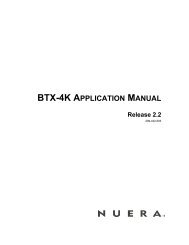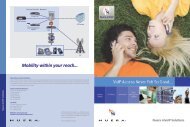320HD IP Phone Administrator's Manual - Nuera Communications Inc
320HD IP Phone Administrator's Manual - Nuera Communications Inc
320HD IP Phone Administrator's Manual - Nuera Communications Inc
Create successful ePaper yourself
Turn your PDF publications into a flip-book with our unique Google optimized e-Paper software.
<strong>Administrator's</strong> <strong>Manual</strong><br />
3. Menu-Driven LCD-Based Management<br />
3.3.4 Call Waiting<br />
You can enable or disable the phone’s call waiting feature. When this feature is enabled and you<br />
receive another call while you are currently in call with another party, the LED of the available<br />
LINE key flashes red.<br />
‣ To enable or disable call waiting:<br />
1. Access the Call Waiting submenu (MENU key > <strong>Phone</strong> Settings menu > Call Waiting).<br />
2. Select one of the following options (using the up/down Navigation keys):<br />
• Disable: disables call waiting<br />
• Enable: enables call waiting<br />
3. Press the Select softkey.<br />
4. Press the Save softkey.<br />
3.3.5 Call Forward<br />
The Call Forward feature allows you to automatically redirect an incoming call to another phone<br />
number, upon a user-defined condition (e.g., when the line is busy). The configuration of the call<br />
forward feature is performed in two stages. The first stage is the actual call forward setup; the<br />
second stage is the activation.<br />
‣ To configure call forwarding:<br />
1. Access the Call Forward submenu (MENU key > <strong>Phone</strong> Settings menu > Call Forward).<br />
2. Select one of the following options (using the up/down navigation keys):<br />
• Disable: disables call forward<br />
• Enable: enables call forward<br />
3. Press the Select softkey.<br />
4. Press the Save softkey; the Call Forward submenu is selected.<br />
5. Press the Edit softkey.<br />
6. Define the condition upon which you want call forwarding to be executed:<br />
a. Select the ‘Type’ field, and then press the Edit softkey.<br />
b. Select the required condition using the Navigation keys:<br />
♦ Unconditional: call is always forwarded<br />
♦ Busy: call forwarded when the line is busy<br />
♦ No Reply: call forwarded when the incoming call is not answered after a userdefined<br />
time (refer to Step 5.e)<br />
c. Press the Select softkey.<br />
d. Press the Save softkey; you are returned to the ‘Type’ field.<br />
e. If you selected the condition “No Reply”, then perform the following:<br />
a. Select the ‘Timeout’ field, and then press the Edit softkey.<br />
b. Select the time after which the call is forwarded, and then press the Select softkey.<br />
c. Press the Save softkey.<br />
Version 1.0.2 33 October 2009