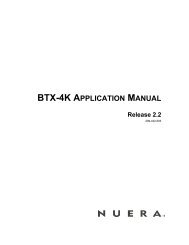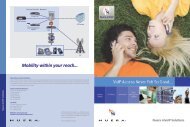320HD IP Phone Administrator's Manual - Nuera Communications Inc
320HD IP Phone Administrator's Manual - Nuera Communications Inc
320HD IP Phone Administrator's Manual - Nuera Communications Inc
You also want an ePaper? Increase the reach of your titles
YUMPU automatically turns print PDFs into web optimized ePapers that Google loves.
<strong>Administrator's</strong> <strong>Manual</strong><br />
4. Web-based Management<br />
4.4.3.2 Uploading Ring Tones<br />
Follow the procedure below for uploading new ring tones.<br />
Notes:<br />
• The ring tone file must be in WAV format (A/Mu-Law, 8-kHz audio sample<br />
rate and 8-bit audio sample size).<br />
• If you want the phone to use an uploaded ring tone, you need to use the<br />
phone’s LCD screen to select it (refer to Section 3.3.3 on page 32).<br />
‣ To upload a ring tone:<br />
1. Access the ‘Tones’ page (Configuration tab > Personal Settings menu > Tones).<br />
Figure 4-8: Tones Page<br />
2. In the ‘Ringing Tone Name’ field, enter the name of the ring tone file that you want to upload.<br />
If you do not enter a name, the phone assigns the tone’s file name (without the .wav file<br />
extension) as the name of the tone.<br />
3. Click the Browse button, navigate to the folder in which the ring tone file is located, select<br />
the file, and then click Open; the file name and path is displayed in the ‘File Location’ field.<br />
4. Click Submit; the file is loaded to the phone and displayed in the Ring Tone list.<br />
Version 1.0.2 45 October 2009