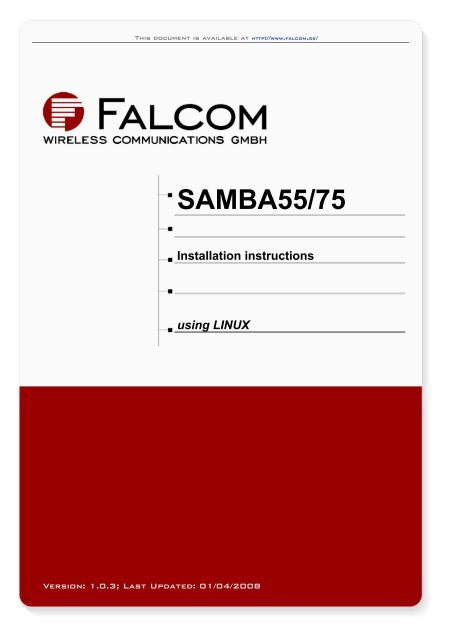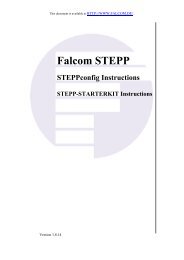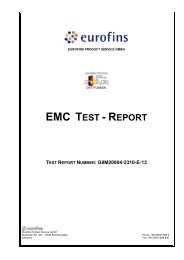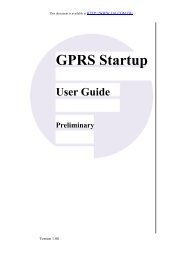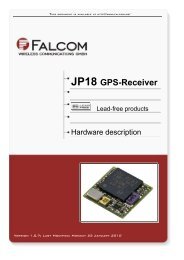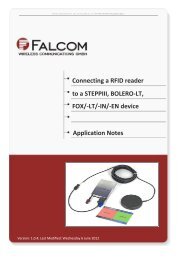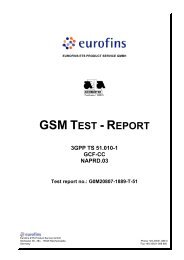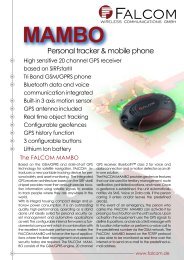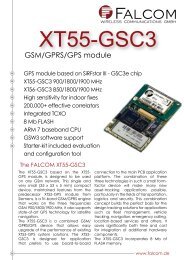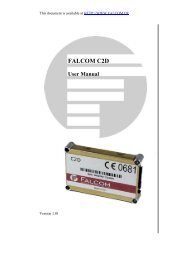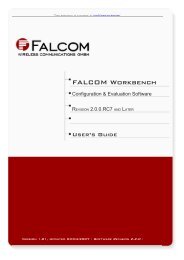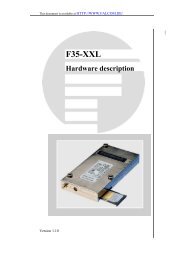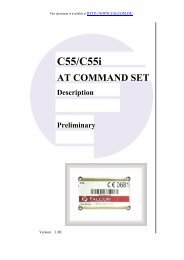SAMBA55/75 Installation instructions using LINUX - Falcom
SAMBA55/75 Installation instructions using LINUX - Falcom
SAMBA55/75 Installation instructions using LINUX - Falcom
You also want an ePaper? Increase the reach of your titles
YUMPU automatically turns print PDFs into web optimized ePapers that Google loves.
This document is available at HTTP://WWW.FALCOM.DE/<br />
<strong>SAMBA55</strong>/<strong>75</strong><br />
<strong>Installation</strong> <strong>instructions</strong><br />
<strong>using</strong> <strong>LINUX</strong><br />
Version: 1.0.3; Last Updated: 01/04/2008
<strong>Installation</strong> Instructions for Linux users -<strong>SAMBA55</strong>/<strong>75</strong>- Version 1.0.2<br />
Table of contentS<br />
1 USING <strong>SAMBA55</strong>/<strong>75</strong> MODEMS ON <strong>LINUX</strong> ..................................4<br />
1.1 GENERAL INFORMATION ..................................................................................................4<br />
1.1.1 SAMABA55/TWIST-USB ....................................................................................4<br />
1.1.2 SAMBA<strong>75</strong> ..........................................................................................................5<br />
2 CONNECTING SAMBA MODEMS TO THE INTERNET ON <strong>LINUX</strong><br />
........................................................................................................6<br />
2.1 USING THE COMMAND LINE ..............................................................................................6<br />
2.1.1 PIN secured phone cards ..................................................................................7<br />
2.2 KNOPPIX ...................................................................................................................7<br />
2.3 SUSE ....................................................................................................................10<br />
2.4 UBUNTU ...................................................................................................................10<br />
3 KNOWN PROBLEMS ...................................................................11<br />
Version history:<br />
Version number Author Changes Release Date<br />
1.0.0 F. Beqiri Initial version 30/11/2006<br />
- The parameter in the AT+CGDCON command must be 19/06/2007<br />
1.0.1 F. Beqiri<br />
enclosed in quotation marks.<br />
- Added chapter 2.1.1 - provides information about PIN secured phone<br />
cards.<br />
1.0.2 F. Beqiri<br />
- To use TWIST-USB, do the same steps used for <strong>SAMBA55</strong> – See<br />
chapter 1.1.1.<br />
10/09/2007<br />
1.0.3 F. Beqiri - Additional known problems added - see chapter 3, point 2 01/04/2008<br />
This confidential document is a property of FALCOM and may not be copied or circulated without previous permission.<br />
Page 2
<strong>Installation</strong> Instructions for Linux users -<strong>SAMBA55</strong>/<strong>75</strong>- Version 1.0.2<br />
Cautions<br />
Information furnished herein by FALCOM is accurate and reliable. However,<br />
no responsibility is assumed for its use.<br />
Please, read carefully the safety precautions.<br />
If you have any technical questions regarding this document or the product<br />
described in it, please contact your vendor.<br />
General information about FALCOM and its range of products are available<br />
at the following Internet address: http://www.falcom.de/<br />
Trademarks<br />
Some mentioned products are registered trademarks of their respective<br />
companies.<br />
Copyright<br />
This documentation is copyrighted by FALCOM WIRELESS<br />
COMMUNICATIONS GmbH with all rights reserved. No part of this<br />
documentation may be produced in any form without the prior written<br />
permission of FALCOM WIRELESS COMMUNICATIONS GmbH.<br />
FALCOM Wireless Communications GmbH.<br />
No patent liability is assumed with respect to the use of the information<br />
contained herein.<br />
This confidential document is a property of FALCOM and may not be copied or circulated without previous permission.<br />
Page 3
<strong>Installation</strong> Instructions for Linux users -<strong>SAMBA55</strong>/<strong>75</strong>- Version 1.0.2<br />
1 USING <strong>SAMBA55</strong>/<strong>75</strong> MODEMS ON <strong>LINUX</strong><br />
1.1 General information<br />
1.1.1 SAMABA55/TWIST-USB<br />
The same steps can also be done <strong>using</strong> FALCOM TWIST-USB.<br />
The <strong>SAMBA55</strong> modem will be detected as a USB serial device <strong>using</strong> a FTDI USB serial<br />
converter driver.<br />
The needed driver is relatively new and may not be included in older 2.6 kernel<br />
versions. In this case you might have to rebuild your kernel <strong>using</strong> the option:<br />
Code maturity level options -> Prompt for development and/or<br />
incomplete code/drivers<br />
Following USB drivers have to be selected in the kernel (either as modules or<br />
directly compiled into the kernel):<br />
1. Device Drivers -> USB-Support -><br />
● UHCI HCD (on Intel/Via boards) or OHCI (on most other boards) respectively<br />
● USB Serial Converter Support -><br />
✔ USB Serial Converter Support<br />
✔ USB FTDI Single Port Serial Driver<br />
To check whether the modules are available in your operating system, open a<br />
terminal and enter the following:<br />
root@linux:~/# ls /lib/modules/2.6.x/kernel/drivers/usb/serial/<br />
There should be at least the following files:<br />
✔ usbserial.ko<br />
✔ ftdi_sio.ko<br />
� If you have built a new kernel, reboot your system to load it.<br />
Before continuing the other steps, make sure that all services are started after<br />
rebooting.<br />
Connect the <strong>SAMBA55</strong> modem to an available USB port on your PC and open a<br />
terminal to execute the command dmesg.<br />
The last lines of the log should look like this:<br />
usb 5-2: new full speed USB device <strong>using</strong> uhci_hcd and address 2<br />
usb 5-2: configuration #1 chosen from 1 choice<br />
usbcore: registered new driver usbserial<br />
drivers/usb/serial/usb-serial.c: USB Serial support registered for<br />
generic<br />
usbcore: registered new driver usbserial_generic<br />
drivers/usb/serial/usb-serial.c: USB Serial Driver core<br />
drivers/usb/serial/usb-serial.c: USB Serial support registered for<br />
FTDI USB Serial Device<br />
ftdi_sio 5-2:1.0: FTDI USB Serial Device converter detected<br />
drivers/usb/serial/ftdi_sio.c: Detected FT8U232AM<br />
usb 5-2: FTDI USB Serial Device converter now attached to ttyUSB0<br />
This confidential document is a property of FALCOM and may not be copied or circulated without previous permission.<br />
Page 4
<strong>Installation</strong> Instructions for Linux users -<strong>SAMBA55</strong>/<strong>75</strong>- Version 1.0.2<br />
usbcore: registered new driver ftdi_sio<br />
drivers/usb/serial/ftdi_sio.c: v1.4.3:USB FTDI Serial Converters<br />
Driver<br />
Should the kernel modules usbserial and ftdi_sio not be loaded, please<br />
execute the command modprobe usbserial and modprobe ftdi_sio. Please<br />
remind that you need to be root user to execute both commands.<br />
Now search in your file system in /dev for a device node like ttyUSB*, where * can<br />
be a number between 0 and 255. Should there are more than one node available<br />
look for the creation times with ls -l /dev/ttyUSB* to find out which node<br />
corresponds with the time you plugged in the SAMBA device to your system.<br />
(Tested with Gentoo-Linux 2006.1, Kernel 2.6.18, Knoppix 5.0, Novell SuSE Linux<br />
10.1, Ubuntu 6.06 LTS).<br />
1.1.2 S AMBA<strong>75</strong><br />
The SAMBA<strong>75</strong> will be detected as a USB ACM device <strong>using</strong> a Abstract Control<br />
Modem driver for USB modems and ISDN adapters.<br />
After plugging in the SAMBA<strong>75</strong> the Linux automatically detects and initialises the<br />
driver. You can see the result by typing dmesg on a terminal. The output should<br />
look somehow like this:<br />
usb 5-2: new full speed USB device <strong>using</strong> uhci_hcd and address 2<br />
usb 5-2: new full speed USB device <strong>using</strong> uhci_hcd and address 2<br />
usb 5-2: configuration #1 chosen from 1 choice<br />
cdc_acm 5-2:1.0: ttyACM0: USB ACM device<br />
usbcore: registered new driver cdc_acm<br />
drivers/usb/class/cdc-acm.c: v0.25:USB Abstract Control Model driver<br />
for USB modems and ISDN adapters<br />
In this case the modem was detected successfully on dev/ttyACM0. You can<br />
now continue to link the device as described below.<br />
(Tested with Gentoo-Linux 2006.1, Knoppix 5.0, Novell SuSE Linux 10.1, Ubuntu 6.06 LTS).<br />
This confidential document is a property of FALCOM and may not be copied or circulated without previous permission.<br />
Page 5
<strong>Installation</strong> Instructions for Linux users -<strong>SAMBA55</strong>/<strong>75</strong>- Version 1.0.2<br />
2 CONNECTING SAMBA MODEMS TO THE INTERNET ON<br />
<strong>LINUX</strong><br />
2.1 Using the command line<br />
This is a general description how to connect to the internet <strong>using</strong> command line<br />
tools. You can apply this description on most Linux distributions.<br />
Necessary applications:<br />
1) ppp/pppd<br />
2) wvdial (http://open.nit.ca/wiki/?WvDial)<br />
Edit the wvdial configuration file (/etc/wvdial.conf) or create a new one. The<br />
configuration file should contain at least the following entries:<br />
FALCOM <strong>SAMBA55</strong> FALCOM SAMBA<strong>75</strong><br />
[Dialer Defaults]<br />
Modem = /dev/ttyUSB0<br />
Modem Name = <strong>SAMBA55</strong><br />
Modem Type = USB Modem<br />
Baud = 230400<br />
ISDN = false<br />
Idle Seconds = 180<br />
Init1 = AT+CGDCONT=1,"IP",internet *<br />
Init2 = AT+CGATT=1<br />
Password = test *<br />
Phone = *99***1#<br />
Username = test *<br />
Dial Command = ATD<br />
* here you have to enter in the APN, username and password of your GSM provider<br />
Table 1: Configuration file with entries<br />
For more configuration options use:<br />
root@linux:~/# man wvdial.conf<br />
[Dialer Defaults]<br />
Modem = /dev/ttyACM0<br />
Modem Name = SAMBA<strong>75</strong><br />
Modem Type = USB Modem<br />
Baud = 230400<br />
ISDN = false<br />
Idle Seconds = 180<br />
Init1 = AT+CGDCONT=1,"IP",”internet” *<br />
Init2 = AT+CGATT=1<br />
Password = test *<br />
Phone = *99***1#<br />
Username = test *<br />
Dial Command = ATD<br />
Open a terminal (e.g. Xterm, kterm or gnome-terminal) and run wvdial with:<br />
root@linux:~/# wvdial -C /etc/wvdial.conf<br />
After a few seconds the modem should connect to the internet via GPRS. You can<br />
check the device status with the following command to see if it works correctly:<br />
root@linux:~/# ifconfig ppp0<br />
A similar output should be displayed:<br />
ppp0 Link encap:Point-to-Point Protocol<br />
inet addr:10.69.60.203 P-t-P:192.168.254.254 Mask:255.255.255.255<br />
UP POINTOPOINT RUNNING NOARP MULTICAST MTU:1500 Metric:1<br />
RX packets:4 errors:0 dropped:0 overruns:0 frame:0<br />
TX packets:5 errors:0 dropped:0 overruns:0 carrier:0<br />
collisions:0 txqueuelen:3<br />
RX bytes:64 (64.0 b) TX bytes:97 (97.0 b)<br />
This confidential document is a property of FALCOM and may not be copied or circulated without previous permission.<br />
Page 6
<strong>Installation</strong> Instructions for Linux users -<strong>SAMBA55</strong>/<strong>75</strong>- Version 1.0.2<br />
You can check the connection with a simple ping, e.g.<br />
root@linux:~/# ping www.falcom.de<br />
PING www.falcom.de (80.237.207.12) 56(84) bytes of data.<br />
64 bytes from www.falcom.de (80.237.207.12): icmp_seq=1 ttl=55<br />
time=938 ms<br />
64 bytes from www.falcom.de (80.237.207.12): icmp_seq=2 ttl=55<br />
time=678 ms<br />
2.1.1 PIN secured phone cards<br />
For PIN secured phone cards use the following init strings:<br />
Init1 = AT+CPIN=XXXX<br />
Init2 = AT+CGDCONT=1,"IP","internet"<br />
Init3 = AT+CGATT=1<br />
where XXXX is the PIN of your phone card.<br />
2.2 Knoppix<br />
This example illustrates how to connect a <strong>SAMBA55</strong> to the Internet <strong>using</strong> the KDE<br />
tools which is distributed with Knoppix:<br />
1) Plug the <strong>SAMBA55</strong> modem to the PC and start the modem configuration<br />
tool<br />
Figure 1: Start the modem configuration tool<br />
2) Choose the USB connection:<br />
Figure 2: Select type of connection<br />
This confidential document is a property of FALCOM and may not be copied or circulated without previous permission.<br />
Page 7
<strong>Installation</strong> Instructions for Linux users -<strong>SAMBA55</strong>/<strong>75</strong>- Version 1.0.2<br />
3) The port in our example is ttyUSB0. If you have more USB devices<br />
connected to your system, first check with dmesg (see 1.1) to know<br />
which port is assigned to the <strong>SAMBA55</strong>:<br />
Figure 3: Select ttyUSB port<br />
4) Let the system create the link of the <strong>SAMBA55</strong> device to /dev/modem<br />
Figure 4: Create a link to /dev/modem<br />
5) Choose the GPRS/UMTS connection. If you don’t have this software tool,<br />
you can also use kppd or pppd, but then you need to configure more<br />
manually:<br />
Figure 5: Select the GPRS/UMTS connection<br />
This confidential document is a property of FALCOM and may not be copied or circulated without previous permission.<br />
Page 8
<strong>Installation</strong> Instructions for Linux users -<strong>SAMBA55</strong>/<strong>75</strong>- Version 1.0.2<br />
6) Choose your GSM network provider from the list. If your provider is not<br />
listed, use other and define the network settings yourself:<br />
Figure 6: Select GPRS provider<br />
7) The software warns you of the possible costs before starting that<br />
connection:<br />
Figure 7: GPRS warning screen<br />
8) During dialup you can see a log file. If you press ctrl-c on this screen you<br />
will close that connection.<br />
Figure 8: Log file entries during dialling up<br />
This confidential document is a property of FALCOM and may not be copied or circulated without previous permission.<br />
Page 9
<strong>Installation</strong> Instructions for Linux users -<strong>SAMBA55</strong>/<strong>75</strong>- Version 1.0.2<br />
2.3 SuSE<br />
• Connect device to a free USB port,<br />
• Start YaST (Applications -> System -> YaST)<br />
• Select „Network devices -> Modem“.<br />
YaST will now list the detected devices<br />
✔ Select tab „Providers -> Add“,<br />
✔ next choose your country and your mobile service provider,<br />
✔ if your provider doesn't appear in the list, choose „New“ and insert the<br />
necessary information,<br />
✔ finish the provider configuration.<br />
Next go back to the tab „Modem devices“<br />
1. Select your device from the list („Siemens Information and Communication MC<strong>75</strong>“<br />
for SAMBA<strong>75</strong> and „AT Modem“ for <strong>SAMBA55</strong>)<br />
2. choose „Edit -> Details“,<br />
3. set „Baudrate“ to 115200 bps,<br />
4. replace the value in „Init 1“ with AT+CGDCONT=1,”IP”,”internet”<br />
5. replace the value in „Init 2“ with AT+CGATT=1<br />
6. leave „Init 3“ blank,<br />
7. in „Dial Prefix Regular Expression“ insert ATD<br />
8. continue with „OK“ and „Next“<br />
9. Select you provide from the list<br />
10. Choose „Next -> Next -> Next“ and finally „Finish“<br />
Your <strong>SAMBA55</strong>/<strong>75</strong> is now fully configured.<br />
� HINT: The default network tool for SuSE Linux / OpenSuSE is Network-Manager which is<br />
currently (End of 2006) not capable of managing Modem devices. For connecting to the<br />
Internet via <strong>SAMBA55</strong>/<strong>75</strong> and GPRS you should use kinternet instead.<br />
2.4 Ubuntu<br />
The modems will be detected as described above in Chapter 1, page 4. You can<br />
use wvdial or any other tool you like to connect to the internet.<br />
This confidential document is a property of FALCOM and may not be copied or circulated without previous permission.<br />
Page 10
<strong>Installation</strong> Instructions for Linux users -<strong>SAMBA55</strong>/<strong>75</strong>- Version 1.0.2<br />
3 KNOWN PROBLEMS<br />
1. Wrong route<br />
On some strange provider-SAMBA-device combinations, you may got a wrong<br />
entry in the Linux kernel routing table, e.g.:<br />
root@linux:~/# route<br />
will output something similar to:<br />
Destination Gateway Genmask Flags Metric Ref Use Iface<br />
10.0.0.1 * 255.255.255.255 UH 0 0 0 ppp0<br />
loopback * 255.0.0.0 U 0 0 0 lo<br />
default 10.0.0.1 0.0.0.0 UG 0 0 0 ppp0<br />
Table 2: Kernel IP routing table<br />
Where the first entry (10.0.0.1) is the wrong route entry. You can easily solve the<br />
problem, if you manually deleting and re-adding the route, like this:<br />
Deleting route:<br />
root@linux:~/# route del 10.0.0.1<br />
Re-adding route:<br />
root@linux:~/# route add -h xxx.xxx.xxx.xxx ppp0<br />
Where xxx.xxx.xxx.xxx is the correct route’s IP-address (e.g. 192.168.254.254 or<br />
10.0.254.254).<br />
The route table should now look similar to this:<br />
root@linux:~/# route<br />
Destination Gateway Genmask Flags Metric Ref Use Iface<br />
192.168.254.254 * 255.255.255.255 UH 0 0 0 ppp0<br />
loopback * 255.0.0.0 U 0 0 0 lo<br />
default 10.0.0.1 0.0.0.0 UG 0 0 0 ppp0<br />
Table 3: Kernel IP routing table<br />
2. Samba <strong>75</strong> disabled by USB hub<br />
There are two options ca<strong>using</strong> this behaviour.<br />
[1] The Samba <strong>75</strong> needs a specific amount of power. If you are <strong>using</strong> an underpowered<br />
USB interface Linux will disable that port to prevent hardware<br />
damage. This is often the case if you are <strong>using</strong> a laptop or similar devices.<br />
You can fix this problem by <strong>using</strong> an additional external USB hub with extra<br />
power supply.<br />
[2] If you see a message in the system log file (command: 'dmesg') similar to:<br />
usb 2-1: new full speed USB device <strong>using</strong> uhci_hcd and address 67<br />
usb 2-1: configuration #1 chosen from 1 choice<br />
cdc_acm 2-1:1.0: ttyACM1: USB ACM device<br />
hub 2-0:1.0: port 1 disabled by hub (EMI?), re-enabling...<br />
usb 2-1: USB disconnect, address 67<br />
This confidential document is a property of FALCOM and may not be copied or circulated without previous permission.<br />
Page 11
<strong>Installation</strong> Instructions for Linux users -<strong>SAMBA55</strong>/<strong>75</strong>- Version 1.0.2<br />
the problem is caused by a bug in the Linux kernel. This bug is fixed in<br />
Linux >= 2.6.25. You can check the version you are <strong>using</strong> by opening a<br />
terminal and enter:<br />
cat /proc/version<br />
This confidential document is a property of FALCOM and may not be copied or circulated without previous permission.<br />
Page 12