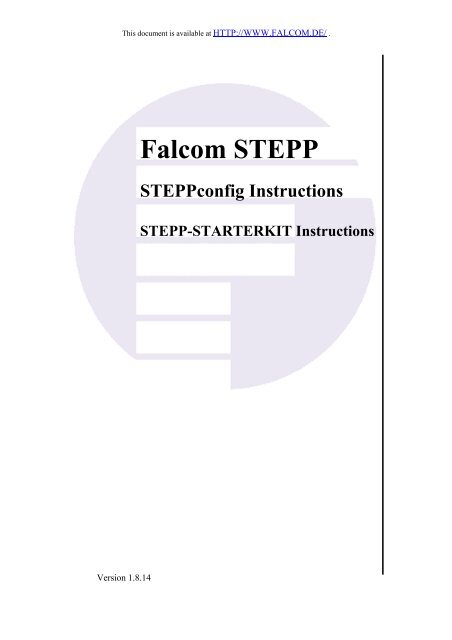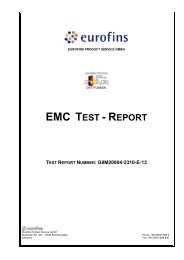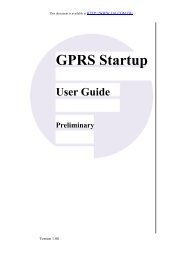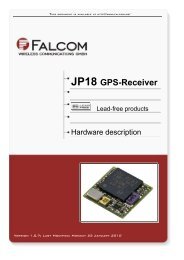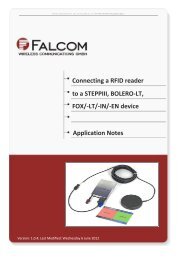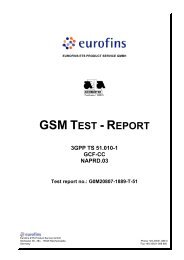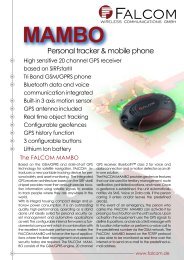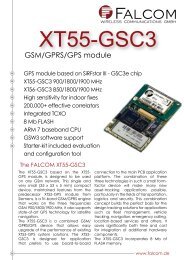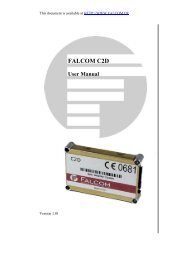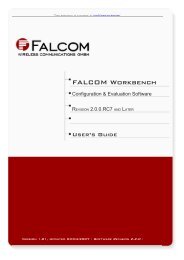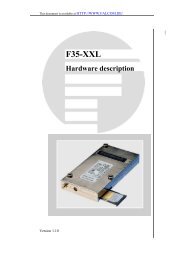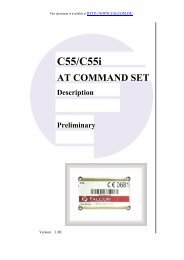6 Configuration commands - for Falcom STEPP
6 Configuration commands - for Falcom STEPP
6 Configuration commands - for Falcom STEPP
You also want an ePaper? Increase the reach of your titles
YUMPU automatically turns print PDFs into web optimized ePapers that Google loves.
This document is available at HTTP://WWW.FALCOM.DE/ .<br />
Version 1.8.14<br />
<strong>Falcom</strong> <strong>STEPP</strong><br />
<strong>STEPP</strong>config Instructions<br />
<strong>STEPP</strong>-STARTERKIT Instructions
<strong>STEPP</strong>CONFIG VERSION 1.8.14<br />
Index of contents<br />
0 OVERVIEW OF DOCUMENT ...............................................6<br />
1 THE <strong>STEPP</strong> STARTERKIT .............................................8<br />
1.1 OVERVIEW...................................................................................................................................... 8<br />
1.2 START-UP ..................................................................................................................................... 10<br />
1.3 INSTALLING THE <strong>STEPP</strong>-STARTERKIT ..................................................................................... 13<br />
2 OVERVIEW - FALCOM <strong>STEPP</strong>CONFIG –<br />
EVALUATION AND CONFIGURATION<br />
SOFTWARE .....................................................................17<br />
2.1 VERSION HISTORY........................................................................................................................ 18<br />
2.1.1 <strong>Falcom</strong> <strong>STEPP</strong> operating with Firmware version 1.8.14............................................................. 18<br />
2.1.2 <strong>Falcom</strong> <strong>STEPP</strong> operating with Firmware version 1.6.10............................................................. 18<br />
2.1.3 <strong>Falcom</strong> <strong>STEPP</strong> operating with Firmware version 1.6.5............................................................... 19<br />
2.1.4 <strong>Falcom</strong> <strong>STEPP</strong> operating with Firmware 1.6.2 ........................................................................... 19<br />
2.1.5 <strong>Falcom</strong> <strong>STEPP</strong> operating with Firmware 1.4.5 ........................................................................... 20<br />
2.1.6 <strong>Falcom</strong> <strong>STEPP</strong> operating with Firmware 1.4 .............................................................................. 20<br />
3 BRIEF OVERVIEW OF THE SMS AND NMEA<br />
COMMANDS....................................................................23<br />
4 CONFIGURATION INSTRUCTIONS..........................27<br />
4.1 STARTDISPLAY ............................................................................................................................. 27<br />
4.2 MENU BAR.................................................................................................................................... 28<br />
4.2.1 Settings Menu.............................................................................................................................. 28<br />
4.2.1.1 Settings - CARS ............................................................................................................................................ 29<br />
4.2.1.2 Settings - COMport and MapSoftware ......................................................................................................... 30<br />
4.2.1.3 Reinitializing GSM modem........................................................................................................................... 31<br />
4.2.2 Starting the Map software............................................................................................................ 31<br />
4.2.3 Service Mode Menu..................................................................................................................... 32<br />
4.2.3.1 <strong>Configuration</strong> of Device Parameters............................................................................................................ 32<br />
4.2.3.1.1 General parameters (see image 9) ................................................................................................................ 34<br />
4.2.3.1.2 Alarm key configuration .............................................................................................................................. 36<br />
4.2.3.1.3 GPS History configuration ........................................................................................................................... 38<br />
4.2.3.1.4 Analogue imputs configuration () .................................................................................................................. 39<br />
4.2.3.1.5 Configure Geo-fencing................................................................................................................................. 41<br />
4.2.3.2 Configure GPS protocols ............................................................................................................................. 45<br />
4.2.3.3 Transmit device status ON/OFF................................................................................................................... 46<br />
4.2.3.4 Transmit device status OFF ......................................................................................................................... 46<br />
4.2.3.5 Logging (new item using <strong>STEPP</strong>Config 1.03 and greater version).............................................................. 46<br />
4.2.3.6 CheckSum Calculator................................................................................................................................... 46<br />
4.2.3.7 Service Mode OFF ....................................................................................................................................... 47<br />
4.3 MAIN WINDOW ............................................................................................................................. 47<br />
4.3.1 Remote Window .......................................................................................................................... 49<br />
4.3.1.1 Data line....................................................................................................................................................... 49<br />
4.3.1.2 Voice line...................................................................................................................................................... 49<br />
4.3.1.2.1 Voice call ..................................................................................................................................................... 50<br />
4.3.1.2.2 Alarm call..................................................................................................................................................... 50<br />
4.3.1.3 Device event status ON/OFF........................................................................................................................ 50<br />
4.3.1.4 GSM event status ON/OFF........................................................................................................................... 50<br />
4.3.2 SMS window ............................................................................................................................... 51<br />
4.3.2.1 Selection box – <strong>for</strong> predefined configuration <strong>commands</strong> (select command)................................................. 52<br />
4.3.2.2 SMS Position request ................................................................................................................................... 53<br />
4.3.2.2.1 To start a position request via SMS, please follow the steps below: ............................................................ 53<br />
4.3.2.2.2 SMS Remote configuration with predefined <strong>commands</strong> .............................................................................. 53<br />
This confidential document is the property of FALCOM GmbH and may not be copied or circulated without permission.<br />
Page 1
<strong>STEPP</strong>CONFIG VERSION 1.8.14<br />
4.3.2.3 Examples of configuration <strong>commands</strong>.......................................................................................................... 54<br />
4.3.3 Status window.............................................................................................................................. 55<br />
4.3.4 History window ........................................................................................................................... 56<br />
4.3.5 Send History Tool........................................................................................................................ 58<br />
4.3.6 Alarms window............................................................................................................................ 60<br />
4.3.7 Satellites window......................................................................................................................... 61<br />
4.3.8 Info window................................................................................................................................. 62<br />
4.3.9 Audio channels ............................................................................................................................ 64<br />
4.3.9.1 Voice channel............................................................................................................................................... 65<br />
4.3.9.2 Alarm channel .............................................................................................................................................. 65<br />
5 TRACKING ......................................................................66<br />
5.1 HISTORY FUNCTION...................................................................................................................... 66<br />
5.1.1.1 Filter Settings............................................................................................................................................... 67<br />
5.1.2 <strong>Configuration</strong> examples............................................................................................................... 67<br />
5.1.2.1 How to download the history records........................................................................................................... 70<br />
5.1.2.1.1 NMEA and Binary history data.................................................................................................................... 71<br />
6 CONFIGURATION COMMANDS - FOR<br />
FALCOM <strong>STEPP</strong>.............................................................72<br />
6.1 SMS AND PSRF COMMAND SYNTAX ........................................................................................... 73<br />
6.1.1 SMS Command syntax ................................................................................................................ 73<br />
6.1.1.1 SMS Command structure.............................................................................................................................. 73<br />
6.1.2 NMEA Messages syntax.............................................................................................................. 74<br />
6.1.2.1 NMEA messages improved structure............................................................................................................ 75<br />
6.1.3 Respond message structure.......................................................................................................... 76<br />
6.1.4 Combining <strong>commands</strong> on the same command line ..................................................................... 77<br />
6.2 NMEA MESSAGES TRANSMITTED/SELECTED BY/TO <strong>STEPP</strong> DEVICE ............................................ 77<br />
6.2.1 Description of NMEA output messages ...................................................................................... 77<br />
6.3 SUPPORTED PARAMETER .............................................................................................................. 82<br />
6.3.1 NAME ......................................................................................................................................... 82<br />
6.3.2 PIN............................................................................................................................................... 83<br />
6.3.3 PWD ............................................................................................................................................ 83<br />
6.3.4 RING ........................................................................................................................................... 84<br />
6.3.5 PORT.............................................................................................................................. 85<br />
6.3.6 KEY................................................................................................................................ 86<br />
6.3.7 IN.................................................................................................................................... 87<br />
6.3.8 TEL ................................................................................................................................ 88<br />
6.3.9 VOL............................................................................................................................................. 89<br />
6.3.10 LOG............................................................................................................................................. 90<br />
6.3.11 ACK () .......................................................................................................................................... 91<br />
6.3.12 GPSRESET () ............................................................................................................................... 91<br />
6.3.13 GSMRESET () .............................................................................................................................. 92<br />
6.3.14 GSMWRST () ............................................................................................................................... 93<br />
6.3.15 MSG ............................................................................................................................................ 93<br />
6.3.16 IGN () ............................................................................................................................................ 95<br />
6.3.17 GEOMSG .................................................................................................................................... 97<br />
6.3.18 GEO () ............................................................................................................................. 98<br />
6.3.19 DEL ............................................................................................................................................. 99<br />
6.4 SMS CONFIGURATION COMMANDS– SUPPORTED FROM FIRMWARE 1.6.2 .................................. 100<br />
6.4.1 &CNF [PWD] UNIT NAME=VALUE[:NAME=VALUE] Write device configuration .......... 101<br />
6.4.2 &CNF [PWD] PASS Define a password <strong>for</strong> SMS configuration.............................................. 103<br />
6.4.3 &REQ [PWD] POS [n] Request vehicle position with defined period...................................... 103<br />
6.4.4 &REQ [PWD] POS () Configure and request vehicle position with defined period ................... 104<br />
6.4.5 &REQ [PWD] CNF Read the configuration of device.............................................................. 105<br />
6.4.6 &REQ [PWD] CONNECT Initiate a return call as a data call ................................................. 106<br />
6.4.7 &REQ [PWD] PHONE [phone] Initiate a listen or voice call...................................... 106<br />
This confidential document is the property of FALCOM GmbH and may not be copied or circulated without permission.<br />
Page 2
<strong>STEPP</strong>CONFIG VERSION 1.8.14<br />
6.4.8 &REQ [PWD] START [latitiude],[longitude] Request vehicle position every defined<br />
period () ....................................................................................................................................... 107<br />
6.4.9 &CNF [PWD] WATCH [radious],[text] () Set a master region ................................................. 107<br />
6.5 NMEA COMMANDS – SUPPORTED FROM FIRMWARE 1.6.2 AND GREATER ................................. 110<br />
6.5.1 $PSRF108,NAME=VALUE[:NAME=VALUE] Write device configuration........................... 110<br />
6.5.2 $PSRF103,[msg],00,[rate],01[*CkSum] Select protocols to be sent to.................. 112<br />
6.5.3 $PSRF109,[data][*ChSum] Download the history data......................................... 113<br />
6.6 GPIOP FORMAT PROTOCOL........................................................................................................ 113<br />
6.7 DESCRIPTION OF THE BINARY FORMAT ....................................................................................... 115<br />
6.7.1 Convert the GPIO hexadecimal value to binarry <strong>for</strong>mat ........................................................... 116<br />
6.8 VEHICLE LOCATION ................................................................................................................... 117<br />
6.9 FALCOM <strong>STEPP</strong> – HELP WITH OCCURRING ERRORS................................................................... 118<br />
7 HOW TO UPDATE THE NEW FIRMWARE INTO<br />
THE <strong>STEPP</strong> ....................................................................120<br />
8 APPENDIX A..................................................................122<br />
8.1 HOW TO CONVERT THE COORDINATES........................................................................................ 122<br />
8.1.1 What to do if the defined password of device fails ? ................................................................. 122<br />
8.1.2 Default settings of the firmware 1.6.5 ....................................................................................... 123<br />
This confidential document is the property of FALCOM GmbH and may not be copied or circulated without permission.<br />
Page 3
<strong>STEPP</strong>CONFIG VERSION 1.8.14<br />
Version history:<br />
Version<br />
number<br />
Author Changes<br />
1.00 Fadil Beqiri - Initial version<br />
1.01 Fadil Beqiri - Connection illustration (Image 26) optimize.<br />
1.02 Saleh Mohamad - Command on page 67 corrected<br />
- Added new chapter “4.2.3.1.4 Analogue imputs configuration”.<br />
- Added new SMS <strong>commands</strong> (POS polling positions and START<br />
reset GPS receiver and GSM engine).<br />
1.2 RC3 Fadil Beqiri<br />
-<br />
-<br />
The parameter LOG corrected<br />
The parameter KEY corrected (added)<br />
- The description of chapter 6.4.7 corrected.<br />
-<br />
-<br />
The received alarm SMS from is corrected (added)<br />
On the chapter 6.1.2 the command $PSRF109 is corrected.<br />
- New feature <strong>for</strong> Yellow LED added<br />
- New chapter “<strong>Falcom</strong> <strong>STEPP</strong> operating with Firmware 1.4 “<br />
included new SMS <strong>commands</strong> added.<br />
- “Important item “ to “Service Mode” menu added.<br />
- New NOTE added<br />
- Chapters 4.1, 4.2.1, 4.2.3, 4.2.3.2, 4.3 updated<br />
- An image description (of each bit) of $GPIOP protocol added<br />
- “Logging” menu item is added instead of “Switch ON<br />
Development Console”, which is removed.<br />
- In the chapter 3.3.1.4, the example of modem profile the<br />
parameters Register Status and GSM-Status updated.<br />
- Figures 9, 10, 12 and 18.b updated.<br />
1.4 Fadil Beqiri<br />
-<br />
-<br />
Chaper 4.3.4 History window updated, new figure added.<br />
Pin 14 in Image 27 added.<br />
- In the chapter 4.2 page 63, Please note updated, new feature <strong>for</strong><br />
password encryption added.<br />
- New SMS parameter “MSG“added.<br />
- Chapter 6.4.7 updated.<br />
- It is possible to transfer data to other modem/mobile using the<br />
command described in chapter 6.4.6.<br />
- An Example is added in the received alarm SMS from <strong>STEPP</strong>.<br />
- A simple Public procedure to calculate the Checksum is<br />
added.<br />
- The “SIM” with corresponding solution on page 74 added.<br />
- New chapter “How to update the new firmware into the<br />
<strong>STEPP</strong>“ is added.<br />
1.4.1 Fadil Beqiri<br />
- The SMS configuration parameter “IN” <strong>for</strong> Analogue<br />
Inputs added.<br />
- New chapter 2.1.4 added (periodically self test on the <strong>Falcom</strong><br />
<strong>STEPP</strong> firmware Ver. 1.4.5 implemented).<br />
- New chapter 3 added (Brief description of supported SMS and<br />
1.4.2 Fadil Beqiri<br />
-<br />
PSRF <strong>commands</strong>)<br />
The NMEA command $PSRF107 disabled. (!!!! Please do not<br />
try to per<strong>for</strong>m this command.)<br />
- The chapter 6.4.1 updated. The SMS parameters MSG and the<br />
PSRF command in the chapter 6.5.1 updated.<br />
This confidential document is the property of FALCOM GmbH and may not be copied or circulated without permission.<br />
Page 4
<strong>STEPP</strong>CONFIG VERSION 1.8.14<br />
1.4.3 Fadil Beqiri<br />
1.4.4 Fadil Beqiri<br />
1.4.5 Fadil Beqiri<br />
1.6.2 Fadil Beqiri<br />
1.6.5 Fadil Beqiri<br />
1.6.14 Fadil Beqiri<br />
- <strong>Falcom</strong> released a new configuration software (see page 5).<br />
- Received string above the latest valid GPS position updated<br />
- New chapter 4.2.3.1.5 “Configure Geo-fencing” added.<br />
Possibility to define one or more geographically limited areas.<br />
- The NMEA messages can also be sent via SMS.<br />
- Chapter 8.1 “How to convert the coordinates” added.<br />
- Document layout optemized.<br />
- The GEOMSG parameter updated<br />
- The description on chapter 6.4.2 corrected and new example<br />
added.<br />
- The new parameter GEOMSG configures the Geofencing’s<br />
periodical messages.<br />
- New SMS command added IGN(), monitoring an abandoned<br />
vehicle)<br />
- The SMS command in chapter 6.4.2 corrected and new example<br />
added<br />
- The SMS command &CNF UNIT MSG corrected to the<br />
GEOMSG configuration parameter <strong>for</strong> geo-fencing only.<br />
- On chapter 6 an important note added.<br />
- The command described in chapter 6.4.1 improved.<br />
- New firmware 1.6.2 released. New features added (chapter<br />
2.1.4).<br />
- Dokumentation layout improved, as well as all SMS <strong>commands</strong><br />
and NMEA messages updated (their description is improved).<br />
- Due to the new released firmware version 1.6.5 the following<br />
chapters are added/updated; chapter 2.1.3 added and 6.4.9<br />
updated.<br />
- Chapter 8.1.2 added (default settings of firmware 1.6.5)<br />
- New chapter 2.1.2 added (due to the new parameter<br />
GSMWRST() implemented in the firmware 1.6.10, the GSM<br />
engine resets itself regularly in amount of time).<br />
- Important 1 notice added.<br />
- New chapter 2.1.1 added (due to the firmware 1.8.14, some<br />
features improved).<br />
- A simple calculation is added to get the actual voltage of the<br />
Analogue input 1 and 2 that the data binary represents.<br />
This confidential document is the property of FALCOM GmbH and may not be copied or circulated without permission.<br />
Page 5
<strong>STEPP</strong>CONFIG VERSION 1.8.14<br />
0 Overview of Document<br />
<strong>Falcom</strong> <strong>STEPP</strong> is a Plug & Play GSM/GPS device, which contains a software<br />
application that can be configured. The concept of the device is based on a<br />
simple implementation <strong>for</strong> a wide range of applications with low costs and high<br />
flexibility. In particular it offers a speedy development of systems solutions<br />
within the fields of:<br />
- Fleet management with GPS-location<br />
- Vehicle security<br />
At the core of the above-mentioned system solutions is a classical set-up with<br />
client-server architecture. In this scenario, <strong>Falcom</strong> <strong>STEPP</strong> represents the socalled<br />
mobile client (see image 1).<br />
The integration of <strong>Falcom</strong> <strong>STEPP</strong> requires a clear definition:<br />
- The characteristics of the integrated software solution of <strong>Falcom</strong><br />
<strong>STEPP</strong> as a client of the user solution, and the possibilities <strong>for</strong><br />
configuration.<br />
- The instruction command <strong>for</strong> communicating with the client as the<br />
main part of the server application<br />
- The hardware interfaces and the respective, necessary installation<br />
guidelines. This part ensures the physical integration of the device<br />
to the target surroundings.<br />
This document seeks to describe the <strong>Falcom</strong> <strong>STEPP</strong> firmware and its<br />
possibilities <strong>for</strong> configuration, including the description of the configuration<br />
tools (<strong>STEPP</strong>config).<br />
Furthermore, in this document you will find a detailed description of the<br />
instruction command, providing a foundation <strong>for</strong> the set-up of own server<br />
applications <strong>for</strong> communicating with the mobile client (<strong>Falcom</strong> <strong>STEPP</strong>).<br />
The hardware interfaces and the respective installation guidelines are described<br />
in a separate document (“stepp_x.xx_hw.pdf”), which can be downloaded from<br />
<strong>Falcom</strong>’s Homepage (www.falcom.de).<br />
This software description reflects <strong>Falcom</strong> <strong>STEPP</strong>’s firmware version 1.0. By<br />
using a <strong>Falcom</strong> SWING it was developed as a communication device (GSM<br />
Modem). However, it can be used with other software compatible GSM<br />
modems such as <strong>Falcom</strong> A2D-1 and <strong>Falcom</strong> TANGO.<br />
In chapter 1 “<strong>STEPP</strong> STARTERKIT” you’ll find a description of the<br />
supplied hardware – components which will support you during the evaluation<br />
and configuration of <strong>Falcom</strong> <strong>STEPP</strong>.<br />
The STARTERKIT contains all hardware and software components required<br />
<strong>for</strong> an initial start-up and configuration of <strong>Falcom</strong> <strong>STEPP</strong>.<br />
All the essential steps <strong>for</strong> the start-up of <strong>Falcom</strong> <strong>STEPP</strong> with the help of the<br />
STARTERKIT are described in detail.<br />
This confidential document is the property of FALCOM GmbH and may not be copied or circulated without permission.<br />
Page 6
<strong>STEPP</strong>CONFIG VERSION 1.8.14<br />
Chapter 2 “Overview – <strong>Falcom</strong> <strong>STEPP</strong>config – Evaluation and<br />
<strong>Configuration</strong> Software” explains, with the help of examples, how to<br />
handle the software. In chapter 2 to 4, all components of the software,<br />
including in<strong>for</strong>mation about configuration options, as well as the required<br />
instruction command <strong>for</strong> the interchangeable client/server communication are<br />
described. In image 1 you can see an example of a practical application.<br />
Image 1: Simplified presentation of the AVL client-server architecture. (<strong>Falcom</strong> offers a<br />
wide variety of GSM modems <strong>for</strong> enabling communication on the server<br />
side).<br />
GSM modem used on the server side, <strong>Falcom</strong> recommends:<br />
� <strong>Falcom</strong> SWING-SET<br />
� <strong>Falcom</strong> TANGO<br />
Or other software compatible devices<br />
For more technical details on <strong>Falcom</strong> products, go to www.falcom.de.<br />
NEW INFORMATION:<br />
The <strong>Falcom</strong> GmbH released a new evaluation and configuration software<br />
(<strong>Falcom</strong> Stepp Configurator 2.0) which operates on both Microsoft Windows<br />
systems (such as Windows95®, Windows98®, Windows2000® and<br />
WindowsXP®) and GNU/Linux systems. This software could not be available<br />
on the <strong>Falcom</strong> website due to its big size. This software and other configuration<br />
tools with corresponding user manual will be delivered to the end customer on a<br />
Compact Disc (CD). Please contact your vendor <strong>for</strong> more in<strong>for</strong>mation.<br />
The <strong>Falcom</strong> Stepp Configurator user’s manual is also available <strong>for</strong> free<br />
download on the <strong>Falcom</strong>’s Homepage:<br />
�www.falcom.de>downloads>manual>Falocm<strong>STEPP</strong>>SteppConfig_2.1.pdf<br />
This confidential document is the property of FALCOM GmbH and may not be copied or circulated without permission.<br />
Page 7
<strong>STEPP</strong>CONFIG VERSION 1.8.14<br />
1 The <strong>STEPP</strong> STARTERKIT<br />
1.1 Overview<br />
Image 2 gives an overview of the variety of components contained in <strong>Falcom</strong>’s<br />
<strong>STEPP</strong>-STARTERKIT:<br />
•<br />
•<br />
•<br />
•<br />
•<br />
•<br />
•<br />
•<br />
•<br />
•<br />
•<br />
<strong>Falcom</strong> <strong>STEPP</strong> device with built-in bracket<br />
GSM/GPS antenna<br />
AC/DC adapter (European standard 220 AC / 12V DC)<br />
Evaluation box<br />
16-pin configuration cable with MOLEX plug connection<br />
Cable with 15-pin AMP and DB15 plug connection<br />
Audio cable<br />
1,5m power cable<br />
Modem cable set with DB9 plug connection<br />
Handsfree loudspeaker and microphone<br />
CD with<br />
- <strong>Configuration</strong> software <strong>STEPP</strong>config<br />
- Hardware description<br />
- Software description<br />
Image 2: Scope of items in <strong>STEPP</strong>-STARTERKIT.<br />
This confidential document is the property of FALCOM GmbH and may not be copied or circulated without permission.<br />
Page 8
<strong>STEPP</strong>CONFIG VERSION 1.8.14<br />
The evaluation box has the following connection ports (see image 3):<br />
• Input <strong>for</strong> power supply (10 to 32V DC)<br />
• DB9 serial interface <strong>for</strong> PC COM Port<br />
• Audio cable with DB15 plug connection to connect with 15-pin AMP<br />
connector of <strong>STEPP</strong> Terminal<br />
• <strong>Configuration</strong> cable with 16-pin Molex connection to connect with 16-pin<br />
Molex Connector of <strong>STEPP</strong> Terminal<br />
• 8-pin RJ45 audio (MIC N1 and MIC P1, see hardware description<br />
(“stepp_x.xx_hw.pdf ”) OUTPUT <strong>for</strong> alarm channel (Chapter 3.3.9)<br />
• MIC/SPK INPUT/OUTPUT (SPK2 and MIC2, see hardware description<br />
(“stepp_x.xx_hw.pdf”) – connections <strong>for</strong> voice channel<br />
• 4 LEDs to signalise the status of the digital outputs 1 to 4 of the <strong>STEPP</strong><br />
Terminals<br />
• 9 switches to test the digital inputs 1 to 4, as well as IGN (ignition) and to<br />
switch ON/OFF various device functions such as V+, ACCU OFF, MIC<br />
intern and BOOT on the <strong>STEPP</strong> Terminal (see “stepp_x.xx_hw.pdf” <strong>for</strong><br />
detailed in<strong>for</strong>mation).<br />
• Potentiometer to test analogue inputs 1 and 2.<br />
• MIC 1 INPUT alarm microphone.<br />
Image 3: Connections of evaluation box<br />
Descriptions on the output pins and the hardware of the connections on the<br />
<strong>STEPP</strong> terminal are provided in “stepp_x.xx_hw.pdf” chapter “Hardware<br />
Interfaces”.<br />
This confidential document is the property of FALCOM GmbH and may not be copied or circulated without permission.<br />
Page 9
<strong>STEPP</strong>CONFIG VERSION 1.8.14<br />
Be<strong>for</strong>e installing STARTERKIT, please ensure that your PC fulfills the<br />
following criteria:<br />
•<br />
•<br />
•<br />
•<br />
•<br />
•<br />
•<br />
1.2 Start-up<br />
Pentium 133-64 MB RAM.<br />
Microsoft Windows 9x, Windows 2000.<br />
Minimum of 3 free serial COM Ports.<br />
64 MB memory capacity<br />
CD-ROM drive<br />
10 Mb free hard drive capacity<br />
Keyboard / Mouse.<br />
•<br />
•<br />
•<br />
•<br />
•<br />
Insert the CD in the CD drive.<br />
Start the installation by double-clicking on “setup.exe”.<br />
To terminate the installation, click on [Cancel].<br />
To go back to the previous window, click on [Previous].<br />
Click on [Next] to continue the installation (see image below)<br />
This confidential document is the property of FALCOM GmbH and may not be copied or circulated without permission.<br />
Page 10
<strong>STEPP</strong>CONFIG VERSION 1.8.14<br />
•<br />
•<br />
•<br />
Click on [Next] to continue the installation (see image below)<br />
Click on [Next] again.<br />
Enter the installation path in the field Folder.<br />
Use [Browse...] to select a path.<br />
To terminate the installation, click on Cancel<br />
To go to the previous window, click on [Previous] (see image below).<br />
The software is installed under the defined path.<br />
Hint: If you click on the Cancel button, and you confirm the<br />
subsequent message with Yes, the installation will be<br />
terminated. No data will be stored on your PC’s hard-drive,<br />
and you will have to start the installation anew.<br />
This confidential document is the property of FALCOM GmbH and may not be copied or circulated without permission.<br />
Page 11
<strong>STEPP</strong>CONFIG VERSION 1.8.14<br />
•<br />
•<br />
The following image shows how you are in<strong>for</strong>med about the progress of the<br />
installation.<br />
To finalise the installation, click on [Close].<br />
This confidential document is the property of FALCOM GmbH and may not be copied or circulated without permission.<br />
Page 12
<strong>STEPP</strong>CONFIG VERSION 1.8.14<br />
1.3 Installing the <strong>STEPP</strong>-STARTERKIT<br />
Installation steps:<br />
1. Connect the GPS antenna (Fakra SMB female plug) with the antenna<br />
connection (Fakra SMB male plug) from <strong>Falcom</strong> <strong>STEPP</strong>.<br />
2. Connect the GSM antenna (Fakra SMB female plug) with the antenna<br />
connection (Fakra SMB male plug) from <strong>Falcom</strong> <strong>STEPP</strong>.<br />
3. Place the SIM card into the cardholder and insert into the SIM card reader.<br />
Hint: To remove the SIM card, push the button on the SIM card reader<br />
with a pointed object, as shown below.<br />
Important: The SIM card must be inserted and removed when<br />
the device is switched off.<br />
This confidential document is the property of FALCOM GmbH and may not be copied or circulated without permission.<br />
Page 13
<strong>STEPP</strong>CONFIG VERSION 1.8.14<br />
4. Connect the AMP 15-pin plug connector with the 15-pin AMP connection<br />
point on <strong>Falcom</strong> <strong>STEPP</strong>.<br />
5. Connect the 15-pin serial plug with the 15-pin COM port of the EVAL-<br />
BOARD.<br />
The green LED at the RJ45 connection will begin to glow.<br />
This LED signals the tension of <strong>Falcom</strong> <strong>STEPP</strong>’s internal storage battery.<br />
6. Connect the 16-pin plug connector to the 16-pin MOLEX connection<br />
point on <strong>Falcom</strong> <strong>STEPP</strong>.<br />
7. Connect the other end of the MOLEX cable with the 16-pin MOLEX<br />
connection point on the EVAL-BOARD.<br />
This confidential document is the property of FALCOM GmbH and may not be copied or circulated without permission.<br />
Page 14
<strong>STEPP</strong>CONFIG VERSION 1.8.14<br />
8. Connect the 9-pin serial plug to COM1 or COM2 on your PC (or to another<br />
free serial interface port).<br />
9. Connect the other end of the 9-pin serial cable to the 9-pin serial interface<br />
port on the EVAL-BOARD.<br />
10. Connect the loud speaker to the SPK socket (Audio 2) and the microphone<br />
to the MIC socket (Audio 2) on the EVAL-BOARD.<br />
11. Connect the AC/DC adapter (power supply unit) with the DC V+<br />
connection point (10...32 VDC) on the EVAL-BOARD<br />
This confidential document is the property of FALCOM GmbH and may not be copied or circulated without permission.<br />
Page 15
<strong>STEPP</strong>CONFIG VERSION 1.8.14<br />
12. Plug the AC/DC adapter into the wall socket (230V AC)<br />
The following image shows the complete installation of <strong>Falcom</strong> <strong>STEPP</strong> and the<br />
accompanying EVAL-BOARD.<br />
• Switch the switches ACCU OFF, V+ and IGN on<br />
The yellow LED at the RJ45 connection begins to glow. The GPS and<br />
GSM LEDs on <strong>Falcom</strong> <strong>STEPP</strong> begin to flash when valid GPS protocols<br />
are available (yellow LED), and when the <strong>Falcom</strong> <strong>STEPP</strong> is logged into<br />
the network (green LED).<br />
If the Yellow LED begins to flash (4 sec. interval), it indicates that an error<br />
is detected whilst initializing the GSM engine (i.e. no SIM card inserted,<br />
the entered PIN is incorrect or the terminal is not ready <strong>for</strong> operation).<br />
The functionality of the LEDs is described in the chapter “Functional<br />
description” of the “stepp_x.xx_hw.pdf” document.<br />
• Start the <strong>STEPP</strong>-config Evaluation and <strong>Configuration</strong> tool now by doubleclicking<br />
on the <strong>Falcom</strong> <strong>STEPP</strong> V1.xx icon, which is displayed on your<br />
desktop.<br />
This confidential document is the property of FALCOM GmbH and may not be copied or circulated without permission.<br />
Page 16
<strong>STEPP</strong>CONFIG VERSION 1.8.14<br />
2 Overview - <strong>Falcom</strong> <strong>STEPP</strong>config – Evaluation and<br />
<strong>Configuration</strong> Software<br />
The <strong>STEPP</strong>config – Evaluation and <strong>Configuration</strong> Software (in future referred<br />
to as <strong>STEPP</strong>config) is an evaluation and configuration software, which<br />
operates with Windows95®, Windows98®, Windows2000® and<br />
WindowsXP®.<br />
On the one hand it allows a quick and uncomplicated initial configuration from<br />
a <strong>Falcom</strong> <strong>STEPP</strong> which is directly connected to the serial port. On the other<br />
hand it allows <strong>for</strong> communication with e.g. a <strong>Falcom</strong> <strong>STEPP</strong> installed in a<br />
vehicle.<br />
With <strong>STEPP</strong>config it is possible to request GPS position data, to trigger circuit<br />
activities, to receive alarm and status reports, as well as to execute a range of<br />
remote configurations.<br />
Prerequisite is the connection of a suitable GSM modem, such as the <strong>Falcom</strong><br />
SWING or a software compatible device (<strong>Falcom</strong> TANGO, <strong>Falcom</strong> A2D-1).<br />
Important note:<br />
All program settings are saved in the “<strong>Falcom</strong><strong>STEPP</strong>.ini” file, which is<br />
located in the installation path of the <strong>STEPP</strong>config software, and where<br />
they also can be modified if necessary. However, it is advisable to make<br />
the required settings via the various menus of the <strong>STEPP</strong>config software.<br />
The configuration possibilities mainly cover the following areas:<br />
1. GPS<br />
• History function<br />
− <strong>Configuration</strong> of a variety of combinations of time, covered road<br />
distance and speed as a condition <strong>for</strong> storing position data in the<br />
internal history memory, as well as the option of remotely<br />
retrieving the history.<br />
•<br />
−<br />
•<br />
•<br />
•<br />
•<br />
•<br />
−<br />
GPS polling (SMS, data calls)<br />
SMS remote request of deactivated <strong>Falcom</strong> <strong>STEPP</strong> (status of<br />
alarms received and sent, start SMS position request).<br />
Start data calls directly to the GPS position surveillance of a<br />
<strong>Falcom</strong> <strong>STEPP</strong>.<br />
2. <strong>Configuration</strong> of Alarm I/O’s<br />
4 inputs<br />
2 analogue inputs<br />
4 outputs<br />
Control of board tension (vehicle battery)<br />
Special input ignition (IGN) (clip 15 at the ignition lock)<br />
This confidential document is the property of FALCOM GmbH and may not be copied or circulated without permission.<br />
Page 17
<strong>STEPP</strong>CONFIG VERSION 1.8.14<br />
2.1 Version History<br />
2.1.1 <strong>Falcom</strong> <strong>STEPP</strong> operating with Firmware version 1.8.14<br />
All <strong>commands</strong> and parameters having the symbol ( i ) are available only in the<br />
Firmware 1.8.14 and greater versions.<br />
The following features are improved:<br />
��This firmware version is based on the SiRF firmware version 2.3.2,<br />
while earlier versions were based on the SiRF firmware 2.2.0.<br />
��The receiving SMS messages, when the vehicle enters or leaves the<br />
user-defined master region (either by IGN() or WATCH settings),<br />
have been changed. Changes are noted to both parameters in the Notes<br />
descriptions.<br />
��The <strong>STEPP</strong> device will store the latest valid GPS fix into the FLASH<br />
memory. After the GPS engine initiates a reset and during the restart<br />
time no GPS-fix is being obtained, all values included in the GPRMC<br />
protocol are set to 0. When the user requests the device configuration<br />
setting (by using either &REQ CNF or $PSRF108,CNF) and the<br />
current position of the device is invalid, the device holds the latest<br />
stored valid GPSFIX (longitude, latitude and altitude) and sends it to<br />
the message sender in a string <strong>for</strong>matted as shown below.<br />
Additionally, the validity status indicator in capital letter inside the<br />
$GPRMC and $GPGLL protocols (on the serial interface) will be<br />
switched from A to V –letter, instead of A to S –letter implemented in<br />
the earlier versions.<br />
Example:<br />
Send:<br />
&REQ CNF // The user request of configuration was at<br />
12:39:55.<br />
Receive:<br />
…..<br />
GPSFIX=5040.4014,01058.8657,280103<br />
…..<br />
In event of alarms, the <strong>STEPP</strong> sends to the target phone number the<br />
current received GPS data. If this data (the current GPS data) is invalid,<br />
the <strong>STEPP</strong> device does not hold the latest stored valid data (GPSFIX)<br />
from the FLASH to send it to the target phone number.<br />
2.1.2 <strong>Falcom</strong> <strong>STEPP</strong> operating with Firmware version 1.6.10<br />
All <strong>commands</strong> and parameters having the symbol ( h ) are available only in the<br />
Firmware 1.6.10 and greater versions.<br />
The following features are improved and new parameters are added:<br />
��The new GSMWRST() parameter has the ability to reset the GSM<br />
engine of <strong>STEPP</strong> device in interval of times. The reset occurs when<br />
the specified amount of time, determined by the value, has passed and<br />
no GSM activities are available at this time.<br />
��The GSMCALL parameter is no more available <strong>for</strong> use, it is removed.<br />
This confidential document is the property of FALCOM GmbH and may not be copied or circulated without permission.<br />
Page 18
<strong>STEPP</strong>CONFIG VERSION 1.8.14<br />
��The description of the &REQ [PWD] POS [n] parameter updated. If<br />
the value of this parameter is omitted, the position (GPGGA and<br />
GPRMC) is sent once and the MSG parameter remains unmodified. If<br />
the value of this parameter is set to 0, the system responds OK and it<br />
stops sending the periodic messages (the MSG parameter gets<br />
modified).<br />
2.1.3 <strong>Falcom</strong> <strong>STEPP</strong> operating with Firmware version 1.6.5<br />
The firmware of <strong>Falcom</strong> <strong>STEPP</strong> is constantly being improved and new features<br />
are added. All <strong>commands</strong> and parameters having the symbol ( g ) are available<br />
only in the Firmware 1.6.5 and greater versions.<br />
The following features are improved and new parameters are added:<br />
� The parameter GPSRESET initiates a Cold start (feature of the previous<br />
firmware versions) after the user-specified time, if the GPS within that<br />
time in minutes no GPS-fix is obtained. The firmware 1.6.5 and greater<br />
versions initiate a Hotstart (as a default setting) instead of a Cold start<br />
that improves the per<strong>for</strong>mance of unit. The default setting of the GPS<br />
startup mode can also be manually changed. To change the default<br />
setting the second parameter can be specified to: C, W<br />
and H corresponding to the Coldstart, Warmstart and Hotstart<br />
respectively. However, note that the GEOMSG can be sent without<br />
specifying the . See also the GEOMSG parameter<br />
description.<br />
� To specify a Master region at first you have to specify via the GEOMSG<br />
parameter the phone number where the message (text specified on the<br />
&CNF WATCH) has to be sent and then the &CNF WATCH with userspecified<br />
value can be sent to the target <strong>STEPP</strong> device. In the firmware<br />
1.6.5 and greater versions, the GEOMSG parameter settings are built-in<br />
the &CNF WATCH as one line (command). The purpose of this<br />
command is to save the end user time and simplify the configuration of a<br />
Master region. Once a Master region is configured, all user-defined<br />
parameter are per<strong>for</strong>med and implemented. If the Master region is<br />
cleared (by sending the command &CNF WATCH 0), it does not mean<br />
that the GEOMSG settings will automatically be cleared. The GEOMSG<br />
settings can only be cleared separately, if these settings are no more<br />
required by the user (since these settings may still be used <strong>for</strong> other<br />
geofencing regions), by sending the command (&CNF UNIT GEOMSG)<br />
without parameter entry to the target device. See also the description in<br />
chapter 6.4.9.<br />
2.1.4 <strong>Falcom</strong> <strong>STEPP</strong> operating with Firmware 1.6.2<br />
The following description is based on the <strong>Falcom</strong> <strong>STEPP</strong> operating with<br />
Firmware 1.6.2. The following features of the <strong>Falcom</strong> <strong>STEPP</strong> operating with<br />
firmware 1.6.2 are improved.<br />
� Some debug messages inside GSM and history code source are<br />
removed.<br />
This confidential document is the property of FALCOM GmbH and may not be copied or circulated without permission.<br />
Page 19
<strong>STEPP</strong>CONFIG VERSION 1.8.14<br />
� As known, the <strong>STEPP</strong> device does not support other lines on the serial<br />
interface except RX and TX one. Due to this lack the timing <strong>for</strong> '+++'<br />
escape sequence has been changed. To type the '+++' characters, please<br />
use a time delay of 0.5 sec. between each enter of '+' characters.<br />
� Fixed coordinates initialisation <strong>for</strong> 'S'tored navigation<br />
Except the second item above, no other user configuration is required. These<br />
features will internally be per<strong>for</strong>med.<br />
2.1.5 <strong>Falcom</strong> <strong>STEPP</strong> operating with Firmware 1.4.5<br />
The following description is based on the <strong>Falcom</strong> <strong>STEPP</strong> operating with<br />
Firmware 1.4.5. The firmware of <strong>Falcom</strong> <strong>STEPP</strong> is constantly being improved<br />
and new features are added. The <strong>Falcom</strong> <strong>STEPP</strong> operated with firmware 1.4.5<br />
will periodically test itself. There is no user configuration required. This<br />
feature will internally be per<strong>for</strong>med.<br />
The a<strong>for</strong>ementioned firmware is distributed electronically via internet and is<br />
available on the <strong>Falcom</strong>’s Website <strong>for</strong> free download:<br />
� www.falcom.de/service/downloads/firmware/<strong>Falcom</strong> <strong>STEPP</strong><br />
In order to avoid any damages while the update procedure, please follow up<br />
step-by-step the instructions described on the chapter 7.<br />
2.1.6 <strong>Falcom</strong> <strong>STEPP</strong> operating with Firmware 1.4<br />
The following description is base on the <strong>Falcom</strong> <strong>STEPP</strong> operating with<br />
Firmware 1.4. By clicking of the created links below, user will find the<br />
<strong>commands</strong> in <strong>for</strong>matted string as well as the crresponding examples of each<br />
new command. All new SMS command having (c) symbol are available only to<br />
Firmware 1.4.<br />
1. A new SMS parameter ACK added which enables the user to<br />
activate/deactivate the confirmation SMS sent by <strong>STEPP</strong>. If the<br />
confirmation SMS was activated, and if <strong>STEPP</strong> receives a configuration<br />
SMS, <strong>STEPP</strong> will send an acknowledge to the sender that the<br />
configuration was successful, bad command or bad parameter.<br />
2. In the $GPGSM protocol the number of the caller will be transmitted if the<br />
number was not saved in the authorized list instead of refusing the call (by<br />
the earlier versions).<br />
3. The <strong>Falcom</strong> <strong>STEPP</strong> does not send messages if the battery is low or if it is<br />
not registered in the GSM network.<br />
4. The limit of unsuccessful calls is fixed upto 3 time. That means, if the<br />
<strong>Falcom</strong> <strong>STEPP</strong> has to create voice or data call to target telephone number<br />
and it is switched off or it is not registrated in the GSM network the<br />
<strong>Falcom</strong> <strong>STEPP</strong> tried upto 3 time to reach it, after that the call type will be<br />
ignored.<br />
5. The <strong>STEPP</strong> device will store the latest valid GPS fix. In case of user<br />
requests the vehicle position and the up to date position of the device is<br />
invalid, the device holds the latest stored valid GPS fix (longitude, latitude<br />
and altitude) and sends it to the target phone number in a string <strong>for</strong>matted<br />
This confidential document is the property of FALCOM GmbH and may not be copied or circulated without permission.<br />
Page 20
<strong>STEPP</strong>CONFIG VERSION 1.8.14<br />
as shown below. The validity status indicator in capital letter inside the<br />
$GPRMC and $GPGLL protocols will be switched from V to S –letter.<br />
Example:<br />
Send:<br />
&REQ POS 0 // The user request of vehicle position was<br />
at 12:39:55.<br />
Receive:<br />
$GPRMC,094055.121,S,5040.4014,N,01058.8657,E,,,280103,,*16 //a RMC<br />
protocol will be sent to the message sender with switched status<br />
indicator from “V” to “S”. The attached time (the UTC time<br />
between the message header and status indicator) does not<br />
correspond to the time of position request (current time). The<br />
latest valid GPS position holds <strong>for</strong>m storage will be sent to the<br />
SMS receiver including the recorded time (e.g. 09:40:55).<br />
The received $GPRMC message above is sent to the SMS receiver instead<br />
of the device sends an invalid GPS position as below:<br />
Receive:<br />
$GPRMC,123955.221,V,0000.0000,N,00000.0000,E,,, 280103,,*34<br />
This feature allows the user of device to calculate the time on which the<br />
device has not been able to obtain the location fix. In this case the<br />
calculation time of the invalid GPS position is 02 hours and 59 minutes.<br />
6. The user can configure the unit via SMS command to reset the GPS core in<br />
interval of time. The parameter is named GEOMSG and its unit is in<br />
minute.<br />
7. A new SMS parameter is created to reset the GSM core in pre-defined<br />
interval of time. The parameter is named GSMRESET and its unit is in<br />
minute. If <strong>STEPP</strong> was involved in a data connection, and if no protocols or<br />
data can be transmitted to the other call party, after “CONNECT 9600”,<br />
the <strong>STEPP</strong> device resets the GSM engine after the timeout of the predefined<br />
time value. The countdown starts when “CONNECT 9600”<br />
appears on the side of the other call party. The same function of this<br />
command is also added in the “configure device parameters” window of<br />
Config<strong>STEPP</strong> software (see figure 9).<br />
8. A new SMS parameter Fehler! Verweisquelle konnte nicht gefunden<br />
werden. is added. This command can configure the <strong>STEPP</strong> to send the<br />
pre-defined protocols to the other call party after timeout of the predefined<br />
time. The countdown starts when “CONNECT 9600” appears on<br />
the side of other call party. The same function of this command is also<br />
added in the “configure device parameters” window of Config<strong>STEPP</strong><br />
software (see figure 9).<br />
9. A next new important SMS parameter KEY is created to configure<br />
the activation of inputs (1 to 8). There are 3 user’s programmable states of<br />
alarm inputs. A numeric parameter (1, 2 or 3) can be entered by the<br />
corresponding SMS parameter to set a key activation. Number 1<br />
corresponds the input activation from LOW to HIGH. Number 2<br />
This confidential document is the property of FALCOM GmbH and may not be copied or circulated without permission.<br />
Page 21
<strong>STEPP</strong>CONFIG VERSION 1.8.14<br />
corresponds the key activation from HIGH to LOW, and 3 corresponds the<br />
key activation of both cases (HIGH-LOW and LOW-HIGH).<br />
10. In the History of <strong>STEPP</strong> the events ($GPIOP) will be saved with other<br />
GPS protocols.<br />
This confidential document is the property of FALCOM GmbH and may not be copied or circulated without permission.<br />
Page 22
<strong>STEPP</strong>CONFIG VERSION 1.8.14<br />
3 Brief overview of the SMS and NMEA <strong>commands</strong><br />
The following table provides a brief and comprehensive overview of all SMS<br />
and NMEA <strong>commands</strong>. For a more detailed description of each command<br />
listed in the table below, refer to the chapters 6.4 and 6.5<br />
SMS Command Description Example<br />
&REQ POS n<br />
&REQ CNF<br />
Request vehicle<br />
position every (n)<br />
minute<br />
Request <strong>STEPP</strong><br />
configuration<br />
&REQ POS Poll one position<br />
&REQ POS 1 Poll position every 1 minute<br />
&REQ CNF<br />
&CNF UNIT PIN Change PIN number &CNF UNIT PIN=1234<br />
&CNF UNIT NAME<br />
Give/Change <strong>STEPP</strong><br />
name<br />
&CNF UNIT NAME=Vehicle1<br />
&CNF UNIT RING<br />
Modify the ring<br />
Melody <strong>for</strong> voice call<br />
&CNF UNIT RING=2 Ring melody 2<br />
&CNF UNIT PWD<br />
Give/change the<br />
password of the<br />
<strong>STEPP</strong><br />
&CNF UNIT PWD=Tommy001<br />
Tommy001 is, <strong>for</strong> example, a password<br />
&CNF UNIT PORT1=Z,1,1<br />
Set Digital output 1 <strong>for</strong> cyclic switching<br />
&CNF UNIT<br />
PORT<br />
Change the status of<br />
the digital outputs of<br />
<strong>STEPP</strong><br />
&CNF UNIT PORT2=E<br />
Switch ON Digital output 2<br />
&CNF UNIT PORT3=A<br />
Switch OFF Digital output 3<br />
&CNF UNIT PORT4=I,5<br />
5sec. Impulse on Output 4.<br />
&CNF UNIT<br />
KEY<br />
Configure the alarm<br />
inputs of the <strong>STEPP</strong><br />
&CNF UNIT<br />
KEY1=S0123456,AlarmText,RMCIOP<br />
Configure Key 1.<br />
&CNF UNIT IN<br />
Configure the<br />
analogue inputs of<br />
<strong>STEPP</strong> (max. and min.<br />
values)<br />
&CNF UNIT<br />
IN1=S012345,Alarmtext,2,4,IOP<br />
Configure analogue input1.<br />
2: Minimum value;<br />
4 Maximum value<br />
&CNF UNIT<br />
TEL<br />
Insert authorized<br />
numbers in the<br />
autorized list<br />
&CNF UNIT TEL1=V+49123456<br />
&CNF UNIT VOL<br />
Modify the level of the<br />
speaker of the <strong>STEPP</strong><br />
&CNF UNIT VOL=10,12<br />
Speaker: 10<br />
Microphone: 12<br />
&CNF UNIT ACK=1<br />
&CNF UNIT ACK()<br />
Enable/Disable the<br />
SMS confirmation<br />
Reset the GSM core<br />
Activate receiving SMS confirmations<br />
&CNF UNIT ACK=0<br />
Deactivate receiving SMS confirmations<br />
&CNF UNIT<br />
GSMWRST()=n<br />
after n-minutes if no<br />
GSM activities are<br />
available at this time.<br />
&CNF UNIT WRST=720<br />
&CNF UNIT LOG<br />
Modify the parameters<br />
<strong>for</strong> the GPS History<br />
Waiting n-seconds<br />
&CNF UNIT LOG=4,5,3600,0,0,0,0<br />
&CNF UNIT Fehler! be<strong>for</strong>e delivering the<br />
Verweisquelle konnte nicht GPS-Protocols after &CNF UNIT GSMCALL=10<br />
gefunden werden.=n receiving CONNECT<br />
9600 in the data<br />
This confidential document is the property of FALCOM GmbH and may not be copied or circulated without permission.<br />
Page 23
<strong>STEPP</strong>CONFIG VERSION 1.8.14<br />
connection<br />
Configure the <strong>STEPP</strong><br />
via conditions<br />
&CNF UNIT MSG<br />
parameters <strong>for</strong><br />
sending SMS messages<br />
It allows you to<br />
monitor an abandoned<br />
&CNF UNIT IGN()<br />
vehicle fitted with<br />
<strong>Falcom</strong> <strong>STEPP</strong><br />
Initiate a return call<br />
from the device as a<br />
&REQ CONNECT<br />
data call and transfer<br />
the set GPS protocols<br />
Initiate a return call<br />
&REQ PHONE<br />
from the <strong>STEPP</strong> as<br />
voice or alarm call<br />
Resets the GPS<br />
&REQ START<br />
receiver and the GSM<br />
engine of the <strong>STEPP</strong><br />
Configure geo-fencing vial SMS <strong>commands</strong><br />
&CNF [PWD] UNIT<br />
GEOMSG= ,<br />
s,fmit,fmat,dmi,dma,smi,s<br />
ma,Protocol1Protocol2<br />
&CNF UNIT<br />
GEO()=<br />
RegionName, Region<br />
ID,Lattitude UL,<br />
Longitude UL, Latitude<br />
LR, Longitude<br />
LR,AlarmType<br />
&CNF UNIT<br />
GEO()=<br />
RegionName, Region<br />
ID,Lattitude UL,<br />
Longitude UL, Latitude<br />
LR, Longitude<br />
LR,AlarmType<br />
&CNF UNIT<br />
GEO() =<br />
RegionName, RegionID,<br />
Lattitude UL, Longitude<br />
UL, Latitude LR,<br />
Longitude LR,AlarmType<br />
&CNF [PWD] WATCH<br />
Length,AlarmText<br />
Configure the <strong>STEPP</strong><br />
via conditions<br />
parameters <strong>for</strong><br />
sending Geo-fencing<br />
SMS messages<br />
Geo-Fencing SMS<br />
command SMS Alarm<br />
when <strong>STEPP</strong> leaves<br />
the defined area<br />
Geo-Fencing SMS<br />
command Alarm when<br />
the <strong>STEPP</strong> enters the<br />
defined area<br />
Geo-Fencing SMS<br />
command Alarm when<br />
<strong>STEPP</strong> enters and<br />
leaves the defined area<br />
Activate a Master<br />
Region<br />
&CNF UNIT<br />
MSG=S012345,4,60,0,0,0,0,0,RMCIOP<br />
IGN=0,1000,Ignition-alarm<br />
A Master region (GEO00) of 1000 meter<br />
radius is generated.<br />
&REQ CONNECT 01234567<br />
The call number should be a data one<br />
&REQ PHONE1 123456 Alarm call<br />
&REQ PHONE2 123456 Voice call<br />
&REQ START<br />
&CNF UNIT<br />
GEOMSG=S012345,4,60,0,0,0,0,0,RMCIOP<br />
&CNF UNIT GEO01=Langewiesen,01,<br />
50.68175,10.95133,50.66715,10.98726,0<br />
&CNF UNIT GEO02=Ilmenau,02,<br />
50.69181,10.89674,50.67472,10.94447,1<br />
&CNF UNIT<br />
GEO03=Manebach,03,50.68505,10.85257,50.<br />
67375,10.86674,2<br />
&CNF WATCH 200, The car is stolen<br />
NMEA command Description Example<br />
$PSRF108,PIN=New PIN Change PIN number $PSRF108,PIN=1234<br />
$PSRF108,TEL1=S654321<br />
Authorized call number <strong>for</strong> SMS<br />
$PSRF108,TEL=<br />
Tel<br />
Insert authorized<br />
numbers in the<br />
autorized list<br />
$PSRF108,TEL2=V654321<br />
Authorized call number <strong>for</strong> voice<br />
$PSRF108,TEL3=A246810<br />
Authorized call number <strong>for</strong> voice alarm<br />
$PSRF108,TEL2=D86421357<br />
Authorized call number <strong>for</strong> Data connection<br />
This confidential document is the property of FALCOM GmbH and may not be copied or circulated without permission.<br />
Page 24
<strong>STEPP</strong>CONFIG VERSION 1.8.14<br />
$PSRF108,LOG<br />
$PSRF108,VOL<br />
$PSRF108,KEY<br />
$PSRF108,NAME<br />
$PSRF108,PORT<br />
$PSRF109,0,Date,Time<br />
$PSRF103,Protocol,00,0<br />
0,On/OFF,01<br />
$PSRF108,IN<br />
$PSRF108,Fehler!<br />
Verweisquelle konnte nicht<br />
gefunden werden.<br />
$PSRF108,GSMRESET()<br />
Define the History<br />
parameters<br />
Modify the level of the<br />
speaker of the <strong>STEPP</strong><br />
Configure the alarm<br />
inputs of the <strong>STEPP</strong><br />
Give/Change <strong>STEPP</strong><br />
name<br />
Set the digital outputs<br />
Retrieve History <strong>for</strong><br />
specific date/Time<br />
Switch ON/OFF<br />
GPS/GPGSM/GPIOP<br />
protocols<br />
Configure the analog<br />
inputs with the max.<br />
and min. values<br />
Reset the GPS core in<br />
the <strong>STEPP</strong> after nminutes<br />
if no satellites<br />
in view<br />
Reset the GSM core<br />
after n-minutes if no<br />
data can be<br />
transmitted via data<br />
connection<br />
It allows you to<br />
monitor an abandoned<br />
$PSRF108,IGN()<br />
vehicle fitted with<br />
<strong>Falcom</strong> <strong>STEPP</strong><br />
Configure geo-fencing vial NMEA <strong>commands</strong><br />
$PSRF108,GEO()<br />
= RegionName, Region<br />
ID,Lattitude UL,<br />
Longitude UL, Latitude<br />
LR, Longitude LR,<br />
0<br />
$PSRF108,<br />
GEO() =<br />
RegionName, Region<br />
ID,Lattitude UL,<br />
Longitude UL, Latitude<br />
LR,Longitude LR,<br />
1<br />
$PSRF108,<br />
GEO() =<br />
RegionName, Region<br />
ID,Lattitude UL,<br />
Geo-Fencing command<br />
Alarm when <strong>STEPP</strong><br />
leaves the area<br />
Geo-Fencing command<br />
Alarm when the<br />
<strong>STEPP</strong> enters the area<br />
Geo-Fencing command<br />
Alarm when <strong>STEPP</strong><br />
enters and leaves the<br />
area<br />
$PSRF108,LOG=4,60,3600,50,0,20,0<br />
$PSRF108,VOL=12,14<br />
Speaker: 12<br />
Microphone: 14<br />
$PSRF108,KEY1=S0123456,AlarmText,RM<br />
C<br />
$PSRF108,NAME=VEHICLE001<br />
$PSRF108,PORT1=E<br />
Output1 ON<br />
$PSRF108,PORT2=A<br />
Output2 OFF<br />
$PSRF108,PORT3=Z,1,1<br />
Output3 cycle switching (1 sec. ON; 1 sec.<br />
OFF)<br />
$PSRF108,PORT4=I,2,1<br />
Impulse signal at output4 (2 sec. Signal<br />
impulse; 1 is ignored but required <strong>for</strong> settings)<br />
$PSRF109,0,280104,155000<br />
$PSRF103,04,00,00,01<br />
GPRMC OFF<br />
$PSRF103,04,00,01,01<br />
GPRMC ON<br />
$PSRF108,IN1=S012345,AlarmText,2,4,IOP<br />
<br />
$PSRF108,GPSRESET=5<br />
$PSRF108,GSMRESET=1<br />
$PSRF108,IGN=0,1000,Ignition-alarm*25<br />
A Master region (GEO00) of 1000 meter<br />
radius is generated.<br />
$PSRF108,GEO01=LANGEWIESEN,001,50<br />
.68175,10.95133,50.66715,10.98726,0<br />
$PSRF108,GEO01=LANGEWIESEN,001,50<br />
.68175,10.95133,50.66715,10.98726,1<br />
$PSRF108,GEO01=LANGEWIESEN,001,50<br />
.68175,10.95133,50.66715,10.98726,2<br />
This confidential document is the property of FALCOM GmbH and may not be copied or circulated without permission.<br />
Page 25
<strong>STEPP</strong>CONFIG VERSION 1.8.14<br />
Longitude UL, Latitude<br />
LR, Longitude LR,<br />
2<br />
This confidential document is the property of FALCOM GmbH and may not be copied or circulated without permission.<br />
Page 26
<strong>STEPP</strong>CONFIG VERSION 1.8.14<br />
4 <strong>Configuration</strong> instructions<br />
4.1 Startdisplay<br />
When starting the <strong>Falcom</strong> <strong>STEPP</strong>config software, the Startdisplay of<br />
<strong>STEPP</strong>config software will appear (image 4).<br />
You can access all important program parts such as:<br />
•<br />
•<br />
•<br />
Menu bar (1)<br />
−<br />
−<br />
−<br />
−<br />
−<br />
−<br />
−<br />
−<br />
−<br />
−<br />
−<br />
−<br />
−<br />
−<br />
Exit<br />
Settings<br />
Start MAPSoftware<br />
Service mode<br />
Help Function<br />
Main program areas (2)<br />
Remote<br />
SMS<br />
Status<br />
History<br />
Alarms<br />
Satellites<br />
Info<br />
Status bar (3)<br />
Selected COM port<br />
Field <strong>for</strong> status reports<br />
A menu command is chosen by clicking on it with the mouse, or by using the<br />
keyboard and pressing and the underlined letter (e.g. Alt+ E to chose<br />
Service Mode).<br />
The program’s main window is divided into 7 main areas, which can be<br />
activated by clicking on them with the mouse.<br />
Depending on the executed program function, the display field <strong>for</strong> status<br />
in<strong>for</strong>mation will give useful status in<strong>for</strong>mation as user tips.<br />
Image 4: Startdisplay<br />
This confidential document is the property of FALCOM GmbH and may not be copied or circulated without permission.<br />
Page 27
<strong>STEPP</strong>CONFIG VERSION 1.8.14<br />
4.2 Menu bar<br />
Activate the desired menu option by clicking on it with the mouse or by using<br />
the keyboard and simultaneously pressing ALT and the underlined letter in the<br />
menu bar (e.g. Alt+E <strong>for</strong> Service mode).<br />
Please note: The menu option “Settings” is deactivated during the initialisation<br />
phase of the GSM modem (<strong>Falcom</strong> SWING).<br />
4.2.1 Settings Menu<br />
Image 5: Settings Menu<br />
Option Description<br />
Cars<br />
Chose this option if you wish to enter a new vehicle data<br />
set, or edit an existing one.<br />
Chose this option to specify the COMport <strong>for</strong><br />
COMport and<br />
communicating with a connected GSM modem (<strong>Falcom</strong><br />
SWING, 2D-1) or <strong>Falcom</strong> <strong>STEPP</strong>, and the COMport to<br />
MapSoftware<br />
save the output of the NMEA data from a history file to a<br />
map software and the path entry to a possibly existing<br />
MAP software.<br />
Reinitializing GSM Chose this menu option if you wish to re-initialise the<br />
module<br />
connected GSM modem.<br />
Table 1: Menu of Settings<br />
This confidential document is the property of FALCOM GmbH and may not be copied or circulated without permission.<br />
Page 28
<strong>STEPP</strong>CONFIG VERSION 1.8.14<br />
4.2.1.1 Settings - CARS<br />
The menu option “Cars” opens a simple vehicle management window, whose<br />
data is saved in <strong>Falcom</strong><strong>STEPP</strong>.ini.<br />
In order to enter data <strong>for</strong> a new vehicle, please enter the description (the most<br />
appropriate is the vehicle’s registration number) in the field “description”, and<br />
the telephone number of the SIM card inserted in the <strong>Falcom</strong><strong>STEPP</strong> in the field<br />
named “phone number”. By double-clicking on the “description” field of an<br />
already captured vehicle, the vehicle data is displayed in fields 3 and 4 <strong>for</strong><br />
editing purposes.<br />
The processed data is stored by clicking on “save”.<br />
• Please note that the applied SIM card might have a voice number and a data<br />
number.<br />
This is important if you on the one hand wish to receive position data via a<br />
data line, and on the other wish to establish a voice and alarm call (voice<br />
line).<br />
It might be advisable to capture a vehicle twice in order to have the choice<br />
between the voice number and the data number of the target device.<br />
Image 6: Vehicle management<br />
Entry Description<br />
car description (1) Displays the description of already captured vehicles<br />
phone number (2) Displays the telephone number of already captured vehicles<br />
description (3) Enter the description (max 15 digits) of the target vehicle.<br />
phone number (4)<br />
Enter the target telephone number (of the SIM card inserted<br />
in <strong>Falcom</strong> <strong>STEPP</strong>).<br />
save (5)<br />
Saves the data entered into fields 3 and 4.<br />
The data immediately displays in the list boxes 1 and 2.<br />
delete (6)<br />
Deletes the data set of the item marked in field 1<br />
(Description).<br />
exit (7) Closes the window “Enter cars”<br />
Table 2: Settings - Cars<br />
This confidential document is the property of FALCOM GmbH and may not be copied or circulated without permission.<br />
Page 29
<strong>STEPP</strong>CONFIG VERSION 1.8.14<br />
4.2.1.2 Settings - COMport and MapSoftware<br />
Image 7: Port configuration and search path <strong>for</strong> map software<br />
Entry Description<br />
port GSM (1)<br />
port <strong>for</strong> output history<br />
data (2)<br />
COM Port of the connected communication device<br />
(e.g. <strong>Falcom</strong> SWING) or the <strong>Falcom</strong><strong>STEPP</strong> connected <strong>for</strong><br />
configuration.<br />
COM Port <strong>for</strong> output of history files to map software.<br />
baudrate (6)<br />
Setting the baud rate <strong>for</strong> the output of a history file to map<br />
software.<br />
enter your Map<br />
Please enter the path to your execution file of the map<br />
application (3)<br />
software used by you.<br />
save (4) Saves the entered data.<br />
exit (5) Closes the active window.<br />
Table 3: Settings<br />
• In field (1), enter the COM port to which you have connected your GSM<br />
modem (recommended <strong>Falcom</strong> SWING).<br />
• In field (2), enter the COM port over which you want to export the log data<br />
to the map software.<br />
• In the field “Select your MAP application” enter the search path to the<br />
execution file of you map software (e.g. Map&Guide– MgStart.exe).<br />
• Save the entries by clicking on the button “save” (4).<br />
• Chose the baud rate required <strong>for</strong> exporting to map software.<br />
• By clicking on “exit” (5), you will close the configuration window.<br />
This confidential document is the property of FALCOM GmbH and may not be copied or circulated without permission.<br />
Page 30
<strong>STEPP</strong>CONFIG VERSION 1.8.14<br />
4.2.1.3 Reinitializing GSM modem<br />
In this menu option it is possible to reinitialise an already connected GSM<br />
modem, if necessary.<br />
The following transactions are done to the modem:<br />
• Switching off the Hardware Handshake - AT+IFC=0,0<br />
• Switching on the extended Error-Codes - AT+CMEE=1<br />
• Ignoring the DTR line - AT&D0<br />
• Requesting the PIN number - AT+CPIN?<br />
If the PIN is not passed on correctly, <strong>STEPP</strong>config will request the PIN<br />
number. In the following window, please enter your PIN number of your SIM<br />
card.<br />
• Activating the protocol V32-non-transpartent - AT+CBST=7,0,1<br />
• Activating autobauding - AT+IPR=0<br />
• Automatic display of network registration - AT+CREG=1<br />
• Requesting registration status - AT+CREG?<br />
• After logging on to the network, requesting the<br />
current network operators - AT+COPS?<br />
• When the GSM-Modem is connected it shows in status window the<br />
transmitted indications about the Network-Provider, field strength and<br />
registration status of the GSM-Modem (see chapter 3.3.3). The data<br />
update take place when the software is started and after each time the<br />
modem has been initialized.<br />
4.2.2 Starting the Map software<br />
When NMEA-protocols are received via the serial port of a connected <strong>Falcom</strong><br />
<strong>STEPP</strong> or via a data line, the menu option “start MAP software” in the menu<br />
bar will be activated.<br />
When choosing this menu option, the protocols received will be passed on<br />
directly via the selected COM port. In order to achieve this, <strong>STEPP</strong>config will<br />
surrender control of the serial port to the map software. Upon closing the map<br />
software, <strong>STEPP</strong>config will resume control of the serial port when you click on<br />
“remote access stop”.<br />
Hint: If NMEA protocols are available at the serial port immediately after<br />
starting <strong>STEPP</strong>config, then <strong>STEPP</strong>config will assume that a <strong>Falcom</strong><br />
<strong>STEPP</strong> is directly connected and activate the “Service Mode Menu”.<br />
This confidential document is the property of FALCOM GmbH and may not be copied or circulated without permission.<br />
Page 31
<strong>STEPP</strong>CONFIG VERSION 1.8.14<br />
4.2.3 Service Mode Menu<br />
This menu option is <strong>for</strong> setting the most important device parameters of a local<br />
connected <strong>Falcom</strong> <strong>STEPP</strong>.<br />
Immediately after being switched on, the <strong>Falcom</strong> <strong>STEPP</strong> will begin to send out<br />
NMEA protocols (in state of delivery, $GPRMC and $GPGGA).<br />
This is an indication <strong>for</strong> <strong>STEPP</strong>config that a <strong>Falcom</strong> <strong>STEPP</strong> is directly<br />
connected to the serial port. The menu option “Service mode” is activated.<br />
Image 8: Service Mode Menu<br />
Entry Description<br />
<strong>Configuration</strong> of the most important device parameters of a<br />
device basic configuration<br />
directly connected <strong>Falcom</strong> <strong>STEPP</strong>.<br />
When you activate this item the software creates a log file<br />
(logging.log) in the directory of <strong>STEPP</strong>Config. The<br />
Logging<br />
interaction strings detected every 1/100 sec. can be stored<br />
in the log file. (see also the new chapter 4.2.3.5 Logging)<br />
Activation of a help tool <strong>for</strong> calculating check sums<br />
checksum-Calculator<br />
<strong>for</strong> PSRF <strong>commands</strong><br />
Service mode OFF Deactivates the Service Mode.<br />
Table 4: Service Mode Menu<br />
4.2.3.1 <strong>Configuration</strong> of Device Parameters<br />
Image 9: <strong>Configuration</strong> tool<br />
This confidential document is the property of FALCOM GmbH and may not be copied or circulated without permission.<br />
Page 32
<strong>STEPP</strong>CONFIG VERSION 1.8.14<br />
Entry Description<br />
alarm key<br />
<strong>Configuration</strong> of alarm inputs <strong>for</strong> the <strong>Falcom</strong> <strong>STEPP</strong>. See<br />
configuration (17) chapter “<strong>Configuration</strong> of alarm inputs”.<br />
general parameters <strong>Configuration</strong> of the devices’ basic parameters <strong>for</strong><br />
(4)<br />
<strong>Falcom</strong> <strong>STEPP</strong>. See chapter “General parameters”.<br />
GPS history<br />
<strong>Configuration</strong> of basic parameters <strong>for</strong> <strong>Falcom</strong> <strong>STEPP</strong> <strong>for</strong><br />
configuration (20) storing the GPS history.<br />
See chapter “GPS History”.<br />
Analogue input <strong>Configuration</strong> of analogue alarm inputs <strong>for</strong> the <strong>Falcom</strong><br />
configuration (18) <strong>STEPP</strong>.<br />
Displays syntax of the <strong>commands</strong> to be sent <strong>for</strong> the<br />
Command - Display chosen functions. For detailed in<strong>for</strong>mation, please read<br />
(2)<br />
the chapter:<br />
Extended NMEA <strong>commands</strong> – only <strong>for</strong> <strong>Falcom</strong> <strong>STEPP</strong>.<br />
read (3)<br />
Reads the device configuration of the connected <strong>Falcom</strong><br />
<strong>STEPP</strong>.<br />
exit (1) Closes configuration tools.<br />
Table 5: <strong>Configuration</strong> tool<br />
In the chapter “<strong>Configuration</strong> of Device Parameters” you will get an<br />
overview of the basic configuration <strong>for</strong> <strong>Falcom</strong> <strong>STEPP</strong>.<br />
It is divided into the following chapters:<br />
• General parameters (4)<br />
• Alarm key configuration (17)<br />
• GPS – History configuration (20)<br />
• Analogue input configuration (18) (a)<br />
a<br />
This tool is available on the FALCOM <strong>STEPP</strong> with Firmware version 1.0.5.<br />
This confidential document is the property of FALCOM GmbH and may not be copied or circulated without permission.<br />
Page 33
<strong>STEPP</strong>CONFIG VERSION 1.8.14<br />
4.2.3.1.1 General parameters (see image 9)<br />
Entry Description<br />
Device name (5)<br />
Enter a device name (max. 20 digits) <strong>for</strong> the <strong>Falcom</strong><br />
<strong>STEPP</strong> to be configured (optional)<br />
Enter a password (max. 10 digits) <strong>for</strong> the <strong>Falcom</strong> <strong>STEPP</strong><br />
to be configured (optional). The displayed one is<br />
Password (6)<br />
encrypted applying a 160-bit function. (see chapter 4.2)<br />
Please note: With a configured password, remote<br />
configuration via SMS is only possible<br />
with the password<br />
Enter the PIN number of the SIM card <strong>for</strong> the <strong>Falcom</strong><br />
Pin (7)<br />
<strong>STEPP</strong> to be configured (with activated PIN absolutely<br />
imperative).<br />
Enter authorized telephone numbers (max. 10 numbers)<br />
<strong>for</strong> the <strong>Falcom</strong> <strong>STEPP</strong> to be configured (optional).<br />
Authorized numbers Please note: Once at least one number has been entered<br />
(8)<br />
into this table, only these numbers are authorized to<br />
interact with the <strong>Falcom</strong> <strong>STEPP</strong>. All other calls are<br />
ignored.<br />
Defines the call type <strong>for</strong> each respective telephone<br />
Voice, Data, Alarm, number.<br />
SMS (9)<br />
For further details, please read the chapter:<br />
List box “authorized<br />
“Authorized numbers”.<br />
List of authorized numbers <strong>for</strong> remote access and<br />
configuration.<br />
numbers”(10)<br />
For more details please read the chapter:<br />
Add (11)<br />
“Authorized numbers”.<br />
Adds the number entered in field (8) to the authorized<br />
numbers.<br />
Delete (12)<br />
Deletes the number marked in field (10) from the list of<br />
authorized numbers.<br />
Ringer melody (13) A list of ringer melodies <strong>for</strong> indicating an incoming call.<br />
Speaker vol. (14) Adjusts the loudspeaker volume <strong>for</strong> incoming voice calls<br />
Mic vol. (15) Adjusts microphone amplification <strong>for</strong> outgoing voice calls<br />
Send (16)<br />
Manually sends a device<br />
(not required <strong>for</strong> all selections)<br />
configuration command<br />
Ignition timer (19) Currently not functional.<br />
GPS Reset (21)<br />
Defines the reset of GPS core (see the description follow<br />
as well chapter 2.1, point 6, configuration over-air via<br />
SMS)<br />
GSM Reset (22)<br />
Defines the reset of GSM core (see description follow as<br />
well chapter 2.1, point 7 configuration over-air via SMS)<br />
Table 6: <strong>Configuration</strong> – general parameters<br />
This confidential document is the property of FALCOM GmbH and may not be copied or circulated without permission.<br />
Page 34
<strong>STEPP</strong>CONFIG VERSION 1.8.14<br />
Within the configuration “general parameters”, it is possible to define the<br />
following important general device parameters:<br />
- PIN (7)<br />
- Name (5)<br />
- Password (6)<br />
- Authorized telephone numbers (8 to 12)<br />
- Ringer melody (13)<br />
- Volume on audio channels (14 to 15)<br />
- Reset of GPS and GSM core (21, 22)<br />
Please make your preferred entries, and save them by clicking on the “send”<br />
button (16).<br />
The individual configuration parameters have the following meanings:<br />
• PIN – The number, which may be required <strong>for</strong> the use of your SIM card.<br />
- Enter the correct number and confirm your entry by clicking on the<br />
“send” button.<br />
• Name<br />
- If required, give the <strong>Falcom</strong> <strong>STEPP</strong> a name (the easiest is the<br />
vehicle’s registration number) and click on the “send” button.<br />
• Password<br />
- If required, enter a password <strong>for</strong> the <strong>Falcom</strong> <strong>STEPP</strong> number and<br />
click on the “send” button. With immediate effect, <strong>for</strong> all future<br />
configurations by SMS, a password will be required.<br />
• Authorized telephone numbers<br />
- If required, enter a list of telephone numbers that are authorized <strong>for</strong><br />
remote access to this <strong>Falcom</strong> <strong>STEPP</strong>, or remote configuration of the<br />
device.<br />
If there are no entries in the list box, it is possible to have remote<br />
access or per<strong>for</strong>m remote configuration from any GSM modem or<br />
mobile phone via SMS.<br />
By double-clicking on an existing entry in the list, the number is<br />
retrieved to the editing field (8) where it can be changed.<br />
The data is automatically saved when clicking on the “add” button.<br />
Select be<strong>for</strong>ehand the position in the list where you would like the<br />
number to be saved.<br />
There is no need to click on the “send” button.<br />
• Ringer melody<br />
- Leaves you the choice of a list of ringer melodies <strong>for</strong> indicating an<br />
incoming voice call.<br />
The melody is saved automatically once you have chosen it. There is<br />
no need to click on the “send” button.<br />
• Volume on audio channels<br />
- In fields (14 and 15), a wide range <strong>for</strong> loudspeaker volume and<br />
microphone amplification <strong>for</strong> incoming voice calls allows <strong>for</strong><br />
optimum adjustment <strong>for</strong> the various vehicle types.<br />
Save the entries by clicking on the “send” button (16).<br />
• Reset of GPS and GSM cores<br />
- The entry in field (22) will be the operation’s time of GSM core.<br />
After the time in minutes has run out the GSM core make itself a<br />
This confidential document is the property of FALCOM GmbH and may not be copied or circulated without permission.<br />
Page 35
<strong>STEPP</strong>CONFIG VERSION 1.8.14<br />
reset, but it happens only if no data can be received from <strong>STEPP</strong><br />
device via data connection. The countdown starts after receiving<br />
“Connect 9600 ...” and no data can be transmitted.<br />
- The entry in field (21) will be the operation’s time of GSM core. If<br />
the entered time in minutes runs out the GPS core per<strong>for</strong>ms a reset,<br />
but it only happens if no satellites are in view. This procedure<br />
repeats itself until the acquisition of satellites <strong>for</strong> a GPS fix is<br />
successful.<br />
4.2.3.1.2 Alarm key configuration<br />
Image 10: <strong>Configuration</strong> of alarm keys<br />
Entry Description<br />
Key1 (1) Alarm input 1<br />
Key2 (1) Alarm input 2<br />
Key3 (1) Alarm input 3<br />
Key4 (1) Alarm input 4<br />
IGN (1) Alarm input IGNITION<br />
BAT (1) Alarm input BATTERY<br />
Phone number (2)<br />
Entry of target telephone number <strong>for</strong> the respective<br />
alarm message.<br />
Alarm text (3) Entry of alarm text <strong>for</strong> the respective alarm message.<br />
Protocol/type (4)<br />
Send (5)<br />
Entry of the alarm type <strong>for</strong> the respective alarm<br />
message. Please read the chapter <strong>Configuration</strong> of<br />
alarm inputs.<br />
Saves the configuration of the respective alarm<br />
entries in <strong>Falcom</strong> <strong>STEPP</strong><br />
Table 7: <strong>Configuration</strong> of alarm inputs<br />
This chapter explains the configuration of one of the most important functions<br />
of the <strong>Falcom</strong> <strong>STEPP</strong>: the alarm input configuration.<br />
The required command (<strong>for</strong> a directly connected <strong>Falcom</strong> <strong>STEPP</strong>) is:<br />
$PSRF108,KEY[1..8]=target telephone number,alarm text,Flag*15<br />
The parameters have the following meaning:<br />
• KEY[1..8] denotes the respective alarm input<br />
This confidential document is the property of FALCOM GmbH and may not be copied or circulated without permission.<br />
Page 36
<strong>STEPP</strong>CONFIG VERSION 1.8.14<br />
- Alarm input 1<br />
- Alarm input 2<br />
- Alarm input 3<br />
- Alarm input 4<br />
- Alarm input vehicle battery (BAT)<br />
- Alarm input ignition (IGN) – clip15 ignition lock<br />
• Target telephone number denotes the telephone number to which the text<br />
configured in alarm text is sent to in case of an alarm.<br />
• Alarm text denotes the text that is sent to the target telephone number in<br />
case of an alarm.<br />
• Flag denotes the type of alarm to be sent.<br />
The following alarm types can be distinguished:<br />
� SMS and GPIOP –A SMS is sent to the target telephone number<br />
containing the alarm text with attached $GPIOP protocol.<br />
� SMS and GPGGA<br />
An SMS is sent to the target telephone number containing the alarm<br />
text with attached $GPGGA protocol<br />
� SMS and GPRMC<br />
An SMS is sent to the target telephone number containing the alarm<br />
text with attached $GPRMC protocol<br />
� SMS and GPGSV<br />
An SMS is sent to the target telephone number containing the alarm<br />
text with attached $GPGSV protocol<br />
� SMS and GPGSA<br />
An SMS is sent to the target telephone number containing the alarm<br />
text with attached $GPGSA protocol<br />
� SMS and GPGLL<br />
An SMS is sent to the target telephone number containing the alarm<br />
text with attached $GPGLL protocol<br />
� Voice call<br />
A voice call is created <strong>for</strong> the target telephone number<br />
� Alarm call<br />
An alarm call is created <strong>for</strong> the target telephone number<br />
(Loudspeaker in the vehicle is deactivated – only the microphone is<br />
active)<br />
� Data call<br />
A data call is created <strong>for</strong> the target telephone number and the defined<br />
GPS protocols are transmitted<br />
� Clear key<br />
The configuration of the active alarm input is erased. An alarm<br />
notification will no longer take place via this alarm entry.<br />
NOTE: In order to generate an alarm, the state of input should be altered<br />
<strong>for</strong> minimum 1 sec.<br />
Important<br />
In case of relevant security applications, the target telephone number must be<br />
always reachable (Alarm-Center, mobile phone, etc.). If requred, it is possible<br />
to enter up to five phone numbers, and between each two phone numbers a<br />
semicolon “;” must also be entered. If the first phone number is not reachable,<br />
This confidential document is the property of FALCOM GmbH and may not be copied or circulated without permission.<br />
Page 37
<strong>STEPP</strong>CONFIG VERSION 1.8.14<br />
<strong>Falcom</strong> <strong>STEPP</strong> tries to reach the second entered number. This configuration is<br />
not available as a standard configuration in the current software. If it is<br />
necessray, it is possible to configure the <strong>Falcom</strong> <strong>STEPP</strong> manually in the field<br />
of “SMS Window”.<br />
The configuration must meet the below example:<br />
&CNF password UNIT KEY1=V1234567;S7654321;A1234321,”Text”<br />
4.2.3.1.3 GPS History configuration<br />
Image 11: GPS history configurations<br />
Entry Description<br />
NMEA protocols Minimum number of satellites required <strong>for</strong> storage in the<br />
min. satellites (1) history.<br />
Logging enabled (2) Activates / deactivates the history function.<br />
Set default (3) Resets history parameters to default settings<br />
Clear history (4) Deletes GPS history of the connected <strong>Falcom</strong> <strong>STEPP</strong><br />
FixMinTime (5) Minimum time interval <strong>for</strong> saving GPS protocols in the GPS<br />
history<br />
Dist. Min (6) Minimum covered distance <strong>for</strong> saving GPS protocols in the<br />
GPS history<br />
SpeedMin (7) Minimum driving speed <strong>for</strong> saving GPS protocols in the GPS<br />
history<br />
FixMax Time (8) Maximum time interval <strong>for</strong> saving GPS protocols in the GPS<br />
history<br />
Dist. Max (9) Maximum covered distance <strong>for</strong> saving GPS protocols in the<br />
GPS history<br />
Speed Max (10) Maximum driving speed <strong>for</strong> saving GPS protocols in the GPS<br />
history<br />
Send (11) Save the set parameters in <strong>Falcom</strong> <strong>STEPP</strong><br />
Table 8: GPS history configuration<br />
A separate chapter (Chapter 4 – Tracking point 4.1 History) is dedicated to the<br />
history configuration, as it offers a number of complex possibilities. There you<br />
will also find detailed in<strong>for</strong>mation on the configuration.<br />
This confidential document is the property of FALCOM GmbH and may not be copied or circulated without permission.<br />
Page 38
<strong>STEPP</strong>CONFIG VERSION 1.8.14<br />
4.2.3.1.4 Analogue imputs configuration (b)<br />
Image 12: Analogue input configuration<br />
Entry Description<br />
Phone number (1)<br />
Enter the target telephone number where an alarm <strong>for</strong> the<br />
analogue input 1 is to be sent to.<br />
Alarm text (2) Enter the text of the alarm SMS <strong>for</strong> analogue input 1<br />
Minimum value (3) Enter the minimum value <strong>for</strong> analogue input 1.<br />
Maximum value (4) Enter the maximum value <strong>for</strong> analogue input 1.<br />
Protocol/Type (5)<br />
Send (6)<br />
Enter the alarm type <strong>for</strong> the analogue input 1.<br />
Please read the description below <strong>for</strong> the configuration of<br />
analogue inputs.<br />
Saves the configuration of the analogue input 1 in <strong>Falcom</strong><br />
<strong>STEPP</strong><br />
Phone number (7)<br />
Enter the target telephone number where an alarm <strong>for</strong> the<br />
analogue input 2 is to be sent to.<br />
Alarm text (8) Enter the text of the alarm SMS <strong>for</strong> analogue input 2<br />
Minimum value (9) Enter the minimum value <strong>for</strong> analogue input 2.<br />
Maximum value (10) Enter the maximum value <strong>for</strong> analogue input 2.<br />
Protocol/Type (11)<br />
Send (12)<br />
Enter the alarm type <strong>for</strong> the analogue input 2.<br />
Please read the description below <strong>for</strong> the configuration of<br />
analogue inputs.<br />
Saves the configuration of the analogue input 2 in <strong>Falcom</strong><br />
<strong>STEPP</strong><br />
This new chapter explains the detailed configuration of new important function<br />
of the <strong>Falcom</strong> <strong>STEPP</strong>: the configuration of alarm analogue inputs.<br />
• Target telephone number denotes the telephone number to which the text<br />
configured in alarm text is to be sent to in case of an alarm on the<br />
configured analogue input.<br />
• Alarm text denotes the text that is to be sent to the target telephone<br />
number in case of an alarm on the configured analogue input.<br />
b<br />
This tool is available on the FALCOM <strong>STEPP</strong> with Firmware version 1.0.5.<br />
This confidential document is the property of FALCOM GmbH and may not be copied or circulated without permission.<br />
Page 39
<strong>STEPP</strong>CONFIG VERSION 1.8.14<br />
• Minimum value denotes the minimum value, which is to be entered. In our<br />
software application the value has to be ≥ 1.0. See example below.<br />
• Maximum value denotes the maximum value, which is to be entered. In<br />
our software application the value has to be ≤ 5.0. See example below.<br />
• Protocol/type denotes the type of alarm to be sent.<br />
The following alarm types can be distinguished:<br />
� SMS and GPIOP – A SMS is sent to the target telephone number<br />
containing the alarm text with attached $GPIOP protocol.<br />
� SMS and GPGGA<br />
An SMS is sent to the target telephone number containing the alarm<br />
text with attached $GPGGA protocol<br />
� SMS and GPRMC<br />
An SMS is sent to the target telephone number containing the alarm<br />
text with attached $GPRMC protocol<br />
� SMS and GPGSV<br />
An SMS is sent to the target telephone number containing the alarm<br />
text with attached $GPGSV protocol<br />
� SMS and GPGSA<br />
An SMS is sent to the target telephone number containing the alarm<br />
text with attached $GPGSA protocol<br />
� SMS and GPGLL<br />
An SMS is sent to the target telephone number containing the alarm<br />
text with attached $GPGLL protocol<br />
� Voice call<br />
A voice call is created <strong>for</strong> the target telephone number<br />
� Alarm call<br />
An alarm call is created <strong>for</strong> the target telephone number<br />
(Loudspeaker in the vehicle is deactivated – only the microphone is<br />
active)<br />
� Data call<br />
A data call is created <strong>for</strong> the target telephone number and the defined<br />
GPS protocols are transmitted<br />
� Clear key<br />
The configuration of the active alarm input is erased. An alarm<br />
notification will no longer take place via this alarm entry.<br />
EXAMPLE <strong>for</strong> analogue input 1:<br />
Min. value is : 2.0 (V)<br />
Max. value is : 3.0 (V)<br />
That means the user has chosen the range of value from 2.0 (V) to 3.0 (V).<br />
If the installed analogue device leaves the pre-defined range (up or down),<br />
the FALCOM <strong>STEPP</strong> will send an SMS (entered in the alarm text input<br />
field) to the target telephone number (01234567). In case that value comes<br />
back to the pre-defined range (from 2.0 to 3.0 (V)), the FALCOM <strong>STEPP</strong><br />
does not send SMS to the target telephone number. An SMS alarm will be<br />
sent to the target telephone number only in case of exceeding or falling<br />
below the entered range.<br />
In case of an alarm configuration on analogue input 1 or 2, user can select<br />
not only a SMS message, but he also can attach a GPS message (e.g.<br />
GPRMC protocol) to the SMS text.<br />
This confidential document is the property of FALCOM GmbH and may not be copied or circulated without permission.<br />
Page 40
<strong>STEPP</strong>CONFIG VERSION 1.8.14<br />
In order to poll the current values of analogue input, the user can use the<br />
following posibilities:<br />
� Data line (see chapter3.3.1.1 <strong>for</strong> details)<br />
A data call is created <strong>for</strong> the target telephone number and the IOP<br />
protocol is transmitted<br />
� Send a SMS as request<br />
&REQ [PWD] POS 0,0,0,0,0,0,0,IOP // see command description<br />
Please note: If the configuration of the <strong>Falcom</strong> <strong>STEPP</strong> does not<br />
contains password, the parameter [PWD] can be omitted.<br />
The command is to be sent via SMS to the FALCOM<br />
<strong>STEPP</strong>.<br />
The IOP protocol includes the values of analogue inputs.<br />
4.2.3.1.5 Configure Geo-fencing<br />
The firmware and <strong>STEPP</strong>Config software of <strong>Falcom</strong> <strong>STEPP</strong> are constantly<br />
being improved and new features are added. This section is a new one and it is<br />
available only <strong>for</strong> the <strong>STEPP</strong>Config software and <strong>Falcom</strong> <strong>STEPP</strong> device<br />
operating with the latest firmware (version 1.6, Goe-fencing implemented).<br />
This section describes how the Geo-fencing works and how to set up a No-Go<br />
Zone Entry event to the terminal, it is assumed that the users have a basic<br />
understanding of conditional logic and geographic coordinates.<br />
The term “No-Go Zone Entery” used in the manual, signifies defined customer<br />
area(s) on which configuration of events are possible.<br />
How to do Geo-fencing with the FALCOM <strong>STEPP</strong><br />
The Geo-fencing is a term used to describe an event when the vehicle fited<br />
with a GSM/GPS unit places an electronic rectangle coordinates around your<br />
vehicle. Once a geo-fence is established, users can be automatically notified, as<br />
a result of exception reporting, if a vehicle enters and/or leaves the user predefined<br />
area. This functionality can be used <strong>for</strong> territory management, route<br />
verification, arrival/departure notification and prohibited locations. Exception<br />
reporting can also be applied to a wide variety of additional events, such as<br />
arrivals, departures, deliveries, pick-ups, illegal entries, unauthorized<br />
movement, and more. The FALCOM <strong>STEPP</strong> terminal based on the GPS,<br />
recognises if the vehicle crosses a user-defined geographic boundary, there<strong>for</strong>e,<br />
a SMS alert is issued. The constructed <strong>for</strong>m of geographic boundary zones<br />
(restricted customer areas) has to be rectangle ones and they can be in different<br />
sizes, but the smallest size is 30 x 30 meters recommended.<br />
The figure below shows possibilities of defining geographic zones.<br />
This confidential document is the property of FALCOM GmbH and may not be copied or circulated without permission.<br />
Page 41
<strong>STEPP</strong>CONFIG VERSION 1.8.14<br />
Determine the Zone’s Grid Coordinates<br />
The FALCOM <strong>STEPP</strong> unit supports three different kinds of coordinate <strong>for</strong>mat<br />
<strong>for</strong> latitude and longitude. These <strong>for</strong>mats are based on the output of NMEA<br />
protocol <strong>for</strong>mat. So the coordinates may be one of the following types:<br />
• Latitude, longitude(in degrees, minutes, seconds).<br />
$GPRMC,141038.641,A,50'42'44",N,10'52'55",E,0.08,17.08,280104,,*09<br />
• Latitude, longitude (in decimal degrees).<br />
$GPRMC,141128.638,A,50.712222,N,10.881944,E,0.07,103.22,280104,,*3E<br />
• Latitude, longitude (GPS NMEA <strong>for</strong>mat).<br />
$GPRMC,141037.641,A,5042.5103,N,1052.0101,E,0.09,13.54,280104,,*0E<br />
First, you have to use your mapping software (Map&Guide or another one) to<br />
determine the rectangle coordinates <strong>for</strong> your set zone. In order to do this, open<br />
the map software and locate the coordinate text that displays the geographic<br />
coordinates of your cursor location on the map:<br />
� For the Map&Guide, by moving the mouse cursor on the map the current<br />
coordinates (Longitude/Latitude in degrees, minute and second) are<br />
displayed at the bottom corner on the first panel of the viewer window.<br />
Locate the zone you want to define on the map, and note down the upper left<br />
corner (UL) and the lower right corner (LR) coordinates of a rectangle that<br />
defines the zone.<br />
In our example (in degrees, minutes, seconds):<br />
Latitude (UL) = 10°52’55” N<br />
Longitude (UL) = 50°42’44” W<br />
This confidential document is the property of FALCOM GmbH and may not be copied or circulated without permission.<br />
Page 42
<strong>STEPP</strong>CONFIG VERSION 1.8.14<br />
Latitude (LR) = 10°57’14” N<br />
Longitude (LR) = 50°40’18” W<br />
Note: The coordinates can also be defined in other <strong>for</strong>mats (Map&Guide<br />
uses degrees and decimal minutes notation).<br />
In order to convert coordinates from degrees, minutes, seconds <strong>for</strong>mat to<br />
decimal <strong>for</strong>mat, refer to the chapter 8.<br />
You have now determined the grid coordinates <strong>for</strong> your rectangular zone.<br />
One last step be<strong>for</strong>e setting up the event, is to determine the sign of the<br />
coordinate values. Please remeber that, Latitude North and Longitude East are<br />
positive and Latitude South and Longitude West are negative (see figure<br />
below):<br />
Set up the No-Go Zone Entry event<br />
Set up the event as normal, and enter the parameters as indicated above.<br />
For our example:<br />
This will result in an event being recorded in the FALCOM <strong>STEPP</strong> when the<br />
Latitude of the vehicle’s current position is bigger than 10°57’14” AND<br />
smaller than 10°52’55”AND the Longitude of the vehicle’s current position is<br />
bigger than 50°42’44” AND smaller than 50°40’18”. That means the<br />
FALCOM <strong>STEPP</strong> will send an SMS alert message if a vehicle leaves that<br />
defined zone.<br />
Image 12: Geo-fencing configuration<br />
Entry Description<br />
Enter the upper left coordinates <strong>for</strong> the Latitude and Longitude of<br />
the restricted zone. Instead of degree character (°) use one of<br />
Upper Left (1)<br />
characters (.). Or typing on the numeric keypad of the keyboard<br />
the number "248" while holding down the "Alt" key, the degree<br />
This confidential document is the property of FALCOM GmbH and may not be copied or circulated without permission.<br />
Page 43
<strong>STEPP</strong>CONFIG VERSION 1.8.14<br />
Lower Right (2)<br />
character (°) is produce when the "Alt" key is released.<br />
Enter the lower right coordinates <strong>for</strong> the Latitude and Longitude<br />
of the restricted zone.<br />
Area (3) Select one of 99 possibilities to defined an area.<br />
Enter the identification number <strong>for</strong> each areas.<br />
There are two possibilities to set up an ID zone.<br />
Area ID (4)<br />
In order to establish a single zone which involves many small<br />
zones (up to 99 fixed), is required that all involved zones must<br />
have the same ID number. e.g. establish an area where the<br />
vehicle allowed to travel. An alarm message is issued if predefined<br />
parameters of established single zone are exceeded. (For<br />
more details read the description below this table.)<br />
In order to control each zone separately, the different ID <strong>for</strong> each<br />
zone has to be set. An alarm message is issued if pre-defined<br />
parameters <strong>for</strong> current zone are exceeded.<br />
Alarm type (5)<br />
Select one of three posibilities of alarm type <strong>for</strong> current restricted<br />
zone. (For more details read the description below.)<br />
Alarm text (6) Enter the text of the alarm SMS <strong>for</strong> current defined zone.<br />
Dest. number (7)<br />
Enter the target telephone number where an alarm <strong>for</strong> current<br />
zone to be sent to.<br />
Set the interval of time in seconds <strong>for</strong> sending SMS message<br />
Interval (8)<br />
from the <strong>Falcom</strong> <strong>STEPP</strong>. If this value is set to 0, a SMS message<br />
<strong>for</strong> in-zone and out-zone will be sent to the authorized number,<br />
respectively.<br />
Send (9)<br />
Saves the configuration of the restricted zone in <strong>Falcom</strong> <strong>STEPP</strong><br />
terminal.<br />
Appears all stored configuration of areas. By double-clicking on<br />
Stored areas (10) an already defined area, the area data will be displayed in fields 1<br />
to 9 <strong>for</strong> controlling and editing purposes.<br />
Concerning the set No-Go Zone Entry event, the FALCOM <strong>STEPP</strong> terminal<br />
supports three different configuration types:<br />
1- if the vehicle enters (on the Alarm Type selection field named “inside”)<br />
the pre-defined zone.<br />
2- if the vehicle leaves (on the Alarm Type selection field named“outside”)<br />
the pre-defined zone.<br />
3- if the vehicle enters and leaves (on the Alarm Type selection field named<br />
“inside and outside”) the pre-defined zone.<br />
The other possibility is also supported, when the user sets up to 99 different<br />
zones with the same ID number. The FALCOM <strong>STEPP</strong> recognises those<br />
restricted zones as a single zone. The set up of zones has to be adjacent to or<br />
overlapped zones (no free space between zones). That means if the vehicle<br />
leaves the first zone and at the same time enters to the next one and others,<br />
(depend on the amount of set zones) the FALCOM <strong>STEPP</strong> compares the ID<br />
zones (the previous zone with the next one) if they are the same one, no SMS<br />
message will be sent. When the vehicle leaves the current zone and does not<br />
contemporaneously enter to the next one, so a SMS alert message with<br />
corresponding zone identification text will be sent to the predefined phone<br />
number. In other words this geo-fencing feature allows you to establish an area<br />
This confidential document is the property of FALCOM GmbH and may not be copied or circulated without permission.<br />
Page 44
<strong>STEPP</strong>CONFIG VERSION 1.8.14<br />
where the vehicle can travel. If the vehicle travels outside this area, an<br />
exception report is sent to the target phone number.<br />
Now simply download the new configuration to the vehicle by clicking the<br />
send button, and your FALCOM <strong>STEPP</strong> unit will start recording events based<br />
on the defined geographic zone.<br />
Hint: The Stepp device can stores up to 100 regions, one of which is the<br />
master region. The master region is pre-defined and is not configurable<br />
by a direct connected <strong>STEPP</strong>, but it can be activated and deactivated<br />
using SMS messages (refer to the chapter 6.4). The area indicator of<br />
master region is “00”.<br />
In order to configure the FALCOM <strong>STEPP</strong> remotely via SMS or data<br />
connection, please refer to the chapters 6.4 and 6.5, a comprehensive<br />
description is also added. All new SMS and NMEA <strong>commands</strong> having the (d)<br />
symbol are only available on the <strong>Falcom</strong> <strong>STEPP</strong> with Firmware 1.6 and greater<br />
versions.<br />
HINT: After the user has defined and activated geo-fencing zone(s), and then<br />
the <strong>STEPP</strong> device is switched off; in the next start-up, <strong>STEPP</strong><br />
compares its obtained valid position with the activated geo-fencing<br />
zone(s). If they are identical a SMS will be sent to the target phone<br />
number specified on the GEOMSG parameter.<br />
The same process happens when an internal test or reset of <strong>STEPP</strong><br />
device is per<strong>for</strong>med (see chapter 2.1.5).<br />
4.2.3.2 Configure GPS protocols<br />
Image 13: Service mode configuration<br />
The control components placed within this group box allow you to change the<br />
GPS protocols, which were activated when starting. The ticked protocols are<br />
active. By clicking on the protocols you would like to change, the status<br />
changes from active to inactive and vice versa.<br />
Important: The selected GPS protocols are saved in the <strong>Falcom</strong> <strong>STEPP</strong>.<br />
After switching off and on again, the same protocols are activated<br />
again.<br />
Important item:<br />
! At least one of the following protocols (GPRMC, CPGGA, GPIOP,<br />
GPGSM ... .) has to be activated in order to see the incoming and<br />
outgoing messages on the Terminal (10) of Remote window. For this<br />
reason the <strong>STEPP</strong>config software does not accept the deactivation of all<br />
a<strong>for</strong>ementioned protocols. If the user tries to do this error message will<br />
be displayed.<br />
This confidential document is the property of FALCOM GmbH and may not be copied or circulated without permission.<br />
Page 45
<strong>STEPP</strong>CONFIG VERSION 1.8.14<br />
4.2.3.3 Transmit device status ON/OFF<br />
This menu option activates the transmission of $GPIOP status protocols in<br />
addition to the selected NMEA protocols.<br />
Required command: $PSRF103,07,00,01,01*22<br />
The <strong>for</strong>mat of the $GPIOP status protocol is attached in chapter 6.6.<br />
4.2.3.4 Transmit device status OFF<br />
When choosing this menu option, the automatic transmission of $GPIOP status<br />
protocols is terminated.<br />
Merely the defined NMEA protocols will be sent.<br />
Required command: $PSRF103,07,00,00,01*23<br />
4.2.3.5 Logging (new item using <strong>STEPP</strong>Config 1.03 and greater version)<br />
This new menu item added into the <strong>STEPP</strong>Config 1.03 is to save the<br />
interaction strings between <strong>Falcom</strong> <strong>STEPP</strong>, SWING and <strong>STEPP</strong>Config. When<br />
you activate this item the software creates a log file (logging.log) in the<br />
directory of <strong>STEPP</strong>Config. The interaction strings detected every 1/100 sec.<br />
can be stored in the log file. On the Status display (3) the current capacity of<br />
the log file can be seen.<br />
The created log file includes the following:<br />
The first 7 digits represent the interaction time in 1/100 sec. of your operating<br />
system.<br />
The second string represents the IN/OUT arrows. The “--->” means the<br />
incoming string into the <strong>STEPP</strong>, and the “
<strong>STEPP</strong>CONFIG VERSION 1.8.14<br />
<strong>Falcom</strong> integrated the Checksum Calculator into the <strong>STEPP</strong>config in order to<br />
support your progress in the practical application.<br />
In particular when configuring the <strong>Falcom</strong> <strong>STEPP</strong> with extended NMEA<br />
configuration <strong>commands</strong> (see chapter 4.2.2), it is imperative to calculate the<br />
checksum <strong>for</strong> each command.<br />
Example: $PSRF108,CNF*49<br />
Displays the device configuration of the <strong>Falcom</strong> <strong>STEPP</strong><br />
Operating it is very simple. Enter the desired command (without “$”) into the<br />
entry field, from the above example: PSRF108<br />
Then click on the calculator button.<br />
The calculated and completed command will be displayed and copied to the<br />
Windows® interim file. From there it can easily be taken over to your<br />
application with CTRL-V (Insert). Add to the string <br />
4.2.3.7 Service Mode OFF<br />
With this menu option you can de-activate the “Service-Mode”.<br />
This is only possible if no <strong>Falcom</strong> <strong>STEPP</strong> is connected directly to the serial<br />
port.<br />
In this case, the NMEA protocols, which are automatically emitted by the<br />
<strong>Falcom</strong> <strong>STEPP</strong>, will immediately activate the Service Mode, thereby making it<br />
possible to define the settings on the <strong>Falcom</strong> <strong>STEPP</strong>.<br />
4.3 Main window<br />
Prerequisite <strong>for</strong> working with <strong>STEPP</strong>config is e.g. a <strong>Falcom</strong> SWING as a<br />
communicating device, which is connected to the serial port as configured in<br />
“Settings”.<br />
Insert a SIM card into the <strong>Falcom</strong> SWING, and switch its power switch to<br />
“ON” (see also Manual <strong>Falcom</strong> SWING – available on www.falcom.de).<br />
Start the <strong>STEPP</strong>config. The user surface of <strong>STEPP</strong>config appears. It is divided<br />
into 7 sections, which are described below.<br />
Please note<br />
The dialogue box “Settings –> COMport and MAP software” (Image 7)<br />
only opens automatically the first time you start <strong>STEPP</strong>config.<br />
Please enter the COM port where your communication device is<br />
connected, and which serial port will be used to export history data to a<br />
map software. Also enter the path of your map software. The entries will<br />
be saved in the <strong>Falcom</strong>Stepp.ini file, and will be loaded automatically<br />
whenever the program is started thereafter.<br />
This confidential document is the property of FALCOM GmbH and may not be copied or circulated without permission.<br />
Page 47
<strong>STEPP</strong>CONFIG VERSION 1.8.14<br />
Image 16: Main window<br />
Entry Description<br />
Status In<strong>for</strong>mation (1, 2) This field gives in<strong>for</strong>mation to the current connectivity<br />
Car & Phone (3, 4)<br />
GSM event protocol<br />
ON/OFF ($GPGSM) (11)<br />
device event protocol<br />
ON/OFF ($GPIOP)(11)<br />
Voice call (5)<br />
Hangup (6)<br />
Configure and filter GPS<br />
protocols (9)<br />
(Online, Offline, Dialling)<br />
This field gives you a choice of all the vehicles registered<br />
under “Settings-Cars”. The telephone number of the chosen<br />
vehicle will display in the Phone field (4). The selection of<br />
a vehicle is the basis <strong>for</strong> all Voice, Data and SMS<br />
interactions.<br />
Clicking the checkbox to switch on the continuous GSMstatus<br />
transfer within the data line to a <strong>Falcom</strong> <strong>STEPP</strong>, or<br />
uncheck it to switch this option off.<br />
Clicking the checkbox to switch on the continuous status<br />
transfer within the data line to a <strong>Falcom</strong> <strong>STEPP</strong>, or<br />
uncheck it to switch this option off.<br />
By clicking on this button you can activate the<br />
establishment of a voice or alarm call (depending on the<br />
configuration of the modem – <strong>Falcom</strong> <strong>STEPP</strong>).<br />
By clicking on this button you will terminate an active<br />
voice or alarm call.<br />
Switches the GPS protocols on and off<br />
(GPGGA, GPRMC, GPGSV, GPGSA, GPGLL).<br />
It displays the filter of protocols from the data stream of<br />
received NMEA protocols, too.<br />
Terminal (10) During communication, the terminal window will display<br />
the sent and received <strong>commands</strong> and data.<br />
Remote access start (7) Starts a data line to the vehicle as chosen in field 3<br />
Remote access stop (8) Ends the data line to the vehicle as chosen in field 3<br />
Status in<strong>for</strong>mation<br />
COM Port (12)<br />
Status in<strong>for</strong>mation<br />
general (13)<br />
Table 11: Remote Window<br />
In<strong>for</strong>mation on the defined COM Port<br />
Displays general in<strong>for</strong>mation during the program run, such<br />
as GSM Provider, Service mode, etc.<br />
This confidential document is the property of FALCOM GmbH and may not be copied or circulated without permission.<br />
Page 48
<strong>STEPP</strong>CONFIG VERSION 1.8.14<br />
4.3.1 Remote Window<br />
The Remote Window (Image16) presents the essential operational elements in<br />
order to establish contact with a vehicle equipped with a <strong>Falcom</strong> <strong>STEPP</strong>.<br />
Be<strong>for</strong>e establishing a data or voice line, choose a target vehicle in the field<br />
“Car” (3).<br />
The menu option “Settings – Cars” allows the capturing of up to 100 vehicles.<br />
4.3.1.1 Data line<br />
The buttons 11 and 12 allow you to establish and to terminate a data line.<br />
Condition to establish a data line is that the list “authorized numbers” (image 9,<br />
field 10) is empty, or that the number being used <strong>for</strong> the data line is registered<br />
on the SIM card inserted in the <strong>Falcom</strong> SWING under “authorized numbers”.<br />
A light display bar (1) and the status in<strong>for</strong>mation (2) will show whilst the data<br />
line line is being established.<br />
Upon successful establishment of the data line, (message Connect 9600) in the<br />
terminal window (10), the status display (1) will signal the current connection<br />
with a red light bar. The displays in the right part of the status fields (13..14)<br />
will change to red.<br />
<strong>Falcom</strong> <strong>STEPP</strong> will automatically and immediately transmit the configured<br />
NMEA protocols via the existing data line.<br />
Once these have been received, the menu option “Start MAP software” is<br />
automatically activated. It is then possible to continuously show a vehicle’s<br />
position on a map.<br />
The terminal window (10) will only display the GPS protocols as selected in<br />
the GPS filter field (9).<br />
Once a data line is active, it is possible to activate the automatic transfer of the<br />
device status of the <strong>Falcom</strong> <strong>STEPP</strong> by clicking on the “ON” button (5), or<br />
deactivating it by clicking on the “OFF” button (6).<br />
For this, the PSRF <strong>commands</strong> will be used within the data line (see chapter<br />
4.2.2 – Extended NMEA Commands – only <strong>for</strong> FALCOM <strong>STEPP</strong>).<br />
Example:<br />
$PSRF103,07,00,01,01*22 // Switches on the status transfer<br />
$PSRF103,07,00,00,01*23 // Switches off the status transfer<br />
To terminate the data line, please click on the “Remote access stop” button<br />
(12).<br />
4.3.1.2 Voice line<br />
The buttons “Voice call” (7) and “hangup” (8) allow you to establish a voice<br />
call or an alarm call to the <strong>Falcom</strong> <strong>STEPP</strong>.<br />
Condition to establish a voice call is that the telephone number of the SIM card<br />
of the local GSM modem (<strong>Falcom</strong> SWING) is in <strong>Falcom</strong> <strong>STEPP</strong>’s list of<br />
“authorized numbers” (image 9 – field 10) and that the flag “V” = voice call<br />
has been activated. If no flag is set, and if the number is in the abovementioned<br />
list, then a data line will always be established.<br />
This confidential document is the property of FALCOM GmbH and may not be copied or circulated without permission.<br />
Page 49
<strong>STEPP</strong>CONFIG VERSION 1.8.14<br />
4.3.1.2.1 Voice call<br />
A voice call is signalised to the target device connected to the free-speech loud<br />
speaker and microphone by means of the ringer melody (configuration tool -<br />
general parameters - field 13).<br />
FALCOM <strong>STEPP</strong> automatically receives the call after the second or third ring.<br />
The call must be terminated by the caller (“Hangup” button (8)).<br />
4.3.1.2.2 Alarm call<br />
The alarm call is a particular type of voice call.<br />
The number of the caller must explicitly have been authorized in the list of<br />
“authorized numbers” in the configuration tool to make such a call.<br />
This kind of call does not set off a signal in the vehicle. If the alarm<br />
microphone is connected, it is possible to listen in on the vehicle’s interior.<br />
The call must be terminated by the caller (“Hangup” button (8)).<br />
4.3.1.3 Device event status ON/OFF<br />
By clicking on these buttons “Device event protocol” it is possible<br />
to switch ON/OFF the continuous status tranfer beside the GPS protocols.<br />
Description of these protocols you can find in chapter 3.2.3.3.<br />
4.3.1.4 GSM event status ON/OFF<br />
By clicking on the buttons “GSM event protocol”
<strong>STEPP</strong>CONFIG VERSION 1.8.14<br />
5: data call in progress<br />
6: asleep (low functionality))<br />
Network-Provider: Name of the GSM-Network-Provider (e.g.: D1-<br />
Telekom)<br />
Fieldstrength: 0 .. 31, 99 Receiving field strength of the GSM<br />
part<br />
Area code: the transmitted GSM Area code through AT+CCED<br />
Cell ID: the transmitted GSM Cell ID through AT+CCED<br />
Example 2: SMS-Profile<br />
$GPGSM,,,,*chec<br />
ksum<br />
$GPGSM,1,”+49123456788”,”Test SMS”*2A<br />
Event-Flag: 1 (see above)<br />
Rufnummer: Phone number of the SMS sender<br />
Phone book: The text in the phone book beside the corresponding<br />
saved phone number<br />
SMS-Text: Text contents of the received SMS<br />
Example 3: Caller-Profile<br />
$GPGSM,,,, *<br />
checksum<br />
$GPGSM,2,V,+49123456788,”Service center”*11<br />
Event-Flag: 2 (see above)<br />
Call type: Type of call (V = Voice call, D = Data call)<br />
Call number: phone number of the caller<br />
Phone book: The text in the phone book beside the corresponding<br />
saved phone number<br />
4.3.2 SMS window<br />
Image 17: SMS<br />
This confidential document is the property of FALCOM GmbH and may not be copied or circulated without permission.<br />
Page 51
<strong>STEPP</strong>CONFIG VERSION 1.8.14<br />
Entry Description<br />
destination number (1)<br />
Displays the telephone number of the vehicle chosen<br />
in the Remote window<br />
dervice center (2)<br />
Field where to enter the service center number of<br />
your provider<br />
read car position (3)<br />
Request <strong>for</strong> SMS position message of <strong>Falcom</strong> <strong>STEPP</strong><br />
at the interval as defined in field 4.<br />
Sets the transmission interval <strong>for</strong> SMS position<br />
transmit position every (4) messages in minutes<br />
0 = once off transmission<br />
“Send” SMS button (5)<br />
Sends a message or command as entered in field 6 to<br />
the target vehicle.<br />
Entry field (6)<br />
Text field <strong>for</strong> entering a SMS text.<br />
The message is sent after clicking on button 5<br />
List of predefined SMS<br />
<strong>commands</strong> (7)<br />
Provides a list of the most important configuration<br />
<strong>commands</strong> <strong>for</strong> remote configuration of a <strong>Falcom</strong><br />
<strong>STEPP</strong>.<br />
“Send command” button<br />
(8)<br />
Table 12: SMS window<br />
Sends the command chosen in field (7) to the target<br />
vehicle<br />
4.3.2.1 Selection box – <strong>for</strong> predefined configuration <strong>commands</strong><br />
(select command)<br />
Selection of a SMS configuration command from a predefined list of the most<br />
important <strong>commands</strong>.<br />
Image 18.a: selected command<br />
To configure the alarm input via SMS <strong>for</strong> a <strong>Falcom</strong> <strong>STEPP</strong>, additional<br />
in<strong>for</strong>mation is required. The following window pops up:<br />
Image 18.b: selected command<br />
This confidential document is the property of FALCOM GmbH and may not be copied or circulated without permission.<br />
Page 52
<strong>STEPP</strong>CONFIG VERSION 1.8.14<br />
Entry Description<br />
Alarm phone no. (a) Enter the target number where an alarm SMS is to be sent to<br />
Alarm text (b) Enter the text of the alarm SMS<br />
Select alarm type (c) Enter the alarm type of the alarm message to be sent<br />
Cancel (d) Cancel the configuration<br />
Table 13: Configure the alarm<br />
The SMS window allows you to:<br />
• initiate a once-off or a recurring SMS position transmission through a<br />
<strong>Falcom</strong> <strong>STEPP</strong> to the connected <strong>Falcom</strong> SWING<br />
• send a SMS configuration command to a <strong>Falcom</strong> <strong>STEPP</strong><br />
• send a SMS configuration command from a list of predefined <strong>commands</strong><br />
4.3.2.2 SMS Position request<br />
4.3.2.2.1 To start a position request via SMS, please follow the steps below:<br />
1. By clicking the +/- buttons in field 4, select the desired time interval at<br />
which SMS’s are to be transmitted to you. The interval initiates a<br />
once-off position transmission. Every other value causes the <strong>Falcom</strong><br />
<strong>STEPP</strong> to transmit SMS position messages at the set interval (in<br />
minutes).<br />
2. Click on the “read car position” button (3) to activate the position<br />
transmission in <strong>Falcom</strong> <strong>STEPP</strong>.<br />
W a r n i n g<br />
Please don’t <strong>for</strong>get that a running automatic position transmission must<br />
be finalised with a once-off position request with the parameter .<br />
Otherwise you could incur considerable costs.<br />
4.3.2.2.2 SMS Remote configuration with predefined <strong>commands</strong><br />
For SMS remote configuration of a <strong>Falcom</strong> <strong>STEPP</strong>, a list of predefined<br />
<strong>commands</strong> is available in the list 7 “select command”.<br />
With the help of these <strong>commands</strong> it is possible to:<br />
• Change the status of the outputs of a <strong>Falcom</strong> <strong>STEPP</strong><br />
• Configure the alarm inputs<br />
• Change the device name or the device password of a <strong>Falcom</strong> <strong>STEPP</strong><br />
• Prompt the <strong>Falcom</strong> <strong>STEPP</strong> to establish a voice, data or alarm call to its<br />
GSM modem (<strong>Falcom</strong> SWING)<br />
For remote configuration, choose one of the predefined <strong>commands</strong> in the list<br />
and send it by clicking on the “send command” button (8).<br />
To configure the alarm input, additional in<strong>for</strong>mation is required (see image 10).<br />
Complete the fields “Alarm phone number”, “Alarm text” and “Alarm type”,<br />
and send the command by clicking on the “send command” button (8).<br />
This confidential document is the property of FALCOM GmbH and may not be copied or circulated without permission.<br />
Page 53
<strong>STEPP</strong>CONFIG VERSION 1.8.14<br />
Important<br />
Upon receiving a configuration SMS, <strong>Falcom</strong> <strong>STEPP</strong> will acknowledge<br />
the receipt to you via SMS. The SMS will contain status in<strong>for</strong>mation <strong>for</strong><br />
the receipt of the SMS configuration.<br />
Example:<br />
+CMT: , ,<br />
• Status: OK – Command received correctly<br />
• Status: bad command – faulty command received<br />
• Status: bad password – wrong password given<br />
4.3.2.3 Examples of configuration <strong>commands</strong><br />
Please note: If the configuration of the <strong>Falcom</strong> <strong>STEPP</strong> contains no password,<br />
the parameter can be omitted.<br />
The <strong>commands</strong> are sent via SMS to the vehicle, which is to be<br />
configured.<br />
&CNF PORT1 Z,1,1<br />
− Switches on port 1, flashes in intervals, 1 sec. ON, 1 sec. OFF<br />
&CNF PORT1 A<br />
− Switches off port 1<br />
&CNF PORT1 E<br />
− Switches on port 1<br />
&CNF KEY1 S01234567,Alarm Input 1,RMC<br />
− In case of an alarm on input 1, a SMS will be sent to the telephone<br />
number 01234567, with an attached GPS position message ($GPRMC<br />
protocol)<br />
&CNF NAME MyCar<br />
− the vehicle has the name “MyCar”<br />
&CNF PASS NewPass<br />
− the password <strong>for</strong> future configurations has been set to “NewPass”<br />
In chapter 4.2.1 SMS <strong>commands</strong>, you will find a complete list of all SMS<br />
<strong>commands</strong>.<br />
This confidential document is the property of FALCOM GmbH and may not be copied or circulated without permission.<br />
Page 54
<strong>STEPP</strong>CONFIG VERSION 1.8.14<br />
4.3.3 Status window<br />
Image 19: Status window<br />
Entry Description<br />
Input 1..4 (1)<br />
Status display <strong>for</strong> alarm inputs 1..4<br />
(LED RED = Alarm)<br />
Res1, Res2 (1)<br />
The current hardware and software do not<br />
support these alarm inputs.<br />
Bat (1)<br />
Status display <strong>for</strong> vehicle battery – alarm display<br />
with missing battery voltage<br />
Status display ignition (clip 15 at the ignition<br />
IGN (1)<br />
lock) – alarm display when starting the ignition<br />
of the vehicle<br />
Status display <strong>for</strong> the analogue input 1<br />
Analogue input 1 (2) (LED RED = Alarm)<br />
Field 2 = Entry field <strong>for</strong> alarm threshold value<br />
Status display <strong>for</strong> the analogue input 2<br />
Analogue input 2 (3) (LED RED = Alarm)<br />
Field 3 = Entry field <strong>for</strong> alarm threshold value<br />
Displays the voltage of <strong>Falcom</strong> <strong>STEPP</strong>’s internal<br />
Battery voltage (4)<br />
battery<br />
RESET alarm in<strong>for</strong>mation (5) Resets the alarm displays<br />
GSM operator (6) and<br />
registration in<strong>for</strong>mation (7)<br />
Field strength (8), (9)<br />
Table 14: Status window<br />
Displays the in<strong>for</strong>mation on the GSM provider<br />
(6) and the registration status of the GSM<br />
modem (7), which can be transmitted through the<br />
GSM-Event.<br />
Displays in<strong>for</strong>mation in a progress bar (8) on the<br />
field strength in dbm (9), which can be<br />
transmitted through GSM event.<br />
The status window will clearly display all status in<strong>for</strong>mation received, either<br />
from a directly connected <strong>Falcom</strong> <strong>STEPP</strong>, or from one communicating via a<br />
data line.<br />
This confidential document is the property of FALCOM GmbH and may not be copied or circulated without permission.<br />
Page 55
<strong>STEPP</strong>CONFIG VERSION 1.8.14<br />
In the upper part you will find the status LED’s (1) <strong>for</strong>:<br />
• Status of alarm inputs<br />
• Status of ignition line (clip 15 ignition lock)<br />
• Status of vehicle battery (alarm <strong>for</strong> missing vehicle battery voltage)<br />
• Status of outputs<br />
• Tension values at analogue inputs<br />
• Voltage of <strong>Falcom</strong> <strong>STEPP</strong>’s internal device battery<br />
The transmitted in<strong>for</strong>mation through the “GSM event protokol” will be<br />
automatically displayed in the corresponding fields when the protocol is<br />
activated. In case of an incoming Event protocol the LED, which is located at<br />
the right side of the field strength indicator, will begin to glow.<br />
When alarm in<strong>for</strong>mation is received, the respective LED’s will change to RED.<br />
In order not to loose any alarm in<strong>for</strong>mation, the status will remain in this<br />
condition until the “Reset alarm in<strong>for</strong>mation” button has been clicked on.<br />
In fields 2 and 3, comparative values can be entered. If exceeded (“>” button)<br />
or falling below (“
<strong>STEPP</strong>CONFIG VERSION 1.8.14<br />
From time (4)<br />
Table 15: History window<br />
Determines the time of the history start from the date<br />
chosen in (1)<br />
The history window enables you to retrieve stored GPS history data either from<br />
a directly connected <strong>Falcom</strong> <strong>STEPP</strong> or from one communicating via a data<br />
line.<br />
To select, please apply the following steps:<br />
1. In field (4), choose the desired starting time from when you want the<br />
history data.<br />
2. Enter the maximum number of GPS positions to be loaded from the<br />
history file of <strong>Falcom</strong> <strong>STEPP</strong> in the field “positions to load max.”.<br />
Warning<br />
Please note that the history file of <strong>Falcom</strong> <strong>STEPP</strong> can save up to<br />
100.000 GPS positions.<br />
This is equivalent to 3-4 Mbytes of data. The transfer of such data<br />
volumes with a data transfer speed of 9600 bps via the GSM network<br />
takes a long time. There<strong>for</strong>e it is advisable to set the number of data<br />
sets as close as possible to the actual required number (selection in<br />
field 2).<br />
3. Start the history request by double-clicking on the desired calendar date in<br />
the calendar field.<br />
By double-clicking on a date of calendar field a “Save As” dialog <strong>for</strong> saving<br />
files will display. When the user clicks Save button on the “Save As” dialog,<br />
the dialog closes and the entered file name (i.e. History_03_10_03.log) will be<br />
stored in the selected directory path. See figure below.<br />
This confidential document is the property of FALCOM GmbH and may not be copied or circulated without permission.<br />
Page 57
<strong>STEPP</strong>CONFIG VERSION 1.8.14<br />
The command to select history data could be:<br />
$PSRF109,0,031103,162849*33<br />
• to select history data from 03.11.2003<br />
• from the time 16:28:49<br />
• in NMEA <strong>for</strong>mat (0)<br />
A Checksum calculator is integrated into the <strong>STEPP</strong>config in order to support<br />
your progress in the practical application. This will aid you in calculating the<br />
checksum (in example *33), which is required <strong>for</strong> all extended NMEA<br />
<strong>commands</strong> (see chapter 4.2.2).<br />
The Checksum calculator is started via the menu option “Service mode –<br />
CheckSum - Calculator”.<br />
It is possible to transfer the stored data to the GPS port of a suitable map<br />
software program (Map&Guide®, Infomap®, Microsoft®-MapPoint® or<br />
another). This can be done with the included “send history” tool, which is<br />
started by clicking on the “send history to COMxx” button (3).<br />
4.3.5 Send History Tool<br />
The “history tool” will open when clicking on the “send history to COMxx”<br />
button (3) in the history window.<br />
This tool allows you to send saved history log files, such as “history.log” or<br />
“alarm.log” (see below), to the configured serial port, as described in chapter<br />
3.2.1.2.<br />
This confidential document is the property of FALCOM GmbH and may not be copied or circulated without permission.<br />
Page 58
<strong>STEPP</strong>CONFIG VERSION 1.8.14<br />
Image 21: History Tool<br />
Entry Description<br />
Terminal window (1) Display of data sets of a read in log file<br />
LED’s (2)<br />
Transfer rate (msec.) (3)<br />
Signalising LED’s – Data transfer to serial port is<br />
active<br />
Transfer delay between two data sets (50 msec. .. 1<br />
sec.)<br />
Records display (4) Number of read in data sets from “*.log”<br />
Progress display (5)<br />
Counter (6)<br />
Read log file (7)<br />
Shows the progress during transfer of data sets to the<br />
serial port<br />
Displays the number of data sets still to be<br />
transferred<br />
Opens a dialogue window with a selection of log files<br />
to be transferred<br />
Send log file (8) Starts the transfer of data sets to serial port<br />
Cancel (9) Cancels the transfer of data sets to serial port<br />
Exit (10) Closes the history window<br />
Table 16: History tool<br />
<strong>STEPP</strong>config uses the following log files:<br />
“History.log”-File<br />
This file is generated automatically by <strong>STEPP</strong>config when the history<br />
storage is selected.<br />
The file has the following <strong>for</strong>mat:<br />
This confidential document is the property of FALCOM GmbH and may not be copied or circulated without permission.<br />
Page 59
<strong>STEPP</strong>CONFIG VERSION 1.8.14<br />
[<strong>Falcom</strong><strong>STEPP</strong>-History-File generated: 1/28/2003]<br />
Position1=$GPGGA,095150.000,5040.4014,N,01058.8657,E,1,04,1.0,494.6,M,,,,0000*0D<br />
Position2=$GPRMC,095150.000,A,5040.4014,N,01058.8657,E,,,280103,,*03<br />
Position3=$GPGGA,095200.000,5040.4014,N,01058.8657,E,1,04,1.0,494.6,M,,,,0000*0B<br />
Position4=$GPRMC,095200.000,A,5040.4014,N,01058.8657,E,,,280103,,*05<br />
Position5=$GPGGA,095210.000,5040.4014,N,01058.8657,E,1,04,1.0,494.6,M,,,,0000*0A<br />
“Alarm.log”-File<br />
When an alarm SMS is received, <strong>STEPP</strong>config will create this file with an<br />
attached GPS position.<br />
The file has the following <strong>for</strong>mat:<br />
[SMSalarms]<br />
1/9/2003 10:27:36<br />
AM=$GPGGA,092648.343,5040.3946,N,01058.8645,E,1,06,1.5,487.4,M,,,,0000<br />
1/9/2003 10:40:18<br />
AM=$GPGGA,093930.058,5040.3968,N,01058.8613,E,1,07,1.3,488.0,M,,,,0000<br />
1/9/2003 1:28:07<br />
PM=$GPGGA,122718.903,5040.3980,N,01058.8646,E,1,06,1.3,494.3,M,,,,0000<br />
To send a saved log file via the serial port to a map software, please<br />
proceed as follows:<br />
1. Click on the “read logfile” button (7), and from the subsequent<br />
dialogue box, choose the log file to be sent.<br />
The data sets contained in the file will display in the terminal<br />
window (1), and the number of data sets in the file will display in the<br />
field “records” (4).<br />
2. Click on the “send logfile” button (8) to send the log file to the COM<br />
port as defined under “Settings” (see chapter 3.2.1.2).<br />
You can cancel the task any time by clicking on “cancel” (9).<br />
If you double-click on one of the data sets shown in the terminal<br />
window (1), any previously started transfer will be terminated and<br />
the chosen data set sent to the serial port.<br />
3. Exit closes the “History Tool” window<br />
4.3.6 Alarms window<br />
This confidential document is the property of FALCOM GmbH and may not be copied or circulated without permission.<br />
Page 60
<strong>STEPP</strong>CONFIG VERSION 1.8.14<br />
Image 22: Alarms<br />
Entry Description<br />
Acoustic alarm signal (1)<br />
Switches the acoustic signal <strong>for</strong> received alarm<br />
messages on and off.<br />
max. entries in alarm history<br />
(2)<br />
Maximum number of alarm messages which can<br />
be stored in the <strong>Falcom</strong><strong>STEPP</strong>.ini.<br />
Value span 10..100<br />
RESET alarm in<strong>for</strong>mation (3)<br />
Reset alarm display.<br />
This functionality is the same as the “Reset alarm<br />
in<strong>for</strong>mation” button from table 13<br />
Delete SMS-alarm-logfile(4)<br />
Deletes a possible alarm log file alarms.ini in the<br />
program path of <strong>STEPP</strong>config<br />
alarm messages (5)<br />
All received alarm messages are listed in this<br />
window<br />
Table 17: Alarm window<br />
All received SMS alarm messages are displayed in the Alarms window.<br />
In addition to being displayed in the window, the received alarm messages are<br />
saved in the <strong>Falcom</strong><strong>STEPP</strong>.ini file.<br />
In accordance with the setting in field (2) “max entries in alarm display”, when<br />
exceeding the selected value, the list of received alarms will be deleted and the<br />
respective entries in <strong>Falcom</strong><strong>STEPP</strong>.ini removed.<br />
If GPS – NMEA protocols are part of an alarm message, the received positions<br />
will be saved in the Alarm.log file <strong>for</strong> future evaluation.<br />
An existing alarm log file can be deleted by clicking on the “Delete SMS alarm<br />
logfile” button (4).<br />
The “Reset alarm in<strong>for</strong>mation” button (3) has the same function as the<br />
corresponding button in the “Status” window.<br />
Status in<strong>for</strong>mation received by SMS is reset.<br />
4.3.7 Satellites window<br />
Image 23: Satellites<br />
Entry Description<br />
Protocol (1) Displays the most recently received NMEA protocols<br />
SatPos (2)<br />
Opens a window (image 24) with an orbital display<br />
of the current visible satellites<br />
This confidential document is the property of FALCOM GmbH and may not be copied or circulated without permission.<br />
Page 61
<strong>STEPP</strong>CONFIG VERSION 1.8.14<br />
in view (3) Number of visible satellites<br />
Time (4) Displays GPS time<br />
Date (5) Displays GPS date<br />
Latitude (6) Co-ordinates - Latitude<br />
Longitude (7) Co-ordinates - Longitude<br />
display (8) Displays protocols valid / invalid<br />
Satellite Level (8)<br />
Table 18: Satellite status<br />
Displays the quality of reception of all visible<br />
satellites<br />
When activating the field “SatPos” (2), the window “Satellites in view” (Image<br />
24) will open.<br />
This window shows the positions obtained from the $GPGSV protocol from<br />
the current visible satellites in orbit.<br />
Please note<br />
4.3.8 Info window<br />
The accuracy of the GPS data depends on the number of satellites and<br />
their positions in orbit. The greater the number of visible satellites, and<br />
the higher they are above the horizon, the more accurate the GPS data<br />
becomes.<br />
Image 24: Satellite positions (example)<br />
By clicking on the “Info…” tab, a window will open which gives you general<br />
guidelines <strong>for</strong> installing a <strong>Falcom</strong> <strong>STEPP</strong>.<br />
This confidential document is the property of FALCOM GmbH and may not be copied or circulated without permission.<br />
Page 62
<strong>STEPP</strong>CONFIG VERSION 1.8.14<br />
Image 25: Info<br />
Entry Description<br />
<strong>STEPP</strong> communication in<br />
general (1)<br />
Installation instruction (2)<br />
Installation audio accessories<br />
(3)<br />
Table 19: Info window<br />
Basic concept <strong>for</strong> implementation of a <strong>Falcom</strong> <strong>STEPP</strong><br />
Installation instructions <strong>for</strong> installing a <strong>Falcom</strong><br />
<strong>STEPP</strong> in a vehicle.<br />
Installation instructions <strong>for</strong> audio channels<br />
In the left part of the Info window you will find 3 buttons, which will give you<br />
some general in<strong>for</strong>mation <strong>for</strong> the installation of a <strong>Falcom</strong> <strong>STEPP</strong>.<br />
Please note:<br />
The in<strong>for</strong>mation provided in the Info window are short kept short, and in no<br />
way can replace the detailed hardware instructions (“stepp_1.06_hw.pdf”)<br />
<strong>for</strong> a <strong>Falcom</strong> <strong>STEPP</strong>. These instructions are available <strong>for</strong> download from the<br />
<strong>Falcom</strong> homepage.<br />
Image 26: Practical operation of a <strong>Falcom</strong> <strong>STEPP</strong> - general<br />
Image 26 shows a graphic of the basic concept <strong>for</strong> a possible practical scenario<br />
of a <strong>Falcom</strong> <strong>STEPP</strong>. It is implied that a vehicle fleet can be overseen via a<br />
GSM network from an operations centre in the <strong>STEPP</strong>config or via your own<br />
server application.<br />
This confidential document is the property of FALCOM GmbH and may not be copied or circulated without permission.<br />
Page 63
<strong>STEPP</strong>CONFIG VERSION 1.8.14<br />
It is thereby possible to keep track of or request a vehicle’s position, and<br />
visualise this in a map software.<br />
This scenario was tested with Map&Guide8® and Infomap7® software<br />
packages.<br />
However, in principle it should be also possible to use other map software,<br />
provided these are able to receive and depict NMEA protocols ($GPGGA,<br />
GPRMC) with 9600 bps via a serial port.<br />
Image 27: Connection illustration <strong>for</strong> a <strong>Falcom</strong> <strong>STEPP</strong><br />
Image 27 shows a connection illustration <strong>for</strong> a <strong>Falcom</strong> <strong>STEPP</strong> to be built<br />
into a vehicle.<br />
Please note:<br />
Be<strong>for</strong>e installing a <strong>Falcom</strong> <strong>STEPP</strong>, please read the hardware description<br />
<strong>for</strong> a <strong>Falcom</strong> <strong>STEPP</strong> carefully. The contained guidelines, in particular<br />
concerning the tension area as well as the connections <strong>for</strong> the inputs and<br />
outputs of a <strong>Falcom</strong> <strong>STEPP</strong>, are important <strong>for</strong> the correct and safe<br />
operation of the device in the vehicle.<br />
4.3.9 Audio channels<br />
<strong>Falcom</strong> <strong>STEPP</strong> is equipped with two audio channels (Image 28).<br />
• Voice channel<br />
• Alarm channel<br />
Both the alarm channel and the voice channel can be activated by a caller<br />
(the easiest way is by clicking on the “Voice Call” button (7) in the Remote<br />
window) via a connected <strong>Falcom</strong> SWING, as well as by the <strong>Falcom</strong> <strong>STEPP</strong><br />
when activated by an alarm call.<br />
In order to activate the voice channel or alarm channel <strong>for</strong> an alarm input, it<br />
is necessary that the respective alarm input has been flagged with “V”oice<br />
or “A”larm.<br />
This confidential document is the property of FALCOM GmbH and may not be copied or circulated without permission.<br />
Page 64
<strong>STEPP</strong>CONFIG VERSION 1.8.14<br />
4.3.9.1 Voice channel<br />
Image 28: Connection illustration of audio channels<br />
The voice channel of <strong>Falcom</strong> <strong>STEPP</strong> allows you to conduct a normal telephone<br />
conversation. For this, <strong>Falcom</strong> <strong>STEPP</strong> operates in free-speech mode.<br />
Requirements are to connect a loud speaker (pins 9 and 10) and a free-speech<br />
microphone (pins 7 and 8) to the audio interface of the <strong>Falcom</strong> <strong>STEPP</strong>.<br />
<strong>Falcom</strong> <strong>STEPP</strong> will automatically answer an incoming call after the second or<br />
third ring.<br />
Please note: Condition <strong>for</strong> receiving an incoming call is that the caller’s<br />
number has been configured with the “Voice” flag in the list of<br />
authorized numbers <strong>for</strong> <strong>Falcom</strong> <strong>STEPP</strong>.<br />
4.3.9.2 Alarm channel<br />
The alarm channel allows you to establish a voice line to a <strong>Falcom</strong> <strong>STEPP</strong>,<br />
without activating the loud speaker connected to the <strong>Falcom</strong> <strong>STEPP</strong> (listen-in<br />
mode).<br />
In this case, plug a free-speech microphone (pins 1 and 3) into the 16-pin<br />
Molex plug connector to the audio interface on the <strong>Falcom</strong> <strong>STEPP</strong>.<br />
Please note: Condition <strong>for</strong> receiving an incoming call is that the caller’s<br />
number has been configured with the “Alarm” flag in the list of<br />
authorized numbers <strong>for</strong> <strong>Falcom</strong> <strong>STEPP</strong>.<br />
This confidential document is the property of FALCOM GmbH and may not be copied or circulated without permission.<br />
Page 65
<strong>STEPP</strong>CONFIG VERSION 1.8.14<br />
5 Tracking<br />
5.1 History function.<br />
When receiving valid GPS protocols, <strong>Falcom</strong> <strong>STEPP</strong> is capable of saving up to<br />
100.00 GPS protocols in its history memory.<br />
When the memory space has been used up, the oldest protocols will<br />
automatically be deleted to make space <strong>for</strong> new incoming data.<br />
Image 29 shows a logical flow chart, <strong>for</strong> better understanding how <strong>Falcom</strong><br />
<strong>STEPP</strong> saves history data.<br />
No<br />
No<br />
No<br />
No<br />
No<br />
Fix Position<br />
enable ?<br />
Yes<br />
X*<br />
SV solution?<br />
Yes<br />
>Min<br />
Time?<br />
Yes<br />
>Min<br />
Distance?<br />
Yes<br />
>Min<br />
Speed?<br />
Yes<br />
Store data on<br />
Flash memory<br />
END<br />
Image 29: History Filter<br />
History - Filter<br />
No >Max No >Max No<br />
Time?<br />
Distance?<br />
>Max<br />
Speed?<br />
End<br />
Yes End Yes End<br />
Yes<br />
*) X >= 3;<br />
This confidential document is the property of FALCOM GmbH and may not be copied or circulated without permission.<br />
Page 66
<strong>STEPP</strong>CONFIG VERSION 1.8.14<br />
Taking the illustrated logic into consideration, several varieties of saving<br />
history data are possible.<br />
<strong>Configuration</strong> is done via the <strong>Configuration</strong> Tool (Image 9 and Table 5),<br />
heeding the following configuration examples:<br />
5.1.1.1 Filter Settings<br />
By configuring supplementary filters, the history function offers the possibility<br />
to reduce the number of stored data records. These filters prevent the history<br />
from storing unnecessary data, e.g. if a vehicle is not moving.<br />
To set these filters, a configuration command can be sent to the device either<br />
locally (by connecting the device to a PC, whereby only NMEA messages are<br />
available <strong>for</strong> use) or over-air (GSM network, whereby both SMS <strong>commands</strong><br />
and NMEA messages can be set via SMS).<br />
5.1.2 <strong>Configuration</strong> examples<br />
The following will explain the use filters <strong>for</strong> time, distance and speed.<br />
The respective minimum values <strong>for</strong> time, speed and distance have an ANDconjunction,<br />
meaning that if only value does not apply, then all three values are<br />
ignored and not saved in the history.<br />
The maximum values have an OR-conjunction. If one of the maximum<br />
parameters has been met, the GPS protocols will be saved in the history.<br />
In accordance with the above flow chart, either all minimum parameters or just<br />
one maximum parameter have to be exceeded, and the NMEA protocols are<br />
stored in the history (see also Image 11).<br />
If a value has been set to 0, it will be ignored. If all values are set to 0, or if the<br />
selection field “Logging enabled” of the <strong>Configuration</strong> Tool is deactivated,<br />
then no data will be saved in the history.<br />
Parameter explanation:<br />
The parameters used in examples below such as the FixMin Time, FixMax<br />
Time, Dist.Min, Dist.Max, SpeedMin and Speed Max correspond to the<br />
, , , , and used in the SMS<br />
<strong>commands</strong> and NMEA messages respectively.<br />
Minimum (lowest value) Maximum (highest value)<br />
Time filter FixMinTime (Seconds) FixMaxTime (Seconds)<br />
AND OR<br />
Distance filter Dist.Min (Meters) Dist.Max (Meters)<br />
AND OR<br />
Speed filter SpeedMin (km/h) SpeedMax (km/h)<br />
Combination of both OR<br />
Storing of protocol<br />
Table 20: Conditions <strong>for</strong> saving data in the history<br />
FixMin<br />
Time [s]<br />
FixMax<br />
Time [s]<br />
Dist.<br />
Min[m]<br />
Dist.<br />
Max [m]<br />
SpeedMin<br />
[km/h]<br />
Speed<br />
Max [km/h]<br />
Logs every 10 sec. 0 10 0 0 0 0<br />
Logs every 100 m 0 0 0 100 0 0<br />
This confidential document is the property of FALCOM GmbH and may not be copied or circulated without permission.<br />
Page 67
<strong>STEPP</strong>CONFIG VERSION 1.8.14<br />
Logs every second at<br />
speed ≥ 40 km/h<br />
Table 21: Programming example<br />
Examples of history configuration<br />
0 0 0 0 0 40<br />
Below are some configuration examples, which can be entered directly in the<br />
configuration tool.<br />
Example 1<br />
� Record every 50 m if the vehicle has a speed less then 25 km/h<br />
� Record every 2 sec. if the vehicle is moving at a speed between 25 and<br />
50 km/h<br />
� Record every second if the vehicle is driving faster than 50 km/h<br />
FixMin<br />
Time [s]<br />
FixMax<br />
Time [s]<br />
Dist.Min<br />
[m]<br />
Dist.Max<br />
[m]<br />
SpeedMin<br />
[km/h]<br />
Speed<br />
Max [km/h]<br />
Example 1, settings 2 0 0 50 25 50<br />
SMS command &CNF [PWD] UNIT MSG=S132345678,4,2,0,0,50,25,50,RMCIOP<br />
NMEA message $PSRF108,LOG=4,2,0,0,50,25,50*7A<br />
Example 2<br />
� Record every 50m if the vehicle is driving faster than 25 km/h<br />
FixMin<br />
Time [s]<br />
FixMax<br />
Time [s]<br />
Dist.Min<br />
[m]<br />
Dist.Max<br />
[m]<br />
SpeedMin<br />
[km/h]<br />
Speed<br />
Max [km/h]<br />
Example 2, settings 0 0 50 0 25 0<br />
SMS command &CNF [PWD] UNIT MSG=S132345678,4,0,0,50,0,25,0,RMCIOP<br />
NMEA message $PSRF108,LOG=4,0,0,50,0,25,0*4D<br />
This confidential document is the property of FALCOM GmbH and may not be copied or circulated without permission.<br />
Page 68
<strong>STEPP</strong>CONFIG VERSION 1.8.14<br />
Example 3<br />
� Record every 2 sec. if the vehicle is moving at a speed between 25 and<br />
50 km/h<br />
FixMin<br />
Time [s]<br />
FixMax<br />
Time [s]<br />
Dist.Min<br />
[m]<br />
Dist.Max<br />
[m]<br />
SpeedMin<br />
[km/h]<br />
Speed<br />
Max [km/h]<br />
Example 3, settings 2 0 0 0 25 50<br />
SMS command &CNF [PWD] UNIT MSG=S132345678,4,2,0,0,0,25,50,RMCIOP<br />
NMEA message $PSRF108,LOG=4,2,0,0,0,25,50*4F<br />
Example 4<br />
� Record every second if the vehicle is driving faster than 50 km/h<br />
FixMin<br />
Time [s]<br />
FixMax<br />
Time [s]<br />
Dist.Min<br />
[m]<br />
Dist.Max<br />
[m]<br />
SpeedMin<br />
[km/h]<br />
Speed<br />
Max [km/h]<br />
Example 4, settings 0 0 0 0 0 50<br />
SMS command &CNF [PWD] UNIT MSG=S132345678,4,0,0,0,0,0,50,RMCIOP<br />
NMEA message $PSRF108,LOG=4,0,0,0,0,0,50*7A<br />
This confidential document is the property of FALCOM GmbH and may not be copied or circulated without permission.<br />
Page 69
<strong>STEPP</strong>CONFIG VERSION 1.8.14<br />
5.1.2.1 How to download the history records<br />
Stored GPS history data can be retrieved either locally (via serial link) or<br />
remotely (via data connection). An executable command, see chapters 6.5.3,<br />
can be sent to the device either locally or over-air (after a data call is<br />
established, a NMEA message can be sent to the <strong>STEPP</strong> device).<br />
If you are using any terminal program, please, refer to the used terminal<br />
program, how to capture the incoming data into a *.log file <strong>for</strong>mat. If you are<br />
using the SteppConfig, refer to chapter 4.3.5.<br />
After the GPS history data are successfully downloaded and captured into a file<br />
on PC, the evaluation of the stored records can be per<strong>for</strong>med using mapping<br />
software (Map&Guide or another one) and a suitable user developed program<br />
(the user developed program reads the GPS data position from the stored *.log<br />
file and sent them to a COM port where the Map software is connected). To do<br />
this, open the map software and select and select the COM port where the data<br />
will be read. Start the user developed program and sent the read data from the<br />
*.log file to the COM port where the Map software is connected. The route by<br />
means of the GPS data position from the selected file is being displayed in the<br />
map.<br />
Please note that, if the stored records are in the binary <strong>for</strong>mat, they could not be<br />
accepted from the mapping software. A description about this <strong>for</strong>mat is<br />
attached in chapter 6.7.<br />
This confidential document is the property of FALCOM GmbH and may not be copied or circulated without permission.<br />
Page 70
<strong>STEPP</strong>CONFIG VERSION 1.8.14<br />
5.1.2.1.1 NMEA and Binary history data<br />
The stored position data in NMEA <strong>for</strong>mat begins with $GPLOG,1,….. and<br />
ends with $GPLOG,0,….. which indicate the start date/time (29 October 2004<br />
08:51:06) and end date/time (29 October 2004 11:53:14). All records between<br />
the start and end records include the stored GPS position data. A description<br />
about the NMEA messages is attached in chapter 6.2.1.<br />
The stored position data in binary <strong>for</strong>mat also begins with $GPLOG,1,….. and<br />
ends with $GPLOG,0,….. which indicate the start date/time (29 October 2004<br />
08:51:06) and end date/time (29 October 2004 11:53:14). All record data<br />
between the start and end lines include the stored GPS data in the binary<br />
<strong>for</strong>mat. A description about this <strong>for</strong>mat is attached in chapter 6.7. This <strong>for</strong>mat<br />
offers a maximum data compression.<br />
This confidential document is the property of FALCOM GmbH and may not be copied or circulated without permission.<br />
Page 71
<strong>STEPP</strong>CONFIG VERSION 1.8.14<br />
6 <strong>Configuration</strong> <strong>commands</strong> - <strong>for</strong> <strong>Falcom</strong> <strong>STEPP</strong><br />
This chapter explains the configuration <strong>commands</strong> <strong>for</strong> <strong>Falcom</strong> <strong>STEPP</strong>.<br />
There are two categories of configuration <strong>commands</strong>:<br />
• Commands <strong>for</strong> SMS remote configuration<br />
• Commands <strong>for</strong> direct configuration of a <strong>Falcom</strong> <strong>STEPP</strong> connected to<br />
<strong>STEPP</strong>config<br />
In Table 22 you will find an overview of the <strong>commands</strong> <strong>for</strong> SMS remote<br />
configuration of a <strong>Falcom</strong> <strong>STEPP</strong>.<br />
Please note<br />
If a password has been defined <strong>for</strong> the device, then the user should send<br />
this password each time in the configuration SMS message, otherwise,<br />
the <strong>STEPP</strong> could not be configured remotely via SMS.<br />
The entered password which will be displayed in the corresponding input<br />
field (see “general parameters” image 9) is encrypted, applying a 160-bit<br />
key function.<br />
For example the user of <strong>Falcom</strong> <strong>STEPP</strong> has entered the password<br />
, the encrypted one, which will be displayed in its input field<br />
after the user has sent it to the <strong>Falcom</strong> <strong>STEPP</strong>, is . In order<br />
to configure the <strong>Falcom</strong> <strong>STEPP</strong>, please use the password. The<br />
encrypted one is unacceptable.<br />
Important:<br />
Important 1:<br />
Take into account, that all configuration <strong>commands</strong> sent to the<br />
<strong>STEPP</strong> (via SMS, data connection or locally) should be match<br />
exactly the parameter <strong>for</strong>mat (Sysntax) described in this manual.<br />
!!! Note that incorrect assigned parameter into a configuration<br />
command may carry the <strong>STEPP</strong> device into the instability<br />
conditions (such as the <strong>STEPP</strong> could not be available, could not<br />
pick up a voice call etc.) and its configuration can only locally be<br />
improved (via a direct connected <strong>STEPP</strong> device).<br />
To get a GPS fix, the vehicle should be in stationary state <strong>for</strong> about<br />
1 minute. By moving, while <strong>STEPP</strong> does not have a GPS fix, the<br />
TTFF (Time-To-Fist-Fix) could be delayed <strong>for</strong> several minutes.<br />
If the History function of the <strong>STEPP</strong> is enabled, the events of<br />
$GPIOP protocol will be automatically stored into the History after<br />
each Reset procedure occurred by the <strong>STEPP</strong> device.<br />
This confidential document is the property of FALCOM GmbH and may not be copied or circulated without permission.<br />
Page 72
<strong>STEPP</strong>CONFIG VERSION 1.8.14<br />
6.1 SMS and PSRF Command syntax<br />
6.1.1 SMS Command syntax<br />
The SMS <strong>commands</strong> can be sent to the device same as a SMS text, but their<br />
<strong>for</strong>mat have to be considered. The "&CNF" or "&REQ" command header must<br />
be set at the beginning of each command line. In <strong>commands</strong> described below,<br />
the SMS password is indicated as [PWD] enclosed in square brackets or PWD,<br />
indicating that it is an optional field.<br />
Types of SMS <strong>commands</strong>:<br />
Command type Syntax Function<br />
Readable<br />
command<br />
Writable<br />
command<br />
Executable<br />
command<br />
Clear Command<br />
&REQ [PWD] CNF<br />
&CNF [PWD] UNIT<br />
=<br />
&CNF [PWD]<br />
<br />
&CNF [PWD]<br />
<br />
6.1.1.1 SMS Command structure<br />
This command returns the currently<br />
set value of the parameter or<br />
parameters.<br />
This command sets user-definable<br />
parameter values.<br />
This command per<strong>for</strong>ms an event<br />
to the device.<br />
This command deactivates that<br />
parameter name (deletes the<br />
value(s)) which previously have<br />
(has) been specified.<br />
In table below you will find two types of the SMS <strong>commands</strong>, which can be<br />
sent to the <strong>STEPP</strong> device.<br />
� The SMS command including the parameter [PWD] has to be used, if<br />
the parameter [PWD] is already specified, otherwise the device will not<br />
accept <strong>commands</strong> without entering that password.<br />
� The SMS command excluding [PWD] parameter can be used, if the<br />
[PWD] parameter is empty (not specified from the user).<br />
All SMS <strong>commands</strong> have to be sent in uppercase (capital letter), otherwise, the<br />
configuration could not be accepted. If a sent command (via SMS, data<br />
connection or locally) is incorrectly typed (based on the structure in table<br />
below) by the user, the device ignores (refuses) that command and no<br />
configuration is per<strong>for</strong>med or you may carry the <strong>STEPP</strong> device into the<br />
instability conditions.<br />
If more than one parameter (combining <strong>commands</strong> on the same writable<br />
command line) should be sent within a command (SMS message), they should<br />
be separated by colons “:” (indicated as [:]). The square brackets have to be<br />
omitted when you input that command.<br />
IIf a command (message including one of the parameter name<br />
) is sent without value then the corrent status (value) of that<br />
parameter stored into the FLASH memory will be deleted (deactivated), except<br />
the “&REQCNF” read command.<br />
This confidential document is the property of FALCOM GmbH and may not be copied or circulated without permission.<br />
Page 73
<strong>STEPP</strong>CONFIG VERSION 1.8.14<br />
The string included in the command structure indicates that the<br />
command header and/or parameter has to be separated by spaces (“ “).<br />
Do not use the quotation marks if a is a character string, e.g. .<br />
Types of SMS <strong>commands</strong>:<br />
Command type Structure<br />
&REQ[PWD]CNF<br />
Readable command or<br />
&REQCNF<br />
&CNF[PWD]UNIT<br />
= ,,….<br />
Writable command or<br />
&CNFUNIT<br />
=,, ….<br />
&CNF[PWD]UNIT<br />
= ,,….[:]<br />
=, ,….[:]<br />
Combining<br />
….<br />
<strong>commands</strong> on the<br />
or<br />
same writable<br />
&CNFUNIT<br />
command line<br />
=,,….[:]<br />
=, ,….[:]<br />
….<br />
&CNF[PWD]<br />
<strong>STEPP</strong>CONFIG VERSION 1.8.14<br />
The checksum consists of a “*” character followed by two hex<br />
values.<br />
In order to calculate the Checksum, use your own application. Below a small<br />
source code written in Visual Basic:<br />
{*****************************************}<br />
Public Sub CheckSum(field As String)<br />
If field = “” then CS = “*”<br />
CS = 0<br />
For i = 1 to Len(field)<br />
CS = CS Xor Asc(Mid$(field, i, 1))<br />
Next<br />
CS = Hex(CS)<br />
If Len(CS) =1 then<br />
CS = “0” & CS<br />
CS = “*” & CS<br />
END SUB<br />
{*****************************************}<br />
There<strong>for</strong>e, the string over which the checksum has to be calculated is:<br />
field = PSRF,<br />
excluding “$”character.<br />
All fields in all proprietary NMEA messages are required, none are optional.<br />
All NMEA messages are comma delimited “,”.<br />
Types of NMEA messages:<br />
NMEA<br />
Message<br />
type<br />
Selectable<br />
message<br />
Writable<br />
message<br />
Executable<br />
message<br />
Syntax Function<br />
$PSRF103,,00,, 01<br />
<br />
$PSRF108,<br />
=<br />
$PSRF109, ,,<br />
,,<br />
<br />
6.1.2.1 NMEA messages improved structure<br />
This NMEA message select the<br />
supported messages which can be<br />
polled once, or setup <strong>for</strong> periodically.<br />
This NMEA message sets user-<br />
definable parameter values.<br />
This NMEA message sets userdefinable<br />
parameter values to<br />
download the stored history data.<br />
All NMEA messages have to be sent in uppercase (capital letter) otherwise the<br />
configuration could not be accepted. If a send message (via SMS, data<br />
connection or locally) is incorrectly typed by the user (based on the structure in<br />
table below), the device ignores (refuses) that command and no configuration<br />
is per<strong>for</strong>med. Due to the incorrectly typed of NMEA message you may carry<br />
the <strong>STEPP</strong> device into the instability conditions.<br />
If more than one parameter (combining message on the same writable message<br />
line) has to be sent within a command (NMEA message), they should be<br />
separated by colons “:” (indicated as [:]). The square brackets have to be<br />
omitted when you input that command.<br />
If a parameter of NMEA message is sent without value to<br />
the device then this parameter is deactivated by setting a undefined value.<br />
This confidential document is the property of FALCOM GmbH and may not be copied or circulated without permission.<br />
Page 75
<strong>STEPP</strong>CONFIG VERSION 1.8.14<br />
Different from the SMS command, the parameters of NMEA message are not<br />
separated by spaces (“ “).<br />
The <strong>Falcom</strong> <strong>STEPP</strong> acceptes following <strong>for</strong>mats:<br />
Command type Structure<br />
Selectable Message $PSRF103,,00,, 01<br />
Writable Message $PSRF108,=<br />
Combining message<br />
on the same writable<br />
message line<br />
Executable message<br />
$PSRF108,=,,….[:]<br />
=, ,….[:]…<br />
<br />
6.1.3 Respond message structure<br />
Respond<br />
message<br />
type<br />
$PSRF109,,, ,,<br />
<br />
A SMS alarm report is presented in numeric and/or text <strong>for</strong>mat, which includes<br />
the parameters, marked with blue colour listed in table below. An improved<br />
description including example is attached in the table 4.<br />
If the responded message does not fit in (due to limited text length within a<br />
SMS of 160 characters) one SMS message, it is sent in several SMS messages.<br />
In this case, CNF is replaced by CNFxx, where xx is the message index starting<br />
from 00. In the last message, CNF is replaced by ENDxx. See the Example 2 in<br />
table below.<br />
From read<br />
command<br />
Types of response message:<br />
Example 1<br />
Structure<br />
+CMT: <br />
END<br />
=<br />
or<br />
+CMT: <br />
CNF<br />
=<br />
…<br />
…<br />
…<br />
+CMT: <br />
END<br />
=<br />
stepp CNF01<br />
NAME=stepp_II:LOG=3,1,900,0,0,0,0:GEO01=Langewiesen,1,5041<br />
stepp CNF02 PIN=1111:NMEA=9600-8N1,GGA.1,GLL.1,GSA.1,<br />
GSV.1,RMC.1,IOP.1,GS<br />
stepp CNF03 PORTS=P1#E,0,0,P2#Z,5,5,P3#A,<br />
0,0,P4#A,0,0:UNIT=FAL <strong>STEPP</strong> V1.6.2<br />
stepp END04 GPSFIX=5040.4012 1058.8418 782464386 3976357<br />
771535 4910975<br />
This confidential document is the property of FALCOM GmbH and may not be copied or circulated without permission.<br />
Page 76
<strong>STEPP</strong>CONFIG VERSION 1.8.14<br />
From<br />
execution<br />
command<br />
(if an<br />
alarm is<br />
triggered)<br />
Example 2<br />
<br />
<br />
<br />
alfa_carAlarmImput1<br />
$GPRMC,103530.000,A,5040.3986,N,01058.8636,<br />
E,0.06,171.45,290903,,*04<br />
$GPIOP,11000001,00010000,4.82,3.69,4.06*72<br />
6.1.4 Combining <strong>commands</strong> on the same command line<br />
You may enter several SMS <strong>commands</strong> or NMEA messages on the same line.<br />
This eliminates the need to type the message header or NMEA message be<strong>for</strong>e<br />
each parameter configuration. Instead, it is only needed once at the beginning<br />
of the command line. Use a colon “:” as command delimiter.<br />
The command line buffer accepts a maximum of 160 characters due to the<br />
SMS limitation of 160 characters. If this number is exceeded, the sent<br />
<strong>commands</strong> will be ignored from the <strong>STEPP</strong> device or ERROR is returned.<br />
6.2 NMEA messages transmitted/selected by/to <strong>STEPP</strong> device<br />
The <strong>STEPP</strong> device transmits NMEA sentences every second, depending on the<br />
configuration. The identifiers <strong>for</strong> the NMEA messages transmitted by the<br />
<strong>STEPP</strong> device are listed below. Excepting GPIOP and GPGSM all other<br />
messages are based on the NMEA standard messages.<br />
� GPGGA GPS Fix Data<br />
� GPRMC Recommended Minimum Specific GPS Data<br />
� GPGSV GPS Satellites in View<br />
� GPGSA GPS DOP and Active Satellites<br />
� GPGLL Geographic Position in Latitude/Longitude.<br />
� GPIOP <strong>STEPP</strong> Device Input/Output Ports<br />
� GPGSM <strong>STEPP</strong> Device GSM Status.<br />
A full description and definition of the listed NMEA messages is provided in the<br />
next subsection of this section.<br />
6.2.1 Description of NMEA output messages<br />
The following table is intended as a quick reference to explain the <strong>for</strong>mats<br />
used in the tables below.<br />
Format Description<br />
hhmmss.ss Time: hh hours, mm minutes, ss.ss seconds.<br />
ddmmyy Date: day dd, month mm, year yy.<br />
ddmm.mmmm Latitude: dd degrees, mm.mmmm minutes.<br />
dddmm.mmmm Longitude: ddd degrees, mm.mmmm minutes.<br />
dd.dddddd Latitude/longitude: dd.dddddd degrees.<br />
dd'mm'ss" Latitude/longitude: dd degrees, mm minutes, ss seconds<br />
x Integer.<br />
This confidential document is the property of FALCOM GmbH and may not be copied or circulated without permission.<br />
Page 77
<strong>STEPP</strong>CONFIG VERSION 1.8.14<br />
xx Integer having exactly two digits (using leading zeros).<br />
x.x Number including fraction.<br />
hh Two-digit hexadecimal number (using uppercase A–F).<br />
bbbbbbbb Eight-digit binary number.<br />
a ASCII text.<br />
"a" ASCII text in quotation marks.<br />
Carriage return and line feed.<br />
The $GPGGA message includes time, position, GPS quality and number of<br />
satellites in use.<br />
Example:<br />
$GPGGA,133726.569,5040.4365,N,01058.5646,E,1,03,8.9,92.9,M,,,,0000<br />
*3F<br />
Format Example Description<br />
$GPGGA $GPGGA Start of sentence<br />
hhmmss.ss 133726.569 UTC time<br />
ddmm.mmmm 5040.4365 Latitude<br />
a N Latitude direction (N/S)<br />
dddmm.mmmm 01058.5646 Longitude<br />
a E Longitude direction (W/E)<br />
x 1 GPS fix quality:<br />
0: invalid<br />
1: GPS fix<br />
2: DGPS fix<br />
xx 03 Number of satellites in use<br />
x.x 8.9 Horizontal dilution of precision (relative accuracy<br />
of horizontal position)<br />
x.x 92.9 Altitude above mean sea level (geoid)<br />
M M Altitude units (meters)<br />
x.x Height of geoid above earth ellipsoid<br />
M Geoid height units (meters)<br />
x Time since last DGPS update (seconds)<br />
xxxx 0000 DGPS reference station ID<br />
*hh *3F Checksum<br />
End of message termination<br />
Table 1: The GPGGA message data <strong>for</strong>mat.<br />
The $GPRMC message includes time, date, position, course and speed data.<br />
Example:<br />
$GPRMC,133725.569,A,5040.4365,N,01058.5650,E,0.05,302.98,251004,,*00<br />
Format Example Description<br />
$GPRMC $GPRMC Start of sentence<br />
hhmmss.ss 133725.569 UTC time<br />
a A Position validity (A: valid, V: invalid or S*: Last<br />
stored valid position)<br />
ddmm.mmmm 5040.4365 Latitude<br />
a N Latitude direction (N/S)<br />
This confidential document is the property of FALCOM GmbH and may not be copied or circulated without permission.<br />
Page 78
<strong>STEPP</strong>CONFIG VERSION 1.8.14<br />
dddmm.mmmm 01058.5650 Longitude<br />
a E Longitude direction (W/E)<br />
x.x 0.05 Speed (knots)<br />
x.x 302.98 Heading (degrees)<br />
ddmmyy 251004 Date<br />
x.x Magnetic variation (degrees)<br />
a Magnetic variation direction (W/E)<br />
*hh *00 Checksum<br />
End of message termination<br />
Table 2: The GPRMC message data <strong>for</strong>mat. * See above.<br />
The $GPGSV includes the number of satellites in view satellite ID numbers and<br />
their elavation, azimuth and signal-to-noise ratio.<br />
Example:<br />
$GPGSV,3,1,10,05,79,067,39,30,63,277,35,14,37,269,,09,36,145,*78<br />
$GPGSV,3,2,10,24,28,098,36,06,24,212,,04,24,058,29,17,16,129,*7F<br />
$GPGSV,3,3,10,01,13,328,34,25,05,311,*74<br />
Format Example Description<br />
$GPGSV $GPGSV Start of sentence<br />
x 3 Number of messages (1 to 3)<br />
x 3 Message number (1 to 3)<br />
xx 10 Number of satellites in view (1 to 12)<br />
xx 01 Satellite PRN number<br />
xx 14 Satellite elevation (degrees) (00 to 90), may be null<br />
xxx 328 Satellite azimuth (degrees) (000 to 359), may be null<br />
xx 34 Satellite signal to noise ratio in dB (00 to 99), may be<br />
null<br />
25 Similar to 4–7 <strong>for</strong> next satellite, may all be null<br />
05 Similar to 4–7 <strong>for</strong> next satellite, may all be null<br />
311 Similar to 4–7 <strong>for</strong> next satellite, may all be null<br />
*hh *74 Checksum<br />
End of message termination<br />
Table 3: The GPGSV message data <strong>for</strong>mat.<br />
The $GPGSA message includes the list of satellites being used.<br />
Example:<br />
$GPGSA,A,2,05,09,04,,,,,,,,,,13.4,8.9,10.0*3D<br />
Format Example Description<br />
$GPGSA $GPGSA Start of sentence<br />
a A Operating mode:<br />
M: Manual, operate in 3-D mode.<br />
A: Automatically choose 2-D or 3-D mode.<br />
x 2 Fix mode:<br />
1: Fix not available<br />
2: 2-D fix<br />
3: 3-D fix<br />
This confidential document is the property of FALCOM GmbH and may not be copied or circulated without permission.<br />
Page 79
<strong>STEPP</strong>CONFIG VERSION 1.8.14<br />
xx,xx, . . . 05 PRN numbers of satellites in use (unused fields null)<br />
x.x 13.4 Position dilution of precision<br />
x.x 8.9 Horizontal dilution of precision<br />
x.x 10.0 Vertical dilution of precision<br />
*hh *3D Checksum<br />
End of message termination<br />
Table 4: The GPGSA message data <strong>for</strong>mat.<br />
The $GPGLL message includes the latitude, longitude, UTC time of<br />
position fix and status..<br />
Example:<br />
$GPGLL,5040.4025,N,01058.8342,E,113704.665,A*32<br />
Format Example Description<br />
$GPGLL $GPGLL Start of sentence<br />
ddmm.mmmm 5040.4025 Latitude<br />
a N Latitude direction (N/S)<br />
dddmm.mmmm 01058.8342 Longitude<br />
a E Longitude direction (W/E)<br />
hhmmss.sss 113704.665 UTC Position<br />
a A Position validity (A: valid, V: invalid or S*: invalid)<br />
*hh *32 Checksum<br />
End of message termination<br />
Table 5: The GPGLL message data <strong>for</strong>mat. * See above.<br />
The $GPIOP message includes the status of the digital/analogue inputs and<br />
output ports. A detailed description is also attached in chapter 6.6.<br />
Example:<br />
$GPIOP,01000000,00000000,0.28,0.28,4.15*72<br />
Format Example Description<br />
$GPIOP $GPIOP Start of sentence<br />
bbbbbbbb 01000000 Inputs: 8–1 (1: on, 0: off)<br />
1–4: Inputs 1–4<br />
5–6: Unused<br />
7: Car battery status<br />
8: Ignition status<br />
bbbbbbbb 00010000 Outputs: 8–1 (1:on, 0: off)<br />
1–4: Outputs 1–4<br />
5 : always is set to 1, indicates the outputs<br />
are operational.<br />
6–8: Unused<br />
x.x 0.28 Analog input 1 (V)<br />
x.x 0.28 Analog input 2 (V)<br />
x.x 4.15 Backup battery level (V)<br />
*hh *72 Checksum<br />
End of message termination<br />
Table 6: The GPIOP message data <strong>for</strong>mat.<br />
This confidential document is the property of FALCOM GmbH and may not be copied or circulated without permission.<br />
Page 80
<strong>STEPP</strong>CONFIG VERSION 1.8.14<br />
The $GPGSM message includes the GSM operator and reception status. Keep<br />
in mind that the GPGSM message can be sent in one of three different modes.<br />
The first parameter after the message header $GPGSM identifies the mode on<br />
which the device is currently processing. Each of tables follow, recognizing the<br />
GPGSM message, specifies one of three modes.<br />
In the $GPGSM message the number of the caller will also be transmitted if the<br />
caller number is not available in the access/authorization list.<br />
Table below shows the mode 0 which indicates that the sentence gives the<br />
GSM module status.<br />
Example1:<br />
$GPGSM,0,1,0,"T-Mobile D",20,5518,4caa*32<br />
Format Example Description<br />
$GPGSM $GPGSM Start of sentence<br />
x 0 GSM status mode: 0<br />
b 1 Registration (1:registered, 0: unregistered)<br />
x 0 GSM status<br />
"a" "T-Mobile D" Network operator name<br />
xx 20 GSM field strength (0 to 31) 0: $-$113 dB 31: $-$51<br />
dB<br />
a 5518 Area code<br />
a 4caa Cell ID<br />
*hh *32 Checksum<br />
End of message termination<br />
Table 7: The GPGSM message data <strong>for</strong>mat in GMS status mode.<br />
Table below shows the mode 1 which indicates that an SMS message was<br />
received.<br />
Example2:<br />
$GPGSM,1,+490172123456,"","My Message"*54<br />
Format Example Description<br />
$GPGSM $GPGSM Start of sentence<br />
x 1 SMS message received mode: 1<br />
a +49123456 Sender number<br />
"a" "" Sender phonebook entry<br />
"a" "My message" SMS message text<br />
*hh *54 Checksum<br />
End of message termination<br />
Table 8: The GPGSM message data <strong>for</strong>mat in SMS message received mode.<br />
Table below shows the mode 2, which indicates that there was an incoming<br />
call.<br />
Example3:<br />
$GPGSM,2,V,+490172123456,""*11<br />
This confidential document is the property of FALCOM GmbH and may not be copied or circulated without permission.<br />
Page 81
<strong>STEPP</strong>CONFIG VERSION 1.8.14<br />
Format Example Description<br />
$GPGSM $GPGSM Start of sentence<br />
x 2 Received call mode: 2<br />
a V Call type:<br />
D: data call<br />
V: voice call<br />
A: listen call<br />
a +49123456 Caller number<br />
"a" "" Caller phonebook entry<br />
*hh *11 Checksum<br />
End of message termination<br />
Table 9: The GPGSM message data <strong>for</strong>mat in received call mode.<br />
6.3 Supported parameter<br />
The <strong>Falcom</strong> <strong>STEPP</strong> supports the following listed parameters<br />
. Each parameter name is distinguished as caption (section).<br />
Within a section you will find two tables; the first one indicates the<br />
= <strong>for</strong>mat (the command syntax); the second one<br />
shows the example(s) how the SMS command and/or NMEA message can be<br />
sent to the <strong>STEPP</strong> device.<br />
Keep in mind that, if one of following parameter name, described in the<br />
chapters below, is supposed to be sent via the NMEA message ($PSRF108),<br />
which is transmitted in the <strong>for</strong>m of "sentences", then their <strong>for</strong>mat must be<br />
considered by the user. The sentence begins with "$" character, next come the<br />
four letters "talker ID" and three letter "sentence ID", followed by a number of<br />
parameters separated by commas, and terminated by a calculated checksum,<br />
and a carriage return/line feed.<br />
6.3.1 NAME<br />
Syntax NAME=<br />
SMS<br />
command<br />
NMEA<br />
message<br />
This parameter allows you to define or change the device name.<br />
<br />
It identifies the name of <strong>STEPP</strong> device. When the device sends a SMS<br />
message to the message sender or target phone number, it identifies<br />
itself using this identifier.<br />
How the parameter could be sent:<br />
&CNF PWD UNIT NAME=alfa_car<br />
&CNF UNIT NAME=alfa_car<br />
&CNF UNIT NAME<br />
$PSRF108,NAME=alfa_car*1D<br />
$PSRF108,NAME*05<br />
Notes<br />
• If the device name has already been set, each other message<br />
sent to the device overwrites the existed entry.<br />
• A SMS command sent without value deletes the existed entry.<br />
This confidential document is the property of FALCOM GmbH and may not be copied or circulated without permission.<br />
Page 82
<strong>STEPP</strong>CONFIG VERSION 1.8.14<br />
6.3.2 PIN<br />
Syntax PIN=<br />
SMS<br />
command<br />
NMEA<br />
message<br />
The parameter lets the <strong>STEPP</strong> device store the entered PIN of the<br />
used SIM card.<br />
<br />
It specifies the PIN number of the used SIM card. This may be <strong>for</strong><br />
example the SIM PIN to register onto the GSM network, or the SIM PIN<br />
to replace the current PIN number with a new one.<br />
How the parameter could be sent:<br />
Not supported<br />
$PSRF108,PIN=1321*69<br />
Notes<br />
• Successful PIN authentication only confirms that the entered PIN was<br />
recognized and correct. The PIN acception does not necessarily imply<br />
that the <strong>STEPP</strong> is registered to the desired network. Typical example:<br />
PIN was entered and accepted, but the <strong>STEPP</strong> fails to register to the<br />
network. This may be due to missing network coverage, denied network<br />
access with currently used SIM card, no valid roaming agreement<br />
between home network and currently available operators etc.<br />
• To verify the present status of network registration, please refer to the<br />
green LED states in the hardware manual of the <strong>STEPP</strong> device. The<br />
next way to verify if it is available, establisch remotely a voice or data<br />
call.<br />
• No PIN request is more pending, if the PIN number of used SIM card<br />
once has been specified and it is sent to the <strong>STEPP</strong> device. The <strong>STEPP</strong><br />
stores that specified PIN and uses it upon request of the GSM part. No<br />
more PIN entery is required from your part, as long as the used SIM<br />
card is not replaced with a new one.<br />
• A SMS command sent without value deletes the existed entry.<br />
6.3.3 PWD<br />
Syntax PWD=<br />
This parameter allows you to define or to change the device password <strong>for</strong><br />
SMS configuration.<br />
<br />
It specifies the password (string type) <strong>for</strong> the device configuration via<br />
SMS. The user-specified password protects the <strong>STEPP</strong> device from<br />
the prohibited accesses. Password consists of a string with a length<br />
upto 40 characters.<br />
This confidential document is the property of FALCOM GmbH and may not be copied or circulated without permission.<br />
Page 83
<strong>STEPP</strong>CONFIG VERSION 1.8.14<br />
SMS<br />
command<br />
NMEA<br />
message<br />
How the parameter could be sent:<br />
&CNF PWD UNIT PWD=tommy001<br />
&CNF UNIT PWD=tommy001<br />
&CNF tommy001UNIT PWD<br />
$PSRF108,PWD=tommy001*2F<br />
Notes<br />
• If the device password has already been set, and the user would like to<br />
change it, the SMS command:<br />
&CNF tommy001 UNIT PWD=tommy002<br />
has to be sent to the device.<br />
• A SMS message sent to the device without value deletes the current<br />
password (assumed the password has already been set).<br />
6.3.4 RING<br />
Syntax RING=<br />
This parameter is intended <strong>for</strong> modifying on your own preferences the ring<br />
melody <strong>for</strong> voice calls.<br />
<br />
It chooses the type of ring melody. We have chosen to let you decide<br />
your own preferences when you start using ring melody. You have a<br />
choice of 10 different ring melodies. The ringer melody value<br />
can be set in the range of 0 to 10.<br />
If the value is set to 0, the loudspeaker plays no<br />
melody. If one of following values (1 to 9) is set, then each setting<br />
plays a different melody on the loudspeaker (audio output).<br />
To use the buzzer rather than the loudspeaker, set the value to 10.<br />
How the parameter could be sent:<br />
SMS &CNF PWD UNIT RING=2<br />
command &CNF UNIT RING<br />
NMEA $PSRF108,RING=2*1F<br />
message $PSRF108,RING*10<br />
Notes<br />
• If the ring melody has already been defined, and the user would like to<br />
change it, the SMS command:<br />
&CNF UNIT RING=8<br />
has to be sent to the device.<br />
• A SMS message sent to the device without value deletes the current<br />
value of the ring melody and set it to the factory setting 3.<br />
This confidential document is the property of FALCOM GmbH and may not be copied or circulated without permission.<br />
Page 84
<strong>STEPP</strong>CONFIG VERSION 1.8.14<br />
6.3.5 PORT<br />
Syntax PORT=,,<br />
SMS<br />
command<br />
NMEA<br />
message<br />
This parameter is intended <strong>for</strong> changing the present status of the <strong>STEPP</strong><br />
digital outputs.<br />
:<br />
It specifies the index of output ports. The index can be set from 1 to 4<br />
corresponding to the provided output ports of the <strong>Falcom</strong> <strong>STEPP</strong><br />
respectively.<br />
:<br />
It specifies the trigger type, it can be set to A, E, I or Z.<br />
A = the user-specified PORT will be set to the OFF state.<br />
E = the user-specified PORT will be set to the ON state.<br />
I = the user-specified PORT will be set to E or A <strong>for</strong> a<br />
given time which means an impulse will be<br />
generated.<br />
Z = the user-specified the PORT will periodically be<br />
triggered to ON and OFF sates giving a periodic <br />
and impulses in second(s) respectively which<br />
means cyclic ON/OFF.<br />
<br />
Specifies the number of seconds <strong>for</strong> ON time period.<br />
:<br />
Specifies the number of seconds <strong>for</strong> OFF time period.<br />
How the parameter could be sent:<br />
&CNF UNIT PORT1=Z,1,1<br />
&CNF UNIT PORT2=E<br />
&CNF UNIT PORT3=A<br />
&CNF UNIT PORT4=I,2<br />
$PSRF108,PORT1=Z,1,1*4D<br />
$PSRF108,PORT2=E*51<br />
$PSRF108,PORT3=A*54<br />
$PSRF108,PORT4=I,2*45<br />
Notes<br />
• If the command &CNF UNIT PORT=I,5 (whereby the<br />
is not required) is sent to the device, the user-defined output<br />
alters its state from ON to OFF or vice versa <strong>for</strong> the user-specified<br />
time, independent of the output state. The software negates<br />
internally the regarding the current state of user-defined<br />
output PORT.<br />
This confidential document is the property of FALCOM GmbH and may not be copied or circulated without permission.<br />
Page 85
<strong>STEPP</strong>CONFIG VERSION 1.8.14<br />
6.3.6 KEY<br />
Syntax KEY=,,,<br />
<br />
SMS<br />
command<br />
NMEA<br />
message<br />
This parameter is intended to configure the alarm inputs of the <strong>STEPP</strong>.<br />
:<br />
It specifies the index of the provided alarm inputs. The index can be<br />
set from 1 to 4 corresponding to the four digital inputs of the <strong>STEPP</strong><br />
device respectively. The index 7 corresponds to the battery line and 8<br />
to the ignition line. See the hardware manual of the Stepp device.<br />
:<br />
It specifies the alarm type. It can be set to S, D, V or A corresponding<br />
to SMS, Data call, Voice call or Alarm (listen-in mode) call<br />
respectively, see also sections 4.3.9.1 and 4.3.9.2.<br />
:<br />
It specifies the phone number(s) where the alarm has to be sent. More<br />
than one number can be entered using a semicolon as a separator<br />
between two phone numbers. The field<br />
consists of a numeric with a length upto 100 digits. Remember the<br />
length of SMS, upto 160 characters (!).<br />
:<br />
It specifies the identification text which will be sent in case of alarm to<br />
the message sender or user-specified <br />
number, only if the alarm type is set to S (<strong>for</strong> SMS<br />
connection). The field consists of a string with a length upto<br />
40 characters.<br />
:<br />
It defines the output NMEA messages (see chapter 6.2) which will be<br />
sent to the message sender or user-specified<br />
number, only if the alarm type <br />
is set to S (<strong>for</strong> SMS).<br />
:<br />
It defines the edge that triggers the alarm. It can be set to:<br />
1 by rising edge, Low to High trigger state,<br />
2 by falling edge, High to Low trigger state or<br />
3 by both, High to Low or Low to High trigger states.<br />
How the parameter could be sent:<br />
&CNF UNIT KEY1=S0123456,alarm triggered in KEY1,RMCIOP,1<br />
&CNF UNIT KEY2=V0123456;01234678,,,2<br />
&CNF UNIT KEY3=D0123456,,RMCIOP,3<br />
&CNF UNIT KEY4=A0123456,2<br />
&CNF UNIT KEY4<br />
$PSRF108,KEY1=S0123456,alarm triggered in KEY1,RMCIOP*7C<br />
$PSRF108,KEY2=V0123456;01234678*0D<br />
$PSRF108,KEY3=D0123456,,RMCIOP*22<br />
$PSRF108,KEY4=A0123456*2A<br />
This confidential document is the property of FALCOM GmbH and may not be copied or circulated without permission.<br />
Page 86
<strong>STEPP</strong>CONFIG VERSION 1.8.14<br />
Notes<br />
• If a digital input has already been configured, each other command sent<br />
to the device overwrites the existing configuration.<br />
• If an imput is configured to establish a voice or a data call the context<br />
of and fields can be removed (not required to be<br />
set).<br />
• If the field is not specified the alarm will be triggered by rising<br />
edge (Low to High state) of the user-defined input (default setting).<br />
• If the <strong>STEPP</strong> device is configured to establish a voice or a data call to<br />
target phone number and the target phone/mobile is switched off or it is<br />
already not registered in the GSM network, the <strong>STEPP</strong> device tries upto<br />
3 time to reach that phone number. In case of unsuccessfully<br />
connection, the <strong>STEPP</strong> ignores it.<br />
• If more then one phone number is specified in the<br />
field and the <strong>STEPP</strong> device is configured<br />
to establish a Voice or a Data call to target phone numbers, then it tries<br />
upto 3 time to reach one of the specified phone numbers.<br />
• To delete the present configuration of a digital input, a SMS command<br />
without value has to be sent to the device.<br />
6.3.7 IN<br />
Syntax IN= ,,,<br />
,<br />
This parameter is intended to configure the alarm analogue inputs of the<br />
<strong>STEPP</strong>. When the analog input goes beyond the or<br />
limits an alarm is trigered and <strong>STEPP</strong> sends a notification text<br />
on specified mobile phone with<br />
attached one or two protocols , if the type of GSM connection<br />
is set to S (<strong>for</strong> SMS connection).<br />
:<br />
The analog input index. The index can be set to 1 or 2 <strong>for</strong> the provided<br />
analog inputs respectively.<br />
:<br />
It specifies the alarm type. It can be set to S, D, V or A corresponding<br />
to a SMS, Data call, Voice call or Alarm (listen-in mode) call<br />
respectively; see also sections 4.3.9.1 and 4.3.9.2.<br />
:<br />
It specifies the phone number(s) where the alarm has to be sent. More<br />
than one number can be entered using a semicolon as a separator<br />
between two numbers. The field<br />
consists of a numeric with a length upto 100 digits. Remember the<br />
SMS length, up to 160-characters.<br />
:<br />
It specifies the identification text, which will be sent to the target<br />
phone number, only if the alarm type is set to S (<strong>for</strong> SMS<br />
connection).<br />
:<br />
It defines the minimum value be<strong>for</strong>e analog input triggered.<br />
This confidential document is the property of FALCOM GmbH and may not be copied or circulated without permission.<br />
Page 87
<strong>STEPP</strong>CONFIG VERSION 1.8.14<br />
SMS<br />
command<br />
NMEA<br />
message<br />
:<br />
It defines the maximum value be<strong>for</strong>e analog input triggered.<br />
:<br />
It defines the input NMEA messages (see chapter 6.2), which will be<br />
sent to the message sender, only if the alarm type is set to S<br />
(<strong>for</strong> SMS).<br />
How the parameter could be sent:<br />
&CNF UNIT IN1=S0123456,alarm in analogue input 1,2,4,IOP<br />
&CNF UNIT IN2=S0123456,alarm in analogue input 1,3,5,IOP<br />
&CNF UNIT IN2<br />
$PSRF108,IN1=S0123456,alarm in analogue input 1,2,4,IOP*14<br />
$PSRF108,IN2=S0123434,alarm in analogue input 2,3,5,IOP*10<br />
$PSRF108,IN2*37<br />
Notes<br />
• If an analogue input has already been configured, each other SMS<br />
command sent to the device overwrites the existing configuration.<br />
• If an imput is configured to establish a voice or a data call the context<br />
of and fields can be removed (not required to be<br />
set).<br />
• If the <strong>STEPP</strong> device is configured to establish a voice or a data call to<br />
target phone number and the target phone/mobile is switched off or it is<br />
already not registered in the GSM network, the <strong>STEPP</strong> device tries upto<br />
3 time to reach that phone number. In case of unsuccessfully<br />
connection, the <strong>STEPP</strong> ignores it.<br />
• If more then one phone number is specified in field and the <strong>STEPP</strong> device is configured to establish a<br />
Voice or a Data call to target phone numbers, then the <strong>STEPP</strong> tries upto<br />
3 time to reach one of the specified phone numbers.<br />
• To delete the present configuration of an analogue input, a SMS<br />
message without value has to be sent to the device.<br />
6.3.8 TEL<br />
Syntax TEL=<br />
This parameter allows you to determine the index in the authorized list<br />
where the phone number has to be saved.<br />
<br />
It specifies the entry index of list from 0 to 9 to save the given<br />
number.<br />
:<br />
It specifies the alarm type. It can be set to S, D, V or A corresponding<br />
to an SMS, Data call, Voice call or Alarm (listen-in mode) call<br />
respectively; see also sections 4.3.9.1 and 4.3.9.2.<br />
<br />
It determines the authorized network numbers. The specified phone<br />
number(s) may also be called “device administrator(s)”<br />
This confidential document is the property of FALCOM GmbH and may not be copied or circulated without permission.<br />
Page 88
<strong>STEPP</strong>CONFIG VERSION 1.8.14<br />
SMS<br />
command<br />
NMEA<br />
message<br />
How the parameter could be sent:<br />
&CNF UNIT TEL0=S+49123456<br />
&CNF UNIT TEL1=V+49123457<br />
&CNF UNIT TEL2=A+49123458<br />
&CNF UNIT TEL3=D+49123459<br />
&CNF UNIT TEL3<br />
$PSRF108,TEL0=S+49123456*20<br />
$PSRF108,TEL1=V+49123457*25<br />
$PSRF108,TEL2=A+49123458*3E<br />
$PSRF108,TEL3=D+49123459*3B<br />
$PSRF108,TEL3*6C<br />
Notes<br />
• If you define at least one phone number into the authorised list, the<br />
access permissions are allowed only <strong>for</strong> that number(s) (i.e. except the<br />
authorised persons, no other person can access the <strong>STEPP</strong> device)<br />
• The access permissions are allowed <strong>for</strong> all users, if the authorised list is<br />
empty (i.e. unspecified persons who knows the phone number of the<br />
<strong>STEPP</strong> can access it).<br />
• Using the entry type the <strong>STEPP</strong> can establish different call types.<br />
• The <strong>STEPP</strong> allways compares the caller number with the number(s)<br />
stored in the autorized list, and if no identical numbers are found, calls<br />
could not be established.<br />
• If caller number is identical to one of the numbers stored in the<br />
autorized list, however the types are different, <strong>for</strong> example, the<br />
type of stored phone number is S (specified <strong>for</strong> SMS) and caller<br />
connection is a Voice, Data or Alarm type, the call could not be<br />
established. <strong>STEPP</strong> hangs-up that call and sends to the caller a SMS<br />
including GPS protocols.<br />
• If type connection is not specified, the number<br />
will be available only <strong>for</strong> Data call (default setting).<br />
• To delete a phone number from the authorised list, a SMS command<br />
without value has to be sent to the device.<br />
6.3.9 VOL<br />
Syntax VOL=,<br />
This parameter allows you to adjust the loudspeaker and microphone<br />
volume levels. The values of the volume can be specified by entering one of<br />
the supported values in range of 0 to 15.<br />
:<br />
The speaker level value can be defined from 0 (silent) to 15 (loudest).<br />
:<br />
The microphone level value can be defined from 0 (silent) to 15<br />
(loudest).<br />
This confidential document is the property of FALCOM GmbH and may not be copied or circulated without permission.<br />
Page 89
<strong>STEPP</strong>CONFIG VERSION 1.8.14<br />
SMS<br />
command<br />
NMEA<br />
message<br />
6.3.10 LOG<br />
How the parameter could be sent:<br />
&CNF UNIT VOL=10,12<br />
$PSRF108,VOL=10,12*44<br />
Syntax LOG=,,,,,,<br />
SMS<br />
command<br />
NMEA<br />
message<br />
Configuring triggers specifies to the <strong>STEPP</strong> device under what<br />
circumstances a position should be logged to memory. This parameter<br />
allows you to specify/modify the parameters of the history data. The history<br />
logging depends on the view satellites and the minimum or maximum time,<br />
distance and speed. If all minimum values or just one maximum value is<br />
exceeded, then the <strong>STEPP</strong> begins storing the NMEA protocols in the<br />
history.<br />
Once all parameters required <strong>for</strong> the new configuration have been specified,<br />
transfered (via SMS or locally) and accepted from the device, the <strong>STEPP</strong><br />
begins to implement the parameters.<br />
New configurations take effect immediately, so they become permanently<br />
enabled until changed.<br />
<br />
It determines the minimum number of in view satellites able to start<br />
the history logging.<br />
<br />
It specifies the minimum time. The unit is second [s]<br />
<br />
It specifies the maximum time. The unit is second [s]<br />
<br />
It specifies the minimum distance. The unit is meter [m]<br />
<br />
It specifies the maximum distance. The unit is meter [m]<br />
<br />
It specifies the minimum speed. The unit is kilometer per hour [km/h]<br />
<br />
It specifies the maximum speed. The unit is kilometer per hour [km/h]<br />
How this command could be sent:<br />
&CNF UNIT LOG=4,5,3600,0,0,0,0<br />
$PSRF108,LOG=4,5,3600,0,0,0,0*7F<br />
Notes<br />
• To understand and to set properly the ,, and<br />
, , and parameters, please, refer to the<br />
chapter 5.1.2. In that chapter you will find detailed in<strong>for</strong>mation.<br />
This confidential document is the property of FALCOM GmbH and may not be copied or circulated without permission.<br />
Page 90
<strong>STEPP</strong>CONFIG VERSION 1.8.14<br />
6.3.11 ACK (c)<br />
• If all , and limits are exceeded, a history record<br />
will be stored. Any null value is ignored.<br />
• If any of ,, limits is exceeded, a history record<br />
will be stored. Any null value is ignored.<br />
Syntax ACK=<br />
This parameter enables you to activate/deactivate the confirmation of SMS<br />
sent by <strong>STEPP</strong>. If active it confirms successful receipt of a new message<br />
(SMS delivering or SMS status report) routed directly to the message<br />
sender. Device shall manually disable routing to the message sender by<br />
setting the value to zero. Default setting is 1.<br />
<br />
Indicates that new SMS status report whether or not has to be<br />
received. Following values are available <strong>for</strong> use:<br />
0 no indications (confirmations) are routed to the message<br />
sender.<br />
1 indications (confirmations) are routed to the message sender.<br />
How the parameter could be sent:<br />
SMS &CNF PWD UNIT ACK=0<br />
command &CNF PWD UNIT ACK=1<br />
NMEA $PSRF108,ACK=0*46<br />
message $PSRF108,ACK=1*47<br />
Notes<br />
• If value is set to 1, the <strong>STEPP</strong> device will send back a response<br />
to indicate the new configuration has correctly been received and upon<br />
success the result code representation “ OK” will be displayed<br />
to the message sender. If the sent command was a bad command or has<br />
a bad parameter the result code representation “ bad command”<br />
or “ bad parameter” will be displayed to the message sender<br />
respectively. The response message representation always corresponds<br />
to the sent command.<br />
• The device shall not send another result code to message sender until<br />
previous one is acknowledged (assumed the value has been set<br />
to 1).<br />
6.3.12 GPSRESET (c)<br />
Syntax GPSRESET=<br />
GPSRESET=,<br />
This parameter allows the <strong>STEPP</strong> device to reset the GPS core (in user<br />
defined interval of time). It will occur only if the <strong>STEPP</strong> is unable to<br />
c<br />
The Firmware 1.4 and greater versions support this parameter<br />
c<br />
The Firmware 1.4 and greater versions support this parameter.<br />
g<br />
The Firmware 1.6.5 and greater versions support this parameter setting<br />
This confidential document is the property of FALCOM GmbH and may not be copied or circulated without permission.<br />
Page 91
<strong>STEPP</strong>CONFIG VERSION 1.8.14<br />
calculate a valid position due to the failure of satellites in view (less then 3<br />
satellites or other conditions). This procedure repeats itself until the valid<br />
position computation (a GPS-fix) of GPS receiver is completed.<br />
<br />
It specifies the number of minutes to reset the GPS core. The is<br />
an integer value, and its unit is minute.<br />
<br />
It specifies the startup-mode of integerated GPS receiver in the <strong>STEPP</strong><br />
device. The GPS receiver can manually be initiated to one of three<br />
different start up modes specified in the . In order to<br />
per<strong>for</strong>m one of three different start up modes the can be<br />
set to C, W or H corresponding to Cold, Warm or Hot start respectively.<br />
The default setting of startup procedure is set to H corresponding to the<br />
Hot start with a period of time of 10 minutes.<br />
How the parameter could be sent:<br />
SMS &CNF PWD UNIT GPSRESET<br />
command<br />
(c) =10<br />
&CNF PWD UNIT GPSRESET (g) =10,C<br />
NMEA $PSRF108,GPSRESET=10*2F<br />
message $PSRF108,GPSRESET=10,C*40<br />
Notes<br />
• After each GPS reset, a SMS message including the GPS position may<br />
be delivered from the device, if the user-defined configuration in the<br />
MSG or GEOMSG parameter is exceeded. The SMS message will be<br />
sent to the user-specified phone number in the or<br />
field respectively.<br />
• The GPS part resets itself (makes a hot start) every 10 minutes if no<br />
configuration is per<strong>for</strong>med (= default setting) and if no GPS fix is<br />
obtained. The <strong>STEPP</strong> operating with firmware 1.6.2 and earlier<br />
versions per<strong>for</strong>mes Cold starts, only.<br />
• Please not that, the new parameter is supported by the<br />
firmware 1.6.5 and greater versions, only.<br />
6.3.13 GSMRESET (c)<br />
Syntax GSMRESET=<br />
This parameter allows the <strong>STEPP</strong> device to reset the GSM core (in user<br />
defined interval of time).<br />
<br />
Indicates the set time of reset. The is an integer value, and its<br />
unit is in minute.<br />
How the parameter could be sent:<br />
c<br />
The Firmware 1.4 and greater versions support this parameter.<br />
This confidential document is the property of FALCOM GmbH and may not be copied or circulated without permission.<br />
Page 92
<strong>STEPP</strong>CONFIG VERSION 1.8.14<br />
SMS &CNF PWD UNIT GSMRESET=3<br />
command &CNF PWD UNIT GSMRESET<br />
NMEA $PSRF108,GSMRESET=3*00<br />
message $PSRF108,GSMRESET*0E<br />
Notes<br />
• If a <strong>STEPP</strong> originated data call is set up (indicated by the result code<br />
“CONNECT 9600”) and no GPS protocols or data are being transmitted<br />
to the other call party, the <strong>STEPP</strong> device resets the GSM engine after<br />
user-defined timeout is exceeded. The countdown starts when the result<br />
code “CONNECT 9600” appears to the called party.<br />
• To stop the GSM reset, a SMS message without value has to be sent to<br />
the device.<br />
6.3.14 GSMWRST (h)<br />
Syntax GSMWRST=<br />
This parameter has the ability to reset the GSM engine (WAVECOM module)<br />
of <strong>STEPP</strong> device in interval of times. The reset occurs when the specified<br />
amount of time, determined by the property, has passed and no GSM<br />
activities are available at this time.<br />
<br />
It determines the amount of time, in minutes, that passes be<strong>for</strong>e the GSM<br />
engine initiates another reset. The is an integer value. The default<br />
value is 1440 (24 hour).<br />
How the parameter could be sent:<br />
SMS &CNF PWD UNIT GSMWRST=720<br />
command &CNF PWD UNIT GSMWRST<br />
NMEA $PSRF108,GSMWRST=720*00<br />
message $PSRF108,GSMWRST*0E<br />
Notes<br />
6.3.15 MSG<br />
• If the value is set to 0, the system deactivates the reset procedure.<br />
• If the parameter value is omitted, the <strong>STEPP</strong> resets this parameter to<br />
default value of 1440 min (=24 hour).<br />
Syntax MSG=,,,,,,,<br />
,<br />
This parameter can be used to configure the <strong>STEPP</strong> device <strong>for</strong> periodically<br />
delivering the GPS protocols. The configuration depends on the on view<br />
satellites and the minimum or maximum time, distance and speed. If all<br />
minimum values or just one maximum value is exceeded, then the <strong>STEPP</strong><br />
triggers an alarm SMS to the specified phone number.<br />
h<br />
The Firmware 1.6.10 and greater versions support this parameter.<br />
This confidential document is the property of FALCOM GmbH and may not be copied or circulated without permission.<br />
Page 93
<strong>STEPP</strong>CONFIG VERSION 1.8.14<br />
An SMS message is sent to the specified phone number when the<br />
minimum number of satellites is available and the condition specified in<br />
all , and values or just one of , and<br />
values are satisfied. The SMS message may contain up to two GPS<br />
protocols specified in the field. Messages are not sent more<br />
frequently than one message every 30 seconds (default setting).<br />
:<br />
It specifies the alarm type. It can be set to S, D, V or A corresponding to<br />
a SMS alarm, Data call, Voice call or Alarm (listen-in mode) call<br />
respectively, see also sections 4.3.9.1 and 4.3.9.2.<br />
:<br />
It specifies the phone number where the alarm has to be sent.<br />
<br />
It specifies the minimum number of satellites in view (recommended > 3)<br />
<br />
It specifies the minimum time. The unit is second [s]<br />
<br />
It specifies the maximum time. The unit is second [s]<br />
<br />
It specifies the minimum distance. The unit is meter [m]<br />
<br />
It specifies the maximum distance. The unit is meter [m]<br />
<br />
It specifies the minimum speed. The unit is kilometers per hour [km/h]<br />
<br />
It specifies the maximum speed. The unit is kilometers per hour [km/h]<br />
:<br />
It defines the input GPS protocols, which will be sent to the message<br />
sender, only if the alarm type is set to S (<strong>for</strong> SMS).<br />
How the parameter could be sent:<br />
SMS &CNF [PWD] UNIT MSG=S132345678,4,60,0,0,0,0,0,RMCIOP<br />
command &CNF [PWD] UNIT MSG=S0125156105,4,60,0,0,0,0,0,RMCIOP<br />
NMEA $PSRF108,MSG=S132345678,4,60,0,0,0,0,0,RMCIOP*06<br />
message $PSRF108,MSG=S0125156105,4,60,0,0,0,0,0,RMCIOP*62<br />
Notes<br />
• If all , and limits are exceeded and minimum<br />
number of satellites is available, SMS messages will periodically<br />
be sent to the specified phone number. Any null value is ignored.<br />
• If any of , and limits is exceeded and minimum<br />
number of satellites is available, SMS messages will periodically<br />
be sent to the specified phone number. Any null value is ignored.<br />
• To stop transferring of such protocols the command &REQ POS 0 or<br />
&CNF UNIT MSG (without parameters) has to be sent to the device.<br />
• The phone number can also be another participant<br />
(message receiver), different one from the message sender. The <strong>STEPP</strong><br />
device transfers the GPS protocols to the assigned participant. This<br />
feature allows the specified participants to have knowledge of the<br />
This confidential document is the property of FALCOM GmbH and may not be copied or circulated without permission.<br />
Page 94
<strong>STEPP</strong>CONFIG VERSION 1.8.14<br />
6.3.16 IGN (f)<br />
device location and/or device events (depending on the user-specified<br />
protocol(s)). This feature can be enabled from the device manager (one<br />
of the authorized phone numbers, if specified), without the need to<br />
enter the phone numbers of these participants in the authorized list. In<br />
this way the participants could not access the <strong>STEPP</strong> device. This<br />
feature can also be called “alarm <strong>for</strong>warding”.<br />
Syntax IGN=,,<br />
This execute parameter has to be per<strong>for</strong>med by monitoring an abandoned<br />
vehicle fitted with <strong>Falcom</strong> <strong>STEPP</strong>. Unimportant how the Ignition stauts is. By<br />
sending this command, the <strong>STEPP</strong> device generate automatically a Master<br />
region (GEO00) of a given value. The center of generated Master<br />
region is the current <strong>STEPP</strong> position. If the wehicle goes out of this Master<br />
region and the IGN signal is switched off, an alarm will be sent out to the predefined<br />
phone number. As long as the IGN signal is turned on, the generated<br />
Master region (GEO00) will be deleted, so there is no more vehicle monitoring<br />
available. But if the IGN signal will be switched off again, the <strong>STEPP</strong> device<br />
generates automatically the new Master region (GEO00) of existing <br />
value. The center of generated Master region will be the current <strong>STEPP</strong><br />
position.<br />
Please note that, this cofiguration has more priority than &CNF [PWD]<br />
WATCH cofiguration. That means, if a Master region is already per<strong>for</strong>med via<br />
&CNF WATCH command and the user per<strong>for</strong>ms a new one via &CNF UNIT<br />
IGN, then the &CNF WATCH configuration will exists as long as the Ignition<br />
does not alert its state. If Ignition alerts its state from ON to OFF, the &CNF<br />
WATCH configuration will be overwritten by &CNF UNIT IGN<br />
configuration.<br />
<br />
Not supported by the firmware. It can be set to zero (0).<br />
<br />
Optional positive number, unit is meter. Place the vehicle into a restricted<br />
circle zone, whereby the current position (including Latitude and<br />
Longitude) of the <strong>STEPP</strong> is the center of circle and is the<br />
radius of circle.<br />
<br />
String, the SMS message which will be delivered from the <strong>STEPP</strong> device<br />
to the target phone number specified by the GEOMSG<br />
parameter. This parameter is optional, up to 20 character can be set.<br />
How the parameter could be sent:<br />
f<br />
The Firmware 1.6 and greater versions support this parameter.<br />
This confidential document is the property of FALCOM GmbH and may not be copied or circulated without permission.<br />
Page 95
<strong>STEPP</strong>CONFIG VERSION 1.8.14<br />
SMS<br />
command<br />
NMEA<br />
message<br />
&CNF [PWD] UNIT IGN=0,1000,Ignition-alarm<br />
&CNF [PWD] UNIT IGN=0,1000,Ignition-alarm:GEOMSG=<br />
S012345678,3,60,0,0,0,0,0,IOPRMC<br />
&CNF UNIT IGN<br />
&CNF UNIT IGN:GEOMSG<br />
$PSRF108,IGN=0,1000,Ignition-alarm*25<br />
$PSRF108,IGN=0,1000,Ignition-alarm:GEOMSG=<br />
S012345678,3,60,0,0,0,0,0,IOPRMC*52<br />
$PSRF108,IGN*42<br />
$PSRF108,IGN:GEOMSG*6C<br />
Notes<br />
• A SMS alarm message is issued, if the vehicle fitted with <strong>STEPP</strong><br />
moves beyond the user-defined master region. Please, note that, if<br />
master region is activated, other set areas are deactivated.<br />
• If the value is set to 0, then the device deactivates the master<br />
region and automatically activates the other set areas (if defined).<br />
• !!!! Please note that you have to configure first the destination number<br />
where the SMS alarm should be sent to. This could be done by using<br />
the command:<br />
&CNF UNIT GEOMSG=S012345678,3,60,0,0,0,0,0,IOPRMC<br />
(this is only an example, other configuration events are also possible).<br />
Finally configure the Master region via SMS command.<br />
• In order to configure a Master region and set the GEOMSG settings at<br />
once (instead of the user at first configures the GEOMSG parameter<br />
and then initialize the Master region), you can send both parameters<br />
(split by colons [:]) the IGN and GEOMSG with corresponding settings<br />
on one line, (see example in table above).<br />
• To clear the present configuration of IGN, a SMS message without<br />
value has to be sent to the device.<br />
• The user may also clear the present configuration of IGN and<br />
GEOMSG at once, see the last example in the table above.<br />
• If the object (vehicle fitted with the FALCOM <strong>STEPP</strong>) enters (i) into the<br />
predefined master region, the SMS message delivered from the <strong>STEPP</strong><br />
device to the target phone number specified by the<br />
GEOMSG parameter includes:<br />
- the device name (if predefined),<br />
- the header (GEO00),<br />
- the specified by the WATCH parameter and<br />
- closed by the user selected protocols either by the WATCH or<br />
GEOMSG parameter.<br />
e.g.<br />
+CMT: "+4917610022382",,"05/06/27,10:44:20+08"<br />
<strong>STEPP</strong> Ignition-alarm<br />
$GPRMC,084509.984,A,5040.3998,N,01058.8412,E,0.06,350.84,<br />
270605,,*05<br />
$GPIOP,11000000,00000000,0.71,5.25,4.11*73<br />
i<br />
Feature of the Firmware 1.8.14 and greater versions<br />
This confidential document is the property of FALCOM GmbH and may not be copied or circulated without permission.<br />
Page 96
<strong>STEPP</strong>CONFIG VERSION 1.8.14<br />
6.3.17 GEOMSG<br />
• If the object (vehicle fitted with the FALCOM <strong>STEPP</strong>) leaves (i) the<br />
predefined master region, the SMS message delivered from the <strong>STEPP</strong><br />
device to the target phone number specified by the<br />
GEOMSG parameter includes:<br />
- the device name (if predefined),<br />
- the predefined text “GEO-ALARM 0”<br />
- closed by the user selected protocols either by the WATCH or<br />
GEOMSG parameter.<br />
e.g.<br />
+CMT: "+4917610022382",,"05/06/27,10:44:20+08"<br />
<strong>STEPP</strong> GEO-ALARM 0<br />
$GPRMC,084509.984,A,5040.3998,N,01058.8412,E,0.06,350.84,27<br />
0605,,*05<br />
$GPIOP,11000000,00000000,0.71,5.25,4.11*73<br />
Syntax GEOMSG=,,,,,,<br />
,,<br />
This parameter is the same one as the MSG parameter, however it must be used<br />
<strong>for</strong> geo-fencing configuration, only. That means a SMS message is sent to the<br />
specified phone number , and not to the phone number m_phone<br />
specified by the MSG parameter. Additionally, the parameter GEOMSG is<br />
independent of the MSG parameter configuration.<br />
A SMS message is sent to the specified phone number when the<br />
minimum number of satellites is available and the condition specified in<br />
all , and values or just one of , and<br />
values are satisfied. The SMS message may contain up to two GPS<br />
protocols specified in parameter. Messages are not sent more<br />
frequently than one message every 30 seconds.<br />
:<br />
It specifies the type of alarm. It can be set to S, D, V or A corresponding<br />
to a SMS alarm, Data call, Voice call or Alarm (listen-in mode) call<br />
respectively, see also sections 4.3.9.1 and 4.3.9.2.<br />
:<br />
It specifies the phone number where the alarm has to be sent.<br />
<br />
It specifies the minimum number of satellites in view (recommended > 3)<br />
<br />
It specifies the minimum time. The unit is second [s]<br />
<br />
It specifies the maximum time. The unit is second [s]<br />
<br />
It specifies the minimum distance. The unit is meter [m]<br />
<br />
It specifies the maximum distance. The unit is meter [m]<br />
<br />
i<br />
Feature of the Firmware 1.8.14 and greater versions<br />
This confidential document is the property of FALCOM GmbH and may not be copied or circulated without permission.<br />
Page 97
<strong>STEPP</strong>CONFIG VERSION 1.8.14<br />
SMS<br />
command<br />
NMEA<br />
message<br />
It specifies the minimum speed. The unit is kilometers per hour [km/h]<br />
<br />
It specifies the maximum speed. The unit is kilometers per hour [km/h]<br />
:<br />
It defines the input NMEA messages (see chapter 6.2) that will be sent to<br />
the message sender, only if the alarm type is set to S (<strong>for</strong> SMS).<br />
How the parameter could be sent:<br />
&CNF [PWD] UNIT GEOMSG=S132345678,4,60,0,0,0,0,0, RMCIOP<br />
&CNF [PWD] UNIT GEOMSG=S0125156105,4,60,0,0,0,0,0, RMCIOP<br />
&CNF UNIT GEOMSG<br />
$PSRF108,GEOMSG=S132345678,4,60,0,0,0,0,0,RMCIOP*4B<br />
$PSRF108,GEOMSG=S0125156105,4,60,0,0,0,0,0,RMCIOP*70<br />
$PSRF108,GEOMSG*16<br />
Notes<br />
• If all , and limits are exceeded and minimum<br />
number of satellites is available, SMS messages will periodically<br />
be sent to the specified phone number. Any null value is ignored.<br />
• If any of , and limits is exceeded and minimum<br />
number of satellites is available, SMS messages will periodically<br />
be sent to the specified phone number. Any null value is ignored.<br />
• To stop transferring of protocols the command &CNF UNIT<br />
GEOMSG (without parameters) has to be sent to the device.<br />
• The phone number can also be another participant<br />
(message receiver), different one from the message sender. The <strong>STEPP</strong><br />
device transfers the GPS protocols to the assigned participant. This<br />
feature allows the specified participants to have knowledge of the<br />
device location and/or device events (depending on the user-specified<br />
protocol(s)). This feature can be enabled from the device manager (one<br />
of the authorized phone numbers, if specified), without the need to<br />
enter the phone numbers of these participants in the authorized list. In<br />
this way the participants could not access the <strong>STEPP</strong> device. This<br />
feature can also be called “alarm <strong>for</strong>warding”.<br />
6.3.18 GEO (f)<br />
Syntax<br />
GEO=,,,,,<br />
,<br />
This parameter allows the <strong>STEPP</strong> device to determine an area (geofencing<br />
region). Up to 99 areas are possible. Chapter 4.2.3.1.5 gives more in<strong>for</strong>mation<br />
about the features of geofencing.<br />
:<br />
The region index (00–99). The 00 region is the master region.<br />
:<br />
String, optional region name up to 20 characters are available. The text is<br />
sent in any message related to the respective region.<br />
f<br />
The Firmware 1.6 and greater versions support this parameter.<br />
This confidential document is the property of FALCOM GmbH and may not be copied or circulated without permission.<br />
Page 98
<strong>STEPP</strong>CONFIG VERSION 1.8.14<br />
SMS<br />
command<br />
NMEA<br />
message<br />
:<br />
The region ID. Optional positive number that identifies an area. It can be<br />
same one <strong>for</strong> different areas that are overlapped to each other.<br />
,,,:<br />
The region boundaries. Three different <strong>for</strong>mats <strong>for</strong> Latitude/Longitude<br />
can be used (degrees, minutes, secondes or decimal or NMEA <strong>for</strong>mat).<br />
For more in<strong>for</strong>mation, see chapter 8.1.<br />
:<br />
Controls when to send periodical messages related to the region (in<br />
addition to the messages when a region boundary is crossed). Indicates<br />
the type of activation which can be set to:<br />
0 - the alarm is issued by leaving the defined zone.<br />
1 - the alarm is issued by entering into the defined zone.<br />
2 - the alarm is issued by entering and leaving the defined zone.<br />
How the parameter could be sent:<br />
&CNF UNIT GEO01=Ilmenau,01,50.69181,10.89674,50.67472,10.94447,0<br />
&CNF UNIT<br />
GEO02=Langewiesen,02,50.68175,10.95133,50.66715,10.98726,1<br />
&CNF UNIT<br />
GEO03=Manebach,03,50.68505,10.85257,50.67375,10.86674,2<br />
&CNF UNIT GEO03<br />
$PSRF108,GEO01=Ilmenau,01,50.69181,10.89674,50.67472,10.94447,0<br />
*1C<br />
$PSRF108,GEO02=Langewiesen,02,50.68175,10.95133,50.66715,10.98726<br />
,1*00<br />
$PSRF108,GEO03=Manebach,03,50.68505,10.85257,50.67375,10.86674,2<br />
*1C<br />
$PSRF108,GEO03*4C<br />
Notes<br />
• Please note that, to prevent the alarms SMS sent from the <strong>STEPP</strong><br />
device after each geo-fencing area configuration, at first configure the<br />
geo-fencing area(s) via SMS, and finally configure the destination<br />
number where the SMS alarm should be sent to. It could be<br />
per<strong>for</strong>med using the command:<br />
&CNF UNIT GEOMSG=S012345678,3,0,0,0,0,0,0,RMCGGA<br />
• Different possibilities can be combined when you specifying the control<br />
indicator in the command to be sent.<br />
• If the minimum time specified by the GEOMSG parameter is<br />
exceeded, SMS messages will periodically be sent to the message<br />
receiver as long as the device is entered in a restricted area.<br />
• To delete the present configuration of GEO, a SMS message<br />
without value has to be sent to the device.<br />
6.3.19 DEL<br />
Syntax DEL=<br />
The responded SMS message from the <strong>STEPP</strong> device includes the end<br />
sequence between each of the ,<br />
This confidential document is the property of FALCOM GmbH and may not be copied or circulated without permission.<br />
Page 99
<strong>STEPP</strong>CONFIG VERSION 1.8.14<br />
SMS<br />
command<br />
NMEA<br />
message<br />
and as default setting, see<br />
chapter 6.1.3. The default delimiter can be replaced with user<br />
configurable delimiter by setting the DEL parameter to an ASCII value (i.e. 32<br />
<strong>for</strong> space and 13 <strong>for</strong> CR).<br />
Parameter Description<br />
: it specifies the ASCI code value.<br />
How the parameter could be sent:<br />
&CNF UNIT DEL=124<br />
$PSRF108,DEL=124*45<br />
Notes<br />
• Do not use this command, if not required.<br />
6.4 SMS configuration Commands– supported from firmware<br />
1.6.2<br />
To control your <strong>STEPP</strong> device you can simply send SMS <strong>commands</strong> over-air<br />
(GSM network). Please, keep in mind, the <strong>STEPP</strong> device works properly using<br />
SMS <strong>commands</strong>, only when PIN authentication of the used SIM card and basis<br />
configurations have locally been done (if PIN is required) and it is also<br />
registered in the GSM network.<br />
SMS messages described below can be used to configure the <strong>STEPP</strong> device, to<br />
request specific in<strong>for</strong>mation via SMS such as the position and to instruct the<br />
device to initiate a GSM connection such as a data call. After the configuration<br />
is accepted and completed, the <strong>STEPP</strong> device sends back its in<strong>for</strong>mation via<br />
SMS in various situations. The stored history data can be retrieved at a later<br />
time over-air via GSM data connection. Based on the user remote configuration<br />
the stored history data into the FLASH memory can also locally be received <strong>for</strong><br />
further evaluation.<br />
The <strong>STEPP</strong> device offers two different access permissions that can be<br />
per<strong>for</strong>med by using the SMS <strong>commands</strong>:<br />
• If a SMS password and/or at least one phone number is defined into the<br />
authorised list, the access permissions are allowed only <strong>for</strong> specific user<br />
(i.e. except the authorised persons, no other person can access the <strong>STEPP</strong><br />
device)<br />
• If no SMS password and/or none phone number is specified into the<br />
authorised list, the access permissions are allowed <strong>for</strong> all user (i.e.<br />
unspecified persons who knows the phone number of the <strong>STEPP</strong> can<br />
access it).<br />
If a SMS password is defined, the <strong>STEPP</strong> device will not accept SMS<br />
<strong>commands</strong> without that password, so it should be included in SMS messages<br />
after the message header such as &REQ or &CNF. The SMS password is<br />
indicated as [PWD] or PWD, indicating that it is an optional field.<br />
This confidential document is the property of FALCOM GmbH and may not be copied or circulated without permission.<br />
Page 100
<strong>STEPP</strong>CONFIG VERSION 1.8.14<br />
Additionally, the PWD parameter protects the <strong>STEPP</strong> device from the<br />
unidentified accesses.<br />
The device also provides four digital outputs, four digital inputs, two analog<br />
inputs and digital inputs <strong>for</strong> the ignition and battery status in a car. Each of the<br />
inputs can be configured to trigger the device to send a SMS message or<br />
initiate a data, alarm or voice call.<br />
All SMS <strong>commands</strong> have to be sent in uppercase (capital letter) otherwise the<br />
configuration could not be accepted.<br />
None of these SMS <strong>commands</strong> can be sent locally through serial interface to<br />
the device. These <strong>commands</strong> can only be sent as a SMS message (over GSM<br />
network).<br />
6.4.1 &CNF [PWD] UNIT NAME=VALUE[:NAME=VALUE] Write device<br />
configuration<br />
&CNF [PWD] UNIT<br />
Command =:=...:<br />
=<br />
Examples &CNF PWD UNIT NAME=name<br />
&CNF PWD UNIT RING=2<br />
&CNF PWD UNIT PWD=password<br />
&CNF PWD UNIT PORT1=Z,1,1<br />
&CNF PWD UNIT KEY1=S123456,Alarm Input 1,RMC<br />
&CNF PWD UNIT TEL0=V+4912345678<br />
&CNF PWD UNIT VOL=10,12<br />
&CNF PWD UNIT LOG=4,5,3600,0,0,0,0<br />
&CNF PWD UNIT IGN=15<br />
&CNF PWD UNIT IN1= S123456,Alarm Analogue1,2,3,IOP<br />
&CNF PWD UNIT TEL1=S0123456:VOL=7,10<br />
&CNF PWD UNIT TEL1<br />
&CNF UNIT VOL=10,12<br />
…….<br />
Command Description<br />
Using this command the <strong>STEPP</strong> device can be configured and a range of<br />
parameters can be set. Each parameter can be configured and adapted to the<br />
user requirements.<br />
Parameter Description<br />
<br />
It indicates that the inserted parameter name will be changed or new<br />
configured. It depends on the parameter name to be handled; please, refer<br />
to the chapter 6.3. In that chapter you will find more details about the<br />
supported parameter.<br />
The following parameter name can be used:<br />
NAME It allows you to define or change the device name.<br />
PWD It allows you to define or to change the device password.<br />
RING It is intended <strong>for</strong> modifying to your own preferences the<br />
ring melody <strong>for</strong> voice calls.<br />
This confidential document is the property of FALCOM GmbH and may not be copied or circulated without permission.<br />
Page 101
<strong>STEPP</strong>CONFIG VERSION 1.8.14<br />
PORT It is intended <strong>for</strong> changing the present status of the <strong>STEPP</strong><br />
digital outputs and its specifies the index of<br />
output ports.<br />
KEY It is intended <strong>for</strong> configuring the digital inputs of the<br />
<strong>STEPP</strong> and its specifies the index of digital<br />
inputs.<br />
IN It is intended <strong>for</strong> configuring the analogue inputs of the<br />
<strong>STEPP</strong> and its specifies the index of analoge<br />
inputs.<br />
TEL It allows you to define the phone numbers which have to<br />
be saved in the access/authorization list, and the <br />
specifies the entry index of list.<br />
VOL It allows you to adjust the loudspeaker and microphone<br />
volume levels.<br />
LOG It allows you to modify/set the parameters <strong>for</strong> the history<br />
data.<br />
ACK It allows you to activate/deactivate the confirmation of<br />
SMS sent by <strong>STEPP</strong>.<br />
GSMWRST() It allows the <strong>STEPP</strong> device to reset the GSM core in<br />
amount of time.<br />
Fehler! Verweisquelle konnte nicht gefunden werden. It allows you to<br />
determine the amount of time to wait <strong>for</strong> data<br />
transmission.<br />
MSG It allows you to configure the <strong>STEPP</strong> device <strong>for</strong><br />
periodically delivering of GPS protocols.<br />
IGN It allows you to monitor an abandoned vehicle fitted with<br />
<strong>Falcom</strong> <strong>STEPP</strong>.<br />
GEOMSG It allows you to configure the <strong>STEPP</strong> to get the geofencing<br />
messages periodically or only one-time.<br />
GEO It allows the <strong>STEPP</strong> device to determine an area<br />
(geofencing region).<br />
DEL It allows you to specifiy a delimiter in the received SMS<br />
messages.<br />
<br />
It specifies the value(s) of the entered parameter name. The value<br />
depends on the parameter name to be handled; please, refer to the chapter<br />
6.3. In that chapter you will find more details about the supported<br />
parameter.<br />
Notes<br />
• If more than one parameter has to be sent within a SMS message<br />
(command), they should be separated by colons [:]. In the table above,<br />
the type is used to initiate that type of GSM connection is SMS.<br />
The is the phone number to connect to and is the<br />
text to be sent. Keep in mind that the length of text within a SMS is<br />
limited to 160 characters.<br />
• If no authorized numbers are set, the device accepts all incoming calls<br />
and messages. To prevent the <strong>STEPP</strong> device from accepting all calls<br />
and messages, up to ten authorized numbers are available.<br />
This confidential document is the property of FALCOM GmbH and may not be copied or circulated without permission.<br />
Page 102
<strong>STEPP</strong>CONFIG VERSION 1.8.14<br />
• If the type (if the entered parameter supports it) of GSM<br />
connection is set to D, V or A corresponding to a Data call, Voice call<br />
or Alarm (listen-in mode) call respectively, no text and protocol<br />
are required.<br />
• The values of the loudspeaker and microphone volumes recommanded<br />
to be specified at 6.<br />
• If a message including one of the a<strong>for</strong>ementioned parameter is sent<br />
without value then the current status (value) of that parameter stored<br />
into the FLASH memory will be deleted (deactivated).<br />
• In the history of <strong>STEPP</strong> the events of $GPIOP protocol can also be<br />
saved.<br />
6.4.2 &CNF [PWD] PASS Define a password <strong>for</strong> SMS configuration<br />
Command &CNF [PWD] PASS <br />
Examples &CNF abd123 PASS gbdr1212<br />
&CNF PASS gbdr1212<br />
&CNF gbdr1212 PASS<br />
Command Description Define a password <strong>for</strong> the target device<br />
Use this command when you want individually to define or to change a<br />
password specified <strong>for</strong> the lock of unidentified accesses. A password<br />
consists of a string of numeric digits with a length in the range of upto 40<br />
characters. Additionaly, the password may also be configured using the<br />
PWD parameter name. Accordingly, the password may be called "device<br />
password". The password is not associated with the PIN of the SIM card.<br />
Parameter Description<br />
<br />
It specifies the password <strong>for</strong> the configuration by SMS. Password<br />
consists of a string with a length upto 40 characters.<br />
Notes<br />
• The unblocking procedure is per<strong>for</strong>med, if no password value<br />
is allocated, whereby the old password [PWD] has to be<br />
included. If you have <strong>for</strong>gotten the parameter [PWD], the unblocking<br />
procedure is described in chapter 8.1.1.<br />
6.4.3 &REQ [PWD] POS [n] Request vehicle position with defined period<br />
Command &REQ [PWD] POS <br />
Examples &REQ PWD POS 0<br />
&REQ PWD POS 5<br />
&REQ POS 10<br />
Command Description<br />
Using this command the <strong>STEPP</strong> device position can be requested, either <strong>for</strong><br />
just one time or periodically. The position (a SMS message containing the<br />
$GPGGA and $GPRMC NMEA sentences) is returned to the message<br />
sender.<br />
This confidential document is the property of FALCOM GmbH and may not be copied or circulated without permission.<br />
Page 103
<strong>STEPP</strong>CONFIG VERSION 1.8.14<br />
Parameter Description<br />
<br />
Request device (vehicle) position every minute(s).<br />
Notes<br />
• If no period is given (it is omitted), the position (GPGGA and<br />
GPRMC) is sent once and the MSG parameter remains unmodified (h) .<br />
• If a period is specified (in seconds), the on the MSG<br />
parameter is also modified so that the position is sent periodically.<br />
• If the period is set to 0, the system responds OK and it stops<br />
sending of periodic messages. The MSG parameter gets modified (h) .<br />
6.4.4 &REQ [PWD] POS (c) Configure and request vehicle position with<br />
defined period<br />
&REQ [PWD] POS<br />
Command<br />
,,,,,,,<br />
Examples &REQ PWD POS 4,0,0,0,0,0,0,RMCIOP<br />
&REQ PWD POS 4,0,0,0,50,25,50,RMC<br />
&REQ PWD POS 4,30,0,0,50,25,50,RMC<br />
&REQ PWD POS 4,60,0,0,50,25,50,GGAIOP<br />
&REQ POS 4,60,0,0,50,25,50,GGAIOP<br />
Command Description<br />
Using this command the <strong>STEPP</strong> device can be configured and based on the<br />
user limited configuration. It is able to implement it and in case of limited<br />
configuration is exceeded, the <strong>STEPP</strong> sent the position requested by the user;<br />
either <strong>for</strong> just one time or periodically (depends on the user set value).<br />
The position (a SMS message containing one of possible combination of<br />
NMEA sentences, e.g. $GPRMC and $GPIOP) is returned to the message<br />
sender every second(s).<br />
To understand and properly set the following parameters, please, refer to the<br />
chapter 6.3. In that chapter you will find detailed in<strong>for</strong>mation about the set<br />
parameters.<br />
Parameter Description<br />
<br />
It specifies the minimum number of satellites in view (recommended > 3)<br />
<br />
It specifies the minimum time. The unit is second [s]<br />
<br />
It specifies the maximum time. The unit is second [s]<br />
<br />
It specifies the minimum distance. The unit is meter [m]<br />
<br />
It specifies the maximum distance. The unit is meter [m]<br />
<br />
h<br />
The Firmware 1.6.10 and greater versions support this parameter.<br />
h<br />
The Firmware 1.6.10 and greater versions support this parameter.<br />
c<br />
The Firmware 1.4 and greater versions support this SMS command.<br />
This confidential document is the property of FALCOM GmbH and may not be copied or circulated without permission.<br />
Page 104
<strong>STEPP</strong>CONFIG VERSION 1.8.14<br />
It specifies the minimum speed. The unit is kilometers per hour [km/h]<br />
<br />
It specifies the maximum speed. The unit is kilometers per hour [km/h]<br />
:<br />
It defines the input GPS protocolls that will be sent to the message<br />
sender. The <strong>STEPP</strong> device can send a set combination of provided<br />
NMEA sentences every user defined time.<br />
Notes<br />
• If the <strong>STEPP</strong> is unable to calculate a valid position due to the satellites<br />
in view (less then 3 satellites), und the device is configured to send<br />
periodically the messages, then it stops sending of messages, und when<br />
a valid position is being obtained it starts again sending out of user<br />
defined messages.<br />
• The parameter has to be ≥ 30.<br />
• The parameter has to be ≥ 4<br />
• If the number of satellites is set to 0 the <strong>STEPP</strong> device ignores all<br />
other parameters and sends out to the message sender the $GPGGA and<br />
$GPRMC protocols, only.<br />
• Keep in mind, if the &REQ [PWD] POS command (with user-defined<br />
parameters) is sent to the <strong>STEPP</strong> device, the MSG parameters are also<br />
modified. The difference between the &REQ [PWD] POS command<br />
and the MSG parameter is:<br />
The <strong>STEPP</strong> device transfers the user-defined GPS protocols only to<br />
message sender, if the &REQ [PWD] POS (with parameters) is sent<br />
to the <strong>STEPP</strong> device.<br />
Using the MSG parameter, the <strong>STEPP</strong> device transfers the userdefined<br />
GPS protocols to the specified phone number <br />
which can also be another message receiver, different one from the<br />
message sender.<br />
• If the parameter is set to “0” the SETPP II will send a single<br />
message to the message sender.<br />
6.4.5 &REQ [PWD] CNF Read the configuration of device<br />
Command &REQ [PWD] CNF<br />
Examples &REQ PWD CNF<br />
Respond<br />
SMS<br />
stepp_II CNF01 NAME=stepp_II:LOG=3,1,900,0,0,0,0:GEO01=Langewiesen,1,5041<br />
stepp_II CNF02 PIN=1111:NMEA=9600-8N1,GGA.1,GLL.1,GSA.1,GSV.1,RMC.1,IOP.1,GS<br />
stepp_II CNF03 PORTS=P1#E,0,0,P2#Z,5,5,P3#A,0,0,P4#A,0,0:UNIT=FAL <strong>STEPP</strong> V1.6.2<br />
stepp_II END04 GPSFIX=5040.4012 1058.8418 782464386 3976357 771535 4910975<br />
Command Description<br />
Using this command the <strong>STEPP</strong> device delivers to the message sender in<br />
one or more SMS messages whole configuration settings stored in the<br />
internal FLASH memory. If parameter PWD is already specified, the PWD<br />
value will not be delivered from the device.<br />
Notes<br />
• If the configuration does not fit in (due to limited text length within a<br />
SMS of 160 characters) one SMS message, it is sent in several SMS<br />
messages. In this case, CNF is replaced by CNFxx, where xx is the<br />
This confidential document is the property of FALCOM GmbH and may not be copied or circulated without permission.<br />
Page 105
<strong>STEPP</strong>CONFIG VERSION 1.8.14<br />
message index starting from 00. In the last message, CNF is replaced by<br />
ENDxx. See respond messages in table above.<br />
6.4.6 &REQ [PWD] CONNECT Initiate a return call as a data call<br />
Command &REQ [PWD] CONNECT <br />
Examples &REQ PWD CONNECT 1234567<br />
&REQ CONNECT +491234567<br />
&REQ PWD CONNECT 0221345789<br />
&REQ PWD CONNECT<br />
Command Description<br />
Using this command the <strong>STEPP</strong> device can be instructed to start a GSM<br />
connection. It initiates a return call from the device as a data call and<br />
transfers the set GPS protocols.<br />
The target phone number can also be other receiver (not the message<br />
sender). The <strong>STEPP</strong> device will transfer its GPS positions to the target userspecified<br />
phone number.<br />
Parameter Description<br />
<br />
It specifies the target phone number where the GSM data connection has to<br />
be established. The specified call number should to be <strong>for</strong> data call.<br />
Notes<br />
• If no number is given, the device will start a data connection to the<br />
message sender.<br />
6.4.7 &REQ [PWD] PHONE [phone] Initiate a listen or voice call<br />
Command &REQ [PWD] PHONE <br />
Examples &REQ PHONE1 0123405<br />
&REQ PHONE2 0123045<br />
Command Description<br />
Using this command the <strong>STEPP</strong> device can be instructed to start a GSM<br />
connection. It initiates a return call from the device as an alarm or voice call.<br />
The target phone number can also be other receiver (not the message<br />
sender). The <strong>STEPP</strong> device will establish an alarm or voice call to the target<br />
specified phone number. Please, refer to the chapter 4.3.1.2.1 and 4.3.1.2.2<br />
<strong>for</strong> more in<strong>for</strong>mation about the voice and alarm calls.<br />
Parameter Description<br />
<br />
It specifies the entry index of call connection type. The following values are<br />
supported:<br />
1 initiates a return call from the device as an alarm (listen-in mode)<br />
call<br />
2 initiates a return call from the device as a voice call<br />
<br />
This confidential document is the property of FALCOM GmbH and may not be copied or circulated without permission.<br />
Page 106
<strong>STEPP</strong>CONFIG VERSION 1.8.14<br />
It specifies the target phone number where the GSM call connection has to<br />
be established. The specified call number should to be <strong>for</strong> voice call.<br />
Notes<br />
• If no number is given, the device will start a voice or alarm call to the<br />
message sender.<br />
6.4.8 &REQ [PWD] START [latitiude],[longitude] Request vehicle position<br />
every defined period (d)<br />
Command &REQ [PWD] START ,<br />
Examples &REQ PWD START<br />
&REQ PWD START 50.70 10.98<br />
Command Description<br />
The GPS system can be reset to a particular latitude and longitude using<br />
this SMS message. This command resets the GPS receiver and GSM<br />
engine of the <strong>STEPP</strong> as well.<br />
Parameter Description<br />
<br />
It specifies the Latitude of the device. Its unit is degree.<br />
<br />
It specifies the Longitude of the device. Its unit is degree.<br />
Notes<br />
• If the message sender knows the coordinates of the <strong>STEPP</strong> device, the<br />
latitude and longitude can be specified <strong>for</strong> a quick position fix.<br />
6.4.9 &CNF [PWD] WATCH [radious],[text] (f) Set a master region<br />
Command &CNF [PWD] WATCH ,<br />
&CNF [PWD] WATCH ,,,,<br />
,,,, ,, (g)<br />
Examples &CNF PWD WATCH 200,enters the zone<br />
&CNF PWD WATCH 200,enters the zone,S0125156105,4,0,0,0,0,<br />
0,0,RMC<br />
&CNF PWD WATCH 0<br />
Command Description<br />
This SMS command can be per<strong>for</strong>med by monitoring an abandoned vehicle<br />
fitted with <strong>STEPP</strong> device. Sending this command, the <strong>STEPP</strong> device<br />
generates automatically a Master region (GEO00) with a given <br />
value. The center of generated circle region is the current <strong>STEPP</strong> position. If<br />
the wehicle goes out of this Master region, an alarm will be sent to the predefined<br />
phone number from the GEOMSG parameter.<br />
The firmware 1.6.5 and greater versions support the GEOMSG settings to<br />
be included into the &CNF WATCH as one line (command). So a Master<br />
region can be configured at once, instead of sending at first the command<br />
d<br />
The Firmware 1.05 and greater versions support this SMS command.<br />
f<br />
The Firmware 1.6 and greater versions support this parameter.<br />
g<br />
The Firmware 1.6.5 and greater versions support this parameter settings<br />
This confidential document is the property of FALCOM GmbH and may not be copied or circulated without permission.<br />
Page 107
<strong>STEPP</strong>CONFIG VERSION 1.8.14<br />
GEOMSG parameter and then initialize the Master region via &CNF<br />
WATCH (feature of the firmware 1.6.2 and earlier versions) by using two<br />
separated SMS.<br />
Parameter Description<br />
Optional positive number, unit is meter. Place the vehicle into a<br />
restricted circle zone, whereby the current position (including<br />
Latitude and Longitude) of the <strong>STEPP</strong> is the center of circle and<br />
is the radius of circle.<br />
String, the SMS message which will be delivered from the <strong>STEPP</strong><br />
device to the target phone number specified by the<br />
GEOMSG parameter. This parameter is optional, up to 20<br />
character can be set.<br />
<br />
It specifies the type of alarm. It can be set to S, D, V or A corresponding<br />
to a SMS alarm, Data call, Voice call or Alarm (listen-in mode) call<br />
respectively, see also section 4.3.1.2.1 and 4.3.1.2.2.<br />
<br />
It specifies the phone number where the alarm has to be sent.<br />
<br />
It specifies the minimum number of satellites in view (recommended > 3)<br />
<br />
It specifies the minimum time. The unit is second [s]<br />
<br />
It specifies the maximum time. The unit is second [s]<br />
<br />
It specifies the minimum distance. The unit is meter [m]<br />
<br />
It specifies the maximum distance. The unit is meter [m]<br />
<br />
It specifies the minimum speed. The unit is kilometers per hour [km/h]<br />
<br />
It specifies the maximum speed. The unit is kilometers per hour [km/h]<br />
<br />
It defines the input NMEA messages (see chapter 6.2) that will be sent to<br />
the message recipient, only if the alarm type is set to S (<strong>for</strong><br />
SMS).<br />
Notes<br />
• A SMS alarm message is issued, if the vehicle fitted with <strong>STEPP</strong><br />
moves beyond the user-defined master region. Please, note that, if<br />
master region is activated, other set Geo-fencing areas are deactivated.<br />
• If the value is set to 0, then the device deactivates the master<br />
region and automatically activates the other set Geo-fencing areas (if<br />
defined).<br />
• !!!! Please note that, operating with firmware 1.6.2 and earlier versions,<br />
you have to configure first the destination number where the SMS<br />
alarm should be sent to. This could be done by using the command:<br />
&CNF UNIT GEOMSG=S012345678,3,60,0,0,0,0,0,IOPRMC<br />
This confidential document is the property of FALCOM GmbH and may not be copied or circulated without permission.<br />
Page 108
<strong>STEPP</strong>CONFIG VERSION 1.8.14<br />
(this is only an example, other configuration events are also possible).<br />
Finally configure the Master region via SMS command.<br />
• The parameters ,,,,,,<br />
or integrated into the &CNF WATCH command<br />
are the same one provided by the GEOMSG, but they are supported to<br />
be entered in the &CNF WATCH command by using the firmware<br />
1.6.5 and greater versions, only.<br />
• If one of the parameters ,,,,,<br />
, or is specified, the GEOMSG settings<br />
are also modified based on the user defined value.<br />
• If the Master region is deactivated (by sending the command &CNF<br />
WATCH 0), the GEOMSG settings are still available. The GEOMSG<br />
settings can only be cleared separately. If these settings are no more<br />
required <strong>for</strong> other geofencing regions by the user, to clear the command<br />
(&CNF UNIT GEOMSG) without parameter has to be sent to the<br />
<strong>STEPP</strong> device.<br />
• If the object (vehicle fitted with the FALCOM <strong>STEPP</strong>) enters (i) into the<br />
predefined master region, the SMS message delivered from the <strong>STEPP</strong><br />
device to the target phone number specified by the<br />
GEOMSG parameter includes:<br />
- the device name (if predefined),<br />
- the header (GEO00),<br />
- the specified by the WATCH parameter and<br />
- closed by the user selected protocols either by the <br />
property of the WATCH or GEOMSG parameter.<br />
e.g.<br />
+CMT: "+4917610022382",,"05/06/27,10:44:20+08"<br />
<strong>STEPP</strong> enters the zone<br />
$GPRMC,084509.984,A,5040.3998,N,01058.8412,E,0.06,350.84,<br />
270605,,*05<br />
$GPIOP,11000000,00000000,0.71,5.25,4.11*73<br />
• If the object (vehicle fitted with the FALCOM <strong>STEPP</strong>) leaves (i) the<br />
predefined master region, the SMS message delivered from the <strong>STEPP</strong><br />
device to the target phone number specified by the<br />
GEOMSG parameter includes:<br />
- the device name (if predefined),<br />
- the predefined text “GEO-ALARM 0”<br />
- closed by the user selected protocols either by the <br />
property of the WATCH or GEOMSG parameter.<br />
e.g.<br />
+CMT: "+4917610022382",,"05/06/27,10:44:20+08"<br />
<strong>STEPP</strong> GEO-ALARM 0<br />
$GPRMC,084509.984,A,5040.3998,N,01058.8412,E,0.06,350.84,<br />
270605,,*05<br />
$GPIOP,11000000,00000000,0.71,5.25,4.11*73<br />
i<br />
Feature of the Firmware 1.8.14 and greater versions<br />
i<br />
Feature of the Firmware 1.8.14 and greater versions<br />
This confidential document is the property of FALCOM GmbH and may not be copied or circulated without permission.<br />
Page 109
<strong>STEPP</strong>CONFIG VERSION 1.8.14<br />
6.5 NMEA Commands – supported from firmware 1.6.2 and<br />
greater<br />
The NMEA messages can also be sent to the <strong>STEPP</strong> terminal via SMS<br />
configuration. If more than one NMEA message are to be sent in one SMS<br />
message, they should be separated by inserting the End Sequence<br />
termination line (carriage return and line feed). Please note that, if an SMS<br />
password is enabled, NMEA sentences starting with $PSRF108 are not<br />
accepted via SMS configuration.<br />
All of these NMEA messages can be sent to the device either locally<br />
through serial interface or as a SMS over-air (GSM network).<br />
If a Data call is established to the <strong>STEPP</strong> device, the NMEA messages can<br />
also be directly transmited.<br />
6.5.1 $PSRF108,NAME=VALUE[:NAME=VALUE] Write device<br />
configuration<br />
Command $PSRF108,=:=<br />
...:=<br />
Examples $PSRF108,PIN=0000*68<br />
$PSRF108,NAME=tommy001*6B<br />
$PSRF108,RING=2*1F<br />
$PSRF108,PWD=123456*7B<br />
$PSRF108,PORT1=Z,1,1*4D<br />
$PSRF108,KEY1=S123456,Alarm Input 1,RMC*65<br />
$PSRF108,TEL0=V+4912345678*2A<br />
$PSRF108,VOL=10,12*44<br />
$PSRF108,LOG=4,5,3600,0,0,0,0*7F<br />
$PSRF108,IN1=S123456,Alarm Analogue1,2,3,IOP*72<br />
$PSRF108,TEL1=S0123456:VOL=7,10*7F<br />
$PSRF108,TEL1*6E<br />
….<br />
Command Description<br />
Using this command the <strong>STEPP</strong> device can be configured and a range of<br />
parameters can be set. Each parameter can be configured and adapted to the<br />
user preference.<br />
Parameter Description<br />
<br />
It indicates that the inserted parameter name will be changed or new<br />
configured. It depends on the parameter name to be handled. Please, refer<br />
to the chapter 6.3. In that chapter you will find more details about the<br />
supported parameter.<br />
The following parameter name can be used:<br />
PIN It allows you to set the PIN of used SIM card (only<br />
loccally).<br />
NAME It allows you to define or change the device name.<br />
This confidential document is the property of FALCOM GmbH and may not be copied or circulated without permission.<br />
Page 110
<strong>STEPP</strong>CONFIG VERSION 1.8.14<br />
PWD It allows you to define or to change the device password.<br />
RING It is intended <strong>for</strong> modifying to your own preferences the<br />
ring melody <strong>for</strong> voice calls.<br />
PORTIt is intended <strong>for</strong> changing the present status of the <strong>STEPP</strong><br />
digital outputs and its specifies the index of<br />
output ports.<br />
KEY It is intended <strong>for</strong> configuring the digital inputs of the<br />
<strong>STEPP</strong> and its specifies the index of digital<br />
inputs.<br />
IN It is intended <strong>for</strong> configuring the analogue inputs of the<br />
<strong>STEPP</strong> and its specifies the index of analoge<br />
inputs.<br />
TEL It allows you to define the phone numbers which have to<br />
be saved in the access/authorization list, and the <br />
specifies the entry index of list.<br />
VOL It allows you to adjust the loudspeaker and microphone<br />
volume levels.<br />
LOG It allows you to modify/set the parameters <strong>for</strong> the history<br />
data.<br />
ACK It allows you to activate/deactivate the confirmation of<br />
SMS sent by <strong>STEPP</strong>.<br />
Fehler! Verweisquelle konnte nicht gefunden werden. It allows you to<br />
determine the amount of time to wait <strong>for</strong> data<br />
transmission.<br />
MSG It allows you to configure the <strong>STEPP</strong> device <strong>for</strong><br />
periodically delivering of GPS protocols.<br />
IGN It allows you to monitor an abandoned vehicle fitted with<br />
<strong>Falcom</strong> <strong>STEPP</strong>.<br />
GEOMSG It allows you to configure the <strong>STEPP</strong> to get geo-fencing<br />
messages periodically or one-time regions <strong>for</strong> periodically<br />
delivering of GPS protocols.<br />
GEO It allows the <strong>STEPP</strong> device to determine an area<br />
(geofencing region).<br />
DEL It allows you to specifiy a delimiter on the received SMS<br />
messages.<br />
<br />
It specifies the value(s) of the entered parameter name. The value<br />
depends on the parameter name to be handled; please, refer to the chapter<br />
6.3. In that chapter you will find more details about the supported<br />
parameter and an improved value description.<br />
<br />
CheckSum has to be calculated.<br />
Notes<br />
• If more than one parameter has to be sent within this message, they<br />
should be separated by colons [:]. Keep in mind, if this message is<br />
supposed to be sent as a SMS, the length of text within a SMS is limited<br />
to 160 characters.<br />
• If no phone numbers are set in the authorized list, the device accepts all<br />
incoming calls and messages. To prevent the <strong>STEPP</strong> device from<br />
This confidential document is the property of FALCOM GmbH and may not be copied or circulated without permission.<br />
Page 111
<strong>STEPP</strong>CONFIG VERSION 1.8.14<br />
accepting all calls and messages, at least an authorized number has to<br />
be available in the authorized list.<br />
• If a message including one of the a<strong>for</strong>ementioned parameter is sent<br />
without value then the corrent value of that parameter stored into the<br />
FLASH memory will be deleted (deactivated).<br />
• The events of $GPIOP protocol can also be stored in the history data.<br />
6.5.2 $PSRF103,[msg],00,[rate],01[*CkSum] Select protocols to<br />
be sent to<br />
Command $PSRF103,,00,,01<br />
Examples $PSRF103,00,00,00,01*24<br />
$PSRF103,00,00,01,01*25<br />
$PSRF103,01,00,00,01*25<br />
$PSRF103,01,00,01,01*24<br />
$PSRF103,02,00,00,01*26<br />
$PSRF103,02,00,01,01*27<br />
$PSRF103,03,00,00,01*27<br />
$PSRF103,03,00,01,01*26<br />
$PSRF103,04,00,00,01*20<br />
$PSRF103,04,00,01,01*21<br />
Command Description<br />
This command is used to control the output of supported NMEA<br />
messages GGA, GLL, GSA, GSV, RMC, GPIOP and GPGSM. Using<br />
this command message, NMEA messages may be polled once, or setup<br />
<strong>for</strong> periodic output.<br />
Parameter Description<br />
<br />
It specifies the NMEA message which will be configured. Following<br />
values are available:<br />
00 corresponds to the GPGGA message<br />
01 corresponds to the GPGLL message<br />
02 corresponds to the GPGSA message<br />
03 corresponds to the GPGSV message<br />
04 corresponds to the GPRMC message<br />
07 corresponds to the GPIOP message<br />
08 corresponds to the GPGSM message<br />
00<br />
predefined value<br />
<br />
specifies the message period in seconds. Following values can be set:<br />
00 disables the message specified in the field<br />
01 enables the message specified in the field<br />
01<br />
predefined value.<br />
<br />
CheckSum has to be calculated.<br />
Notes<br />
This confidential document is the property of FALCOM GmbH and may not be copied or circulated without permission.<br />
Page 112
<strong>STEPP</strong>CONFIG VERSION 1.8.14<br />
• If the field is specified to 0, the selected message will<br />
be disabled (switched OFF).<br />
6.5.3 $PSRF109,[data][*ChSum] Download the history data<br />
Command $PSRF109,,,,,<br />
<br />
Examples $PSRF109,1,280104,155811,300104,150000*36<br />
Command Description<br />
Download history from <strong>STEPP</strong> using specified parameters. This<br />
command enables you to retrieve stored GPS history data either from a<br />
directly connected <strong>STEPP</strong> or from communicating one via a data line.<br />
The data into the on-board memory are stored according to UTC Time<br />
(Universal Time Coordinated). There<strong>for</strong>e, the parameters of this<br />
command are also based on the UTC time.<br />
Command Description<br />
<br />
It specifies the download history <strong>for</strong>mat. The GPS data can be<br />
configured in the following data <strong>for</strong>mats:<br />
0 corresponds to the request history in the NMEA <strong>for</strong>mat<br />
1 corresponds to the request history in the binary <strong>for</strong>mat<br />
<br />
Specifies the start date. Its <strong>for</strong>mat is DDMMYY<br />
<br />
Specifies the start time. Its <strong>for</strong>mat is HHMMSS<br />
<br />
Specifies the end date. Its <strong>for</strong>mat is DDMMYY<br />
<br />
Specifies the end time. Its <strong>for</strong>mat is HHMMSS<br />
<br />
CheckSum has to be calculated.<br />
Notes<br />
• To download the history data, please consider the UTC Time, otherwise<br />
you will download the stored data in the incorrect time.<br />
6.6 GPIOP <strong>for</strong>mat protocol<br />
The $GPIOP status protocol appears in the following <strong>for</strong>mat:<br />
This confidential document is the property of FALCOM GmbH and may not be copied or circulated without permission.<br />
Page 113
<strong>STEPP</strong>CONFIG VERSION 1.8.14<br />
$GPIOP<br />
8-Bit value – Input<br />
8-Bit value – Output<br />
Value analogue input 1<br />
Value analogue input 2<br />
Value internal battery voltage<br />
GPS<br />
Status protocol<br />
I I I I I I I I - Input-Bits KEY8..KEY1<br />
OOOOOOOO - Output-Bits PORT8..PORT1<br />
adc1 – A/D – Wandler 1 – Molex Pin2<br />
adc2 – A/D – Wandler 2 – Molex Pin4<br />
Voltage of internal battery<br />
configured GPS protocol<br />
In the example the inputs / outputs marked red have<br />
been set.<br />
I I I I I I I I = Input 2 and 8 (Ignition) active<br />
OOOOOOOO = Output 1 and 3 activated<br />
$GPIOP,01000010,00000101,0.00,0.00,4.07*70<br />
The below schematic shows the structure and description (of each bit) of the<br />
$GPIOP protocol message.<br />
This confidential document is the property of FALCOM GmbH and may not be copied or circulated without permission.<br />
Page 114
<strong>STEPP</strong>CONFIG VERSION 1.8.14<br />
6.7 Description of the binary <strong>for</strong>mat<br />
The binary <strong>for</strong>mat stored in the memory of the <strong>STEPP</strong> device has the following<br />
structure.<br />
Name Format Checksum End Sequence<br />
$GPLOG , <br />
$GPLOG,19590B9E336B822E685F2C6264030010421500200025,195910DE33BBC<br />
B2EB69C2CA7B105001000100000000*62<br />
A record line in the binary <strong>for</strong>mat consists of two data records - the <br />
and fields, similar regarding the build structure, with a maximum<br />
data compression. Data records and are comma delimited<br />
“,”. This <strong>for</strong>mat can be applied when a large amount of recorded data in a short<br />
time is required to be downloaded from the <strong>STEPP</strong> device remotely via a data<br />
call connection.<br />
The following table is intended as a quick reference to explain the stored<br />
binary data.<br />
Name Bytes<br />
Binary (hex)<br />
Scale Example<br />
ASCII (Dec)<br />
Units<br />
Scale Example<br />
$GPLOG - - - -<br />
first data record<br />
GPS time*<br />
(since 01/06/1980)<br />
4 19590B9E Seconds 425266078<br />
X-position** 3 336B82 m 3369858<br />
Y-position** 3 2E685F m 3041375<br />
Z-position** 3 2C6264 m 2908772<br />
SVs in Fix*** 1 03 3<br />
Velocity 2 *100 0010 m/s Vs÷100 0.1<br />
GPIO 2 4215 -<br />
has to be<br />
converted in<br />
the binary<br />
<strong>for</strong>mat, see<br />
chapter 6.7.1<br />
Analogue 1 2 *(256/36.3) 0020<br />
V÷(256/36.3) 2.83<br />
Calculation: 20÷(256/36.3)=2.83<br />
Analogue 2 2 *(256/36.3) 0025<br />
V÷(256/36.3) 3.54<br />
Calculation: 25÷(256/36.3)=3.54<br />
Delimiter[,] - - - - - -<br />
second data record<br />
It has the same structure as first data record, but it may contains different values.<br />
*0D - - - -<br />
* GPS time The number of seconds since Saturday/Sunday Midnight<br />
UTC, with time zero begging this midnight. Used with<br />
GPS Week Number to determine a specific point in GPS<br />
Time.<br />
This confidential document is the property of FALCOM GmbH and may not be copied or circulated without permission.<br />
Page 115
<strong>STEPP</strong>CONFIG VERSION 1.8.14<br />
** X, Y, Z position Coordinates of user’s position in ECEF (meters). The<br />
Earth-centered Earth-Fixed (ECEF) is a Cartesian<br />
coordinate system with its origin located at the center of<br />
the Earth. The coordinate system used by GPS to<br />
describe 3-D location. For WGS-84 (World Geodetic<br />
System 1984) reference ellipsoid. ECEF coordinated<br />
have the Z-axis aligned with the Earth’s spin axis, The<br />
X-axis through the insertion of the Prime meridian and<br />
the Equator and the Y-axis is rotated 90 degrees East of<br />
the X-axis about the Z-axis.<br />
***SVs in Fix For validated and invalidated solution definition, see<br />
table below.<br />
SVs in Fix<br />
Hex ASCII<br />
Description<br />
0 x 00 0 No navigation solution<br />
0 x 01 1 1 Satellite solution<br />
0 x 02 2 2 Satellite solution<br />
0 x 03 3 3 Satellite solution<br />
0 x 04 to 0 x 0C<br />
Example<br />
4 to 12 > 3 Satellite solution<br />
0 x 6 6 6 satellites are in view<br />
6.7.1 Convert the GPIO hexadecimal value to binarry <strong>for</strong>mat<br />
In order to identify the status of provided GPIO states, you have to convert the<br />
corresponding hexa value in the binary <strong>for</strong>mat. The schematic below shows the<br />
structure of the GPIO protocol message converted from hexa value (4215) in<br />
the binary <strong>for</strong>mat. The GPIO state consists of a 16 bit values (4 Bytes), where<br />
the first 8 bits (0-7 bits, counting begin from right to left) inicate the outputs<br />
state and the last 8 bits (8-15 bits) indicate the inputs state. Each bit contains<br />
the current state of the corresponding <strong>STEPP</strong> device input/output. If the bit x is<br />
set to 1/0, it means that the input or output is set to HIGH/LOW state,<br />
respectively.<br />
This confidential document is the property of FALCOM GmbH and may not be copied or circulated without permission.<br />
Page 116
<strong>STEPP</strong>CONFIG VERSION 1.8.14<br />
6.8 Vehicle Location<br />
Transferring the GPS protocols of a <strong>Falcom</strong> <strong>STEPP</strong> to an alarm centre, which<br />
should be equipped with a <strong>Falcom</strong> SWING, TANGO or an A2D-1 as a GSM<br />
modem, can be done in the following ways:<br />
• Via a data line which has been initiated in the <strong>STEPP</strong>config.<br />
• Via recurring SMS transmission, which was initiated after a SMS &REQ<br />
POS was sent to the <strong>Falcom</strong> <strong>STEPP</strong>.<br />
• Via a data line, which was initiated by <strong>STEPP</strong>config after a SMS<br />
&REQ [Password] CONNECT <br />
was sent to the <strong>Falcom</strong> <strong>STEPP</strong>. After receiving the SMS, <strong>Falcom</strong> <strong>STEPP</strong><br />
will automatically establish a data line to the number entered under , and transfer the NMEA protocols.<br />
• Via a data line which was triggered by <strong>Falcom</strong> <strong>STEPP</strong> due to an alarm.<br />
The configuration in <strong>Falcom</strong> <strong>STEPP</strong> could be:<br />
$PSRF108,KEY1=D01234567,Alarm 1*73<br />
In case of an alarm, this would establish a data line by activating alarm<br />
input 1 to the telephone number 01234567.<br />
Via a data line from any GSM modem, provided no entries have been made to<br />
the list “authorized phone numbers”<br />
From a GSM modem whose number has been entered into the list of<br />
“authorised phone numbers”, and if that number has been flagged with a <br />
<strong>for</strong> data, or if no flag has been set <strong>for</strong> the type of call.<br />
In the latter case, a data line will always be established.<br />
Important in<strong>for</strong>mation:<br />
1. The number contained in the list of “authorized phone numbers” must<br />
match exactly with the number transmitted via the GSM network.<br />
2. The transmission of one’s own number via the GSM network must not be<br />
deactivated (AT+CLIR=0 or 2).<br />
3. Each telephone number may only appear once into the list of “authorized<br />
phone numbers”.<br />
A duplicated entry with different call type flags is not allowed.<br />
This confidential document is the property of FALCOM GmbH and may not be copied or circulated without permission.<br />
Page 117
<strong>STEPP</strong>CONFIG VERSION 1.8.14<br />
6.9 <strong>Falcom</strong> <strong>STEPP</strong> – Help with occurring errors<br />
Whenever an error occurs with <strong>Falcom</strong> <strong>STEPP</strong>, always check the correct<br />
connection and connecting cables.<br />
Verify that the antennas are correctly connected to the <strong>Falcom</strong> <strong>STEPP</strong>. The<br />
following table will assist you in elevating the most common problems.<br />
Problem Cause Solution<br />
The yellow LED<br />
(TimeMark) doesn‘t<br />
flash<br />
The green LED (GSM)<br />
lamp isn‘t on<br />
The green LED (GSM)<br />
doesn‘t flash<br />
• Check that the cables Vin<br />
(white) , GND (brown) and<br />
Akku (green) are correctly<br />
connected<br />
• GSM antenna and GPSantenna<br />
are interchanged<br />
• No active GPS antenna<br />
connected<br />
• Vehicle is in the garage.<br />
The GPS antenna does not<br />
have an unobstructed view<br />
to the sky<br />
• Internal storage battery is<br />
discharged too much due to<br />
shortage of external supply<br />
tension (Vin)<br />
• Akku (green) cable is not<br />
connected<br />
• SIM card has not been<br />
inserted<br />
• PIN number has not been<br />
configured<br />
• GSM antenna not at all or<br />
incorrectly connected<br />
• No GSM field strength<br />
• SIM card has been changed<br />
which has another PIN code<br />
of the first one<br />
• Connect the Vin (white) cable<br />
with (+),<br />
• Connect the GND (brown) cable<br />
with (-)<br />
• Connect the Akku (green) cable<br />
with (-)<br />
• Check that both antennas are<br />
properly connected<br />
• Only use 3 V active GPS<br />
antennas (e.g. ANT006 of<br />
<strong>Falcom</strong>)<br />
• GPS reception requires a good<br />
view to a satellite<br />
• Check that the supply tension<br />
Vin has the correct value<br />
10,2..31,8V<br />
Connect the GND (brown) cable<br />
with (-)<br />
• Please insert the SIM card<br />
correctly<br />
• Configure the correct PIN<br />
number within the Service-<br />
Mode-Configure device<br />
parameters<br />
• Check that the GSM antenna is<br />
properly connected<br />
• Switch off the <strong>Falcom</strong> <strong>STEPP</strong>.<br />
- Remove the SIM card and<br />
insert it into your mobile<br />
phone or <strong>Falcom</strong> GSM modem<br />
(like SWING, A2D-1 or<br />
TANGO) and enter the correct<br />
PIN.<br />
- Switch on the <strong>STEPP</strong> again<br />
This confidential document is the property of FALCOM GmbH and may not be copied or circulated without permission.<br />
Page 118
<strong>STEPP</strong>CONFIG VERSION 1.8.14<br />
The Yellow LED<br />
(GPS) flashes (4sec.<br />
interval)<br />
• SIM card has not been<br />
inserted<br />
• PIN number is incorrect<br />
configured<br />
• The start-up of GSM engine<br />
has detected an error.<br />
• SIM card has been changed<br />
which has another PIN code<br />
of the first one<br />
(without the SIM), then start<br />
up the <strong>STEPP</strong>config software.<br />
Go to “Service Mode” ><br />
“Device basis configurations”.<br />
Delete the PIN in the<br />
corresponding field and press<br />
the button “Send”.<br />
- Close the Config<strong>STEPP</strong><br />
software and switch off the<br />
<strong>STEPP</strong> device.<br />
- Remove the SIM card from<br />
your mobile or GSM modem<br />
and insert it into the <strong>STEPP</strong>.<br />
- Switch on the <strong>STEPP</strong> device<br />
and start again the<br />
Config<strong>STEPP</strong> software<br />
- Go to “Service Mode” ><br />
“Device basis configurations”.<br />
Enter the new PIN code in the<br />
corresponding field, then press<br />
the button“Send”.<br />
• Please insert the SIM card<br />
correctly<br />
• Configure the correct PIN<br />
number within the Service-<br />
Mode-Configure device<br />
parameters<br />
• Power down the <strong>Falcom</strong> <strong>STEPP</strong><br />
and power it up again.<br />
• Please try to do the same steps<br />
described in the previev row on<br />
the same column.<br />
This confidential document is the property of FALCOM GmbH and may not be copied or circulated without permission.<br />
Page 119
<strong>STEPP</strong>CONFIG VERSION 1.8.14<br />
7 How to update the new firmware into the <strong>STEPP</strong><br />
The firmware of <strong>Falcom</strong> <strong>STEPP</strong> is constantly being improved and new features<br />
are added. In order to allow users of <strong>Falcom</strong> <strong>STEPP</strong> to utilize new releases of<br />
the firmware, a program has to be available to update the on-board Flash-<br />
Memory. The new firmware and an update program are distributed<br />
electronically via Internet, only.<br />
Important note: Please write down the important existing configuration<br />
settings <strong>for</strong> the <strong>Falcom</strong> <strong>STEPP</strong> using the current firmware. The update<br />
procedure of new firmware erases the whole internal flash memory and the<br />
presettings stored on it are absolutely erased, too.<br />
In order to update a new <strong>Falcom</strong> <strong>STEPP</strong> firmware, please follow step-by-step<br />
the instructions described below:<br />
� Point your web browser to www.falcom.de, go to service � firmware<br />
� <strong>Falcom</strong> Stepp and download the “stepp_sw_x.zip“ file. The folder<br />
“sirf_flash” and the new firmware are included into this zip file.<br />
� If <strong>Falcom</strong> <strong>STEPP</strong> terminal is still not connected to the <strong>STEPP</strong>-<br />
STARTERKIT, connect it (follow the instructions described on the<br />
chapter “1.3 Installing the <strong>STEPP</strong>-STARTERKIT”), else go to the next<br />
step.<br />
� The update procedure takes place if the target system (<strong>Falcom</strong> <strong>STEPP</strong>)<br />
is reset in the internal update mode. There<strong>for</strong>e, if the terminal is powered<br />
on, power it down (means, turn off the switches ACCU OFF, V+ and<br />
BOOT, on the <strong>STEPP</strong> EVAL-BOARD).<br />
� First turn on the switch BOOT (this enables update mode), and then turn<br />
on the switches ACCU OFF and V+. The system is now in the update<br />
mode.<br />
� Unzip the stepp_sw_x.zip file and start “SiRFflash.exe” program from<br />
the folder “sirf_flash” by double clicking the icon. The Dialog Window<br />
shown below appears.<br />
� Make sure that the serial port of EVAL-BOARD is properly connected<br />
to one of the available COM ports on your PC (i.e. COM1).<br />
This confidential document is the property of FALCOM GmbH and may not be copied or circulated without permission.<br />
Page 120
<strong>STEPP</strong>CONFIG VERSION 1.8.14<br />
�<br />
�<br />
�<br />
�<br />
�<br />
�<br />
�<br />
�<br />
�<br />
Please refer to the figure below <strong>for</strong> the following points. Select the<br />
Program flash radio button in the Activity selection box<br />
Select the Line where your <strong>Falcom</strong> <strong>STEPP</strong> is connected (i.e COM1) and<br />
Baud rate (115200) in the Communication settings box.<br />
Select the Chip select (CSN0) and Chip offset (0) in the Flash location<br />
settings box.<br />
Choose the download file (the new firmware “*.S” is included in the<br />
stepp_sw_x.zip file) by using the Browse button into the File selection<br />
box.<br />
Select Erase whole chip, in the Programming options box.<br />
Press Execute button to start the flash update programming.<br />
The current positions of the programming progress are displayed in the<br />
Progress box and the Total, Erase and Burn process are shown in the<br />
Timing box.<br />
Note: Do not interrupt this procedure. A partially reprogrammed<br />
flash memory could lead to invalid operation of the terminal<br />
and permanent damage to the components.<br />
If an error is generated by clicking the Execute button or during flash<br />
programming, check cables and retry the operation or click the help<br />
button to get the troubleshooting described in the help file of SirfFlash<br />
program.<br />
If download has been completed successfully, power down the <strong>Falcom</strong><br />
<strong>STEPP</strong> (turn off the switches ACCU OFF, V+ and BOOT). Your<br />
<strong>Falcom</strong> <strong>STEPP</strong> is ready to run with the new firmware. The <strong>Falcom</strong><br />
<strong>STEPP</strong> with the new firmware is automatically started at the next power<br />
up (turn on the switches ACCU OFF, V+ and IGN). A complete<br />
configuration has to be done, maybe now your writen down<br />
configuration settings are to be entered.<br />
This confidential document is the property of FALCOM GmbH and may not be copied or circulated without permission.<br />
Page 121
<strong>STEPP</strong>CONFIG VERSION 1.8.14<br />
8 Appendix A<br />
8.1 How to convert the coordinates<br />
In order to convert coordinates from degrees, minutes, seconds <strong>for</strong>mat to<br />
decimal <strong>for</strong>mat, use this easy <strong>for</strong>mula:<br />
degrees + (minutes/60) + (seconds/3600)<br />
The example coordinate above (UL) would be calculated as:<br />
In our example:<br />
Latitude (LR) = 10°52’55” N<br />
Longitude (LR) = 50°42’44” W<br />
Latitude (UL)<br />
X° Y' Z'' = [10 + (52/60) + (55/3600)] = 10.8819// Latitude (UL)<br />
X° No conversion required<br />
Longitude (UL)<br />
X° Y' Z'' = [50 + (42/60) + (44/3600)] = 50.7122// Longitude (UL)<br />
X° No conversion required<br />
The example coordinate above (LR) would be calculated as:<br />
In our example:<br />
Latitude (LR) = 10°57’14” N<br />
Longitude (LR) = 50°40’18” W<br />
Latitude (LR)<br />
X° Y' Z'' = [10 + (57/60) + (14/3600)] = 10.9538 // Latitude (LR)<br />
X° No conversion required<br />
Longitude (LR)<br />
X° Y' Z'' = [50 + (40/60) + (18/3600)] = 50.6716// Longitude (LR)<br />
X° No conversion required<br />
8.1.1 What to do if the defined password of device fails ?<br />
The NMEA message in the table below is mainly intended <strong>for</strong> use if the<br />
parameter [PWD] has been specified, and you have <strong>for</strong>gotten the specified<br />
password of <strong>STEPP</strong> device. In this case no configuration could not be made via<br />
SMS <strong>commands</strong>.<br />
Command $PSRF108,PWD=*XX<br />
$PSRF108,PWD*XX<br />
Examples $PSRF108,PWD=tommy001*6B<br />
$PSRF108,PWD*41<br />
Command Description<br />
This command has to be sent only locally to the <strong>STEPP</strong> device (by<br />
connecting the device to a PC/laptop). After the password is specified or<br />
deleted, the device can be accessed remotely via SMS.<br />
Parameter Description<br />
<br />
It allows you to define the password of device.<br />
This confidential document is the property of FALCOM GmbH and may not be copied or circulated without permission.<br />
Page 122
<strong>STEPP</strong>CONFIG VERSION 1.8.14<br />
8.1.2 Default settings of the firmware 1.6.5<br />
The standard <strong>STEPP</strong> firmware 1.6.5 and greater versions have the following<br />
default settings, all others settings are deacivated and require a manual<br />
configuration.<br />
General settings Value Description<br />
COM port settings 9600 baudrate<br />
8 databit<br />
N parity<br />
1 stopbit<br />
Protocol <strong>for</strong>mat NMEA NMEA <strong>for</strong>mat<br />
Protocols GGA GPGGA protocol will be delivered every<br />
second<br />
GSA GPGSA protocol will be delivered every<br />
second<br />
GSV GPGSV protocol will be delivered every<br />
second<br />
Parameters<br />
RMC GPRMC protocol will be delivered every<br />
second<br />
ACK() 1 Each SMS message sent to the <strong>STEPP</strong> device<br />
will be confirmed to the message sender.<br />
GPSRESET() 10,H The GPS rreceiver makes a hotstart (H) every<br />
10 minutes, if no GPS-fix is obtained.<br />
TEL =[empty] If type connection on this parameter is<br />
not specified, the number will<br />
be available only <strong>for</strong> Data call.<br />
KEY =[empty] If the field is not specified the alarm<br />
will be triggered by rising edge (Low to High<br />
state) of the user-defined input.<br />
MSG =[< 30] Messages are not sent more frequently than<br />
one message every 30 seconds, if the is<br />
specified less then 30.<br />
DEL The responded SMS message from the <strong>STEPP</strong><br />
device includes the end sequence <br />
between each of message.<br />
GSMWRST() 1440 Reset the GSM core after 1440-minutes (=24<br />
hour), if no GSM activities are available at this<br />
time.<br />
This confidential document is the property of FALCOM GmbH and may not be copied or circulated without permission.<br />
Page 123