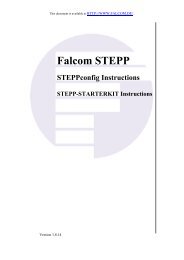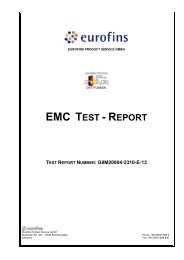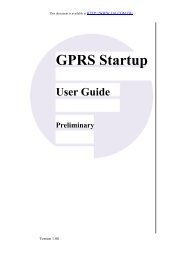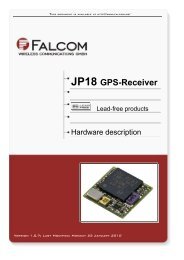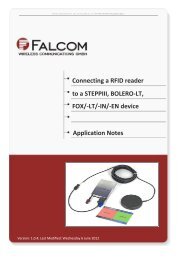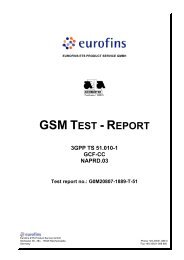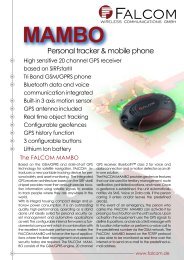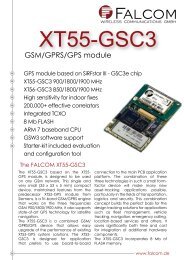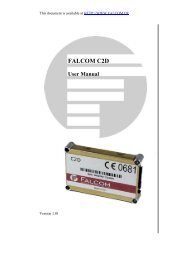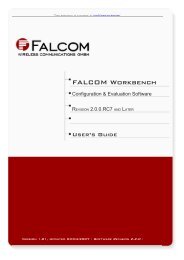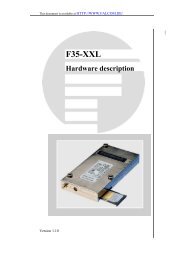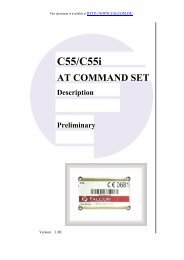1 Setup LINUX for FALCOM modem devices
1 Setup LINUX for FALCOM modem devices
1 Setup LINUX for FALCOM modem devices
Create successful ePaper yourself
Turn your PDF publications into a flip-book with our unique Google optimized e-Paper software.
This document is available at http://www.falcom.de/.<br />
<strong>Setup</strong> <strong>LINUX</strong><br />
<strong>for</strong><br />
<strong>FALCOM</strong> <strong>modem</strong> <strong>devices</strong><br />
Version: 2.0.0; Modified: Friday 20 November 2009
SETUP <strong>LINUX</strong> FOR <strong>FALCOM</strong> MODEM DEVICES VERSION 2.0.0<br />
Version history:<br />
This table provides a summary of the document revisions.<br />
Version Author Changes Modified<br />
2.0.0 F. Beqiri - This document contents is now adapted <strong>for</strong> all <strong>FALCOM</strong> GSM <strong>modem</strong>s. 20/11/2009<br />
1.0.3 F. Beqiri - Additional known problems added - see chapter 3, point 2 01/04/2008<br />
1.0.2 F. Beqiri - To use TWIST-USB, do the same steps used <strong>for</strong> SAMBA55 – See chapter 1.1.1. 10/09/2007<br />
1.0.1 F. Beqiri - The parameter in the AT+CGDCON command must be enclosed in<br />
quotation marks.<br />
- Added chapter 2.1.1 - provides in<strong>for</strong>mation about PIN secured phone cards.<br />
19/06/2007<br />
1.0.0 F. Beqiri - Initial version 30/11/2006<br />
This confidential document is a property of <strong>FALCOM</strong> and may not be copied or circulated without previous permission.<br />
Page 2 of 7
SETUP <strong>LINUX</strong> FOR <strong>FALCOM</strong> MODEM DEVICES VERSION 2.0.0<br />
Table of contents<br />
1 SETUP <strong>LINUX</strong> FOR <strong>FALCOM</strong> MODEM DEVICES.......................5<br />
1.1 AFFECTED DEVICES.......................................................................................................5<br />
1.2 SYSTEM PREQUISITES.....................................................................................................5<br />
1.3 SETUP THE SYSTEM.......................................................................................................5<br />
1.4 USER ACCESS RIGHTS....................................................................................................5<br />
1.5 CREATING A NETWORK CONNECTION...................................................................................5<br />
1.5.1 Network-Manager..............................................................................................................5<br />
1.5.2 gnome-ppp, kppp, wvdial...................................................................................................6<br />
1.5.3 <strong>FALCOM</strong> Workbench.........................................................................................................6<br />
1.6 KNOWN PROBLEMS......................................................................................................6<br />
This confidential document is a property of <strong>FALCOM</strong> and may not be copied or circulated without previous permission.<br />
Page 3 of 7
SETUP <strong>LINUX</strong> FOR <strong>FALCOM</strong> MODEM DEVICES VERSION 2.0.0<br />
Cautions<br />
In<strong>for</strong>mation furnished herein by <strong>FALCOM</strong> is believed to be accurate and reliable.<br />
However, no responsibility is assumed <strong>for</strong> its use. Please, read carefully the safety<br />
precautions.<br />
If you have any technical questions regarding this document or the product described<br />
in it, please contact your vendor.<br />
General in<strong>for</strong>mation about <strong>FALCOM</strong> and its range of products are available at the<br />
following Internet address: http://www.falcom.de/<br />
Trademarks<br />
Some mentioned products are registered trademarks of their respective companies.<br />
Copyright<br />
This document is copyrighted by <strong>FALCOM</strong> WIRELESS COMMUNICATIONS GmbH with all<br />
rights reserved. No part of this documentation may be produced in any <strong>for</strong>m without<br />
the prior written permission of <strong>FALCOM</strong> WIRELESS COMMUNICATIONS GmbH.<br />
<strong>FALCOM</strong> WIRELESS COMMUNICATIONS GmbH.<br />
The manufacture assumes no liability <strong>for</strong> any errors or discrepancies that may have<br />
occurred in preparation of this document.<br />
Note<br />
Specifications and in<strong>for</strong>mation given in this document are subject to change by<br />
<strong>FALCOM</strong> without notice.<br />
This confidential document is a property of <strong>FALCOM</strong> and may not be copied or circulated without previous permission.<br />
Page 4 of 7
SETUP <strong>LINUX</strong> FOR <strong>FALCOM</strong> MODEM DEVICES VERSION 2.0.0<br />
1 <strong>Setup</strong> <strong>LINUX</strong> <strong>for</strong> <strong>FALCOM</strong> <strong>modem</strong> <strong>devices</strong><br />
1.1 Affected <strong>devices</strong><br />
✔ <strong>FALCOM</strong> SAMBA55 with <strong>FALCOM</strong> branding<br />
✔ <strong>FALCOM</strong> SAMBA75<br />
✔ <strong>FALCOM</strong> SAMBA3G<br />
✔ <strong>FALCOM</strong> SAMBA HSPA<br />
✔ <strong>FALCOM</strong> MAMBO2<br />
1.2 System requirements<br />
➢ modern Linux with current Kernel (e.g. Ubuntu 9.10 or Debian 5)<br />
➢ enabled UDEV system (default on most current Linux distributions)<br />
➢ installed basic Linux tools (bash, echo, grep, cat)<br />
➢ installed UDEV administration tool (called udevadm)<br />
1.3 <strong>Setup</strong> the system<br />
Be<strong>for</strong>e connecting any <strong>FALCOM</strong> device per<strong>for</strong>m these steps:<br />
➢ disconnect every <strong>FALCOM</strong> device from the computer,<br />
➢ download the falcom UDEV rules and helper-script from the <strong>FALCOM</strong> support<br />
area on www.falcom.de to a local folder,<br />
➢ open an administrator terminal,<br />
➢ unzip the "falcom-udev-rules-2.0.1.tar.bz2" and follow the installation<br />
steps in the README, which is inside the archive file,<br />
➢ after per<strong>for</strong>ming all these steps your system is ready <strong>for</strong> handling <strong>FALCOM</strong><br />
<strong>modem</strong> <strong>devices</strong>,<br />
➢ all device nodes are linked to the sub-folder "/dev/falcom/" and named<br />
using the scheme: DEVICETYPE-IMEI (e.g. the full file path to the device node<br />
<strong>for</strong> a MAMBO2 is "/dev/falcom/MAMBO2-123456789012345)".<br />
1.4 User access rights<br />
All new device nodes have the owner "root" and the group "dialout", so make sure the<br />
user who will access the <strong>devices</strong> is member of the group "dialout". For security<br />
reasons, read and write access is disabled <strong>for</strong> all other users who are not member of<br />
"dialout“.<br />
1.5 Creating a network connection<br />
1.5.1 Network-Manager<br />
With 3G capable <strong>devices</strong> you can use the Network-Manager tool, which is part of most<br />
modern Linux distributions, to create a new mobile wideband connection.<br />
This confidential document is a property of <strong>FALCOM</strong> and may not be copied or circulated without previous permission.<br />
Page 5 of 7
SETUP <strong>LINUX</strong> FOR <strong>FALCOM</strong> MODEM DEVICES VERSION 2.0.0<br />
1.5.2 gnome-ppp, kppp, wvdial<br />
wvdial-based software like gnome-ppp and kppp can also use the device nodes inside<br />
"/dev/falcom/". For more details, read the documentation provided by your favourite<br />
<strong>modem</strong> dialer program.<br />
1.5.3 <strong>FALCOM</strong> Workbench<br />
All <strong>devices</strong> inside "/dev/falcom/" are automatically available in the port plugin of the<br />
<strong>FALCOM</strong> Workbench, no further configuration is necessary.<br />
1.6 Known Problems<br />
1. The device is not recognised:<br />
✗ multiple causes are possible <strong>for</strong> this problem<br />
✗ first check if the device is connected correctly and the LEDs are flashing<br />
✗ watch the folder "/dev/" and check if a new device-node is created after<br />
connecting the device to the computer (these nodes are called ttyACM or<br />
ttyUSB, depeding on the device type)<br />
✗ check if the USB cabel is OK by using an alternative cable<br />
✗ some of the cheaper USB hubs are having problems handling the <strong>devices</strong><br />
correctly, try to connect the device directly to an USB port (without any<br />
cables or hubs)<br />
2. Wrong route:<br />
On some strange provider-SAMBA-device combinations, you may got a wrong<br />
entry in the Linux kernel routing table, e.g.:<br />
root@linux:~/# route<br />
will output something similar to:<br />
Destination Gateway Genmask Flags Metric Ref Use Iface<br />
10.0.0.1 * 255.255.255.255 UH 0 0 0 ppp0<br />
loopback * 255.0.0.0 U 0 0 0 lo<br />
default 10.0.0.1 0.0.0.0 UG 0 0 0 ppp0<br />
Table 2: Kernel IP routing table<br />
Where the first entry (10.0.0.1) is the wrong route entry. You can easily solve the<br />
problem, if you manually deleting and re-adding the route, like this:<br />
Deleting route:<br />
root@linux:~/# route del 10.0.0.1<br />
Re-adding route:<br />
root@linux:~/# route add -h xxx.xxx.xxx.xxx ppp0<br />
Where xxx.xxx.xxx.xxx is the correct route’s IP-address (e.g. 192.168.254.254 or<br />
10.0.254.254).<br />
The route table should now look similar to this:<br />
root@linux:~/# route<br />
Destination Gateway Genmask Flags Metric Ref Use Iface<br />
192.168.254.254 * 255.255.255.255 UH 0 0 0 ppp0<br />
loopback * 255.0.0.0 U 0 0 0 lo<br />
default 10.0.0.1 0.0.0.0 UG 0 0 0 ppp0<br />
Table 3: Kernel IP routing table<br />
This confidential document is a property of <strong>FALCOM</strong> and may not be copied or circulated without previous permission.<br />
Page 6 of 7
SETUP <strong>LINUX</strong> FOR <strong>FALCOM</strong> MODEM DEVICES VERSION 2.0.0<br />
3. Modem disabled by USB hub:<br />
There are two options causing this behaviour.<br />
The Samba 75 needs a specific amount of power. If you are using an underpowered<br />
USB interface Linux will disable that port to prevent hardware damage.<br />
This is often the case if you are using a laptop or similar <strong>devices</strong>. You can fix this<br />
problem by using an additional external USB hub with extra power supply.<br />
If you see a message in the system log file (command: 'dmesg') similar to:<br />
usb 2-1: new full speed USB device using uhci_hcd and address 67<br />
usb 2-1: configuration #1 chosen from 1 choice<br />
cdc_acm 2-1:1.0: ttyACM1: USB ACM device<br />
hub 2-0:1.0: port 1 disabled by hub (EMI?), re-enabling...<br />
usb 2-1: USB disconnect, address 67<br />
then the problem is caused by a bug in the Linux kernel. This bug is fixed in Linux >=<br />
2.6.25. You can check the version you are using by opening a terminal and enter:<br />
cat /proc/version<br />
This confidential document is a property of <strong>FALCOM</strong> and may not be copied or circulated without previous permission.<br />
Page 7 of 7