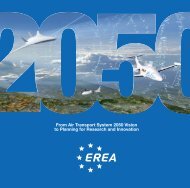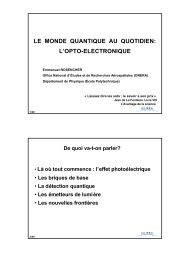IESTA (Infrastructure for Air Transport System Evaluation): a ... - Onera
IESTA (Infrastructure for Air Transport System Evaluation): a ... - Onera
IESTA (Infrastructure for Air Transport System Evaluation): a ... - Onera
Create successful ePaper yourself
Turn your PDF publications into a flip-book with our unique Google optimized e-Paper software.
display the reference grid around the airport. Noise impact from each aircraft as well as from<br />
all the participating aircraft will be further displayed at each point of the reference grid.<br />
Once the initial step has completed, each federate enters the main simulation loop. The<br />
<strong>Air</strong>craft federate proceeds according to the following algorithm:<br />
For each simulation time step do<br />
Activate waiting aircraft if their departure time is less than the current simulation time<br />
For each activated aircraft do<br />
Read the corresponding vector state from the file provided by X-Plane and Xplage<br />
Send the current vector state of the aircraft<br />
Create a KML Network Link file to display an overhead view through Google Earth<br />
Create a KML Network Link file to display a perspective view through Google Earth<br />
End <strong>for</strong><br />
Inactivate activated aircraft meeting their arrival time<br />
End <strong>for</strong><br />
Since the High Level Architecture is used, the <strong>Air</strong>craft Federate obviously publishes the<br />
vector state attributes of the aircraft class. Sending vector state attributes involves invocation<br />
of the RTI UpdateAttributesValues method. The time step is equal to the acquisition rate<br />
selected by the user be<strong>for</strong>e each X-Plane simulation. The first generated Network Link allows<br />
displaying an overhead map with an icon in the center of the satellite image to indicate the<br />
position of the simulated aircraft. In this view, the Google Earth “eye” is fixed directly above<br />
the airplane and follows the aircraft heading. The second KML Network Link is used by<br />
Google Earth to display a perspective view of the terrain ahead of the simulated aircraft.<br />
The algorithm of the Acoustic Federate is straight<strong>for</strong>ward. It subscribes to the vector state<br />
attributes of the aircraft class. Under reception of a set of state vectors corresponding to the<br />
simulated aircraft, it constructs the data structures needed by the noise model and<br />
immediately invokes the C++ method.<br />
The federate generates then several KML Network Links to display the current noise<br />
impact of the aircraft on the reference grid. One noise intensity matrix is created <strong>for</strong> each<br />
simulated aircraft as well as a global contribution matrix corresponding to all the aircraft<br />
currently in an active state. Notice that several snapshots of the displaying facilities offered<br />
by Google Earth will be described in section VII.<br />
Regarding the time management policy of the HLA federation, the <strong>Air</strong>craft Federate is<br />
regulating and the Acoustic Federate is declared to be constrained. Indeed, the role of the<br />
<strong>Air</strong>craft Federate is to synchronize its advancement according to the refresh rate of the X-<br />
Plane flight simulator in order to achieve a real time rendering of Google Earth.<br />
Finally, the simulation is initiated in the following way:<br />
1) Launching the CERTI HLA Run Time <strong>Infrastructure</strong>.<br />
2) Creating the federation by starting both federates, <strong>Air</strong>craft federate and Acoustic<br />
Federate.<br />
3) A first synchronization point allows the simulation to wait <strong>for</strong> launching Google<br />
Earth browser.<br />
4) A second HLA synchronization point waits <strong>for</strong> the user to type Enter be<strong>for</strong>e<br />
starting the HLA federation execution.<br />
Once Google Earth is launched, the user has to open all KML files and network links and<br />
to store them in the places panel of the browser. Each place can then be enabled or disabled<br />
according to the user needs regarding the visualization of the scenario and/or the noise impact<br />
on the reference grid.