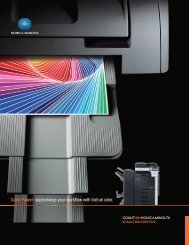- Page 1 and 2: User’s Guide [Facsimile Operation
- Page 3 and 4: Introduction Special Notice to User
- Page 5 and 6: Introduction The Telephone Consumer
- Page 7 and 8: Introduction Contents Introduction
- Page 9 and 10: Introduction 2.9 When unable to sen
- Page 11 and 12: Introduction 7 Useful reception fun
- Page 13 and 14: Introduction 10.14 Deleting confide
- Page 15 and 16: Introduction 11.2 Using PageScope W
- Page 17 and 18: Introduction Getting Started Sendin
- Page 19 and 20: Introduction Available features Pri
- Page 21 and 22: Introduction Specifying the binding
- Page 23 and 24: Introduction Advanced scanning feat
- Page 25 and 26: Introduction Explanation of manual
- Page 27 and 28: Introduction Descriptions and symbo
- Page 29 and 30: 1 Before use Before use Chapter 1 1
- Page 31: 1 Before use Before use Chapter 1 S
- Page 35 and 36: 1 Before use Before use Chapter 1 T
- Page 37 and 38: 1 Before use Before use Chapter 1 1
- Page 39 and 40: 1 Before use Before use Chapter 1 2
- Page 41 and 42: Before use Chapter 1 1 Before use 1
- Page 43 and 44: 2 Transmission 2 Transmission Trans
- Page 45 and 46: 2 Transmission Transmission Chapter
- Page 47 and 48: 2 Transmission 1 Lift open the orig
- Page 49 and 50: 2 Transmission Transmission Chapter
- Page 51 and 52: 2 Transmission Original Type Select
- Page 53 and 54: 2 Transmission Reduction/Area The d
- Page 55 and 56: 2 Transmission Check the scanning s
- Page 57 and 58: 2 Transmission Transmission Chapter
- Page 59 and 60: 2 Transmission Transmission Chapter
- Page 61 and 62: 2 Transmission Transmission Chapter
- Page 63 and 64: 2 Transmission 2 Touch [Search]. Th
- Page 65 and 66: 2 Transmission 3 Load the document
- Page 67 and 68: 2 Transmission Transmission Chapter
- Page 69 and 70: Transmission Chapter 2 2 Transmissi
- Page 71 and 72: 2 Transmission Transmission Chapter
- Page 73 and 74: 2 Transmission 2.11 Checking transm
- Page 75 and 76: 2 Transmission Transmission Chapter
- Page 77 and 78: 3 Reception 3 Reception 3.1 Recepti
- Page 79 and 80: 3 Reception Manual reception (“Te
- Page 81 and 82: 3 Reception When unable to receive
- Page 83 and 84:
3 Reception 3.3 Receiving a telepho
- Page 85 and 86:
4 Troubleshooting 4 Troubleshooting
- Page 87 and 88:
4 Troubleshooting 4.2 Problems when
- Page 89 and 90:
4 Troubleshooting 4.3 Error message
- Page 91 and 92:
5 Specifications 5 Specifications 5
- Page 93 and 94:
6 Useful transmission functions 6 U
- Page 95 and 96:
6 Useful transmission functions Net
- Page 97 and 98:
6 Useful transmission functions 6.2
- Page 99 and 100:
6 Useful transmission functions 6.3
- Page 101 and 102:
6 Useful transmission functions 6.4
- Page 103 and 104:
6 Useful transmission functions 6.5
- Page 105 and 106:
Useful transmission functions Chapt
- Page 107 and 108:
6 Useful transmission functions 6.8
- Page 109 and 110:
Useful transmission functions Chapt
- Page 111 and 112:
Useful transmission functions Chapt
- Page 113 and 114:
6 Useful transmission functions 6.1
- Page 115 and 116:
Useful transmission functions Chapt
- Page 117 and 118:
6 Useful transmission functions Bul
- Page 119 and 120:
6 Useful transmission functions 4 T
- Page 121 and 122:
6 Useful transmission functions 6.1
- Page 123 and 124:
6 Useful transmission functions 8 S
- Page 125 and 126:
6 Useful transmission functions 6.1
- Page 127 and 128:
Useful transmission functions Chapt
- Page 129 and 130:
7 Useful reception functions Useful
- Page 131 and 132:
7 Useful reception functions Useful
- Page 133 and 134:
7 Useful reception functions Useful
- Page 135 and 136:
Useful reception functions Chapter
- Page 137 and 138:
8 Polling 8 Polling Polling Chapter
- Page 139 and 140:
8 Polling ! Detail The document is
- Page 141 and 142:
8 Polling Polling Chapter 8 5 Speci
- Page 143 and 144:
9 Registering/specifying settings 9
- Page 145 and 146:
9 Registering/specifying settings 9
- Page 147 and 148:
9 Registering/specifying settings R
- Page 149 and 150:
9 Registering/specifying settings 5
- Page 151 and 152:
9 Registering/specifying settings 3
- Page 153 and 154:
9 Registering/specifying settings R
- Page 155 and 156:
9 Registering/specifying settings 9
- Page 157 and 158:
Registering/specifying settings Cha
- Page 159 and 160:
9 Registering/specifying settings 5
- Page 161 and 162:
9 Registering/specifying settings R
- Page 163 and 164:
9 Registering/specifying settings 7
- Page 165 and 166:
9 Registering/specifying settings 6
- Page 167 and 168:
9 Registering/specifying settings R
- Page 169 and 170:
9 Registering/specifying settings R
- Page 171 and 172:
9 Registering/specifying settings R
- Page 173 and 174:
9 Registering/specifying settings R
- Page 175 and 176:
Registering/specifying settings Cha
- Page 177 and 178:
10 Utility mode 10 Utility mode 10.
- Page 179 and 180:
10 Utility mode Default Device Imag
- Page 181 and 182:
10 Utility mode Subnet Mask Gateway
- Page 183 and 184:
10 Utility mode 10.2 Specifying Use
- Page 185 and 186:
10 Utility mode 2 Note The “Outpu
- Page 187 and 188:
10 Utility mode 10.4 Specifying Use
- Page 189 and 190:
10 Utility mode 10.5 Displaying the
- Page 191 and 192:
10 Utility mode 10.6 Available para
- Page 193 and 194:
10 Utility mode 10.7 Specifying the
- Page 195 and 196:
10 Utility mode 10.8 Programming th
- Page 197 and 198:
10 Utility mode Utility mode Chapte
- Page 199 and 200:
10 Utility mode 10.9 Programming a
- Page 201 and 202:
10 Utility mode 10.10 Registering t
- Page 203 and 204:
10 Utility mode 10.11 Preventing ch
- Page 205 and 206:
10 Utility mode 10.12 Specifying tr
- Page 207 and 208:
10 Utility mode - After touching [D
- Page 209 and 210:
10 Utility mode - After touching [T
- Page 211 and 212:
10 Utility mode 10.13 Specifying th
- Page 213 and 214:
Utility mode 10 Specifying the “M
- Page 215 and 216:
10 Utility mode 3 Touch [Memory RX
- Page 217 and 218:
Utility mode Chapter 10 10 Utility
- Page 219 and 220:
10 Utility mode 4 Specify the desir
- Page 221 and 222:
10 Utility mode 4 Touch [Communicat
- Page 223 and 224:
10 Utility mode 4 Specify the desir
- Page 225 and 226:
10 Utility mode 10.18 Forwarding se
- Page 227 and 228:
10 Utility mode 10.19 Specifying th
- Page 229 and 230:
10 Utility mode 6 Select whether or
- Page 231 and 232:
Utility mode Chapter 10 10 Utility
- Page 233 and 234:
10 Utility mode Utility mode Chapte
- Page 235 and 236:
10 Utility mode 5 Touch [RX Doc. Se
- Page 237 and 238:
10 Utility mode 4 Touch [Self-Domai
- Page 239 and 240:
10 Utility mode 4 Touch [Gateway TX
- Page 241 and 242:
10 Utility mode Utility mode Chapte
- Page 243 and 244:
Utility mode Chapter 10 10 Utility
- Page 245 and 246:
10 Utility mode Specifying settings
- Page 247 and 248:
10 Utility mode Specifying settings
- Page 249 and 250:
10 Utility mode Specifying settings
- Page 251 and 252:
10 Utility mode Bit Description Set
- Page 253 and 254:
10 Utility mode Specifying settings
- Page 255 and 256:
10 Utility mode Specifying settings
- Page 257 and 258:
Utility mode 10 Specifying settings
- Page 259 and 260:
10 Utility mode Specifying settings
- Page 261 and 262:
10 Utility mode Bit Description Set
- Page 263 and 264:
10 Utility mode Specifying settings
- Page 265 and 266:
10 Utility mode Specifying restrict
- Page 267 and 268:
11 Specifying settings using PageSc
- Page 269 and 270:
11 Specifying settings using PageSc
- Page 271 and 272:
11 Specifying settings using PageSc
- Page 273 and 274:
11 Specifying settings using PageSc
- Page 275 and 276:
11 Specifying settings using PageSc
- Page 277 and 278:
Specifying settings using PageScope
- Page 279 and 280:
11 Specifying settings using PageSc
- Page 281 and 282:
11 Specifying settings using PageSc
- Page 283 and 284:
11 Specifying settings using PageSc
- Page 285 and 286:
11 Specifying settings using PageSc
- Page 287 and 288:
11 Specifying settings using PageSc
- Page 289 and 290:
11 Specifying settings using PageSc
- Page 291 and 292:
Specifying settings using PageScope
- Page 293 and 294:
11 Specifying settings using PageSc
- Page 295 and 296:
Specifying settings using PageScope
- Page 297 and 298:
Specifying settings using PageScope
- Page 299 and 300:
11 Specifying settings using PageSc
- Page 301 and 302:
11 Specifying settings using PageSc
- Page 303 and 304:
11 Specifying settings using PageSc
- Page 305 and 306:
Specifying settings using PageScope
- Page 307 and 308:
11 Specifying settings using PageSc
- Page 309 and 310:
Specifying settings using PageScope
- Page 311 and 312:
11 Specifying settings using PageSc
- Page 313 and 314:
12 Reports and lists 12 Reports and
- Page 315 and 316:
12 Reports and lists Contents of th
- Page 317 and 318:
12 Reports and lists 12.2 Checking
- Page 319 and 320:
Reports and lists Chapter 12 12 Rep
- Page 321 and 322:
12 Reports and lists Contents of th
- Page 323 and 324:
Reports and lists Chapter 12 12 Rep
- Page 325 and 326:
Reports and lists Chapter 12 12 Rep
- Page 327 and 328:
Reports and lists Chapter 12 12 Rep
- Page 329 and 330:
Reports and lists 12 Contents of th
- Page 331 and 332:
Appendix Chapter 13 13 Appendix 13
- Page 333 and 334:
Appendix Chapter 13 13 Appendix 13.
- Page 335 and 336:
Appendix Chapter 13 13 Appendix Ter
- Page 337 and 338:
Appendix Chapter 13 13 Appendix I I
- Page 339 and 340:
MEMO
- Page 341 and 342:
MEMO
- Page 343 and 344:
MEMO
- Page 345 and 346:
MEMO


![User's Guide [Facsimile Operations]](https://img.yumpu.com/25068839/32/500x640/users-guide-facsimile-operations.jpg)
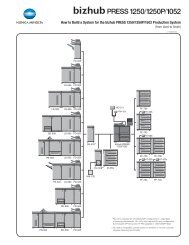
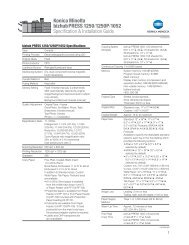
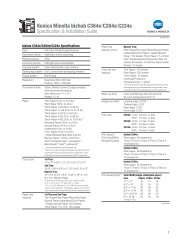
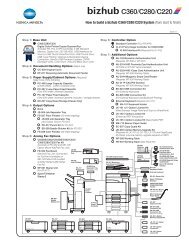
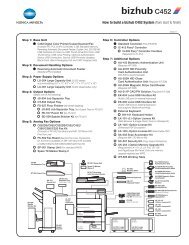

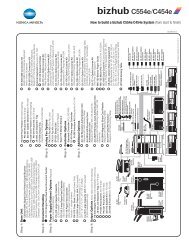
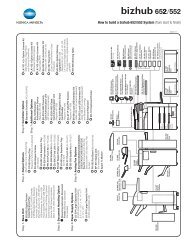
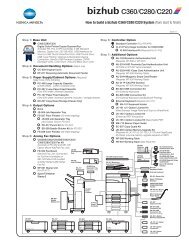
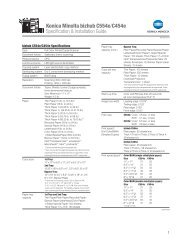
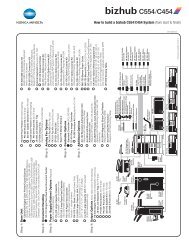

![Quick Guide [Print Operations]](https://img.yumpu.com/25068750/1/184x260/quick-guide-print-operations.jpg?quality=85)