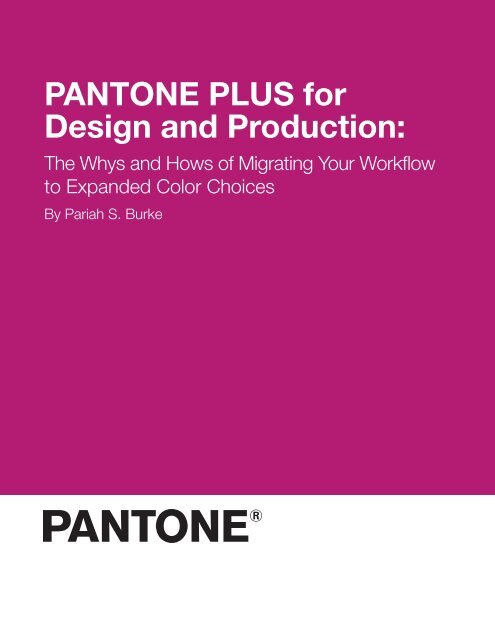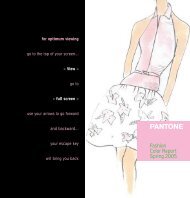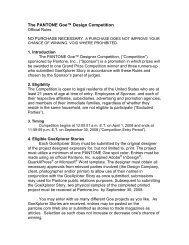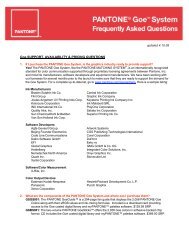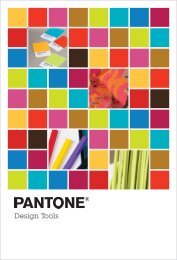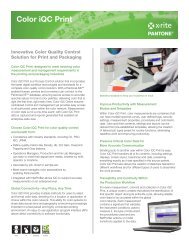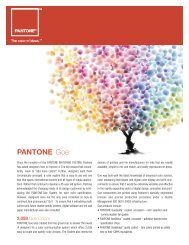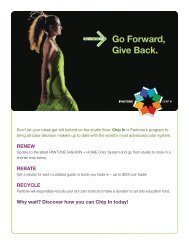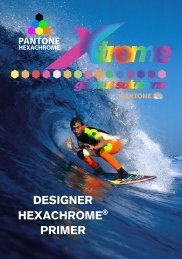PANTONE PLUS for Design and Production:
PANTONE PLUS for Design and Production:
PANTONE PLUS for Design and Production:
You also want an ePaper? Increase the reach of your titles
YUMPU automatically turns print PDFs into web optimized ePapers that Google loves.
<strong>PANTONE</strong> <strong>PLUS</strong> <strong>for</strong><br />
<strong>Design</strong> <strong>and</strong> <strong>Production</strong>:<br />
The Whys <strong>and</strong> Hows of Migrating Your Workflow<br />
to Exp<strong>and</strong>ed Color Choices<br />
By Pariah S. Burke
<strong>PANTONE</strong> <strong>PLUS</strong> FOR<br />
DESIGN AND PRODUCTION<br />
Overview of the <strong>PANTONE</strong> <strong>PLUS</strong> Digital Libraries<br />
The <strong>PANTONE</strong> <strong>PLUS</strong> SERIES is an enhancement of <strong>and</strong> replacement <strong>for</strong> the widely used <strong>PANTONE</strong> MATCHING<br />
SYSTEM ® . It’s the next generation of the industry-st<strong>and</strong>ard color communication system <strong>for</strong> multimedia graphics.<br />
The <strong>PLUS</strong> SERIES adds 566 new solid colors to the <strong>PANTONE</strong> MATCHING SYSTEM range: 224 new colors in<br />
our FORMULA GUIDE, SOLID Chips Book <strong>and</strong> COLOR BRIDGE ® (<strong>for</strong> a new total of 1,341); 42 new neons in our<br />
PASTELS & NEONS Guide <strong>and</strong> Chips Book; <strong>and</strong> a PREMIUM METALLICS Guide <strong>and</strong> Chips Book containing 300<br />
new, durable metallic colors. The <strong>PANTONE</strong> <strong>PLUS</strong> SERIES CMYK Guide features 2,868 process-only colors. The<br />
<strong>PLUS</strong> SERIES also features new color tools, such as a ColorChecker ® Lighting Indicator that determines lighting<br />
conditions <strong>for</strong> proper color evaluation; a ColorChecker Primer <strong>for</strong> color correcting digital images; <strong>and</strong> powerful new<br />
COLOR MANAGER design software. In addition, colors in the guides <strong>and</strong> chips books are now arranged chromatically,<br />
<strong>for</strong> more intuitive color selection; a color locator index is provided <strong>for</strong> easy location of favorite colors.<br />
<strong>PANTONE</strong> <strong>PLUS</strong> <strong>for</strong> <strong>Design</strong>ers:<br />
Why do I need to change my libraries?<br />
The <strong>PANTONE</strong> <strong>PLUS</strong> SERIES replaces the <strong>PANTONE</strong> MATCHING SYSTEM ® you are currently using. It is the next<br />
generation of the industry-st<strong>and</strong>ard color communication system <strong>for</strong> multimedia graphics <strong>and</strong> print applications <strong>and</strong><br />
provides several new benefits to designers:<br />
• The <strong>PANTONE</strong> MATCHING SYSTEM <strong>for</strong>mula guide included 1,114 colors; the <strong>PANTONE</strong> <strong>PLUS</strong> SERIES<br />
FORMULA GUIDE now includes 1,341 solid colors.<br />
• The <strong>PLUS</strong> SERIES features new versions of the COLOR BRIDGE, on coated <strong>and</strong> uncoated papers — 1,313<br />
<strong>PANTONE</strong> Solid Colors published side-by-side with their 4-color process equivalents. It also includes sRGB<br />
<strong>and</strong> HTML values <strong>for</strong> all the solid colors.<br />
o We have eliminated the need to maintain separate Euro versions by using inks con<strong>for</strong>ming to ISO<br />
st<strong>and</strong>ards <strong>and</strong> print process where applicable <strong>and</strong> by adhering to G7 when possible.<br />
• The <strong>PLUS</strong> SERIES adds 42 new neon colors to our PASTELS & NEONS Guide <strong>and</strong> Chips Book <strong>for</strong> a total<br />
of 56 neons <strong>and</strong> 154 pastels.<br />
• The <strong>PLUS</strong> SERIES includes a new PREMIUM METALLICS Guide <strong>and</strong> Chips Book with 300 new coatable<br />
metallic colors.<br />
• The <strong>PLUS</strong> SERIES includes a new CMYK Guide featuring 2,868 process-only colors. As with our COLOR<br />
BRIDGE, we have eliminated the need to maintain a separate Euro version of our CMYK Guide. We use<br />
inks con<strong>for</strong>ming to ISO st<strong>and</strong>ards <strong>and</strong> print process where applicable <strong>and</strong> adhere to G7 when possible.<br />
• Guides <strong>and</strong> books in the <strong>PLUS</strong> SERIES are arranged chromatically, <strong>for</strong> more intuitive color selection.<br />
• The <strong>PANTONE</strong> MATCHING SYSTEM included color values measured when printed on cover stock. The<br />
<strong>PLUS</strong> SERIES is printed on a text-weight stock, a more common stock. The result is more accurate color<br />
depiction in the swatches <strong>for</strong> the average printed project. Further, the paper stock meets FSC certification<br />
from responsibly managed <strong>for</strong>ests, helping to manage the planet as well as better manage color.<br />
• The <strong>PLUS</strong> SERIES introduces new color tools, such as a ColorChecker ® Lighting Indicator that determines<br />
proper lighting conditions <strong>for</strong> accurate color evaluation, a ColorChecker Primer <strong>for</strong> color correcting digital<br />
images, a color locator index <strong>and</strong> new design software.<br />
Switching from the <strong>PANTONE</strong> MATCHING SYSTEM to the <strong>PANTONE</strong> <strong>PLUS</strong> SERIES af<strong>for</strong>ds designers a significantly<br />
exp<strong>and</strong>ed color palette, more accurate color matching from swatches to printed material, <strong>and</strong> powerful new digital tools.<br />
2
<strong>PANTONE</strong> <strong>PLUS</strong> FOR<br />
DESIGN AND PRODUCTION<br />
Can’t I just leave it to my prepress provider to switch new library colors <strong>for</strong> the old ones?<br />
<strong>Design</strong>ers should always take responsibility <strong>for</strong> the quality <strong>and</strong> color of their own work. Using older <strong>PANTONE</strong><br />
MATCHING SYSTEM color libraries <strong>and</strong> hoping that a prepress or press provider will exchange the colors could<br />
lead to unpredictable color output results. We advise all designers to themselves convert their <strong>PANTONE</strong> MATCHING<br />
SYSTEM colors to <strong>PANTONE</strong> <strong>PLUS</strong> SERIES Colors prior to sending documents to press.<br />
For a short time, as designers, printers <strong>and</strong> prepress providers transition from the <strong>PANTONE</strong> MATCHING SYSTEM<br />
to the <strong>PANTONE</strong> <strong>PLUS</strong> SERIES, many of your providers may continue to maintain both sets of libraries. If you wish<br />
to take advantage of the greater color accuracy <strong>and</strong> exp<strong>and</strong>ed color selections inherent in the <strong>PLUS</strong> SERIES, install<br />
<strong>and</strong> use only the new <strong>PLUS</strong> SERIES digital libraries <strong>and</strong> in<strong>for</strong>m your press <strong>and</strong> prepress providers that have you<br />
have updated to the <strong>PANTONE</strong> <strong>PLUS</strong> SERIES.<br />
Will I have to tell my print providers that I’ve employed <strong>PLUS</strong> Colors?<br />
The <strong>PANTONE</strong> <strong>PLUS</strong> SERIES digital color libraries have been provided to all of <strong>PANTONE</strong>’s RIP licensees, including<br />
EFI, GMG, CGS, Heidelberg, Agfa, Harlequin, Onyx Graphics <strong>and</strong> others. These manufacturers have already issued<br />
(or soon will issue) updates to their RIP software, including the new <strong>PLUS</strong> SERIES Colors. However, we do recommend<br />
that you communicate to your print provider that you have chosen your colors from the <strong>PANTONE</strong> <strong>PLUS</strong> SERIES<br />
libraries, in case your provider has not yet updated.<br />
How will I know if the <strong>PANTONE</strong> <strong>PLUS</strong> SERIES digital libraries are correctly installed?<br />
The next time you launch Illustrator ® , Photoshop ® , In<strong>Design</strong> ® or QuarkXPress ® after installing the <strong>PLUS</strong> SERIES digital<br />
color libraries, you will find the new libraries available in the same places you were able to select the <strong>PANTONE</strong><br />
MATCHING SYSTEM color libraries. For instance, in Adobe ® Illustrator you will see new “<strong>PANTONE</strong>+” designated<br />
libraries available from the Window > Swatch Libraries > Color Books menu comm<strong>and</strong> <strong>and</strong> in other places. See<br />
the section “Using the <strong>PANTONE</strong> <strong>PLUS</strong> Digital Libraries” <strong>for</strong> ways to verify the presence of, <strong>and</strong> how to use, <strong>PLUS</strong><br />
SERIES digital libraries in other industry-st<strong>and</strong>ard creative professional applications.<br />
Will my document colors change after installing the new color libraries?<br />
No. Installing the <strong>PANTONE</strong> <strong>PLUS</strong> SERIES digital libraries will not alter existing colors used in your documents.<br />
Existing colors will remain unchanged, but should be manually replaced with new <strong>PLUS</strong> SERIES Colors. Note that<br />
Adobe Illustrator, where we have had to remove the older libraries <strong>and</strong> replace them with the new <strong>PLUS</strong> libraries, is<br />
an exception. The procedure <strong>for</strong> manually replacing colors is easy, but varies with each application; see the section<br />
“Using the <strong>PANTONE</strong> <strong>PLUS</strong> Digital Libraries” <strong>for</strong> step-by-step tutorials.<br />
Will my document colors change if I switch libraries?<br />
Merely installing the <strong>PLUS</strong> SERIES digital libraries will not alter existing document colors, which will continue to use<br />
colors from the <strong>PANTONE</strong> MATCHING SYSTEM digital libraries. However we recommend manually replacing older<br />
<strong>PANTONE</strong> MATCHING SYSTEM colors with colors from the <strong>PLUS</strong> SERIES digital libraries. After color replacement<br />
you might notice minor color shifts in some swatches as a result of our updated color measurements. The new<br />
<strong>PLUS</strong> SERIES Colors are more accurately reproducible than <strong>PANTONE</strong> MATCHING SYSTEM colors.<br />
Will colors match across Photoshop, Illustrator, In<strong>Design</strong>, <strong>and</strong> QuarkXPress?<br />
Yes. We have worked closely with Adobe <strong>and</strong> Quark to distribute identical <strong>PLUS</strong> SERIES digital color libraries in<br />
each of the application’s native <strong>for</strong>mats.<br />
3
<strong>PANTONE</strong> <strong>PLUS</strong> FOR<br />
DESIGN AND PRODUCTION<br />
What if my collaborators don’t update their libraries?<br />
The <strong>PANTONE</strong> <strong>PLUS</strong> SERIES replaces the <strong>PANTONE</strong> MATCHING SYSTEM, so all of your collaborators <strong>and</strong> vendors<br />
should update as well to maintain color consistency. This is especially important when using the new colors that are<br />
part of the <strong>PLUS</strong> SERIES but were not part of the <strong>PANTONE</strong> MATCHING SYSTEM.<br />
Even if a collaborator cannot update his or her color library, the document colors should not change. Document<br />
color swatches are saved as part of In<strong>Design</strong>, Illustrator, Photoshop <strong>and</strong> QuarkXPress documents, so that, if a<br />
document containing a <strong>PLUS</strong> SERIES Color is opened on a system that does not have the <strong>PANTONE</strong> <strong>PLUS</strong> SERIES<br />
libraries installed, the <strong>PLUS</strong> SERIES color swatch will continue to display <strong>and</strong> print regardless. Again, Adobe Illustrator<br />
is an exception, which cannot hold both versions of the digital color libraries because of data point limitations inherent<br />
in Illustrator.<br />
<strong>PANTONE</strong> <strong>PLUS</strong> <strong>for</strong> Prepress <strong>and</strong> Press:<br />
Why do I need to change my libraries?<br />
The <strong>PANTONE</strong> <strong>PLUS</strong> SERIES replaces the <strong>PANTONE</strong> MATCHING SYSTEM ® you are currently using. It is the next<br />
generation of the industry-st<strong>and</strong>ard color communication system <strong>for</strong> graphics <strong>and</strong> print applications <strong>and</strong> provides<br />
several new benefits to designers <strong>and</strong> production personnel alike:<br />
• The <strong>PANTONE</strong> MATCHING SYSTEM <strong>for</strong>mula guide included 1,114 colors; the <strong>PANTONE</strong> <strong>PLUS</strong> SERIES<br />
FORMULA GUIDE now includes 1,341 solid colors.<br />
• The <strong>PLUS</strong> SERIES features new versions of the COLOR BRIDGE, on coated <strong>and</strong> uncoated papers — 1,313<br />
<strong>PANTONE</strong> Solid Colors published side-by-side with their 4-color process equivalents. It also includes sRGB<br />
<strong>and</strong> HTML values <strong>for</strong> all the solid colors.<br />
o We have eliminated the need to maintain a separate Euro version by using inks con<strong>for</strong>ming to ISO<br />
st<strong>and</strong>ards <strong>and</strong> print process where applicable <strong>and</strong> by adhering to G7 when possible.<br />
• The <strong>PLUS</strong> SERIES adds 42 new neon colors to our PASTELS & NEONS Guide <strong>and</strong> Chips Book <strong>for</strong> a total<br />
of 56 neons <strong>and</strong> 154 pastels.<br />
• The <strong>PLUS</strong> SERIES includes a new PREMIUM METALLICS Guide <strong>and</strong> Chips Book with 300 new coatable<br />
metallic colors.<br />
• The <strong>PLUS</strong> SERIES includes a new CMYK Guide featuring 2,868 process-only colors. As with our COLOR<br />
BRIDGE, we have eliminated the need to maintain a separate Euro version of our CMYK Guide. We use<br />
inks con<strong>for</strong>ming to ISO st<strong>and</strong>ards <strong>and</strong> print process where applicable <strong>and</strong> adhere to G7 when possible.<br />
• Guides <strong>and</strong> books in the <strong>PLUS</strong> SERIES are arranged chromatically, <strong>for</strong> more intuitive color selection.<br />
• The <strong>PANTONE</strong> MATCHING SYSTEM included color values measured when printed on cover stock. The<br />
<strong>PLUS</strong> SERIES is printed on a text-weight stock, a more common stock. The result is more accurate color<br />
depiction in the swatches <strong>for</strong> the average printed project. Further, the paper stock meets FSC certification<br />
from responsibly managed <strong>for</strong>ests, helping to manage the planet as well as better manage color.<br />
• The <strong>PLUS</strong> SERIES introduces new color tools, such as a ColorChecker Lighting Indicator that determines<br />
proper lighting conditions <strong>for</strong> accurate color evaluation, a ColorChecker Primer <strong>for</strong> color correcting digital<br />
images, a color locator index <strong>and</strong> new design software.<br />
Switching from the <strong>PANTONE</strong> MATCHING SYSTEM to the <strong>PANTONE</strong> <strong>PLUS</strong> SERIES af<strong>for</strong>ds designers a significantly<br />
exp<strong>and</strong>ed color palette, more accurate color matching from swatches to printed material, <strong>and</strong> powerful new digital tools.<br />
4
<strong>PANTONE</strong> <strong>PLUS</strong> FOR<br />
DESIGN AND PRODUCTION<br />
How will I know if the designer used the latest libraries?<br />
There is no way to know which libraries are being used unless the designer tells you. We would recommend having<br />
designers specify which libraries were used in their work files.<br />
How do I convert documents from the old libraries to the new while preserving colors?<br />
As noted above, there are no significant color shifts between colors selected from older <strong>PANTONE</strong> MATCHING<br />
SYSTEM libraries <strong>and</strong> those selected from new <strong>PANTONE</strong> <strong>PLUS</strong> SERIES libraries. The main difference between<br />
them is the addition of new colors to the <strong>PLUS</strong> SERIES. Documents using <strong>PANTONE</strong> MATCHING SYSTEM library<br />
colors will automatically map into the <strong>PLUS</strong> SERIES libraries during RIP.<br />
Will I need to keep both versions of the libraries on h<strong>and</strong>?<br />
You will not need to keep both <strong>PANTONE</strong> MATCHING SYSTEM <strong>and</strong> <strong>PANTONE</strong> <strong>PLUS</strong> SERIES libraries installed.<br />
The <strong>PLUS</strong> SERIES is a complete replacement of the <strong>PANTONE</strong> MATCHING SYSTEM. However, if you would like to<br />
keep both libraries available, you may do so. Installing the <strong>PLUS</strong> SERIES digital libraries will not replace the <strong>PANTONE</strong><br />
MATCHING SYSTEM libraries; both will be available within the same applications until <strong>and</strong> unless you elect to<br />
manually remove the <strong>PANTONE</strong> MATCHING SYSTEM libraries. The one exception is Adobe Illustrator, which allows<br />
a <strong>PANTONE</strong> color to have only one data point with which it is associated. When installing the <strong>PLUS</strong> SERIES digital<br />
libraries <strong>for</strong> Adobe Illustrator, the old libraries will be backed up to a specific folder (see the section “Installing the<br />
<strong>PANTONE</strong> <strong>PLUS</strong> SERIES Digital Libraries”).<br />
Can I keep both versions of the libraries installed <strong>and</strong> use them interchangeably?<br />
Yes. Installing the <strong>PLUS</strong> SERIES digital libraries will not replace the <strong>PANTONE</strong> MATCHING SYSTEM libraries; both<br />
will be available within the same applications until <strong>and</strong> unless you elect to manually remove the <strong>PANTONE</strong> MATCHING<br />
SYSTEM libraries.<br />
Note that, in the case of Adobe Illustrator, you will not be able to maintain both <strong>PANTONE</strong> MATCHING SYSTEM <strong>and</strong><br />
<strong>PLUS</strong> SERIES libraries concurrently. After working closely with Adobe Illustrator product engineers, it was determined<br />
that Illustrator cannot h<strong>and</strong>le both sets of libraries installed without creating conflicts. Consequently, using the<br />
<strong>PANTONE</strong> <strong>PLUS</strong> Digital Libraries Installer installs the <strong>PLUS</strong> SERIES digital libraries <strong>and</strong> simultaneously uninstalls <strong>and</strong><br />
creates a backup of the older <strong>PANTONE</strong> MATCHING SYSTEM libraries from Illustrator. In all other applications the<br />
Digital Libraries Installer leaves both versions.<br />
When will designers have the <strong>PLUS</strong> libraries?<br />
The <strong>PANTONE</strong> <strong>PLUS</strong> SERIES Guides, Chips Books <strong>and</strong> digital library installers were released to design <strong>and</strong> production<br />
personnel simultaneously. Older versions of <strong>PANTONE</strong> graphics publications are no longer sold (with the exception<br />
of Goe <strong>and</strong> metallics).<br />
How can I proof art back to designers when they’ve used the old libraries after we’ve incorporated<br />
<strong>PLUS</strong>-based printing?<br />
Just provide proofs as you normally would. <strong>Design</strong>s using older <strong>PANTONE</strong> MATCHING SYSTEM library colors will<br />
not look significantly different when those colors are output using a RIP with <strong>PLUS</strong> SERIES libraries installed.<br />
Using the <strong>PANTONE</strong> <strong>PLUS</strong> Digital Libraries<br />
Once installed, using the <strong>PANTONE</strong> <strong>PLUS</strong> SERIES libraries is just like using the <strong>PANTONE</strong> MATCHING SYSTEM<br />
libraries that came with your software. For example, in In<strong>Design</strong> you’ll find the <strong>PLUS</strong> SERIES Color books in the<br />
Color Mode dropdown list in the New Color Swatch or Swatch Options dialog boxes. However you accessed <strong>and</strong><br />
5
<strong>PANTONE</strong> <strong>PLUS</strong> FOR<br />
DESIGN AND PRODUCTION<br />
used <strong>PANTONE</strong> MATCHING SYSTEM digital libraries, you will access <strong>and</strong> use the newly installed <strong>PANTONE</strong> <strong>PLUS</strong><br />
SERIES digital libraries.<br />
The installed <strong>PLUS</strong> SERIES digital libraries. Clockwise from top left: Photoshop’s Color Libraries dialog, Illustrator’s Color Books<br />
menu, In<strong>Design</strong>’s New Color Swatch dialog, <strong>and</strong> QuarkXPress 8’s Edit Color dialog.<br />
6
<strong>PANTONE</strong> <strong>PLUS</strong> FOR<br />
DESIGN AND PRODUCTION<br />
The following are <strong>PLUS</strong> SERIES digital libraries you’ll find listed in your application:<br />
<strong>PANTONE</strong>+ Solid Coated<br />
<strong>PANTONE</strong>+ Solid Uncoated<br />
<strong>PANTONE</strong>+ Color Bridge Coated<br />
<strong>PANTONE</strong>+ Color Bridge Uncoated<br />
<strong>PANTONE</strong>+ Premium Metallics Coated<br />
<strong>PANTONE</strong>+ Pastels & Neons Coated<br />
<strong>PANTONE</strong>+ Pastels & Neons Uncoated<br />
<strong>PANTONE</strong>+ CMYK Coated<br />
<strong>PANTONE</strong>+ CMYK Uncoated<br />
Replacing Document <strong>PANTONE</strong> MATCHING SYSTEM Colors with <strong>PLUS</strong> Colors<br />
Installing the <strong>PANTONE</strong> <strong>PLUS</strong> SERIES digital libraries will enable you to select from the broader, more accurate<br />
range of <strong>PLUS</strong> SERIES Colors <strong>for</strong> new documents, but your existing documents will continue to use colors from the<br />
old <strong>PANTONE</strong> MATCHING SYSTEM libraries. You do not need to replace those <strong>PANTONE</strong> MATCHING SYSTEM<br />
colors; during output they will be converted to <strong>PLUS</strong> SERIES Colors. In most cases, you won’t be able to tell the<br />
difference between the <strong>PANTONE</strong> MATCHING SYSTEM <strong>and</strong> <strong>PLUS</strong> SERIES Colors. In fact, due to improvements in<br />
our color measuring methods, you’ll get better, more accurate color from the <strong>PLUS</strong> SERIES Colors.<br />
If you would like to replace your document colors, however, you can easily do that. Just follow the steps below <strong>for</strong><br />
your particular application.<br />
Photoshop<br />
Open any document containing colors you would like to convert to the <strong>PLUS</strong> SERIES <strong>and</strong> then follow these steps.<br />
1. Open the Channels panel from the Window menu.<br />
The Photoshop Channels panel containing one spot color channel.<br />
2. Double-click an empty area beside the name of a spot channel or use the Channel Options comm<strong>and</strong> from the<br />
Channels panel flyout menu to open the Spot Channel Options dialog.<br />
7<br />
The Spot Channel Options dialog.
<strong>PANTONE</strong> <strong>PLUS</strong> FOR<br />
DESIGN AND PRODUCTION<br />
3. Click once on the color swatch in the Ink Characteristics section, which will open the Color Libraries dialog.<br />
Selecting the color from the <strong>PLUS</strong> SERIES digital libraries in the Color Libraries dialog.<br />
4. From the Book menu select the new <strong>PLUS</strong> SERIES Color book corresponding to the previously used <strong>PANTONE</strong><br />
MATCHING SYSTEM color book. For example, if the spot channel was a color from the <strong>PANTONE</strong> Solid<br />
Coated color book, choose <strong>PANTONE</strong>+ Solid Coated from the Book menu. The color will be same between the<br />
two books; if you had selected <strong>PANTONE</strong> 172 C from the old book, it will be <strong>PANTONE</strong> 172 C in the new book.<br />
5. Click OK twice to return to the document. Update any additional spot channels, as needed, <strong>and</strong> save the document.<br />
Illustrator<br />
You will not need to convert colors in Adobe Illustrator documents. Swatches saved in Illustrator .AI, .AIT, .PDF, <strong>and</strong><br />
.EPS files will automatically map from the old <strong>PANTONE</strong> MATCHING SYSTEM digital color libraries color books to<br />
the new <strong>PANTONE</strong> <strong>PLUS</strong> SERIES Color books. For example, if you used the pastel color <strong>PANTONE</strong> Blue 0821 C<br />
from the older <strong>PANTONE</strong> PASTEL coated library, it will automatically map to <strong>PANTONE</strong> Blue 0821 C in the <strong>PANTONE</strong>+<br />
PASTELS & NEONS Coated library.<br />
In<strong>Design</strong><br />
Open any documents containing colors you would like to convert to the <strong>PLUS</strong> SERIES <strong>and</strong> then follow these steps.<br />
1. On the Swatches panel, double-click the first <strong>PANTONE</strong> swatch to be replaced. This will open the Swatch<br />
Options dialog box.<br />
8<br />
The Swatch Options dialog.
<strong>PANTONE</strong> <strong>PLUS</strong> FOR<br />
DESIGN AND PRODUCTION<br />
2. In the Color Mode field, note the library listed; <strong>for</strong> example, <strong>PANTONE</strong> solid uncoated.<br />
3. Open the Color Mode menu <strong>and</strong> scroll down to the libraries that begin with <strong>PANTONE</strong>+ <strong>and</strong> select the correct<br />
library to match the previously used <strong>PANTONE</strong> MATCHING SYSTEM library. For example, if the library you<br />
noted in Step 2 above is <strong>PANTONE</strong> solid uncoated, select <strong>PANTONE</strong>+ Solid Uncoated.<br />
Selecting the <strong>PANTONE</strong>+ library counterpart to the old PMS library.<br />
4. Match the name of the swatch shown at the top of the Swatch Options dialog with a color in the list at the<br />
bottom <strong>and</strong> select the color in the list. For example, if the color you used from the <strong>PANTONE</strong> solid uncoated<br />
library is <strong>PANTONE</strong> Yellow 012 U, <strong>and</strong> it is listed that way beside Swatch Name in the Swatch Options dialog,<br />
look <strong>for</strong> <strong>and</strong> select the <strong>PANTONE</strong> Yellow 012 U color entry in the list at the bottom of the dialog box.<br />
Alternatively, you may simply type in the color’s number in the field above the color list.<br />
9<br />
Selecting the correct color in the <strong>PANTONE</strong>+ library.
<strong>PANTONE</strong> <strong>PLUS</strong> FOR<br />
DESIGN AND PRODUCTION<br />
5. Click OK <strong>and</strong> repeat <strong>for</strong> each of the document’s swatches you wish to replace.<br />
QuarkXPress<br />
Open any documents containing colors you would like to convert to the <strong>PLUS</strong> SERIES <strong>and</strong> then follow these steps.<br />
1. On the Colors palette, right-click the first <strong>PANTONE</strong> MATCHING SYSTEM color to be updated to a <strong>PANTONE</strong><br />
<strong>PLUS</strong> SERIES Color. Choose Edit [color name] from the context-sensitive menu that appears.<br />
Right-click a color on the Colors palette <strong>and</strong> choose Edit .<br />
2. When the Edit Color dialog appears, note both the name of the color (e.g. <strong>PANTONE</strong> 3005 C) in the Name field<br />
as well as the name of the digital library listed in the Model field. For example, in the Model field you might see<br />
<strong>PANTONE</strong> ® solid coated.<br />
The Edit Color dialog.<br />
10
<strong>PANTONE</strong> <strong>PLUS</strong> FOR<br />
DESIGN AND PRODUCTION<br />
3. Click on the arrow to the right of the Model field to expose the available color libraries. Look <strong>for</strong> those that begin<br />
with <strong>PANTONE</strong>+ <strong>and</strong> select the one that most closely matches the library you noted in Step 2, above. For<br />
example, if you saw <strong>PANTONE</strong> ® solid coated in Step 2, select <strong>PANTONE</strong>+ Solid Coated now.<br />
Selecting the <strong>PANTONE</strong>+ library counterpart to the old PMS library from the Model menu.<br />
4. In the color list to the right, find <strong>and</strong> select the swatch whose number matches the number of the color you<br />
originally saw in the Name field. Note that if you accidently click on the wrong swatch, the Name field will<br />
change to the selected color’s number, which is why it’s important to make a note of the original color name.<br />
You may also type the numeric portion of the original color name into the field beneath the color swatch list.<br />
Selecting the correct color in the <strong>PANTONE</strong>+ library.<br />
5. Click OK <strong>and</strong> repeat the process <strong>for</strong> any other document color swatches you want to replace.<br />
11
<strong>PANTONE</strong> <strong>PLUS</strong> FOR<br />
DESIGN AND PRODUCTION<br />
Installing the <strong>PANTONE</strong> <strong>PLUS</strong> SERIES Digital Libraries<br />
Adding the new <strong>PANTONE</strong> <strong>PLUS</strong> SERIES Color libraries to QuarkXPress <strong>and</strong> Adobe Creative Suite applications<br />
(Photoshop, Illustrator <strong>and</strong> In<strong>Design</strong>) is easy. On pantone.com you’ll find free, downloadable installers to automatically<br />
install all the new libraries <strong>and</strong> get you up <strong>and</strong> running with the <strong>PLUS</strong> SERIES in minutes.<br />
Using the <strong>PANTONE</strong> <strong>PLUS</strong> Digital Libraries Installer<br />
The <strong>PANTONE</strong> <strong>PLUS</strong> Digital Libraries Installer is available free to Mac OS X <strong>and</strong> Windows users of Photoshop,<br />
Illustrator, In<strong>Design</strong> <strong>and</strong> QuarkXPress. Download the <strong>PANTONE</strong> <strong>PLUS</strong> SERIES Digital Libraries Installer <strong>for</strong> your<br />
operating system <strong>and</strong> application, <strong>and</strong> then follow the below steps to install <strong>PLUS</strong> SERIES digital libraries to Adobe<br />
Creative Suite (Photoshop, Illustrator <strong>and</strong> In<strong>Design</strong>) <strong>and</strong> QuarkXPress. The process <strong>for</strong> running all the installers is<br />
identical. Let’s go through each step-by-step.<br />
Download the Digital Libraries Installer <strong>for</strong> Adobe:<br />
http://www.pantone.com/pages/Pantone/Pantone.aspx?pg=20721&ca=1<br />
Download the Digital Libraries Installer <strong>for</strong> QuarkXPress:<br />
http://www.pantone.com/pages/Pantone/Pantone.aspx?pg=20727&ca=1<br />
Installing on Mac OS X<br />
1. When the Digital Libraries Installer has completely downloaded, close all other applications <strong>and</strong> then doubleclick<br />
the ZIP archive you just downloaded to extract the installer package. OS X will automatically extract the<br />
<strong>PANTONE</strong> <strong>PLUS</strong> Digital Libraries <strong>for</strong> Adobe CS or <strong>PANTONE</strong>+ Digital Libraries <strong>for</strong> QuarkXPress installer<br />
package.<br />
2. Double-click the installer package to launch the installer. You will be greeted by the introduction screen, The<br />
<strong>PANTONE</strong> <strong>PLUS</strong> Digital Libraries Installer. Click Continue.<br />
The Installer Welcome screen.<br />
12
<strong>PANTONE</strong> <strong>PLUS</strong> FOR<br />
DESIGN AND PRODUCTION<br />
3. Read the Software License Agreement. Upon clicking Continue you must agree to the software license<br />
agreement be<strong>for</strong>e the installer will continue.<br />
Read the Software License Agreement.<br />
Agree to the Software License Agreement.<br />
4. The Install Location screen will appear next. The Digital Libraries Installer automatically detects where you have<br />
installed the relevant applications — Photoshop, Illustrator <strong>and</strong> In<strong>Design</strong> CS3, CS4 <strong>and</strong> CS5 <strong>for</strong> the Adobe CS<br />
installer <strong>and</strong> QuarkXPress 7 <strong>and</strong> 8 <strong>for</strong> the QuarkXPress installer — <strong>and</strong> will install the <strong>PLUS</strong> SERIES digital<br />
libraries in the correct locations. You should not need to change the install location unless the installer failed to<br />
detect the volume on which you installed those applications.<br />
Select the volume containing the Adobe or Quark applications.<br />
13
<strong>PANTONE</strong> <strong>PLUS</strong> FOR<br />
DESIGN AND PRODUCTION<br />
5. On the next screen the Installer will state how much space the digital libraries will require on your computer as<br />
well as confirm the installation volume. If the selected volume is incorrect, click the Change Install Location<br />
button to return to the previous screen. Click the Install button, whereupon you may be prompted by OS X to<br />
authorize the Installer to add the digital libraries to your computer.<br />
Confirm the installation.<br />
Authorize the Installer to add the digital libraries.<br />
6. Clicking OK will begin the installation process, which may take several minutes depending upon the speed of<br />
your computer. When the installation is finished, the installer will automatically direct your Web browser to the<br />
Product Registration page on my<strong>PANTONE</strong>.<br />
A progress bar will show you how much time remains until the installation completes.<br />
14
<strong>PANTONE</strong> <strong>PLUS</strong> FOR<br />
DESIGN AND PRODUCTION<br />
7. Enter your product in<strong>for</strong>mation <strong>and</strong> complete the registration process. When finished, switch back to the<br />
installer application, which will have advanced to the Summary screen confirming a successful installation. You<br />
may now close the installer; the <strong>PLUS</strong> SERIES digital libraries are now installed <strong>and</strong> ready to use in your creative<br />
professional applications.<br />
Register your product on my<strong>PANTONE</strong>.<br />
The Summary screen in<strong>for</strong>ms you that the installation completed successfully.<br />
15
<strong>PANTONE</strong> <strong>PLUS</strong> FOR<br />
DESIGN AND PRODUCTION<br />
Installing on Windows<br />
1. When the Digital Libraries Installer has completely downloaded, close all other applications <strong>and</strong> then extract the<br />
installer executable from the ZIP archive you just downloaded.<br />
2. Double-click the installer executable, either <strong>PANTONE</strong>+ Digital Libraries <strong>for</strong> Adobe(R) CS.exe or <strong>PANTONE</strong>+<br />
Digital Libraries <strong>for</strong> QuarkXPress.exe, to launch the installer. You will be greeted by the introduction screen, The<br />
<strong>PANTONE</strong> <strong>PLUS</strong> Digital Libraries Installer. Click Next.<br />
The Installer Welcome screen.<br />
3. On the Select Components screen you may choose to not install some digital libraries by clearing the checkbox<br />
beside each. In most cases, however, you’ll want to install all the digital color libraries. After making your selection,<br />
click Next.<br />
Select the digital color libraries to install.<br />
16
<strong>PANTONE</strong> <strong>PLUS</strong> FOR<br />
DESIGN AND PRODUCTION<br />
4. Read <strong>and</strong> agree to the Software License Agreement to continue installation.<br />
Read <strong>and</strong> agree to the Software License Agreement.<br />
5. While using the Adobe CS installer, you will be prompted with an extra screen offering the choice to install to, or<br />
skip, In<strong>Design</strong>, Illustrator <strong>and</strong> Photoshop. All are selected by default.<br />
The digital libraries will be installed to the checked applications.<br />
17
<strong>PANTONE</strong> <strong>PLUS</strong> FOR<br />
DESIGN AND PRODUCTION<br />
6. The Ready to Install screen will appear, confirming that the installer has the required in<strong>for</strong>mation <strong>and</strong> allowing<br />
you the opportunity to go back <strong>and</strong> change any settings. If there are no changes to be made, click Next.<br />
The Ready to Install screen.<br />
7. Installation will proceed, after which you’ll see the Registration screen asking if you’d like to register your<br />
<strong>PANTONE</strong> product. Clear the checkbox marked Visit: www.pantone.com/register if you do not wish to register.<br />
Click OK.<br />
A progress bar indicates how much time remains in the installation.<br />
After installation you will be given the opportunity to register the <strong>PANTONE</strong>+ Digital Libraries on my<strong>PANTONE</strong>.<br />
18
<strong>PANTONE</strong> <strong>PLUS</strong> FOR<br />
DESIGN AND PRODUCTION<br />
8. Unless you chose not to register, your Web browser will be directed to the Product Registration page<br />
on my<strong>PANTONE</strong>.<br />
Register your new product on my<strong>PANTONE</strong>.<br />
9. Enter your product in<strong>for</strong>mation <strong>and</strong> complete the registration process. When finished, switch back to the<br />
installer application, which will have advanced to the Finished screen confirming a successful installation. You<br />
may now close the installer; the <strong>PLUS</strong> SERIES digital libraries are now installed <strong>and</strong> ready to use in your creative<br />
professional applications.<br />
The summary screen in<strong>for</strong>ms you that the installation completed successfully.<br />
19
<strong>PANTONE</strong> <strong>PLUS</strong> FOR<br />
DESIGN AND PRODUCTION<br />
New Digital Library Names<br />
After installing the <strong>PANTONE</strong> <strong>PLUS</strong> SERIES digital libraries you will see them in Photoshop, Illustrator, In<strong>Design</strong> <strong>and</strong><br />
QuarkXPress listed as follows:<br />
<strong>PANTONE</strong>+ Solid Coated<br />
<strong>PANTONE</strong>+ Solid Uncoated<br />
<strong>PANTONE</strong>+ Color Bridge Coated<br />
<strong>PANTONE</strong>+ Color Bridge Uncoated<br />
<strong>PANTONE</strong>+ Premium Metallics Coated<br />
<strong>PANTONE</strong>+ Pastels & Neons Coated<br />
<strong>PANTONE</strong>+ Pastels & Neons Uncoated<br />
<strong>PANTONE</strong>+ CMYK Coated<br />
<strong>PANTONE</strong>+ CMYK Uncoated<br />
If you are unsure about where to look <strong>for</strong> the new libraries in each application, consult the section below titled “Using<br />
the <strong>PANTONE</strong> <strong>PLUS</strong> Digital Libraries.”<br />
<strong>PANTONE</strong> MATCHING SYSTEM Digital Library Backups from Adobe Illustrator<br />
A conflict exclusive to Adobe Illustrator prevents both versions of the libraries from co-existing as they can in Photoshop,<br />
In<strong>Design</strong> <strong>and</strong> QuarkXPress. As a result, the Digital Libraries Installer automatically uninstalls the older <strong>PANTONE</strong><br />
MATCHING SYSTEM libraries from Illustrator. These old libraries are still available on your computer should you<br />
need them. You will find them in one of the below folders, depending on your operating system.<br />
Windows<br />
Look in the following locations:<br />
C:\Program Files (x86)\Pantone Color Book Backup CS5<br />
C:\Program Files (x86)\Pantone Color Book Backup CS4<br />
C:\Program Files\Pantone Color Book Backup CS5<br />
C:\Program Files\Pantone Color Book Backup CS4<br />
Mac OS X<br />
Look in the following locations:<br />
Applications/Pantone Palette Backup/CS5/<br />
Applications/Pantone Palette Backup/CS4/<br />
Removing older <strong>PANTONE</strong> MATCHING SYSTEM Digital Libraries<br />
After installing the <strong>PANTONE</strong> <strong>PLUS</strong> SERIES digital libraries you may want to uninstall the older <strong>PANTONE</strong> MATCHING<br />
SYSTEM digital libraries. Delete (or move) the files shown below <strong>for</strong> your operating system, <strong>for</strong> each application you<br />
have installed.<br />
Windows<br />
Depending on your version of Windows <strong>and</strong> the applications, you may need to delete (or move) files from one or<br />
several locations.<br />
Photoshop<br />
Look in the following locations:<br />
20
<strong>PANTONE</strong> <strong>PLUS</strong> FOR<br />
DESIGN AND PRODUCTION<br />
C:\Program Files\Adobe\Adobe Photoshop CS5 (64 Bit)\Presets\Color Books\<br />
C:\Program Files (x86)\Adobe\Adobe Photoshop CS5\Presets\Color Books<br />
C:\Program Files\Adobe\Adobe Photoshop CS5\Presets\Color Books\<br />
C:\Program Files\Adobe\Adobe Photoshop CS4 (64 Bit)\Presets\Color Books\<br />
C:\Program Files (x86)\Adobe\Adobe Photoshop CS4\Presets\Color Books<br />
C:\Program Files\Adobe\Adobe Photoshop CS4\Presets\Color Books\<br />
C:\Program Files\Adobe\Adobe Photoshop CS3\Presets\Color Books\<br />
And delete (or move) the following files from each of those locations:<br />
<strong>PANTONE</strong> color bridge CMYK EC.acb<br />
<strong>PANTONE</strong> color bridge CMYK PC.acb<br />
<strong>PANTONE</strong> color bridge CMYK UP.acb<br />
<strong>PANTONE</strong> metallic coated.acb<br />
<strong>PANTONE</strong> pastel coated.acb<br />
<strong>PANTONE</strong> pastel uncoated.acb<br />
<strong>PANTONE</strong> process coated.acb<br />
<strong>PANTONE</strong> process uncoated.acb<br />
<strong>PANTONE</strong> solid coated.acb<br />
<strong>PANTONE</strong> solid matte.acb<br />
<strong>PANTONE</strong> solid to process EURO.acb<br />
<strong>PANTONE</strong> solid to process.acb<br />
<strong>PANTONE</strong> solid uncoated.acb<br />
In<strong>Design</strong><br />
Look in the following locations:<br />
C:\Program Files (x86)\Adobe\Adobe In<strong>Design</strong> CS5\Presets\Swatch Libraries<br />
C:\Program Files (x86)\Adobe\Adobe In<strong>Design</strong> CS4\Presets\Swatch Libraries<br />
C:\Program Files (x86)\Adobe\Adobe In<strong>Design</strong> CS3\Presets\Swatch Libraries<br />
C:\Program Files\Adobe\Adobe In<strong>Design</strong> CS5\Presets\Swatch Libraries<br />
C:\Program Files\Adobe\Adobe In<strong>Design</strong> CS4\Presets\Swatch Libraries<br />
C:\Program Files\Adobe\Adobe In<strong>Design</strong> CS3\Presets\Swatch Libraries<br />
And delete (or move) the following files from each of those locations:<br />
<strong>PANTONE</strong> color bridge CMYK EC.acb<br />
<strong>PANTONE</strong> color bridge CMYK PC.acb<br />
<strong>PANTONE</strong> color bridge CMYK UP.acb<br />
<strong>PANTONE</strong> metallic coated.acb<br />
<strong>PANTONE</strong> pastel coated.acb<br />
<strong>PANTONE</strong> pastel uncoated.acb<br />
<strong>PANTONE</strong> process coated.acb<br />
<strong>PANTONE</strong> process uncoated.acb<br />
<strong>PANTONE</strong> solid coated.acb<br />
<strong>PANTONE</strong> solid matte.acb<br />
<strong>PANTONE</strong> solid to process EURO.acb<br />
21
<strong>PANTONE</strong> <strong>PLUS</strong> FOR<br />
DESIGN AND PRODUCTION<br />
<strong>PANTONE</strong> solid to process.acb<br />
<strong>PANTONE</strong> solid uncoated.acb<br />
QuarkXPress<br />
Look in the following locations:<br />
C:\Program Files (x86)\QuarkXPress 8\Color<br />
C:\Program Files (x86)\QuarkXPress 7\Color<br />
C:\Program Files\QuarkXPress 8\Color<br />
C:\Program Files\QuarkXPress 7\Color<br />
And delete (or move) the following files from each of those locations:<br />
<strong>PANTONE</strong>(R) ColorBridge EC.qcl<br />
<strong>PANTONE</strong>(R) ColorBridge PC.qcl<br />
<strong>PANTONE</strong>(R) metallic coated.qcl<br />
<strong>PANTONE</strong>(R) pastel coated.qcl<br />
<strong>PANTONE</strong>(R) pastel uncoated.qcl<br />
<strong>PANTONE</strong>(R) process coated.qcl<br />
<strong>PANTONE</strong>(R) process uncoated.qcl<br />
<strong>PANTONE</strong>(R) procoated EURO.qcl<br />
<strong>PANTONE</strong>(R) solid coated.qcl<br />
<strong>PANTONE</strong>(R) solid matte.qcl<br />
<strong>PANTONE</strong>(R) solid uncoated.qcl<br />
<strong>PANTONE</strong>(R) solidinhex.qcl<br />
Mac OS X<br />
Depending on your versions of the applications, you may need to delete (or move) files from one or several locations.<br />
Photoshop<br />
Look in the following locations:<br />
Applications/Adobe Photoshop CS5/Presets/Color Books<br />
Applications/Adobe Photoshop CS4/Presets/Color Books<br />
Applications/Adobe Photoshop CS3/Presets/Color Books<br />
And delete (or move) the following files from each of those locations:<br />
<strong>PANTONE</strong> color bridge CMYK EC.acb<br />
<strong>PANTONE</strong> color bridge CMYK PC.acb<br />
<strong>PANTONE</strong> color bridge CMYK UP.acb<br />
<strong>PANTONE</strong> metallic coated.acb<br />
<strong>PANTONE</strong> pastel coated.acb<br />
<strong>PANTONE</strong> pastel uncoated.acb<br />
<strong>PANTONE</strong> process coated.acb<br />
<strong>PANTONE</strong> process uncoated.acb<br />
<strong>PANTONE</strong> solid coated.acb<br />
<strong>PANTONE</strong> solid matte.acb<br />
22
<strong>PANTONE</strong> <strong>PLUS</strong> FOR<br />
DESIGN AND PRODUCTION<br />
<strong>PANTONE</strong> solid to process EURO.acb<br />
<strong>PANTONE</strong> solid to process.acb<br />
<strong>PANTONE</strong> solid uncoated.acb<br />
In<strong>Design</strong><br />
Look in the following locations:<br />
Applications/Adobe In<strong>Design</strong> CS5/Presets/Swatch Libraries<br />
Applications/Adobe In<strong>Design</strong> CS4/Presets/Swatch Libraries<br />
Applications/Adobe In<strong>Design</strong> CS3/Presets/Swatch Libraries<br />
And delete (or move) the following files from each of those locations:<br />
<strong>PANTONE</strong> color bridge CMYK EC.acb<br />
<strong>PANTONE</strong> color bridge CMYK PC.acb<br />
<strong>PANTONE</strong> color bridge CMYK UP.acb<br />
<strong>PANTONE</strong> metallic coated.acb<br />
<strong>PANTONE</strong> pastel coated.acb<br />
<strong>PANTONE</strong> pastel uncoated.acb<br />
<strong>PANTONE</strong> process coated.acb<br />
<strong>PANTONE</strong> process uncoated.acb<br />
<strong>PANTONE</strong> solid coated.acb<br />
<strong>PANTONE</strong> solid matte.acb<br />
<strong>PANTONE</strong> solid to process EURO.acb<br />
<strong>PANTONE</strong> solid to process.acb<br />
<strong>PANTONE</strong> solid uncoated.acb<br />
QuarkXPress<br />
Look in the following locations:<br />
Applications/QuarkXPress 8/Color<br />
Applications/QuarkXPress 7/Color<br />
And delete (or move) the following files from each of those locations:<br />
<strong>PANTONE</strong>(R) ColorBridge EC.qcl<br />
<strong>PANTONE</strong>(R) ColorBridge PC.qcl<br />
<strong>PANTONE</strong>(R) metallic coated.qcl<br />
<strong>PANTONE</strong>(R) pastel coated.qcl<br />
<strong>PANTONE</strong>(R) pastel uncoated.qcl<br />
<strong>PANTONE</strong>(R) process coated.qcl<br />
<strong>PANTONE</strong>(R) process uncoated.qcl<br />
<strong>PANTONE</strong>(R) procoated EURO.qcl<br />
<strong>PANTONE</strong>(R) solid coated.qcl<br />
<strong>PANTONE</strong>(R) solid matte.qcl<br />
<strong>PANTONE</strong>(R) solid uncoated.qcl<br />
<strong>PANTONE</strong>(R) solidinhex.qcl<br />
23
<strong>PANTONE</strong> <strong>PLUS</strong> FOR<br />
DESIGN AND PRODUCTION<br />
<strong>PANTONE</strong> Colors displayed here may not match <strong>PANTONE</strong>-identified st<strong>and</strong>ards. Consult current <strong>PANTONE</strong> Color Publications <strong>for</strong> accurate color.<br />
<strong>PANTONE</strong> ® <strong>and</strong> other Pantone trademarks are the property of Pantone LLC. ColorChecker is a trademark or registered trademark of X-Rite, Incorporated in<br />
the United States <strong>and</strong>/or other countries. Adobe, Creative Suite, Illustrator <strong>and</strong> Photoshop are either registered trademarks or trademarks of Adobe Systems<br />
Incorporated in the United States <strong>and</strong>/or other countries. Macintosh, iPhone <strong>and</strong> iPod Touch are trademarks of Apple Computer, Inc. QuarkXPress<br />
is a trademark or registered trademark of Quark, Inc. <strong>and</strong> its affiliates in the U.S. <strong>and</strong>/or other countries. Corel is a trademark or registered trademark<br />
of Corel Corporation <strong>and</strong>/or its subsidiaries in Canada, the United States <strong>and</strong>/or other countries. Windows is a registered trademark or trademark of<br />
Microsoft Corporation in the United States <strong>and</strong>/or other countries. All other names are trademarks or registered trademarks of their respective owners.<br />
Any omission of such trademarks from any product is regretted <strong>and</strong> is not intended as an infringement on such trademarks. <strong>PANTONE</strong> LLC is a wholly<br />
owned subsidiary of X-Rite, Incorporated. © Pantone LLC, 2011. All rights reserved.<br />
24