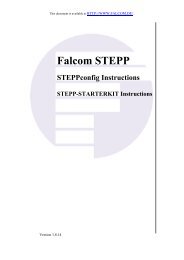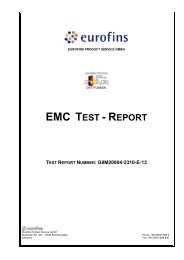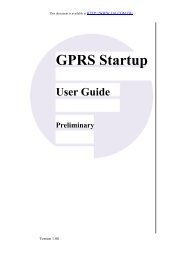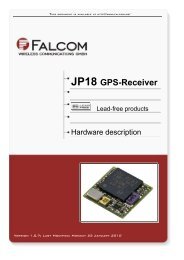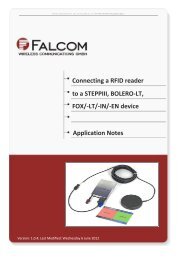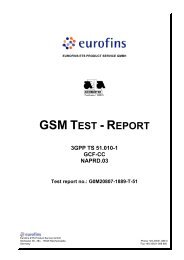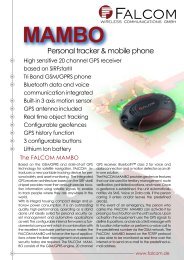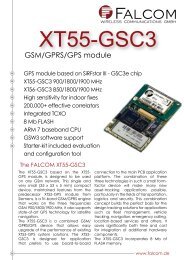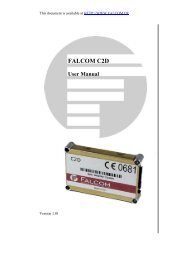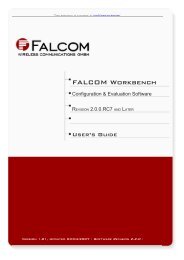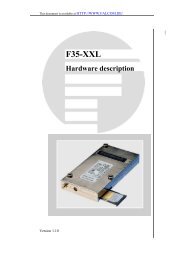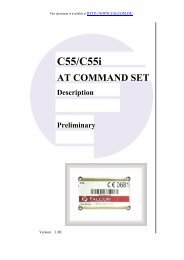2 HOW TO CONNECT A KEYFOB OR AN I/O-BOX DEVICE ... - Falcom
2 HOW TO CONNECT A KEYFOB OR AN I/O-BOX DEVICE ... - Falcom
2 HOW TO CONNECT A KEYFOB OR AN I/O-BOX DEVICE ... - Falcom
You also want an ePaper? Increase the reach of your titles
YUMPU automatically turns print PDFs into web optimized ePapers that Google loves.
.<br />
THIS DOCUMENT IS AVAILABLE AT HTTP://WWW.FALCOM.DE/<br />
<strong>HOW</strong> <strong>TO</strong> GET STARTED<br />
WITH<br />
<strong>KEYFOB</strong> & I/O-<strong>BOX</strong><br />
APPLICATION NOTE<br />
Version: 1.0.0; Created: Tuesday 20 January 2009
APPLICATION NOTE GETTING STARTED WITH <strong>KEYFOB</strong> & I/O-<strong>BOX</strong> - PRELIMINARY - VERSION 1.0.0<br />
Version history:<br />
This table provides a summary of the document revisions.<br />
Number Author Changes Modified<br />
1.0.0 F. Beqiri - Initial version 20/01/2009<br />
This confidential document is a property of FALCOM and may not be copied or circulated without previous permission.<br />
Page 2 of 18
APPLICATION NOTE GETTING STARTED WITH <strong>KEYFOB</strong> & I/O-<strong>BOX</strong> - PRELIMINARY - VERSION 1.0.0<br />
Table of contents<br />
1 ABOUT THIS DOCUMENT....................................................................5<br />
1.1 Audience.................................................................................................................5<br />
1.2 About I/O-<strong>BOX</strong>........................................................................................................5<br />
1.3 About Keyfob..........................................................................................................6<br />
2 <strong>HOW</strong> <strong>TO</strong> <strong>CONNECT</strong> A <strong>KEYFOB</strong> <strong>OR</strong> <strong>AN</strong> I/O-<strong>BOX</strong> <strong>DEVICE</strong> <strong>TO</strong> A MAMBO2..7<br />
2.1 Setting up an IEEE connection.............................................................................7<br />
2.1.1 Connecting a Keyfob to the MAMBO2...............................................................8<br />
2.1.2 Connecting an I/O-<strong>BOX</strong> to MAMBO2.................................................................8<br />
2.1.3 Run the test......................................................................................................10<br />
3 APPENDIX..................................................................................12<br />
3.1 Preparing and using the Keyfob.........................................................................12<br />
3.2 Preparing and using the I/O-<strong>BOX</strong>.......................................................................13<br />
3.2.1 I/O-<strong>BOX</strong>-EVALBOARD – Hardware description..............................................15<br />
This confidential document is a property of FALCOM and may not be copied or circulated without previous permission.<br />
Page 3 of 18
APPLICATION NOTE GETTING STARTED WITH <strong>KEYFOB</strong> & I/O-<strong>BOX</strong> - PRELIMINARY - VERSION 1.0.0<br />
Cautions<br />
Information furnished herein by FALCOM is believed to be accurate and reliable.<br />
However, no responsibility is assumed for its use. Please, read carefully the safety<br />
precautions.<br />
If you have any technical questions regarding this document or the product described<br />
in it, please contact your vendor.<br />
General information about FALCOM and its range of products are available at the<br />
following Internet address: http://www.falcom.de/<br />
Trademarks<br />
Some mentioned products are registered trademarks of their respective companies.<br />
Copyright<br />
This document is copyrighted by FALCOM WIRELESS COMMUNICATIONS GmbH with all<br />
rights reserved. No part of this documentation may be produced in any form without<br />
the prior written permission of FALCOM WIRELESS COMMUNICATIONS GmbH.<br />
FALCOM WIRELESS COMMUNICATIONS GmbH.<br />
No patent liability is assumed with respect to the use of the information contained<br />
herein.<br />
Note<br />
Specifications and information given in this document are subject to change by<br />
FALCOM without notice.<br />
This confidential document is a property of FALCOM and may not be copied or circulated without previous permission.<br />
Page 4 of 18
APPLICATION NOTE GETTING STARTED WITH <strong>KEYFOB</strong> & I/O-<strong>BOX</strong> - PRELIMINARY - VERSION 1.0.0<br />
1 ABOUT THIS DOCUMENT<br />
The purpose of these application note is to illustrate how to get started with Keyfob and<br />
I/O-<strong>BOX</strong> and how to connect them to a FALCOM products which supports IEEE<br />
802.15.4 applications. In this document the MAMBO2-IE device is used as an example.<br />
The same steps given for MAMBO2 can also be used for the BOLERO-LT-IE device.<br />
Upon request the following FLACOM products can be supplied with IEEE 802.15.4:<br />
BOLERO-LT and MAMBO2<br />
1.1 Audience<br />
This application note is intended for system integrators and application developers.<br />
1.2 About I/O-<strong>BOX</strong><br />
I/O-<strong>BOX</strong>, offered in 85x62x24mm form factor, is a battery-powered device that supports<br />
the IEEE 802.15.4 standard for wireless communication. It can easily be added to the<br />
MAMBO2-IE/BOLERO-LT-IE architecture to expand their field of operation. The I/O-<strong>BOX</strong><br />
has two connectors: a 16pin MOLEX connector that offers 5 digital inputs, 2 analog<br />
inputs and 4 digital outputs and an 8pin connector at the end of the cable that<br />
provides 2 digital inputs, 2 analog inputs and 2 digital outputs. Depending on your<br />
application requirements, the I/O-<strong>BOX</strong> can be shipped either with a 16pin MOLEX<br />
connector or an 8pin connector. All inputs and outputs on the I/O-<strong>BOX</strong> are freeprogrammable.<br />
It is an excellent device designed for industrial markets such as<br />
telemetry, security in vehicles etc.. When the I/O-<strong>BOX</strong> detects changes on an input<br />
(from low to high or vice-versa), it sends the input state or occurred event to the<br />
target device (connected one). This event/state can then be used as a condition to<br />
trigger different alarms (send SMS, set an output to high etc.).<br />
For more technical details refer to the corresponding flyer available on the<br />
FALCOM's webpage www.falcom.de.<br />
Figure 1: Keyfob remote control<br />
This confidential document is a property of FALCOM and may not be copied or circulated without previous permission.<br />
Page 5 of 18
APPLICATION NOTE GETTING STARTED WITH <strong>KEYFOB</strong> & I/O-<strong>BOX</strong> - PRELIMINARY - VERSION 1.0.0<br />
1.3 About Keyfob<br />
Keyfob, offered in 66x46x20mm form factor, is a battery-powered remote control<br />
that supports the IEEE 802.15.4 standard for wireless communication. It can easily be<br />
added to the MAMBO2-IE/BOLERO-LT-IE architecture to expand its field of<br />
operation. It offers 3 x buttons and 3 x LED indicators all free programmable on the<br />
MAMBO2-IE/BOLERO-LT-IE software. Each button supports three different events<br />
(short, long and double) when pressed. When a button on the Keyfob is pressed, it<br />
transmits an event to the connected device (MAMBO2-IE or BOLERO-LT-IE). This event<br />
can then be used as an alarm condition to trigger different alarms (e.g make/hang<br />
up a voice call, send an SMS/TCP packet, make an SOS call, start a timer etc.). The<br />
LEDs on the Keyfob can be used as indicators to show that something has<br />
happened on the MAMBO2 software or to confirm button presses. The Keyfob<br />
supports also vibration alerts and beep tones used to give information or warnings.<br />
For more technical details refer to the corresponding flyer available on the<br />
FALCOM's webpage www.falcom.de.<br />
Figure 2: I/O-<strong>BOX</strong><br />
This confidential document is a property of FALCOM and may not be copied or circulated without previous permission.<br />
Page 6 of 18
APPLICATION NOTE GETTING STARTED WITH <strong>KEYFOB</strong> & I/O-<strong>BOX</strong> - PRELIMINARY - VERSION 1.0.0<br />
2 <strong>HOW</strong> <strong>TO</strong> <strong>CONNECT</strong> A <strong>KEYFOB</strong> <strong>OR</strong> <strong>AN</strong> I/O-<strong>BOX</strong><br />
<strong>DEVICE</strong> <strong>TO</strong> A MAMBO2<br />
2.1 Setting up an IEEE connection<br />
Set up connection in eight-step process:<br />
1. Turn on the MAMBO2 device (press the right key to turn on),<br />
2. When the first screen on the MAMBO2 is displayed, either connect it to a free<br />
USB port of your PC or create a Bluetooth connection,<br />
3. Install and start the FALCOM Workbench software - see Fig. 3 below,<br />
Figure 3: FALCOM Workbench software.<br />
4. Open a new COM Port from the Toolbar➊, on the COM Port view➋ choose the<br />
Port where MAMBO2 is connected and define the port settings (57600 bps, 8<br />
Data bits, No Parity bit, 1 Stop bit, None Flow control). Finally, click on the<br />
Connect icon on the left of the text "Port",<br />
5. Open a new Console from the Toolbar➌, click on the Console1➍, then go to<br />
Connection view and click on COMPort➎,<br />
6. Open a new Editor from the Toolbar➏, click on the Editor1➐, then go to<br />
Connection view and click on Console1➑,<br />
7. To send commands to the MAMBO2 device, type them on the Editor➒ and<br />
then click on Start sending configuration➓ or double click with left mouse<br />
each configuration line on the Editor➒ individually,<br />
8. To see all events generated by the MAMBO2 device, either open a new<br />
console "Console2" or on the Console1➍, click "Add"11, activate "Show filter" on<br />
the added console menu, enter the filter text "EVENT" * on 12, and finally click<br />
the button "Filter incoming"13.<br />
* Enter the text without quotation marks (" "). More then one filter text separated by vertical bar ("pipe symbol") can be<br />
entered e.g. GPEVENT|GPERR<strong>OR</strong>. That means filter all incoming messages containing the entered string.<br />
This confidential document is a property of FALCOM and may not be copied or circulated without previous permission.<br />
Page 7 of 18
APPLICATION NOTE GETTING STARTED WITH <strong>KEYFOB</strong> & I/O-<strong>BOX</strong> - PRELIMINARY - VERSION 1.0.0<br />
2.1.1 Connecting a Keyfob to the MAMBO2<br />
To connect a Keyfob or an I/O-<strong>BOX</strong> to a MAMBO2, you need only to load the following<br />
configuration into the MAMBO2 device:<br />
1. Specify the IEEE network identifier and send the following command to the<br />
MAMBO2,<br />
Set configuration $PFAL,Cnf.Set,IEEE.P<strong>AN</strong>ID=CAF0,3<br />
2. The following command specifies the MAC address of the Keyfob to be<br />
connected. The 16-digits MAC address is available on the sticker inside the<br />
Keyfob battery tray (see Fig. 4). This address is unique to each Keyfob. How to<br />
open/close the battery cover, refer to the chapter 3.1,<br />
Set configuration $PFAL,Cnf.Set,IEEE.<strong>KEYFOB</strong>0=0,0017920010010F64<br />
Figure 4: The location of MAC address on Keyfob.<br />
3. Copy the configuration above, past them on the Editor➒ and then click on<br />
Start sending configuration➓ or double click each command/configuration on<br />
the Editor➒ to sent them separately,<br />
4. Power up the Keyfob device as described in chapter 3.1,<br />
5. When Keyfob is powered on, an event "IEEE.Device.eRequest="xxxxxxxxxxxxxx"" is<br />
shown on the Console1➑ where x is the MAC address of Keyfob. Please note,<br />
that there are only the last 14-digits shown to this event and not all 16-digits. First<br />
two digits are always "00",<br />
6. When the Keyfob is successfully connected to the MAMBO2 device, the event<br />
"$GPEVENT:IEEE.Keyfob0.State.eConnected" will be displayed on the<br />
Console1➍,<br />
7. Refer to the chapter 2.1.3 below to run the test.<br />
2.1.2 Connecting an I/O-<strong>BOX</strong> to MAMBO2<br />
Connecting an I/O-<strong>BOX</strong> device to a MAMBO2 in six-step process (as reference use Fig.<br />
1):<br />
1. Start Workbench software if not started yet (follow steps 1.. 7 given in chapter<br />
2.1 above),<br />
2. Specify the IEEE network identifier (if still not specified) and send the following<br />
command to the MAMBO2,<br />
Set configuration $PFAL,Cnf.Set,IEEE.P<strong>AN</strong>ID=CAF0,3<br />
3. The following command defines the MAC address of the I/O-<strong>BOX</strong> to be<br />
connected. The16-digits MAC address is available on the sticker on the back of<br />
the I/O-<strong>BOX</strong> (see Fig.5). This address is unique to each I/O-<strong>BOX</strong>,<br />
Set configuration $PFAL,CNF.Set,IEEE.IO<strong>BOX</strong>0=0,2,0,2,F,0017920030000DA8<br />
This confidential document is a property of FALCOM and may not be copied or circulated without previous permission.<br />
Page 8 of 18
APPLICATION NOTE GETTING STARTED WITH <strong>KEYFOB</strong> & I/O-<strong>BOX</strong> - PRELIMINARY - VERSION 1.0.0<br />
Figure 5: The location of MAC address on Keyfob.<br />
4. Copy the configuration above, past them on the Editor➒ and then click on<br />
Start sending configuration➓ or double click each command/configuration on<br />
the Editor➒ to sent them separately,<br />
5. Connect the I/O-<strong>BOX</strong> to the Evalboard as described in chapter 3.2,<br />
6. When I/O-<strong>BOX</strong> is powered on, an event "IEEE.Device.eRequest="xxxxxxxxxxxxxx""<br />
is shown on the Console1➑ where x is the MAC address of I/O-<strong>BOX</strong>. Please<br />
note, that there are only the last 14-digits shown to this event and not all 16digits.<br />
First two digits are always "00",<br />
7. When the I/O-<strong>BOX</strong> is successfully connected to the MAMBO2-device, the event<br />
"$GPEVENT:IEEE.IOBox0.State.eConnected" will be displayed on the<br />
Console1➍.<br />
This confidential document is a property of FALCOM and may not be copied or circulated without previous permission.<br />
Page 9 of 18
APPLICATION NOTE GETTING STARTED WITH <strong>KEYFOB</strong> & I/O-<strong>BOX</strong> - PRELIMINARY - VERSION 1.0.0<br />
2.1.3 Run the test<br />
Below are listed the steps you must take to test a simple configuration on the MAMBO2<br />
device related to the Keyfob or I/O-<strong>BOX</strong> operation.<br />
1. To run the test, you have to configure some alarms that respond when a button<br />
on the Keyfob is pressed or an input on the I/O-<strong>BOX</strong> changes its state. These<br />
alarms are given in table below,<br />
Keyfob<br />
$PFAL,Cnf.Set,AL1=IO.BTN.e4=short&IO.BTN.sID=0:IEEE.Keyfob0.Beep1=hpulse,1<br />
$PFAL,Cnf.Set,AL2=IO.BTN.e3=short&IO.BTN.sID=0:IEEE.Keyfob0.LED1=high<br />
$PFAL,Cnf.Set,AL3=IO.BTN.e3=long&IO.BTN.sID=0:IEEE.Keyfob0.LED1=low<br />
I/O-<strong>BOX</strong><br />
I/O-<strong>BOX</strong> with 16pin Molex connector<br />
$PFAL,Cnf.Set,AL4=IEEE.IOBox0.IN.e0=redge:IEEE.IO<strong>BOX</strong>0.OUT0=hpulse,1000<br />
$PFAL,Cnf.Set,AL5=IEEE.IOBox0.IN.e1=redge:IEEE.IO<strong>BOX</strong>0.OUT2=high<br />
$PFAL,Cnf.Set,AL6=IEEE.IOBox0.IN.e1=fedge:IEEE.IO<strong>BOX</strong>0.OUT2=low<br />
I/O-<strong>BOX</strong> with 8pin connector<br />
$PFAL,Cnf.Set,AL4=IEEE.IOBox0.IN.e0=redge:IEEE.IO<strong>BOX</strong>0.OUT0=hpulse,1000<br />
$PFAL,Cnf.Set,AL5=IEEE.IOBox0.IN.e4=redge:IEEE.IO<strong>BOX</strong>0.OUT1=high<br />
$PFAL,Cnf.Set,AL6=IEEE.IOBox0.IN.e4=fedge:IEEE.IO<strong>BOX</strong>0.OUT1=low<br />
Table 1: Alarms to be stored for testing Keyfob & I/O-<strong>BOX</strong> .<br />
2. Copy all 3 alarms (AL1 to AL3 for Keyfob or AL4 to AL6 for I/O-Box) from the<br />
table above, past them on the Editor➒ and then send them to MAMBO2 either<br />
by clicking on "Start sending configuration"➓ or double click each PFAL<br />
command separately,<br />
3. To test the loaded alarms, just perform a single short-press BTN4 on the Keyfob,<br />
after releasing this button, a beep tone will be heard on the Keyfob. Figure<br />
below shows the designation of buttons and LEDs on the MAMBO2 and Keyfob,<br />
Figure 6: Allocated keys and LEDs on Keyfob.<br />
4. To test Alarm 2 and 3, perform a single short-press on BTN3 on the Keyfob, after<br />
releasing this button, the LED 1 on the Keyfob will light constantly,<br />
This confidential document is a property of FALCOM and may not be copied or circulated without previous permission.<br />
Page 10 of 18
APPLICATION NOTE GETTING STARTED WITH <strong>KEYFOB</strong> & I/O-<strong>BOX</strong> - PRELIMINARY - VERSION 1.0.0<br />
5. A further long-press on BTN3 (press and hold this button for 2 sec.) will turn off<br />
this LED,<br />
6. To delete all alarms (AL1, AL2 and AL3), just send the alarms below without<br />
settings to the MAMBO2 device as follow:<br />
$PFAL,Cnf.Set,AL1<br />
$PFAL,Cnf.Set,AL2<br />
$PFAL,Cnf.Set,AL3<br />
Table 2: Delete configured alarms.<br />
7. To test Alarms 4 to 6, perform a rising edge (Low to High signal) on IN0 and IN4<br />
on the I/O-<strong>BOX</strong> Eval-Board, the OUT1 on the I/O-<strong>BOX</strong> Eval-Board will light for 1<br />
second and OUT2 will light constantly. Performing a falling edge (High to Low<br />
signal) on IN4 on the I/O-<strong>BOX</strong> Eval-Board, the OUT1 on the I/O-<strong>BOX</strong> Eval-Board<br />
will go off.<br />
8. To delete all alarms (AL4, AL5 and AL6), just send the alarms below without<br />
settings to the MAMBO2 device as follow:<br />
$PFAL,Cnf.Set,AL4<br />
$PFAL,Cnf.Set,AL5<br />
$PFAL,Cnf.Set,AL6<br />
Table 2.1: Delete configured alarms.<br />
This confidential document is a property of FALCOM and may not be copied or circulated without previous permission.<br />
Page 11 of 18
APPLICATION NOTE GETTING STARTED WITH <strong>KEYFOB</strong> & I/O-<strong>BOX</strong> - PRELIMINARY - VERSION 1.0.0<br />
3 APPENDIX<br />
3.1 Preparing and using the Keyfob<br />
To prepare your Keyfob for the use with MAMBO2, complete the following steps:<br />
1. Unpack the Keyfob from the box. With its back facing upwards, remove the<br />
cover by pressing and sliding it in the direction shown on the cover. When it stops<br />
lift the cover off (see Fig. 7),<br />
2. Unpack both AAA batteries from the box, remove the plastic cover and insert<br />
them into the battery tray. Be sure to align the plus and minus ends of the<br />
batteries properly as marked on the tray, then replace the cover. Your Keyfob<br />
turns ON and connects automatically to the MAMBO2 when inserting batteries,<br />
a- b-<br />
Figure 7: Inserting included batteries in Keyfob.<br />
9. The following table lists and describes the operation of the Keyfob indicated by<br />
the middle LED (LED0),<br />
LED<br />
BTN<br />
LED Color Operation Meaning<br />
LED0<br />
Red Flashes 3 x approx. 7 seconds When no co-ordinator (MAMBO2) found<br />
„Keyfob goes to sleep"<br />
Red First flashes as above then flashes<br />
green shortly<br />
Keyfob and MAMBO2 are connected.<br />
Red Flashes 1:1 Batteries are empty - replace them.<br />
Red After each connection attempt, lights<br />
approx. 7 seconds (the time to wait<br />
between re-connection attempts<br />
extends automatically). Keyfob will turn<br />
off after approx. 13 min. attempt.<br />
When radio link is out of range or co-ordinator<br />
is lost.<br />
Press one key on Keyfob to restart connection<br />
attempts.<br />
Green Flashes shortly every 5 seconds When Keyfob is back into the radio range<br />
Pressing simultaneously all 3 buttons will reset all functions on Keyfob<br />
Table 3: Keyfob LED0 operation on start up.<br />
10. All events and commands supported by the MAMBO2 software for Keyfob are<br />
given and explained in the manual<br />
"Mambo2PFALCommandsReferenceGuide.pdf",<br />
This confidential document is a property of FALCOM and may not be copied or circulated without previous permission.<br />
Page 12 of 18
APPLICATION NOTE GETTING STARTED WITH <strong>KEYFOB</strong> & I/O-<strong>BOX</strong> - PRELIMINARY - VERSION 1.0.0<br />
3.2 Preparing and using the I/O-<strong>BOX</strong><br />
To prepare your I/O-<strong>BOX</strong> for the use with MAMBO2, complete the following steps:<br />
1. Unpack the shipped box. If there is no Evalboard in the box, jump to the step 6,<br />
2. Take the 16-pin MOLEX cable and connect one end of the this cable to the I/O-<br />
<strong>BOX</strong> and other end to the EVALBOARD as shown in Fig. 8,<br />
Figure 8: I/O-<strong>BOX</strong> connect to I/O-<strong>BOX</strong>-EVALBOARD via 16-pin MOLEX cable.<br />
3. If the option with an 8-pin extension cable is ordered, then the 8-pin connector to<br />
the 8-pin connector jack on the EVALBOARD (see Fig. 9),<br />
Figure 9: I/O-<strong>BOX</strong> connect to I/O-<strong>BOX</strong>-EVALBOARD via 8pin cable (hardware option).<br />
4. Take the AC adaptor “PS-002-N/JP3” from the box and plug its 4-pin connector<br />
into the input jack on the left-side of the I/O-<strong>BOX</strong>-EVALBOARD marked "POWER<br />
10.8V …32V”. Then plug the AC adapter into the wall socket of your 220V electric<br />
mains (see Fig. 10),<br />
Figure 10: Connect AC adaptor to EVALBOARD.<br />
This confidential document is a property of FALCOM and may not be copied or circulated without previous permission.<br />
Page 13 of 18
APPLICATION NOTE GETTING STARTED WITH <strong>KEYFOB</strong> & I/O-<strong>BOX</strong> - PRELIMINARY - VERSION 1.0.0<br />
5. Turn on the switches marked “E/ON” and “D/ON” on the top-left of I/O-<strong>BOX</strong>-<br />
EVALBOARD (see Fig. 11),<br />
“E/ON” Supplies power to the I/O-<strong>BOX</strong>-EVALBOARD, when it is ON.<br />
“D/ON” Supplies power to the connected I/O-<strong>BOX</strong> device, when it is<br />
ON.<br />
Figure 11: Supply power to I/O-<strong>BOX</strong>.<br />
6. I/O-<strong>BOX</strong> device has a built-in power converter that allows it to be operated<br />
and the internal backup battery to be recharged directly from one external<br />
power source. Your I/O-<strong>BOX</strong> automatically turns on when external power is<br />
applied and automatically registered (connected) to the MAMBO2 if the I/O-<strong>BOX</strong><br />
MAC address is already added into the MAMBO2 configuration,<br />
7. There are 5 x LED indicators located on the right side of the I/O-<strong>BOX</strong> device. The<br />
table below shows the behaviour of these LEDs (left-to-right order),<br />
Figure 12: 5 x LED indicators.<br />
LED LIGHT COL<strong>OR</strong> POSITION DESCRIPTION<br />
1 Blue Outermost left RF-Activity (Connected-State).<br />
2 Green Second left MCU-Activity (Connected-State).<br />
3 Red/Orange Third left Scanning for Networks.<br />
4 Green Forth left Internal battery is full charged.<br />
5 Yellow Outermost right Internal battery is charging.<br />
Table 4: LED indicators operation.<br />
Both light when device temperature is<br />
out of range.<br />
8. All events and commands supported by the MAMBO2 software for I/O-<strong>BOX</strong> are<br />
given and explained in the manual<br />
"Mambo2PFALCommandsReferenceGuide.pdf".<br />
This confidential document is a property of FALCOM and may not be copied or circulated without previous permission.<br />
Page 14 of 18
APPLICATION NOTE GETTING STARTED WITH <strong>KEYFOB</strong> & I/O-<strong>BOX</strong> - PRELIMINARY - VERSION 1.0.0<br />
3.2.1 I/O-<strong>BOX</strong>-EVALBOARD – Hardware description<br />
The following gives a brief description of the I/O-<strong>BOX</strong> EVALBOARD hardware overview.<br />
I/O-<strong>BOX</strong> EVALBOARD allows you to quickly and easily evaluate the I/O-<strong>BOX</strong> unit. The<br />
function of inputs and outputs can be controlled by switches supplied on the<br />
evalboard. The main components of the EVALBOARD can be identified from Fig. 11, 12<br />
and 13.<br />
Fig.11 shows the front panel, Fig.12 shows the back panel and Fig.13 shows the top<br />
panel.<br />
Figure 13: Front panel of the I/O-<strong>BOX</strong>-EVALBOARD.<br />
A description of each of the items on the front panel is given in Table 5.<br />
ITEM DESCRIPTION<br />
Power (10.8V – 32V)<br />
(outmost left)<br />
Serial Port RS232<br />
Current<br />
measurement<br />
(outmost right)<br />
Power input for operation of the EVALBOARD and I/O-<strong>BOX</strong> unit. Required input is 10.8 - 32<br />
volts. Left pins are positive.<br />
Port that is used to transmit data to a COM port. Via a standard user serial cable you can<br />
connect the EVALBOARD to a RS232 serial port. Currently the serial port of the I/O-<strong>BOX</strong><br />
device is not fully supported.<br />
A current meter can be used to measure the amount of current the device draws.<br />
Table 5: Item description on the front panel of the I/O-<strong>BOX</strong>-EVALBOARD.<br />
Figure 14: Back panel of the I/O-<strong>BOX</strong>-EVALBOARD.<br />
This confidential document is a property of FALCOM and may not be copied or circulated without previous permission.<br />
Page 15 of 18
APPLICATION NOTE GETTING STARTED WITH <strong>KEYFOB</strong> & I/O-<strong>BOX</strong> - PRELIMINARY - VERSION 1.0.0<br />
A description of each of the items on the back panel is provided in Table 6 below.<br />
ITEM DESCRIPTION<br />
I/O <strong>BOX</strong> INPUT<br />
(Outermost left)<br />
I/O <strong>BOX</strong> INPUT<br />
Used to connect the 8-pin cable of the I/O-<strong>BOX</strong> unit to the EVALBOARD and evaluate the<br />
provided pins.<br />
Via the included 16-pin MOLEX cable you can connect the I/O-<strong>BOX</strong> unit to the EVALBOARD and<br />
evaluate the provided pins.<br />
Table 6: Item description on the top panel of the I/O-<strong>BOX</strong>-EVALBOARD.<br />
Figure 15: Top panel of the I/O-<strong>BOX</strong>-EVALBOARD.<br />
A description of each of the items on the top panel is provided in Table 7 below.<br />
ITEM DESCRIPTION<br />
D/ON - switch Two way switch - enables or disables<br />
power to the I/O-<strong>BOX</strong>.<br />
E/ON -switch Two way switch - enables or disables<br />
power to the EVALBOARD.<br />
When both switches are ON the LED lights, otherwise<br />
the LED is off.<br />
RxD/TxD LEDs Used to display the status of the serial interface. RxD LED lights when the I/O-<strong>BOX</strong> transmits<br />
data to the RS232 serial port of the host device. TxD LED lights when the I/O-<strong>BOX</strong> receives data<br />
from the RS232 serial port of the host device.<br />
Current-switch Two way switch - enables or disables the measurement of current the device draws.<br />
ON (up-position) = enabled<br />
Analog 0/1 Adjustable regulators (0 and 1). <strong>AN</strong>ALOG 0 with a voltage range from 0V to +3 V while Analog<br />
1 from 0 to +12 V.<br />
INPUT D_IN0-4 Two way switches (from 0 to 4) - controls the inputs state (high/low) accordingly.<br />
ON (up-position) = high active (corresponding LED lights).<br />
Note: Switch 4 controls the state of the D_IN4 line, which is available on the 8-pin connector<br />
only.<br />
OUTPUT LED indicators for provided output ports. A LED indicator (from 0 to 3) lights when the<br />
corresponding output is set to high level.<br />
I/O-<strong>BOX</strong><br />
measurement<br />
pins<br />
Used to measure the voltage provided on the pins of MOLEX connector.<br />
Table 7: Item description on the top panel of the I/O-<strong>BOX</strong>-EVALBOARD.<br />
On the lower-right-corner of the EVALBOARD (where the 8-pin female connector of the<br />
I/O-<strong>BOX</strong> connects to the 8-pin male connector of the I/O-<strong>BOX</strong>-EVALB<strong>OR</strong>D) there is the<br />
pinout of the 8-pin connector of the I/O-<strong>BOX</strong> extension cable (see Fig. 12 and 13). While<br />
on the upper right corner is the pinout of the 16-pin connector. The numbering of pins in<br />
both connectors (including 16-pin MOLEX connector) is shown in Fig.14.<br />
This confidential document is a property of FALCOM and may not be copied or circulated without previous permission.<br />
Page 16 of 18
APPLICATION NOTE GETTING STARTED WITH <strong>KEYFOB</strong> & I/O-<strong>BOX</strong> - PRELIMINARY - VERSION 1.0.0<br />
Figure 16: 16pin MOLEX connector and 8pin connector at the end of extension cable.<br />
A description of each pin on the 16-pin MOLEX connector is given in table 8 below:<br />
PIN NAME DIRECTION DESCRIPTION LEVEL<br />
1 VBO O* Output voltage (standard). VOUT = 50 mA @ 3.3 V DC<br />
2 A_IN0 I Analog input, wired to the <strong>AN</strong>ALOG 0 regulator. VIN = 0 V .. 3 V<br />
3 GND - Negative operating voltage (Ground) 0 V<br />
4 A_IN1 I Analog input, wired to the <strong>AN</strong>ALOG 1 regulator. VIN = 0 V .. 12 V<br />
5 D_OUT0 O Open collector digital output, wired to the Output LED1. 100 mA @ 10.8V .. 32VDC<br />
6 D_IN0 I Digital input, wired to the switch input 0. Low=0V..1VDC; High= 3V.. 5VDC;<br />
7 D_OUT1 O Open collector digital output, wired to the Output LED1. 100 mA @ 10.8V.. 32VDC<br />
8 D_IN1 I Digital input, wired to the switch input 1. Low=0V..1VDC; High= 3V.. 5VDC;<br />
9 D_OUT2 O Open collector digital output, wired to the Output LED1. 100 mA @ 10.8V .. 32V DC<br />
10 D_IN2 I Digital input, wired to the switch input 2. Low=0V..1VDC; High= 3V.. 5VDC;<br />
11 D_OUT3 O Open collector digital output, wired to the Output LED1. 100 mA @ 10.8V .. 32V DC<br />
12 D_IN3 I Digital input, wired to the switch input 3. Low=0V..1VDC; High= 3V.. 5VDC;<br />
13 TxA_232** I<br />
14 RxA_232 O<br />
15 +IN I<br />
Receive data (DCE-related). Currently not supported. RS-<br />
232 compatible receiver input.<br />
Transmit data (DCE-related). RS-232 compatible transmitter<br />
output.<br />
Positive operating voltage. This line must be protected by a<br />
fuse rated maximum 2A, 32 V.<br />
16 GND - Negative operating voltage (Ground) 0 V<br />
V.24 Specification.<br />
V.24 Specification.<br />
10.8 V .. 32 VDC<br />
* Optional pin. Upon request it can be provided to charge/discharge a rechargeable battery.<br />
** It is reserved for future use.<br />
Table 8: Description of the 16pin MOLEX connector (standard order).<br />
A description of each pin on the 8-pin connector is given in Table 9 below:<br />
PIN COL<strong>OR</strong> NAME DIRECTION DESCRIPTION LEVEL<br />
1 Black +IN I<br />
Positive operating voltage (+). This line must be<br />
protected by a fuse rated maximum 2A, 32 V.<br />
2 Lilac GND - Negative operating voltage (Ground). 0 V<br />
10.8V .. 32 VDC<br />
3 Green D_OUT0 O Digital output, wired to the Output LED 0. 100 mA @ 10.8V .. 32VDC<br />
4 Yellow D_OUT1 O Digital output, wired to the Output LED 1. 100 mA @ 10.8V .. 32VDC<br />
5 Orange D_IN0 I Digital input, wired to the switch input 0. Low=0V..1VDC; High=3V.. 5VDC;<br />
6 Blue D_IN4 I<br />
Digital input, wired to the switch input 4 – Additional<br />
pin provided only in the 8-pin connector.<br />
7 Brown A_IN0 I Analog input, wired to the <strong>AN</strong>ALOG 0 regulator. VIN = 0V.. 3V<br />
Low=0V..1VDC; High=3V.. 32VDC;<br />
This confidential document is a property of FALCOM and may not be copied or circulated without previous permission.<br />
Page 17 of 18
APPLICATION NOTE GETTING STARTED WITH <strong>KEYFOB</strong> & I/O-<strong>BOX</strong> - PRELIMINARY - VERSION 1.0.0<br />
8 Red A_IN1 I Analog input, wired to the <strong>AN</strong>ALOG 1 regulator. VIN = 0 V .. 12 V<br />
Table 9: Description of the 8-pin connector (optional, available upon request).<br />
In the box there is a 16-wires cable called “Vehicle installation cable” which can be<br />
used for in-vehicle installation. This cable has different color codes. Table below lists the<br />
wire colors and their meaning of this cable.<br />
Figure 17: Vehicle mounting cable.<br />
To use this cable, first strip off about 2 cm of the outer insulation the end of the wires<br />
your application uses, then connect the end with connector to the STEPPIII device and<br />
finally, connect the other stripped ends DI0 (grey) to the C<strong>AN</strong>_High and DI1 (white) to<br />
the C<strong>AN</strong>_Low of the the C<strong>AN</strong> bus on your vehicle, and when you are sure the C<strong>AN</strong><br />
connection is properly made, apply power to the device by connecting the GND-pin<br />
first and then VCC-pin.<br />
The following table lists the color codes on the Vehicle mounting cable:<br />
COL<strong>OR</strong> NAME I/O DESCRIPTION (EB = EvalBoard) LEVEL<br />
Orange-White VBO O* Output voltage (standard). VOUT = 50 mA @ 3.3 V DC<br />
Orange A_IN0 I Analog input, wired to the <strong>AN</strong>ALOG 0 regulator. VIN = 0 V .. 3 V<br />
Green-White GND - Negative operating voltage (Ground) 0 V<br />
Lilac A_IN1 I Analog input, wired to the <strong>AN</strong>ALOG 1 regulator on EB. VIN = 0 V .. 12 V<br />
Brown-White OUT0 O Open collector digital output, wired to the Output LED1 on EB. 100 mA @ 10.8V .. 32VDC<br />
Black N0 I Digital input, wired to the switch input 0 on EB. Low=0V..1VDC; High= 3V.. 5VDC;<br />
Yellow-White OUT1 O Open collector digital output, wired to the Output LED1 on EB . 100 mA @ 10.8V.. 32VDC<br />
Yellow N1 I Digital input, wired to the switch input 1 on EB . Low=0V..1VDC; High= 3V.. 5VDC;<br />
Red-White OUT2 O Open collector digital output, wired to the Output LED1 on EB. 100 mA @ 10.8V .. 32V DC<br />
Grey IN2 I Digital input, wired to the switch input 2 on EB. Low=0V..1VDC; High= 3V.. 5VDC;<br />
Black-White OUT3 O Open collector digital output, wired to the Output LED1 on EB. 100 mA @ 10.8V .. 32V DC<br />
White IN3 I Digital input, wired to the switch input 3 on EB. Low=0V..1VDC; High= 3V.. 5VDC;<br />
Blue TxA** I<br />
Green RxA O<br />
Red +IN I<br />
Receive data (DCE-related). Currently not supported. RS-232<br />
compatible receiver input.<br />
Transmit data (DCE-related). RS-232 compatible transmitter<br />
output.<br />
Positive operating voltage. This line must be protected by a fuse<br />
rated maximum 2A, 32 V.<br />
Brown GND - Negative operating voltage (Ground) 0 V<br />
* Optional pin. Upon request it can be provided to charge/discharge a rechargeable battery.<br />
** It is reserved for future use.<br />
Table 10: Vehicle mounting cable pinout.<br />
V.24 Specification.<br />
V.24 Specification.<br />
10.8 V .. 32 VDC<br />
This confidential document is a property of FALCOM and may not be copied or circulated without previous permission.<br />
Page 18 of 18