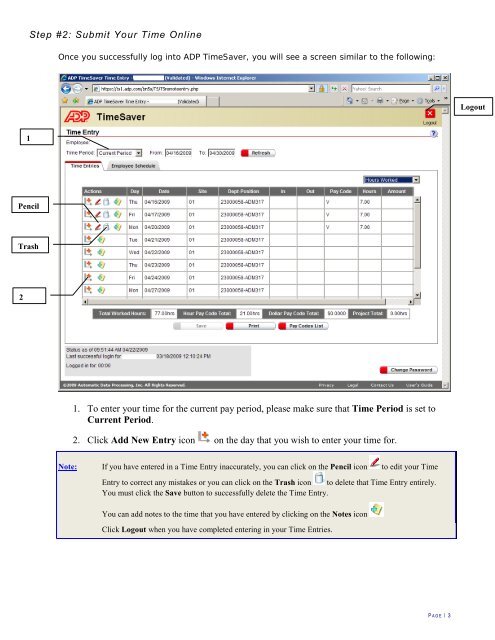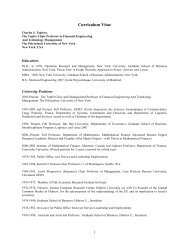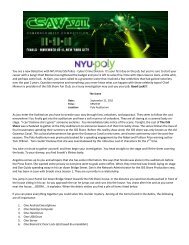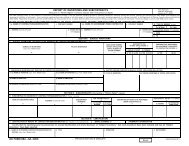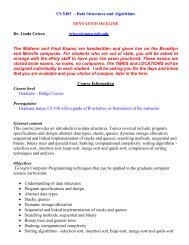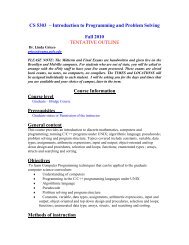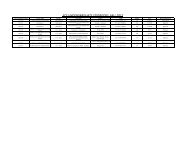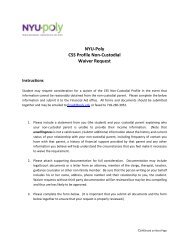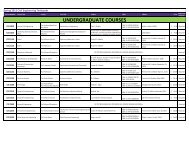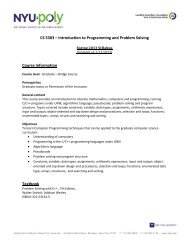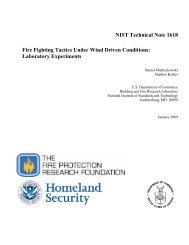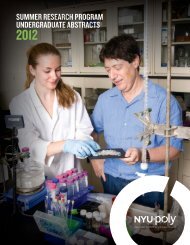ADP TimeSaver Instructions - Salary Employees
ADP TimeSaver Instructions - Salary Employees
ADP TimeSaver Instructions - Salary Employees
Create successful ePaper yourself
Turn your PDF publications into a flip-book with our unique Google optimized e-Paper software.
Step #2: Submit Your Time Online<br />
Once you successfully log into <strong>ADP</strong> <strong>TimeSaver</strong>, you will see a screen similar to the following:<br />
Logout<br />
1<br />
Pencil<br />
Trash<br />
2<br />
1. To enter your time for the current pay period, please make sure that Time Period is set to<br />
Current Period.<br />
2. Click Add New Entry icon on the day that you wish to enter your time for.<br />
Note: If you have entered in a Time Entry inaccurately, you can click on the Pencil icon to edit your Time<br />
Entry to correct any mistakes or you can click on the Trash icon to delete that Time Entry entirely.<br />
You must click the Save button to successfully delete the Time Entry.<br />
You can add notes to the time that you have entered by clicking on the Notes icon<br />
Click Logout when you have completed entering in your Time Entries.<br />
P AGE | 3