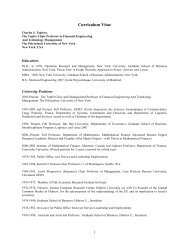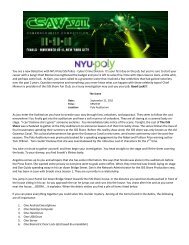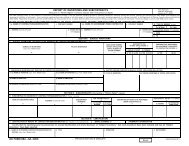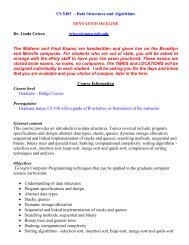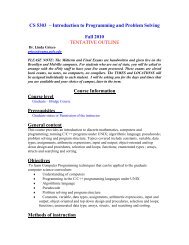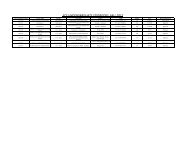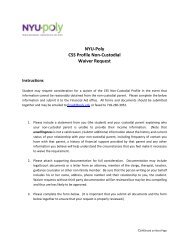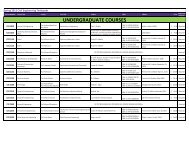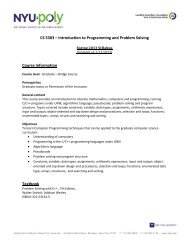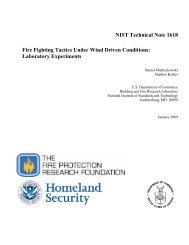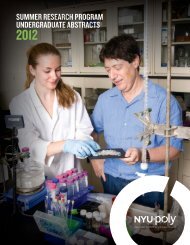ADP TimeSaver Instructions - Salary Employees
ADP TimeSaver Instructions - Salary Employees
ADP TimeSaver Instructions - Salary Employees
You also want an ePaper? Increase the reach of your titles
YUMPU automatically turns print PDFs into web optimized ePapers that Google loves.
Step #3: Print Your Time Online<br />
Once you successfully submitted your time entries, you will see a screen similar to the<br />
following:<br />
1<br />
2<br />
1. Click to change the pay period that you wish to view or print.<br />
1. Current Period – Current pay period<br />
2. Previous Period – Show the previous pay period only from the current<br />
pay period<br />
3. Next Period – Shows the next pay period only from the current pay<br />
period<br />
4. Date Range – Retrieves any entries in the system<br />
2. Click on the Print button to print a copy of your time.<br />
a. A new window will appear for the pay periods that you are viewing in the previous<br />
step. You can print the report as if you would print a webpage.<br />
P AGE | 6