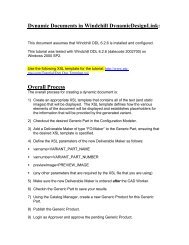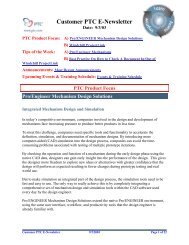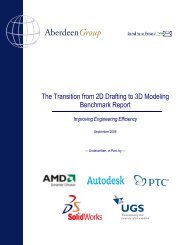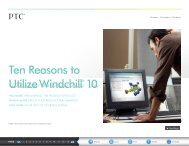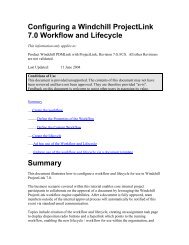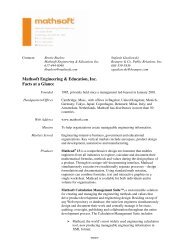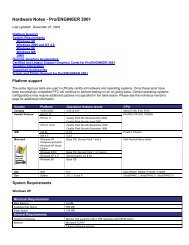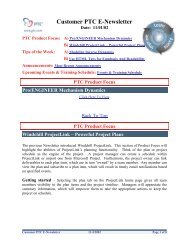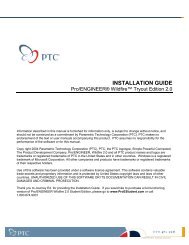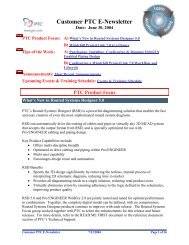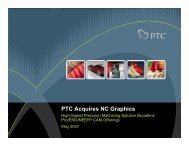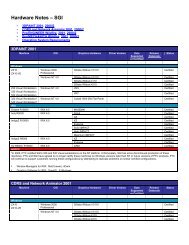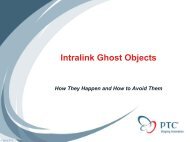Windchill Read This First - PTC.com
Windchill Read This First - PTC.com
Windchill Read This First - PTC.com
Create successful ePaper yourself
Turn your PDF publications into a flip-book with our unique Google optimized e-Paper software.
<strong>Windchill</strong> ® <strong>Read</strong> <strong>This</strong> <strong>First</strong><br />
<strong>Windchill</strong> 9.1 M050<br />
23 August 2010<br />
<strong>Windchill</strong> Support Center<br />
<strong>Windchill</strong> Content Overview<br />
<strong>Windchill</strong> Supported Upgrade Paths<br />
Maintenance Fixes Table<br />
<strong>Windchill</strong> Documentation Updates<br />
Online Information<br />
http://www.ptc.<strong>com</strong>/support/windchill.htm<br />
From this location you can search the <strong>Windchill</strong><br />
Knowledge Base.<br />
http://www.ptc.<strong>com</strong>/view?im_dbkey=107845<br />
Lists release highlights for the current maintenance<br />
release, as well as latest media datecode and<br />
delivery information for maintenance updates.<br />
http://www.ptc.<strong>com</strong>/view?im_dbkey=35412<br />
Lists the supported upgrade paths for <strong>Windchill</strong><br />
releases.<br />
http://www.ptc.<strong>com</strong>/view?im_dbkey=107847<br />
Lists maintenance fixes for the current maintenance<br />
release.<br />
http://www.ptc.<strong>com</strong>/appserver/cs/doc/refdoc.jsp<br />
From this location you can search for updated<br />
documentation for <strong>Windchill</strong> solutions.<br />
Copyright © 2009 Parametric Technology Corporation<br />
23 August 2010 <strong>Windchill</strong> 9.1 M050<br />
English
Documentation for <strong>Windchill</strong> Maintenance Releases<br />
Before beginning to install a <strong>Windchill</strong> maintenance release, you should understand the<br />
relationships between the available installation documentation:<br />
●<br />
●<br />
●<br />
●<br />
Getting Started with <strong>Windchill</strong> Installation and Configuration Guide<br />
(http://www.ptc.<strong>com</strong>/view?im_dbkey=83421)<br />
Provides a basic set of steps that you can use when installing <strong>Windchill</strong>, including<br />
determining the type of installation you are doing, any necessary prerequisites, and<br />
other information useful in planning your installation.<br />
<strong>Windchill</strong> Installation and Configuration Guide - Updating Existing Installation<br />
(http://www.ptc.<strong>com</strong>/view?im_dbkey=77027)<br />
Provides procedures and guidelines for updating an existing <strong>Windchill</strong> installation.<br />
<strong>This</strong> guide applies to all <strong>Windchill</strong> 9.1 maintenance releases.<br />
<strong>Windchill</strong> Maintenance <strong>Read</strong> <strong>This</strong> <strong>First</strong> (this document)<br />
(http://www.ptc.<strong>com</strong>/view?im_dbkey=107846)<br />
Provides any special instructions necessary for successfully installing a particular<br />
maintenance release. <strong>This</strong> document is updated with each maintenance release. <strong>This</strong><br />
document may be updated after being included on the maintenance release CD image;<br />
download the latest version from the <strong>PTC</strong> Web site.<br />
<strong>Windchill</strong> Installation and Configuration Guide - Advanced<br />
(http://www.ptc.<strong>com</strong>/view?im_dbkey=77025)<br />
Note<br />
Contains procedures and information necessary if you are adding any <strong>com</strong>ponents<br />
to an existing <strong>Windchill</strong> installation. <strong>This</strong> guide also contains any necessary<br />
post-installation steps needed to <strong>com</strong>plete configuring your installation.<br />
The WCMaintInstallConfigGuide.pdf file found on the <strong>Windchill</strong> 9.1 Service Pack CD is<br />
an outdated file and should be disregarded. Follow the previously mentioned links to find<br />
the latest available installation documentation.<br />
2 <strong>Windchill</strong> 9.1 M050
Updating Documentation Files and the <strong>Windchill</strong> Help<br />
Center<br />
The following documentation is updated with this maintenance release:<br />
●<br />
●<br />
●<br />
●<br />
●<br />
●<br />
●<br />
●<br />
●<br />
●<br />
●<br />
●<br />
●<br />
●<br />
●<br />
●<br />
●<br />
●<br />
●<br />
●<br />
●<br />
<strong>Windchill</strong> System Administrator's Guide<br />
SAP Adapter Guide<br />
JDBC Adapter Guide<br />
DOORS Adapter Guide<br />
Info*Engine Java Adapter Development Kit Programming Reference<br />
<strong>Windchill</strong> Customizer's Guide<br />
<strong>Windchill</strong> Directory Server Administrator's Guide<br />
<strong>Windchill</strong> Oracle to SQL Server Migration Guide<br />
<strong>Windchill</strong> Installation and Configuration Guide - Updating Existing Installation<br />
<strong>Windchill</strong> Installation and Configuration Guide - Advanced<br />
<strong>Windchill</strong> Installation and Configuration Guide - Express<br />
<strong>Windchill</strong> Upgrade Guide<br />
<strong>Windchill</strong> Archive Administrator's Guide<br />
<strong>Windchill</strong> Data Loading Reference and Best Practices Guide<br />
<strong>Windchill</strong> Workgroup Manager for CADDS 5 Administrator’s and User’s Guide<br />
<strong>Windchill</strong> Workgroup Manager for CATIA V5 Administrator's and User's Guide<br />
<strong>Windchill</strong> Gateway for I-deas TDM Configuration and Implementation Guide<br />
Pro/INTRALINK 9.1 Data Migrator Administrator's Guide<br />
<strong>Windchill</strong> PLM Connector Administrator's and User's Guide<br />
Using Pro/ENGINEER Wildfire With <strong>Windchill</strong><br />
<strong>Windchill</strong> Enterprise Systems Integration Installation and Configuration Guide - SAP<br />
● <strong>Windchill</strong> Enterprise Systems Integration Installation and Configuration Guide -<br />
Oracle Applications<br />
●<br />
●<br />
●<br />
<strong>Windchill</strong> and Info*Engine Web Services Framework White Paper<br />
Setup Quick Reference List for <strong>Windchill</strong> Gateway for I-deas TDM<br />
Optegra Gateway Installation and Configuration Guide<br />
23 August 2010 3
●<br />
●<br />
●<br />
<strong>Windchill</strong> Gateway for Cadence Allegro Design Workbench User’s Guide<br />
Workgroup Manager for CoCreate Drafting Administrator’s and User’s Guide<br />
<strong>Windchill</strong> Maintenance <strong>Read</strong> <strong>This</strong> <strong>First</strong> (this document)<br />
You can download updated documentation for <strong>Windchill</strong> at the following location on the<br />
<strong>PTC</strong> Web site: http://www.ptc.<strong>com</strong>/appserver/cs/doc/refdoc.jsp<br />
<strong>This</strong> URL directs you to the <strong>PTC</strong> Online Support Web page for reference documents. For<br />
your document search criteria, select your product from the Product drop-down list, select<br />
the current release from the Release drop-down list, select the appropriate document type<br />
from the Document Type drop-down list, and select the appropriate user role from the<br />
User Role drop-down list.<br />
To update the <strong>Windchill</strong> Help Center with the new PDF files, follow the procedure<br />
for replacing an existing PDF found in the Customizing Online Help appendix of the<br />
<strong>Windchill</strong> System Administrator's Guide.<br />
Special Instructions Overview<br />
The following sections provide information on any special instructions necessary to<br />
successfully install and configure your <strong>Windchill</strong> maintenance release. There are three<br />
categories of special instructions:<br />
●<br />
●<br />
●<br />
Special Instructions Before Running the <strong>PTC</strong> Solution Installer (PSI)<br />
These special instructions should be considered or <strong>com</strong>pleted before you begin<br />
running the <strong>PTC</strong> Solution Installer (PSI).<br />
Special Instructions Before Starting <strong>Windchill</strong> Method Servers<br />
These special instructions should be followed after your PSI installation is <strong>com</strong>plete,<br />
but before you bring your <strong>Windchill</strong> system back online.<br />
Special Instructions After Starting <strong>Windchill</strong> Method Servers<br />
These special instructions should be followed after your <strong>Windchill</strong> system is back<br />
online, but before you tell users that they can log on.<br />
4 <strong>Windchill</strong> 9.1 M050
Special Instructions Before Running the <strong>PTC</strong> Solution<br />
Installer (PSI)<br />
Complete the following special instructions before you begin running the <strong>PTC</strong> Solution<br />
Installer (PSI). The instructions include new instructions added for the current maintenance<br />
release as well as instructions from previous maintenance releases that are still relevant if<br />
you have not installed the previous releases.<br />
Complete only those instructions that are relevant for the products you have installed and<br />
for the maintenance release you are installing. Remember that maintenance releases are<br />
cumulative, meaning that all code from previous maintenance releases is included in the<br />
current maintenance release. However, if you have installed previous releases, the service<br />
pack detects this and does not reinstall the previously installed.<br />
The following table shows the source versions that you can update from and the special<br />
instructions, if any, that you need to apply based on the source version. The maintenance<br />
release to which the instruction applies is noted at the end of each instruction title.<br />
Source Version<br />
Special Instructions to Apply<br />
9.1 F000 or 9.0 M0xx 9.1 M010, M020, M030, M040, M050<br />
9.1 M010 9.1 M020, M030, M040, M050<br />
9.1 M020 9.1 M030, M040, M050<br />
9.1 M030 9.1 M040, M050<br />
9.1 M040 9.1 M050<br />
Use the information in the table to determine which special instructions you need to apply.<br />
For example, if you had previously installed the 9.0 M030 maintenance release, review<br />
only the special instructions for M040 and M050; you do not need to reapply the special<br />
instructions for the M010, M020, and M030 releases.<br />
Installing <strong>Windchill</strong> QMS-CAPA with your <strong>Windchill</strong> Solution (9.1 M050)<br />
When installing <strong>Windchill</strong> QMS-CAPA with your <strong>Windchill</strong> solution, select <strong>Windchill</strong><br />
QMS-CAPA from the list of solutions in the <strong>PTC</strong> Solution Installer (PSI). Do not select<br />
<strong>Windchill</strong> QMS-CAPA from the optional products page.<br />
Do not select Arbortext Content Manager along with <strong>Windchill</strong> QMS-CAPA, as this<br />
is not a supported <strong>com</strong>bination.<br />
23 August 2010 5
Installing <strong>Windchill</strong> QMS-CAPA as a Standalone Solution (9.1 M050)<br />
When installing <strong>Windchill</strong> QMS-CAPA as a standalone solution, do not select the<br />
following optional features in the <strong>PTC</strong> Solution Installer (PSI):<br />
●<br />
●<br />
●<br />
Enable Remote File Server Support<br />
Enable Cluster Support<br />
Configure <strong>Windchill</strong> for Index Search<br />
Disabling Windows Firewall and Internet Explorer Enhanced Security<br />
Configuration for Windows Server (9.1 M050)<br />
Certain Windows <strong>com</strong>ponents must be temporarily disabled while installing your <strong>PTC</strong><br />
solutions using the <strong>PTC</strong> Solution Installer (PSI). Follow the instructions below for your<br />
Windows platform.<br />
For Windows 2003 Servers<br />
The Internet Explorer Enhanced Security Configuration option must be temporarily<br />
disabled while installing your <strong>PTC</strong> Solutions using the <strong>PTC</strong> Solution Installer (PSI) on<br />
a Windows 2003 Server. If this option is left enabled, then the PSI requires the person<br />
installing to click “open” for every product <strong>com</strong>ponent being installed.<br />
To disable the option, perform the following:<br />
1. Go to Control Panel.<br />
2. Click on Add or Remove Programs.<br />
3. Click on Add/Remove Windows Components.<br />
4. Clear the checkbox for Internet Explorer Enhanced Security Configuration.<br />
5. Click Next.<br />
6. Click Finish.<br />
Once you have <strong>com</strong>pleted your installation and closed the PSI, you may re-enable this<br />
option.<br />
6 <strong>Windchill</strong> 9.1 M050
For Windows 2008 Servers<br />
The Windows Firewall and the Internet Explorer Enhanced Security Configuration option<br />
must be temporarily disabled while installing your <strong>PTC</strong> solutions using the <strong>PTC</strong> Solution<br />
Installer (PSI) for the following reasons:<br />
●<br />
●<br />
Disabling the Internet Explorer Enhanced Security Configuration option prevents the<br />
person installing having to click “open” for every product <strong>com</strong>ponent being installed.<br />
Disabling the Windows Firewall prevents access permission problems on ports used<br />
by the <strong>Windchill</strong> solution during a <strong>Windchill</strong> installation activity.<br />
Perform the following steps:<br />
1. Go to Control Panel.<br />
2. Click on Programs and Features.<br />
3. Click on Turn Windows features on or off.<br />
The Server Manager opens.<br />
4. In the Security Information section, click Go to Windows Firewall.<br />
5. Click Windows Firewall Properties.<br />
6. On the Domain Profile, Private Profile, and Public Profile tabs, change the Firewall<br />
State to Off.<br />
7. Click OK.<br />
8. In the Security Information section, click Configure IE ESC.<br />
9. Under both Administrators and Users, select Off.<br />
10. Click OK.<br />
Once you have <strong>com</strong>pleted your installation and closed the PSI, you may re-enable these<br />
<strong>com</strong>ponents.<br />
Reconfiguring Workgroup Managers (9.1 M050)<br />
To update your existing <strong>Windchill</strong> solution by reconfiguring the collection of available<br />
workgroup managers, select the Install Optional Components installation option, and then<br />
select <strong>Windchill</strong> Workgroup Manager from the list of optional <strong>com</strong>ponents.<br />
23 August 2010 7
Launching PSI on AIX 5.3 or AIX 6.1 with Existing 64 Bit JDK (9.1 M050)<br />
When using the Configure to an existing local instance option for Java on an AIX 5.3 or<br />
AIX 6.1 machine with a 64 bit JDK already installed, you must manually launch the <strong>PTC</strong><br />
Solution Installer (PSI) for the existing 64 bit JDK to be recognized.<br />
Use the following <strong>com</strong>mand to launch the PSI:<br />
●<br />
●<br />
For UNIX:<br />
setup LAX_VM $JAVA_HOME/jre/bin/java<br />
For Windows:<br />
setup LAX_VM %JAVA_HOME%/jre/bin/java<br />
Express Installation on UNIX Must Be Performed As Root User (9.1 M050)<br />
If you are installing <strong>Windchill</strong> on a UNIX system using the Express installation option,<br />
you must install all products as the root user.<br />
When prompted by the <strong>PTC</strong> Solution Installer (PSI) to specify a user to install <strong>Windchill</strong><br />
and other products, specify the root user.<br />
Using the Staging Area for Installation CDs (9.1 M050)<br />
<strong>PTC</strong> re<strong>com</strong>mends using a staging directory for installation. Once your installation CDs<br />
have finished copying into the staging area, you must reinsert the <strong>PTC</strong> Solution Installer<br />
(PSI) 9.1 disk into the CD drive before proceeding with the installation.<br />
Updating <strong>Windchill</strong> When Installed on a Cluster Configuration (9.1 M050)<br />
If your <strong>Windchill</strong> solution is installed on a cluster configuration, you must reconfigure<br />
<strong>Windchill</strong> to run with one method server before running the <strong>PTC</strong> Solution Installer<br />
(PSI). Once the PSI has <strong>com</strong>pleted updating your installation, you can reconfigure your<br />
<strong>Windchill</strong> solution back to the full cluster configuration.<br />
For information on configuring multiple method servers, see the Configuring <strong>Windchill</strong><br />
Properties for Multiple Method Servers section of the <strong>Windchill</strong> Advanced Deployment<br />
Guide.<br />
8 <strong>Windchill</strong> 9.1 M050
Updating <strong>Windchill</strong> To Add Optional Components When Optegra Gateway<br />
is Installed (9.1 M050)<br />
If you are updating an existing <strong>Windchill</strong> installation which includes Optegra Gateway<br />
to add optional <strong>com</strong>ponents, you must first reconfigure <strong>Windchill</strong> to prevent the Optegra<br />
Gateway Service from starting before you start the <strong>PTC</strong> Solution Installer (PSI).<br />
1. From within a windchill shell, temporarily disable the Optegra Gateway Service by<br />
running the following <strong>com</strong>mand:<br />
xconfmanager –s wt.manager.monitor.start.OptegraGatewayService=0<br />
–t codebase/wt.properties –p<br />
2. Run the PSI to update your existing <strong>Windchill</strong> installation.<br />
3. From within a windchill shell, enable the Optegra Gateway Service by running the<br />
following <strong>com</strong>mand:<br />
xconfmanager –s wt.manager.monitor.start.OptegraGatewayService=1<br />
–t codebase/wt.properties –p<br />
4. Restart your <strong>Windchill</strong> method server and Tomcat.<br />
Adding Optegra Gateway to <strong>Windchill</strong> (9.1 M050)<br />
Optegra Gateway must be installed separately from your <strong>Windchill</strong> solution or other<br />
optional <strong>com</strong>ponents.<br />
If you are installing <strong>Windchill</strong> and want to include Optegra Gateway, first install your<br />
<strong>Windchill</strong> solution and any other optional <strong>com</strong>ponents using the <strong>PTC</strong> Solution Installer<br />
(PSI). Run the PSI a second time to install Optegra Gateway.<br />
If you are updating your <strong>Windchill</strong> installation to add Optegra Gateway, first install any<br />
other updates using the PSI, then run the PSI again to install Optegra Gateway.<br />
<strong>Windchill</strong> PLM Connector Software Compatibility (9.1 M050)<br />
If you are installing <strong>Windchill</strong> PLM Connector, you must install using the software<br />
appropriate for the release level of your <strong>Windchill</strong> server.<br />
23 August 2010 9
<strong>Windchill</strong> Server Release Level<br />
<strong>Windchill</strong> 9.0 F000, 9.0 M0xx, 9.1 F000,<br />
9.1 M010, or 9.1 M020<br />
<strong>Windchill</strong> 9.1 M030<br />
<strong>Windchill</strong> 9.1 M040 or 9.1 M050<br />
Software To Install<br />
<strong>Windchill</strong> PLM Connector 9.1 M010<br />
<strong>Windchill</strong> PLM Connector 9.1 M030<br />
<strong>Windchill</strong> PLM Connector 9.1 M040<br />
Copying Pro/INTRALINK 9.1 Oracle Discs to Staging Area (9.1 M050)<br />
If you are updating an existing installation of Pro/INTRALINK from 9.0 M080 which<br />
includes the bundled Pro/INTRALINK Oracle, and you choose to use the staging area, the<br />
<strong>PTC</strong> Solution Installer (PSI) displays the Copy Disc option for the Oracle 11.1.0.6.0 disc.<br />
<strong>This</strong> disc is not required if you are updating from 9.0 M080, even though the PSI displays<br />
the Copy Disc option for the disc. The PSI will not prompt you for this disc during the<br />
installation. If you copy the disc, the PSI will ignore it during the installation.<br />
Running Apache as Non-Root User on HP-UX (9.1 M050)<br />
Apache for HP-UX requires the MLOCK privilege for non-root users. If a non-root user is<br />
used to run Apache, you must <strong>com</strong>plete the following steps:<br />
1. As the root user, execute the following <strong>com</strong>mand:<br />
setprivgrp MLOCK<br />
where is the group of the user to run Apache.<br />
2. To ensure that the MLOCK privilege is persistent after rebooting, add the following<br />
to the /etc/privgroup file:<br />
MLOCK<br />
where is the group of the user to run Apache.<br />
Note<br />
If the /etc/privgroup file does not exist, create it.<br />
10 <strong>Windchill</strong> 9.1 M050
Special Instructions Before Starting <strong>Windchill</strong> Method<br />
Servers<br />
Review the following sections after running the <strong>PTC</strong> Solution Installer (PSI) to install the<br />
<strong>Windchill</strong> Service Pack, but before you bring your system back online. The instructions<br />
include new instructions added for the current maintenance release as well as instructions<br />
from previous maintenance releases that are still relevant if you have not installed the<br />
previous releases.<br />
Complete only those instructions that are relevant for the products you have installed and<br />
for the maintenance release you are installing. Remember that maintenance releases are<br />
cumulative, meaning that all code from previous maintenance releases is included in the<br />
current maintenance release. However, if you have installed previous releases, the service<br />
pack detects this and does not reinstall the previously installed.<br />
The following table shows the source versions that you can update from and the special<br />
instructions, if any, that you need to apply based on the source version. The maintenance<br />
release to which the instruction applies is noted at the end of each instruction title.<br />
Source Version<br />
Special Instructions to Apply<br />
9.1 F000 or 9.0 M0xx 9.1 M010, M020, M030, M040, M050<br />
9.1 M010 9.1 M020, M030, M040, M050<br />
9.1 M020 9.1 M030, M040, M050<br />
9.1 M030 9.1 M040, M050<br />
9.1 M040 9.1 M050<br />
Use the information in the table to determine which special instructions you need to apply.<br />
For example, if you had previously installed the 9.0 M030 maintenance release, review<br />
only the special instructions for M040 and M050; you do not need to reapply the special<br />
instructions for the M010, M020, and M030 releases.<br />
23 August 2010 11
Installing <strong>Windchill</strong> on UNIX Systems with SQL Server (9.1 M050)<br />
If you are installing <strong>Windchill</strong> on a UNIX system using SQL Server as your database,<br />
<strong>com</strong>plete the following steps:<br />
Caution<br />
You must <strong>com</strong>plete these steps before <strong>com</strong>pleting the steps referenced in Post–Update<br />
Actions (9.1 M050).<br />
1. Open a windchill shell.<br />
2. Navigate to the following directory: \db\sqlserver<br />
3. Run the following <strong>com</strong>mands:<br />
chmod +x execute_sql_script.sh<br />
4. If you did not select the Create database schema option in the PSI:<br />
a. Run the following <strong>com</strong>mand:<br />
chmod +x create_ddl_wt.sh<br />
b. Execute the following script:<br />
create_ddl_wt.sh<br />
Post–Update Actions (9.1 M050)<br />
After running the <strong>PTC</strong> Solution Installer (PSI) to update your existing <strong>Windchill</strong> system,<br />
you must <strong>com</strong>plete the steps detailed in the Post-Update Actions section of the <strong>Windchill</strong><br />
Installation and Configuration Guide - Updating Existing Installation before proceeding<br />
with any further instructions contained in the <strong>Windchill</strong> Maintenance <strong>Read</strong> <strong>This</strong> <strong>First</strong><br />
(this document).<br />
Installing the Rational Rose Add-In (9.1 M030)<br />
For <strong>Windchill</strong> Information Modeler installations on a 64-bit Windows system, install the<br />
Rational Rose add in by running the following <strong>com</strong>mand from within a windchill shell:<br />
tools rose_addin<br />
12 <strong>Windchill</strong> 9.1 M050
Special Instructions After Starting <strong>Windchill</strong> Method<br />
Servers<br />
Review the following sections after you bring your system back online, but before you<br />
tell users they can log on. The instructions include new instructions added for the current<br />
maintenance release as well as instructions from previous maintenance releases that are<br />
still relevant if you have not installed the previous releases.<br />
Complete only those instructions that are relevant for the products you have installed and<br />
for the maintenance release you are installing. Remember that maintenance releases are<br />
cumulative, meaning that all code from previous maintenance releases is included in the<br />
current maintenance release. However, if you have installed previous releases, the service<br />
pack detects this and does not reinstall the previously installed.<br />
The following table shows the source versions that you can update from and the special<br />
instructions, if any, that you need to apply based on the source version. The maintenance<br />
release to which the instruction applies is noted at the end of each instruction title.<br />
Source Version<br />
Special Instructions to Apply<br />
9.1 F000 or 9.0 M0xx 9.1 M010, M020, M030, M040, M050<br />
9.1 M010 9.1 M020, M030, M040, M050<br />
9.1 M020 9.1 M030, M040, M050<br />
9.1 M030 9.1 M040, M050<br />
9.1 M040 9.1 M050<br />
Use the information in the table to determine which special instructions you need to apply.<br />
For example, if you had previously installed the 9.0 M030 maintenance release, review<br />
only the special instructions for M040 and M050; you do not need to reapply the special<br />
instructions for the M010, M020, and M030 releases.<br />
Loading New Data (9.1 M050)<br />
Note<br />
If you are updating from 9.0 M0xx, you must first <strong>com</strong>plete the steps documented in the<br />
Post-Update Actions section of the <strong>Windchill</strong> Installation and Configuration Guide -<br />
Updating Existing Installation before following the procedure below.<br />
23 August 2010 13
Use the following procedure to load new data for the current maintenance release:<br />
1. Open a windchill shell.<br />
2. Navigate to the following location:<br />
/bin<br />
where is the installed location of your <strong>Windchill</strong> solution.<br />
3. Run the load <strong>com</strong>mands appropriate for the release your site is updating from. Run the<br />
<strong>com</strong>mands in the order given.<br />
If you are<br />
updating<br />
from:<br />
9.1 F000 or 9.0<br />
M0xx<br />
Execute the following <strong>com</strong>mands:<br />
ant -f install.xml loadMaint.R91toR91M10<br />
ant -f install.xml loadMaint.R91M10toR91M20<br />
ant -f install.xml loadMaint.R91M20toR91M30<br />
ant -f install.xml loadMaint.R91M30toR91M40<br />
ant -f install.xml loadMaint.R91M40toR91M50<br />
9.1 M010 ant -f install.xml loadMaint.R91M10toR91M20<br />
ant -f install.xml loadMaint.R91M20toR91M30<br />
ant -f install.xml loadMaint.R91M30toR91M40<br />
ant -f install.xml loadMaint.R91M40toR91M50<br />
9.1 M020 ant -f install.xml loadMaint.R91M20toR91M30<br />
ant -f install.xml loadMaint.R91M30toR91M40<br />
ant -f install.xml loadMaint.R91M40toR91M50<br />
9.1 M030 ant -f install.xml loadMaint.R91M30toR91M40<br />
9.1 M040 ant -f install.xml loadMaint.R91M40toR91M50<br />
4. Stop and restart your <strong>Windchill</strong> servers to clear objects cached by the loader.<br />
14 <strong>Windchill</strong> 9.1 M050
Loading <strong>Windchill</strong> QMS-CAPA Reports (9.1 M050)<br />
If you are installing <strong>Windchill</strong> QMS-CAPA on an existing installation that includes<br />
<strong>Windchill</strong> Business Reporting, run the following <strong>com</strong>mands to load the <strong>Windchill</strong><br />
QMS-CAPA reports:<br />
windchill <strong>com</strong>.ptc.windchill.enterprise.report.ReportHelper modelupdate<br />
windchill <strong>com</strong>.ptc.windchill.cognos.CognosProxy loadreports<br />
/loadFiles/cognosReports/capa<br />
where is the installed location of you <strong>Windchill</strong> solution.<br />
Configuring <strong>Windchill</strong> Integration for Rational ClearCase (9.1 M050)<br />
If you are installing the <strong>Windchill</strong> Integration for Rational ClearCase, you must edit<br />
the startCCAdapter.bat file to add certain values, as documented in the Starting<br />
ClearCase on a Remote Server configuration section of the <strong>Windchill</strong> Installation and<br />
Configuration Guide - Advanced. In addition to the values already listed in that section,<br />
you must also specify the following:<br />
●<br />
●<br />
Add install.jar to the classpath, where all classpaths are set, for example:<br />
set CLASSPATH=%SCM_HOME%\install.jar;%CLASSPATH%<br />
set CLASSPATH=%SCM_HOME%;%CLASSPATH%<br />
Add a wt.home property to the java <strong>com</strong>mand, under the <strong>com</strong>ment “rem The<br />
following line starts the scm adapter as a standalone<br />
process”, for example:<br />
%JAVA_HOME%\bin\java.exe -cp "%CLASSPATH%" -DpropFile="%IEPROPFILE%"<br />
-DruntimeServiceName="%ADAPTER_NAME%" -DserviceName="%ADAPTER_NAME%"<br />
-DnamingServiceName="%IENAMINGSERVICENAME%" -Dwt.home="%SCM_HOME%"<br />
<strong>com</strong>.ptc.windchill.scm.adapter.clearcase.CcMultithreadedAdapter<br />
For more information, see the Starting ClearCase on a Remote Server section of the<br />
<strong>Windchill</strong> Installation and Configuration Guide - Advanced.<br />
Mentor Graphics Expedition Support in EDAconduit and<br />
Workgroup Manager for ECAD (9.1 M050)<br />
The Mentor Graphics Expedition EE2007 support in EDAconduit 2.1 M040 and the<br />
Workgroup Manager for ECAD in 9.1 M050 requires an additional module in order to<br />
generate EDA files.<br />
Please contact your <strong>PTC</strong> sales representative and request Part number PKG-2854-F.<br />
23 August 2010 15
Adding Arbortext Editor to Software Downloads Page (9.1 M040)<br />
Before Arbortext Editor can be downloaded by users from the <strong>PTC</strong> server,<br />
Arbortext Editor installation bundles must be made available from the user’s Software<br />
Downloads page. To ac<strong>com</strong>plish this, an Arbortext section must be added to the Software<br />
Downloads page, and Arbortext Editor installation bundles be made available for<br />
download.<br />
For more information on managing Arbortext Editor installation bundles, see the <strong>Windchill</strong><br />
Business Administrator’s Guide.<br />
Adding the Arbortext Section to the Software Downloads Page<br />
To add the Arbortext section to the user’s Software Downloads page, use the following<br />
procedure:<br />
1. Open a windchill shell.<br />
2. Run the following <strong>com</strong>mand:<br />
cd bin<br />
3. Run the following <strong>com</strong>mand:<br />
ant –f setupAE.xml enableSoftwareDownloads<br />
4. When prompted to authenticate, provide the username and password of a user with<br />
site administration privileges.<br />
When any user now views their Home ▶ Utilities ▶ Software Downloads page, an Arbortext<br />
section appears. A message displays indicating that no downloads are available at this<br />
time.<br />
Running this <strong>com</strong>mand also creates the Arbortext Downloads folder in the Site tab Folders<br />
table.<br />
Making Arbortext Editor Installation Bundles Available For Download<br />
To make an Arbortext Editor installation bundle available for download, use the following<br />
procedure:<br />
1. Navigate to the Site tab Folders page.<br />
2. From the Folders table, select the Arbortext Downloads folder and click New Document<br />
to upload the installation bundle as a <strong>Windchill</strong> document. (The Arbortext Downloads<br />
folder is automatically created when the <strong>com</strong>mand in the previous section is run.)<br />
16 <strong>Windchill</strong> 9.1 M050
3. On the New Document window, specify the following information in the appropriate<br />
fields:<br />
●<br />
●<br />
●<br />
Name–Enter the text that you want displayed to users on their Software Downloads<br />
page. As a best practice, include the Arbortext Editor version (including the<br />
datecode) and indicate whether the bundle is targeted for a specific user <strong>com</strong>munity.<br />
For example: “Arbortext Editor 5.4 M020 for the Engineering Group”.<br />
Local File Path–Use the exact file name of the installation bundle as provided by<br />
Arbortext information architect.<br />
Location–Ensure that the location is the Arbortext Downloads folder.<br />
Accept the defaults or follow your <strong>com</strong>pany’s best practices to fill in the other fields.<br />
4. Click OK.<br />
After a short delay, the installation bundle will appear as a hyperlink under the<br />
Arbortext section on the user's Software Downloads page.<br />
More than one installation bundle can be available for download.<br />
Configuring <strong>Windchill</strong> RequirementsLink (9.1 M030)<br />
After you have run the <strong>PTC</strong> Solution Installer (PSI) to install <strong>Windchill</strong> RequirementsLink,<br />
further manual configuration is necessary:<br />
●<br />
Run the following script to delete any out-of-the-box Folder Browser table views.<br />
The table views will be automatically recreated with support for <strong>Windchill</strong><br />
RequirementsLink objects the first time any user visits the Folder Browser table.<br />
Note<br />
If you have customized any of the out-of-the-box table views, those customizations<br />
will be lost when this script is run. Any new table views that you have created will<br />
not be affected.<br />
●<br />
windchill <strong>com</strong>.ptc.windchill.enterprise.requirement.util.<br />
DeleteOOTBTableViewsPatcher<br />
Add users to the following groups, depending on the licenses purchased by your site:<br />
○<br />
RequirementsLink Author group – allows users to create and edit <strong>Windchill</strong><br />
RequirementsLink objects. Add users to this group if they have the <strong>Windchill</strong><br />
RequirementsLink Standard Author license.<br />
23 August 2010 17
○<br />
RequirementsLink Author With Word group – allows user to create and edit<br />
<strong>Windchill</strong> RequirementsLink objects, as well as import Word documents. Add<br />
users to this group if they have the <strong>Windchill</strong> RequirementsLink Author with<br />
Microsoft Word Import or Upgrade to <strong>Windchill</strong> RequirementsLink Author with<br />
Microsoft Word Import license.<br />
●<br />
Note<br />
If you are using the bundled LDAP directory server, users are added to groups using<br />
the Principal Administrator utility after <strong>Windchill</strong> has been started.<br />
Add access control rules granting access to the RequirementsLink objects: managed<br />
specifications, sections, and requirements to all existing products and libraries,<br />
and product and library templates. For your convenience, the following scripts are<br />
provided to add the access control rules automatically. If you choose not to run the<br />
scripts, you will need to manually add the access control rules.<br />
windchill <strong>com</strong>.ptc.windchill.enterprise.requirement.util.REQLContainerACLPatcher<br />
windchill <strong>com</strong>.ptc.windchill.enterprise.requirement.util.<br />
REQLContainerTemplateACLPatcher<br />
For details on performing these configurations, see the Completing Configurations –<br />
Manual Steps chapter of the <strong>Windchill</strong> Installation and Configuration Guide - Advanced.<br />
Accessing <strong>Windchill</strong> InSight Integration Documentation (9.1 M020)<br />
The <strong>Windchill</strong> InSight Environmental Compliance Integration User Guide contains<br />
supported features, installation, administration, and user information. <strong>This</strong> guide can be<br />
found on the <strong>Windchill</strong> 9.1 InSight Integration Module CD.<br />
To access this guide, navigate to the drive on which the CD is present, and open the file<br />
named <strong>Windchill</strong>_InSight_Integration.pdf.<br />
Installing Other <strong>Windchill</strong> Products<br />
After <strong>com</strong>pleting your installation of the current maintenance release using the<br />
<strong>PTC</strong> Solution Installer (PSI), you may have other <strong>Windchill</strong> products to install that do<br />
not use the PSI. Replacement CDs for some of these products are included as part of<br />
each maintenance release.<br />
18 <strong>Windchill</strong> 9.1 M050
To determine whether a product is installed with the PSI, see the <strong>Windchill</strong> Content<br />
Overview. <strong>This</strong> document lists release highlights for the current maintenance release, as<br />
well as latest media datecode and delivery information for maintenance updates. You can<br />
download the installation documentation for your <strong>Windchill</strong> product at the following<br />
location on the <strong>PTC</strong> Web site: http://www.ptc.<strong>com</strong>/appserver/cs/doc/refdoc.jsp<br />
23 August 2010 19
©2009 Parametric Technology Corporation (<strong>PTC</strong>). The information contained herein is provided for informational use<br />
and is subject to change without notice. The only warranties for <strong>PTC</strong> products and services are set forth in the express<br />
warranty statements ac<strong>com</strong>panying such products and services and nothing herein should be construed as constituting an<br />
additional warranty. <strong>PTC</strong> shall not be liable for technical or editorial errors or omissions contained herein. Important<br />
Copyright, Trademark, Patent, and Licensing Information: For <strong>Windchill</strong> products, select About <strong>Windchill</strong> at<br />
the bottom of the product page. For CADDS 5, click the "i" button on the main menu. For InterComm products, on the<br />
Help main page, click Copyright. For other products, click Help ▶ About. For products with an Application button, click<br />
the button and then navigate to the product information. 09302009<br />
20 <strong>Windchill</strong> 9.1 M050