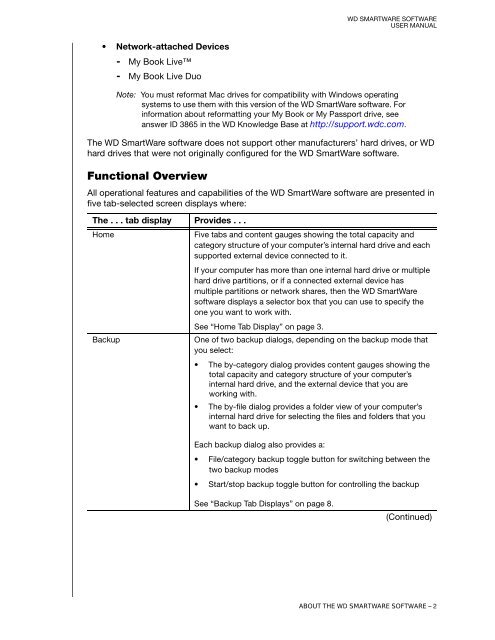WD SmartWare Software User Manual - Radio Shack
WD SmartWare Software User Manual - Radio Shack
WD SmartWare Software User Manual - Radio Shack
You also want an ePaper? Increase the reach of your titles
YUMPU automatically turns print PDFs into web optimized ePapers that Google loves.
<strong>WD</strong> SMARTWARE SOFTWARE<br />
USER MANUAL<br />
• Network-attached Devices<br />
- My Book Live<br />
- My Book Live Duo<br />
Note: You must reformat Mac drives for compatibility with Windows operating<br />
systems to use them with this version of the <strong>WD</strong> <strong>SmartWare</strong> software. For<br />
information about reformatting your My Book or My Passport drive, see<br />
answer ID 3865 in the <strong>WD</strong> Knowledge Base at http://support.wdc.com.<br />
The <strong>WD</strong> <strong>SmartWare</strong> software does not support other manufacturers’ hard drives, or <strong>WD</strong><br />
hard drives that were not originally configured for the <strong>WD</strong> <strong>SmartWare</strong> software.<br />
Functional Overview<br />
All operational features and capabilities of the <strong>WD</strong> <strong>SmartWare</strong> software are presented in<br />
five tab-selected screen displays where:<br />
The . . . tab display Provides . . .<br />
Home<br />
Five tabs and content gauges showing the total capacity and<br />
category structure of your computer’s internal hard drive and each<br />
supported external device connected to it.<br />
If your computer has more than one internal hard drive or multiple<br />
hard drive partitions, or if a connected external device has<br />
multiple partitions or network shares, then the <strong>WD</strong> <strong>SmartWare</strong><br />
software displays a selector box that you can use to specify the<br />
one you want to work with.<br />
See “Home Tab Display” on page 3.<br />
Backup<br />
One of two backup dialogs, depending on the backup mode that<br />
you select:<br />
• The by-category dialog provides content gauges showing the<br />
total capacity and category structure of your computer’s<br />
internal hard drive, and the external device that you are<br />
working with.<br />
• The by-file dialog provides a folder view of your computer’s<br />
internal hard drive for selecting the files and folders that you<br />
want to back up.<br />
Each backup dialog also provides a:<br />
• File/category backup toggle button for switching between the<br />
two backup modes<br />
• Start/stop backup toggle button for controlling the backup<br />
See “Backup Tab Displays” on page 8.<br />
(Continued)<br />
ABOUT THE <strong>WD</strong> SMARTWARE SOFTWARE – 2