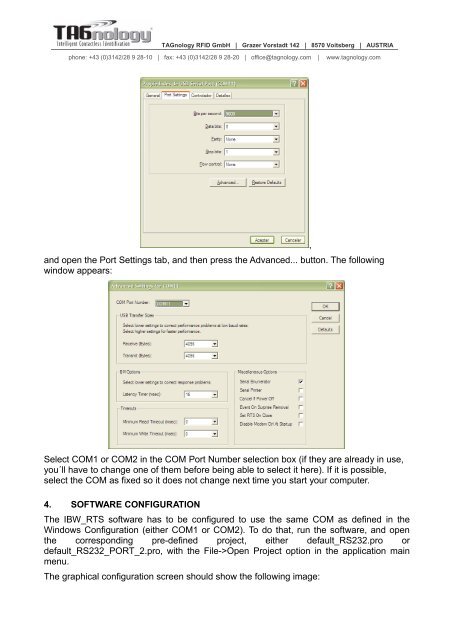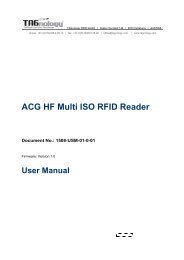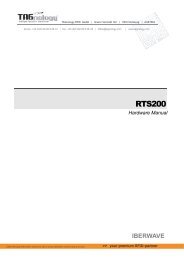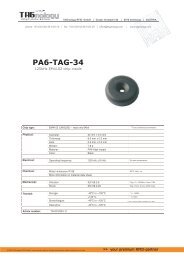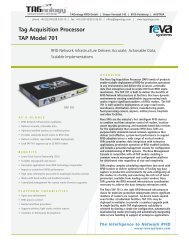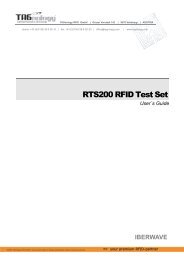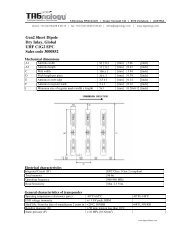USB CONNECTION GUIDE - RFID Webshop
USB CONNECTION GUIDE - RFID Webshop
USB CONNECTION GUIDE - RFID Webshop
You also want an ePaper? Increase the reach of your titles
YUMPU automatically turns print PDFs into web optimized ePapers that Google loves.
TAGnology <strong>RFID</strong> GmbH | Grazer Vorstadt 142 | 8570 Voitsberg | AUSTRIA<br />
phone: +43 (0)3142/28 9 28-10 | fax: +43 (0)3142/28 9 28-20 | office@tagnology.com | www.tagnology.com<br />
and open the Port Settings tab, and then press the Advanced... button. The following<br />
window appears:<br />
,<br />
Select COM1 or COM2 in the COM Port Number selection box (if they are already in use,<br />
you´ll have to change one of them before being able to select it here). If it is possible,<br />
select the COM as fixed so it does not change next time you start your computer.<br />
4. SOFTWARE CONFIGURATION<br />
The IBW_RTS software has to be configured to use the same COM as defined in the<br />
Windows Configuration (either COM1 or COM2). To do that, run the software, and open<br />
the corresponding pre-defined project, either default_RS232.pro or<br />
default_RS232_PORT_2.pro, with the File->Open Project option in the application main<br />
menu.<br />
The graphical configuration screen should show the following image: