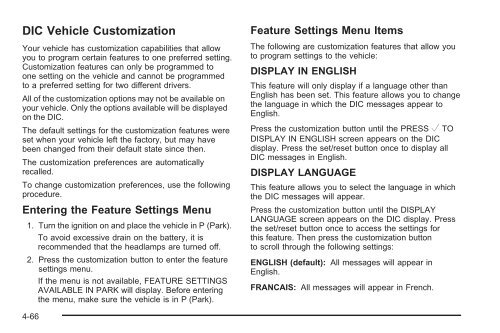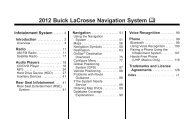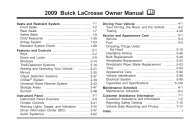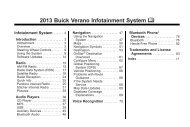- Page 1 and 2:
2010 Buick Lucerne Owner Manual M I
- Page 3 and 4:
Canadian Owners Propriétaires Cana
- Page 5 and 6:
Vehicle Symbol Chart Here are some
- Page 7 and 8:
Section 1 Instrument Panel ........
- Page 9 and 10:
A. Outlet Adjustment on page 4-28.
- Page 11 and 12:
When the vehicle starts, the parkin
- Page 13 and 14:
Power Seats Power Reclining Seatbac
- Page 15 and 16:
Head Restraint Adjustment Do not dr
- Page 17 and 18:
Steering Wheel Adjustment The lever
- Page 19 and 20:
; : Manual operation of the parking
- Page 21 and 22:
Vehicle Features Radio(s) Radio wit
- Page 23 and 24:
Steering Wheel Controls If equipped
- Page 25 and 26:
Vehicle Customization Some vehicle
- Page 27 and 28:
Keep the sensors on the vehicle’s
- Page 29 and 30:
Note: The Tire Pressure Monitor can
- Page 31 and 32:
Automatic Crash Response In a crash
- Page 33 and 34:
Section 2 Seats and Restraint Syste
- Page 35 and 36:
Push down on the head restraint aft
- Page 37 and 38:
Power Seats On vehicles with power
- Page 39 and 40:
Heated and Ventilated Seats On vehi
- Page 41 and 42:
The vehicle must be in P (Park) to
- Page 43 and 44:
To return the seatback to an uprigh
- Page 45 and 46:
WARNING: (Continued) Center Seat Th
- Page 47 and 48:
In most states and in all Canadian
- Page 49 and 50:
The person keeps going until stoppe
- Page 51 and 52:
Q: If I am a good driver, and I nev
- Page 53 and 54:
Q: What is wrong with this? { WARNI
- Page 55 and 56:
Q: What is wrong with this? { WARNI
- Page 57 and 58:
Q: What is wrong with this? { WARNI
- Page 59 and 60:
Q: What is wrong with this? { WARNI
- Page 61 and 62:
4. If equipped with a shoulder belt
- Page 63 and 64:
Rear Safety Belt Comfort Guides Thi
- Page 65 and 66:
Safety Belt Use During Pregnancy Sa
- Page 67 and 68:
Safety Belt Extender If the vehicle
- Page 69 and 70:
{ WARNING: Never do this. Never all
- Page 71 and 72:
Infants and Young Children Everyone
- Page 73 and 74:
{ WARNING: Never do this. Children
- Page 75 and 76:
{ WARNING: A young child’s hip bo
- Page 77 and 78:
Securing an Add-On Child Restraint
- Page 79 and 80:
WARNING: (Continued) { WARNING: Sec
- Page 81 and 82:
Top Tether Anchor Your child restra
- Page 83 and 84:
To assist you in locating the top t
- Page 85 and 86:
Notice: Do not let the LATCH attach
- Page 87 and 88:
Securing a Child Restraint in a Rea
- Page 89 and 90:
6. If the child restraint has a top
- Page 91 and 92:
{ WARNING: WARNING: (Continued) A c
- Page 93 and 94:
5. Pull the rest of the shoulder be
- Page 95 and 96:
Here are the most important things
- Page 97 and 98:
Where Are the Airbags? The driver f
- Page 99 and 100:
{ WARNING: If something is between
- Page 101 and 102:
Seat-mounted side impact and roof-r
- Page 103 and 104:
{ WARNING: A crash severe enough to
- Page 105 and 106:
{ WARNING: A child in a rear-facing
- Page 107 and 108:
If the On Indicator is Lit for a Ch
- Page 109 and 110:
Additional Factors Affecting System
- Page 111 and 112:
Restraint System Check Checking the
- Page 113 and 114:
Section 3 Features and Controls Key
- Page 115 and 116:
Keys { WARNING: Leaving children in
- Page 117 and 118:
Remote Keyless Entry (RKE) System O
- Page 119 and 120:
Remote Vehicle Start Your vehicle m
- Page 121 and 122:
Doors and Locks Door Locks { WARNIN
- Page 123 and 124:
Rear Door Security Locks Rear door
- Page 125 and 126:
Emergency Trunk Release Handle Ther
- Page 127 and 128:
Power Windows { WARNING: Leaving ch
- Page 129 and 130:
Arming with the Power Lock Switch T
- Page 131 and 132:
Starting and Operating Your Vehicle
- Page 133 and 134:
Notice: Do not try to shift to P (P
- Page 135 and 136:
Automatic Transmission Operation Th
- Page 137 and 138:
2 (Second): This position reduces v
- Page 139 and 140:
Steering Column Shift Lever If the
- Page 141 and 142:
Shifting Out of Park Automatic Tran
- Page 143 and 144:
Running the Vehicle While Parked It
- Page 145 and 146:
To adjust for compass variance: 1.
- Page 147 and 148:
Outside Convex Mirror { WARNING: A
- Page 149 and 150:
How the System Works URPA comes on
- Page 151 and 152:
How the System Works Left Side Mirr
- Page 153 and 154:
SBZA Error Messages The following m
- Page 155 and 156:
How the System Works LDW uses a cam
- Page 157 and 158:
Do not use this system with any gar
- Page 159 and 160:
Programming Universal Home Remote
- Page 161 and 162:
2. Write down the eight to 12 switc
- Page 163 and 164:
Storage Areas Glove Box Lift the gl
- Page 165 and 166:
Section 4 Instrument Panel Instrume
- Page 167 and 168:
Instrument Panel Overview Tilt Whee
- Page 169 and 170:
Turn Signal/Multifunction Lever Tur
- Page 171 and 172:
Clear ice and snow from the wiper b
- Page 173 and 174:
See Traction Control System (TCS) o
- Page 175 and 176:
Erasing Speed Memory The cruise con
- Page 177 and 178:
When the DRL are on, only the low-b
- Page 179 and 180: Theater Dimming This feature allows
- Page 181 and 182: Accessory Power Outlet(s) The acces
- Page 183 and 184: A. Fan Control B. Temperature Contr
- Page 185 and 186: The air-conditioning system removes
- Page 187 and 188: Automatic Operation AUTO (Automatic
- Page 189 and 190: W (Floor/Defog): This mode clears t
- Page 191 and 192: Rear Window Defogger The rear windo
- Page 193 and 194: To access the passenger compartment
- Page 195 and 196: Instrument Panel Cluster The instru
- Page 197 and 198: This chime and light are repeated i
- Page 199 and 200: Passenger Airbag Status Indicator T
- Page 201 and 202: When the ignition is on, the brake
- Page 203 and 204: StabiliTrak ® Indicator Light This
- Page 205 and 206: Tire Pressure Light For vehicles wi
- Page 207 and 208: To prevent more serious damage to t
- Page 209 and 210: Notice: Lack of proper engine oil m
- Page 211 and 212: Driver Information Center (DIC) You
- Page 213 and 214: The trip odometer has a feature cal
- Page 215 and 216: When the remaining oil life is low,
- Page 217 and 218: Relearn Remote Key To access this d
- Page 219 and 220: To calibrate the compass, use the f
- Page 221 and 222: ENGINE OVERHEATED IDLE ENGINE Notic
- Page 223 and 224: PARK ASSIST OFF If your vehicle has
- Page 225 and 226: SERVICE PARK ASSIST If your vehicle
- Page 227 and 228: SIDE BLIND ZONE ALERT SYSTEM OFF If
- Page 229: TRACTION CONTROL OFF This message d
- Page 233 and 234: NO CHANGE: No change will be made t
- Page 235 and 236: PARK TILT MIRRORS If your vehicle h
- Page 237 and 238: MEMORY SEAT RECALL If your vehicle
- Page 239 and 240: This system provides access to many
- Page 241 and 242: The date does not automatically dis
- Page 243 and 244: Finding a Station BAND: Press to sw
- Page 245 and 246: The radio may also be capable of ad
- Page 247 and 248: Playing a CD Insert a CD partway in
- Page 249 and 250: CD/AUX (CD/Auxiliary): Press to pla
- Page 251 and 252: BAND: Press to listen to the radio
- Page 253 and 254: When the CD contains only playlists
- Page 255 and 256: h (Music Navigator): If the radio h
- Page 257 and 258: Navigation/Radio System For vehicle
- Page 259 and 260: Pairing a Phone 1. Press and hold b
- Page 261 and 262: 5. Say a name tag for the phone num
- Page 263 and 264: Using the Delete All Name Tags Comm
- Page 265 and 266: Receiving a Call When an incoming c
- Page 267 and 268: Voice Pass-Thru Voice Pass-Thru all
- Page 269 and 270: Audio Steering Wheel Controls Vehic
- Page 271 and 272: Cellular Phone Usage Cellular phone
- Page 273 and 274: Section 5 Driving Your Vehicle Your
- Page 275 and 276: Police records show that almost 40
- Page 277 and 278: ABS can change the brake pressure t
- Page 279 and 280: The TCS and StabiliTrak ® light wi
- Page 281 and 282:
Steering in Emergencies There are t
- Page 283 and 284:
Skidding In a skid, a driver can lo
- Page 285 and 286:
Driving in Rain and on Wet Roads Ra
- Page 287 and 288:
Hill and Mountain Roads Driving on
- Page 289 and 290:
{ WARNING: WARNING: (Continued) Sno
- Page 291 and 292:
Rocking Your Vehicle to Get It Out
- Page 293 and 294:
Steps for Determining Correct Load
- Page 295 and 296:
Refer to your vehicle’s Tire and
- Page 297 and 298:
{ WARNING: Things you put inside th
- Page 299 and 300:
Dolly Towing 3. Set the parking bra
- Page 301 and 302:
Pulling A Trailer Here are some imp
- Page 303 and 304:
Total Weight on the Vehicle’s Tir
- Page 305 and 306:
When towing a trailer, the arrows o
- Page 307 and 308:
Section 6 Service and Appearance Ca
- Page 309 and 310:
Service For service and parts needs
- Page 311 and 312:
Keep a record with all parts receip
- Page 313 and 314:
Additives To provide cleaner air, a
- Page 315 and 316:
To ensure quick starts in the winte
- Page 317 and 318:
{ WARNING: Fuel can spray out on yo
- Page 319 and 320:
Hood Release To open the hood: 1. P
- Page 321 and 322:
A. Underhood Fuse Block on page 6-1
- Page 323 and 324:
A. Underhood Fuse Block on page 6-1
- Page 325 and 326:
What Kind of Engine Oil to Use Look
- Page 327 and 328:
How to Reset the Engine Oil Life Sy
- Page 329 and 330:
To reinstall the cover: 1. Align th
- Page 331 and 332:
Then, without shutting off the engi
- Page 333 and 334:
{ WARNING: Heater and radiator hose
- Page 335 and 336:
Notice: If an improper coolant mixt
- Page 337 and 338:
You can remove the coolant surge ta
- Page 339 and 340:
Notice: If an improper coolant mixt
- Page 341 and 342:
If the coolant in the recovery tank
- Page 343 and 344:
If the temperature overheat gage is
- Page 345 and 346:
Windshield Washer Fluid What to Use
- Page 347 and 348:
What to Add Use only new DOT 3 brak
- Page 349 and 350:
Brake Pedal Travel See your dealer/
- Page 351 and 352:
Vehicle Storage { WARNING: Batterie
- Page 353 and 354:
Notice: If you leave the radio or o
- Page 355 and 356:
6. Connect the red positive (+) cab
- Page 357 and 358:
Headlamp Aiming The vehicle has a v
- Page 359 and 360:
7. Locate the vertical headlamp aim
- Page 361 and 362:
To replace one of these bulbs: 1. O
- Page 363 and 364:
License Plate Lamp To replace one o
- Page 365 and 366:
Tires Your new vehicle comes with h
- Page 367 and 368:
(F) Uniform Tire Quality Grading (U
- Page 369 and 370:
Tire Terminology and Definitions Ai
- Page 371 and 372:
Radial Ply Tire: A pneumatic tire i
- Page 373 and 374:
How to Check Use a good quality poc
- Page 375 and 376:
At the same time a message to check
- Page 377 and 378:
The TPMS sensors can also be matche
- Page 379 and 380:
{ WARNING: Rust or dirt on a wheel,
- Page 381 and 382:
GM recommends replacing tires in se
- Page 383 and 384:
Treadwear The treadwear grade is a
- Page 385 and 386:
{ WARNING: Using the wrong replacem
- Page 387 and 388:
If a Tire Goes Flat It is unusual f
- Page 389 and 390:
Read and follow all of the tire sea
- Page 391 and 392:
7. Start the vehicle. The vehicle m
- Page 393 and 394:
Using the Tire Sealant and Compress
- Page 395 and 396:
Removal and Installation of the Sea
- Page 397 and 398:
Removing the Spare Tire and Tools T
- Page 399 and 400:
{ WARNING: Raising your vehicle wit
- Page 401 and 402:
8. Remove all wheel nuts and remove
- Page 403 and 404:
Notice: Improperly tightened wheel
- Page 405 and 406:
6. Secure the compact spare tire an
- Page 407 and 408:
Do not clean the vehicle using: •
- Page 409 and 410:
Instrument Panel, Vinyl, and Other
- Page 411 and 412:
Foreign materials such as calcium c
- Page 413 and 414:
Tires To clean the tires, use a sti
- Page 415 and 416:
Power Windows and Other Power Optio
- Page 417 and 418:
Fuses Usage 9 Engine Control Module
- Page 419 and 420:
To reinstall the rear seat cushion,
- Page 421 and 422:
Fuses Usage 8 Steering Wheel Illumi
- Page 423 and 424:
Capacities and Specifications The f
- Page 425 and 426:
Section 7 Maintenance Schedule Main
- Page 427 and 428:
Rotation of New Tires To maintain r
- Page 429 and 430:
Additional Required Services At Eac
- Page 431 and 432:
Scheduled Maintenance Service Maint
- Page 433 and 434:
Ignition Transmission Lock Check Wh
- Page 435 and 436:
Maintenance Replacement Parts Repla
- Page 437 and 438:
Maintenance Record After the schedu
- Page 439 and 440:
Date Odometer Reading Maintenance R
- Page 441 and 442:
Section 8 Customer Assistance Infor
- Page 443 and 444:
STEP THREE — U.S. Owners: Both Ge
- Page 445 and 446:
Online Owner Center Online Owner Ce
- Page 447 and 448:
GM Mobility Reimbursement Program T
- Page 449 and 450:
Services Specific to Canadian Purch
- Page 451 and 452:
In addition, for U.S. customers, sh
- Page 453 and 454:
If a Crash Occurs Here is what to d
- Page 455 and 456:
Reporting Safety Defects to the Can
- Page 457 and 458:
Event Data Recorders This vehicle h
- Page 459 and 460:
A Accessories and Modifications ...
- Page 461 and 462:
Center Flex Storage Unit ..........
- Page 463 and 464:
Electronic Immobilizer PASS-Key ®
- Page 465 and 466:
I Ignition Positions ..............
- Page 467 and 468:
N Navigation System, Privacy ......
- Page 469 and 470:
Removing the Spare Tire and Tools .
- Page 471 and 472:
Theft-Deterrent Feature ...........