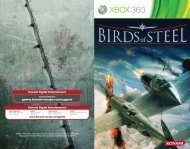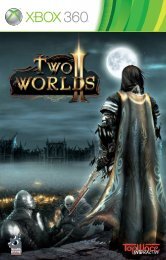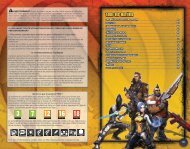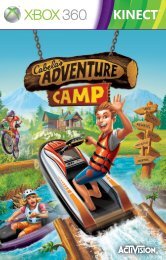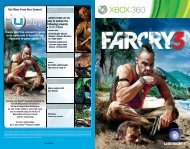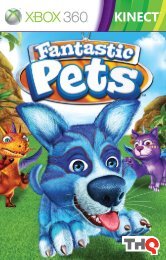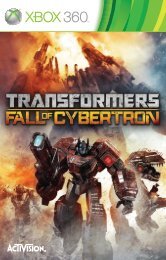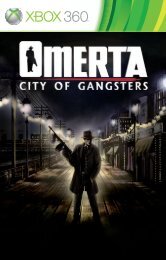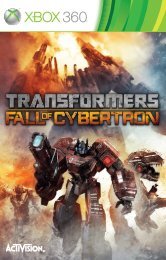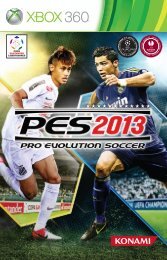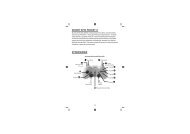Two Worlds II Xbox 360 Manual English
Two Worlds II Xbox 360 Manual English
Two Worlds II Xbox 360 Manual English
Create successful ePaper yourself
Turn your PDF publications into a flip-book with our unique Google optimized e-Paper software.
Before embarking on the hero’s journey, players will need to select a device on<br />
which to save. Progress cannot be saved unless a storage device is selected.<br />
Start New Game<br />
Begin Single Player Campaign.<br />
Before embarking on the hero’s journey, players will need to select a device on which<br />
to save. Progress cannot be saved unless a storage device is selected<br />
Continue Game<br />
Enter the Load Menu. From there, players can select and load saved games to continue<br />
their adventure.<br />
This menu can also be used to delete unwanted saved files by pressing X.<br />
<strong>Xbox</strong> LIVE®<br />
Enter the Multiplayer Menu (see next page).<br />
Marketplace<br />
Enter the online Marketplace. There, players can find and purchase newly added game<br />
content as it becomes available.<br />
NOTE: Players must be logged in to <strong>Xbox</strong> LIVE® to use the Marketplace.<br />
Settings<br />
Adjust the following in–game settings:<br />
Graphics<br />
Adjust the specific rendering behavior of the GRACE TM -engine, such as shadow<br />
and gamma settings.<br />
Physics<br />
Enable or disable the use of hardware physics.<br />
Interface<br />
Adjust selected interface options and set the delay between Auto-Saves, or disable<br />
Auto-Save altogether.<br />
Controls<br />
Review control configuration.<br />
Sound<br />
Adjust the volume of music and sound effects.<br />
Exit<br />
Quit game and return to the <strong>Xbox</strong> <strong>360</strong> Dashboard.<br />
6