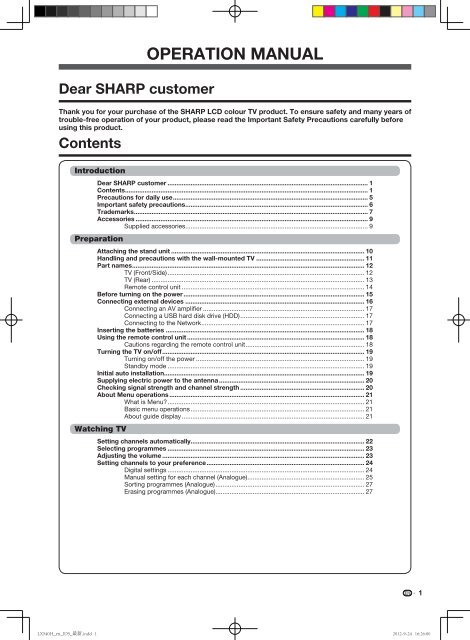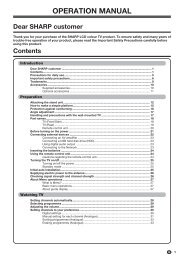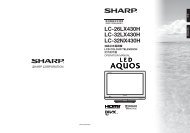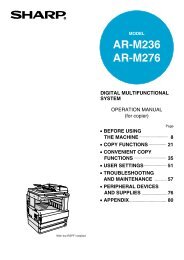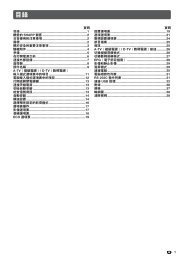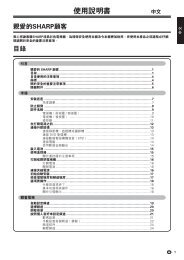You also want an ePaper? Increase the reach of your titles
YUMPU automatically turns print PDFs into web optimized ePapers that Google loves.
Dear SHARP customer<br />
Contents<br />
OPERATION MANUAL<br />
Thank you for your purchase of the SHARP LCD colour TV product. To ensure safety and many years of<br />
trouble-free operation of your product, please read the Important Safety Precautions carefully before<br />
using this product.<br />
Introduction<br />
Dear SHARP customer ................................................................................................................. 1<br />
Contents ......................................................................................................................................... 1<br />
Precautions for daily use .............................................................................................................. 5<br />
Important safety precautions ....................................................................................................... 6<br />
Trademarks .................................................................................................................................... 7<br />
Accessories ................................................................................................................................... 9<br />
Supplied accessories ....................................................................................................... 9<br />
Preparation<br />
Attaching the stand unit ............................................................................................................. 10<br />
Handling and precautions with the wall-mounted TV ............................................................. 11<br />
Part names ................................................................................................................................... 12<br />
TV (Front/Side) ............................................................................................................... 12<br />
TV (Rear) ........................................................................................................................ 13<br />
Remote control unit ....................................................................................................... 14<br />
Before turning on the power ...................................................................................................... 15<br />
Connecting external devices ..................................................................................................... 16<br />
Connecting an AV amplifier ........................................................................................... 17<br />
Connecting a USB hard disk drive (HDD) ...................................................................... 17<br />
Connecting to the Network ............................................................................................ 17<br />
Inserting the batteries ................................................................................................................ 18<br />
Using the remote control unit .................................................................................................... 18<br />
Cautions regarding the remote control unit ................................................................... 18<br />
Turning the TV on/off .................................................................................................................. 19<br />
Turning on/off the power ............................................................................................... 19<br />
Standby mode ............................................................................................................... 19<br />
Initial auto installation................................................................................................................. 19<br />
Supplying electric power to the antenna .................................................................................. 20<br />
Checking signal strength and channel strength ...................................................................... 20<br />
About Menu operations .............................................................................................................. 21<br />
What is Menu? ............................................................................................................... 21<br />
Basic menu operations .................................................................................................. 21<br />
About guide display ....................................................................................................... 21<br />
Watching TV<br />
Setting channels automatically .................................................................................................. 22<br />
Selecting programmes ............................................................................................................... 23<br />
Adjusting the volume .................................................................................................................. 23<br />
Setting channels to your preference ......................................................................................... 24<br />
Digital settings ...............................................................................................................24<br />
Manual setting for each channel (Analogue) .................................................................. 25<br />
Sorting programmes (Analogue) .................................................................................... 27<br />
Erasing programmes (Analogue).................................................................................... 27<br />
1
Contents<br />
Watching TV (Continued)<br />
Useful viewing functions ............................................................................................................ 28<br />
Freezing the image ........................................................................................................ 28<br />
Returning to the previously selected channel ................................................................ 28<br />
Muting the audio temporarily ......................................................................................... 28<br />
Outputting only audio .................................................................................................... 28<br />
Quick start ..................................................................................................................... 28<br />
Menu language settings................................................................................................. 29<br />
Switching subtitle languages ......................................................................................... 29<br />
Digital audio language ................................................................................................... 29<br />
Switching the analogue audio format ............................................................................ 30<br />
Switching the digital audio format ................................................................................. 30<br />
Password setting for the child lock ............................................................................... 31<br />
Parental rate...................................................................................................................32<br />
Programme title display ................................................................................................. 32<br />
Key lock ......................................................................................................................... 32<br />
Energy conservation settings .................................................................................................... 33<br />
Auto power-off at a designated time ............................................................................. 33<br />
ECO picture control ....................................................................................................... 33<br />
Energy save ................................................................................................................... 33<br />
Auto power-off after the end of broadcast .................................................................... 34<br />
Auto power-off when there are no operations performed ............................................. 34<br />
Picture size settings ................................................................................................................... 34<br />
Selecting the Wide Screen Signalling (WSS) picture size automatically ....................... 34<br />
4:3 Mode ........................................................................................................................ 34<br />
Selecting the picture size manually ............................................................................... 35<br />
Selecting a preset AV mode ....................................................................................................... 36<br />
Manual picture settings .............................................................................................................. 37<br />
Picture adjustment ......................................................................................................... 37<br />
Advanced picture settings ............................................................................................. 38<br />
Other picture settings ................................................................................................................. 39<br />
Adjusting the image position ......................................................................................... 39<br />
Game play time ............................................................................................................. 39<br />
Indicating time on the screen ........................................................................................ 40<br />
Audio adjustment ........................................................................................................................ 41<br />
Automatic volume adjustment ....................................................................................... 41<br />
Clear voice ..................................................................................................................... 41<br />
Wall mount audio setup ................................................................................................. 42<br />
Digital audio output........................................................................................................ 42<br />
Headphone/Audio out select ......................................................................................... 42<br />
A-TV (Analogue TV)/D-TV (Digital TV) buttons ......................................................................... 43<br />
Info ................................................................................................................................. 44<br />
EPG ............................................................................................................................................... 45<br />
Basic settings ................................................................................................................ 45<br />
EPG display settings ...................................................................................................... 45<br />
Selecting a programme using EPG ........................................................................................... 46<br />
Basic operation .............................................................................................................. 46<br />
Selecting a programme ................................................................................................. 46<br />
Timer setting using EPG ............................................................................................................. 48<br />
Cancelling the timer setting ....................................................................................................... 48<br />
Switching subtitle languages ..................................................................................................... 48<br />
Text ............................................................................................................................................... 48<br />
Settings when using external devices<br />
Settings when using HDMI output devices ............................................................................... 49<br />
Controlling HDMI devices .......................................................................................................... 50<br />
Audio select for connecting HDMI ............................................................................................ 50<br />
Selecting the input source ........................................................................................................ 50<br />
Labelling input sources .............................................................................................................. 51<br />
Skipping an input ........................................................................................................................ 51<br />
Colour system settings ............................................................................................................... 51<br />
Channel selecting effect ............................................................................................................. 51<br />
2
Contents<br />
AQUOS LINK<br />
Controlling HDMI devices using AQUOS LINK ......................................................................... 52<br />
AQUOS LINK connection ............................................................................................................ 53<br />
Connecting an AQUOS BD player via the AQUOS LINK-compatible audio system ..... 53<br />
Connecting an AQUOS BD player only ......................................................................... 53<br />
Regarding “Select recording device” ........................................................................................ 53<br />
AQUOS LINK setup ..................................................................................................................... 53<br />
AQUOS LINK control ..................................................................................................... 53<br />
AQUOS LINK auto power on ......................................................................................... 53<br />
Selecting recorder ......................................................................................................... 54<br />
Selecting channel key .................................................................................................... 54<br />
Audio return channel (ARC) ........................................................................................... 54<br />
Operating an AQUOS LINK device ............................................................................................ 55<br />
Recorder power on/off ................................................................................................... 55<br />
Playback of titles using AQUOS LINK ........................................................................... 55<br />
Setup menu .................................................................................................................. 55<br />
Selecting media type for CEC-compatible recorder ...................................................... 56<br />
Recording via the CEC-compatible recorder’s EPG (only for recorders) ...................... 56<br />
HDMI device selection ................................................................................................... 56<br />
Connecting a PC<br />
Analogue connection .................................................................................................................. 57<br />
PC compatibility chart ................................................................................................................ 57<br />
HDMI connection ........................................................................................................................ 58<br />
Audio select for connecting a PC .............................................................................................. 58<br />
Displaying a PC image on the screen ....................................................................................... 58<br />
Selecting the picture size ............................................................................................... 58<br />
Adjusting the PC image automatically ........................................................................... 60<br />
Adjusting the PC image manually .................................................................................. 60<br />
PC control of the TV .................................................................................................................... 61<br />
Communication conditions for IP .................................................................................. 61<br />
Communication conditions for RS-232C ....................................................................... 61<br />
RS-232C Commands List ........................................................................................................... 62<br />
Network function<br />
Connecting to the Network ........................................................................................................ 63<br />
<br />
<br />
<br />
<br />
<br />
<br />
<br />
Other useful features<br />
Connecting a USB memory device/USB hard disk drive (HDD) ............................................. 66<br />
USB storage device registration ............................................................................................... 67<br />
For Time shift .................................................................................................................67<br />
For USB media .............................................................................................................. 67<br />
Disconnecting the USB device ...................................................................................... 67<br />
Time shift (DTV only) ................................................................................................................. 68<br />
Time shift recording ...................................................................................................... 69<br />
Time shift timer setting ................................................................................................. 69<br />
Timer list ....................................................................................................................... 69<br />
Time shift playback ....................................................................................................... 70<br />
Useful settings for Time shift ........................................................................................ 70<br />
Select the files to play back ....................................................................................................... 71<br />
Playing back files on a USB memory drive ............................................................................... 72<br />
Photo mode ................................................................................................................... 72<br />
Music mode ................................................................................................................... 74<br />
Video mode .................................................................................................................... 74<br />
DivX ® setup .................................................................................................................... 76<br />
List of file formats compatible with USB mode ....................................................................... 76<br />
Connecting a home network server .......................................................................................... 77<br />
Playing back files on a home network server .......................................................................... 78<br />
3
Contents<br />
Other useful features(Continued)<br />
Appendix<br />
Photo mode ................................................................................................................... 78<br />
Music mode ................................................................................................................... 79<br />
Video mode .................................................................................................................... 79<br />
List of file formats compatible with home network mode ...................................................... 79<br />
Selecting the picture size for video mode in USB and home network mode ........................ 79<br />
Playing Back Files from a Portable Device or PC .................................................................... 80<br />
Easy share setting.......................................................................................................... 80<br />
Troubleshooting .......................................................................................................................... 81<br />
Troubleshooting - Digital broadcasting .................................................................................... 81<br />
Reset ............................................................................................................................................ 82<br />
<strong>Download</strong> setup .......................................................................................................................... 82<br />
<strong>Download</strong>ing the software ............................................................................................. 82<br />
Information .................................................................................................................................. 82<br />
Message list ...................................................................................................................82<br />
Receiver report .............................................................................................................. 82<br />
Identification ..................................................................................................................82<br />
Updating your TV via USB/Network .......................................................................................... 83<br />
Information on the software license for this product .............................................................. 83<br />
Specifications .............................................................................................................................. 84<br />
Dimensional drawings ................................................................................................................ 85<br />
Clearing the password ................................................................................................................ 86<br />
4
Precautions for daily use<br />
Observe the following items<br />
<br />
When cleaning the cabinet, use a soft cloth (made of cotton, floss, etc.) to clean gently.<br />
Do not use a dry or damp rag mixed with chemicals, as this could cause the ingredients of the cabinet body to deteriorate or crack.<br />
<br />
<br />
detergent and wrung out, and then clean with a soft dry cloth.<br />
<br />
<br />
<br />
<br />
into contact with objects made of rubber, resin, etc. for a long time.<br />
<br />
<br />
<br />
<br />
peeling of the panel surface.<br />
<br />
<br />
<br />
<br />
5
Important safety precautions<br />
<br />
<br />
Use a damp cloth to clean the product.<br />
Do not use alcohol cleaners, spray<br />
cleaners or chemical cloth when cleaning<br />
because these types of materials may<br />
damage the product.<br />
<br />
product near water, such as bathtub,<br />
washbasin, kitchen sink, laundry tub,<br />
swimming pool and in a wet basement.<br />
<br />
containers on this product.<br />
The water may spill onto the product<br />
<br />
<br />
an unstable cart, stand, tripod or table.<br />
Doing so can cause the product to fall,<br />
resulting in serious personal injuries as<br />
well as damage to the product. Use only<br />
a cart, stand, tripod, bracket or table<br />
recommended by the manufacturer or<br />
sold with the product. When mounting the<br />
product on a wall, be sure to follow the<br />
manufacturer’s instructions. Use only the<br />
mounting hardware recommended by the<br />
manufacturer.<br />
<br />
<br />
<br />
floor surface can cause the product to fall<br />
from the cart.<br />
<br />
<br />
<br />
<br />
<br />
of the product. Do not place the product<br />
on a bed, sofa, rug or other similar surface,<br />
<br />
<br />
installation; do not place the product in<br />
an enclosed place such as a bookcase or<br />
<br />
or the manufacturer’s instructions are<br />
followed.<br />
<br />
from heat sources such as radiators,<br />
<br />
<br />
<br />
candle or naked flames on the top or near<br />
<br />
<br />
<br />
<br />
<br />
product or stand on it. Doing so<br />
could cause injury if the product<br />
<br />
children and pets.<br />
<br />
<br />
the power cord may become damaged and<br />
cause electric shock.<br />
<br />
<br />
<br />
<br />
point of blue, green, red or yellow.<br />
<br />
constitute a fault.<br />
<br />
<br />
<br />
holding or otherwise putting pressure onto<br />
the display.<br />
<br />
<br />
<br />
<br />
an afterimage to remain.<br />
<br />
<br />
<br />
cabinet is damaged, be sure to turn off<br />
the power of the product, and unplug<br />
<br />
<br />
shock.<br />
NOTE<br />
<br />
different.<br />
<br />
to reconstruct the circuits. There exists high<br />
<br />
<br />
required, contact your dealer.<br />
6<br />
<br />
of glass. Therefore, it can break when the<br />
product is struck forcefully or with a sharp<br />
<br />
not to be injured by broken glass.
Trademarks<br />
Manufactured under license from Dolby Laboratories.<br />
Dolby and the double-D symbol are trademarks of Dolby Laboratories.<br />
The terms HDMI and HDMI High-Definition Multimedia Interface, and the HDMI Logo are trademarks or<br />
registered trademarks of HDMI Licensing LLC in the United States and other countries.<br />
DivX®, DivX Certified®, DivX Plus® HD and associated logos are trademarks of Rovi Corporation or its<br />
subsidiaries and are used under license.<br />
<br />
This is an official DivX Certified® device that plays DivX video. Visit divx.com for more information and<br />
software tools to convert your files into DivX videos.<br />
<br />
purchased DivX Video-on-Demand (VOD) movies. To obtain your registration code, locate the DivX VOD<br />
section in your device setup menu. Go to vod.divx.com for more information on how to complete your<br />
registration.<br />
Manufactured under license from DTS (BVI) Limited and its affiliates. DTS, the Symbol, and DTS and the<br />
Symbol together, are registered trademarks of DTS (BVI) Limited and its affiliates. © 2011 DTS, Inc. All<br />
rights reserved.<br />
LCFONTand LC logo mark are registered trademarks of SHARP Corporation.<br />
This product is embedded with LC Font technology, which was developed by SHARP Corporation for clearly displaying<br />
easy-to-read characters on an LCD screen. However, other non-LCD fonts are used for displaying some screen pages.<br />
<br />
the Digital Living Network Alliance.<br />
<br />
YouTube and the YouTube logo are trademarks of Google Inc.<br />
XT9 (R) is a registered trademark of Nuance Communications, Inc. and its affiliates in the United States and<br />
other countries. Copyright (c) 2012 Nuance Communications, Inc. All rights reserved.<br />
T9 Output(TM) is a trademark of Nuance Communications, Inc. and its affiliates in the United States and<br />
other countries.<br />
7
Trademarks<br />
DISCLAIMERS<br />
This <strong>Sharp</strong> device facilitates the access to content and services provided by third parties. The content and services<br />
accessible via this device belong to and may be proprietary to third parties. Therefore, any use of such third party<br />
content and services must be in accordance with any authorization or terms of use provided by such content or<br />
service provider. <strong>Sharp</strong> shall not be liable to you or any third party for your failure to abide by such authorization or<br />
terms of use. Unless otherwise specifically authorized by the applicable content or service provider, all third party<br />
content and services provided are for personal and non-commercial use; you may not modify, copy, distribute,<br />
transmit, display, perform, reproduce, upload, publish, license, create derivative works from, transfer or sell in any<br />
manner or medium any content or services available via this device.<br />
<strong>Sharp</strong> is not responsible, nor liable, for customer service-related issues related to the third party content or services.<br />
Any questions, comments or service-related inquiries relating to the third party content or service should be made<br />
directly to the applicable content or service provider.<br />
You may not be able to access content or services from the device for a variety of reasons which may be unrelated<br />
to the device itself, including, but not limited to, power failure, other Internet connection, or failure to configure your<br />
device properly. <strong>Sharp</strong>, its directors, officers, employees, agents, contractors and affiliates shall not be liable to you<br />
or any third party with respect to such failures or maintenance outages, regardless of cause or whether or not it<br />
could have been avoided.<br />
ALL THIRD PARTY CONTENT OR SERVICES ACCESSIBLE VIA THIS DEVICE IS PROVIDED TO YOU ON AN<br />
“AS-IS” AND “AS AVAILABLE” BASIS AND SHARP AND ITS AFFILIATES MAKE NO WARRANTY OR<br />
REPRESENTATION OF ANY KIND TO YOU, EITHER EXPRESS OR IMPLIED, INCLUDING, WITHOUT LIMITATION,<br />
ANY WARRANTIES OF MERCHANTABILITY, NON-INFRINGEMENT, FITNESS FOR A PARTICULAR PURPOSE<br />
OR ANY WARRANTIES OF SUITABILITY, AVAILABILITY, ACCURACY, COMPLETENESS, SECURITY, TITLE,<br />
USEFULNESS, LACK OF NEGLIGENCE OR ERROR-FREE OR UNINTERRUPTED OPERATION OR USE OF THE<br />
CONTENT OR SERVICES PROVIDED TO YOU OR THAT THE CONTENT OR SERVICES WILL MEET YOUR<br />
REQUIREMENTS OR EXPECTATIONS.<br />
SHARP IS NOT AN AGENT OF AND ASSUMES NO RESPONSIBILITY FOR THE ACTS OR OMISSIONS OF THIRD<br />
PARTY CONTENT OR SERVICE PROVIDERS, NOR ANY ASPECT OF THE CONTENT OR SERVICE RELATED TO<br />
SUCH THIRD PARTY PROVIDERS.<br />
IN NO EVENT WILL SHARP AND/OR ITS AFFILIATES BE LIABLE TO YOU OR ANY THIRD PARTY FOR ANY<br />
DIRECT, INDIRECT, SPECIAL, INCIDENTAL, PUNITIVE, CONSEQUENTIAL OR OTHER DAMAGES, WHETHER<br />
THE THEORY OF LIABILITY IS BASED ON CONTRACT, TORT, NEGLIGENCE, BREACH OF WARRANTY, STRICT<br />
LIABILITY OR OTHERWISE AND WHETHER OR NOT SHARP AND/OR ITS AFFILIATES HAVE BEEN ADVISED OF<br />
THE POSSIBILITY OF SUCH DAMAGES.<br />
This product contains fonts provided by Monotype Imaging Inc.<br />
Monotype® is a trademark of Monotype Imaging Inc. registered in the United States Patent and Trademark Office<br />
and may be registered in certain jurisdictions.<br />
Tioga is a trademark of Monotype Imaging Inc. and may be registered in certain jurisdictions.<br />
Letter Gothic is a trademark of The Monotype Corp. and may be registered in certain jurisdictions.<br />
iType® is a trademark of Monotype Imaging Inc. registered in the United States Patent and Trademark Office and<br />
may be registered in certain jurisdictions.<br />
This product contains the iType® font engine from Monotype Imaging Inc.<br />
http://www.espial.com<br />
8
Accessories<br />
Supplied accessories<br />
<br />
Remote control unit<br />
(2)<br />
Used with batteries inserted.<br />
Page 14 Page 18<br />
<br />
<br />
<br />
<br />
8)<br />
4)<br />
<br />
Page 10<br />
Operation manual<br />
<br />
<br />
screws (4)<br />
Page 10<br />
9
Preparation<br />
Attaching the stand unit<br />
<br />
<br />
CAUTION<br />
Attach the stand in the correct direction.<br />
Be sure to follow the instructions. Incorrect installation of the stand may result in the TV falling over.<br />
H LC-40LX540H<br />
1<br />
<br />
unit.<br />
3<br />
<br />
<br />
<br />
2<br />
<br />
<br />
<br />
<br />
on the bottom of the stand, and tighten<br />
them.<br />
4<br />
<br />
<br />
<br />
<br />
screws<br />
<br />
H LC-46LX540H<br />
<br />
1<br />
(eight small screws, four big screws)<br />
2<br />
Attach the supporting post onto the stand.<br />
<br />
holes on the bottom of the stand, and<br />
tighten them.<br />
To install the stand correctly, hold the stand<br />
with one hand securely, and tighten the<br />
screws with the other hand.<br />
NOTE<br />
<br />
cushion on the surface.<br />
<br />
<br />
<br />
<br />
<br />
<br />
<br />
<br />
<br />
<br />
<br />
10
Preparation<br />
Handling and precautions with the wall-mounted TV<br />
<br />
<br />
CAUTION<br />
This TV should be mounted on a wall only with a wall mount bracket recommended by SHARP. The use of other wall<br />
mount brackets may result in an unstable installation and may cause serious injuries.<br />
Installing the TV requires special skills that should only be performed by qualified service personnel. Customers<br />
should not attempt to do the work themselves. SHARP bears no responsibility for improper mounting or mounting<br />
that results in accident or injury.<br />
Using a SHARP recommended bracket to mount the TV<br />
<br />
<br />
NOTE<br />
<br />
<br />
11
Preparation<br />
Part names<br />
TV (Front / Side)<br />
<br />
<br />
<br />
<br />
<br />
<br />
POWER button<br />
MENU button<br />
TV/VIDEObutton<br />
CH rs<br />
VOL <br />
Remote control sensor<br />
OPC sensor*<br />
POWER indicator<br />
OPC indicator (green)*<br />
* OPC: <br />
<br />
<br />
actual operations.<br />
<br />
12
Preparation<br />
TV (Rear)<br />
<br />
The () share the same<br />
<br />
<br />
<br />
<br />
() terminal* 2<br />
<br />
<br />
<br />
<br />
<br />
<br />
<br />
<br />
<br />
3<br />
<br />
1<br />
<br />
<br />
<br />
Regarding the headphone jack<br />
<br />
<br />
in use.<br />
<br />
plugged in.<br />
<br />
plugged in.<br />
<br />
Volume display when headphones are plugged in<br />
30<br />
13
Preparation<br />
Remote control unit<br />
1<br />
2<br />
3<br />
4<br />
5<br />
6<br />
7<br />
8<br />
9<br />
10<br />
11<br />
12<br />
13<br />
14<br />
<br />
HOME<br />
<br />
<br />
<br />
<br />
Time shift functions,etc.<br />
)<br />
)<br />
<br />
<br />
<br />
<br />
<br />
<br />
A<br />
<br />
<br />
MPX<br />
EPG INFO TEXT<br />
MENU<br />
RETURN<br />
15<br />
16<br />
17<br />
18<br />
19<br />
20<br />
21<br />
22<br />
23<br />
24<br />
25<br />
26<br />
27<br />
<br />
<br />
<br />
<br />
<br />
<br />
<br />
<br />
e<br />
<br />
<br />
<br />
<br />
<br />
<br />
<br />
<br />
44.)<br />
<br />
<br />
<br />
<br />
<br />
<br />
<br />
<br />
<br />
<br />
<br />
<br />
<br />
<br />
<br />
<br />
<br />
<br />
<br />
<br />
<br />
<br />
Displays the channel or input information.<br />
rs<br />
<br />
<br />
The coloured buttons are used to select correspondingly to<br />
<br />
<br />
[<br />
<br />
<br />
<br />
<br />
<br />
<br />
<br />
14
Preparation<br />
Before turning on the power<br />
Notes on installing the TV<br />
<br />
<br />
<br />
1<br />
Connecting the antenna cable<br />
To enjoy a clearer picture, use an outdoor antenna. The following is a brief explanation of the types of<br />
connections that are used for coaxial cable.<br />
<br />
<br />
<br />
(round cable) Antenna cable<br />
<br />
or<br />
Room antenna terminal<br />
<br />
To antenna<br />
terminal<br />
2<br />
3<br />
Connecting external devices<br />
<br />
Plug the AC cord in to the AC outlet.<br />
TV (rear view)<br />
<br />
<br />
<br />
<br />
CAUTION<br />
TO PREVENT RISK OF ELECTRIC SHOCK, DO NOT TOUCH UN-INSULATED PARTS OF ANY CABLES WITH THE<br />
AC CORD CONNECTED.<br />
15
Preparation<br />
Connecting external devices<br />
<br />
on<br />
the remote control unit or <br />
CAUTION<br />
, game console, camcorder<br />
<br />
<br />
When using component cable (commercially available)<br />
<br />
<br />
Digital TV STB/VCR/Game<br />
console/Camcorder/DVD Player<br />
<br />
<br />
P R (Red)<br />
P <br />
NOTE<br />
<br />
<br />
When using composite cable (commercially available)<br />
Digital TV STB/VCR/Game<br />
console/Camcorder/DVD Player<br />
<br />
<br />
<br />
<br />
NOTE<br />
<br />
16
Preparation<br />
When using HDMI cable (commercially<br />
available)<br />
Connecting a USB hard disk drive (HDD)<br />
<br />
<br />
Digital TV STB/VCR/<br />
Game console/<br />
Camcorder/DVD Player<br />
<br />
<br />
NOTE<br />
<br />
<br />
<br />
<br />
<br />
<br />
<br />
When using RGB cable (commercially<br />
available) connecting to a PC (see page 57 )<br />
Connecting to the Network<br />
<br />
PC<br />
NOTE<br />
Macintosh adaptor may be required for use for some<br />
Macintosh computers.<br />
Connecting an AV amplifier<br />
<br />
HDMI OUT<br />
<br />
<br />
HDMI<br />
IN<br />
HDMI<br />
OUT<br />
NOTE<br />
<br />
of the connected surround system.<br />
<br />
<br />
<br />
17
MPX<br />
HOME<br />
EPG INFO TEXT<br />
MENU<br />
RETURN<br />
Preparation<br />
Inserting the batteries<br />
<br />
<br />
batteries.<br />
<br />
<br />
alkaline batteries.<br />
CAUTION<br />
<br />
corresponding to the () and ()<br />
indications in the battery compartment.<br />
<br />
<br />
<br />
leakage in old batteries.<br />
<br />
chemical leakage, wipe thoroughly with a cloth.<br />
<br />
<br />
<br />
Using the remote control unit<br />
Use the remote control unit by pointing it towards the<br />
remote sensor window.<br />
Objects between the remote control unit and sensor<br />
<br />
Remote control sensor<br />
Cautions regarding the remote control unit<br />
<br />
<br />
an area with high humidity.<br />
<br />
The heat may cause deformation of the unit.<br />
<br />
<br />
<br />
control unit closer to the remote sensor window.<br />
18
Preparation<br />
Turning the TV on/off<br />
<br />
button<br />
Initial auto installation<br />
<br />
<br />
<br />
one after another.<br />
Confirm the following before turning on the<br />
power<br />
<br />
<br />
Press <br />
1<br />
<br />
2<br />
Press to select the desired language,<br />
and then press .<br />
<br />
button<br />
English<br />
Turning on/off the power<br />
<br />
Press <br />
image appears with sound.)<br />
NOTE<br />
on<br />
<br />
<br />
<br />
Standby mode<br />
<br />
<br />
by pressing on the remote control.<br />
3<br />
4<br />
5<br />
Press <br />
and then press .<br />
HOME<br />
STORE<br />
<br />
mode” setting.<br />
<br />
<br />
<br />
<br />
to select<br />
<br />
Press <br />
.<br />
<br />
<br />
settings and the connected antenna.<br />
<br />
press .<br />
<br />
on the remote control.<br />
NOTE<br />
<br />
<br />
<br />
mode.<br />
NOTE<br />
<br />
<br />
<br />
store displays.<br />
<br />
page 82 to reset the unit.<br />
<br />
<br />
function allows you to execute the auto installation again from the<br />
<br />
<br />
unattended for 30 minutes before searching for channels in step 4.<br />
19
Preparation<br />
Supplying electric power to the<br />
antenna<br />
<br />
or connect the antenna to a community antenna, you<br />
need to proceed to set the antenna by following this<br />
manual.<br />
MPX<br />
<br />
HOME<br />
MENU<br />
Checking signal strength and<br />
channel strength<br />
<br />
it, you should adjust the alignment of the antenna to<br />
<br />
setup screen.<br />
1<br />
Press <br />
RETURN<br />
2<br />
Press <br />
1<br />
2<br />
3<br />
4<br />
Press <br />
Press <br />
Press <br />
Press <br />
then press .<br />
3<br />
4<br />
Press <br />
then press .<br />
Press to select ”,<br />
and then press .<br />
Power supply setting to antenna terminal<br />
Press <br />
then press .Press to select “On”<br />
or “Off”.<br />
Supply voltage<br />
Signal strength<br />
Channel strength<br />
5<br />
Press <br />
and then press .<br />
On<br />
Off<br />
6<br />
Press <br />
then press .<br />
Checking signal strength<br />
Press <br />
7<br />
Press to select “On” and then press<br />
.<br />
Supply voltage<br />
Signal strength<br />
Channel strength<br />
CH No. 14<br />
Signal strength<br />
Selected item<br />
<br />
<br />
Description<br />
<br />
and connected independently.<br />
<br />
<br />
<br />
<br />
when your antenna is connected to a<br />
community antenna. (The factory default<br />
setting of this function is “Off”.)<br />
Checking channel strength<br />
Press <br />
then press .<br />
Supply voltage<br />
Signal strength<br />
Channel strength<br />
Current<br />
Quality<br />
Current<br />
Frequency<br />
0<br />
CH No. 22<br />
Signal strength<br />
Max.<br />
0<br />
0 Max. 0<br />
4 8 2 . 0 MHz<br />
Current<br />
Quality<br />
0<br />
Max.<br />
0<br />
Current<br />
0 Max. 0<br />
5<br />
Position and align the antenna so that the<br />
<br />
and “Quality” are obtained.<br />
NOTE<br />
<br />
to check the appropriate alignment of the antenna.<br />
20
Preparation<br />
About Menu operations<br />
What is Menu?<br />
<br />
<br />
is called “Menu”.<br />
<br />
Basic menu operations<br />
Using the control panel of the TV<br />
<br />
<br />
<br />
the ones on the remote control as shown below.<br />
<br />
HOME<br />
MENU<br />
RETURN<br />
1<br />
Press <br />
Menu<br />
EPG<br />
CH list<br />
Setup<br />
:Select menu<br />
:Enter<br />
:Select<br />
:Exit<br />
Picture<br />
AV mode<br />
[STANDARD]<br />
OPC<br />
[Off]<br />
2<br />
Backlight<br />
+3 -16 +16<br />
Press to select the desired menu<br />
item.<br />
Press to proceed if necessary.<br />
TV control panel buttons<br />
<br />
<br />
Remote control buttons<br />
<br />
<br />
CH list<br />
Setup<br />
Menu<br />
r<br />
<br />
:Full screen<br />
:Back<br />
Picture<br />
STANDARD<br />
AV mode<br />
[STANDARD]<br />
Select picture and audio quality<br />
s<br />
<br />
<br />
<br />
<br />
<br />
3<br />
4<br />
Backlight<br />
+3 -16 +16<br />
Contrast<br />
+30 0 +40<br />
Press or to select the desired item<br />
<br />
if necessary.<br />
Press or <br />
Press as necessary to return to the<br />
<br />
NOTE<br />
<br />
operating procedures are the same.<br />
<br />
purposes (some are enlarged, others cropped) and may<br />
<br />
About guide display<br />
The operations differ depending on the functions and<br />
menu items. Refer to the guide display for the key<br />
buttons.<br />
21
Watching TV<br />
Setting channels automatically<br />
<br />
up the preset channels.<br />
3<br />
Press to select “Auto installation”, and<br />
then press .<br />
CH list<br />
:Enter<br />
:Back<br />
Setup<br />
View setting<br />
Auto installation<br />
Menu<br />
Channel Execute auto settings installation<br />
[Off]<br />
Network setup<br />
<br />
HOME<br />
MENU<br />
4<br />
<br />
here.<br />
<br />
RETURN<br />
5<br />
Press <br />
.<br />
6<br />
Press to select the desired language<br />
listed on the screen, and then press .<br />
Press <br />
.<br />
<br />
auto search.<br />
1<br />
Press <br />
2<br />
Press <br />
Menu<br />
CH list<br />
Setup<br />
:Select :Enter :Back<br />
View setting<br />
Auto installation<br />
Channel settings<br />
Network setup<br />
22
Watching TV<br />
Selecting programmes<br />
Adjusting the volume<br />
<br />
Using rs on the remote control unit<br />
r to increase the channel number.<br />
s to decrease the channel number.<br />
NOTE<br />
rs rs on<br />
the remote control unit.<br />
Changing the volume<br />
<br />
remote control unit.<br />
.<br />
.<br />
Using 0 - 9 on the remote control unit<br />
0 to 9.<br />
NOTE<br />
30<br />
<br />
<br />
<br />
<br />
<br />
0, followed by 2.<br />
<br />
1, followed by 2.<br />
<br />
1, followed by 2 and 3.<br />
Channel display<br />
<br />
D-TV<br />
23
Watching TV<br />
Setting channels to your preference<br />
<br />
<br />
<br />
manually.<br />
<br />
HOME<br />
MENU<br />
1<br />
2<br />
Press <br />
Press the colour button on the remote control<br />
corresponding with the item you want to<br />
<br />
✔ mark indicates the operation is set to on.<br />
<br />
<br />
Buttons for Manual Adjust operation<br />
Digital settings<br />
<br />
automatically or manually.<br />
Press <br />
1<br />
2<br />
3<br />
4<br />
5<br />
6<br />
RETURN<br />
Press <br />
Press <br />
then press .<br />
Press to select “Programme setup”, and<br />
then press <br />
password, enter it here.<br />
<br />
The “Digital setting” screen displays and then<br />
press .<br />
Press to select the desired menu item,<br />
and then press .<br />
Press <br />
.<br />
Menu items<br />
<br />
<br />
<br />
Description<br />
Lock <br />
locked, you must enter<br />
<br />
<br />
CH skip ✓ mark<br />
<br />
pressing rs<br />
remote control unit.<br />
Delete <br />
<br />
one of “Auto installation”,<br />
“Additional search” or<br />
“Manual search” to watch<br />
<br />
NOTE<br />
<br />
Additional search<br />
<br />
auto installation has been completed.<br />
Manual search<br />
<br />
09 numeric buttons.<br />
Manual adjust<br />
<br />
, , ) buttons.<br />
Additional search<br />
Manual search<br />
Manual adjust<br />
Yes<br />
No<br />
24
Watching TV<br />
Manual setting for each channel (Analogue)<br />
<br />
<br />
<br />
1<br />
2<br />
3<br />
4<br />
5<br />
6<br />
Press <br />
Press <br />
Press <br />
then press .<br />
The “Programme setup” screen displays, and<br />
then press <br />
password, enter it here.<br />
<br />
The “Analogue setting” screen displays, and<br />
then press .<br />
Press to select “Manual Adjust”, and<br />
then press .<br />
Press <br />
.<br />
2<br />
3<br />
Press <br />
.<br />
Search<br />
Fine<br />
Colour sys.<br />
Sound sys.<br />
Label<br />
Skip<br />
Lock<br />
[48.25]<br />
[PAL]<br />
[ I ]<br />
[ ]<br />
[Off]<br />
[Off]<br />
48.25 MHz<br />
Next<br />
Store<br />
Cancel<br />
Press to select item and press .<br />
<br />
: Memorise the current display channel.<br />
<br />
will not be stored.)<br />
Fine tuning<br />
Press to select the channel you<br />
1<br />
want to edit, and then press .<br />
2<br />
3<br />
<br />
Press <br />
.<br />
Use 09 to directly enter the frequency<br />
number of the channel, and then press .<br />
<br />
reference.<br />
NOTE<br />
<br />
Search<br />
Fine<br />
Colour sys.<br />
[48.25]<br />
[PAL]<br />
Programme Setup “Manual Adjust” menu<br />
Sound sys.<br />
Label<br />
[ I ]<br />
[ ]<br />
48.25 MHz<br />
Skip<br />
[Off]<br />
Lock<br />
[Off]<br />
01<br />
06<br />
02 03<br />
07<br />
08<br />
04<br />
09<br />
05<br />
10<br />
<br />
<br />
11<br />
16<br />
12<br />
17<br />
13<br />
18<br />
Next<br />
14<br />
19<br />
15<br />
20<br />
<br />
17925<br />
.<br />
4925.<br />
<br />
Search<br />
Fine<br />
Colour sys.<br />
Sound sys.<br />
Label<br />
Skip<br />
Lock<br />
Search tuning<br />
1<br />
Press to select the channel you<br />
want to edit, and then press .<br />
<br />
Colour system<br />
1<br />
2<br />
Press to select the channel you<br />
want to edit, and then press .<br />
<br />
Press <br />
press .<br />
<br />
Search<br />
Fine<br />
Colour sys.<br />
Sound sys.<br />
Label<br />
Skip<br />
[48.25]<br />
[Auto]<br />
[ I ]<br />
[ ]<br />
[Off]<br />
<br />
Auto<br />
PAL<br />
SECAM<br />
NTSC3.58<br />
Lock<br />
[Off]<br />
3<br />
Press to select the optimum colour<br />
system, and then press .<br />
25
Watching TV<br />
Manual setting for each channel (Analogue)<br />
(continued)<br />
Sound system (Broadcasting system)<br />
26<br />
1<br />
2<br />
3<br />
NOTE<br />
Press to select the channel you<br />
want to edit, and then press .<br />
<br />
Press <br />
press .<br />
<br />
are listed.<br />
Press to select the optimum sound<br />
system, and then press .<br />
<br />
correct.<br />
Labelling channels<br />
<br />
Press to select the channel you<br />
1<br />
want to edit, and then press .<br />
<br />
Press ,<br />
2<br />
and then press again.<br />
<br />
Use the software keyboard to input the new<br />
3<br />
name.<br />
“Using Software keyboard” at the<br />
bottom of this page.<br />
NOTE<br />
<br />
the channel name.<br />
1<br />
2<br />
3<br />
4<br />
5<br />
Using Software keyboard<br />
The software keyboard appears when you<br />
need to input text.<br />
6<br />
7<br />
Char.Set abc 123 ./@<br />
Caps a b c d e f<br />
g h i j k l<br />
Done<br />
m n o p q r<br />
s t u v w x<br />
Cancel y z : / . SP<br />
Cursor Left<br />
Caps<br />
Char.Set<br />
8<br />
Clear<br />
Delete<br />
Cursor Right<br />
1 Char. Set<br />
<br />
symbols, etc.<br />
2 Caps<br />
<br />
3 Done<br />
<br />
4 Cancel<br />
Abort input and close the software keyboard.<br />
9<br />
10<br />
11<br />
Skipping channels<br />
<br />
when using rs<br />
<br />
1<br />
2<br />
3<br />
Setting the child lock<br />
<br />
Press to select the channel you<br />
1<br />
want to edit, and then press .<br />
2<br />
3<br />
NOTE<br />
Press to select the channel you<br />
want to edit, and then press .<br />
<br />
Press <br />
.<br />
<br />
Press <br />
press .<br />
<br />
Press <br />
.<br />
<br />
Press <br />
press .<br />
<br />
<br />
<br />
the image and sound of the channel is blocked.<br />
<br />
<br />
<br />
temporarily until the power is turned off.<br />
5 R/G/Y/B (Colour) buttons<br />
<br />
6 Input cursor<br />
Press <br />
7 Input field<br />
The text you enter is displayed as you type it in.<br />
8 Character<br />
<br />
9<br />
Put a line break.<br />
10 Clear<br />
<br />
<br />
<br />
<br />
<br />
character string to the right of the cursor will be<br />
erased.<br />
<br />
entire line will be erased.<br />
11 Delete<br />
<br />
text one character at a time.<br />
on<br />
the remote control unit.
Watching TV<br />
Sorting programmes (Analogue)<br />
<br />
1<br />
Press <br />
Erasing programmes (Analogue)<br />
<br />
1<br />
Press <br />
2<br />
Press <br />
2<br />
Press <br />
3<br />
Press <br />
then press .<br />
3<br />
Press <br />
then press .<br />
4<br />
The “Programme setup” screen displays, and<br />
then press <br />
password, enter it here.<br />
4<br />
The “Programme setup” screen displays, and<br />
then press <br />
password, enter it here.<br />
<br />
The “Analogue setting” screen displays, and<br />
then press .<br />
<br />
The “Analogue setting” screen displays, and<br />
then press .<br />
5<br />
Press <br />
.<br />
5<br />
Press <br />
then press .<br />
6<br />
Press <br />
.<br />
6<br />
Press <br />
.<br />
7<br />
Press to select the channel you<br />
.<br />
7<br />
Press to select the channel you<br />
want to erase, and then press .<br />
8<br />
9<br />
Press <br />
position, and then press .<br />
Repeat the steps 7 and 8 until all desired<br />
channels are sorted.<br />
Sort menus<br />
8<br />
9<br />
<br />
Press <br />
.<br />
<br />
Repeat the steps 7 and 8 until all desired<br />
channels are erased.<br />
Please select channel to replace<br />
01 SAT.1<br />
Erase programme menus<br />
01<br />
06<br />
SAT.1<br />
KABEL 03<br />
02 04 05<br />
07 08 09 10<br />
Please select channel to erase<br />
01 SAT.1<br />
11 12 13 14 15<br />
01<br />
03<br />
SAT.1 PRO7 KABEL<br />
02 04 05<br />
16 17 18 19 20<br />
06<br />
07 08 09 10<br />
Next<br />
11 12 13 14 15<br />
16 17 18 19 20<br />
Next<br />
Please select channel to replace<br />
01 SAT.1 02 KABEL<br />
01<br />
06<br />
SAT.1<br />
KABEL 03<br />
02 04 05<br />
07 08 09 10<br />
Please select channel to erase<br />
02 PRO7<br />
11 12 13 14 15<br />
01<br />
03<br />
SAT.1 PRO7 KABEL<br />
02 04 05<br />
16 17 18 19 20<br />
06<br />
07 08 09 10<br />
Next<br />
11 12 13 14 15<br />
16 17 18 19 20<br />
Next<br />
Please select channel to replace<br />
01 KABEL<br />
01<br />
06<br />
KABEL<br />
SAT.1 03<br />
02 04 05<br />
07 08 09 10<br />
Please select channel to erase<br />
02 KABEL<br />
11 12 13 14 15<br />
01<br />
SAT.1<br />
02 KABEL 03<br />
04 05<br />
16 17 18 19 20<br />
06<br />
07 08 09 10<br />
Next<br />
11 12 13 14 15<br />
16 17 18 19 20<br />
Next<br />
27
Watching TV<br />
Useful viewing functions<br />
Freezing the image<br />
<br />
<br />
Outputting only audio<br />
When listening to music from a music programme, you<br />
can set the display off and enjoy audio only.<br />
Press <br />
1<br />
EPG INFO TEXT<br />
2<br />
Press <br />
1<br />
2<br />
Press .<br />
<br />
Press again to cancel the function.<br />
3<br />
4<br />
Press to select “Audio only”, and then<br />
press .<br />
Press to select “On”, and then press<br />
.<br />
Selected item<br />
Description<br />
NOTE<br />
<br />
RETURN to cancel the function.<br />
<br />
sources.<br />
Returning to the previously selected channel<br />
On<br />
Off<br />
NOTE<br />
Audio is output without screen image.<br />
<br />
<br />
<br />
function is set to “Off”.<br />
Quick start<br />
Press Ato switch the currently tuned channel to the<br />
<br />
Press Aagain to switch back to the currently tuned<br />
channel.<br />
Press Ato toggle between the currently selected<br />
<br />
Muting the audio temporarily<br />
Using e on the remote control unit<br />
e mutes the current sound output.<br />
1<br />
Press e.<br />
<br />
” is displayed while the mute function is on.<br />
<br />
the power with the remote control unit.<br />
Press <br />
1<br />
2<br />
3<br />
4<br />
Press <br />
Press to select “On”, and then press<br />
.<br />
Selected item<br />
On<br />
Press to select “Quick start”, and then<br />
press .<br />
Description<br />
<br />
standby, approximately 21 W of<br />
power consumption is required during<br />
standby.<br />
2<br />
Press e again within 30 minutes to<br />
cancel the mute.<br />
<br />
<br />
Auto (Time shift)<br />
The “Quick start” mode will<br />
automatically turn on and off depending<br />
<br />
<br />
registered for Time shift, “Quick start”<br />
will be automatically set to the same<br />
status as “On”.<br />
NOTE<br />
Mute will be cancelled after 30 minutes. However,<br />
the TV will not suddenly output loud sound as the<br />
volume level will be set to 0 automatically. Increase<br />
the volume level by pressing .<br />
Off<br />
Power consumption is small during<br />
standby.<br />
28
Watching TV<br />
Menu language settings<br />
<br />
<br />
<br />
Press <br />
1<br />
2<br />
3<br />
4<br />
Press <br />
Press <br />
press .<br />
Press to select the desired language listed<br />
on the screen, and then press .<br />
Switching subtitle languages<br />
[on the remote<br />
control, the subtitle switches when the broadcast<br />
contains subtitle information.<br />
Set “For hearing impaired” to “Yes”<br />
(For hearing impaired)<br />
Off <br />
1st language<br />
2nd language<br />
Set “For hearing impaired” to “No”<br />
1st language<br />
2nd language<br />
Displaying subtitles for the hearing<br />
impaired<br />
<br />
<br />
subtitles.<br />
1<br />
2<br />
3<br />
4<br />
5<br />
6<br />
Press <br />
Press <br />
Press <br />
then press .<br />
Press <br />
.<br />
Press <br />
Press <br />
NOTE<br />
<br />
<br />
Digital audio language<br />
<br />
<br />
1<br />
Press <br />
Off <br />
(For hearing impaired)<br />
2<br />
Press <br />
Selecting the Language<br />
<br />
<br />
1<br />
2<br />
3<br />
Press <br />
Press <br />
Press <br />
then press .<br />
3<br />
4<br />
5<br />
6<br />
Press <br />
then press .<br />
Press to select “Digital audio language”,<br />
and then press .<br />
Press to select “1st language”, “2nd<br />
language” or “3rd language”, and then press<br />
.<br />
Press to select the desired language,<br />
and then press .<br />
4<br />
5<br />
6<br />
Press <br />
.<br />
Press to select “1st language” or “2nd<br />
language”, and then press .<br />
Press to select the desired language,<br />
and then press .<br />
NOTE<br />
<br />
broadcasters.<br />
<br />
broadcast, audio will not be output for that language.<br />
NOTE<br />
<br />
broadcast, subtitles will not be shown for that language.<br />
29
Watching TV<br />
Switching the analogue audio format<br />
<br />
when watching a multiple audio or stereo broadcast<br />
programme.<br />
In the NICAM TV broadcasts<br />
When receiving a stereo signal<br />
, the mode switches<br />
<br />
Stereo mode<br />
A-TV<br />
01<br />
A-TV<br />
01<br />
NICAM<br />
STEREO<br />
New Information<br />
When receiving a bilingual signal<br />
, the mode switches among<br />
<br />
<br />
PAL<br />
NICAM CH A<br />
New Information<br />
Bilingual mode<br />
D/K<br />
MPX<br />
MONO<br />
New Information<br />
A-TV<br />
01<br />
A-TV<br />
01<br />
PAL<br />
NICAM CH B<br />
New Information<br />
D/K<br />
When receiving a bilingual signal<br />
, the mode switches among<br />
<br />
Bilingual mode<br />
When receiving a monaural signal<br />
When you press <br />
NOTE<br />
<br />
channel and colour system.<br />
(Example)<br />
01<br />
A-TV<br />
PAL<br />
CH A<br />
New Information<br />
D/K<br />
A-TV<br />
PAL<br />
CH AB<br />
New Information<br />
Monaural mode<br />
A-TV<br />
01<br />
01<br />
PAL<br />
MONO<br />
New Information<br />
Switching the digital audio format<br />
<br />
press the mode switches as follows.<br />
D/K<br />
D/K<br />
A-TV<br />
01<br />
PAL<br />
CH B<br />
New Information<br />
D/K<br />
A-TV<br />
01<br />
A-TV<br />
01<br />
PAL<br />
MONO<br />
New Information<br />
When receiving a monaural signal<br />
, the mode switches<br />
<br />
Monaural mode<br />
A-TV<br />
01<br />
A-TV<br />
01<br />
PAL<br />
NICAM MONO<br />
New Information<br />
D/K<br />
D/K<br />
PAL<br />
NICAM CH AB<br />
New Information<br />
PAL<br />
MONO<br />
New Information<br />
D/K<br />
D/K<br />
Audio (ENG) : STEREO<br />
L/R L R LR<br />
Audio (ENG) : CH A<br />
CH A CH B CH AB<br />
In the TV mode of A2 TV broadcasts<br />
When receiving a stereo signal<br />
, the mode switches<br />
<br />
Stereo mode<br />
A-TV<br />
01<br />
A-TV<br />
01<br />
PAL<br />
D/K<br />
PAL<br />
STEREO<br />
MONO<br />
New Information<br />
New Information<br />
D/K<br />
Audio (ENG) : MONO<br />
Press <br />
<br />
Audio (ENG) : STEREO<br />
L/R L R LR<br />
NOTE<br />
<br />
<br />
broadcasts.<br />
30
Watching TV<br />
Password setting for the child lock<br />
Allows you to use a password to protect certain<br />
settings from being accidentally changed.<br />
8<br />
<br />
<br />
<br />
HOME<br />
MENU<br />
9<br />
Press to complete.<br />
RETURN<br />
Password<br />
Press to complete<br />
Setting a password<br />
<br />
<br />
OK<br />
1<br />
2<br />
3<br />
4<br />
5<br />
Press <br />
Press <br />
Press <br />
then press .<br />
Press to select “Password”, and then<br />
press .<br />
<br />
:Enter<br />
NOTE<br />
<br />
“Manual adjust” is set to “On”), you must enter a password.<br />
<br />
password prompt message pops up. Press to<br />
display the password input window.<br />
Deleting the password<br />
Allows you to clear your password.<br />
6<br />
Press <br />
.<br />
1<br />
Repeat steps 1 to 4 in Setting a password.<br />
Password<br />
2<br />
<br />
Setting Password. You can change or<br />
clear Password<br />
Yes<br />
No<br />
Enter your new password.<br />
Use 4 digits<br />
3<br />
4<br />
Press <br />
.<br />
Press <br />
to delete the password.<br />
Enter the password again to confirm<br />
Password<br />
Delete password?<br />
7<br />
<br />
0 - 9.<br />
Yes<br />
No<br />
Yes<br />
Password<br />
Setting Password. You can change or<br />
clear Password<br />
No<br />
Enter your new password.<br />
Use 4 digits<br />
Enter the password again to confirm<br />
NOTE<br />
As a precautionary measure, make a note of your<br />
password on page 86, cut it out and keep it in a safe<br />
place that children cannot reach.<br />
<br />
<br />
by inputting the correct password, turn power off and then<br />
on again.<br />
31
Watching TV<br />
Parental rate<br />
<br />
<br />
scenes that may be considered inappropriate.<br />
Repeat steps 1 to 3 in Setting a password.<br />
1<br />
2<br />
3<br />
Press to select “Parental rating”, and<br />
then press <br />
password, enter it here.<br />
<br />
Press to select your desired rating, and<br />
then press .<br />
Selected item<br />
None<br />
Age 4-18<br />
years<br />
Programme title display<br />
This function allows you to display programme<br />
information on the screen including the title and airtime<br />
by tuning a channel.<br />
Press <br />
1<br />
2<br />
3<br />
4<br />
5<br />
<br />
Description<br />
<br />
<br />
<br />
are blocked.<br />
Press to select “Option”.<br />
Press <br />
press .<br />
Press to select “Programme title display”.<br />
Press <br />
NOTE<br />
<br />
mode.<br />
Key lock<br />
This function allows you to lock the buttons on the<br />
<br />
<br />
1<br />
2<br />
3<br />
4<br />
5<br />
Press <br />
Press <br />
press .<br />
Press <br />
.<br />
Selected item<br />
Off<br />
RC control<br />
lock<br />
Button<br />
control lock<br />
Unlock the buttons.<br />
Description<br />
The operation with remote control is<br />
blocked.<br />
The operation with main unit buttons is<br />
blocked.<br />
NOTE<br />
<br />
lock” at the same time.<br />
Cancelling the lock<br />
<br />
<br />
Press to<br />
1<br />
<br />
2<br />
3<br />
4<br />
Press to select “Option”.<br />
Press <br />
.<br />
Press s and to select “Option”.<br />
Press rs<br />
press.<br />
Press rs to select “Off” and then press<br />
.<br />
NOTE<br />
<br />
buttons.<br />
To cancel “Button control lock”, use the remote<br />
control.<br />
32
Watching TV<br />
Energy conservation settings<br />
Auto power-off at a designated time<br />
<br />
<br />
1<br />
2<br />
1<br />
2<br />
3<br />
4<br />
NOTE<br />
Press .<br />
EPG INFO TEXT<br />
<br />
been set.<br />
Sleep timer: Remain<br />
2 hr. 00 min.<br />
, the remaining<br />
time switches as shown below.<br />
0 hr. 30 min. 1 hr. 00 min. 1 hr. 30 min.<br />
Off<br />
2 hr. 30 min. 2 hr. 00 min.<br />
<br />
starts.<br />
<br />
remaining time displays each minute.<br />
to cancel the sleep timer.<br />
Using Sleep timer on the menu screen<br />
Press <br />
Press <br />
Press <br />
press .<br />
Press <br />
press .<br />
ECO picture control<br />
This function automatically detects the image source<br />
and decreases the power consumption while keeping<br />
the brightness of the image unchanged.<br />
Press <br />
1<br />
2<br />
3<br />
4<br />
Energy save<br />
This function enables you to automatically reduce the<br />
backlight brightness in order to decrease the power<br />
consumption and increase the backlight life span.<br />
1<br />
3<br />
4<br />
Press <br />
<br />
Press <br />
Press to select “On” or “Off”.<br />
NOTE<br />
<br />
<br />
<br />
<br />
2<br />
Press <br />
Press <br />
<br />
Press <br />
press .<br />
Press <br />
.<br />
Selected item<br />
Description<br />
5<br />
Press to select the desired item, and<br />
then press .<br />
NOTE<br />
<br />
starts.<br />
<br />
remaining time displays each minute.<br />
<br />
<br />
<br />
Reduces the backlight brightness.<br />
Reduces the backlight brightness more<br />
<br />
The backlight brightness is the same<br />
<br />
mode ”.<br />
33
Watching TV<br />
Energy conservation settings (Continued)<br />
Auto power-off after the end of broadcast<br />
<br />
<br />
no programme signals, such as the end of a broadcast<br />
day.<br />
1<br />
2<br />
3<br />
4<br />
1<br />
3<br />
4<br />
Press <br />
Press <br />
press .<br />
Press <br />
<br />
<br />
NOTE<br />
<br />
<br />
input, this function may not operate.<br />
Auto power-off when there are no<br />
operations performed<br />
<br />
<br />
3 hours.<br />
2<br />
Press <br />
Press <br />
Press <br />
Press <br />
then press .<br />
Press to select “30 min.”, “3 hr.” or “Disable”.<br />
<br />
<br />
NOTE<br />
<br />
Picture size settings<br />
Selecting the Wide Screen Signalling<br />
(WSS) picture size automatically<br />
<br />
the different screen formats.<br />
1<br />
2<br />
3<br />
4<br />
NOTE<br />
Press <br />
Press <br />
Press to select “On” or “Off”.<br />
<br />
turned on.<br />
<br />
correct screen format. When the broadcast signal contains<br />
<br />
enabled.<br />
<br />
<br />
4:3 Mode<br />
<br />
to select between and .<br />
1<br />
2<br />
3<br />
4<br />
Press to select “Option”.<br />
Press <br />
Press to select “Option”.<br />
Press to select “4:3 Mode”, and then<br />
press .<br />
Press <br />
then press .<br />
WSS signal 4:3 screen<br />
4:3 mode “Full” 4:3 mode “Normal”<br />
Selected item<br />
Full<br />
Normal<br />
Description<br />
Wide image without side bars<br />
<br />
ratio<br />
34
Watching TV<br />
Selecting the picture size manually<br />
Manual Selection<br />
<br />
the kind of each picture.<br />
1<br />
EPG INFO TEXT<br />
Press .<br />
<br />
<br />
<br />
<br />
HOME<br />
MENU<br />
RETURN<br />
Press or while the “Wide mode”<br />
2<br />
menu displays on the screen.<br />
<br />
<br />
Auto Selection<br />
<br />
<br />
<br />
“WSS” menu<br />
<br />
<br />
“4:3 Mode” menu<br />
<br />
<br />
WIDE MODE<br />
Normal<br />
Zoom 14:9<br />
Panorama<br />
Full<br />
Cinema 16:9<br />
Cinema 14:9<br />
<br />
<br />
NOTE<br />
<br />
<br />
<br />
<br />
Selected item<br />
Normal<br />
Zoom 14:9<br />
Panorama<br />
Full<br />
Cinema 16:9<br />
Cinema 14:9<br />
Dot by Dot<br />
Underscan<br />
Auto<br />
Original<br />
<br />
Description<br />
<br />
some programmes.<br />
<br />
<br />
<br />
<br />
<br />
<br />
<br />
<br />
<br />
NOTE<br />
Normal<br />
Zoom 14:9<br />
Panorama<br />
<br />
displayable depending on the input signal.<br />
<br />
<br />
<br />
<br />
<br />
Cinema 14:9 Cinema 16:9 Full<br />
35
Watching TV<br />
Selecting a preset AV mode<br />
<br />
<br />
<br />
like room brightness, type of programme watched or<br />
the type of image input from external equipment.<br />
Using AV MODE on the remote control unit<br />
Using “AV mode” on the menu screen<br />
Press <br />
1<br />
2<br />
3<br />
Press to select “Picture”.<br />
Press <br />
press .<br />
EPG INFO TEXT<br />
4<br />
Press to select the desired item, and<br />
then press .<br />
1<br />
2<br />
Press .<br />
<br />
Press again before the mode<br />
displayed on the screen disappears.<br />
<br />
TV input mode<br />
Selected item<br />
AUTO<br />
STANDARD<br />
MOVIE<br />
Description<br />
<br />
<br />
depending on the lighting conditions and<br />
the type of programme watched.<br />
<br />
bright room<br />
<br />
AV MODE: STANDARD<br />
AV MODE: MOVIE<br />
GAME<br />
<br />
<br />
AV MODE: AUTO<br />
AV MODE: GAME<br />
PC*<br />
<br />
<br />
AV MODE: DYNAMIC (Fixed)<br />
AV MODE: USER [TV]<br />
USER<br />
Allows the user to customise settings as<br />
<br />
input source.<br />
AV MODE: DYNAMIC<br />
External input mode<br />
DYNAMIC<br />
DYNAMIC<br />
(Fixed)<br />
<br />
<br />
<br />
<br />
are allowed.<br />
AV MODE: STANDARD<br />
AV MODE: AUTO<br />
AV MODE: DYNAMIC (Fixed)<br />
AV MODE: MOVIE<br />
AV MODE: GAME<br />
AV MODE: PC<br />
NOTE<br />
<br />
<br />
<br />
<br />
<br />
<br />
AV MODE: DYNAMIC AV MODE: USER [ ]<br />
36
Watching TV<br />
Manual picture settings<br />
Picture adjustment<br />
<br />
<br />
OPC (Optical Picture Control) setting<br />
<br />
to suitable backlight brightness according to the<br />
lighting conditions.<br />
Using “OPC” on the menu screen<br />
<br />
HOME<br />
MENU<br />
Selected item<br />
Description<br />
<br />
<br />
<br />
1<br />
RETURN<br />
Press <br />
<br />
<br />
Automatically adjusts<br />
<br />
while adjusting the brightness of the<br />
screen.<br />
2<br />
Press to select “Picture”.<br />
CH list<br />
Setup<br />
:Select :Enter :Back<br />
Picture<br />
Menu<br />
3<br />
4<br />
AV mode<br />
[STANDARD]<br />
OPC<br />
[Off]<br />
Backlight<br />
+3 -16 +16<br />
Press to select the desired menu item.<br />
Press to proceed if necessary.<br />
Press or to select the desired item<br />
<br />
if necessary.<br />
OPC sensor<br />
OPC indicator<br />
NOTE<br />
<br />
could affect its ability to sense surrounding light.<br />
NOTE<br />
<br />
press to select “Reset”, press , press to<br />
.<br />
<br />
Selected item button<br />
OPC<br />
<br />
is automatically adjusted according to<br />
<br />
<br />
Backlight The screen dims The screen brightens<br />
Contrast <br />
Brightness <br />
Colour<br />
Tint<br />
<br />
intensity<br />
<br />
purplish<br />
<br />
intensity<br />
<br />
greenish<br />
<strong>Sharp</strong>ness <br />
Advanced<br />
Reset<br />
<br />
<br />
Resets all picture adjustment items to the<br />
<br />
37
Watching TV<br />
Advanced picture settings<br />
<br />
adjustment in more detail.<br />
1<br />
2<br />
3<br />
4<br />
Press <br />
Press to select “Picture”.<br />
Press <br />
press .<br />
Press to select the desired menu, and<br />
then press .<br />
C.M.S.-hue<br />
This function adjusts the hue of a selected colour using<br />
<br />
C.M.S.-saturation<br />
This function increases or decreases the saturation of a<br />
<br />
C.M.S.-value<br />
This function makes the image brighter or darker<br />
<br />
Colour temp. (Colour temperature)<br />
<br />
Selected item<br />
High<br />
Mid-High<br />
Middle<br />
Mid-Low<br />
Low<br />
10 point *<br />
setting<br />
R/G/B Gain<br />
(LO), R/G/B<br />
Gain (HI)<br />
Description<br />
White with bluish tone.<br />
<br />
<br />
<br />
White with reddish tone.<br />
<br />
between 1 to 10 points.<br />
Adjusts the white balance by changing<br />
<br />
NOTE<br />
<br />
<br />
Fine Motion<br />
<br />
high speed motion image more clearly.<br />
Selected item<br />
Standard<br />
Low<br />
Off<br />
NOTE<br />
Description<br />
Reduce smearing with the frame<br />
interpolation technology.<br />
<br />
<br />
<br />
<br />
function to “Off”.<br />
Gamma adjustment<br />
<br />
of the gamma can be set to a maximum of +2 and a<br />
or .<br />
Film mode<br />
<br />
<br />
<br />
<br />
Selected item<br />
Advanced<br />
Standard<br />
Off<br />
Selected item<br />
<br />
<br />
from 0 to +10.<br />
<br />
time, feeling like watching in cinema.<br />
<br />
NOTE<br />
<br />
Active contrast<br />
Automatically adjusts the contrast of an image<br />
according to the scene.<br />
DNR (Digital Noise Reduction)<br />
<br />
<br />
38
Watching TV<br />
Advanced picture settings (Continued)<br />
Range of OPC<br />
<br />
automatic adjustments can be set according to your<br />
<br />
<br />
Selected item<br />
Max.<br />
Min.<br />
NOTE<br />
<br />
<br />
Description<br />
<br />
to On or On: Display.<br />
<br />
than the minimum setting.<br />
<br />
than the maximum setting.<br />
<br />
same number.<br />
<br />
<br />
small.<br />
Other picture settings<br />
Adjusting the image position<br />
<br />
1<br />
Press <br />
6<br />
Press to adjust the item to your desired<br />
position.<br />
NOTE<br />
<br />
to select “Reset”, and then press<br />
.<br />
Adjustments are stored separately according to input<br />
source.<br />
<br />
<br />
Game play time<br />
This function displays the elapsed game time so you<br />
do not lose track of the time.<br />
<br />
mode” for the input mode of the terminal connected to<br />
the game console before starting the game.<br />
1<br />
2<br />
3<br />
4<br />
Press <br />
Press to select “Option”.<br />
Press <br />
Press to select “On”.<br />
2<br />
3<br />
4<br />
5<br />
Press to select “Option”.<br />
Press <br />
press .<br />
Press to select “Position”, and then<br />
press .<br />
Press <br />
Position<br />
Display position adjustment<br />
H-Pos.<br />
0 -8 +8<br />
V-Pos.<br />
0 -8 +8<br />
Selected item<br />
On<br />
Off<br />
NOTE<br />
<br />
<br />
<br />
external input mode.<br />
<br />
<br />
<br />
operations:<br />
1. When toggling the input.<br />
<br />
Selected item<br />
H-Pos.<br />
V-Pos.<br />
Reset<br />
Description<br />
<br />
or right.<br />
<br />
down.<br />
Resets all adjustment items to the factory<br />
<br />
39
Watching TV<br />
Indicating time on the screen<br />
1<br />
2<br />
Press <br />
Press <br />
Time display<br />
This function allows you to display the clock time in the<br />
<br />
Press to select the desired item and then press<br />
.<br />
3<br />
4<br />
5<br />
Press <br />
then press .<br />
Press <br />
press .<br />
Press to select the desired item and then<br />
press .<br />
<br />
<br />
<br />
<br />
<br />
<br />
<br />
<br />
<br />
<br />
<br />
Time adjustment<br />
<br />
broadcast, perform “Manual timer setting” after setting<br />
the clock.<br />
<br />
<br />
<br />
Local<br />
<br />
NOTE<br />
<br />
control to show or hide the time information.<br />
Time format<br />
<br />
for the clock time.<br />
Press to select the desired time format and then<br />
press .<br />
<strong>Hong</strong> <strong>Kong</strong> +8:00<br />
<br />
<br />
<br />
NOTE<br />
<br />
broadcast.<br />
<br />
recording.<br />
<br />
<br />
<br />
<br />
<br />
<br />
<br />
<br />
<br />
<br />
<br />
<br />
<br />
<br />
<br />
<br />
<br />
<br />
<br />
<br />
<br />
<br />
<br />
<br />
NOTE<br />
<br />
programmes because of the programme information.<br />
<br />
<br />
<br />
Press to select the desired clock type and then<br />
press .<br />
<br />
<br />
<br />
<br />
<br />
<br />
<br />
<br />
<br />
<br />
<br />
<br />
NOTE<br />
<br />
<br />
“Analogue”, a “Digital” clock is still displayed in these two<br />
modes.<br />
40
Watching TV<br />
Audio adjustment<br />
<br />
Press <br />
1<br />
2<br />
3<br />
4<br />
Press to select “Audio”.<br />
Press to select the desired menu item.<br />
Press to proceed if necessary.<br />
Press or to select the desired item<br />
<br />
if necessary.<br />
Selected item button<br />
Treble <br />
Bass <br />
Balance<br />
Decrease audio from<br />
the right speaker<br />
Decrease audio<br />
from the left speaker<br />
NOTE<br />
<br />
to select “Reset”, press , press<br />
.<br />
Surround<br />
When "On" is selected, you can enjoy surround sound,<br />
<br />
Bass enhancer<br />
<br />
1<br />
2<br />
3<br />
4<br />
Press <br />
Press to select “Audio”.<br />
Press <br />
Press to select “On” or “Off”.<br />
Automatic volume adjustment<br />
<br />
<br />
<br />
<br />
1<br />
2<br />
3<br />
4<br />
Selected item<br />
Press <br />
Press to select “Audio”.<br />
Press <br />
press .<br />
Press <br />
or “Off”, and then press .<br />
<br />
High<br />
Middle<br />
Low<br />
Off<br />
<br />
sound sources strongly.<br />
<br />
<br />
<br />
sound sources slightly.<br />
<br />
different sound sources.<br />
Clear voice<br />
This function emphasises speech against background<br />
noise for greater intelligibility.<br />
Press <br />
1<br />
2<br />
3<br />
4<br />
Press to select “Audio”.<br />
Press <br />
Press to select “On” or “Off”.<br />
41
Watching TV<br />
Wall mount audio setup<br />
<br />
sound to a more suitable one by setting this function to<br />
<br />
Press <br />
1<br />
2<br />
3<br />
4<br />
Digital audio output<br />
<br />
output system.<br />
Press <br />
1<br />
2<br />
3<br />
4<br />
5<br />
Press <br />
Press to select “Wall mount audio<br />
setup”, and then press .<br />
Press <br />
.<br />
Press to select “Option”.<br />
Press to select “Terminal setting”, and<br />
then press .<br />
Press to select “Digital audio output”,<br />
and then press .<br />
Press to select your desired output<br />
system, and then press .<br />
Headphone/Audio out select<br />
<br />
audio.<br />
Press <br />
1<br />
Press to select “option”.<br />
2<br />
3<br />
4<br />
Press to select “Terminal setting”, and<br />
then press .<br />
Press <br />
select”, and then press .<br />
Press to select the desired item, and<br />
then press <br />
<br />
Headphone<br />
Audio out<br />
Description<br />
Output audio through headphones.<br />
<br />
or surround audio controller.<br />
CAUTION<br />
<br />
<br />
may damage your hearing.<br />
NOTE<br />
<br />
press to select “Reset”, press , press to<br />
.<br />
<br />
<br />
<br />
<br />
remote control unit.<br />
PCM<br />
Bitstream<br />
Selected item<br />
PCM<br />
Bitstream<br />
<br />
To stereo audio system.<br />
<br />
<br />
<br />
NOTE<br />
<br />
<br />
<br />
<br />
42
Watching TV<br />
A-TV (Analogue TV)/D-TV (Digital TV) buttons<br />
Use the following buttons on the remote control to<br />
operate the menu.<br />
When you watch the TV for the first time<br />
<br />
purchase, perform the auto installation.<br />
A-TV (Analogue TV)<br />
<br />
automatically.<br />
<br />
1<br />
<br />
MPX<br />
2<br />
After setting the channels, you can select a<br />
channel using rs or on the remote<br />
<br />
D-TV (Digital TV)<br />
<br />
automatically.<br />
1<br />
<br />
<br />
<br />
<br />
HOME<br />
MENU<br />
2<br />
After setting the channels, you can select a<br />
channel using rs or on the remote<br />
<br />
RETURN<br />
EPG INFO TEXT<br />
<br />
<br />
<br />
<br />
<br />
<br />
<br />
<br />
43
Watching TV<br />
Info<br />
<br />
programme information on the screen using on<br />
the remote control.<br />
EPG INFO<br />
TEXT<br />
<br />
HOME<br />
MENU<br />
RETURN<br />
001 D-TV TV1<br />
SD Moving<br />
20:00 - 21:00<br />
HProgramme info.<br />
HInput Info.<br />
Video : 576i<br />
Audio : STEREO<br />
Age : No limit<br />
Optic. REC : OK<br />
allows you to go<br />
<br />
again.<br />
Using Info on the menu screen<br />
1<br />
Press <br />
2<br />
3<br />
4<br />
Press to select “Option”.<br />
Press <br />
then press .<br />
Press to select “Programme info.” and<br />
then press .<br />
44
Watching TV<br />
EPG<br />
EPG display settings<br />
What is an EPG?<br />
<br />
<br />
<br />
<br />
presses <br />
<br />
<br />
programme schedule in detail.<br />
1<br />
2<br />
3<br />
4<br />
Press <br />
Press to select “Option”.<br />
Press <br />
press .<br />
Press to select “Display range setup” or<br />
.<br />
Basic settings<br />
<br />
<br />
<br />
<br />
<br />
1<br />
Press <br />
5<br />
Press to select the desired item.<br />
Display range setup<br />
The Display range setup allows you to select three<br />
types of time spans for display on the screen.<br />
Selected item<br />
<br />
2<br />
Press <br />
<br />
<br />
Display six hours of programme<br />
information.<br />
3<br />
4<br />
Press <br />
then press .<br />
Press <br />
then press .<br />
<br />
<br />
<br />
<br />
<br />
Display three hours of programme information.<br />
<br />
<br />
5<br />
6<br />
Press <br />
Press to select the desired item.<br />
EPG (setting for receiving EPG data)<br />
<br />
<br />
<br />
<br />
be updated.<br />
<br />
power consumption*.<br />
<br />
consumption.<br />
<br />
number of channels tuned) after power off from remote<br />
control.<br />
NOTE<br />
<br />
mains power switch.<br />
Genre icon setup<br />
You can grey out or place a mark on desired<br />
genres and smoothly search for programmes you<br />
frequently watch.<br />
Genre icon list<br />
Icon Genre Icon Genre<br />
<br />
<br />
affairs<br />
<br />
<br />
<br />
programmes<br />
<br />
<br />
(without music)<br />
<br />
<br />
<br />
<br />
<br />
NOTE<br />
<br />
lightening the icon’s shade.<br />
45
Watching TV<br />
Selecting a programme using EPG<br />
Basic operation<br />
Display the screen<br />
Press .<br />
<br />
<br />
RETURN<br />
EPG INFO TEXT<br />
Press / to select the time span you<br />
want to search.<br />
to display programmes in the next<br />
time span.<br />
NOTE<br />
<br />
<br />
<br />
<br />
station.<br />
Press / to select the desired<br />
programme.<br />
or are displayed on the right of the<br />
to display next or<br />
<br />
Close the screen<br />
Press again.<br />
Selecting a programme<br />
Check programme information<br />
1<br />
Press to select the programme<br />
you want to check.<br />
2<br />
Press .<br />
Programme information<br />
3<br />
Press to tune to the selected programme.<br />
46
Watching TV<br />
Search a programme in a category<br />
1<br />
2<br />
3<br />
Press .<br />
Press to select the desired genre, and then press .<br />
Press to select a programme you want to watch, and then press .<br />
Search for a programme by date/time<br />
1<br />
NOTE<br />
<br />
<br />
Press .<br />
2<br />
Press to select the desired time span and then press .<br />
<br />
3<br />
Press to select the desired programme, and then press .<br />
NOTE<br />
<br />
47
Watching TV<br />
Timer setting using EPG<br />
Cancelling the timer setting<br />
<br />
1<br />
2<br />
3<br />
Press .<br />
<br />
<br />
Press to select the programme<br />
you want to set, and then press .<br />
Press to select the timer setting, and<br />
then press .<br />
<br />
screen.<br />
1<br />
2<br />
3<br />
4<br />
5<br />
Press .<br />
<br />
<br />
Press to select the programme on<br />
timer setup, and then press .<br />
Press <br />
.<br />
Press <br />
.<br />
Press to cancel timer setup.<br />
Watch<br />
<br />
No<br />
Cancelling using button on the remote<br />
control<br />
Press .<br />
1<br />
Selecting “Watch” or “Time shift”in the<br />
timer setup screen<br />
This setting allows you to switch to a programme at a<br />
set time.<br />
Press to select “Watch” or “Time shift”, and<br />
then press .<br />
Press <br />
.<br />
Press to set time.<br />
<br />
NOTE<br />
<br />
<br />
“Watch” and “Time<br />
shift” ) can be set.<br />
2<br />
3<br />
4<br />
5<br />
Press to display the timer list screen.<br />
Press to select a programme you want<br />
to change, and then press .<br />
Press <br />
.<br />
Press /<br />
.<br />
Switching subtitle languages<br />
[ on the remote control, the<br />
subtitle switches.<br />
NOTE<br />
<br />
be displayed.<br />
<br />
depending on the programme.<br />
Text<br />
<br />
<br />
pressing the TEXT button.<br />
NOTE<br />
<br />
playing.<br />
48
Settings when using external devices<br />
Settings when using HDMI output devices<br />
<br />
<br />
the input source.<br />
Connecting an HDMI output device<br />
<br />
<br />
(commercially<br />
<br />
HDMI (High-Definition Multimedia<br />
Interface) Auto View<br />
<br />
1<br />
<br />
on the remote control unit or on<br />
<br />
Press <br />
2<br />
3<br />
4<br />
5<br />
Press to select “Option”.<br />
Press to select “Terminal setting”, and<br />
then press .<br />
Press <br />
then press <br />
<br />
<br />
6<br />
Press to select the desired item, and<br />
then press .<br />
<br />
Enable/Disable<br />
NOTE<br />
Description<br />
<br />
mode” based on signal recognition,<br />
<br />
<br />
<br />
<br />
<br />
CH list<br />
:Enter<br />
:Back<br />
Setup<br />
Option<br />
<br />
Menu<br />
Digital audio output<br />
[PCM ]<br />
Input skip<br />
Input label<br />
[ ]<br />
HDMI auto view<br />
[Enable]<br />
<br />
49
Settings when using external devices<br />
Controlling HDMI devices<br />
<br />
<br />
What you can do with CEC capable<br />
using HDMI devices<br />
✔ Single remote control operation<br />
<br />
<br />
<br />
<br />
Selecting the input source<br />
<br />
Using on the remote control unit or on<br />
the TV<br />
<br />
input sources.<br />
NOTE<br />
<br />
<br />
<br />
<br />
<br />
<br />
<br />
.<br />
<br />
<br />
<br />
<br />
<br />
Audio select for connecting HDMI<br />
<br />
<br />
terminal.<br />
“Option” “Terminal<br />
setting” “Audio select”.<br />
1<br />
2<br />
Press on the remote control unit or<br />
<br />
Press on the remote control unit or<br />
<br />
<br />
<br />
<br />
.<br />
<br />
<br />
<br />
<br />
Description<br />
<br />
<br />
<br />
<br />
inputting analogue audio signals from<br />
<br />
NOTE<br />
<br />
<br />
<br />
50
Settings when using external devices<br />
Labelling input sources<br />
<br />
prefer.<br />
1<br />
2<br />
3<br />
4<br />
5<br />
6<br />
7<br />
Press to select the desired input<br />
source.<br />
Press <br />
Press to select “Option”.<br />
Press to select “Terminal setting”, and<br />
then press .<br />
Press <br />
press .<br />
<br />
input source with using the software keyboard.<br />
<br />
<br />
out, and then select “Done”.<br />
<br />
<br />
less than 6 characters, select “Done”.<br />
NOTE<br />
<br />
<br />
Skipping an input<br />
<br />
skip” menu.<br />
Press MENU<br />
1<br />
6<br />
NOTE<br />
<br />
only when using the <br />
Colour system settings<br />
<br />
compatible with the image on the screen.<br />
Press <br />
1<br />
2<br />
3<br />
4<br />
Press <br />
Press to select “Option”.<br />
Press <br />
then press .<br />
Press <br />
system of your equipment, and then press<br />
.<br />
Auto<br />
PAL<br />
SECAM<br />
NTSC3.58<br />
NTSC4.43<br />
PAL-60<br />
NOTE<br />
<br />
<br />
<br />
<br />
<br />
<br />
<br />
signal.<br />
Channel selecting effect<br />
This function sets a screen effect when choosing or<br />
changing channels.<br />
2<br />
Press to select “Option”.<br />
1<br />
Press <br />
3<br />
Press to select “Terminal setting”, and<br />
then press ENTER.<br />
2<br />
Press to select “Option”.<br />
4<br />
5<br />
Press <br />
press ENTER.<br />
Press <br />
skip.<br />
CH list<br />
Setup<br />
:Back <br />
Input skip<br />
Menu<br />
3<br />
4<br />
5<br />
Press <br />
press .<br />
Press <br />
effect”.<br />
Press <br />
HDMI1<br />
[No]<br />
HDMI2<br />
Yes<br />
No<br />
Skip input selection<br />
HDMI4<br />
INPUT5<br />
[No]<br />
[No]<br />
51
AQUOS LINK<br />
Controlling HDMI devices using AQUOS LINK<br />
What is AQUOS LINK?<br />
<br />
<br />
<br />
NOTE<br />
MPX<br />
<br />
<br />
<br />
What you can do with AQUOS LINK<br />
✔ One Touch Play<br />
<br />
<br />
<br />
HOME<br />
MENU<br />
✔ Single remote control operation<br />
<br />
<br />
RETURN<br />
✔ Operating Title list of external devices<br />
<br />
<br />
✔ Controlling the AQUOS LINK-compatible audio system<br />
<br />
compatible audio system.<br />
EPG INFO TEXT<br />
✔ Multiple control of HDMI devices<br />
<br />
NOTE<br />
<br />
<br />
<br />
<br />
this system.<br />
<br />
.<br />
or change connections, turn on all connected<br />
<br />
<br />
52
AQUOS LINK<br />
AQUOS LINK connection<br />
<br />
<br />
protocol.<br />
NOTE<br />
<br />
connected for further details.<br />
<br />
<br />
<br />
input source by pressing , select the appropriate<br />
<br />
<br />
<br />
Connecting an AQUOS BD player via the<br />
AQUOS LINK-compatible audio system<br />
<br />
cable (commercially<br />
<br />
AQUOS LINK setup<br />
AQUOS LINK control<br />
1<br />
2<br />
3<br />
4<br />
5<br />
AQUOS LINK auto power on<br />
<br />
<br />
<br />
1<br />
2<br />
Press <br />
Press <br />
Press <br />
and then press .<br />
Press <br />
Press to select “On”.<br />
Press <br />
Press <br />
AQUOS LINK-compatible<br />
audio system<br />
AQUOS BD player<br />
Connecting an AQUOS BD player only<br />
3<br />
4<br />
5<br />
Press <br />
and then press .<br />
Press to select “Auto power on”.<br />
Press to select “On”.<br />
Link operation<br />
AQUOS LINK setup<br />
<br />
cable (commercially<br />
<br />
AQUOS BD player<br />
Regarding “Select recording device”<br />
<br />
NOTE<br />
<br />
<br />
protocol.<br />
1 Go to “Menu” “Setup” “View setting” <br />
“Select recording device”.<br />
2 Select the device for recording using the REC E<br />
on the remote control unit.<br />
REC E for Time<br />
shift recording.<br />
REC E for<br />
<br />
3 Press RETURN to end the operation.<br />
6<br />
Press to exit.<br />
AQUOS LINK control<br />
[On]<br />
Auto power on<br />
On<br />
Off<br />
Setting Selecting auto power recorder on by AQUOS<br />
LINK<br />
Selecting channel key<br />
Using genre info<br />
Audio return channel<br />
[Auto]<br />
NOTE<br />
<br />
53
AQUOS LINK<br />
Selecting recorder<br />
<br />
connected recorders.<br />
1<br />
Press <br />
5<br />
6<br />
Press to select the input source of the<br />
<br />
<br />
Press to select “On”.<br />
2<br />
3<br />
4<br />
5<br />
6<br />
Press <br />
Press <br />
and then press .<br />
Press <br />
then press .<br />
.<br />
Press to exit.<br />
Link operation<br />
AQUOS LINK setup<br />
AQUOS LINK control<br />
Auto power on<br />
[On]<br />
[Off]<br />
Selecting recorder<br />
Selecting recorder for recording<br />
using the [REC] button<br />
Using genre info<br />
Audio return channel<br />
[Auto]<br />
NOTE<br />
<br />
<br />
<br />
<br />
Selecting recorder<br />
Selecting recorder for recording<br />
using the [REC] button<br />
HDMI3 (Sub)<br />
[ 1.1.0.0 ]<br />
Audio return channel (ARC)<br />
<br />
<br />
<br />
eliminates the need to use a separate analogue audio cable.<br />
1<br />
2<br />
3<br />
4<br />
5<br />
6<br />
Press <br />
Press <br />
Press <br />
and then press .<br />
Press to select “Audio return channel”.<br />
Press to select “Auto” or “Off”.<br />
Press to exit.<br />
Connection for using “Audio return channel”<br />
<br />
<br />
The connection method is the same as the “Connecting an<br />
AQUOS BD player only”<br />
NOTE<br />
The ARC (Audio Return Channel) function works only<br />
when using the HDMI 1(ARC) terminal.<br />
:Select<br />
:Back<br />
Selecting channel key<br />
This function allows you to select the channel of the<br />
<br />
Press <br />
1<br />
2<br />
3<br />
4<br />
Press <br />
Press <br />
and then press .<br />
Press <br />
and then press .<br />
54
AQUOS LINK<br />
Operating an AQUOS LINK device<br />
<br />
<br />
Use the following procedures to start playback.<br />
Press I to start playback of a title.<br />
1<br />
2<br />
Recorder power on/off<br />
<br />
<br />
Press <br />
1<br />
3<br />
4<br />
“Playback of titles using<br />
AQUOS LINK” if you want to start playback using<br />
<br />
Press J to fast forward.<br />
Press G<br />
Press H to stop.<br />
Press F to pause.<br />
Press a<br />
<br />
Use the following procedures to start recording.<br />
<br />
<br />
<br />
capacity for recording a programme.<br />
<br />
<br />
1<br />
<br />
recording menu in the ready condition.<br />
Press REC E to record a programme.<br />
2<br />
3<br />
2<br />
Press REC STOP H to stop recording.<br />
Press <br />
Press <br />
and then press .<br />
in “Recorder<br />
<br />
<br />
Playback of titles using AQUOS LINK<br />
This section explains how to play back a title in the<br />
<br />
1<br />
2<br />
3<br />
4<br />
5<br />
<br />
the appropriate external input.<br />
Press <br />
Press <br />
then press .<br />
Link operation<br />
Recorder power on/off<br />
Top menu/title list<br />
Setup menu<br />
Media change<br />
Recorder EPG<br />
Change audio output device<br />
[By AQUOS audio SP]<br />
Sound mode change<br />
Model select<br />
AQUOS LINK setup<br />
<br />
automatically selects the appropriate external<br />
input source.<br />
<br />
player displays.<br />
, and then<br />
press I to start playback.<br />
Setup menu<br />
<br />
<br />
<br />
Press <br />
1<br />
2<br />
Press <br />
Press <br />
3<br />
Press <br />
press .<br />
NOTE<br />
<br />
a status where the menu cannot be displayed (recording, entering<br />
<br />
55
AQUOS LINK<br />
Selecting media type for CEC-compatible recorder<br />
<br />
media type here.<br />
Press <br />
1<br />
2<br />
3<br />
4<br />
Press <br />
Press to select “Media change”, and<br />
then press .<br />
<br />
<br />
press .<br />
Recording via the CEC-compatible<br />
recorder’s (only for recorders)<br />
<br />
<br />
1<br />
2<br />
3<br />
4<br />
Press <br />
Press <br />
Press <br />
then press .<br />
<br />
<br />
<br />
, and the<br />
coloured buttons.<br />
NOTE<br />
<br />
HDMI device selection<br />
<br />
<br />
1<br />
Press <br />
2<br />
3<br />
Press <br />
Press to select “Model select”, and then<br />
press <br />
.<br />
56
Connecting a PC<br />
<br />
Analogue connection<br />
<br />
minijack cable<br />
<br />
<br />
<br />
<br />
<br />
<br />
Signal names for 15-pin mini D-sub connector<br />
5 4 3 2 1<br />
10 9 8 7 6<br />
15 14 13 12 11<br />
Pin No. Signal name Pin No. Signal name Pin No. Signal name<br />
R GND (Ground) Not connected<br />
G GND (Ground) SDA<br />
B GND (Ground) HD<br />
Not connected +5V VD<br />
CSYNC GND (Ground) SCL<br />
NOTE<br />
<br />
is not used for inputting the signal.<br />
PC compatibility chart<br />
Resolution Horizontal Frequency Vertical Frequency Analogue (D-Sub) Digital (HDMI) VESA Standard<br />
640 480 ✔ ✔ ✔<br />
800 600 ✔ ✔ ✔<br />
1024 768 ✔ ✔ ✔<br />
1360 768 ✔ ✔ ✔<br />
1280 1024 ✔ ✔ ✔<br />
1400 ✔ ✔ ✔<br />
1600 1200 ✔ ✔ ✔<br />
1080p 1080 ✔ ✔ <br />
NOTE<br />
<br />
<br />
VGA, SVGA, XGA, WXGA, SXGA, SXGA+ and UXGA are registered trademarks of International Business Machines Corporation.<br />
57
Connecting a PC<br />
HDMI connection<br />
Audio select for connecting a PC<br />
PC<br />
<br />
<br />
TV<br />
HDMI 1(ARC), 2, 3<br />
<br />
<br />
input.<br />
“Option” “Terminal<br />
setting” “Audio select”.<br />
Selected item<br />
Description<br />
PC<br />
<br />
TV<br />
Video<br />
Video+Audio<br />
<br />
<br />
images without audio.<br />
<br />
terminal, and inputting analogue audio<br />
<br />
<br />
<br />
HDMI 1(ARC), 2, 3<br />
NOTE<br />
<br />
connection.<br />
<br />
Displaying a PC image on the screen<br />
Selecting the picture size<br />
<br />
Using Wide mode on the menu screen<br />
1<br />
2<br />
3<br />
4<br />
EPG INFO TEXT<br />
HOME<br />
Press <br />
Press to select “Option”.<br />
MENU<br />
RETURN<br />
Press <br />
then press .<br />
Press to select “Wide mode”, and then<br />
press .<br />
<br />
1<br />
2<br />
Press .<br />
The “Wide mode” menu displays.<br />
WIDE MODE<br />
Normal<br />
Cinema<br />
Full<br />
Dot by Dot<br />
<br />
WIDE MODE<br />
Normal<br />
Cinema<br />
Full<br />
<br />
WIDE MODE<br />
Normal<br />
Full<br />
Dot by Dot<br />
<br />
Press or to select a desired item<br />
on the menu.<br />
58
Connecting a PC<br />
<br />
<br />
Input Signal<br />
Normal<br />
Cinema<br />
Full<br />
Dot by Dot<br />
1024768<br />
<br />
aspect ratio in a full<br />
screen display.<br />
<br />
screen programs. The<br />
top and bottom of<br />
the image is slightly<br />
cropped.<br />
<br />
screen.<br />
Detects the resolution<br />
of the signal and<br />
displays an image<br />
with the same number<br />
of pixels on the<br />
screen.<br />
Input Signal<br />
Normal<br />
Full<br />
Dot by Dot<br />
1360768<br />
<br />
aspect ratio in a full<br />
screen display.<br />
<br />
screen.<br />
Detects the resolution<br />
of the signal and<br />
displays an image<br />
with the same number<br />
of pixels on the<br />
screen.<br />
NOTE<br />
<br />
<br />
59
Connecting a PC<br />
Adjusting the PC image automatically<br />
This function enables the screen to be automatically<br />
adjusted to its best possible condition when the<br />
<br />
<br />
Press <br />
1<br />
Adjusting the PC image manually<br />
Ordinarily you can easily adjust the picture as<br />
<br />
<br />
to optimise the image.<br />
1<br />
Press <br />
2<br />
Press to select “Option”.<br />
2<br />
Press to select “Option”.<br />
3<br />
Press to select “Terminal setting”, and<br />
then press .<br />
3<br />
Press to select “Terminal setting”, and<br />
then press .<br />
4<br />
Press <br />
then press .<br />
4<br />
Press <br />
then press .<br />
5<br />
Press to select “Auto sync.”.<br />
5<br />
Press <br />
press .<br />
6<br />
Press <br />
.<br />
<br />
6<br />
Press <br />
<br />
“Phase”.<br />
CH list<br />
:Enter<br />
:Back<br />
Setup<br />
<br />
PC signal setting<br />
Auto sync.<br />
Yes<br />
Menu<br />
<br />
<br />
NOTE<br />
<br />
<br />
<br />
<br />
<br />
<br />
No<br />
Selected item<br />
H-Pos.<br />
V-Pos.<br />
Clock<br />
Phase<br />
Fine sync.<br />
Image position adjustment, etc.<br />
H-Pos.<br />
-1<br />
V-Pos.<br />
0<br />
Clock<br />
0<br />
Phase<br />
-89 +90<br />
-37 +6<br />
-90 +90<br />
-12 -20 +20<br />
Reset<br />
Description<br />
<br />
or right.<br />
<br />
down.<br />
Adjusts when the image flickers with<br />
<br />
<br />
contrast or when the image flickers.<br />
7<br />
Press to adjust the item to your desired<br />
position.<br />
NOTE<br />
<br />
to select “Reset”, and then press .<br />
<br />
<br />
60
Connecting a PC<br />
PC control of the TV<br />
<br />
<br />
<br />
<br />
adjustments and settings can be made, enabling<br />
automatic programmed playing.<br />
<br />
<br />
the connections.<br />
NOTE<br />
<br />
<br />
Communication conditions for IP<br />
<br />
<br />
<br />
<br />
<br />
<br />
<br />
<br />
<br />
<br />
<br />
<br />
<br />
NOTE<br />
<br />
communication for 3 minutes.<br />
IP Control<br />
Press <br />
1<br />
2<br />
3<br />
4<br />
Press <br />
Press <br />
then press .<br />
Press <br />
then press .<br />
Select Device Names<br />
<br />
<br />
26 for details on the software keyboard.<br />
Detailed Settings<br />
<br />
<br />
settings.<br />
Communication conditions for RS-232C<br />
<br />
<br />
<br />
Baud rate:<br />
Data length:<br />
Parity bit:<br />
Stop bit:<br />
Flow control:<br />
<br />
8 bits<br />
<br />
1 bit<br />
<br />
Communication procedure<br />
<br />
<br />
<br />
<br />
Do not send multiple commands at the same time.<br />
<br />
sending the next command.<br />
Command format<br />
<br />
C1 C2 C3 C4 P1 P2 P3<br />
Parameter<br />
<br />
<br />
parameter.)<br />
<br />
to “Response code format”.)<br />
0<br />
0 0 0 9<br />
3 0<br />
1 0 0<br />
0 0 5 5<br />
<br />
<br />
P4<br />
Return code<br />
<br />
<br />
<br />
<br />
61
Connecting a PC<br />
Response code format<br />
<br />
Problem response (communication error or incorrect command)<br />
O<br />
K<br />
E R R<br />
<br />
<br />
RS-232C Commands List<br />
RS-232C Commands<br />
<br />
CONTROL ITEM COMMAND PARAMETER CONTROL CONTENTS<br />
P O W R 0 <br />
T D <br />
T D <br />
D T <br />
A D * <br />
<br />
D * * <br />
U P <br />
D W <br />
D T D * * * <br />
<br />
D T U P <br />
D T D W <br />
A M D 0 <br />
A M D 1 <br />
A M D 2 <br />
A M D 3 <br />
A M D 4 <br />
A M D <br />
A M D 6 <br />
A M D 7 <br />
A M D 1 0 0 AUTO<br />
O M * * * <br />
P O * * * nn ~ nn)<br />
P O * * * nn ~ nn)<br />
P O * * * nn ~ nn)<br />
P O * * * nn ~ nn)<br />
* * * <br />
P * * * <br />
CONTROL ITEM COMMAND PARAMETER CONTROL CONTENTS<br />
W D 0 <br />
W D 1 <br />
W D 2 <br />
W D 3 <br />
W D 4 <br />
W D <br />
W D 6 <br />
W D 7 <br />
W D 8 <br />
W D <br />
W D 1 0 <br />
W D 1 1 <br />
W D 1 2 <br />
<br />
W D 1 3 <br />
<br />
M U T 0 <br />
M U T 1 <br />
M U T 2 <br />
A U 0 <br />
A U 1 <br />
A U 2 <br />
A A <br />
O T M 0 <br />
O T M 1 <br />
O T M 2 <br />
O T M 3 <br />
O T M 4 <br />
O T M <br />
NOTE<br />
<br />
<br />
<br />
62
Network function<br />
Connecting to the Network<br />
<br />
<br />
<br />
through a router.<br />
NOTE<br />
<br />
<br />
<br />
A stable connection speed is required to play back streaming<br />
content, otherwise you may not be able to watch normally.<br />
<br />
<br />
Wired installation<br />
<br />
router’s operation manual for switching on.<br />
<br />
<br />
<br />
Wired connection overview<br />
<br />
<br />
How to connect<br />
Router<br />
LAN<br />
<br />
<br />
<br />
<br />
LAN cable<br />
(commercially available)<br />
LAN terminal<br />
LAN setting<br />
<br />
<br />
<br />
2<br />
Press ,<br />
select "change" and then press <br />
3<br />
<br />
<br />
<br />
<br />
<br />
<br />
<br />
<br />
<br />
<br />
<br />
<br />
<br />
<br />
<br />
<br />
<br />
--- --- --- ---<br />
--- --- --- ---<br />
--- --- --- ---<br />
<br />
<br />
<br />
<br />
<br />
<br />
<br />
<br />
<br />
<br />
<br />
<br />
<br />
<br />
change the settings, go to “Menu” <br />
<br />
<br />
<br />
manual of the router.<br />
<br />
<br />
<br />
appear. <br />
NOTE<br />
<br />
broadband internet connection.<br />
As there are lot of formats in the internet, some<br />
<br />
63
Network function<br />
HOME UI<br />
1<br />
2<br />
7<br />
8<br />
9<br />
3<br />
4<br />
5<br />
6<br />
10<br />
3 Using AQUOS.NET<br />
<br />
<br />
Example : The image shown below, which is only for<br />
explanation, is subject to change.<br />
<br />
<br />
<br />
<br />
<br />
party.<br />
Parental consent is necessary for children to use the<br />
<br />
Basic operation<br />
<br />
HOME<br />
MENU<br />
NOTE<br />
<br />
<br />
<br />
details on application setup and other information.<br />
<br />
<br />
RETURN<br />
Display the HOME screen<br />
Press HOME<br />
<br />
"Option"<br />
Select an item<br />
Press <br />
and then press ENTER.<br />
<br />
EXIT before it is completed.<br />
* When <br />
<br />
connection.<br />
* When <br />
<br />
connection.<br />
Selecting in the HOME<br />
1 Youtube<br />
<br />
2 TV Menu<br />
<br />
<br />
<br />
<br />
64
Network function<br />
Selected item<br />
Description<br />
<br />
<br />
<br />
<br />
<br />
<br />
<br />
<br />
<br />
<br />
ENTER.<br />
<br />
ENTER <br />
<br />
ENTER.<br />
<br />
<br />
<br />
<br />
Hello<br />
43556 Hello Aiello Helen Cello Gallo Gekk<br />
1.,?! 2abc 3def<br />
4ghi 5jkl 6mno<br />
7pqrs<br />
[ Shift ]<br />
8<br />
0<br />
tuv<br />
: Select ENTER : Enter EXIT : EXIT<br />
Language : English<br />
Input Method : XT9<br />
Move keyboard display<br />
9wxyz<br />
RETURN<br />
Input field<br />
The text you enter is displayed as you type it in.<br />
Input candidate<br />
<br />
are displayed based on what you typed in.<br />
on the<br />
remote control unit.<br />
0 – 9 keys<br />
<br />
Shift key<br />
on<br />
the remote control unit.<br />
(space)<br />
TV/VIDEO on the remote<br />
control unit.<br />
Back space key<br />
RETURN on the<br />
remote control unit.<br />
Key guidance<br />
<br />
R<br />
G<br />
symbol, etc.<br />
Y<br />
x<br />
<br />
<br />
<br />
4 CH List<br />
<br />
5 USB Media<br />
<br />
6 Home network<br />
<br />
7 Input change<br />
<br />
8 TV Menu<br />
<br />
<br />
<br />
<br />
NOTE<br />
MENU.<br />
9 IP Control (See page 61.)<br />
10 Network setup (See pages 63.)<br />
Clear browser setting<br />
<br />
<br />
setting” <br />
NOTE<br />
<br />
setting” if Password is set.<br />
CAUTION<br />
If you exercise this operation, browser setting<br />
will be completely initialized. If there is important<br />
information take notes before executing.<br />
About links<br />
<br />
you to jump to other web pages (or sites).<br />
<br />
but they always work in the same way letting you jump to<br />
the link destination when you select them.<br />
<br />
destination.<br />
CAUTION<br />
If the power is cut due to a power failure or the TV<br />
being unplugged while you are using the Internet,<br />
information such as bookmarks or cookies may not<br />
be saved correctly.<br />
NOTE<br />
<br />
<br />
<br />
<br />
<br />
may not be displayed correctly.<br />
<br />
supported.<br />
<br />
<br />
65
Other useful features<br />
<br />
<br />
NOTE<br />
<br />
the recorded data.<br />
<br />
<br />
<br />
<br />
<br />
<br />
<br />
Connecting a USB memory device/USB hard disk drive (HDD)<br />
<br />
<br />
<br />
<br />
<br />
<br />
<br />
<br />
<br />
CAUTION<br />
Do not use a USB extension cable when connecting a USB memory device to the USB terminal on the TV.<br />
Using a USB extension cable with the USB memory device may prevent the TV from performing correctly.<br />
66
Other useful features<br />
USB storage device registration<br />
<br />
<br />
<br />
<br />
<br />
<br />
<br />
When the USB storage device is connected to<br />
the TV<br />
<br />
<br />
<br />
<br />
<br />
NOTE<br />
<br />
“Quick start” setting to “Auto (Time shift)” or “On”.<br />
<br />
<br />
shift cannot be used at the same time.<br />
For Time shift<br />
<br />
<br />
<br />
<br />
<br />
NOTE<br />
<br />
ENTER.<br />
<br />
<br />
<br />
<br />
<br />
<br />
<br />
<br />
<br />
<br />
ENTER.<br />
NOTE<br />
<br />
<br />
Time shift <br />
For USB media<br />
<br />
<br />
USB media/Home network<br />
Disconnecting the USB device<br />
<br />
following steps.<br />
For Time shift<br />
“setup” “Time<br />
shift setting” <br />
NOTE<br />
<br />
<br />
<br />
cancelled in the following cases:<br />
<br />
<br />
<br />
shift.<br />
For USB media<br />
Press B on the remote control unit while the “Photo”,<br />
<br />
<br />
<br />
ENTER.<br />
<br />
<br />
NOTE<br />
<br />
recognising the memory for Time shift.<br />
67
Other useful features<br />
Time shift (DTV only)<br />
<br />
programme and watch it again from the recorded.<br />
CAUTION<br />
Do not unplug the AC cord or turn off the MAIN<br />
POWER switch during Time shift timer setting or<br />
Time shift recording.<br />
When the AC cord is unplugged or the MAIN POWER<br />
switch is turned off:<br />
− The Time shift timer setting is cancelled.<br />
− Recorded data is deleted.<br />
<br />
when signal reception is poor.<br />
<br />
on the USB storage device connected to this TV. The<br />
programmes cannot playback on other TV or PC.<br />
<br />
compensation for content when recording does not<br />
take place, loss of recorded data or other direct or<br />
indirect damages related to these matters. Please be<br />
forewarned.<br />
Buttons for Time shift operation<br />
Remote control unit<br />
Control panel<br />
Buttons<br />
REC E<br />
REC STOP H<br />
<br />
H<br />
F<br />
G<br />
J<br />
K<br />
L<br />
Description<br />
<br />
watching.<br />
<br />
programme until approximately ten<br />
seconds after pressing REC E to start<br />
recording.<br />
<br />
Playback the recorded programme.<br />
<br />
<br />
Pause the programme in playback (Time<br />
shift recording continues).<br />
<br />
<br />
<br />
<br />
button, the fast forward speed changes in<br />
<br />
<br />
Jump forward to the next chapter point*.<br />
Playback will resume after jumping<br />
<br />
“Jump time setting” (Page 70).<br />
Playback will resume after jumping<br />
<br />
“Jump time setting” (Page 70).<br />
<br />
MPX<br />
NOTE<br />
Regarding “Select recording device”<br />
<br />
<br />
<br />
control panel by pressing CONTROL on the remote control<br />
<br />
“Option” <br />
<br />
<br />
(see and in the Counter section on page 70), you<br />
cannot operate some functions (F (Pause), S<br />
K<br />
<br />
time setting”)).<br />
<br />
hours.<br />
<br />
recording will automatically stop after six hours.<br />
REC STOP H, change the<br />
<br />
<br />
<br />
<br />
<br />
<br />
REC E is pressed or when a Time shift timer setting is<br />
started.<br />
S,<br />
J, K, L, , <br />
<br />
<br />
shift during Time shift operation.<br />
68
Other useful features<br />
Time shift recording<br />
<br />
<br />
Starting Time shift recording<br />
Press REC E.<br />
<br />
NOTE<br />
<br />
CONTROL.<br />
<br />
Time shift recording.<br />
Time shift overwrites existing data when a new<br />
recording starts.<br />
<br />
<br />
<br />
you want to record longer programmes.<br />
<br />
<br />
<br />
<br />
signal that prohibits recording (they can only be watched<br />
<br />
Completing Time shift recording<br />
PressREC STOPH<br />
<br />
Press to select “Yes”, and then press ENTER.<br />
<br />
NOTE<br />
<br />
CONTROL.<br />
Time shift timer setting<br />
<br />
programmes you want to record.<br />
NOTE<br />
<br />
start recording the programme a few seconds earlier than<br />
time set to start recording.<br />
<br />
for multiple programmes, schedule the recording of the<br />
<br />
<br />
next programme will start after that.<br />
<br />
<br />
<br />
<br />
<br />
(recording). When urgent setting of a schedule is desired,<br />
stop recording before scheduling.<br />
<br />
EPG timer setup<br />
<br />
<br />
Manual timer setting<br />
“Manual timer setting” enables you to set date,<br />
<br />
Press EPG.<br />
Press B to display the timer list.<br />
Press B again to display the “Manual timer setting”<br />
screen.<br />
Set date, recording start/stop time and channel.<br />
Press to select “Time shift”, and then press<br />
ENTER.<br />
<br />
setting.<br />
Press to select “Yes”, and then press ENTER.<br />
Timer list<br />
A list of programmes scheduled for recording can be<br />
displayed.<br />
Press EPG.<br />
Press B to display the timer list.<br />
"Menu" <br />
"Timer list".<br />
69
Other useful features<br />
Time shift playback<br />
Playback recorded scenes of the programme being<br />
recorded.<br />
Press during Time shift recording.<br />
<br />
end of recording.<br />
REC STOP H to return the scene that is<br />
broadcasting.<br />
NOTE<br />
<br />
CONTROL.<br />
<br />
<br />
<br />
a scene that is near to the scene currently being broadcast.<br />
The timing at which it returns depends on the speed of<br />
<br />
Display information regarding Time shift<br />
E Channel display<br />
DISPLAY on<br />
the remote control unit.<br />
Audio (ENG) STEREO<br />
Video<br />
Subtitle Off<br />
Time shift playback available<br />
>> New information<br />
The recording icon shows up when REC E is<br />
<br />
The status icon shows up depending on what is<br />
shown on the screen.<br />
<br />
Time shift memory. Press to playback the<br />
contents of the Time shift memory.<br />
E Counter<br />
The counter displays when you set “On” in “Display the<br />
<br />
setting” “Time shift setting”).<br />
Useful settings for Time shift<br />
Clear the Time shift memory<br />
<br />
Go to “Menu” “Setup” “View setting” “Time<br />
shift setting” “Clear the Time shift memory”.<br />
Auto input selection<br />
<br />
<br />
<br />
operations.<br />
Go to “Menu” “Setup” “View setting” “Time<br />
shift setting” “Auto input selection”.<br />
Selected item<br />
<br />
<br />
Jump time setting<br />
<br />
<br />
<br />
input source automatically.<br />
<br />
not switch input source automatically<br />
<br />
compatible signal.<br />
<br />
<br />
Go to “Menu” “Setup” “View setting” ”Time<br />
shift setting” “Jump time setting”.<br />
<br />
selected.<br />
NOTE<br />
or<br />
buttons on the control panel.<br />
Time shift<br />
Memory used:<br />
The grey bar shows how much memory is in use.<br />
This yellow point shows how much time has<br />
progressed.<br />
<br />
<br />
recorded data.<br />
70
Other useful features<br />
Device registration<br />
<br />
<br />
Go to “Menu” “Setup” “View setting” “Time<br />
shift setting” “Device registration”.<br />
For Time shift (Page <br />
<br />
NOTE<br />
<br />
<br />
for Time shift.<br />
<br />
shift.<br />
<br />
<br />
Device check<br />
<br />
<br />
Go to “Menu” “Setup” “View setting” “Time<br />
shift setting” “Device check” select “Yes”.<br />
NOTE<br />
<br />
<br />
Select the files to play back<br />
2<br />
Press .<br />
USB memory device<br />
Press <br />
then press .<br />
<br />
<br />
Press <br />
<br />
press .<br />
<br />
<br />
setting”.<br />
Example<br />
<br />
<br />
<br />
Home network<br />
Press <br />
<br />
press.<br />
<br />
Example<br />
Server1<br />
Server2<br />
<br />
HOME<br />
MENU<br />
3<br />
Press to select “Photo mode”, “Music<br />
<br />
.<br />
Example<br />
RETURN<br />
Photo mode<br />
Music mode<br />
Video mode<br />
<br />
<br />
<br />
<br />
<br />
<br />
<br />
1<br />
<br />
<br />
4<br />
NOTE<br />
Press to select the desired folder, and<br />
then press .<br />
<br />
is not connected.<br />
<br />
<br />
<br />
<br />
<br />
<br />
<br />
<br />
<br />
seconds. To display the key guide display again, press<br />
.<br />
71
Other useful features<br />
Playing back files on a USB<br />
memory device<br />
Photo mode<br />
Viewing thumbnails<br />
<br />
Example<br />
HOME<br />
MENU<br />
NOTE<br />
<br />
<br />
<br />
<br />
Viewing individual photos<br />
The photo selected on the thumbnail selection screen<br />
is displayed.<br />
Buttons for individual display operation<br />
Buttons<br />
Description<br />
<br />
(Cursor)<br />
<br />
button<br />
button<br />
button<br />
<br />
<br />
directory.<br />
Return to the thumbnail selection screen.<br />
<br />
<br />
<br />
<br />
<br />
EPG INFO TEXT<br />
RETURN<br />
Buttons for thumbnail operations<br />
Buttons<br />
<br />
<br />
(Cursor)<br />
<br />
button<br />
button<br />
button<br />
Description<br />
<br />
directory.<br />
<br />
the photo.<br />
<br />
<br />
✔ mark appears on<br />
the selected items).<br />
<br />
the slide show.<br />
<br />
<br />
button <br />
<br />
<br />
<br />
<br />
<br />
<br />
<br />
NOTE<br />
<br />
<br />
Slide show<br />
The photos displayed on the thumbnail selection<br />
screen are displayed as a slide show.<br />
Buttons for slide show operation<br />
Buttons<br />
Description<br />
<br />
button<br />
<br />
<br />
<br />
<br />
<br />
NOTE<br />
<br />
repeatedly.<br />
.<br />
<br />
<br />
72
Other useful features<br />
USB media menu<br />
E Select slide show interval<br />
<br />
appears.<br />
Press <br />
1<br />
screen.<br />
2<br />
3<br />
NOTE<br />
Press <br />
.<br />
Press to select “10sec”, “30sec” or<br />
“60sec”, and then press .<br />
<br />
<br />
E Select slide show Background music (BGM)<br />
<br />
background while the slide show is being displayed.<br />
Press <br />
1<br />
screen.<br />
2<br />
3<br />
Press <br />
and then press .<br />
<br />
<br />
<br />
<br />
<br />
Example<br />
Buttons for slide show Background music (BGM)<br />
select operation<br />
Buttons<br />
<br />
<br />
(Cursor)<br />
<br />
button<br />
NOTE<br />
<br />
E Set/Reset all slide show image<br />
<br />
Press <br />
1<br />
screen.<br />
2<br />
Description<br />
<br />
<br />
<br />
<br />
✔ mark appears on<br />
the selected items).<br />
button <br />
<br />
selection.<br />
button <br />
button <br />
<br />
<br />
<br />
<br />
Press <br />
image” or “Reset all slide show image”, and<br />
then press .<br />
<br />
checkmarks are added to all the images.<br />
<br />
<br />
Example<br />
4<br />
Press to display the thumbnail<br />
selection screen, and then press to start the<br />
slide show and the background music.<br />
3<br />
Press to start the slide show.<br />
NOTE<br />
<br />
is displayed and the slide show does not start.<br />
E USB device removal<br />
<br />
Press <br />
1<br />
screen.<br />
2<br />
Press <br />
and then press .<br />
3<br />
Press <br />
press .<br />
<br />
<br />
73
Other useful features<br />
Music mode<br />
Video mode<br />
Example<br />
Example<br />
Buttons for music mode<br />
Buttons for file selecting operations<br />
Buttons<br />
Description<br />
Buttons<br />
Description<br />
<br />
<br />
(Cursor)<br />
<br />
button<br />
button<br />
button<br />
<br />
<br />
When music is stopped: Return to the<br />
<br />
<br />
✔ mark appears on<br />
the selected items).<br />
<br />
<br />
<br />
button <br />
<br />
<br />
<br />
<br />
NOTE<br />
<br />
<br />
<br />
USB media menu<br />
E Set/Reset all auto play<br />
<br />
Press <br />
1<br />
screen.<br />
2<br />
3<br />
Press <br />
all auto play”, and then press .<br />
<br />
<br />
<br />
<br />
Press to play back the music.<br />
NOTE<br />
<br />
<br />
automatically.<br />
<br />
function.<br />
<br />
<br />
(Cursor)<br />
<br />
button<br />
button<br />
<br />
<br />
<br />
<br />
✔ mark appears on<br />
the selected items).<br />
<br />
<br />
button <br />
<br />
<br />
<br />
<br />
Buttons for playing mode<br />
Buttons<br />
Description<br />
<br />
<br />
(Cursor)<br />
(Cursor)<br />
(Cursor)<br />
<br />
button<br />
button<br />
button<br />
once<br />
twice.<br />
<br />
<br />
<br />
<br />
<br />
<br />
button <br />
<br />
<br />
<br />
<br />
0-9 <br />
<br />
<br />
NOTE<br />
<br />
during continuous playback.<br />
74
Other useful features<br />
Using the operation panel<br />
<br />
operations.<br />
<br />
on the remote control unit or selecting<br />
<br />
“Optioin” <br />
Option<br />
PLAY<br />
USB media menu<br />
E Set/Reset all auto play<br />
<br />
Press <br />
1<br />
screen.<br />
2<br />
Press “Reset<br />
all auto play”, and then press .<br />
<br />
<br />
<br />
<br />
3<br />
Press <br />
G<br />
<br />
J<br />
K<br />
F<br />
L<br />
Audio<br />
H<br />
[<br />
<br />
Title<br />
Resume<br />
jump<br />
Audio<br />
Title<br />
Resume<br />
jump<br />
[<br />
<br />
<br />
<br />
<br />
<br />
<br />
with chapters: Press once to return to the<br />
<br />
<br />
<br />
<br />
<br />
<br />
<br />
<br />
<br />
<br />
Playback stops.<br />
[<br />
remote control, the subtitle switches.<br />
Displays the title list.<br />
Jump to the scene where playback was last<br />
stopped.<br />
<br />
<br />
<br />
<br />
L<br />
<br />
<br />
E Title/Chapter<br />
<br />
<br />
back.<br />
Press <br />
1<br />
screen.<br />
2<br />
3<br />
Press to select “Title(edition)” or<br />
.<br />
Press to select the desired title or<br />
chapter, and then press .<br />
<br />
<br />
Playback jumps to the playback point of the<br />
selected number.<br />
NOTE<br />
<br />
the title is selected.<br />
<br />
function.<br />
E Show video information<br />
<br />
Press <br />
1<br />
screen.<br />
2<br />
NOTE<br />
<br />
function.<br />
Press <br />
and then press .<br />
NOTE<br />
<br />
<br />
<br />
<br />
<br />
home network mode.)<br />
75
Other useful features<br />
DivX ® setup<br />
<br />
Press to display the menu screen. DivX ® VOD registration<br />
1<br />
2<br />
Press .<br />
<br />
<br />
<br />
3<br />
Press <br />
then press .<br />
DivX ® VOD deregistration<br />
<br />
<br />
to release the registration.<br />
List of file formats compatible with USB mode<br />
USB device<br />
File system<br />
Photo file format<br />
Music file format<br />
Subtitle format<br />
<br />
<br />
<br />
MP3 (.mp3)<br />
<br />
320 kbps<br />
<br />
<br />
<br />
<br />
<br />
76
Other useful features<br />
<br />
<br />
<br />
<br />
<br />
<br />
<br />
<br />
<br />
<br />
<br />
<br />
<br />
<br />
<br />
<br />
<br />
<br />
<br />
<br />
<br />
<br />
<br />
<br />
<br />
<br />
<br />
<br />
<br />
<br />
<br />
<br />
<br />
<br />
<br />
<br />
<br />
<br />
<br />
<br />
<br />
<br />
<br />
<br />
<br />
<br />
<br />
<br />
<br />
<br />
<br />
<br />
<br />
<br />
<br />
<br />
<br />
<br />
<br />
<br />
<br />
<br />
<br />
<br />
<br />
<br />
<br />
<br />
<br />
<br />
<br />
<br />
<br />
<br />
<br />
<br />
NOTE<br />
<br />
<br />
<br />
<br />
<br />
<br />
<br />
<br />
Connecting a home network server<br />
<br />
<br />
<br />
<br />
<br />
<br />
Router<br />
NOTE<br />
<br />
<br />
<br />
<br />
<br />
able to recognise the contained data.<br />
<br />
<br />
<br />
list.<br />
<br />
<br />
<br />
Windows 7 or Windows Media Player 12.<br />
<br />
display completely.<br />
77
Other useful features<br />
Playing back files on a home<br />
network server<br />
<br />
HOME<br />
MENU<br />
RETURN<br />
Viewing individual photos<br />
The photo selected on the thumbnail selection screen<br />
is displayed.<br />
Buttons for individual display operation<br />
Buttons<br />
Description<br />
<br />
<br />
<br />
<br />
<br />
directory.<br />
Return to the thumbnail selection screen.<br />
<br />
<br />
Photo mode<br />
EPG INFO TEXT<br />
Viewing thumbnails<br />
Example<br />
/Root/Pictures/Folders/Pictures<br />
Photo2<br />
FolderA<br />
FolderB<br />
NOTE<br />
<br />
<br />
Slide show<br />
The photos displayed on the thumbnail selection<br />
screen are displayed as a slide show.<br />
Buttons for slide show operation<br />
Buttons<br />
Description<br />
<br />
<br />
Display the home network menu screen.<br />
FolderA<br />
Buttons for thumbnail operations<br />
Buttons<br />
<br />
<br />
<br />
<br />
<br />
<br />
NOTE<br />
<br />
Description<br />
<br />
directory.<br />
<br />
the photo.<br />
<br />
Return to top menu.<br />
<br />
Display the home network menu screen.<br />
<br />
<br />
<br />
<br />
format).<br />
NOTE<br />
.<br />
<br />
menu screen.<br />
Home network menu<br />
E Select slide show interval<br />
<br />
appears.<br />
1<br />
2<br />
NOTE<br />
Press <br />
screen.<br />
Press to select “10sec”, “30sec” or<br />
“60sec”, and then press .<br />
<br />
<br />
78
Other useful features<br />
Music mode<br />
<br />
HOME<br />
Example<br />
/Root/Music/Folders/Music<br />
Folder1<br />
Folder2<br />
Folder3<br />
MENU<br />
RETURN<br />
Buttons for playing mode<br />
Buttons<br />
<br />
Description<br />
once<br />
twice.<br />
<br />
<br />
1<br />
<br />
<br />
<br />
<br />
<br />
Display the home network control panel.* 2<br />
* 1 <br />
* 2 CONTROL<br />
<br />
network)” from “Option” <br />
for details on the operation panel. (Operation panel may be<br />
slightly different in home network mode because the screen<br />
<br />
Buttons for music mode<br />
Buttons<br />
<br />
<br />
<br />
<br />
<br />
NOTE<br />
<br />
Description<br />
<br />
<br />
When music is stopped: Return to the<br />
<br />
<br />
Return to top menu.<br />
Play music.<br />
<br />
<br />
<br />
Video mode<br />
<br />
/Root/Videos/Folders/<br />
Videos<br />
wmv<br />
Video 01<br />
Video 02<br />
Video 03<br />
Video 04<br />
Video 05<br />
Video 06<br />
Video 07<br />
Video 08<br />
Video 09<br />
Video 10<br />
List of file formats compatible with<br />
home network mode<br />
Photo file format<br />
Music file format<br />
Video file format<br />
<br />
<br />
<br />
<br />
NOTE<br />
<br />
<br />
<br />
<br />
Selecting the picture size for video<br />
mode in USB and home network mode<br />
<br />
1 <br />
Refer to Select the files to play back on page 71.<br />
2<br />
3<br />
Press .<br />
<br />
Press or to select the desired item.<br />
<br />
reflected on the screen. There is no need to press<br />
.<br />
<br />
Buttons for file selecting operations<br />
Buttons<br />
Description<br />
<br />
<br />
<br />
<br />
<br />
<br />
<br />
Return to top menu.<br />
<br />
Selected item<br />
Description<br />
Auto<br />
<br />
Original <br />
Full<br />
<br />
79
Other useful features<br />
Playing Back Files from a Portable Device or PC<br />
<br />
<br />
<br />
<br />
<br />
<br />
<br />
Easy share setting<br />
1<br />
2<br />
3<br />
4<br />
Press , and then press to select “”.<br />
Press .<br />
Press .<br />
Press to set each item.<br />
Set easy share permission<br />
<br />
On: <br />
Off: <br />
Timeout Setup<br />
<br />
10 sec./60 sec.:<br />
<br />
No: <br />
NOTE<br />
<br />
<br />
<br />
<br />
80
Appendix<br />
Troubleshooting<br />
<br />
<br />
Problem<br />
<br />
<br />
<br />
operate.<br />
<br />
<br />
dark, or colour misalignment.<br />
<br />
<br />
<br />
<br />
cracking noise.<br />
Possible solution<br />
<br />
<br />
<br />
and press <br />
<br />
<br />
<br />
, <br />
<br />
<br />
<br />
<br />
<br />
<br />
<br />
<br />
<br />
<br />
<br />
<br />
<br />
<br />
<br />
<br />
<br />
<br />
<br />
<br />
<br />
<br />
<br />
performance.<br />
<br />
<br />
<br />
Troubleshooting - Digital broadcasting<br />
Problem Error code Possible solution<br />
<br />
<br />
<br />
<br />
<br />
<br />
<br />
<br />
E202<br />
<br />
<br />
<br />
strength” and “Quality”<br />
E203 <br />
Cautions regarding use in high and low temperature environments<br />
<br />
<br />
<br />
<br />
<br />
81
Appendix<br />
Reset<br />
<br />
cannot be restored to normal, you can reset the<br />
<br />
Press <br />
1<br />
2<br />
3<br />
4<br />
5<br />
6<br />
7<br />
8<br />
Press <br />
Press to select “Reset”, and then press<br />
.<br />
<br />
here.<br />
<br />
screen.<br />
Press <br />
.<br />
<br />
on the screen.<br />
Press <br />
.<br />
<br />
blinks.<br />
<br />
<br />
returned to its original settings.<br />
After factory presetting,<br />
TV will restart automatically<br />
Now initialising...<br />
Press to select the desired language<br />
listed on the screen, and then press .<br />
Press <br />
and then press .<br />
Press <br />
.<br />
9 <br />
<br />
settings and the connected antenna.<br />
<br />
.<br />
NOTE<br />
<br />
<br />
<strong>Download</strong> setup<br />
<br />
<br />
<br />
setting” “<strong>Download</strong> setup”.<br />
Selected item<br />
Yes<br />
No<br />
Now<br />
Information<br />
Message list<br />
When a new broadcast station is detected, the message is<br />
<br />
Receiver report<br />
Description<br />
Automatically searches for new software<br />
<br />
standby mode.<br />
Does not search for update information.<br />
<br />
immediately.<br />
<strong>Download</strong>ing the software<br />
<br />
<br />
1<br />
<br />
been detected.” appears.<br />
<br />
<br />
after turning on the power.<br />
<br />
2<br />
Selected item<br />
Yes<br />
No<br />
Description<br />
<br />
Typically, it takes approximately 30<br />
<br />
out other operations while downloading.<br />
<br />
on the remote control unit when<br />
“Discontinue” is displayed on the screen<br />
during the update.<br />
<br />
minutes after entering standby mode.<br />
NOTE<br />
<br />
<br />
the power using POWER<br />
NOTE<br />
<br />
<br />
Display reports regarding failures and changes for timer<br />
settings.<br />
Identification<br />
<br />
screen.<br />
82
Appendix<br />
Updating your TV via USB/Network<br />
This function allows you to transform to the latest<br />
<br />
1<br />
<br />
<br />
<br />
“Menu” <br />
<br />
<br />
instructions.<br />
A broadband connection and network setup<br />
are required to update the software using<br />
the internet. (see page 63)<br />
2<br />
<br />
.<br />
CAUTION<br />
<br />
3<br />
<br />
<br />
CAUTION<br />
<br />
message appears on the screen. Repeat step 2 and step 3<br />
after pressing .<br />
<br />
<br />
<br />
<br />
memory.<br />
<br />
<br />
software.<br />
<br />
<br />
4<br />
software<br />
after checking the data.<br />
5<br />
Press <br />
system, and then press .<br />
software<br />
6 updating will be completed.<br />
<br />
CAUTION<br />
<br />
<br />
<br />
Information on the software license for this product<br />
<br />
83
Appendix<br />
Specifications<br />
Item<br />
Model<br />
LC-40LX540H<br />
Resolution<br />
<br />
<br />
<br />
1<br />
<br />
Digital <br />
channel<br />
<br />
<br />
Digital terrestrial broadcast <br />
<br />
Analogue <br />
Digital<br />
<br />
Audio amplifier<br />
<br />
<br />
<br />
LC-46LX540H<br />
Terminals <br />
<br />
<br />
<br />
<br />
<br />
<br />
<br />
<br />
<br />
<br />
Rear <br />
<br />
<br />
<br />
in<br />
<br />
<br />
<br />
<br />
<br />
<br />
<br />
<br />
<br />
Underside Analogue antenna Din type<br />
Digital antenna<br />
Din type<br />
<br />
<br />
Power requirement<br />
<br />
<br />
Weight Without stand 17.0kg<br />
With stand <br />
Operating temperature<br />
<br />
<br />
* 1 <br />
84
Appendix<br />
Dimensional drawings<br />
LC-40LX540H<br />
Unit: mm<br />
LC-46LX540H<br />
85
Appendix<br />
Clearing the password<br />
<br />
<br />
HOME<br />
MENU<br />
RETURN<br />
1<br />
2<br />
3<br />
4<br />
5<br />
6<br />
Press <br />
Press <br />
Press <br />
Press .<br />
Press to select “Password”, and then press .<br />
The password input screen displays.<br />
7<br />
Press and hold both r and <br />
until the message appears on the screen.<br />
NOTE<br />
<br />
The Password is <br />
NOTE<br />
<br />
86