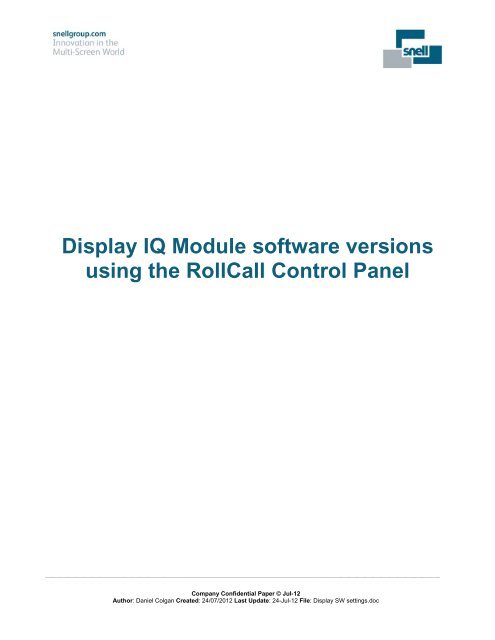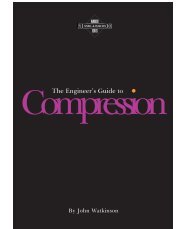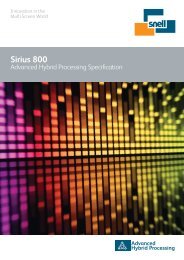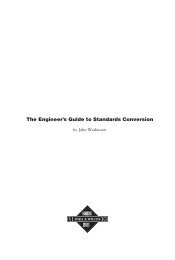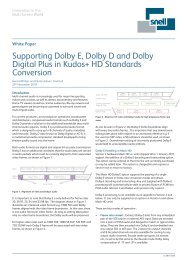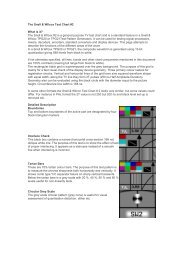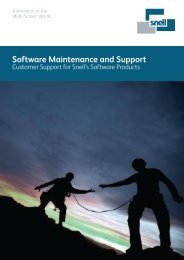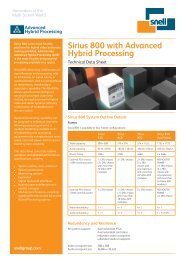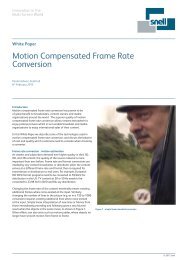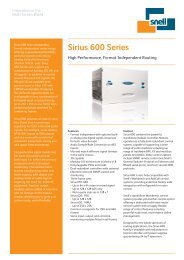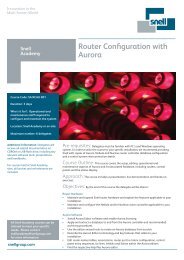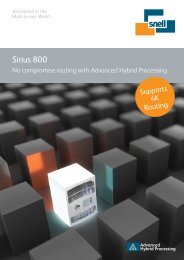Find out what software version you have? - Snell
Find out what software version you have? - Snell
Find out what software version you have? - Snell
You also want an ePaper? Increase the reach of your titles
YUMPU automatically turns print PDFs into web optimized ePapers that Google loves.
Display IQ Module <strong>software</strong> <strong>version</strong>s<br />
using the RollCall Control Panel<br />
Company Confidential Paper © Jul-12<br />
Author: Daniel Colgan Created: 24/07/2012 Last Update: 24-Jul-12 File: Display SW settings.doc
Before You Begin<br />
You will need to install RollCall V4 Suite or later, or RollCall Lite (which is available free<br />
of charge from the support downloads area of the <strong>Snell</strong> Web site – www.snellgroup.com).<br />
The installation process is performed by a Windows installer application. Copy the<br />
installer to the computer on which the Control Panel is to be installed, double-click on the<br />
installation executable file and follow the on-screen instructions. The installation process<br />
is described in RollCall V4 and RollCall Lite or later: Introduction, which is also available<br />
on the<br />
www.snellgroup.com website.<br />
After installing the RollCall Control Panel, it must be connected to the RollCall network on<br />
which the modules reside. For more information, refer to the RollCall<br />
Control Panel Operator’s Manual.<br />
Company Confidential Paper © Jul-12<br />
Author: Daniel Colgan Created: 24/07/2012 Last Update: 24-Jul-12 File: Display SW settings.doc
Connecting to the IQ Modular equipment<br />
Once <strong>you</strong> <strong>have</strong> opened the RollCall GUI, select the “Build Network” tab shown by the<br />
Red circle on the top left part of the GUI and enter the user pre defined equipment<br />
network details, in either the IP address tab or the serial port connection interface in the<br />
build network GUI.<br />
NOTE: For more in-depth information on communication settings within RollCall, please<br />
see the RollCall Control Panel manual.<br />
Company Confidential Paper © Jul-12<br />
Author: Daniel Colgan Created: 24/07/2012 Last Update: 24-Jul-12 File: Display SW settings.doc
Enabling Preference views<br />
Click on the preference tab shown in the red circle. The preference table will appear and<br />
<strong>you</strong> are now able to select the tick box “Unit Version”, (shown by the red arrow).<br />
Company Confidential Paper © Jul-12<br />
Author: Daniel Colgan Created: 24/07/2012 Last Update: 24-Jul-12 File: Display SW settings.doc
Displayed product Software <strong>version</strong> information<br />
You will now see the product <strong>version</strong> information shown on the left hand side against<br />
each Module type. This can be seen highlighted within the black circles.<br />
Company Confidential Paper © Jul-12<br />
Author: Daniel Colgan Created: 24/07/2012 Last Update: 24-Jul-12 File: Display SW settings.doc