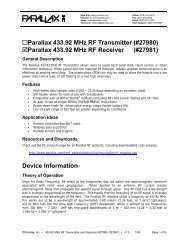LK204-7T-1U Technical Manual Revision: 1.2 - Solarbotics
LK204-7T-1U Technical Manual Revision: 1.2 - Solarbotics
LK204-7T-1U Technical Manual Revision: 1.2 - Solarbotics
Create successful ePaper yourself
Turn your PDF publications into a flip-book with our unique Google optimized e-Paper software.
<strong>LK204</strong>-<strong>7T</strong>-<strong>1U</strong><br />
<strong>Technical</strong> <strong>Manual</strong><br />
<strong>Revision</strong>: <strong>1.2</strong>
Contents<br />
Contents<br />
ii<br />
1 Getting Started 1<br />
1.1 Display Options Available . . . . . . . . . . . . . . . . . . . . . . . . . . . . . . . . . . . 1<br />
<strong>1.2</strong> Accessories . . . . . . . . . . . . . . . . . . . . . . . . . . . . . . . . . . . . . . . . . . . 2<br />
1.3 Features . . . . . . . . . . . . . . . . . . . . . . . . . . . . . . . . . . . . . . . . . . . . . 4<br />
1.4 Connecting to a PC . . . . . . . . . . . . . . . . . . . . . . . . . . . . . . . . . . . . . . . 4<br />
1.5 Installing the Software . . . . . . . . . . . . . . . . . . . . . . . . . . . . . . . . . . . . . 5<br />
1.5.1 uProject . . . . . . . . . . . . . . . . . . . . . . . . . . . . . . . . . . . . . . . . . 5<br />
2 Hardware Information 6<br />
2.1 Standard Power Cable Connector . . . . . . . . . . . . . . . . . . . . . . . . . . . . . . . . 7<br />
2.2 Communication Connectors . . . . . . . . . . . . . . . . . . . . . . . . . . . . . . . . . . 8<br />
2.2.1 Power/Data Connector for Non-USB modules only . . . . . . . . . . . . . . . . . . 8<br />
2.2.2 USB Mini-B Connector for USB modules only . . . . . . . . . . . . . . . . . . . . 9<br />
2.3 DB-9 Connector - For Non-USB modules only . . . . . . . . . . . . . . . . . . . . . . . . 9<br />
2.3.1 Power Through DB-9 Jumper - for Non-USB modules only . . . . . . . . . . . . . 10<br />
2.4 Alternate Communication Headers . . . . . . . . . . . . . . . . . . . . . . . . . . . . . . . 11<br />
2.4.1 Serial Header for Non-USB modules only . . . . . . . . . . . . . . . . . . . . . . . 11<br />
2.4.2 Optional Internal USB Header for USB modules only . . . . . . . . . . . . . . . . . 12<br />
2.5 Protocol Select Jumpers . . . . . . . . . . . . . . . . . . . . . . . . . . . . . . . . . . . . . 12<br />
2.6 General Purpose Outputs . . . . . . . . . . . . . . . . . . . . . . . . . . . . . . . . . . . . 13<br />
2.7 <strong>Manual</strong> Override . . . . . . . . . . . . . . . . . . . . . . . . . . . . . . . . . . . . . . . . 14<br />
3 Troubleshooting 15<br />
3.1 The display does not turn on when power is applied. . . . . . . . . . . . . . . . . . . . . . . 15<br />
3.2 The display module is not communicating. . . . . . . . . . . . . . . . . . . . . . . . . . . . 16<br />
3.3 The display module is communicating, however text cannot be displayed. . . . . . . . . . . 16<br />
4 Communications 16<br />
4.1 Introduction . . . . . . . . . . . . . . . . . . . . . . . . . . . . . . . . . . . . . . . . . . . 16<br />
4.1.1 I 2 C Communication Summary . . . . . . . . . . . . . . . . . . . . . . . . . . . . . 16<br />
4.<strong>1.2</strong> I 2 C Transaction Example . . . . . . . . . . . . . . . . . . . . . . . . . . . . . . . . 17<br />
4.1.3 Serial Communication . . . . . . . . . . . . . . . . . . . . . . . . . . . . . . . . . 18<br />
4.1.4 USB Communication . . . . . . . . . . . . . . . . . . . . . . . . . . . . . . . . . . 18<br />
4.2 Changing the I 2 C Slave Address . . . . . . . . . . . . . . . . . . . . . . . . . . . . . . . . 18<br />
4.3 Changing the Baud Rate . . . . . . . . . . . . . . . . . . . . . . . . . . . . . . . . . . . . 19<br />
4.4 Setting a Non-Standard Baud Rate . . . . . . . . . . . . . . . . . . . . . . . . . . . . . . . 19<br />
5 Text 21<br />
5.1 Introduction . . . . . . . . . . . . . . . . . . . . . . . . . . . . . . . . . . . . . . . . . . . 21<br />
5.1.1 Character Set . . . . . . . . . . . . . . . . . . . . . . . . . . . . . . . . . . . . . . 21<br />
5.<strong>1.2</strong> Control Characters . . . . . . . . . . . . . . . . . . . . . . . . . . . . . . . . . . . 22<br />
5.2 Auto Scroll On . . . . . . . . . . . . . . . . . . . . . . . . . . . . . . . . . . . . . . . . . 22<br />
Matrix Orbital <strong>LK204</strong>-<strong>7T</strong>-<strong>1U</strong> ii
5.3 Auto Scroll Off . . . . . . . . . . . . . . . . . . . . . . . . . . . . . . . . . . . . . . . . . 22<br />
5.4 Clear Screen . . . . . . . . . . . . . . . . . . . . . . . . . . . . . . . . . . . . . . . . . . . 22<br />
5.5 Changing the Startup Screen . . . . . . . . . . . . . . . . . . . . . . . . . . . . . . . . . . 23<br />
5.6 Set Auto Line Wrap On . . . . . . . . . . . . . . . . . . . . . . . . . . . . . . . . . . . . . 23<br />
5.7 Set Auto Line Wrap Off . . . . . . . . . . . . . . . . . . . . . . . . . . . . . . . . . . . . . 23<br />
5.8 Set Cursor Position . . . . . . . . . . . . . . . . . . . . . . . . . . . . . . . . . . . . . . . 24<br />
5.9 Go Home . . . . . . . . . . . . . . . . . . . . . . . . . . . . . . . . . . . . . . . . . . . . 24<br />
5.10 Move Cursor Back . . . . . . . . . . . . . . . . . . . . . . . . . . . . . . . . . . . . . . . 24<br />
5.11 Move Cursor Forward . . . . . . . . . . . . . . . . . . . . . . . . . . . . . . . . . . . . . . 25<br />
5.12 Underline Cursor On . . . . . . . . . . . . . . . . . . . . . . . . . . . . . . . . . . . . . . 25<br />
5.13 Underline Cursor Off . . . . . . . . . . . . . . . . . . . . . . . . . . . . . . . . . . . . . . 25<br />
5.14 Blinking Block Cursor On . . . . . . . . . . . . . . . . . . . . . . . . . . . . . . . . . . . 25<br />
5.15 Blinking Block Cursor Off . . . . . . . . . . . . . . . . . . . . . . . . . . . . . . . . . . . 26<br />
6 Special Characters 26<br />
6.1 Introduction . . . . . . . . . . . . . . . . . . . . . . . . . . . . . . . . . . . . . . . . . . . 26<br />
6.2 Creating a Custom Character . . . . . . . . . . . . . . . . . . . . . . . . . . . . . . . . . . 26<br />
6.3 Saving Custom Characters . . . . . . . . . . . . . . . . . . . . . . . . . . . . . . . . . . . 27<br />
6.4 Loading Custom Characters . . . . . . . . . . . . . . . . . . . . . . . . . . . . . . . . . . 28<br />
6.5 Save Startup Screen Custom Characters . . . . . . . . . . . . . . . . . . . . . . . . . . . . 28<br />
6.6 Initialize Medium Number . . . . . . . . . . . . . . . . . . . . . . . . . . . . . . . . . . . 29<br />
6.7 Place Medium Numbers . . . . . . . . . . . . . . . . . . . . . . . . . . . . . . . . . . . . 29<br />
6.8 Initialize Large Numbers . . . . . . . . . . . . . . . . . . . . . . . . . . . . . . . . . . . . 30<br />
6.9 Place Large Number . . . . . . . . . . . . . . . . . . . . . . . . . . . . . . . . . . . . . . 30<br />
6.10 Initialize Horizontal Bar . . . . . . . . . . . . . . . . . . . . . . . . . . . . . . . . . . . . 30<br />
6.11 Place Horizontal Bar Graph . . . . . . . . . . . . . . . . . . . . . . . . . . . . . . . . . . . 31<br />
6.12 Initialize Narrow Vertical Bar . . . . . . . . . . . . . . . . . . . . . . . . . . . . . . . . . . 31<br />
6.13 Initialize Wide Vertical Bar . . . . . . . . . . . . . . . . . . . . . . . . . . . . . . . . . . . 31<br />
6.14 Place Vertical Bar . . . . . . . . . . . . . . . . . . . . . . . . . . . . . . . . . . . . . . . . 32<br />
7 General Purpose Output 32<br />
7.1 Introduction . . . . . . . . . . . . . . . . . . . . . . . . . . . . . . . . . . . . . . . . . . . 32<br />
7.2 General Purpose Output Off . . . . . . . . . . . . . . . . . . . . . . . . . . . . . . . . . . 34<br />
7.3 General Purpose Output On . . . . . . . . . . . . . . . . . . . . . . . . . . . . . . . . . . . 34<br />
7.4 Set Startup GPO state . . . . . . . . . . . . . . . . . . . . . . . . . . . . . . . . . . . . . . 34<br />
8 Dallas 1-Wire 35<br />
8.1 Introduction . . . . . . . . . . . . . . . . . . . . . . . . . . . . . . . . . . . . . . . . . . . 35<br />
8.2 Search for a 1-Wire Device . . . . . . . . . . . . . . . . . . . . . . . . . . . . . . . . . . . 35<br />
8.3 Dallas 1-Wire Transaction . . . . . . . . . . . . . . . . . . . . . . . . . . . . . . . . . . . 36<br />
9 Keypad 37<br />
9.1 Introduction . . . . . . . . . . . . . . . . . . . . . . . . . . . . . . . . . . . . . . . . . . . 37<br />
9.2 Auto Transmit Key Presses On . . . . . . . . . . . . . . . . . . . . . . . . . . . . . . . . . 38<br />
9.3 Auto Transmit Key Presses Off . . . . . . . . . . . . . . . . . . . . . . . . . . . . . . . . . 38<br />
9.4 Poll Key Press . . . . . . . . . . . . . . . . . . . . . . . . . . . . . . . . . . . . . . . . . . 39<br />
9.5 Clear Key Buffer . . . . . . . . . . . . . . . . . . . . . . . . . . . . . . . . . . . . . . . . 39<br />
Matrix Orbital <strong>LK204</strong>-<strong>7T</strong>-<strong>1U</strong> iii
9.6 Set Debounce Time . . . . . . . . . . . . . . . . . . . . . . . . . . . . . . . . . . . . . . . 39<br />
9.7 Set Auto Repeat Mode . . . . . . . . . . . . . . . . . . . . . . . . . . . . . . . . . . . . . 40<br />
9.8 Auto Repeat Mode Off . . . . . . . . . . . . . . . . . . . . . . . . . . . . . . . . . . . . . 41<br />
9.9 Assign Keypad Codes . . . . . . . . . . . . . . . . . . . . . . . . . . . . . . . . . . . . . . 41<br />
9.10 Keypad Backlight Off . . . . . . . . . . . . . . . . . . . . . . . . . . . . . . . . . . . . . . 42<br />
9.11 Set Keypad Brightness . . . . . . . . . . . . . . . . . . . . . . . . . . . . . . . . . . . . . 42<br />
9.12 Set and Save Keypad Brightness . . . . . . . . . . . . . . . . . . . . . . . . . . . . . . . . 43<br />
10 Display Functions 43<br />
10.1 Introduction . . . . . . . . . . . . . . . . . . . . . . . . . . . . . . . . . . . . . . . . . . . 43<br />
10.2 Display On . . . . . . . . . . . . . . . . . . . . . . . . . . . . . . . . . . . . . . . . . . . 43<br />
10.3 Display Off . . . . . . . . . . . . . . . . . . . . . . . . . . . . . . . . . . . . . . . . . . . 44<br />
10.4 Set Brightness . . . . . . . . . . . . . . . . . . . . . . . . . . . . . . . . . . . . . . . . . . 44<br />
10.5 Set and Save Brightness . . . . . . . . . . . . . . . . . . . . . . . . . . . . . . . . . . . . . 44<br />
10.6 Set Backlight Base Colour . . . . . . . . . . . . . . . . . . . . . . . . . . . . . . . . . . . 45<br />
10.7 Set Contrast . . . . . . . . . . . . . . . . . . . . . . . . . . . . . . . . . . . . . . . . . . . 45<br />
10.8 Set and Save Contrast . . . . . . . . . . . . . . . . . . . . . . . . . . . . . . . . . . . . . . 46<br />
11 Data Security 46<br />
11.1 Introduction . . . . . . . . . . . . . . . . . . . . . . . . . . . . . . . . . . . . . . . . . . . 46<br />
1<strong>1.2</strong> Set Remember . . . . . . . . . . . . . . . . . . . . . . . . . . . . . . . . . . . . . . . . . . 46<br />
11.3 Data Lock . . . . . . . . . . . . . . . . . . . . . . . . . . . . . . . . . . . . . . . . . . . . 47<br />
11.4 Set and Save Data Lock . . . . . . . . . . . . . . . . . . . . . . . . . . . . . . . . . . . . . 48<br />
11.5 Write Customer Data . . . . . . . . . . . . . . . . . . . . . . . . . . . . . . . . . . . . . . 49<br />
11.6 Read Customer Data . . . . . . . . . . . . . . . . . . . . . . . . . . . . . . . . . . . . . . 49<br />
12 Miscellaneous 49<br />
12.1 Introduction . . . . . . . . . . . . . . . . . . . . . . . . . . . . . . . . . . . . . . . . . . . 49<br />
12.2 Read Version Number . . . . . . . . . . . . . . . . . . . . . . . . . . . . . . . . . . . . . . 49<br />
12.3 Read Module Type . . . . . . . . . . . . . . . . . . . . . . . . . . . . . . . . . . . . . . . 50<br />
13 Command Summary 52<br />
13.1 Communications . . . . . . . . . . . . . . . . . . . . . . . . . . . . . . . . . . . . . . . . 52<br />
13.2 Text . . . . . . . . . . . . . . . . . . . . . . . . . . . . . . . . . . . . . . . . . . . . . . . 52<br />
13.3 Special Characters . . . . . . . . . . . . . . . . . . . . . . . . . . . . . . . . . . . . . . . 53<br />
13.4 General Purpose Output . . . . . . . . . . . . . . . . . . . . . . . . . . . . . . . . . . . . . 54<br />
13.5 Dallas 1-Wire . . . . . . . . . . . . . . . . . . . . . . . . . . . . . . . . . . . . . . . . . . 54<br />
13.6 Keypad . . . . . . . . . . . . . . . . . . . . . . . . . . . . . . . . . . . . . . . . . . . . . 54<br />
13.7 Display Functions . . . . . . . . . . . . . . . . . . . . . . . . . . . . . . . . . . . . . . . . 55<br />
13.8 Data Security . . . . . . . . . . . . . . . . . . . . . . . . . . . . . . . . . . . . . . . . . . 56<br />
13.9 Miscellaneous . . . . . . . . . . . . . . . . . . . . . . . . . . . . . . . . . . . . . . . . . . 56<br />
13.10Command By Number . . . . . . . . . . . . . . . . . . . . . . . . . . . . . . . . . . . . . 56<br />
Matrix Orbital <strong>LK204</strong>-<strong>7T</strong>-<strong>1U</strong> iv
14 Appendix 58<br />
14.1 Specifications . . . . . . . . . . . . . . . . . . . . . . . . . . . . . . . . . . . . . . . . . . 58<br />
14.1.1 Environmental . . . . . . . . . . . . . . . . . . . . . . . . . . . . . . . . . . . . . 58<br />
14.<strong>1.2</strong> Electrical . . . . . . . . . . . . . . . . . . . . . . . . . . . . . . . . . . . . . . . . 58<br />
14.2 Optical Characteristics . . . . . . . . . . . . . . . . . . . . . . . . . . . . . . . . . . . . . 59<br />
14.3 Physical Layout . . . . . . . . . . . . . . . . . . . . . . . . . . . . . . . . . . . . . . . . . 59<br />
14.4 Ordering Information . . . . . . . . . . . . . . . . . . . . . . . . . . . . . . . . . . . . . . 61<br />
14.5 Definitions . . . . . . . . . . . . . . . . . . . . . . . . . . . . . . . . . . . . . . . . . . . . 61<br />
14.6 Contacting Matrix Orbital . . . . . . . . . . . . . . . . . . . . . . . . . . . . . . . . . . . . 62<br />
14.7 <strong>Revision</strong> History . . . . . . . . . . . . . . . . . . . . . . . . . . . . . . . . . . . . . . . . 62<br />
Matrix Orbital <strong>LK204</strong>-<strong>7T</strong>-<strong>1U</strong> v
1 Getting Started<br />
Figure 1: <strong>LK204</strong>-<strong>7T</strong>-<strong>1U</strong><br />
The <strong>LK204</strong>-<strong>7T</strong>-<strong>1U</strong> is an intelligent graphic LCD display designed to decrease development time by<br />
providing an instant solution to any project. With the ability to communicate via serial RS-232/TTL and I 2 C<br />
protocols, the versatile <strong>LK204</strong>-<strong>7T</strong>-<strong>1U</strong> can be used with virtually any controller. Furthermore, the <strong>LK204</strong>-<br />
<strong>7T</strong>-<strong>1U</strong>-USB has the ability to communicate via USB. The ease of use of these displays is further enhanced<br />
by an intuitive command structure to allow display settings such as backlight brightness, contrast and baud<br />
rate to be software controlled. Additionally, up to thirty-two custom charaters such as character sets for<br />
bar graphs, medium and large numbers may be stored in the non-volitile memory to be easily recalled and<br />
displayed at any time.<br />
1.1 Display Options Available<br />
Both the (Non-USB) <strong>LK204</strong>-<strong>7T</strong>-<strong>1U</strong> and the (USB) <strong>LK204</strong>-<strong>7T</strong>-<strong>1U</strong>-USB modules come in a variety of<br />
colours, including the standard grey text with yellow-green backgournd, grey text with white background,<br />
white text with blue background, and stylish tricolor text on back blackground. Voltage and temperature<br />
options are also available to allow you to select the display which will best fit your project needs.<br />
Figure 2: <strong>LK204</strong>-<strong>7T</strong>-<strong>1U</strong> Options<br />
Matrix Orbital <strong>LK204</strong>-<strong>7T</strong>-<strong>1U</strong> 1
<strong>1.2</strong> Accessories<br />
NOTE Matrix Orbital provides all the interface accessories needed to get your display<br />
up and running. You will find these accessories and others on our e-commerce website<br />
at http://www.matrixorbital.com. To contact a sales associate see Section 14.6 for contact<br />
information.<br />
Figure 4: 5V Power Adapter<br />
Figure 3: Standard Power<br />
Matrix Orbital <strong>LK204</strong>-<strong>7T</strong>-<strong>1U</strong> 2
Figure 5: 3ft Mini-B USB Cable<br />
Figure 6: Breadboard Cable<br />
Figure 7: Communication & Power Cable<br />
Figure 8: Serial Cable<br />
Matrix Orbital <strong>LK204</strong>-<strong>7T</strong>-<strong>1U</strong> 3
Figure 9: PC Bay Insert<br />
1.3 Features<br />
• 20 column by 4 line alphanumeric liquid crystal display<br />
• Selectable communication protocol, RS-232 or I 2 C for Non-USB model; USB only for USB models<br />
• 128 byte buffered communication<br />
• Lightning fast communication speeds, up to 115 kbps for RS-232 and 100 kbps for I 2 C<br />
• Default 19.2 kbps serial communication speed<br />
• Use of up to 127 modules on the same 2 wire I 2 C interface<br />
• Extended temperature available for extreme environments of -20C to 70C<br />
• Low Voltage Power Supply Available<br />
• Built in font with provision for up to 8 user defined characters<br />
• Ability to add a customized splash / startup screen<br />
• Adjustable contrast and backlight brightness<br />
• Horizontal or vertical bar graphs<br />
• Built in tactile keypad<br />
• 3 Built in Tri-color LED’s<br />
• 3 Multi purpose low power 3.3v GPOs<br />
1.4 Connecting to a PC<br />
The <strong>LK204</strong>-<strong>7T</strong>-<strong>1U</strong> Non-USB connects seamlessly to a PC and it is an excellent means of testing the<br />
functionality and uploading new fonts and bitmaps. You will require a standard RS-232 9-pin serial cable<br />
such as the one pictured in Figure 8, as well as a modified 5V power adapter such as the one pictured in<br />
Figure 4.<br />
In order to connect your Non-USB display to a personal computer follow these easy instructions:<br />
1. Plug the serial cable into the com port you wish to use.<br />
2. Connect the modified 5V power adapter to a power lead from your PC power supply (you will have to<br />
open your computer case).<br />
3. Connect the serial cable to the DB-9 connector on the back of the display.<br />
4. Connect the 5V power adapter to the 4-pin connector on the back of the display.<br />
Matrix Orbital <strong>LK204</strong>-<strong>7T</strong>-<strong>1U</strong> 4
In order to connect your USB display to a personal computer simply plug the mini-B USB cable from<br />
the PC to the USB connector on the display.<br />
In order to power your USB display from a non-USB source simply plug the Power Cable Standard into<br />
the back of the display and the other end to a suitable power source. There is no communication through the<br />
Power Cable Standard.<br />
1.5 Installing the Software<br />
1.5.1 uProject<br />
uProject was designed by Matrix Orbital to provide a simple and easy to use interface that will allow you<br />
to test all of the features of our alpha numeric displays.<br />
To install uProject from the Matrix Orbital CD, follow the following steps:<br />
1. Insert the Matrix Orbital CD-ROM into the CD drive<br />
2. Locate the file, uProject.exe, which should be in the "CD-drive:\Download" directory.<br />
3. Copy uProject.exe to a directory that you wish to run it from.<br />
Matrix Orbital <strong>LK204</strong>-<strong>7T</strong>-<strong>1U</strong> 5
4. Double click on "uProject.exe"<br />
Be sure to check the information selected in the COM Setup the first time uProject is run. Once this information<br />
is entered correctly the program can be used to control all functions of the graphic display.<br />
Comport<br />
Baudrate<br />
The serial port the display is plugged in to.<br />
The communication speed the display module is s<br />
Figure 10: uProject Settings<br />
NOTES<br />
• uProject and other alphanumeric software may also be downloaded from Matrix Orbital’s<br />
support site at http://www.matrixorbital.ca/software/software_alpha/<br />
2 Hardware Information<br />
Refer to the following diagram for this chapter:<br />
Matrix Orbital <strong>LK204</strong>-<strong>7T</strong>-<strong>1U</strong> 6
1 Standard Power Cable Connector 4 Location for optional Serial Header<br />
2 Power/Data Connector 5 Protocol Select Jumpers<br />
3 DB9 Connector 6 GPOs<br />
Figure 11: <strong>LK204</strong>-<strong>7T</strong>-<strong>1U</strong> Non-USB<br />
1 Standard Power Cable Connector 4 Location for optional internal USB cable header*<br />
2 USB mini-B Connector 5 GPOs<br />
3 Protocol Select Jumpers<br />
Figure 12: <strong>LK204</strong>-<strong>7T</strong>-<strong>1U</strong> USB<br />
NOTE The USB module can have a header populated at your request to allow for an<br />
internal USB cable, talk to a Sales representitive for details.<br />
2.1 Standard Power Cable Connector<br />
Power to the <strong>LK204</strong>-<strong>7T</strong>-<strong>1U</strong> can be supplied using the standard Power/Data or USB connetors on the<br />
non-USB and USB models respectively, or through the standard power cable connector. This alternate<br />
power header allows a standard floppy cable to be inserted and used to provide power to the device. The<br />
power requirements for both the non-USB and USB versions of the <strong>LK204</strong>-<strong>7T</strong>-<strong>1U</strong> are shown below.<br />
Matrix Orbital <strong>LK204</strong>-<strong>7T</strong>-<strong>1U</strong> 7
Table 1: Power Requirements<br />
Standard<br />
-LV<br />
Supply Voltage +5Vdc ±0.25V +3.3Vdc ±0.25V<br />
Supply Current<br />
mA typical<br />
Supply Backlight Current<br />
mA typical<br />
WARNINGS<br />
• Do not apply any power with reversed polarization.<br />
• Do not apply any voltage other than the specified voltage.<br />
• Special care should be taken to ensure that a floppy style cable<br />
is not mistakenly plugged into the Power/Data Connector on the<br />
non-USB module as this will damaged the device.<br />
2.2 Communication Connectors<br />
2.2.1 Power/Data Connector for Non-USB modules only<br />
The Power/Data Connector provides a standard connector for powering and communicating to the non-<br />
USB display module. The <strong>LK204</strong>-<strong>7T</strong>-<strong>1U</strong> requires five volts for the standard display module. The voltage is<br />
applied through pins one and four of the four pin Power/Data connector. Pins two and three are reserved for<br />
serial transmission, using either the RS-232/TTL or the I 2 C protocol, depending on what has been selected<br />
by the Protocol Select Jumpers.<br />
Matrix Orbital <strong>LK204</strong>-<strong>7T</strong>-<strong>1U</strong> 8
Pin 1<br />
Pin 2<br />
Pin 3<br />
Pin 4<br />
PWR (see table 1 on the preceding page)<br />
RX/SCL (I2C clock)<br />
Tx/SDA (I2C data)<br />
GND<br />
Figure 13: Power Connector and Pin-out for <strong>LK204</strong>-<strong>7T</strong>-<strong>1U</strong> Non-USB<br />
2.2.2 USB Mini-B Connector for USB modules only<br />
The USB Mini-B Connector provides a standard connector for powering and communicating to the USB<br />
display module. As with the non-USB version, the <strong>LK204</strong>-<strong>7T</strong>-<strong>1U</strong>-USB requires five volts for the standard<br />
display module.<br />
Figure 14: USB Mini-B Connector for <strong>LK204</strong>-<strong>7T</strong>-<strong>1U</strong>-USB<br />
2.3 DB-9 Connector - For Non-USB modules only<br />
The <strong>LK204</strong>-<strong>7T</strong>-<strong>1U</strong> provides a DB-9 Connector to readily interface with serial devices which use the<br />
EIA232 standard signal levels of ±30V. It is also possible to communicate at TTL levels of 0 to +5V by<br />
Matrix Orbital <strong>LK204</strong>-<strong>7T</strong>-<strong>1U</strong> 9
setting the Protocol Select Jumpers to TTL. As an added feature it is also possible to apply power through<br />
pin 9 of the DB-9 Connector in order to reduce cable clutter. However, in order to accomplish this you must<br />
set the Power Through DB-9 Jumper.<br />
Pin 2<br />
Pin 3<br />
Pin 5<br />
Pin 9<br />
TX/SDA (I2C data)<br />
RX/SCL (I2C clock)<br />
GND<br />
PWR (Must solder power through<br />
DB-9 jumper. See table 1 on page 8<br />
for power requirements.)<br />
Figure 15: RS-232 Pin-out<br />
2.3.1 Power Through DB-9 Jumper - for Non-USB modules only<br />
In order to provide power through pin 9 of the DB-9 Connector you must place a solder jumper on the<br />
Power through DB-9 Jumper pictured in Figure 16 below. The <strong>LK204</strong>-<strong>7T</strong>-<strong>1U</strong> allows all voltage models to<br />
use the power through DB-9 option, see table 1 for display module voltage requirements.<br />
Matrix Orbital <strong>LK204</strong>-<strong>7T</strong>-<strong>1U</strong> 10
Figure 16: Power Through DB-9 Jumper<br />
NOTE We do not recommend that you use pin 9 (Ring Indicator) of the PC to power the<br />
display module. You will have to make a special DB9 cable.<br />
WARNING Do not apply voltage through pin 9 of the DB-9 connector<br />
AND through the Power/Data Connector at the same time.<br />
2.4 Alternate Communication Headers<br />
2.4.1 Serial Header for Non-USB modules only<br />
Figure 17: Serial Header<br />
Matrix Orbital <strong>LK204</strong>-<strong>7T</strong>-<strong>1U</strong> 11
2.4.2 Optional Internal USB Header for USB modules only<br />
Figure 18: Optional Internal USB Header<br />
Pin 1 GND<br />
Pin 2 D+<br />
Pin 3 D-<br />
Pin 4 Vcc<br />
2.5 Protocol Select Jumpers<br />
The Protocol Select Jumpers, pictured below in Figure 19, provide the means necessary to toggle the<br />
display module between RS-232, TTL and I 2 C protocols. As a default for the Non-USB module, the jumpers<br />
are set to RS-232 mode with zero ohm resistors on the 232 jumpers. In order to place the display module in<br />
I 2 C mode you must first remove the zero ohm resistors from the 232 jumpers and then solder the resistors<br />
on to the I 2 C jumpers, or bridge solder across the pads. The display will now be in I 2 C mode and have a<br />
default slave address of 0x50 unless the I 2 C address has been changed. Similarly, in order to change the<br />
display to TTL mode, simply remove the zero ohm resistors from the 232 or I 2 C jumpers and solder them<br />
to the TTL jumpers. Although RS-232, USB, TTL and I 2 C are present, only 232/TTL/I 2 C are for use in the<br />
Non-USB module. For the USB module operation the USB jumpers must be in place. There are three, one<br />
is for power. If you wish to power it up from a non-USB source, you must remove one of the jumpers. The<br />
jumper to remove is the rightmost USB jumper as seen if Figure 20.<br />
Matrix Orbital <strong>LK204</strong>-<strong>7T</strong>-<strong>1U</strong> 12
Figure 19: Protocol-Select-Jumpers for <strong>LK204</strong>-<strong>7T</strong>-<strong>1U</strong> Non-USB<br />
Figure 20: Protocol-Select-Jumpers for <strong>LK204</strong>-<strong>7T</strong>-<strong>1U</strong> USB<br />
2.6 General Purpose Outputs<br />
A unique feature of the <strong>LK204</strong>-<strong>7T</strong>-<strong>1U</strong> is the ability to control relays and other external devices using<br />
three General Purpose Outputs, which can provide up to 10 mA of current and +3.3Vdc from the positive<br />
side of each GPO. This is limited by a 240 ohm resistor which is located directly above the positive pin<br />
as pictured below in Figure [fig:General-Purpose-Output]. If the device, which is being driven by a GPO,<br />
requires a relatively high current (such as a relay) and has an internal resistance of its own greater than 250<br />
ohms, then the 240 ohm resistor may be removed and replaced with a Jumper.<br />
Matrix Orbital <strong>LK204</strong>-<strong>7T</strong>-<strong>1U</strong> 13
Vcc<br />
GPO 7<br />
GPO 8<br />
GPO 9<br />
3.3Vdc<br />
0Vdc, 10mA<br />
0Vdc, 10mA<br />
0Vdc, 10mA<br />
Figure 21: General Purpose Output<br />
WARNING If connecting a relay, be sure that it is fully clamped using<br />
a diode and capacitor in order to absorb any electro-motive force (EMF)<br />
which will be generated.<br />
2.7 <strong>Manual</strong> Override<br />
The <strong>Manual</strong> Override is provided to allow the <strong>LK204</strong>-<strong>7T</strong>-<strong>1U</strong> to be reset to some of the factory defaults.<br />
This can be particularly helpful if the display module has been set to an unknown baud rate or I 2 C slave<br />
address and you are no longer able to communicate with it. If you wish to return the module to its default<br />
settings you must press the bottom left button at power up. Please see figure 22.<br />
Matrix Orbital <strong>LK204</strong>-<strong>7T</strong>-<strong>1U</strong> 14
Table 2: Default Values<br />
Contrast 128<br />
Backlight 255<br />
Baud Rate 19.2 kbps<br />
I 2 C Slave Address 0x50<br />
Data Lock<br />
False<br />
RS232AutoTransmitData True<br />
Figure 22: <strong>Manual</strong> Override Button<br />
NOTE The display module will revert back to the old settings once turned off, unless the<br />
settings are saved.<br />
3 Troubleshooting<br />
3.1 The display does not turn on when power is applied.<br />
• First, you will want to make sure that you are using the correct power connector. Standard floppy drive<br />
power cables from your PC power supply may fit on the Power/Data Connector however they do not<br />
have the correct pinout as can be seen in Figure ??. Matrix Orbital supplies power cable adapters for<br />
connecting to a PC, which can be found in the Accessories Section on page 2.<br />
• The next step is to check the power cable which you are using for continuity. If you don’t have an<br />
ohm meter, try using a different power cable, if this does not help try using a different power supply.<br />
• The last step will be to check the Power / Data Connector on the <strong>LK204</strong>-<strong>7T</strong>-<strong>1U</strong>. If the Power / Data<br />
Connector has become loose, or you are unable to resolve the issue, please contact Matrix Orbital<br />
see 14.6 on page 62 for contact information.<br />
Matrix Orbital <strong>LK204</strong>-<strong>7T</strong>-<strong>1U</strong> 15
3.2 The display module is not communicating.<br />
• First, check the communication cable for continuity. If you don’t have an ohm meter, try using a<br />
different communication cable. If you are using a PC try using a different Com port.<br />
• Second, please ensure that the display module is set to communicate on the protocol that you are<br />
using, by checking the Protocol Select Jumpers. To change the protocol used by the display module<br />
see Section 2.5 on page 12.<br />
• Third, ensure that the host system and display module are both communicating on the same baud rate.<br />
The default baud rate for the display module is 19200 bps.<br />
• If you are communicating to the display via I 2 C please ensure that the data is being sent to the correct<br />
address. The default slave address for the display module is 0x50.<br />
NOTE<br />
I 2 C communication will always require pull up resistors.<br />
• Finally, you may reset the display to it’s default settings using the <strong>Manual</strong> Override Key, see Section<br />
2.7 on page 14.<br />
3.3 The display module is communicating, however text cannot<br />
be displayed.<br />
• A common cause may be that the contrast settings have been set to low. The solution to this problem<br />
is to adjust the contrast settings, the default setting that will work in most environments is 128<br />
NOTE Optimal contrast settings may vary according to factors such as temperature, viewing<br />
angle and lighting conditions.<br />
If you are unable to resolve any issue please contact Matrix Orbital. See 14.6 on page 62<br />
for contact information.<br />
4 Communications<br />
4.1 Introduction<br />
The commands listed in this chapter describe how to configure data flow on the <strong>LK204</strong>-<strong>7T</strong>-<strong>1U</strong>.<br />
4.1.1 I 2 C Communication Summary<br />
The <strong>LK204</strong>-<strong>7T</strong>-<strong>1U</strong> is capable of communicating at 100 KHz in I 2 C mode, with 127 units addressable<br />
on a single I 2 C communication line. However, in order to communicate via I 2 C you must first ensure that<br />
pull up resistors, with a nominal value of 1K to 10K, are placed on the SCL and SDA communication lines<br />
coming from pins two and three of the Data / Power Connector respectively. Data responses by the module<br />
are automatically output via RS232, in case the host will be querying the module, it is necessary for the host<br />
Matrix Orbital <strong>LK204</strong>-<strong>7T</strong>-<strong>1U</strong> 16
to inform the module that its responses are to be output via I 2 C. This can be done by sending command<br />
254 /160 / 0 to turn off auto transmission of data in RS232. This will keep the data in the buffer until the<br />
master clocks a read of the slave. The I 2 C data lines operate at 5V normally or 3.3V for -<strong>1U</strong> style units.<br />
The <strong>LK204</strong>-<strong>7T</strong>-<strong>1U</strong> uses 8-bit addressing, with the 8th or Least Significant Bit (LSB) bit designated as the<br />
read/write bit, a 0 designates a write address and a 1 designates a read address. The default read address of<br />
the display module will be 0x51, whereas the write address is 0x50 by default. This address may be changed<br />
by using cmd 254 / 51 / . The <strong>LK204</strong>-<strong>7T</strong>-<strong>1U</strong> should only be sent addresses that are even (LSB<br />
is 0). When the I 2 C master wishes to write to the display, the effective address is $50 (0101 0000) , since<br />
the LSB has to be 0 for an I 2 C master write. When the I 2 C master wishes to read the <strong>LK204</strong>-<strong>7T</strong>-<strong>1U</strong>, the<br />
effective address is $51 (0101 0001), since the LSB has to be 1 for an I 2 C master read.<br />
If we take a standard Phillips 7 bit address of $45 (100 0101), Matrix Orbital’s <strong>LK204</strong>-<strong>7T</strong>-<strong>1U</strong> would<br />
describe this Phillips I 2 C address as $8A (1000 1010). The read address would be $8B (1000 1011).<br />
The unit does not respond to general call address ($00).<br />
When communicating in I 2 C the <strong>LK204</strong>-<strong>7T</strong>-<strong>1U</strong> will send an ACK on the 9th clock cycle when addressed.<br />
When writing to the display module, the display will respond with a ACK when the write has successfully<br />
been completed. However if the buffer has been filled, or the module is too busy processing data it will<br />
respond with a NAK. When performing a multiple byte read within one I 2 C transaction, each byte read from<br />
the slave should be followed by an ACK to indicate that the master still needs data, and a NAK to indicate<br />
that the transmission is over.<br />
The <strong>LK204</strong>-<strong>7T</strong>-<strong>1U</strong> has some speed limitations, especially when run in I 2 C mode. Here are some considerations<br />
when writing I 2 C code:<br />
* to be able to read the replies of query commands (eg. cmds 54, 55) the following command must be<br />
sent (only needs to be sent once, so this can be done somewhere in init): 254 / 160 / 0 this command puts<br />
the reply data in the I 2 C output buffer instead of the RS232 output buffer. Please note that due to a 16 byte<br />
output buffer, query commands that reply with more than 16 bytes cannot be read (eg cmd Get FileSystem<br />
Directory)<br />
* 3ms delay between the read commands<br />
* 625us delay in between data bytes within a transaction is necessary<br />
* 375us between transactions is necessary<br />
NOTE<br />
These delays are consrevative, and may be decreased based on performance<br />
4.<strong>1.2</strong> I 2 C Transaction Example<br />
The typical I 2 C transaction contains four parts: the start sequence, addressing, information, and stop<br />
sequence. To begin a transaction the data line, SDA, must toggle from high to low while the clock line, SCL,<br />
is high. Next, the display must be addressed using a one byte hexadecimal value, the default to write to the<br />
unit is 0x50, while read is 0x51. Then information can be sent to the unit; even when reading, a command<br />
must first be sent to let the unit know what type of information it is required to return. After each bit is sent,<br />
the display will issue an ACK or NACK as described above. Finally, when communication is complete, the<br />
transaction is ended by toggling the data line from low to high while the clock line is high. An example of<br />
the use of this algorithm to write a simple “HELLO” message can be seen in 3.<br />
Matrix Orbital <strong>LK204</strong>-<strong>7T</strong>-<strong>1U</strong> 17
Table 3: I 2 C Transaction Algorithm<br />
START Toggle SDA high to low<br />
Address<br />
0x50<br />
Information 0x48 0x45 0x4C 0x4C 0x4F<br />
STOP Toggle SDA low to high<br />
4.1.3 Serial Communication<br />
In addition to being able to communicate via I 2 C the <strong>LK204</strong>-<strong>7T</strong>-<strong>1U</strong> communicates natively through the<br />
RS-232 protocol at at a default baud rate of 19,200 bps and is capable of standard baud rates from 9600 to<br />
115,200 bps. Furthermore the <strong>LK204</strong>-<strong>7T</strong>-<strong>1U</strong> is also capable of reproducing any non-standard baud rate in<br />
between using values entered into our baud rate generation algorithm and set through command 164 (0xA4).<br />
The display module communicates at standard voltage levels of -30V to +30V or at TTL levels of 0 to +5V<br />
by setting the Protocol Select Jumpers to TTL.<br />
4.1.4 USB Communication<br />
The <strong>LK204</strong>-<strong>7T</strong>-<strong>1U</strong> is a USB device that offers identical communication protocol as the serial comport.<br />
capable of communicating via a USB interface. The USB communications are identical to the serial communications.<br />
Communication is via a virtual com port, which is created in the operating system by the drivers<br />
necessary to install the USB display. The <strong>LK204</strong>-<strong>7T</strong>-<strong>1U</strong> communicating via USB is capable of baud rates of<br />
19,200 bps to 115,200 bps. Other baud rates are subject to the limitation of the virtual com port driver. For<br />
further information regarding supported operating systems, and driver limitations please contact technical<br />
support.<br />
4.2 Changing the I 2 C Slave Address<br />
Syntax Hexadecimal 0xFE 0x33 [adr]<br />
Decimal 254 51 [adr]<br />
ASCII 254 “3” [adr]<br />
Parameters Parameter Length Description<br />
adr 1 The new I 2 C write address (0x00 -<br />
0xFF).<br />
Matrix Orbital <strong>LK204</strong>-<strong>7T</strong>-<strong>1U</strong> 18
Description<br />
This command sets the I 2 C write address of the module between 0x00<br />
and 0xFF. The I 2 C write address must be an even number and the read<br />
address is automatically set to one higher. For example if the I 2 C write<br />
address is set to 0x50, then the read address is 0x51.<br />
NOTE<br />
The change in address is immediate.<br />
Remembered<br />
Default<br />
Always<br />
0x50<br />
4.3 Changing the Baud Rate<br />
Syntax Hexadecimal 0xFE 0x39 [speed]<br />
Decimal 254 57 [speed]<br />
ASCII 254 “9” [speed]<br />
Parameters Parameter Length Description<br />
speed 1 Hex value corresponding to a baud<br />
rate.<br />
Description This command sets the RS-232 port to the specified [speed]. The change<br />
takes place immediately. [speed] is a single byte specifying the desired<br />
port speed. Valid speeds are shown in the table below. The display<br />
module can be manually reset to 19,200 baud in the event of an error<br />
during transmission, including transmitting a value not listed below, by<br />
setting the manual override jumper during power up. However, it should<br />
be noted that this command will be ignored until the manual override<br />
jumper is removed again.<br />
Remembered<br />
Default<br />
Hex Value Baud Rate<br />
53 1200<br />
29 2400<br />
CF 4800<br />
67 9600<br />
33 19200<br />
22 28800<br />
19 38400<br />
10 57600<br />
8 115200<br />
Always<br />
19,200 bps<br />
4.4 Setting a Non-Standard Baud Rate<br />
Matrix Orbital <strong>LK204</strong>-<strong>7T</strong>-<strong>1U</strong> 19
Syntax Hexadecimal 0xFE 0xA4 [speed]<br />
Decimal 254 164 [speed]<br />
Parameters Parameter Length Description<br />
speed 2 Inputed LSB MSB from baud rate<br />
formula (12-2047).<br />
Description This command sets the RS-232 port to a non-standard baud rate. The<br />
command accepts a two byte parameter that goes directly into the<br />
modules baud generator. Use the formula, speed = CrystalSpeed<br />
8×DesiredBaud − 1 to<br />
calculate the [speed] for any baud rate setting. The speed can be<br />
anywhere from 12 to 2047 which corresponds to a baud range of 977 to<br />
153,800 baud. Setting the baud rate out of this range could cause the<br />
display to stop working properly and require the <strong>Manual</strong> Override<br />
jumper to be set.<br />
Remembered<br />
Examples<br />
Always<br />
Crystal Speed 16 Mhz<br />
Desired BAUD 13,500<br />
Crystal Speed 8 Mhz<br />
Desired BAUD 13,500<br />
speed = crystalspeed<br />
8 ∗ DesiredBaud −1<br />
speed = 8,000,000<br />
8 ∗ 13,500 − 1<br />
speed = 74.07 − 1<br />
speed = 73.07<br />
• LSB = 0x4A (rounded)<br />
• MSB = 0x00<br />
• Inteded Baud Rate: 13,500 baud<br />
8,000,000<br />
8(73+1)<br />
Actual Baud Rate:<br />
=13,675 Percent Difference: 1.8%<br />
NOTES<br />
• Results from the formula are rounded down to the nearest whole number (i.e 73.07<br />
= 73).<br />
• This formula becomes less acurate as baud rates increase, due to rounding.<br />
• Place the speed result backwards into the formula to receive the actual baud rate.<br />
(Baud = CrystalSpeed<br />
8(speed+1) )<br />
• The actual baud rate must be within 3% of the intended baud rate for the device to<br />
communicate.<br />
Matrix Orbital <strong>LK204</strong>-<strong>7T</strong>-<strong>1U</strong> 20
5 Text<br />
5.1 Introduction<br />
The <strong>LK204</strong>-<strong>7T</strong>-<strong>1U</strong> is an intelligent display module, designed to reduce the amount of code necessary to<br />
begin displaying data. This means that it is able to display all ASCII formated characters and strings that are<br />
sent to it, which are defined in the current character set. The display module will begin displaying text at the<br />
top left corner of the display area, known as home, and continue to print to the display as if it was a page on<br />
a typewriter. When the text reaches the bottom right row, it is able to automatically scroll all of the lines up<br />
and continue to display text, with the auto scroll option set to on.<br />
5.1.1 Character Set<br />
Figure 23: Character Set<br />
Matrix Orbital <strong>LK204</strong>-<strong>7T</strong>-<strong>1U</strong> 21
5.<strong>1.2</strong> Control Characters<br />
In addition to a full text set, the <strong>LK204</strong>-<strong>7T</strong>-<strong>1U</strong> display supports the following ASCII Control characters:<br />
0x08 Backspace<br />
0x0C Clear screen / New page<br />
0x0D Carriage return<br />
0x0A Line feed / New line<br />
5.2 Auto Scroll On<br />
Syntax Hexadecimal 0xFE 0x51<br />
Decimal 254 81<br />
ASCII 254 “Q”<br />
Description When auto scrolling is on, it causes the display to shift the entire<br />
display’s contents up to make room for a new line of text when the text<br />
reaches the end of the last row.<br />
Remembered<br />
Default<br />
Yes<br />
On<br />
5.3 Auto Scroll Off<br />
Syntax Hexadecimal 0xFE 0x52<br />
Decimal 254 82<br />
ASCII 254 “R”<br />
Description When auto scrolling is disabled the text will wrap to the top left corner<br />
of the display area when the text reaches the end of last row.<br />
Remembered<br />
Yes<br />
5.4 Clear Screen<br />
Syntax Hexadecimal 0xFE 0x58<br />
Decimal 254 88<br />
ASCII 254 “X”<br />
Description This command will immediately clear all of the contents of the display.<br />
Remembered<br />
No<br />
Matrix Orbital <strong>LK204</strong>-<strong>7T</strong>-<strong>1U</strong> 22
5.5 Changing the Startup Screen<br />
Syntax Hexadecimal 0xFE 0x40<br />
Decimal 254 64<br />
ASCII 254 “@”<br />
Description In order to change the text that is displayed by the <strong>LK204</strong>-<strong>7T</strong>-<strong>1U</strong> when<br />
it starts up simply send the command bytes 254 64 followed by the<br />
characters that you wish to display, starting from the top left. This<br />
command will automatically line wrap the characters that are sent to it.<br />
Remembered<br />
Yes<br />
5.6 Set Auto Line Wrap On<br />
Syntax Hexadecimal 0xFE 0x43<br />
Decimal 254 67<br />
ASCII 254 “C”<br />
Description Enabling Auto Line Wrap will allow the cursor to automatically wrap<br />
over to the next line when the current line is full.<br />
NOTE<br />
Line wraps may occur in the middle of a word.<br />
Remembered<br />
Yes<br />
5.7 Set Auto Line Wrap Off<br />
Syntax Hexadecimal 0xFE 0x44<br />
Decimal 254 68<br />
ASCII 254 “D”<br />
Description Disabling Auto Line Wrap will allow you to change the line<br />
configuration. The normally sequentional progression becomes an<br />
alternating pattern. Rather than moving from line 1 to 2 to 3, the display<br />
will write from line 1 to 3 to 2. For a two line display, this means that a<br />
row’s worth of characters written between the first and second lines or<br />
after the second will not be displayed on the screen or wrapped. The<br />
four line models will see only an alteration in line flow.<br />
Remembered<br />
Yes<br />
Matrix Orbital <strong>LK204</strong>-<strong>7T</strong>-<strong>1U</strong> 23
5.8 Set Cursor Position<br />
Syntax Hexadecimal 0xFE 0x47 [col] [row]<br />
Decimal 254 71 [col] [row]<br />
ASCII 254 “G” [col] [row]<br />
Parameters Parameter Length Description<br />
col 1 Column<br />
row 1 Row<br />
Description This command will allow you to manually set the cursor position, which<br />
controls the text insertion point, by specifying the [col] and [row] of the<br />
new proposed cursor position.<br />
NOTE If the cursor position is set past the end of a line it will wrap to the beginning of<br />
the next line.<br />
Remembered<br />
No<br />
5.9 Go Home<br />
Syntax Hexadecimal 0xFE 0x48<br />
Decimal 254 72<br />
ASCII 254 “H”<br />
Description This command will return the cursor to the top left corner of the display<br />
area, identified as row one, column one.<br />
Remembered<br />
No<br />
5.10 Move Cursor Back<br />
Syntax Hexadecimal 0xFE 0x4C<br />
Decimal 254 76<br />
ASCII 254 “L”<br />
Description This command will move the cursor back one space. If this command is<br />
sent when the cursor is at the home position the cursor will wrap to the<br />
last row / column position if line wrap is on. Sending this command will<br />
not effect the text displayed on the module, however any characters that<br />
are sent will over write the current characters that are being displayed.<br />
Remembered<br />
No<br />
Matrix Orbital <strong>LK204</strong>-<strong>7T</strong>-<strong>1U</strong> 24
5.11 Move Cursor Forward<br />
Syntax Hexadecimal 0xFE 0x4D<br />
Decimal 254 77<br />
ASCII 254 “M”<br />
Description This command will move the cursor forward one space. If this<br />
command is sent when the cursor is at the bottom right position the<br />
cursor will wrap back to the home position if line wrap is on. Sending<br />
this command will not effect the text displayed on the module, however<br />
any characters that are sent will over write the current characters that are<br />
being displayed.<br />
Remembered<br />
No<br />
5.12 Underline Cursor On<br />
Syntax Hexadecimal 0xFE 0x4A<br />
Decimal 254 74<br />
ASCII 254 “J”<br />
Description This command will cause the <strong>LK204</strong>-<strong>7T</strong>-<strong>1U</strong> to display an underline<br />
cursor at the current text insertion point.<br />
Remembered<br />
Yes<br />
5.13 Underline Cursor Off<br />
Syntax Hexadecimal 0xFE 0x4B<br />
Decimal 254 75<br />
ASCII 254 “K”<br />
Description This command will turn the the underline cursor off.<br />
Remembered<br />
Yes<br />
5.14 Blinking Block Cursor On<br />
Syntax Hexadecimal 0xFE 0x53<br />
Decimal 254 83<br />
ASCII 254 “S”<br />
Description This command will cause the <strong>LK204</strong>-<strong>7T</strong>-<strong>1U</strong> to display a block cursor at<br />
the current text insertion point.<br />
Matrix Orbital <strong>LK204</strong>-<strong>7T</strong>-<strong>1U</strong> 25
Remembered<br />
Yes<br />
5.15 Blinking Block Cursor Off<br />
Syntax Hexadecimal 0xFE 0x54<br />
Decimal 254 84<br />
ASCII 254 “T”<br />
Description This command will turn the block cursor off.<br />
Remembered<br />
Yes<br />
6 Special Characters<br />
6.1 Introduction<br />
The <strong>LK204</strong>-<strong>7T</strong>-<strong>1U</strong> has the ability to create four different sets of eight custom characters and save them<br />
to internal banks of memory. Each set of eight can be recalled from memory at any time, and selected<br />
characters can be written to the display screen. Characters and sets can be created at any time, saved for later<br />
use, and displayed to the screen through the intuitive command structure described below.<br />
6.2 Creating a Custom Character<br />
Syntax Hexadecimal 0xFE 0x4E [refID] [data]<br />
Decimal 254 78 [refID] [data]<br />
ASCII 254 “N” [refID] [data]<br />
Parameters Parameter Length Description<br />
refID 1 Character reference ID (0-7).<br />
data 8 Character data.<br />
Matrix Orbital <strong>LK204</strong>-<strong>7T</strong>-<strong>1U</strong> 26
Description<br />
The <strong>LK204</strong>-<strong>7T</strong>-<strong>1U</strong> allows for upta to eight custom defined characters to<br />
be added onto the the character set. A custom character is a five by eight<br />
pixel matrix with each row represented by a byte value. For example:<br />
Custom Character ’h’ Decimal Hex<br />
1 0 0 0 0 16 0x10<br />
1 0 0 0 0 16 0x10<br />
1 0 0 0 0 16 0x10<br />
1 0 0 0 0 16 0x10<br />
1 0 1 1 0 22 0x16<br />
1 1 0 0 1 25 0x19<br />
1 0 0 0 1 17 0x11<br />
1 0 0 0 1 17 0x11<br />
Remembered<br />
Each bit value of one, in the table, represents an on pixel, whereas a value<br />
of zero represents a pixel that is turned off. Therefore in order to define<br />
custom character ’h’ you would send the command byte prefix 254 followed<br />
by the command 78. Next, you will have to select the memory<br />
location in which you wish to save the character in. The available memory<br />
locations for this command are zero through to seven. After sending<br />
the memory location, or [refID], you may then send the eight byte custom<br />
character data in sequence from the top to the bottom.<br />
Once you have defined a custom character you may display it by sending<br />
the display module the [refID]. For example if a custom character was<br />
saved in position one, the command to display the custom character, at<br />
the current cursor position, would be simply to send the number one to<br />
the display module without quotes.<br />
No<br />
6.3 Saving Custom Characters<br />
Syntax Hexadecimal 0xFE 0xC1 [Bank] [ID] [Data]<br />
Decimal 254 193 [Bank] [ID] [Data]<br />
Parameters Parameter Length Description<br />
Bank 1 Memory bank to save to (0-4).<br />
ID 1 Character ID (0-7)<br />
Data 8 Character Definition<br />
Matrix Orbital <strong>LK204</strong>-<strong>7T</strong>-<strong>1U</strong> 27
Description<br />
Remembered<br />
New to the <strong>LK204</strong>-<strong>7T</strong>-<strong>1U</strong> has added five non-volatile memory banks<br />
for custom character storage. This is intended to allow you to create<br />
your own custom bar graphs, medium/large numbers and startup screen.<br />
However, each memory bank may be used to store a set of any eight<br />
custom characters; with the only provision being that memory bank zero<br />
contains the characters that will be used in the startup screen. By default<br />
the memory banks will be loaded as follows:<br />
[Bank] Description<br />
0 Startup screen characters.<br />
1 Horizontal bars<br />
2 Vertical bars<br />
3 Medium numbers<br />
4 Large numbers<br />
In order to save new custom characters into a memory bank, follow the<br />
same process as you would for creating a custom character, see Section<br />
6.2 on page 26, only use 254 193 [Bank Number] before sending the<br />
[ID] and character [Data].<br />
Yes<br />
6.4 Loading Custom Characters<br />
Syntax Hexadecimal 0xFE 0xC0 [Bank]<br />
Decimal 254 192 [Bank]<br />
Parameters Parameter Length Description<br />
Bank 1 Memory bank to save to (0-4).<br />
Description This command is used to load the custom characters into the volatile<br />
memory so that they may be used. If custom bar graph or number<br />
characters are stored in the memory banks, this command may be used<br />
instead of initializing the bar graph / number. To use this command send<br />
the command bytes followed by the [Bank] that contains the custom<br />
character data that you want to retrieve.<br />
Remembered<br />
No<br />
6.5 Save Startup Screen Custom Characters<br />
Syntax Hexadecimal 0xFE 0xC2 [refID] [data]<br />
Decimal 254 194 [refID] [data]<br />
Parameters Parameter Length Description<br />
refID 1 Character reference ID (0-7).<br />
data 8 Character data.<br />
Matrix Orbital <strong>LK204</strong>-<strong>7T</strong>-<strong>1U</strong> 28
Description<br />
Using this command you may create the custom characters. that will be<br />
stored in memory bank zero, which will be used in the startup screen.<br />
For more information about creating custom characters see Section 6.2<br />
on page 26.<br />
NOTES<br />
• Changes only take place once the power has been cycled.<br />
• This command is the same as sending CMD 254 / 193 / 0 / [ID] / [DATA]<br />
Remembered<br />
Yes<br />
6.6 Initialize Medium Number<br />
Syntax Hexadecimal 0xFE 0x6D<br />
Decimal 254 109<br />
ASCII 254 “m”<br />
Description This command will load the default medium number characters into the<br />
volatile memory. If you have stored your own custom medium numbers,<br />
use the ’Load Custom Characters’ command to load your custom<br />
character data into the volatile memory. This command will allow you<br />
to use the ’Place Medium Numbers’ command.<br />
Remembered<br />
No<br />
6.7 Place Medium Numbers<br />
Syntax Hexadecimal 0xFE 0x6F [Row] [Col] [Digit]<br />
Decimal 254 111 [Row] [Col] [Digit]<br />
ASCII 254 “o” [Row] [Col] [Digit]<br />
Parameters Parameter Length Description<br />
Row 1 The row number.<br />
Col 1 The column number.<br />
Digit 1 Medium number to place (0-9).<br />
Description This command will place a medium number (two columns high) at the<br />
[row] and [col] specified.<br />
NOTE<br />
Medium Numbers must be initialized before this command is executed.<br />
Remembered<br />
No<br />
Matrix Orbital <strong>LK204</strong>-<strong>7T</strong>-<strong>1U</strong> 29
6.8 Initialize Large Numbers<br />
Syntax Hexadecimal 0xFE 0x6E<br />
Decimal 254 110<br />
ASCII 254 “n”<br />
Description This command will load the default large number characters into the<br />
volatile memory. If you have stored your own custom large numbers,<br />
use the ’Load Custom Characters’ command instead to load your<br />
custom character data into the volatile memory. This command will<br />
allow you to use the ’Place Large Numbers’ command.<br />
Remembered<br />
No<br />
6.9 Place Large Number<br />
Syntax Hexadecimal 0xFE 0x23 [Col] [Digit]<br />
Decimal 254 35 [Col] [Digit]<br />
ASCII 254 “#” [Col] [Digit]<br />
Parameters Parameter Length Description<br />
Col 1 The column number.<br />
Digit 1 Large number to place (0-9).<br />
Description This command will place a large number (four columns high) at the<br />
[row] and [col] specified.<br />
NOTE<br />
Large Numbers must be initialized before this command is executed.<br />
Remembered<br />
No<br />
6.10 Initialize Horizontal Bar<br />
Syntax Hexadecimal 0xFE 0x68<br />
Decimal 254 104<br />
ASCII 254 “h”<br />
Description This command will load the default horizontal bar characters into the<br />
volatile memory. If you have stored your own custom horizontal bar<br />
data, use the ’Load Custom Characters’ command instead to load your<br />
custom bar data into the volatile memory. This command will allow you<br />
to use the ’Place Horizontal Bar’ command.<br />
Remembered<br />
No<br />
Matrix Orbital <strong>LK204</strong>-<strong>7T</strong>-<strong>1U</strong> 30
6.11 Place Horizontal Bar Graph<br />
Syntax Hexadecimal 0xFE 0x7C [Col] [Row] [Dir] [Length]<br />
Decimal 254 124 [Col] [Row] [Dir] [Length]<br />
ASCII 254 “|” [Col] [Row] [Dir] [Length]<br />
Parameters Parameter Length Description<br />
Col 1 The column number.<br />
Row 1 The row number.<br />
Dir 1 The direction of the bar data (0 or<br />
1).<br />
Length 1 The length of the bar data.<br />
Description This command will place a bar graph at [row], [column]. A [Dir] value<br />
of zero will cause the bar to go right, and one will cause the bar to go<br />
left. The [Length] is the size in pixels of the bar graph.<br />
NOTES<br />
• Horizontal Bars must be initialized before this command is executed.<br />
• Bar graphs may be one directional only.<br />
Remembered<br />
No<br />
6.12 Initialize Narrow Vertical Bar<br />
Syntax Hexadecimal 0xFE 0x73<br />
Decimal 254 115<br />
ASCII 254 “s”<br />
Description This command will load the narrow vertical bar characters into the<br />
volatile memory. If you have stored your own custom vertical bar data,<br />
use the ’Load Custom Characters’ command instead to load your<br />
custom bar data into the volatile memory. This command will allow you<br />
to use the ’Place Vertical Bar’ command.<br />
NOTE<br />
Narrow bars have a width of two pixels.<br />
Remembered<br />
No<br />
6.13 Initialize Wide Vertical Bar<br />
Matrix Orbital <strong>LK204</strong>-<strong>7T</strong>-<strong>1U</strong> 31
Syntax Hexadecimal 0xFE 0x76<br />
Decimal 254 118<br />
ASCII 254 “v”<br />
Description This command will load the wide vertical bar characters into the volatile<br />
memory. If you have stored your own custom vertical bar data, use the<br />
’Load Custom Characters’ command instead to load your custom bar<br />
data into the volatile memory. This command will allow you to use the<br />
’Place Vertical Bar’ command.<br />
NOTE<br />
Wide bars have a width of five pixels.<br />
Remembered<br />
No<br />
6.14 Place Vertical Bar<br />
Syntax Hexadecimal 0xFE 0x3D [Column] [Length]<br />
Decimal 254 61 [Column] [Length]<br />
ASCII 254 “=” [Column] [Length]<br />
Parameters Parameter Length Description<br />
Column 1 The column number.<br />
Length 1 The length of the bar data.<br />
Description This command will place a bar graph at the specified [Column] with the<br />
specified [Length]. The [Length] is the size in pixels of the bar graph.<br />
NOTES<br />
• A Vertical Bar style must be initialized before this command is executed.<br />
• Bar graphs may be one directional only.<br />
Remembered<br />
No<br />
7 General Purpose Output<br />
7.1 Introduction<br />
The <strong>LK204</strong>-<strong>7T</strong>-<strong>1U</strong> has 6 General purpose outputs which are connected to 3 tri-colour LEDs. The LEDs<br />
consist of red, green and orange-yellow colours. The LEDs are hence software controlled with functions<br />
to turn them on/off. A pair of GPOs control one LED. GPO1 and GPO2 control LED1, GPO3 and GPO4<br />
control LED2 and GPO5 and GPO6 control LED3. The tables below illustrate the relation. “0” is off, “1” is<br />
on. For example to turn the LED 1 to green GPO1 must be turned on and GPO2 must be turned off.<br />
Matrix Orbital <strong>LK204</strong>-<strong>7T</strong>-<strong>1U</strong> 32
Figure 24: GLK19264-<strong>7T</strong>-<strong>1U</strong> LEDs<br />
Table 34: LED 1 - top<br />
GPO2 GPO1<br />
Yellow 0 0<br />
Green 0 1<br />
Red 1 0<br />
Off 1 1<br />
Table 35: LED 2 - middle<br />
GPO4 GPO3<br />
Yellow 0 0<br />
Green 0 1<br />
Red 1 0<br />
Off 1 1<br />
Table 36: LED 3 - bottom<br />
GPO6 GPO5<br />
Yellow 0 0<br />
Green 0 1<br />
Red 1 0<br />
Off 1 1<br />
Matrix Orbital <strong>LK204</strong>-<strong>7T</strong>-<strong>1U</strong> 33
7.2 General Purpose Output Off<br />
Syntax Hexadecimal 0xFE 0x56 [Num]<br />
Decimal 254 86 [Num]<br />
ASCII 254 “V” [Num]<br />
Parameters Parameter Length Description<br />
Num 1 GPO number.<br />
Description This command turns OFF general purpose output [num].<br />
NOTE<br />
OFF means that the output is pulled HIGH.<br />
Remembered<br />
Yes<br />
7.3 General Purpose Output On<br />
Syntax Hexadecimal 0xFE 0x57 [Num]<br />
Decimal 254 87 [Num]<br />
ASCII 254 “W” [Num]<br />
Parameters Parameter Length Description<br />
Num 1 GPO number.<br />
Description This command turns ON general purpose output [num]. The standard<br />
GPO’s on the <strong>LK204</strong>-<strong>7T</strong>-<strong>1U</strong> output 20mA of current at 5V.<br />
NOTE<br />
ON means the output is pulled LOW.<br />
Remembered<br />
Yes<br />
7.4 Set Startup GPO state<br />
Syntax Hexadecimal 0xFE 0xC3 [Num] [state]<br />
Decimal 254 195 [Num] [state]<br />
Parameters Parameter Length Description<br />
Num 1 GPO number.<br />
state 1 Startup state (0: Off, 1: On)<br />
Matrix Orbital <strong>LK204</strong>-<strong>7T</strong>-<strong>1U</strong> 34
Description<br />
This command will set the startup state for the GPO on the next power<br />
up. A value of one will cause the GPO to be off on the next startup<br />
while a value of one will cause the GPO to be on.<br />
NOTE<br />
This command does not affect the current state of the GPO.<br />
Remembered<br />
Always<br />
8 Dallas 1-Wire<br />
8.1 Introduction<br />
Another convenient feature of the <strong>LK204</strong>-<strong>7T</strong>-<strong>1U</strong> is that it provides a Dallas 1-wire interface in order to<br />
readily communicate with up to thirty two 1-wire devices on a single bus. 1-wire communication is begun<br />
by discovering the address of the device that you wish to communicate with. To do this you must send the<br />
“Search for a 1-Wire Device’ command. After you have established the address of the device that you wish<br />
to communicate with, you may begin a transaction with the device<br />
8.2 Search for a 1-Wire Device<br />
Syntax Hexadecimal 0xFE 0xC8 0x2<br />
Decimal 254 200 2<br />
Matrix Orbital <strong>LK204</strong>-<strong>7T</strong>-<strong>1U</strong> 35
Description<br />
This command will allow you to begin communicating with the devices<br />
on the 1-wire bus by returning a packet containing device information<br />
for each 1-wire device on the bus in the form of:<br />
Search Return Packet<br />
Offset<br />
Offset<br />
(Bytes)<br />
(Bytes)<br />
0 2<br />
Description<br />
0x232A Preamble<br />
2 1<br />
0x8A Packet is 10 bytes long, another<br />
address will follow<br />
0x0A Packet is 10 bytes long, this<br />
is the last address<br />
3 1 0x31 - 1-Wire Packet Type<br />
4 1 Error Code (0x00 for success)<br />
5 8 1-Wire Address<br />
13 1<br />
CRC8 0x00 means the last address<br />
was valid<br />
Remembered<br />
No<br />
8.3 Dallas 1-Wire Transaction<br />
Syntax Hexadecimal 0xFE 0xC8 0x1 [flags] [SndBits] [RcvBits] [Data]<br />
Decimal 254 200 1 [flags] [SndBits] [RcvBits] [Data]<br />
Parameters Parameter Length Description<br />
flags 1 Flags to control optional<br />
components of the transaction.<br />
SndBits 1 The number of bits you will be<br />
transmitting on the bus.<br />
RcvBits 1 The number of bits you will be<br />
reading on the bus.<br />
Data variable Data to be transmitted, LSB to<br />
MSB.<br />
Matrix Orbital <strong>LK204</strong>-<strong>7T</strong>-<strong>1U</strong> 36
Description<br />
This command will perform a single transaction on the 1-wire bus in<br />
this order:<br />
1. Bus Reset.<br />
2. Transmit data onto the bus.<br />
3. Receive data from the bus.<br />
The number of bits to be transmitted and read must be specified for this<br />
command to be successful.<br />
NOTE<br />
sheet.<br />
To determine what functions the device will respond to, consult the devices’ data<br />
1-Wire Flags<br />
Bit<br />
Description<br />
7<br />
6 Unused<br />
5 (0 for future compatibility)<br />
4<br />
3 Add a CRC8 to the end of the transmitted data<br />
2 (0 for future compatibility)<br />
1 Assume last received byte is a CRC8 and validate it<br />
0 Reset bus before transaction<br />
1-Wire Error Codes<br />
Remembered<br />
9 Keypad<br />
No<br />
Code<br />
0x00<br />
0x01<br />
0x02<br />
0x03<br />
Description<br />
Success<br />
Unknown 1-Wire Command<br />
No devices on the bus<br />
Fatal search error<br />
9.1 Introduction<br />
The <strong>LK204</strong>-<strong>7T</strong>-<strong>1U</strong>supports up to a 7 Key, matrix style, embedded keypad and may be configured to allow<br />
key presses to be automatically transmitted via RS-232 or polled through I 2 C. The <strong>LK204</strong>-<strong>7T</strong>-<strong>1U</strong> also allows<br />
for auto-repeating key presses. The keypad is scanned whenever a key is pressed;there is no continuous key<br />
scan. This means that key presses are dealt with immediately without any appreciable latency. This also<br />
prevents electrical noise which is often caused by continuous key scans.<br />
The keypad is tactile with seven keys. The value of each key is listed in the table below.<br />
Matrix Orbital <strong>LK204</strong>-<strong>7T</strong>-<strong>1U</strong> 37
Table 42: Keypad Values<br />
up arrow 0x42<br />
down arrow 0x48<br />
left arrow 0x44<br />
right arrow 0x43<br />
center 0x45<br />
top left 0x41<br />
bottom left 0x47<br />
NOTE Please note that keypads may be laid out in a different pattern. If this is the<br />
case, the user will need to interpret the key codes differently. Also included are two extra<br />
pins on each end of the connector to be used for ground strapping. This can be used in<br />
conjunction with your keypad if a ground strap connection is required or if a common<br />
ground connection is needed.<br />
9.2 Auto Transmit Key Presses On<br />
Syntax Hexadecimal 0xFE 0x41<br />
Decimal 254 65<br />
ASCII 254 “A”<br />
Description In this mode, all key presses are sent immediately to the host system<br />
without the use of the poll keypad command. This is the default mode<br />
on power up.<br />
Remembered<br />
Default<br />
Yes<br />
On<br />
9.3 Auto Transmit Key Presses Off<br />
Syntax Hexadecimal 0xFE 0x4F<br />
Decimal 254 79<br />
ASCII 254 “O”<br />
Description In this mode, up to 10 key presses are buffered until the unit is polled by<br />
the host system, via the poll keypad command 254 38. Issuing this<br />
command places the unit in polled mode.<br />
Remembered<br />
Yes<br />
Matrix Orbital <strong>LK204</strong>-<strong>7T</strong>-<strong>1U</strong> 38
9.4 Poll Key Press<br />
Syntax Hexadecimal 0xFE 0x26<br />
Decimal 254 38<br />
ASCII 254 “&”<br />
Description This command returns any buffered key presses via the serial interface.<br />
The host system must be set up to receive key codes. When the display<br />
receives this command, it will immediately return any buffered key<br />
presses which may have not been read already. If there is more than one<br />
key press buffered, then the high order bit (MSB) of the returned key<br />
code will be set (1). If this is the only buffered key press, then the MSB<br />
will be cleared (0). If there are no buffered key presses, then the<br />
returned code will be 0x00. Please note that to make use of this<br />
command, the “Auto Transmit Key Presses” mode should be off.<br />
Remembered<br />
No<br />
9.5 Clear Key Buffer<br />
Syntax Hexadecimal 0xFE 0x45<br />
Decimal 254 69<br />
ASCII 254 “E”<br />
Description This command clears any unread key presses. In a menu application, if<br />
the user presses a key which changes the menu context, any following<br />
key presses may be inaccurate and can be cleared out of the buffer<br />
between menu changes to prevent jumping around the menu tree. It may<br />
also be used, in effect, to reset the keypad in case the host application<br />
resets for whatever reason.<br />
Remembered<br />
No<br />
9.6 Set Debounce Time<br />
Syntax Hexadecimal 0xFE 0x55 [time]<br />
Decimal 254 85 [time]<br />
ASCII 254 “U” [time]<br />
Parameters Parameter Length Description<br />
time 1 Debounce time in increments of<br />
6.554ms (0 - 255).<br />
Matrix Orbital <strong>LK204</strong>-<strong>7T</strong>-<strong>1U</strong> 39
Description<br />
This command sets the time between key press and key read. All key<br />
types with the exception of latched piezo switches will ’bounce’ for a<br />
varying time, depending on their physical characteristics. The [time]<br />
value is in increments of 6.554ms. The default debounce time for the<br />
module is 8 (about 52ms), which is adequate for most membrane<br />
keypads.<br />
Remembered Yes<br />
Default 8<br />
9.7 Set Auto Repeat Mode<br />
Syntax Hexadecimal 0xFE 0x7E [mode]<br />
Decimal 254 126 [mode]<br />
ASCII 254 “~” [mode]<br />
Parameters Parameter Length Description<br />
mode 1 Auto Repeat Mode (0: Resend Key<br />
, 1: Key Up/Down)<br />
Description Two auto repeat modes are available and are set via the same command:<br />
• Resend Key Mode: 0x00<br />
• Key Up/Down Mode: 0x01<br />
Resend Key Mode This mode is similar to the action of a keyboard on<br />
a PC. In this mode, when a key is held down, the key code is<br />
transmitted immediately followed by a 1/2 second delay. After<br />
this delay, key codes will be sent via the RS-232 interface at a rate<br />
of about 5 codes per second. This mode has no effect if polling or<br />
if using the I 2 C interface.<br />
Key Up/Down Mode This mode may be used when the typematic<br />
parameters of the “Resend Key Code” mode are unacceptable or<br />
if the unit is being operated in polled mode. The host system<br />
detects the press of a key and simulates an auto repeat inside the<br />
host system until the key release is detected. In this mode, when a<br />
key is held down, the key code is transmitted immediately and no<br />
other codes will be sent until the key is released. On the release of<br />
the key, the key release code transmitted will be a value equal to<br />
the key down code plus 20 hex.<br />
Remembered<br />
Yes<br />
Matrix Orbital <strong>LK204</strong>-<strong>7T</strong>-<strong>1U</strong> 40
Examples<br />
When the key code associated with key ’P’ (0x50) is pressed, the release<br />
code is ’p’ (0x70). In RS-232 polled mode or via the I 2 C, the “Key<br />
Down / Key Up” codes are used; however, the user should be careful of<br />
timing details. If the poll rate is slower than the simulated auto-repeat it<br />
is possible that polling for a key up code will be delayed long enough<br />
for an unwanted key repeat to be generated.<br />
9.8 Auto Repeat Mode Off<br />
Syntax Hexadecimal 0xFE 0x60<br />
Decimal 254 96<br />
ASCII 254 “‘”<br />
Description This command turns auto repeat mode off. See Set Auto Repeat Mode.<br />
Remembered<br />
No<br />
9.9 Assign Keypad Codes<br />
Syntax Hexadecimal 0xFE 0xD5 [KDown] [KUp]<br />
Decimal 254 213 [KDown] [KUp]<br />
Parameters Parameter Length Description<br />
KDown 9 Key down codes<br />
KUp 9 Key up codes<br />
Matrix Orbital <strong>LK204</strong>-<strong>7T</strong>-<strong>1U</strong> 41
Description<br />
This command will allow you to reassign the key codes that correspond<br />
to the key presses on the matrix style key pad. The first 9 bytes that are<br />
transmitted will be used for the key down codes and the next 9 bytes<br />
that are transmitted will be used for the key up codes.<br />
For the above diagrams the mapping is as follows:<br />
Row 1, Column 1 = byte 1<br />
R1, C2 = byte 2<br />
R1, C3 = byte 3<br />
R2, C1 = byte 4<br />
R2, C2 = byte 5<br />
R2, C3 = byte 6<br />
R3, C1 = byte7<br />
R3, C2 = byte 8<br />
R3, C3 = byte 9<br />
NOTE<br />
* not mapped to a physical key on the attached keypad.<br />
Remembered<br />
Always<br />
9.10 Keypad Backlight Off<br />
Syntax Hexadecimal 0xFE 0x9B<br />
Decimal 254 155<br />
Description This command turns the keypad backlight OFF.<br />
Remembered<br />
Yes<br />
9.11 Set Keypad Brightness<br />
Matrix Orbital <strong>LK204</strong>-<strong>7T</strong>-<strong>1U</strong> 42
Syntax Hexadecimal 0xFE 0x9C [brightness]<br />
Decimal 254 156 [brightness]<br />
Parameters Parameter Length Description<br />
brightness 1 Keypad brightness setting (0 to<br />
255).<br />
Description This command sets the keypad [brightness]. If the remember function is<br />
on, this command acts the same as ’Set and Save Keypad Brightness’.<br />
Remembered Yes<br />
Default 255<br />
9.12 Set and Save Keypad Brightness<br />
Syntax Hexadecimal 0xFE 0x9D [brightness]<br />
Decimal 254 157 [brightness]<br />
Parameters Parameter Length Description<br />
brightness 1 Keypad brightness setting (0 to<br />
255).<br />
Description This command sets and saves the keypad [brightness] as default.<br />
Remembered Always<br />
Default 255<br />
10 Display Functions<br />
10.1 Introduction<br />
The <strong>LK204</strong>-<strong>7T</strong>-<strong>1U</strong> employs software controlled display settings, which allow for control over, clearing<br />
the screen, changing the brightness and contrast or setting timers for turning it on or off. The combination<br />
of these allow you complete software control over your display’s appearance.<br />
10.2 Display On<br />
Syntax Hexadecimal 0xFE 0x42 [min]<br />
Decimal 254 66 [min]<br />
ASCII 254 “B” [min]<br />
Parameters Parameter Length Description<br />
min 1 Minutes before turning the display<br />
on (0 to 90).<br />
Matrix Orbital <strong>LK204</strong>-<strong>7T</strong>-<strong>1U</strong> 43
Description<br />
This command turns the backlight on after the [minutes] timer has<br />
expired, with a ninety minute maximum timer. A time of 0 specifies that<br />
the backlight should turn on immediately and stay on. When this<br />
command is sent while the remember function is on, the timer will reset<br />
and begin after power up.<br />
Remembered Yes<br />
Default 0<br />
10.3 Display Off<br />
Syntax Hexadecimal 0xFE 0x46<br />
Decimal 254 70<br />
ASCII 254 “F”<br />
Description This command turns the backlight off immediately. The backlight will<br />
remain off until a ’Display On’ command has been received.<br />
Remembered<br />
Yes<br />
10.4 Set Brightness<br />
Syntax Hexadecimal 0xFE 0x99 [brightness]<br />
Decimal 254 153 [brightness]<br />
Parameters Parameter Length Description<br />
brightness 1 Display brightness setting (0 to<br />
255).<br />
Description This command sets the display [brightness]. If the remember function is<br />
on, this command acts the same as ’Set and Save Brightness’.<br />
Remembered Yes<br />
Default 255<br />
10.5 Set and Save Brightness<br />
Syntax Hexadecimal 0xFE 0x98 [brightness]<br />
Decimal 254 152 [brightness]<br />
Parameters Parameter Length Description<br />
brightness 1 Backlight setting (0 to 255).<br />
Description This command sets and saves the display [brightness] as default.<br />
Remembered<br />
Always<br />
Matrix Orbital <strong>LK204</strong>-<strong>7T</strong>-<strong>1U</strong> 44
10.6 Set Backlight Base Colour<br />
Syntax Hexadecimal 0xFE 0x82 [Red] [Green] [Blue]<br />
Decimal 254 130 [Red] [Green] [Blue]<br />
Parameters Parameter Length Description<br />
Red 1 Red brightness (0 to 255).<br />
Green 1 Green brightness (0 to 255).<br />
Blue 1 Blue brightness (0 to 255).<br />
Description This command sets the colour of the backlight. After this command is<br />
set the set brightness commands will vary the intensity of this colour.<br />
NOTE<br />
This command is only valid on displays with Tri-Colour backlights.<br />
Remembered<br />
Default<br />
Always<br />
255, 255, 255 (white)<br />
10.7 Set Contrast<br />
Syntax Hexadecimal 0xFE 0x50 [contrast]<br />
Decimal 254 80 [contrast]<br />
ASCII 254 “P” [contrast]<br />
Parameters Parameter Length Description<br />
contrast 1 Contrast value (0 to 255).<br />
Description This command sets the display’s contrast to [contrast], where [contrast]<br />
is a value between 0x00 and 0xFF (between 0 to 255). Lower values<br />
cause ‘on’ elements in the display area to appear lighter, while higher<br />
values cause ‘on’ elements to appear darker. Lighting and temperature<br />
conditions will affect the actual value used for optimal viewing.<br />
Individual display modules will also differ slightly from each other in<br />
appearance. In addition, values for optimal viewing while the display<br />
backlight is on may differ from values used when backlight is off.<br />
This command does not save the [contrast] value, and is lost after power<br />
down; but this command has the option of remembering the settings<br />
when issued with the Remember function ‘on’ . When this is the case,<br />
this command is the same as the Set and Save Contrast command.<br />
Remembered Yes<br />
Default 128<br />
NOTE This command has only 32 levels for X-Board based displays, meaning eight<br />
contrast settings will have the same single effect. Efectively, values 0 through 7, 8 through<br />
15, and so on will result in the same setting.<br />
Matrix Orbital <strong>LK204</strong>-<strong>7T</strong>-<strong>1U</strong> 45
10.8 Set and Save Contrast<br />
Syntax Hexadecimal 0xFE 0x91 [contrast]<br />
Decimal 254 145 [contrast]<br />
Parameters Parameter Length Description<br />
contrast 1 Contrast value (0 to 255).<br />
Description This command sets the display’s contrast to [contrast], where [contrast]<br />
is a value between 0x00 and 0xFF (between 0 to 255). Lower values<br />
cause ‘on’ elements in the display area to appear lighter, while higher<br />
values cause ‘on’ elements to appear darker. Lighting conditions will<br />
affect the actual value used for optimal viewing. Individual display<br />
modules will also differ slightly from each other in appearance. In<br />
addition, values for optimal viewing while the display backlight is on<br />
may differ from values used when backlight is off.<br />
NOTE<br />
This command saves the [contrast] value so that it is not lost after power down.<br />
Remembered Yes<br />
Default 128<br />
11 Data Security<br />
11.1 Introduction<br />
Ensuring that your <strong>LK204</strong>-<strong>7T</strong>-<strong>1U</strong> display’s exactly what you want it to can be the difference between a<br />
projects success and failure. This is why we incorporate features such as Data Lock into the <strong>LK204</strong>-<strong>7T</strong>-<strong>1U</strong><br />
With this new feature you now are in control over of how and when settings will be changed so there is no<br />
need to worry about the module acting exactly like you expected it to because all the settings may be locked<br />
and remembered for the next power up.<br />
1<strong>1.2</strong> Set Remember<br />
Syntax Hexadecimal 0xFE 0x93 [switch]<br />
Decimal 254 147 [switch]<br />
Parameters Parameter Length Description<br />
switch 1 0: Do not remember, 1: Remember<br />
Matrix Orbital <strong>LK204</strong>-<strong>7T</strong>-<strong>1U</strong> 46
Description<br />
This command allows you to switch the remember function on and off.<br />
To use the remember function, set remember to on, then set all of the<br />
settings that you wish to save, settings that are listed as ’Remember:<br />
Yes’ support being saved into the non-volatile memory. After you have<br />
set all of the commands that you wish to save, you may then cycle the<br />
power and check the display settings to ensure that all the settings have<br />
been saved. If you wish to use remember again after cycling the power,<br />
you must set it to on again.<br />
NOTES<br />
• Writing to non-volatile memory is time consuming and slows down the operation of<br />
the display.<br />
• Non-volatile memory has a ‘write limit’ and may only be changed approximately<br />
100,000 times.<br />
Remembered<br />
Default<br />
No<br />
Do not remember<br />
11.3 Data Lock<br />
Syntax Hexadecimal 0xFE 0xCA 0xF5 0xA0 [level]<br />
Decimal 254 202 245 160 [level]<br />
Parameters Parameter Length Description<br />
level 1 Sets the data lock level<br />
Matrix Orbital <strong>LK204</strong>-<strong>7T</strong>-<strong>1U</strong> 47
Description<br />
Paranoia allows you to lock the module from displaying information, as<br />
well as enables the protection of the filesystem and module settings.<br />
Each bit corresponds corresponds to a different lock level, while<br />
sending a zero will unlock your display as the following tables explains:<br />
Bit Data Lock Level Description<br />
0-2 Reserved Should be left 0<br />
3 Communication<br />
Speed Lock<br />
When this bit is set (1) the<br />
Baud Rate and I 2 C Slave<br />
address are locked<br />
4 Setting Lock When this bit is set (1)<br />
the display settings such<br />
as backlight, contrast and<br />
GPO settings are locked.<br />
(Internal EEPROM)<br />
5 Reserved Should be left 0<br />
6 Command Lock When this bit is set (1) all<br />
commands but commands<br />
202/203 are locked. (cmd<br />
lock)<br />
7 Display Lock When this bit is set (1) the<br />
module is locked from displaying<br />
any new information.<br />
(text lock)<br />
NOTES<br />
• Sending a new data lock level will override the previous data lock level.<br />
• Data lock levels may be combined.<br />
Remembered Always<br />
Default 0<br />
Examples<br />
11.4 Set and Save Data Lock<br />
Hex Dec Binary Description<br />
0x00 0 0 Unlock<br />
0x50 80 01010000 Setting and Command Lock<br />
Syntax Hexadecimal 0xFE 0xCB 0xF5 0xA0 [level]<br />
Decimal 254 203 245 160 [level]<br />
Matrix Orbital <strong>LK204</strong>-<strong>7T</strong>-<strong>1U</strong> 48
Parameters Parameter Length Description<br />
level 1 Sets the data lock level<br />
Description This command will set and save the data lock level. See the Data Lock<br />
section for more information.<br />
Remembered Always<br />
Default 0<br />
11.5 Write Customer Data<br />
Syntax Hexadecimal 0xFE 0x34 [data]<br />
Decimal 254 52 [data]<br />
ASCII 254 “4” [data]<br />
Parameters Parameter Length Description<br />
data 16 Writes the customer data<br />
Description Writes the customer Data. 16 Bytes of data can be saved in non-volatile<br />
memory.<br />
Remembered<br />
No<br />
11.6 Read Customer Data<br />
Syntax Hexadecimal 0xFE 0x35<br />
Decimal 254 53<br />
ASCII 254 “5”<br />
Description Reads whatever was written by Write Customer Data.<br />
Remembered<br />
No<br />
12 Miscellaneous<br />
12.1 Introduction<br />
This chapter covers the ’Report Version Number’ and ’Read Module Type’ commands. These commands<br />
can be particularly useful to find out more information about the display module before contacting technical<br />
support.<br />
12.2 Read Version Number<br />
Matrix Orbital <strong>LK204</strong>-<strong>7T</strong>-<strong>1U</strong> 49
Syntax Hexadecimal 0xFE 0x36<br />
Decimal 254 54<br />
ASCII 254 “6”<br />
Description This command will return a byte representing the version of the module,<br />
see the following table as an example:<br />
Hex Value Version Number<br />
0x19 Version 1.9<br />
0x57 Version 5.7<br />
Remembered<br />
No<br />
12.3 Read Module Type<br />
Syntax Hexadecimal 0xFE 0x37<br />
Decimal 254 55<br />
ASCII 254 “7”<br />
Matrix Orbital <strong>LK204</strong>-<strong>7T</strong>-<strong>1U</strong> 50
Description<br />
Remembered<br />
This command will return a hex value corresponding to the the model<br />
number of the module see the following table:<br />
Hex Product ID Hex Product ID<br />
1 LCD0821 2 LCD2021<br />
5 LCD2041 6 LCD4021<br />
7 LCD4041 8 LK202-25<br />
9 <strong>LK204</strong>-25 A LK404-55<br />
B VFD2021 C VFD2041<br />
D VFD4021 E VK202-25<br />
F VK204-25 10 GLC12232<br />
13 GLC24064 14 Unused<br />
15 GLK24064-25 16 Unused<br />
21 Unused 22 GLK12232-25<br />
23 Unused 24 GLK12232-25-SM<br />
25 GLK24064-16-<strong>1U</strong>-USB 26 GLK24064-16-<strong>1U</strong><br />
27 GLK19264-<strong>7T</strong>-<strong>1U</strong>-USB 28 GLK12232-16<br />
29 GLK12232-16-SM 2A GLK19264-<strong>7T</strong>-<strong>1U</strong><br />
2B <strong>LK204</strong>-<strong>7T</strong>-<strong>1U</strong> 2C <strong>LK204</strong>-<strong>7T</strong>-<strong>1U</strong>-USB<br />
31 LK404-AT 32 MOS-AV-162A<br />
33 LK402-12 34 LK162-12<br />
35 <strong>LK204</strong>-25PC 36 LK202-24-USB<br />
37 VK202-24-USB 38 <strong>LK204</strong>-24-USB<br />
39 VK204-24-USB 3A PK162-12<br />
3B VK162-12 3C MOS-AP-162A<br />
3D PK202-25 3E MOS-AL-162A<br />
3F MOS-AL-202A 40 MOS-AV-202A<br />
41 MOS-AP-202A 42 PK202-24-USB<br />
43 MOS-AL-082 44 MOS-AL-204<br />
45 MOS-AV-204 46 MOS-AL-402<br />
47 MOS-AV-402 48 LK082-12<br />
49 VK402-12 4A VK404-55<br />
4B LK402-25 4C VK402-25<br />
4D PK204-25 4E Unused<br />
4F MOS 50 MOI<br />
51 XBoard-S 52 XBoard-I<br />
53 MOU 54 XBoard-U<br />
55 LK202-25-USB 56 VK202-25-USB<br />
57 <strong>LK204</strong>-25-USB 58 VK204-25-USB<br />
5B LK162-12-TC 5C Unused<br />
71 Unused 72 GLK240128-25<br />
73 LK404-25 74 VK404-25<br />
77 Unused 78 GLT320240<br />
79 GLT480282 7A GLT240128<br />
No<br />
Matrix Orbital <strong>LK204</strong>-<strong>7T</strong>-<strong>1U</strong> 51
13 Command Summary<br />
13.1 Communications<br />
Description Syntax Page<br />
Changing the I 2 C Slave Hexadecimal 0xFE 0x33 [adr]<br />
18<br />
Address<br />
Decimal 254 51 [adr]<br />
ASCII 254 “3” [adr]<br />
Changing the Baud Rate Hexadecimal 0xFE 0x39 [speed]<br />
19<br />
Decimal 254 57 [speed]<br />
ASCII 254 “9” [speed]<br />
Setting a Non-Standard Hexadecimal 0xFE 0xA4 [speed]<br />
19<br />
Baud Rate<br />
Decimal 254 164 [speed]<br />
13.2 Text<br />
Description Syntax Page<br />
Auto Scroll On Hexadecimal 0xFE 0x51<br />
22<br />
Decimal 254 81<br />
ASCII 254 “Q”<br />
Auto Scroll Off Hexadecimal 0xFE 0x52<br />
22<br />
Decimal 254 82<br />
ASCII 254 “R”<br />
Clear Screen Hexadecimal 0xFE 0x58<br />
22<br />
Decimal 254 88<br />
ASCII 254 “X”<br />
Changing the Startup Hexadecimal 0xFE 0x40<br />
23<br />
Screen<br />
Decimal 254 64<br />
ASCII 254 “@”<br />
Set Auto Line Wrap On Hexadecimal 0xFE 0x43<br />
23<br />
Decimal 254 67<br />
ASCII 254 “C”<br />
Set Auto Line Wrap Off Hexadecimal 0xFE 0x44<br />
23<br />
Decimal 254 68<br />
ASCII 254 “D”<br />
Set Cursor Position Hexadecimal 0xFE 0x47 [col] [row]<br />
24<br />
Decimal 254 71 [col] [row]<br />
ASCII 254 “G” [col] [row]<br />
Go Home Hexadecimal 0xFE 0x48<br />
24<br />
Decimal 254 72<br />
ASCII 254 “H”<br />
Matrix Orbital <strong>LK204</strong>-<strong>7T</strong>-<strong>1U</strong> 52
Description Syntax Page<br />
Move Cursor Back Hexadecimal 0xFE 0x4C<br />
24<br />
Decimal 254 76<br />
ASCII 254 “L”<br />
Move Cursor Forward Hexadecimal 0xFE 0x4D<br />
25<br />
Decimal 254 77<br />
ASCII 254 “M”<br />
Underline Cursor On Hexadecimal 0xFE 0x4A<br />
25<br />
Decimal 254 74<br />
ASCII 254 “J”<br />
Underline Cursor Off Hexadecimal 0xFE 0x4B<br />
25<br />
Decimal 254 75<br />
ASCII 254 “K”<br />
Blinking Block Cursor Hexadecimal 0xFE 0x53<br />
25<br />
On<br />
Decimal 254 83<br />
ASCII 254 “S”<br />
Blinking Block Cursor Hexadecimal 0xFE 0x54<br />
26<br />
Off<br />
Decimal 254 84<br />
ASCII 254 “T”<br />
13.3 Special Characters<br />
Description Syntax Page<br />
Creating a Custom Hexadecimal 0xFE 0x4E [refID] [data]<br />
26<br />
Character<br />
Decimal 254 78 [refID] [data]<br />
ASCII 254 “N” [refID] [data]<br />
Saving Custom<br />
Hexadecimal 0xFE 0xC1 [Bank] [ID] [Data]<br />
27<br />
Characters<br />
Decimal 254 193 [Bank] [ID] [Data]<br />
Loading Custom<br />
Hexadecimal 0xFE 0xC0 [Bank]<br />
28<br />
Characters<br />
Decimal 254 192 [Bank]<br />
Save Startup Screen Hexadecimal 0xFE 0xC2 [refID] [data]<br />
28<br />
Custom Characters Decimal 254 194 [refID] [data]<br />
Initialize Medium<br />
Hexadecimal 0xFE 0x6D<br />
29<br />
Number<br />
Decimal 254 109<br />
ASCII 254 “m”<br />
Place Medium Numbers Hexadecimal 0xFE 0x6F [Row] [Col] [Digit]<br />
29<br />
Decimal 254 111 [Row] [Col] [Digit]<br />
ASCII 254 “o” [Row] [Col] [Digit]<br />
Initialize Large Numbers Hexadecimal 0xFE 0x6E<br />
30<br />
Decimal 254 110<br />
ASCII 254 “n”<br />
Place Large Number Hexadecimal 0xFE 0x23 [Col] [Digit]<br />
30<br />
Decimal 254 35 [Col] [Digit]<br />
ASCII 254 “#” [Col] [Digit]<br />
Matrix Orbital <strong>LK204</strong>-<strong>7T</strong>-<strong>1U</strong> 53
Description Syntax Page<br />
Initialize Horizontal Bar Hexadecimal 0xFE 0x68<br />
30<br />
Decimal 254 104<br />
ASCII 254 “h”<br />
Place Horizontal Bar Hexadecimal 0xFE 0x7C [Col] [Row] [Dir] [Length] 31<br />
Graph<br />
Decimal 254 124 [Col] [Row] [Dir] [Length]<br />
ASCII 254 “|” [Col] [Row] [Dir] [Length]<br />
Initialize Narrow Vertical Hexadecimal 0xFE 0x73<br />
31<br />
Bar<br />
Decimal 254 115<br />
ASCII 254 “s”<br />
Initialize Wide Vertical Hexadecimal 0xFE 0x76<br />
31<br />
Bar<br />
Decimal 254 118<br />
ASCII 254 “v”<br />
Place Vertical Bar Hexadecimal 0xFE 0x3D [Column] [Length]<br />
32<br />
Decimal 254 61 [Column] [Length]<br />
ASCII 254 “=” [Column] [Length]<br />
13.4 General Purpose Output<br />
Description Syntax Page<br />
General Purpose Output Hexadecimal 0xFE 0x56 [Num]<br />
34<br />
Off<br />
Decimal 254 86 [Num]<br />
ASCII 254 “V” [Num]<br />
General Purpose Output Hexadecimal 0xFE 0x57 [Num]<br />
34<br />
On<br />
Decimal 254 87 [Num]<br />
ASCII 254 “W” [Num]<br />
Set Startup GPO state Hexadecimal 0xFE 0xC3 [Num] [state]<br />
34<br />
Decimal 254 195 [Num] [state]<br />
13.5 Dallas 1-Wire<br />
Description Syntax Page<br />
Search for a 1-Wire Hexadecimal 0xFE 0xC8 0x2<br />
35<br />
Device<br />
Decimal 254 200 2<br />
Dallas 1-Wire<br />
Hexadecimal 0xFE 0xC8 0x1 [flags] [SndBits] [RcvBits] [Data] 36<br />
Transaction<br />
Decimal 254 200 1 [flags] [SndBits] [RcvBits] [Data]<br />
13.6 Keypad<br />
Matrix Orbital <strong>LK204</strong>-<strong>7T</strong>-<strong>1U</strong> 54
Description Syntax Page<br />
Auto Transmit Key Hexadecimal 0xFE 0x41<br />
38<br />
Presses On<br />
Decimal 254 65<br />
ASCII 254 “A”<br />
Auto Transmit Key Hexadecimal 0xFE 0x4F<br />
38<br />
Presses Off<br />
Decimal 254 79<br />
ASCII 254 “O”<br />
Poll Key Press Hexadecimal 0xFE 0x26<br />
39<br />
Decimal 254 38<br />
ASCII 254 “&”<br />
Clear Key Buffer Hexadecimal 0xFE 0x45<br />
39<br />
Decimal 254 69<br />
ASCII 254 “E”<br />
Set Debounce Time Hexadecimal 0xFE 0x55 [time]<br />
39<br />
Decimal 254 85 [time]<br />
ASCII 254 “U” [time]<br />
Set Auto Repeat Mode Hexadecimal 0xFE 0x7E [mode]<br />
40<br />
Decimal 254 126 [mode]<br />
ASCII 254 “~” [mode]<br />
Auto Repeat Mode Off Hexadecimal 0xFE 0x60<br />
41<br />
Decimal 254 96<br />
ASCII 254 “‘”<br />
Assign Keypad Codes Hexadecimal 0xFE 0xD5 [KDown] [KUp]<br />
41<br />
Decimal 254 213 [KDown] [KUp]<br />
Keypad Backlight Off Hexadecimal 0xFE 0x9B<br />
42<br />
Decimal 254 155<br />
Set Keypad Brightness Hexadecimal 0xFE 0x9C [brightness]<br />
42<br />
Decimal 254 156 [brightness]<br />
Set and Save Keypad Hexadecimal 0xFE 0x9D [brightness]<br />
43<br />
Brightness<br />
Decimal 254 157 [brightness]<br />
13.7 Display Functions<br />
Description Syntax Page<br />
Display On Hexadecimal 0xFE 0x42 [min]<br />
43<br />
Decimal 254 66 [min]<br />
ASCII 254 “B” [min]<br />
Display Off Hexadecimal 0xFE 0x46<br />
44<br />
Decimal 254 70<br />
ASCII 254 “F”<br />
Set Brightness Hexadecimal 0xFE 0x99 [brightness]<br />
44<br />
Decimal 254 153 [brightness]<br />
Set and Save Brightness Hexadecimal 0xFE 0x98 [brightness]<br />
44<br />
Decimal 254 152 [brightness]<br />
Set Backlight Base Hexadecimal 0xFE 0x82 [Red] [Green] [Blue]<br />
45<br />
Colour<br />
Decimal 254 130 [Red] [Green] [Blue]<br />
Matrix Orbital <strong>LK204</strong>-<strong>7T</strong>-<strong>1U</strong> 55
Description Syntax Page<br />
Set Contrast Hexadecimal 0xFE 0x50 [contrast]<br />
45<br />
Decimal 254 80 [contrast]<br />
ASCII 254 “P” [contrast]<br />
Set and Save Contrast Hexadecimal 0xFE 0x91 [contrast]<br />
46<br />
Decimal 254 145 [contrast]<br />
13.8 Data Security<br />
Description Syntax Page<br />
Set Remember Hexadecimal 0xFE 0x93 [switch]<br />
46<br />
Decimal 254 147 [switch]<br />
Data Lock Hexadecimal 0xFE 0xCA 0xF5 0xA0 [level]<br />
47<br />
Decimal 254 202 245 160 [level]<br />
Set and Save Data Lock Hexadecimal 0xFE 0xCB 0xF5 0xA0 [level]<br />
48<br />
Decimal 254 203 245 160 [level]<br />
Write Customer Data Hexadecimal 0xFE 0x34 [data]<br />
49<br />
Decimal 254 52 [data]<br />
ASCII 254 “4” [data]<br />
Read Customer Data Hexadecimal 0xFE 0x35<br />
49<br />
Decimal 254 53<br />
ASCII 254 “5”<br />
13.9 Miscellaneous<br />
Description Syntax Page<br />
Read Version Number Hexadecimal 0xFE 0x36<br />
49<br />
Decimal 254 54<br />
ASCII 254 “6”<br />
Read Module Type Hexadecimal 0xFE 0x37<br />
50<br />
Decimal 254 55<br />
ASCII 254 “7”<br />
13.10 Command By Number<br />
Command Description Page<br />
Hex Dec ASCII<br />
0x23 35 “#” Place Large Number 30<br />
0x26 38 “&” Poll Key Press 39<br />
0x33 51 “3” Changing the I 2 C Slave Address 18<br />
0x34 52 “4” Write Customer Data 49<br />
0x35 53 “5” Read Customer Data 49<br />
Matrix Orbital <strong>LK204</strong>-<strong>7T</strong>-<strong>1U</strong> 56
Command Description Page<br />
Hex Dec ASCII<br />
0x36 54 “6” Read Version Number 49<br />
0x37 55 “7” Read Module Type 50<br />
0x39 57 “9” Changing the Baud Rate 19<br />
0x3D 61 “=” Place Vertical Bar 32<br />
0x40 64 “@” Changing the Startup Screen 23<br />
0x41 65 “A” Auto Transmit Key Presses On 38<br />
0x42 66 “B” Display On 43<br />
0x43 67 “C” Set Auto Line Wrap On 23<br />
0x44 68 “D” Set Auto Line Wrap Off 23<br />
0x45 69 “E” Clear Key Buffer 39<br />
0x46 70 “F” Display Off 44<br />
0x47 71 “G” Set Cursor Position 24<br />
0x48 72 “H” Go Home 24<br />
0x4A 74 “J” Underline Cursor On 25<br />
0x4B 75 “K” Underline Cursor Off 25<br />
0x4C 76 “L” Move Cursor Back 24<br />
0x4D 77 “M” Move Cursor Forward 25<br />
0x4E 78 “N” Creating a Custom Character 26<br />
0x4F 79 “O” Auto Transmit Key Presses Off 38<br />
0x50 80 “P” Set Contrast 45<br />
0x51 81 “Q” Auto Scroll On 22<br />
0x52 82 “R” Auto Scroll Off 22<br />
0x53 83 “S” Blinking Block Cursor On 25<br />
0x54 84 “T” Blinking Block Cursor Off 26<br />
0x55 85 “U” Set Debounce Time 39<br />
0x56 86 “V” General Purpose Output Off 34<br />
0x57 87 “W” General Purpose Output On 34<br />
0x58 88 “X” Clear Screen 22<br />
0x60 96 “‘” Auto Repeat Mode Off 41<br />
0x68 104 “h” Initialize Horizontal Bar 30<br />
0x6D 109 “m” Initialize Medium Number 29<br />
0x6E 110 “n” Initialize Large Numbers 30<br />
0x6F 111 “o” Place Medium Numbers 29<br />
0x73 115 “s” Initialize Narrow Vertical Bar 31<br />
0x76 118 “v” Initialize Wide Vertical Bar 31<br />
0x7C 124 “|” Place Horizontal Bar Graph 31<br />
0x7E 126 “~” Set Auto Repeat Mode 40<br />
0x82 130 Set Backlight Base Colour 45<br />
0x91 145 Set and Save Contrast 46<br />
0x93 147 Set Remember 46<br />
0x98 152 Set and Save Brightness 44<br />
0x99 153 Set Brightness 44<br />
0x9B 155 Keypad Backlight Off 42<br />
0x9C 156 Set Keypad Brightness 42<br />
Matrix Orbital <strong>LK204</strong>-<strong>7T</strong>-<strong>1U</strong> 57
Command Description Page<br />
Hex Dec ASCII<br />
0x9D 157 Set and Save Keypad Brightness 43<br />
0xA4 164 Setting a Non-Standard Baud Rate 19<br />
0xC0 192 Loading Custom Characters 28<br />
0xC1 193 Saving Custom Characters 27<br />
0xC2 194 Save Startup Screen Custom<br />
28<br />
Characters<br />
0xC3 195 Set Startup GPO state 34<br />
0xC8 200 Dallas 1-Wire Transaction 36<br />
0xCA 202 Data Lock 47<br />
14 Appendix<br />
14.1 Specifications<br />
14.1.1 Environmental<br />
Table 78: Environmental Specifications<br />
Standard Temperature Extended Temperature<br />
Operating Temperature 0 ◦ C to +50 ◦ C -20 ◦ C to +70 ◦ C<br />
Storage Temperature -20 ◦ C to +70 ◦ C -30 ◦ C to +80 ◦ C<br />
Operating Relative Humidity<br />
90% max non-condensing<br />
Vibration (Operating)<br />
4.9 m/s 2 XYZ directions<br />
Vibration (Non-Operating)<br />
19.6 m/s 2 XYZ directions<br />
Shock (Operating)<br />
29.4 m/s 2 XYZ directions<br />
Shock (Non-Operating)<br />
490 m/s 2 XYZ directions<br />
14.<strong>1.2</strong> Electrical<br />
Table 79: Electrical Specifications<br />
Standard<br />
-LV<br />
Supply Voltage +5Vdc ±0.25V +3.3Vdc ±0.25V<br />
Non-USB Minimum Current<br />
60mA typical<br />
USB Minimum Current<br />
65mA typical<br />
Backlight On (YG) add 100 mA (160/165mA) typical<br />
Backlight On (TCI) add 200mA (260/265mA) typical<br />
Backlight On (GW & WB) add 50mA (110/115mA) typical<br />
Matrix Orbital <strong>LK204</strong>-<strong>7T</strong>-<strong>1U</strong> 58
14.2 Optical Characteristics<br />
Table 80: Optical Characteristics<br />
Character x Lines<br />
20 columns x 4 rows<br />
Module Size<br />
142.0 mm x 38.0 mm x 29.0 mm<br />
Character Size<br />
5.2 mm x 3.9 mm<br />
Display Size<br />
82.00 mm x 28.40 mm<br />
LED Backlight Half-Life (YG)<br />
50,000 hours<br />
LED Backlight Half-Life (TCI Red and Green)<br />
20,000 hours<br />
LED Backlight Half-Life (GW, WB & TCI Blue)<br />
10,000 hours<br />
NOTE To prolong life, it is recommended that the backlight be turned off when the<br />
display is not in use.<br />
14.3 Physical Layout<br />
Matrix Orbital <strong>LK204</strong>-<strong>7T</strong>-<strong>1U</strong> 59
Figure 25: Physical Diagram<br />
Matrix Orbital <strong>LK204</strong>-<strong>7T</strong>-<strong>1U</strong> 60
Autocad version is downloadable from the Matrix Orbital <strong>Manual</strong> download lo-<br />
NOTE<br />
cation.<br />
14.4 Ordering Information<br />
L K 20 4 -<strong>7T</strong> -<strong>1U</strong> -USB -TCI -E<br />
1 2 3 4 5 6 7 8 9 10<br />
Table 81: Part Numbering Scheme<br />
# Description Options<br />
1 Screen Type L: Liquid Crystal Display<br />
2 Input Interface K: Tactile Keypad<br />
3 Width 20: Twenty Character Columns<br />
4 Height 4: Four Character Rows<br />
5 Keypad Buttons -<strong>7T</strong>: Seven Integrated Tactile Keys<br />
6 Form Factor -<strong>1U</strong>: Fits a <strong>1U</strong> Opening<br />
7 Protocol<br />
NP: Standard RS232/TTL/I 2 C<br />
-USB: Universal Serial Bus Only<br />
8 Color (Text/Background)<br />
-YG: Grey/Yellow-Green<br />
-GW: Grey/White<br />
-WB: White/Blue<br />
-TCI: Tricolor/Black<br />
9 Input Voltage<br />
NP: Standard (4.75-5.25V)<br />
-LV: Low Voltage (3.30V)<br />
10 Temperature<br />
NP: Standard (0 ◦ C to +50 ◦ C)<br />
-E: Extended Temperature (-20 ◦ C to +70 ◦ C)<br />
14.5 Definitions<br />
Table 82: Part Options<br />
E Extended Temperature (-20C to 70C)<br />
LV Low Voltage (+3.3V DC)<br />
YG Yellow-Green backlight<br />
TCI Inverse Tricolor backlight<br />
GW White backlight with grey text<br />
Matrix Orbital <strong>LK204</strong>-<strong>7T</strong>-<strong>1U</strong> 61
WB Blue background with white text<br />
MSB Most Significant Byte<br />
LSB Least Significant Byte<br />
14.6 Contacting Matrix Orbital<br />
Telephone<br />
Sales: 1(403)229-2737<br />
Support: 1(403)204-3750<br />
On The Web<br />
Sales: http://www.MatrixOrbital.com<br />
Support: http://www.MatrixOrbital.ca<br />
Forums: http://www.lcdforums.com<br />
14.7 <strong>Revision</strong> History<br />
Table 83: <strong>Revision</strong> History<br />
<strong>Revision</strong> Number Description Author<br />
1.0 Initial <strong>Manual</strong> Clark<br />
1.1 Updated Font Set and GPO Image Clark<br />
<strong>1.2</strong> Updated Backlight Life Clark<br />
Matrix Orbital <strong>LK204</strong>-<strong>7T</strong>-<strong>1U</strong> 62