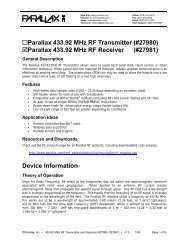Herbie the Mousebot - Nov 22 2006.cdr - Solarbotics
Herbie the Mousebot - Nov 22 2006.cdr - Solarbotics
Herbie the Mousebot - Nov 22 2006.cdr - Solarbotics
You also want an ePaper? Increase the reach of your titles
YUMPU automatically turns print PDFs into web optimized ePapers that Google loves.
The<br />
®<br />
<strong>Herbie</strong> <strong>the</strong> <strong>Mousebot</strong><br />
<strong>Herbie</strong> <strong>the</strong> <strong>Mousebot</strong> is a very speedy light-seeking<br />
robot with functional whisker and tail sensors!<br />
Build multiple <strong>Herbie</strong>s and have <strong>the</strong>m chase each<br />
o<strong>the</strong>r around!<br />
Document Revision: <strong>Nov</strong>ember 30th, 2006<br />
®<br />
Ltd.<br />
Skill Level:<br />
Beginner<br />
(Soldering Req’d)<br />
2 hrs
Tools:<br />
Basic Soldering Equipment<br />
Eye protection (goggles)<br />
Needle-nose pliers<br />
Fine snips<br />
Medium/heavy duty snips<br />
Parts:<br />
<strong>Solarbotics</strong> <strong>Herbie</strong> <strong>the</strong> <strong>Mousebot</strong><br />
Scissors / Knife<br />
Masking Tape<br />
Flashlight or IR Remote control (for testing)<br />
1 - <strong>Herbie</strong> PCB (3 Pieces) 2 - Rubber Tires<br />
1 - <strong>Herbie</strong> Battery Board 1 - <strong>22</strong>µF Capacitor<br />
1 - LM386 1 - Paperclip<br />
1 - 8-Pin IC Socket (for <strong>the</strong> LM386) 1 - Nose Bead<br />
2 - Infrared Photodiodes 2 - 30cm (12”) Whisker Wires<br />
1 - 3904 Transistor 1 - 1/4” length of 1/8” dia. heat shrink<br />
1 - Relay<br />
1 - Power Switch Optional Parts:<br />
1 - Tail Spring Sensor 1 - 9V Battery (well, you will need one, right?)<br />
1 - 4.7k Resistor (Yellow / Purple / Red) 1 - IR LED<br />
2 - Double Sided Sticky Tape (”DSST”) 1 - 150 ohm Resistor (Brown / Green / Brown)<br />
2 - Motors with Hubs<br />
Whisker Wire<br />
Optional<br />
IR LED<br />
<strong>Herbie</strong> PCB<br />
Optional<br />
150 ohm Resistor<br />
Relay<br />
Rubber Tires<br />
Tail Sensor<br />
Spring<br />
Motors<br />
<strong>22</strong>µF Capacitor<br />
Nose Bead<br />
IR Sensors<br />
LM386<br />
4.7k<br />
Resistor<br />
3-legged Iguanodon<br />
(whups, we mean paperclip...)<br />
Heat Shrink<br />
Tubing<br />
Battery Connector<br />
Power Switch<br />
Spare solid-core<br />
wire<br />
3904<br />
Transistor<br />
8-Pin IC<br />
Carrier<br />
Double-sided<br />
Sticky Tape<br />
We strongly suggest you inventory <strong>the</strong> parts in your kit to make sure you have all <strong>the</strong> parts listed. If anything is missing, contact <strong>Solarbotics</strong> Ltd. for replacement<br />
parts information.<br />
Disclaimer of Liability<br />
<strong>Solarbotics</strong> Ltd. is not responsible for any special, incidental, or consequential damages resulting from any breach of warranty, or under any legal <strong>the</strong>ory, including<br />
lost profits, downtime, good-will, damage to or replacement of equipment or property, and any costs or recovering of any material or goods associated with <strong>the</strong><br />
assembly or use of this product. <strong>Solarbotics</strong> Ltd. reserves <strong>the</strong> right to make substitutions and changes to this product without prior notice.
Background:<br />
Many, many moons ago, Randy Sargent was in a pickle. Not literally (yuck), but more of an<br />
uncomfortable position of not having a robot to bring to <strong>the</strong> 1996 Seattle Robothon “Line Follower”<br />
contest.<br />
Would you believe <strong>the</strong> robot he cobbled up out of spare parts <strong>the</strong> night before <strong>the</strong> competition actually<br />
won?!?<br />
No, nei<strong>the</strong>r would we.<br />
<strong>Solarbotics</strong> <strong>Herbie</strong> <strong>the</strong> <strong>Mousebot</strong><br />
It actually ended up in last place, but it still impressed <strong>the</strong> heck out of everybody with how simple and<br />
effective it was. And by using a chip in a very bizarre way, it has very high “coolhack”<br />
scores. The “<strong>Herbie</strong>” circuit was <strong>the</strong>n released on <strong>the</strong> Web, and Randy’s<br />
super-simple robot was being built all over <strong>the</strong> world. It’s been featured in<br />
“Make” Magazine, and <strong>the</strong> books “Absolute Beginners Guide to Building<br />
Robots”, and “Junkbots, Bugbots, and Bots on Wheels”. Being very simple,<br />
quick, and affordable, “<strong>Herbie</strong>” continues to be a favorite project for junkbot<br />
builders.<br />
Ten years after its initial public release, <strong>Solarbotics</strong> is pleased to bring you<br />
“<strong>Herbie</strong> <strong>the</strong> <strong>Mousebot</strong>”. We’ve tweaked Randy’s original design to include a<br />
“backup!” function, and be a light-follower ra<strong>the</strong>r than line-follower. We’ve<br />
even included <strong>the</strong> ability for several <strong>Herbie</strong>s to play “Chase your Tail”! We<br />
hope you have as much building <strong>Herbie</strong> <strong>the</strong><br />
<strong>Mousebot</strong> as we did designing it.<br />
And what ever happened to <strong>Herbie</strong> inventor,<br />
Randy Sargent? He’s gone from MIT’s<br />
Media Lab to NASA, and <strong>the</strong>n Carnegie<br />
Mellon University. It’s really too bad he<br />
hasn’t done something to top <strong>the</strong> “<strong>Herbie</strong>”...<br />
<strong>Solarbotics</strong> has a portion of <strong>Herbie</strong> sales going to <strong>the</strong> KISS<br />
Institute for Practical Robotics, which is a not-for-profit<br />
organization that uses educational robotics programs to actively<br />
engage students in science, technology, engineering, math, and<br />
project management. It’s also one of many educational projects<br />
Randy is involved with.
<strong>Solarbotics</strong> <strong>Herbie</strong> <strong>the</strong> <strong>Mousebot</strong><br />
Soldering - The Essentials:<br />
The most important skill needed to successfully construct your device is soldering. Soldering is melting<br />
a special metal (called, um..., “solder”) between two components to make an electrical connection. We<br />
can also use solder like glue, to build things out of metals.<br />
You must make sure to use electrical solder, and not plumbers solder, which is used for piping and really<br />
isn’t good for electronics.<br />
Much like you, solder likes to go where it’s <strong>the</strong> warmest (this is why Florida is so popular). The trick to<br />
successful soldering is to make <strong>the</strong> parts hot, and <strong>the</strong> melting solder will run <strong>the</strong>re. If you don’t heat up<br />
<strong>the</strong> parts first, <strong>the</strong> solder will find <strong>the</strong> hottest thing around - your soldering iron, and not your parts! Do<br />
not melt solder to <strong>the</strong> tip of your iron and try to smear it onto <strong>the</strong> parts, as it just won’t work. You’re a<br />
roboticist, not a painter!<br />
Successful soldering is generally a 4 step process:<br />
1) Wipe <strong>the</strong> hot tip of <strong>the</strong> soldering iron on a sponge so <strong>the</strong> tip is clean and shiny<br />
2) Jam <strong>the</strong> soldering iron into <strong>the</strong> corner where <strong>the</strong> component leg comes through<br />
<strong>the</strong> soldering pad<br />
3) Count to 5 (which lets <strong>the</strong> soldering iron make <strong>the</strong> pad and component leg nice<br />
and hot)<br />
4) Add solder to <strong>the</strong> corner (not just <strong>the</strong> soldering iron!) until it melts and makes a<br />
nice sloping hill.<br />
Solder<br />
Soldering Iron<br />
PCB Solder Pad<br />
PCB<br />
Component Leg<br />
X<br />
X<br />
X<br />
<br />
Bad & Good Solder Joints<br />
Bad<br />
No flow from leg to pad<br />
Bad<br />
No flow from leg to pad<br />
Bad<br />
Solder “bridge” across pads<br />
Good<br />
Flows from leg to pad<br />
Remember: Take your time. Don’t rush. It’s almost impossible to “burn up” <strong>the</strong>se parts!
<strong>Solarbotics</strong> <strong>Herbie</strong> <strong>the</strong> <strong>Mousebot</strong><br />
Step 1 - Preparing <strong>the</strong> Printed Circuit Board (PCB):<br />
We start by snapping <strong>the</strong> three circuit boards apart. See those little tabs? They have to be removed too.<br />
We find that pressing down at an angle against something hard (no, not your little bro<strong>the</strong>r’s head) will<br />
make <strong>the</strong>n pop off, or just use your snips to cut <strong>the</strong>m off. Make sure you’re wearing your eye protection!<br />
See <strong>the</strong> little groves left behind by <strong>the</strong> tabs? You have to use some sandpaper or a file to smooth <strong>the</strong>se<br />
down. Besides making your <strong>Herbie</strong> look better, it will actually make assembly easier.<br />
1C. Tab Grooves<br />
Bad!<br />
1A. Snapping <strong>the</strong> PCBs apart & removing tabs by<br />
pressure on <strong>the</strong> table or cutting with snips<br />
1B. Filing down <strong>the</strong> tab grooves<br />
1D. Tab Grooves<br />
Gone!<br />
Step 2 - Soldering in <strong>the</strong> Eyes!:<br />
YES, we’re going to jump in with some component soldering. Now is <strong>the</strong> best time to install <strong>the</strong> two IR<br />
sensors. Start by bending <strong>the</strong> leads down 90° away from <strong>the</strong> curved side. Install <strong>the</strong>m to locations PD1<br />
and PD2 (note <strong>the</strong>re is a proper side - it’s labeled!). You want <strong>the</strong> flat side of <strong>the</strong> sensor to lay flat against<br />
<strong>the</strong> board.<br />
2A. Fold <strong>the</strong> leads 90° towards<br />
<strong>the</strong> flat side<br />
2B. Install IR Sensors at PD1 & PD2<br />
2C. IR Sensor soldered in flat against PCB
<strong>Solarbotics</strong> <strong>Herbie</strong> <strong>the</strong> <strong>Mousebot</strong><br />
Step 3 - Preparing <strong>the</strong> Main Solder Pads:<br />
We’re going to pre-tin 8 pads on <strong>the</strong> PCBs so all we have to do is align <strong>the</strong>m and reheat to make <strong>the</strong>m<br />
stick. Make sure you melt a generous amount of solder on <strong>the</strong>se pads, like shown in figure 3B.<br />
Add solder to<br />
<strong>the</strong>se pads<br />
3B: This is how much<br />
solder you should use<br />
on each pad<br />
3A: Pre-tinning <strong>the</strong><br />
assembly pads<br />
Step 4 - Assembling <strong>the</strong> Main board, one Side board, and Battery Board:<br />
This part can get tricky, so we suggest bringing out your secret weapon: Masking tape! Yes, this stuff<br />
should be in every good roboticist’s toolbox (right next to <strong>the</strong> Oreo cookies). Unless you have a 3rd arm<br />
growing out of your chest, use <strong>the</strong> tape to keep things aligned. Or if you can<br />
bribe somebody to help (use <strong>the</strong> Oreos...).<br />
4A: Using masking tape to<br />
align <strong>the</strong> boards before soldering<br />
Now, review this whole step before starting it. And look at <strong>the</strong> pictures -<br />
<strong>the</strong>y make everything clear.<br />
You have to make sure you get <strong>the</strong> two following alignments right:<br />
1) Align <strong>the</strong> long edge of <strong>the</strong> two big circuit boards so <strong>the</strong>y sit<br />
edge-to-edge, with no overlapping. This is easy to do while <strong>the</strong>y<br />
are taped toge<strong>the</strong>r.<br />
2) Align <strong>the</strong> little half-circles on <strong>the</strong> two big circuit boards so<br />
<strong>the</strong>y match and make up one full circle.<br />
When <strong>the</strong> boards are aligned, remelt <strong>the</strong> solder on <strong>the</strong> front<br />
pads first, <strong>the</strong>n <strong>the</strong> rear pads. Add more solder if needed. We<br />
do <strong>the</strong> front pads first to make absolutely sure <strong>the</strong> nose is aligned to take <strong>the</strong> nose bead later. Double<br />
check to see that <strong>the</strong> half-circles are still aligned up. If <strong>the</strong>y aren’t, fix it now - it’s that important!<br />
For <strong>the</strong> moment, use <strong>the</strong> battery board to just align up <strong>the</strong> all <strong>the</strong> three sides of <strong>the</strong> <strong>Herbie</strong> body. But<br />
remember to put <strong>the</strong> battery board in so <strong>the</strong> connectors face to <strong>the</strong> rear.<br />
(Continued next page)
<strong>Solarbotics</strong> <strong>Herbie</strong> <strong>the</strong> <strong>Mousebot</strong><br />
Whaa?!? See? The<br />
half-circles here are<br />
OUT OF ALIGNMENT!<br />
(yes, we had to fix this<br />
assembly error)<br />
Battery clips<br />
face rearward!<br />
4B: GAAAH! Misaligned! 4C: See? Align edge-to-edge!<br />
Remelt solder<br />
to join boards<br />
4D: Remelt <strong>the</strong> Solder to join <strong>the</strong><br />
sides. Note how <strong>the</strong> battery connector is facing backwards.<br />
Step 5 - Do it again for <strong>the</strong> o<strong>the</strong>r side!:<br />
No pictures here - just repeat <strong>the</strong> process for <strong>the</strong> o<strong>the</strong>r side board. You are sure that <strong>the</strong> battery board is<br />
in correctly, right? Just to remind you (for <strong>the</strong> 3rd time...), <strong>the</strong> connectors face rearward!<br />
Step 6 - Finish Soldering <strong>the</strong> remaining connections:<br />
All <strong>the</strong>se half-circle pads are not just for looks and support - <strong>the</strong>y actually carry signals too. There are 12<br />
more points to solder for a total of 16 solder points. You’ve done four so far (front and rear on two PCB).<br />
Don’t be scared to use a generous amount of solder doing this.<br />
These two pads need<br />
LOTS of solder as <strong>the</strong>y<br />
bridge to <strong>the</strong> battery board<br />
as well as <strong>the</strong> side and top<br />
1<br />
2 3<br />
6<br />
7<br />
8<br />
11 12<br />
4<br />
9<br />
5<br />
10<br />
6B: The last 2 of <strong>the</strong> 12 solder points<br />
There! This is what<br />
your <strong>Herbie</strong> should<br />
now look like!<br />
6A: 10 of <strong>the</strong> last 12 solder points
<strong>Solarbotics</strong> <strong>Herbie</strong> <strong>the</strong> <strong>Mousebot</strong><br />
Step 7 - The Backup Relay:<br />
This was one of our little improvements to Randy’s circuit that really made a big difference. This relay<br />
swaps <strong>the</strong> motor connections so <strong>the</strong>y spin in reverse for a set period of time, and gets <strong>Herbie</strong> out of most<br />
traffic snarls.<br />
The relay could be mounted on top, but we don’t recommend it (see <strong>the</strong> picture - it looks strange). It gets<br />
soldered into location RE1, and will only go in one way (goof-proof!). Make it nice and tight to <strong>the</strong><br />
circuit board. If you don’t, it may rub on <strong>the</strong> floor!<br />
7B: Don’t install it on top!<br />
7A: Relay Installation<br />
7C: Installed, nice and flat<br />
Step 8 - The 8-Pin IC Socket:<br />
Why do we make you install <strong>the</strong> IC socket instead of just soldering <strong>the</strong> LM386 directly? It’s cheap<br />
insurance. If <strong>the</strong> chip gets damages (rare) or installed backwards (not so rare), it’s an easy fix.<br />
Install it with <strong>the</strong> notch on <strong>the</strong> right side so it matches <strong>the</strong><br />
drawing on <strong>the</strong> circuit board. It makes putting <strong>the</strong> IC in<br />
easier later.<br />
Make sure this is done on <strong>the</strong> side where it is labeled IC1!<br />
Unlike <strong>the</strong> relay, this part won’t still work if you install it<br />
on <strong>the</strong> top of <strong>Herbie</strong>’s head!<br />
8A: Install 8-Pin<br />
IC carrier<br />
Note notch<br />
position
Step 9 -Installing <strong>the</strong> 4.7k Resistor (Yellow / Purple / Red):<br />
The 4.7k resistor is part of <strong>the</strong> “Backup!” behavior circuit. It<br />
doesn’t care which way it’s installed. It’s marked with <strong>the</strong><br />
stripes Yellow / Purple / Red.<br />
Bend <strong>the</strong> leads 90° down close to<br />
<strong>the</strong> resistor body, so it goes into<br />
<strong>the</strong> holes easily.<br />
TIP: SAVE THE CLIPPINGS!<br />
(trust us - you’ll need <strong>the</strong>m)<br />
<strong>Solarbotics</strong> <strong>Herbie</strong> <strong>the</strong> <strong>Mousebot</strong><br />
9A: Bend <strong>the</strong> 4.7k resistor<br />
(marked yel / pur / red)<br />
leads 90° down<br />
9B: Install <strong>the</strong> resistor into position “R1”<br />
Step 10 - Transistor Installation:<br />
The transistor works with <strong>the</strong> resistor as part of <strong>the</strong> “Backup!” behavior. First take <strong>the</strong> transistor and<br />
bend <strong>the</strong> flat face down forward 90°. We need to do this so it will sit flat-face down to <strong>the</strong> circuit board.<br />
It needs to be soldered in face-down in position Q1 so it sits very flat, to leave space for <strong>the</strong> battery .<br />
10A: Fold <strong>the</strong> transistor,<br />
flat-face forward 90°<br />
10B: Install in position Q1<br />
10C: Transistor installed
<strong>Solarbotics</strong> <strong>Herbie</strong> <strong>the</strong> <strong>Mousebot</strong><br />
Step 11 - Installing <strong>the</strong> Power Switch:<br />
Gotta be able to turn your <strong>Herbie</strong> off and on, right? Well, slide <strong>the</strong><br />
switch into this slot as far as it will go, and solder <strong>the</strong> pins down to<br />
<strong>the</strong> pads.<br />
11A: Slide <strong>the</strong> switch into <strong>the</strong> slot<br />
and solder <strong>the</strong> leads to <strong>the</strong> pads<br />
11B: Switch soldered in place<br />
Step 12 - Installing <strong>the</strong> 0.<strong>22</strong>µF Capacitor:<br />
This capacitor is part of <strong>the</strong> “Backup!” behavior circuit, and with <strong>the</strong> resistor, sets how long your <strong>Herbie</strong><br />
will stay in “Backup” mode. This part is “polarity-sensitive”, which means you have to get it in <strong>the</strong> right<br />
way, because it won’t work if it’s in backwards. See <strong>the</strong> side with <strong>the</strong> stripe? The lead closest to this stripe<br />
is <strong>the</strong> negative lead, and is installed in <strong>the</strong> square pad at position C1.<br />
12A: With <strong>the</strong> strip face up, bend <strong>the</strong><br />
leads as shown above<br />
12B: Install <strong>the</strong> capacitor into<br />
position C1. Make sure <strong>the</strong><br />
short lead (-) is installed in<br />
<strong>the</strong> square pad.<br />
12C: Capacitor<br />
installation Finished<br />
Note: Save <strong>the</strong> clippings<br />
from <strong>the</strong> capacitor<br />
(you’ll find out why...)
<strong>Solarbotics</strong> <strong>Herbie</strong> <strong>the</strong> <strong>Mousebot</strong><br />
Step 13 - Installing <strong>the</strong> Tail Spring:<br />
While we are working on <strong>the</strong> “rear end” of <strong>the</strong> <strong>Herbie</strong>, let’s add <strong>the</strong> tail. Your tail has a solderable sleeve<br />
crimped on <strong>the</strong> end. Thread it through from <strong>the</strong> component side of <strong>the</strong> PCB, and let it hang down. The<br />
best way to do this is put <strong>the</strong> <strong>Herbie</strong> on its back and lay it over <strong>the</strong> edge of <strong>the</strong> table, so <strong>the</strong> tail spring<br />
dangles downward. Solder <strong>the</strong> sleeve to <strong>the</strong> pad, and you’re done! Don’t skimp on <strong>the</strong> solder. Make sure<br />
you’ve got a good, strong connection.<br />
13B: Let <strong>the</strong> tail dangle<br />
underneath while soldering<br />
13A: Thread <strong>the</strong> Tail Spring<br />
through <strong>the</strong> hole from this side<br />
13C: Use a good amount<br />
of solder to mount <strong>the</strong> tail<br />
Step 14 - Forming <strong>the</strong> Tail Sensor Ring:<br />
It’s one thing to have a tail spring, and ano<strong>the</strong>r to actually turn it into a sensor. We’re doing this by<br />
putting a ring around <strong>the</strong> tail, so if <strong>the</strong> tail is bent in any direction, it will touch <strong>the</strong> ring and make <strong>Herbie</strong><br />
kick into “Backup!” mode. We do this with a 3-legged iguanodon, whups, I mean paperclip.<br />
14A: Your run-of-<strong>the</strong>-mill<br />
standard paperclip<br />
14B: Pry it apart<br />
Cut<br />
14C: Turn one end into a loop<br />
and snip <strong>the</strong> extra wire off<br />
14D: Bend <strong>the</strong> loop so <strong>the</strong> wire<br />
leg shoots directly out of it, and<br />
cut off <strong>the</strong> rest.<br />
Note: Save rest of <strong>the</strong><br />
paperclip! (you’ll find<br />
out why...) (bet you hate it when we say that)
<strong>Solarbotics</strong> <strong>Herbie</strong> <strong>the</strong> <strong>Mousebot</strong><br />
Step 15 - Mounting <strong>the</strong> Tail Spring Ring:<br />
Lay your new ring over <strong>the</strong> tail spring so <strong>the</strong> spring is in <strong>the</strong> middle. You’re doing this so you can see<br />
where to bend <strong>the</strong> wire 90° downward so that it goes into <strong>the</strong> pad just beside <strong>the</strong> tail spring.<br />
After you make <strong>the</strong> bend, insert<br />
<strong>the</strong> wire into <strong>the</strong> hole so <strong>the</strong> ring<br />
stands about 9mm (3/8”) above<br />
<strong>the</strong> PCB, solder it in, and clip it<br />
off so <strong>the</strong>re’s 6mm (1/4”) left<br />
underneath (for adjusting).<br />
9mm<br />
(3/8”)<br />
15B: Use masking tape<br />
to hold <strong>the</strong> wire at <strong>the</strong><br />
12mm (½”) while you<br />
solder it in.<br />
If you’re out of Oreos to bribe<br />
your helper, use some masking<br />
tape to hold it at <strong>the</strong> right height<br />
while you solder it in.<br />
15A: Lay ring over spring, and note<br />
where you have to fold <strong>the</strong> wire down to<br />
meet <strong>the</strong> solder pad<br />
Step 16 - Preparing <strong>the</strong> Motors:<br />
Start by sliding <strong>the</strong> rubber tires onto <strong>the</strong> plastic hubs that are already premounted on your motors. Don’t<br />
push <strong>the</strong>m up too far - you don’t want <strong>the</strong>m to rub against <strong>the</strong> motor body! Next, take <strong>the</strong> square of<br />
double-sided sticky tape (”DSST”) and cut it into half, <strong>the</strong>n half again.<br />
STOP! WAIT! Don’t do ANYTHING until you read this first: Put <strong>the</strong> motors down in front of you so<br />
you can see <strong>the</strong> white dots on <strong>the</strong> backside of <strong>the</strong> motors. Flip <strong>the</strong> motors over until <strong>the</strong> white dots are as<br />
close toge<strong>the</strong>r as <strong>the</strong>y can be. The flat-part of <strong>the</strong> motors that face upward get <strong>the</strong> DSST. If you don’t do<br />
this, you may build a <strong>Herbie</strong> that does nothing but spin in circles, or run in reverse.<br />
Still reading? This is important too!: Clean <strong>the</strong> flat surface of <strong>the</strong> motor with alcohol or even window<br />
glass-cleaner. You want this surface very clean so <strong>the</strong> DSST “grabs” very well!<br />
Peel <strong>the</strong> backing off one side of <strong>the</strong> DSST and push it onto one motor hard. Before you do it on <strong>the</strong> o<strong>the</strong>r<br />
motor, make sure that with <strong>the</strong> white dots side-by-side <strong>the</strong> DSST is on <strong>the</strong> upper surface of both motors.<br />
Note that <strong>the</strong> white<br />
spots are close toge<strong>the</strong>r<br />
before laying <strong>the</strong> DSST<br />
on <strong>the</strong> cleaned top surfaces<br />
of each motor<br />
16A: Slide <strong>the</strong> rubber tire onto <strong>the</strong><br />
motor’s white hub<br />
16B: DSST stuck on <strong>the</strong> motors
<strong>Solarbotics</strong> <strong>Herbie</strong> <strong>the</strong> <strong>Mousebot</strong><br />
Step 17 - Mounting <strong>the</strong> Motors to <strong>the</strong> <strong>Herbie</strong> Body:<br />
Motor alignment is quite important, so pay attention! We want to align <strong>the</strong> black top of <strong>the</strong> motor with<br />
<strong>the</strong> top edge of <strong>the</strong> gold mounting pad on <strong>the</strong> inside of <strong>the</strong> <strong>Herbie</strong> body. We also want to align <strong>the</strong> line on<br />
<strong>the</strong> edge of <strong>the</strong> motor’s flat side with <strong>the</strong> back edge of <strong>the</strong> <strong>Herbie</strong> body.<br />
Align top of motor with<br />
top of gold pad<br />
Motor Edge to match<br />
edge of <strong>Herbie</strong> PCB<br />
17B: ...<strong>the</strong> alignment for <strong>the</strong> side of <strong>the</strong> motor<br />
17A: The alignment for <strong>the</strong> top of <strong>the</strong> motor, and...<br />
Important Note! Really!<br />
Remember <strong>the</strong> fuss we made over <strong>the</strong> white dot and<br />
<strong>the</strong> DSST? Here’s where it comes into play:<br />
You must put <strong>the</strong> motor in so <strong>the</strong> white dot is closest<br />
to <strong>the</strong> battery board.<br />
Make sure it looks like picture 17C, ok?<br />
17C: Motor installed so<br />
<strong>the</strong> white dot is on <strong>the</strong> inside!<br />
Here’s how your motors should look after sticking <strong>the</strong>m to <strong>Herbie</strong>’s body. See how <strong>the</strong> white dots on <strong>the</strong><br />
motors are on <strong>the</strong> “inside”? These dots indicate <strong>the</strong> ‘+’ motor connection, and arranging it this way<br />
makes wiring up <strong>the</strong> motors an easy step.<br />
17D: Rear view of installed motors 17E: Side view of <strong>Herbie</strong> with motors. Looks good, right?
<strong>Solarbotics</strong> <strong>Herbie</strong> <strong>the</strong> <strong>Mousebot</strong><br />
Step 18 - Wiring up <strong>the</strong> Motors:<br />
We designed <strong>the</strong> <strong>Herbie</strong> so you can easily solder <strong>the</strong> motors by using <strong>the</strong> clippings you’ve been saving<br />
(you have been saving <strong>the</strong>m, right?). Start with <strong>the</strong> innermost connection and slide <strong>the</strong> clipping through<br />
<strong>the</strong> solder pad to <strong>the</strong> closest motor tab. Then solder <strong>the</strong> clipping to <strong>the</strong> pad and <strong>the</strong> motor tab!<br />
18A: Two clippings per motor,<br />
one through each pad<br />
18B: Move <strong>the</strong> clipping until it<br />
touches <strong>the</strong> motor tab. Solder!<br />
18C: This is what your final installation should look like<br />
Note: We know that sometimes clippings ...disappear. The cat ate it; your Mom cleaned off your desk;<br />
something like that. If you need some wire, you’ll find a short length of solid wire in your kit for this<br />
very reason. Just strip off <strong>the</strong> insulation and use it. If you don’t need it, leave it <strong>the</strong>re until a cat eats it...<br />
Step 19 - Installing <strong>the</strong> Nose Bead:<br />
We’re using a very hard hematite bead for <strong>the</strong> nosewheel. Remember when we told you to save <strong>the</strong> rest of<br />
<strong>the</strong> paperclip? This is where it comes back into <strong>the</strong> construction process.<br />
Take a straight part of <strong>the</strong> paperclip and bend <strong>the</strong> 3mm (1/8”) tip up just a wee bit. Thread <strong>the</strong> paperclip<br />
through one side, through <strong>the</strong> bead, and into <strong>the</strong> o<strong>the</strong>r side of <strong>the</strong> nose, and solder it in. Trim <strong>the</strong> o<strong>the</strong>r<br />
end and solder it to <strong>the</strong> pad. Give <strong>the</strong> bead a spin - ah, you’re getting close to finished!<br />
3mm (1/8”)<br />
19A: Leftover paperclip to<br />
be used for nosebead axle.<br />
Bend tip up just a bit!<br />
19B: Thread <strong>the</strong> paperclip through one side, and through<br />
<strong>the</strong> bead<br />
19C: Put <strong>the</strong> bent part into <strong>the</strong> o<strong>the</strong>r side, solder it in,<br />
and snip & solder <strong>the</strong> o<strong>the</strong>r side!
<strong>Solarbotics</strong> <strong>Herbie</strong> <strong>the</strong> <strong>Mousebot</strong><br />
Step 19 - Installing <strong>the</strong> LM386:<br />
No slow 286 chip for us, and a 486 or Pentium would be overkill (just a little joke <strong>the</strong>re for anybody over<br />
30...). Time to install <strong>the</strong> chip! Just make sure <strong>the</strong> notch is on <strong>the</strong> right side when you push it into <strong>the</strong> IC<br />
carrier, and all will be fine.<br />
19A: Installing <strong>the</strong> LM386<br />
Note notch position!<br />
19B: <strong>Herbie</strong> brains installed<br />
Step 20 - Installing <strong>the</strong> BATTERY!:<br />
Yes, we’re going to take a BOLD step and install <strong>the</strong> battery. Now. Why? Well,<br />
it’s easier for us to make sure everything is working well before we go on<br />
and add <strong>the</strong> nose whiskers. Slide <strong>the</strong> battery pack in between <strong>the</strong> motors<br />
and snap it into <strong>the</strong> contact holds on <strong>the</strong> battery board.<br />
If you have to wedge <strong>the</strong> battery between <strong>the</strong> motors to make it fit, that’s<br />
ok - it will help keep <strong>the</strong> battery securely in place.<br />
20A: 9V battery wedge between motors<br />
Step 21 - Checking <strong>Herbie</strong> Operation!:<br />
Pretty simple. Turn on and HOLD onto your <strong>Herbie</strong> and shine a flashlight or IR remote into one of <strong>the</strong><br />
eyes. One motor should speed up, and <strong>the</strong> o<strong>the</strong>r slow down. Do it for <strong>the</strong> o<strong>the</strong>r eye. Similar results?<br />
Good! No? Uh oh... time to make sure you’ve got all your connections soldered, and <strong>the</strong> chip is in right.<br />
Put it down on <strong>the</strong> floor. Does it promptly run towards <strong>the</strong> brightest thing in <strong>the</strong> room (and we don’t<br />
mean you with your radiant personality)? Good. Does it spin around in very tight circles? Oh. Bet you<br />
installed one motor in backwards. Remember, white dots go forward!<br />
Does it do lazy loops? You may have only one motor receiving power, or (more likely) <strong>the</strong> motor<br />
alignment isn’t quite right. Poor alignment will make it hard for <strong>Herbie</strong> to steer towards light.<br />
Is it continually going in reverse? Make sure <strong>the</strong> tail-spring ring isn’t touching <strong>the</strong> spring tail. If this<br />
doesn’t fix it, you may have both motors in backwards. When you hit <strong>the</strong> tail sensor, you should hear an<br />
audible “click”, and <strong>the</strong> motors will spin in reverse for about 3 seconds.<br />
So everything checks out fine? It seeks light, and reverses when <strong>the</strong> tail is touched? Cool. Time to add<br />
<strong>the</strong> whisker sensors and finish your <strong>Solarbotics</strong> <strong>Herbie</strong> <strong>the</strong> <strong>Mousebot</strong>!
<strong>Solarbotics</strong> <strong>Herbie</strong> <strong>the</strong> <strong>Mousebot</strong><br />
Step <strong>22</strong> - Making Whiskers!:<br />
We’re going to make two sets of whiskers for your <strong>Herbie</strong> <strong>the</strong> <strong>Mousebot</strong>. Take your time, and you’ll have<br />
whiskers any cyber-rodent would be proud to own. Make <strong>the</strong> bends smooth - you can tweak <strong>the</strong>m later.<br />
<strong>22</strong>A: Bend <strong>the</strong> sensor wire in half <strong>22</strong>B: Bend each end down toward <strong>the</strong> 1st bend <strong>22</strong>C: You should end up with a nice ‘W’ shape<br />
<strong>22</strong>D: Grab <strong>the</strong> middle bend & ends 3mm (3/16”) down<br />
from <strong>the</strong> end...<br />
<strong>22</strong>E: ...and bend <strong>the</strong>m up 90° up<br />
Now that you’ve<br />
done it once, do it<br />
once more so you<br />
have two sets!<br />
Step 23 - Installing <strong>the</strong> Whiskers!:<br />
Now that you have two sets of whiskers, let’s get <strong>the</strong>m installed!<br />
23A: Slide <strong>the</strong> whiskers through <strong>the</strong> sensor hole 23B: Poke <strong>the</strong> group of bends up through <strong>the</strong> mounting hole. Keep <strong>the</strong> two<br />
long whiskers untangled as it will be easier to bend <strong>the</strong>m later.
<strong>Solarbotics</strong> <strong>Herbie</strong> <strong>the</strong> <strong>Mousebot</strong><br />
Look in your kit for a short piece of heat shrink tubing. We’re going<br />
to use it as a spacer while soldering <strong>the</strong> whiskers. Slide <strong>the</strong> tubing<br />
over <strong>the</strong> end of <strong>the</strong> sensors, and into <strong>the</strong> sensor hole. This keeps <strong>the</strong><br />
whiskers from touching <strong>the</strong> sensor hole, which is only supposed to<br />
happen when <strong>the</strong>y hit something and make it “Backup!”<br />
23C: Slide <strong>the</strong> spacer tube over <strong>the</strong> sensors into<br />
<strong>the</strong> sensor hole.<br />
23D: Bottom view of spacer tube<br />
Solder <strong>the</strong> whiskers to <strong>the</strong> nose<br />
23E: Arrange <strong>the</strong> sensor so <strong>the</strong>y stick<br />
straight out <strong>the</strong> side of <strong>Herbie</strong><br />
Whiskers should<br />
not touch <strong>the</strong><br />
edge of <strong>the</strong> hole!<br />
23F: Solder <strong>the</strong> ends of <strong>the</strong> whiskers to <strong>the</strong> nose and<br />
remove <strong>the</strong> spacer tube. The whiskers shouldn’t be<br />
touching any edge of <strong>the</strong> hole!<br />
23G: Nab <strong>the</strong> forward set of whiskers<br />
with your pliers, and give <strong>the</strong>m a twist forward<br />
23H: Bend <strong>the</strong> o<strong>the</strong>r side’s whiskers so it matches<br />
<strong>the</strong> first set. Pretty snazzy <strong>Herbie</strong> <strong>the</strong> <strong>Mousebot</strong>, hmmm?<br />
23I: TEST <strong>the</strong> sensors. Just like you did with <strong>the</strong> tail sensor,<br />
turn it on, and bend <strong>the</strong> sensors to make sure <strong>the</strong>y activate.
<strong>Solarbotics</strong> <strong>Herbie</strong> <strong>the</strong> <strong>Mousebot</strong><br />
Troubleshooting!<br />
The <strong>Solarbotics</strong> <strong>Herbie</strong> <strong>the</strong> <strong>Mousebot</strong> is a pretty straightforward device, so let’s step through <strong>the</strong> list and<br />
hopefully we’ll find your problem. If not, give us a call, and we’ll be happy to work with you to fix it.<br />
1. “Nothing is happening!” - Even without <strong>the</strong> chip, <strong>Herbie</strong> should do something, so <strong>the</strong>re must be a<br />
problem with power. Make sure you have <strong>the</strong> soldered <strong>the</strong> power tabs on <strong>the</strong> battery board to <strong>the</strong> main<br />
board. They’re located directly underneath <strong>the</strong> battery snaps. Oh, and did you remember to turn it on? It<br />
should turn on with <strong>the</strong> switch moved towards <strong>the</strong> tail.<br />
2. “<strong>Herbie</strong> is spinning really fast!” - This usually means one of <strong>the</strong> motors is installed backwards. Pick<br />
<strong>Herbie</strong> up, and feel each motor spin. Unless if it’s in “Backup!” mode, <strong>the</strong> wheels should be trying to push<br />
<strong>Herbie</strong> forward. When you’ve found which motor is in backwards, <strong>the</strong> easiest fix is to just cross-wire <strong>the</strong><br />
motor connections to <strong>the</strong> PCB. It’s much easier than prying <strong>the</strong> motor out and turning it around.<br />
3. “<strong>Herbie</strong> is spinning in wide circles!” - This happens when ei<strong>the</strong>r one of <strong>the</strong> motors isn’t working (so<br />
check those motor connections), or one of <strong>the</strong> motors is way out of alignment. As long as both motors are<br />
mounted in pretty much <strong>the</strong> same way, <strong>Herbie</strong> will be perfectly happy. If one is wacky, it’ll do donuts!<br />
4. “Why is <strong>Herbie</strong> always running in reverse?” - One of two reasons: 1) Both motors were installed<br />
backwards (see problem 2 to fix), or 2) The “Backup!” circuit is stuck on. Listen closely when you turn<br />
<strong>Herbie</strong> on - do you hear a “click”? If so, that’s <strong>the</strong> relay turning on, which means ei<strong>the</strong>r your tail spring<br />
sensor or your whiskers are making contact with <strong>the</strong> touch rings. Check each and make sure that <strong>the</strong><br />
whiskers/tail do not touch <strong>the</strong> rings that surround <strong>the</strong>m. If this isn’t <strong>the</strong> case, make sure you didn’t<br />
accidently make a solder bridge from <strong>the</strong> tail spring to <strong>the</strong> tail ring.<br />
5. “<strong>Herbie</strong> isn’t responding to anything - it just runs straight!” - Betcha <strong>the</strong> LM386 chip is in<br />
backwards, or missing!<br />
6. “My dog chewed on <strong>Herbie</strong>, and now it’s acting strange...” - Well, wouldn’t you? What you’re seeing<br />
is dog drool affecting <strong>the</strong> circuitry. Wipe off <strong>the</strong> top of <strong>Herbie</strong> with a paper towel and some glass cleaner<br />
or alcohol, and let it dry. <strong>Herbie</strong> will recover just fine!<br />
7. “My cat is rubbing her eye...” - As cute as <strong>Herbie</strong> is, it isn’t a pet toy. Don’t let <strong>Herbie</strong> poke your pets!
<strong>Solarbotics</strong> <strong>Herbie</strong> <strong>the</strong> <strong>Mousebot</strong><br />
Schematics<br />
-<br />
Photo Diode<br />
Eyes<br />
3904<br />
Tail & Whisker<br />
Sensors<br />
Power<br />
Switch<br />
160<br />
ohm<br />
+ - - +<br />
4<br />
3<br />
2<br />
1<br />
4.7k<br />
Relay<br />
9V<br />
+<br />
-<br />
LM 386<br />
5<br />
6<br />
7<br />
8<br />
-<br />
+<br />
<strong>22</strong>µF<br />
-<br />
9V<br />
+<br />
Power<br />
Switch<br />
+<br />
3904<br />
+<br />
4.7k<br />
+<br />
160<br />
ohm<br />
+<br />
LED<br />
M<br />
<strong>22</strong>µF<br />
-<br />
Tail & Whisker<br />
Sensors<br />
Photo Diode<br />
Eyes<br />
LM386<br />
M<br />
Relay
<strong>Solarbotics</strong> <strong>Herbie</strong> <strong>the</strong> <strong>Mousebot</strong><br />
<strong>Herbie</strong> Enhancement: The <strong>Herbie</strong> <strong>the</strong> <strong>Mousebot</strong> Tail-Light!:<br />
We thought that it would be fun to add “play with me” functionality to <strong>the</strong> <strong>Solarbotics</strong> <strong>Herbie</strong> <strong>the</strong><br />
<strong>Mousebot</strong>. What we did is add a location for an Infrared Light Emitting Diode, which is like a regular LED,<br />
but shines IR light, which <strong>Herbie</strong>’s eyes are tuned for. By shining this light from <strong>Herbie</strong>’s rear, it shows<br />
o<strong>the</strong>r <strong>Herbie</strong>s where it is (”Come and get me! Nyah, nyah...”). Don’t install <strong>the</strong> IR LED unless if you<br />
plan on having ano<strong>the</strong>r <strong>Herbie</strong> play with it, as it does draw some power, and will shorten your battery<br />
life.<br />
If we put <strong>the</strong> IR LED on <strong>the</strong> nose, all you would have are <strong>Herbie</strong>s bashing <strong>the</strong>ir heads toge<strong>the</strong>r. So unless<br />
if you want to play “<strong>Herbie</strong> Tackle Football” put <strong>the</strong> LED in so it points slightly downward from <strong>the</strong><br />
<strong>Herbie</strong>’s rear. By shining <strong>the</strong> light downward, it makes a large IR light “pool” that is very easy for o<strong>the</strong>r<br />
<strong>Herbie</strong>s to see.<br />
Installing <strong>the</strong> tail-light is pretty easy. Install <strong>the</strong> 150 ohm resistor (marked Brown / Green / Brown) in<br />
location “R2”, <strong>the</strong>n bend <strong>the</strong> IR LED over 90° as shown below, and install it in location “LED”. That’s it!<br />
Now turn off most of <strong>the</strong> lights in your room, turn on your new “Tail-Light <strong>Herbie</strong>” and ano<strong>the</strong>r regular<br />
<strong>Herbie</strong>, and see if “Standard” <strong>Herbie</strong> sees <strong>the</strong> light shining out from TL <strong>Herbie</strong>. The IR LED should have<br />
<strong>the</strong> same effect as <strong>the</strong> flashlight did when you first tested your <strong>Herbie</strong> - shining it in one eye should<br />
make one motor spin much faster than <strong>the</strong> o<strong>the</strong>r.<br />
Remember, if you want to play too, tape down a button on your TV remote control and strap it to your<br />
foot. Then expect a herd of <strong>Herbie</strong>s to chase you down!<br />
Bend <strong>the</strong> leads of <strong>the</strong> LED over 90°.<br />
Note where <strong>the</strong> flat side of <strong>the</strong> LED is,<br />
as it won’t work installed backwards!<br />
Install <strong>the</strong> Resistor (Brn / Grn / Brn) and LED<br />
at <strong>the</strong>ir spots on <strong>the</strong> PCB<br />
Completed IR Enhancement installation.<br />
Again, note where <strong>the</strong> flat side of <strong>the</strong> IR LED is!
Liked <strong>the</strong> <strong>Mousebot</strong>? Want more?<br />
There are several more kits <strong>Solarbotics</strong> offers for any skill level!<br />
Like <strong>the</strong> <strong>Mousebot</strong>, <strong>the</strong> K PP<br />
Photopopper seeks light and avoids<br />
obstacles but is solar powered! It’s pretty<br />
quick, covering a meter per minute (that’s<br />
3.3 feet!). Newly upgraded with better<br />
electronics and gold circuit board!<br />
K PP Photopopper . . . . $45USD/$57CAD<br />
Wishing you had a bit more of a vicious<br />
light-seeker? Well, try our Turbot! Dubbed<br />
<strong>the</strong> Velociraptor of <strong>the</strong> Robot Jurassic<br />
Park, <strong>the</strong> K TB Turbot moves by flipping<br />
end over end on it’s long legs. It’s<br />
capable, but smart enough to let go when<br />
it’s taking on too big of a challenge!<br />
K TB Turbot . . . . $59.95USD/$74.95CAD<br />
Perhaps something not so mobile?<br />
The SunSwinger Pendulum uses <strong>the</strong> unique<br />
BEAM "force-coil" circuit to drive this eyecatching<br />
window or desk ornament. Designed<br />
for solar power, it can run also run from<br />
batteries or any 3V+ DC power supply (ideal for<br />
dark cubicles!).<br />
K PN Pendulum. . . . . . $29.50USD/$37.95CAD<br />
HexPummer Kit is a solar-powered, nightactivated<br />
dazzler. Comes with four high-intensity<br />
LEDs that "PUMMM" when <strong>the</strong> lights go out.<br />
They cycle on STRONG, <strong>the</strong>n slowly fade away.<br />
K HP HexPummer . . . . . . . . . $25USD/$30CAD<br />
®<br />
Ltd.<br />
201 35th Ave NE, Calgary, AB, Canada T2E 2K5<br />
N. America Toll Free: 1-866-276-2687<br />
Local / International: 403-232-6268<br />
Fax: 1-403-<strong>22</strong>6-3741