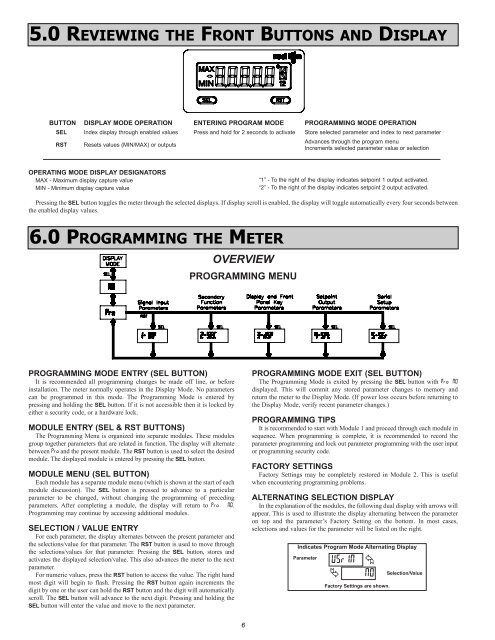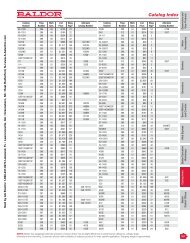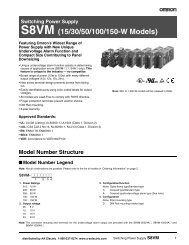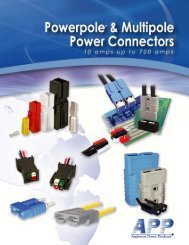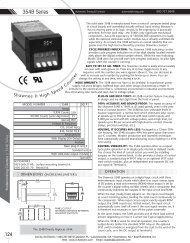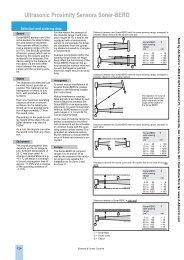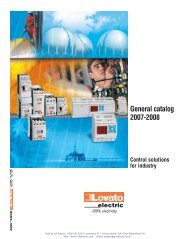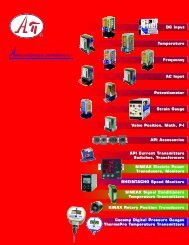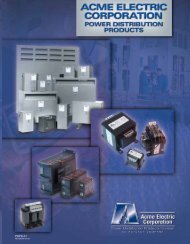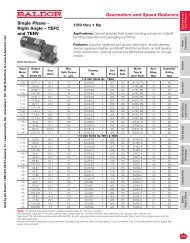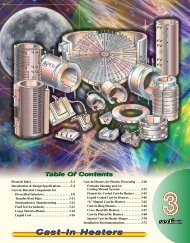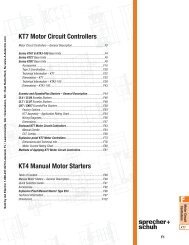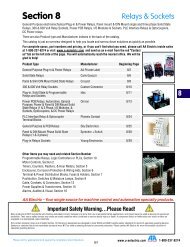CUB5P Data Sheet/Manual PDF - Ritec
CUB5P Data Sheet/Manual PDF - Ritec
CUB5P Data Sheet/Manual PDF - Ritec
You also want an ePaper? Increase the reach of your titles
YUMPU automatically turns print PDFs into web optimized ePapers that Google loves.
5.0 REVIEWING THE FRONT BUTTONS AND DISPLAY<br />
BUTTON DISPLAY MODE OPERATION ENTERING PROGRAM MODE PROGRAMMING MODE OPERATION<br />
SEL Index display through enabled values Press and hold for 2 seconds to activate Store selected parameter and index to next parameter<br />
RST<br />
Resets values (MIN/MAX) or outputs<br />
Advances through the program menu<br />
Increments selected parameter value or selection<br />
OPERATING MODE DISPLAY DESIGNATORS<br />
MAX - Maximum display capture value<br />
MIN - Minimum display capture value<br />
“1” - To the right of the display indicates setpoint 1 output activated.<br />
“2” - To the right of the display indicates setpoint 2 output activated.<br />
Pressing the SEL button toggles the meter through the selected displays. If display scroll is enabled, the display will toggle automatically every four seconds between<br />
the enabled display values.<br />
6.0 PROGRAMMING THE METER<br />
OVERVIEW<br />
PROGRAMMING MENU<br />
PROGRAMMING MODE ENTRY (SEL BUTTON)<br />
It is recommended all programming changes be made off line, or before<br />
installation. The meter normally operates in the Display Mode. No parameters<br />
can be programmed in this mode. The Programming Mode is entered by<br />
pressing and holding the SEL button. If it is not accessible then it is locked by<br />
either a security code, or a hardware lock.<br />
MODULE ENTRY (SEL & RST BUTTONS)<br />
The Programming Menu is organized into separate modules. These modules<br />
group together parameters that are related in function. The display will alternate<br />
between Pro and the present module. The RST button is used to select the desired<br />
module. The displayed module is entered by pressing the SEL button.<br />
MODULE MENU (SEL BUTTON)<br />
Each module has a separate module menu (which is shown at the start of each<br />
module discussion). The SEL button is pressed to advance to a particular<br />
parameter to be changed, without changing the programming of preceding<br />
parameters. After completing a module, the display will return to Pro NO.<br />
Programming may continue by accessing additional modules.<br />
SELECTION / VALUE ENTRY<br />
For each parameter, the display alternates between the present parameter and<br />
the selections/value for that parameter. The RST button is used to move through<br />
the selections/values for that parameter. Pressing the SEL button, stores and<br />
activates the displayed selection/value. This also advances the meter to the next<br />
parameter.<br />
For numeric values, press the RST button to access the value. The right hand<br />
most digit will begin to flash. Pressing the RST button again increments the<br />
digit by one or the user can hold the RST button and the digit will automatically<br />
scroll. The SEL button will advance to the next digit. Pressing and holding the<br />
SEL button will enter the value and move to the next parameter.<br />
PROGRAMMING MODE EXIT (SEL BUTTON)<br />
The Programming Mode is exited by pressing the SEL button with Pro NO<br />
displayed. This will commit any stored parameter changes to memory and<br />
return the meter to the Display Mode. (If power loss occurs before returning to<br />
the Display Mode, verify recent parameter changes.)<br />
PROGRAMMING TIPS<br />
It is recommended to start with Module 1 and proceed through each module in<br />
sequence. When programming is complete, it is recommended to record the<br />
parameter programming and lock out parameter programming with the user input<br />
or programming security code.<br />
FACTORY SETTINGS<br />
Factory Settings may be completely restored in Module 2. This is useful<br />
when encountering programming problems.<br />
ALTERNATING SELECTION DISPLAY<br />
In the explanation of the modules, the following dual display with arrows will<br />
appear. This is used to illustrate the display alternating between the parameter<br />
on top and the parameter’s Factory Setting on the bottom. In most cases,<br />
selections and values for the parameter will be listed on the right.<br />
Indicates Program Mode Alternating Display<br />
Parameter<br />
USrIN<br />
<br />
<br />
N0<br />
Factory Settings are shown.<br />
Selection/Value<br />
6