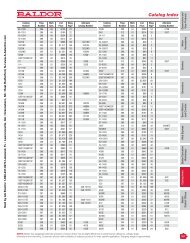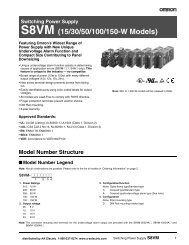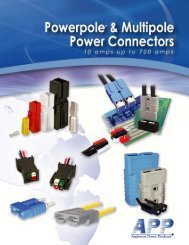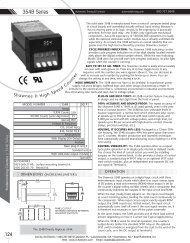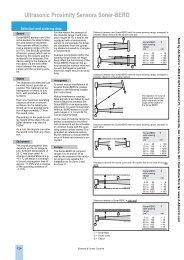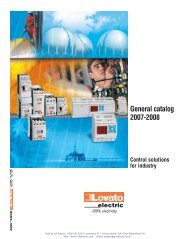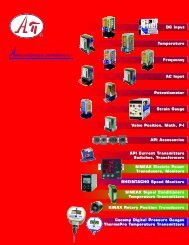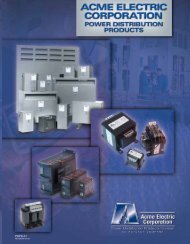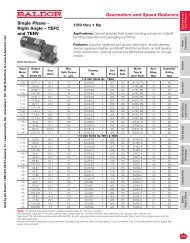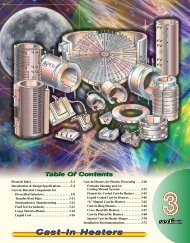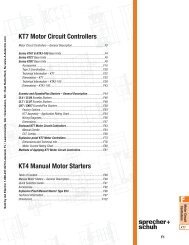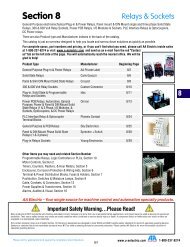CUB5P Data Sheet/Manual PDF - Ritec
CUB5P Data Sheet/Manual PDF - Ritec
CUB5P Data Sheet/Manual PDF - Ritec
Create successful ePaper yourself
Turn your PDF publications into a flip-book with our unique Google optimized e-Paper software.
6.1 MODULE 1 - SIGNAL INPUT PARAMETERS (1-INP)<br />
PARAMETER MENU<br />
rAN6E<br />
<br />
<br />
10u<br />
<strong>CUB5P</strong> INPUT RANGE<br />
Select the input range that corresponds to the external signal. This selection<br />
should be high enough to avoid input signal overload but low enough for the<br />
desired input resolution. This selection and the position of the Input Range<br />
Jumper must match.<br />
dECPt 0 0.0 0.00 0.000 0.0000<br />
<br />
0.000<br />
DISPLAY DECIMAL POINT<br />
Select the decimal point location for the Input, MIN and MAX displays. This<br />
selection also affects the dSP1 and dSP2 parameters and setpoint values.<br />
OFSEt <br />
0.000<br />
FILtr<br />
<br />
<br />
1<br />
FILTER SETTING<br />
0,1 2 3<br />
If the displayed value is difficult to read due to small process variations or<br />
noise, increased levels of filtering will help to stabilize the display. Software<br />
filtering effectively combines a fraction of the current input reading with a<br />
fraction of the previous displayed reading to generate the new display.<br />
Filter values represent no filtering (0), up to heavy filtering (3). A value of 1<br />
for the filter uses 1/4 of the new input and 3/4 of the previous display to generate<br />
the new display. A filter value of 2 uses 1/8 new and 7/8 previous. A filter value<br />
of 3 uses 1/16 new and 15/16 previous.<br />
bANd<br />
<br />
<br />
10<br />
SELECTION<br />
10u<br />
RANGE<br />
RESOLUTION<br />
10.000 V<br />
DISPLAY OFFSET VALUE<br />
-19999 to 19999<br />
FILTER BAND<br />
0 to 199 display units<br />
SELECTION<br />
RANGE<br />
RESOLUTION<br />
0.02A 20.000 mA<br />
50.000 mA<br />
0.05A<br />
The display can be corrected with an offset value. This can be used to<br />
compensate for signal variations or sensor errors. This value is automatically<br />
updated after a Zero Display to show how far the display is offset. A value of<br />
zero will remove the effects of offset.<br />
The filter will adapt to variations in the input signal. When the variation<br />
exceeds the input filter band value, the filter disengages. When the variation<br />
becomes less than the band value, the filter engages again. This allows for a<br />
stable readout, but permits the display to settle rapidly after a large process<br />
change. The value of the band is in display units, independent of the Display<br />
Decimal Point position. A band setting of ‘0’ keeps the filter permanently<br />
engaged at the filter level selected above.<br />
StYLE<br />
<br />
<br />
KEy<br />
KEy<br />
SCALING STYLE<br />
APLY<br />
If Input Values and corresponding Display Values are known, the Key-in<br />
(KEY) scaling style can be used. This allows scaling without the presence or<br />
changing of the input signal. If Input Values have to be derived from the actual<br />
input signal source or simulator, the Apply (APLY) scaling style must be used.<br />
INP 1 <br />
0.000<br />
INPUT VALUE FOR SCALING POINT 1<br />
0 to 59999<br />
For Key-in (KEY) style, enter the known first Input Value using the front panel<br />
buttons. (The Input Range selection sets the decimal location for the Input<br />
Value).<br />
For Apply (APLY) style, the meter shows the previously stored Input Value. To<br />
retain this value, press the SEL button to advance to the next parameter. To<br />
change the Input Value, press the RST button and apply the input signal to the<br />
meter. Adjust the signal source externally until the desired Input Value appears.<br />
Press the SEL button to enter the value being displayed.<br />
dSP 1 <br />
0.000<br />
DISPLAY VALUE FOR SCALING POINT 1<br />
-19999 to 99999<br />
Enter the first Display Value using the front panel buttons. This is the same<br />
for KEY and APLY scaling styles. The decimal point follows the dECPt selection.<br />
INP 2 <br />
10.000<br />
INPUT VALUE FOR SCALING POINT 2<br />
0 to 59999<br />
For Key-in (KEY) style, enter the known second Input Value using the front<br />
panel buttons.<br />
For Apply (APLY) style, the meter shows the previously stored Input Value for<br />
Scaling Point 2. To retain this value, press the SEL button to advance to the next<br />
parameter. To change the Input Value, press the RST button and apply the input<br />
signal to the meter. Adjust the signal source externally until the desired Input<br />
Value appears. Press the SEL button to enter the value being displayed.<br />
dSP 2 <br />
10.000<br />
DISPLAY VALUE FOR SCALING POINT 2<br />
-19999 to 99999<br />
Enter the second Display Value using the front panel buttons. This is the same<br />
for KEY and APLY scaling styles.<br />
General Notes on Scaling<br />
1. When using the Apply (APLY) scaling style, input values for scaling points<br />
must be confined to signal limits of the selected range.<br />
2. The same Input Value should not correspond to more than one Display Value.<br />
(Example: 10 V can not equal 0 and 10.)<br />
3. For input levels beyond the programmed Input Values, the meter extends the<br />
Display Value by calculating the slope from the two coordinate pairs (INP1 /<br />
dSP1 & INP2 / dSP2).<br />
7