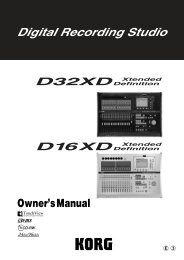Create successful ePaper yourself
Turn your PDF publications into a flip-book with our unique Google optimized e-Paper software.
Playing sounds<br />
Playing sounds<br />
Playing sounds in Set Lists<br />
Overview<br />
Set Lists make it simple to play and organize any of the<br />
sounds loaded into the KRONOS, without regard for<br />
what bank they’re stored in or whether they’re<br />
Programs, Combinations, or even Songs.<br />
Large on‐screen buttons make sound selection fast and<br />
foolproof, and the Program Up or Down footswitch<br />
assignments can be used for hands‐free sound<br />
changes. Cut, copy, paste, and insert tools make reordering<br />
a snap.<br />
Smooth Sound Transitions (SST) let the previous sound<br />
and its effects ring out naturally, making it easy to<br />
change sounds during a live performance. SST is active<br />
in all of the KRONOS modes—not just in Set Lists.<br />
There are 128 Set Lists, and each Set List has 128 Slots,<br />
each of which can be assigned to any Program,<br />
Combination, or Song. One way of thinking about this<br />
is that a Set List is a “bank” of Slots.<br />
Set List popup<br />
Current Slot<br />
Comment<br />
Slot buttons<br />
Previous button<br />
Next button<br />
Edit<br />
Selecting Set Lists<br />
The large name in the Set List display is the name of<br />
the current Slot, so that you can easily see the sound<br />
that you’re playing. The Set List name is in smaller text<br />
at the top left‐hand corner of the screen.<br />
With the factory settings, Set List 000 will appear when<br />
you turn on the power.<br />
To select Set Lists:<br />
1. Press the SET LIST button to enter Set List mode.<br />
2. Press the Set List popup button (to the left of the<br />
Set List name).<br />
The Set List selection dialog appears.<br />
3. Press one of the names in the list to select a Set<br />
List.<br />
The selected Set List will be highlighted, and the<br />
keyboard will immediately switch to the first Slot in<br />
the Set List.<br />
4. If you like, play a few notes to hear the sound of<br />
the first Slot in the Set List.<br />
5. When you are satisfied with the selected Set List,<br />
press the OK button to close the popup menu.<br />
Alternately, you can press the Cancel button to return<br />
to the previously selected Set List.<br />
Selecting Slots<br />
Selecting within the current group of 16<br />
16 Slots are shown on the screen at once, each<br />
represented by a button. To select one of the 16 Slots<br />
shown on the display:<br />
1. Press the Slot’s button.<br />
The button becomes highlighted, and the large Slot<br />
number/name at the top of the screen are updated<br />
accordingly.<br />
En-16