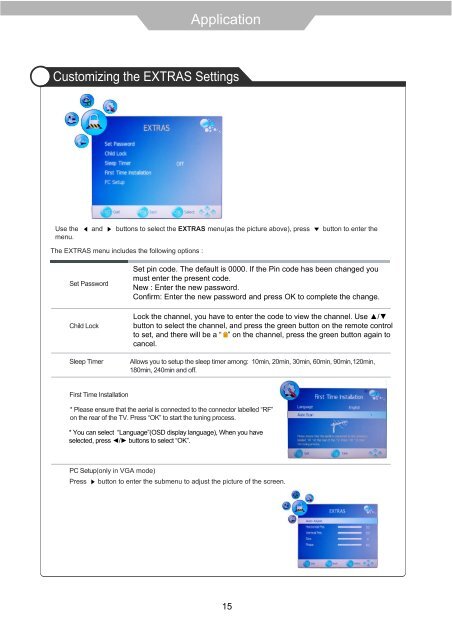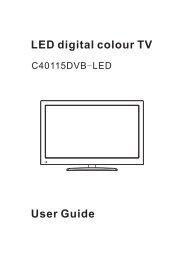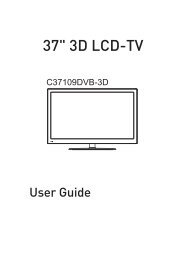Download IB for NT32100DVB NEXT TL 20 10 2010-4-12.pdf - Cello
Download IB for NT32100DVB NEXT TL 20 10 2010-4-12.pdf - Cello
Download IB for NT32100DVB NEXT TL 20 10 2010-4-12.pdf - Cello
Create successful ePaper yourself
Turn your PDF publications into a flip-book with our unique Google optimized e-Paper software.
Application<br />
Customizing the EXTRAS Settings<br />
Use the and buttons to select the EXTRAS menu(as the picture above), press button to enter the<br />
menu.<br />
The EXTRAS menu includes the following options :<br />
Set Password<br />
Child Lock<br />
Sleep Timer<br />
Set pin code. The default is 0000. If the Pin code has been changed you<br />
must enter the present code.<br />
New : Enter the new password.<br />
Confirm: Enter the new password and press OK to complete the change.<br />
Lock the channel, you have to enter the code to view the channel. Use <br />
button to select the channel, and press the green button on the remote control<br />
to set, and there will be a “ ” on the channel, press the green button again to<br />
cancel.<br />
Allows you to setup the sleep timer among: <strong>10</strong>min, <strong>20</strong>min, 30min, 60min, 90min,1<strong>20</strong>min,<br />
180min, 240min and off.<br />
First Time Installation<br />
* Please ensure that the aerial is connected to the connector labelled “RF”<br />
on the rear of the TV. Press “OK” to start the tuning process.<br />
* You can select “Language”(OSD display language), When you have<br />
selected, press buttons to select “OK”.<br />
PC Setup(only in VGA mode)<br />
Press<br />
button to enter the submenu to adjust the picture of the screen.<br />
15