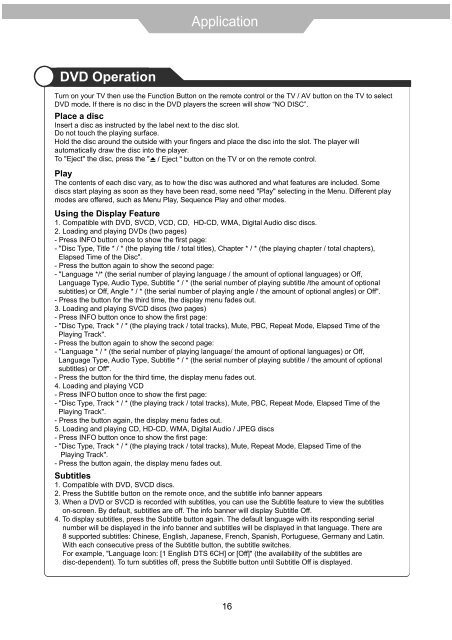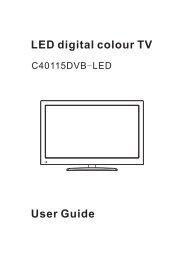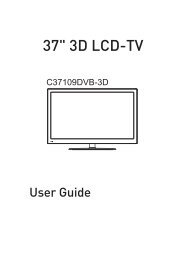Download IB for C1997F.pdf - Cello
Download IB for C1997F.pdf - Cello
Download IB for C1997F.pdf - Cello
You also want an ePaper? Increase the reach of your titles
YUMPU automatically turns print PDFs into web optimized ePapers that Google loves.
DVD Operation<br />
Turn on your TV then use the Function Button on the remote control or the TV / AV button on the TV to select<br />
DVD mode. If there is no disc in the DVD players the screen will show “NO DISC”.<br />
Place a disc<br />
Insert a disc as instructed by the label next to the disc slot.<br />
Do not touch the playing surface.<br />
Hold the disc around the outside with your fingers and place the disc into the slot. The player will<br />
automatically draw the disc into the player.<br />
To "Eject" the disc, press the " / Eject " button on the TV or on the remote control.<br />
Play<br />
The contents of each disc vary, as to how the disc was authored and what features are included. Some<br />
discs start playing as soon as they have been read, some need "Play" selecting in the Menu. Different play<br />
modes are offered, such as Menu Play, Sequence Play and other modes.<br />
Using the Display Feature<br />
1. Compatible with DVD, SVCD, VCD, CD, HD-CD, WMA, Digital Audio disc discs.<br />
2. Loading and playing DVDs (two pages)<br />
- Press INFO button once to show the first page:<br />
- "Disc Type, Title * / * (the playing title / total titles), Chapter * / * (the playing chapter / total chapters),<br />
Elapsed Time of the Disc".<br />
- Press the button again to show the second page:<br />
- "Language */* (the serial number of playing language / the amount of optional languages) or Off,<br />
Language Type, Audio Type, Subtitle * / * (the serial number of playing subtitle /the amount of optional<br />
subtitles) or Off, Angle * / * (the serial number of playing angle / the amount of optional angles) or Off".<br />
- Press the button <strong>for</strong> the third time, the display menu fades out.<br />
3. Loading and playing SVCD discs (two pages)<br />
- Press INFO button once to show the first page:<br />
- "Disc Type, Track * / * (the playing track / total tracks), Mute, PBC, Repeat Mode, Elapsed Time of the<br />
Playing Track".<br />
- Press the button again to show the second page:<br />
- "Language * / * (the serial number of playing language/ the amount of optional languages) or Off,<br />
Language Type, Audio Type, Subtitle * / * (the serial number of playing subtitle / the amount of optional<br />
subtitles) or Off".<br />
- Press the button <strong>for</strong> the third time, the display menu fades out.<br />
4. Loading and playing VCD<br />
- Press INFO button once to show the first page:<br />
- "Disc Type, Track * / * (the playing track / total tracks), Mute, PBC, Repeat Mode, Elapsed Time of the<br />
Playing Track".<br />
- Press the button again, the display menu fades out.<br />
5. Loading and playing CD, HD-CD, WMA, Digital Audio / JPEG discs<br />
- Press INFO button once to show the first page:<br />
- "Disc Type, Track * / * (the playing track / total tracks), Mute, Repeat Mode, Elapsed Time of the<br />
Playing Track".<br />
- Press the button again, the display menu fades out.<br />
Subtitles<br />
1. Compatible with DVD, SVCD discs.<br />
2. Press the Subtitle button on the remote once, and the subtitle info banner appears<br />
3. When a DVD or SVCD is recorded with subtitles, you can use the Subtitle feature to view the subtitles<br />
on-screen. By default, subtitles are off. The info banner will display Subtitle Off.<br />
4. To display subtitles, press the Subtitle button again. The default language with its responding serial<br />
number will be displayed in the info banner and subtitles will be displayed in that language. There are<br />
8 supported subtitles: Chinese, English, Japanese, French, Spanish, Portuguese, Germany and Latin.<br />
With each consecutive press of the Subtitle button, the subtitle switches.<br />
For example, "Language Icon: [1 English DTS 6CH] or [Off]" (the availability of the subtitles are<br />
disc-dependent). To turn subtitles off, press the Subtitle button until Subtitle Off is displayed.<br />
16