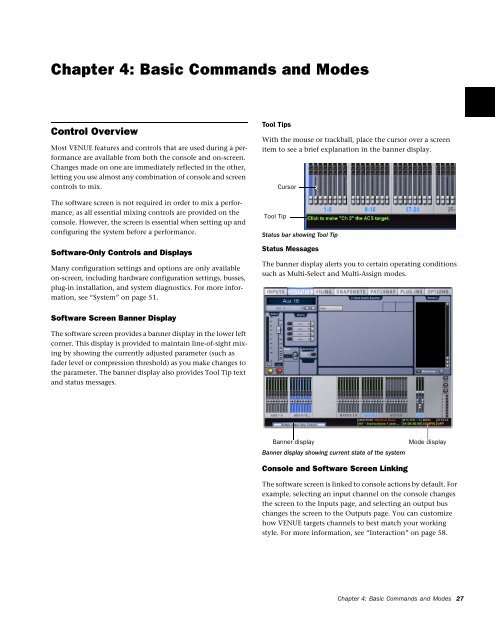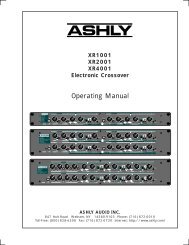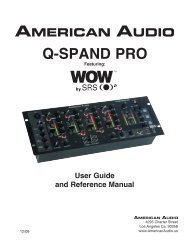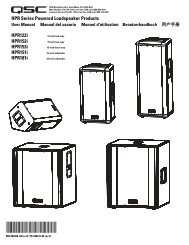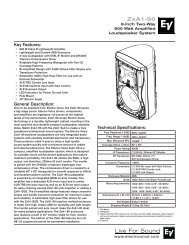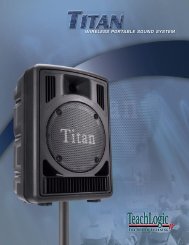SC48 Guide - Digidesign
SC48 Guide - Digidesign
SC48 Guide - Digidesign
Create successful ePaper yourself
Turn your PDF publications into a flip-book with our unique Google optimized e-Paper software.
Chapter 4: Basic Commands and Modes<br />
Control Overview<br />
Most VENUE features and controls that are used during a performance<br />
are available from both the console and on-screen.<br />
Changes made on one are immediately reflected in the other,<br />
letting you use almost any combination of console and screen<br />
controls to mix.<br />
The software screen is not required in order to mix a performance,<br />
as all essential mixing controls are provided on the<br />
console. However, the screen is essential when setting up and<br />
configuring the system before a performance.<br />
Software-Only Controls and Displays<br />
Many configuration settings and options are only available<br />
on-screen, including hardware configuration settings, busses,<br />
plug-in installation, and system diagnostics. For more information,<br />
see “System” on page 51.<br />
Tool Tips<br />
With the mouse or trackball, place the cursor over a screen<br />
item to see a brief explanation in the banner display.<br />
Tool Tip<br />
Cursor<br />
Status bar showing Tool Tip<br />
Status Messages<br />
The banner display alerts you to certain operating conditions<br />
such as Multi-Select and Multi-Assign modes.<br />
Software Screen Banner Display<br />
The software screen provides a banner display in the lower left<br />
corner. This display is provided to maintain line-of-sight mixing<br />
by showing the currently adjusted parameter (such as<br />
fader level or compression threshold) as you make changes to<br />
the parameter. The banner display also provides Tool Tip text<br />
and status messages.<br />
Banner display<br />
Banner display showing current state of the system<br />
Console and Software Screen Linking<br />
Mode display<br />
The software screen is linked to console actions by default. For<br />
example, selecting an input channel on the console changes<br />
the screen to the Inputs page, and selecting an output bus<br />
changes the screen to the Outputs page. You can customize<br />
how VENUE targets channels to best match your working<br />
style. For more information, see “Interaction” on page 58.<br />
Chapter 4: Basic Commands and Modes 27