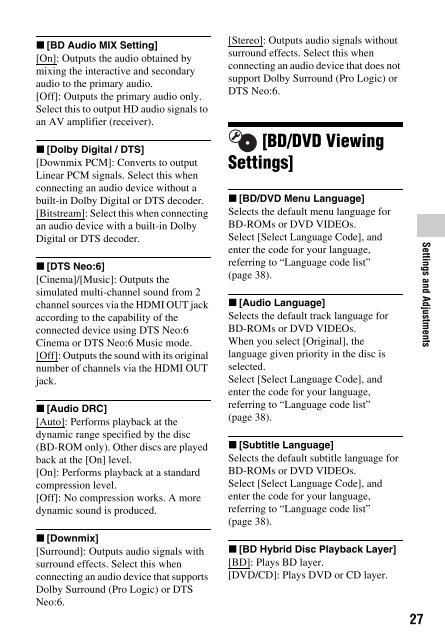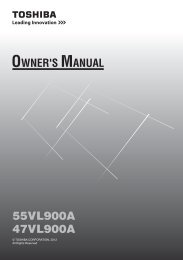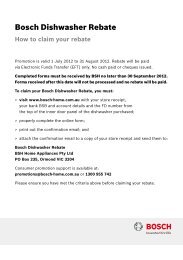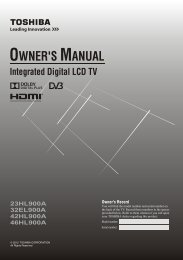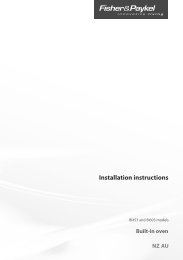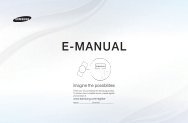Blu-ray Disc⢠/ DVD Player - Appliances Online
Blu-ray Disc⢠/ DVD Player - Appliances Online
Blu-ray Disc⢠/ DVD Player - Appliances Online
You also want an ePaper? Increase the reach of your titles
YUMPU automatically turns print PDFs into web optimized ePapers that Google loves.
x [BD Audio MIX Setting]<br />
[On]: Outputs the audio obtained by<br />
mixing the interactive and secondary<br />
audio to the primary audio.<br />
[Off]: Outputs the primary audio only.<br />
Select this to output HD audio signals to<br />
an AV amplifier (receiver).<br />
x [Dolby Digital / DTS]<br />
[Downmix PCM]: Converts to output<br />
Linear PCM signals. Select this when<br />
connecting an audio device without a<br />
built-in Dolby Digital or DTS decoder.<br />
[Bitstream]: Select this when connecting<br />
an audio device with a built-in Dolby<br />
Digital or DTS decoder.<br />
x [DTS Neo:6]<br />
[Cinema]/[Music]: Outputs the<br />
simulated multi-channel sound from 2<br />
channel sources via the HDMI OUT jack<br />
according to the capability of the<br />
connected device using DTS Neo:6<br />
Cinema or DTS Neo:6 Music mode.<br />
[Off]: Outputs the sound with its original<br />
number of channels via the HDMI OUT<br />
jack.<br />
x [Audio DRC]<br />
[Auto]: Performs playback at the<br />
dynamic range specified by the disc<br />
(BD-ROM only). Other discs are played<br />
back at the [On] level.<br />
[On]: Performs playback at a standard<br />
compression level.<br />
[Off]: No compression works. A more<br />
dynamic sound is produced.<br />
x [Downmix]<br />
[Surround]: Outputs audio signals with<br />
surround effects. Select this when<br />
connecting an audio device that supports<br />
Dolby Surround (Pro Logic) or DTS<br />
Neo:6.<br />
[Stereo]: Outputs audio signals without<br />
surround effects. Select this when<br />
connecting an audio device that does not<br />
support Dolby Surround (Pro Logic) or<br />
DTS Neo:6.<br />
[BD/<strong>DVD</strong> Viewing<br />
Settings]<br />
x [BD/<strong>DVD</strong> Menu Language]<br />
Selects the default menu language for<br />
BD-ROMs or <strong>DVD</strong> VIDEOs.<br />
Select [Select Language Code], and<br />
enter the code for your language,<br />
referring to “Language code list”<br />
(page 38).<br />
x [Audio Language]<br />
Selects the default track language for<br />
BD-ROMs or <strong>DVD</strong> VIDEOs.<br />
When you select [Original], the<br />
language given priority in the disc is<br />
selected.<br />
Select [Select Language Code], and<br />
enter the code for your language,<br />
referring to “Language code list”<br />
(page 38).<br />
x [Subtitle Language]<br />
Selects the default subtitle language for<br />
BD-ROMs or <strong>DVD</strong> VIDEOs.<br />
Select [Select Language Code], and<br />
enter the code for your language,<br />
referring to “Language code list”<br />
(page 38).<br />
x [BD Hybrid Disc Playback Layer]<br />
[BD]: Plays BD layer.<br />
[<strong>DVD</strong>/CD]: Plays <strong>DVD</strong> or CD layer.<br />
27<br />
Settings and Adjustments