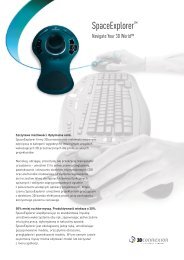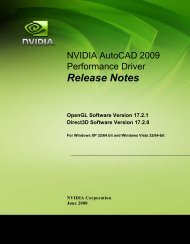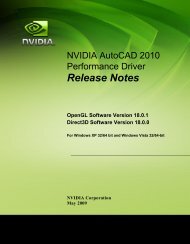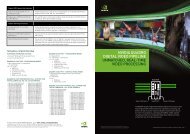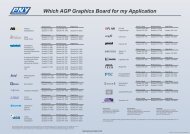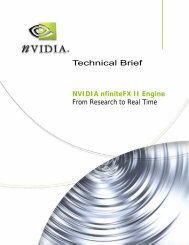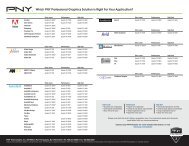by PNY Professional Graphics Boards User Manual - Servodata
by PNY Professional Graphics Boards User Manual - Servodata
by PNY Professional Graphics Boards User Manual - Servodata
You also want an ePaper? Increase the reach of your titles
YUMPU automatically turns print PDFs into web optimized ePapers that Google loves.
Chapter 5<br />
Display Properties<br />
Color Settings and Screen Area<br />
After completing installation of the display drivers, you are now ready to configure the display properties of your card. To<br />
open the properties page of your computer or change the display properties, simply right-click the Windows XP desktop<br />
wallpaper area and select “Properties”. The “Display Properties” windows will appear on your screen as shown below.<br />
Colors:<br />
Displays the current color setting for the monitor. To use a different<br />
color setting, click the arrow, and then click the setting you want.<br />
Screen resolution:<br />
Displays the current screen resolution setting for the monitor. Drag<br />
the slider to specify the screen area you want. The higher the<br />
number of pixels, the more information you can display on your<br />
screen.<br />
Advanced:<br />
Clicking on this button will bring up the video cards advanced<br />
options, where you can “tweak” your video cards performance.<br />
<strong>PNY</strong> Quadro <strong>User</strong> <strong>Manual</strong> page 28