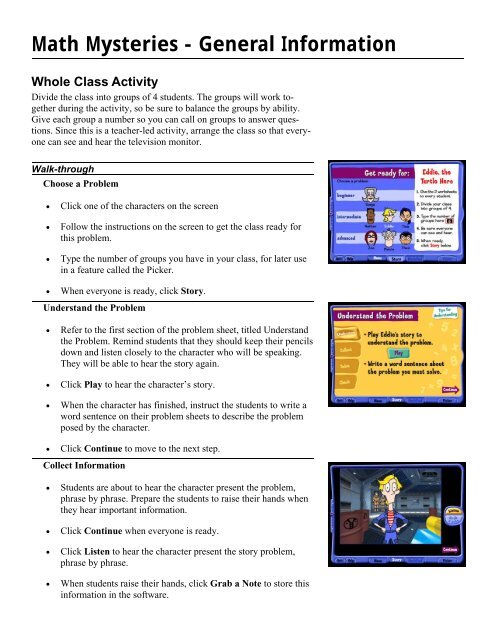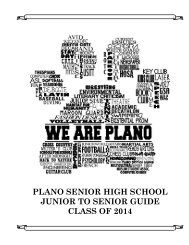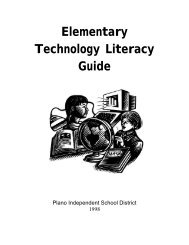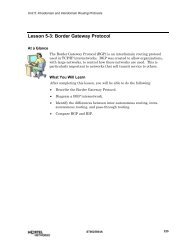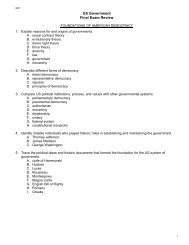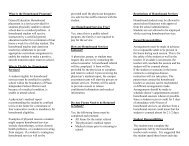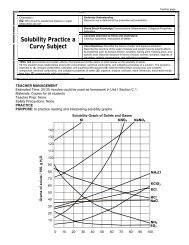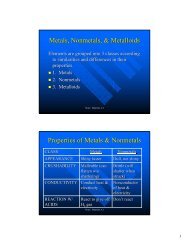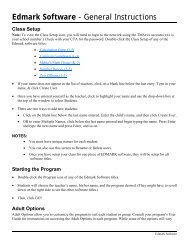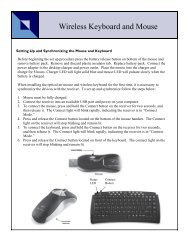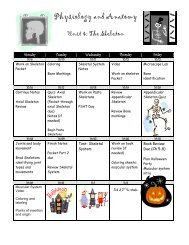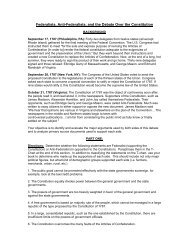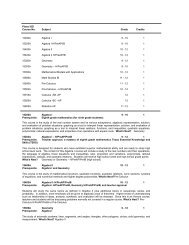Math Mysteries - Measurement
Math Mysteries - Measurement
Math Mysteries - Measurement
Create successful ePaper yourself
Turn your PDF publications into a flip-book with our unique Google optimized e-Paper software.
<strong>Math</strong> <strong>Mysteries</strong> - General Information<br />
Whole Class Activity<br />
Divide the class into groups of 4 students. The groups will work together<br />
during the activity, so be sure to balance the groups by ability.<br />
Give each group a number so you can call on groups to answer questions.<br />
Since this is a teacher-led activity, arrange the class so that everyone<br />
can see and hear the television monitor.<br />
Walk-through<br />
Choose a Problem<br />
• Click one of the characters on the screen<br />
• Follow the instructions on the screen to get the class ready for<br />
this problem.<br />
• Type the number of groups you have in your class, for later use<br />
in a feature called the Picker.<br />
• When everyone is ready, click Story.<br />
Understand the Problem<br />
• Refer to the first section of the problem sheet, titled Understand<br />
the Problem. Remind students that they should keep their pencils<br />
down and listen closely to the character who will be speaking.<br />
They will be able to hear the story again.<br />
• Click Play to hear the character’s story.<br />
• When the character has finished, instruct the students to write a<br />
word sentence on their problem sheets to describe the problem<br />
posed by the character.<br />
• Click Continue to move to the next step.<br />
Collect Information<br />
• Students are about to hear the character present the problem,<br />
phrase by phrase. Prepare the students to raise their hands when<br />
they hear important information.<br />
• Click Continue when everyone is ready.<br />
• Click Listen to hear the character present the story problem,<br />
phrase by phrase.<br />
• When students raise their hands, click Grab a Note to store this<br />
information in the software.
<strong>Math</strong> <strong>Mysteries</strong> - General Information<br />
• Instruct students to record numerical information on their sheets.<br />
• Click Listen until the character has finished and students have<br />
collected all the information.<br />
• Click Continue to move on.<br />
Group Check-in After Understanding and Collecting<br />
• Students should consult with their groups to make sure that they<br />
all have identified the same problem and collected information<br />
accurately. The should not solve the problem yet. (It will be hard<br />
to prevent students from solving some of the simpler problems,<br />
but they still have plenty of work to do.)<br />
• Teacher can check for understanding using a feature called the<br />
Picker.<br />
• Click Picker to call on students, and click it again when you are<br />
finished with it.<br />
• Click Continue when the class is ready to solve the problem.<br />
Solve the Problem<br />
• Now it is time for students to use the Solution Plan to create a<br />
step-by-step solution. For each step on the Solution Plan, direct<br />
students to:<br />
• Circle the operation they will use.<br />
• Write a word sentence to describe the step.<br />
• Perform the arithmetic.<br />
• Direct students to write their final answer on the problem sheet,<br />
including number and label.<br />
• Click Continue when all groups have a final answer.<br />
Check Your Work<br />
• Click <strong>Math</strong>Pad now to let students present solutions and check<br />
their work.
<strong>Math</strong> <strong>Mysteries</strong> - General Information<br />
Using the <strong>Math</strong>Pad<br />
Identify the Problem<br />
• Notice that all of the information you “grabbed” is now in the<br />
lower notes area.<br />
• Locate the line with the problem and click and drag the character’s<br />
name to the box above. Click OK. The operation tabs at the<br />
top of the screen now become available.<br />
Solve the Problem with Arithmetic Operations<br />
• Click an operation tab at the top of the screen. The operation<br />
workspace will drop down.<br />
• Click and drag the numerical information you need for the calculations.<br />
• Click Compute to perform the operation. Notice that the results<br />
also appear in the notes area below. [Computed]<br />
• Click the tab to close the workspace, or click another tab above<br />
to perform a new operation.<br />
• Continue until you have computed the final answer.<br />
Use Conversion Facts When Necessary<br />
• Every problem in the <strong>Measurement</strong> unit requires a conversion<br />
from one unit to another. Click the conversion facts tab to see<br />
the workspace drop down.<br />
• Click distance, weight, or capacity.<br />
• Highlight the fact you need, then click Select. The fact is now in<br />
your notes and can be used in your computation.<br />
Submit Answer<br />
• Click Submit Answer. The answer to each problem must be in<br />
the units required by the math problem.<br />
• Click and drag the answer from the notes area to the answer box.<br />
• The program evaluates the problem you identified and the final<br />
answer you submitted. If it is necessary to submit another answer,<br />
reset the Submit Answer box by clicking it.<br />
• When you are finished with this problem, click Menu for another<br />
problem or Quit to leave the program.
<strong>Math</strong> <strong>Mysteries</strong> - <strong>Measurement</strong><br />
The mystery in this <strong>Measurement</strong> program revolves around a top-secret underwater mission. All communication<br />
has been lost with Outpost Omega, a research station far beneath the surface. You have been enlisted to<br />
make contact with the outpost crew. The crews on the surface ship and at the outpost will brief you on the<br />
string of mysterious events that leads to a surprising discovery.<br />
Starting the Program<br />
• To start the mystery, click on New. The program automatically<br />
saves your progress as you use the program. To resume the mystery,<br />
click Open and locate the file you previously used.<br />
• Watch the introduction, which explains your role in the mystery.<br />
• Click Continue to move into the program.<br />
• Move the cursor around the picture, and notice a hand that points<br />
forward, left or right. Click your mouse to advance in any of these<br />
directions.<br />
• When you find a character, click the Listen button to hear the character<br />
speak.<br />
• Continue to click Listen until the character begins to repeat lines.<br />
• Click Grab a Note when the character tells you numerical information<br />
which could be important for a word problem. Also, Grab a<br />
Note when you hear the word problem.
<strong>Math</strong> <strong>Mysteries</strong> - <strong>Measurement</strong><br />
• Click <strong>Math</strong>Pad when you have collected all the notes you need and<br />
are ready to solve the problem. Follow these steps each time a problem<br />
is presented:<br />
• Identify the problem posed by the character<br />
• Solve the problem with step-by-step operations<br />
• Submit the answer<br />
• Get hints, if needed<br />
• Since every problem in this program requires a conversion from one<br />
unit to another, you should refer to the conversion facts. Once you<br />
have selected your conversion fact, you can use it in your calculation.<br />
• When you have submitted the correct answer in the <strong>Math</strong>Pad, click<br />
Story to continue listening to this character (He or she will always<br />
have something more to say).<br />
• Continue moving through the ship to speak with other characters.<br />
• Keep track of the people you have met and any information they<br />
might give to you that would lead to solving the mystery.<br />
• Review your progress at any time by clicking the Review tab at the<br />
bottom of the screen.<br />
• Click Quit in the lower left corner to leave the program. You will be<br />
asked if you want to print your file. Check with your teacher on procedures<br />
for printing.