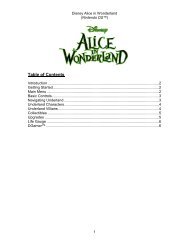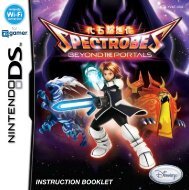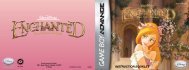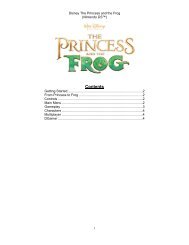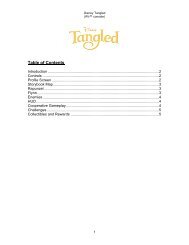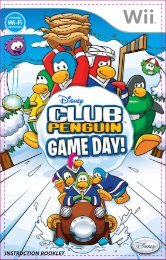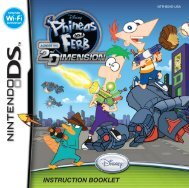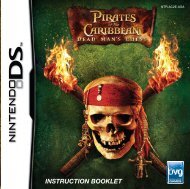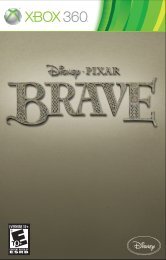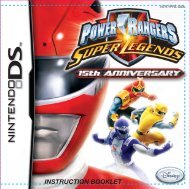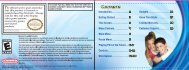Disney Universe eManual - Find Answers
Disney Universe eManual - Find Answers
Disney Universe eManual - Find Answers
You also want an ePaper? Increase the reach of your titles
YUMPU automatically turns print PDFs into web optimized ePapers that Google loves.
Installation: <strong>Disney</strong> <strong>Universe</strong><br />
1. Insert Disc.<br />
2. If Autoplay is turned on, go to step 4.<br />
3. If Autoplay is turned off, open (My) Computer and double-click<br />
on the <strong>Disney</strong> <strong>Universe</strong> disc icon.<br />
4. At the <strong>Disney</strong> <strong>Universe</strong> installation splash screen, click on<br />
Install.<br />
5. Click Next at the Welcome screen.<br />
6. Click the button to accept the terms in the License Agreement,<br />
then click Next.<br />
7. Click the button to accept the terms in the License Agreement<br />
for DirectX, then click Next.<br />
8. Select Default or Custom installation. If Default, go to step 11.<br />
If Custom, go to next step.<br />
9. Select the path where you want the game installed, then click<br />
Install.<br />
10. <strong>Disney</strong> <strong>Universe</strong> and related components will begin installing.<br />
11. Once the game is installed, the <strong>Disney</strong> <strong>Universe</strong> splash screen<br />
will appear with the option to Play.<br />
Return to Home Menu