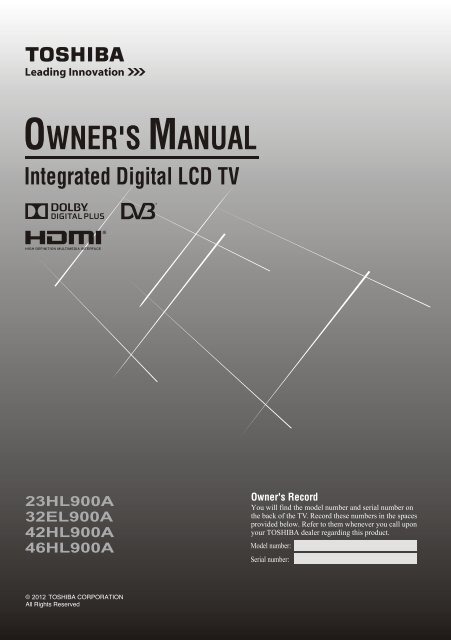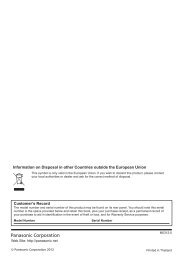You also want an ePaper? Increase the reach of your titles
YUMPU automatically turns print PDFs into web optimized ePapers that Google loves.
OWNER'S MANUAL<br />
Integrated Digital LCD TV<br />
23HL900A<br />
32EL900A<br />
42HL900A<br />
46HL900A<br />
Owner's Record<br />
You will find the model number and serial number on<br />
the back of the TV. Record these numbers in the spaces<br />
provided below. Refer to them whenever you call upon<br />
your TOSHIBA dealer regarding this product.<br />
Model number:<br />
Serial number:<br />
2012
Contents<br />
Introduction................................................................................3<br />
Welcome to <strong>Toshiba</strong>..............................................................3<br />
Important Safety Instructions.................................................3<br />
Installation........................................................................3<br />
Use...................................................................................4<br />
Service.............................................................................4<br />
Cleaning.................................................................................5<br />
Important information............................................................5<br />
Getting started............................................................................7<br />
Connecting an antenna...........................................................7<br />
Exploring your new TV...........................................................7<br />
Installing the remote control batteries..............................7<br />
Effective range..................................................................7<br />
Stand assembly instructions..................................................8<br />
TV front and side panel controls..........................................10<br />
TV back panel connections...................................................12<br />
Learning about the remote control.......................................13<br />
Learning about the menu system.........................................14<br />
Turning on the TV................................................................14<br />
Switching on the TV.......................................................14<br />
Switching off the TV.......................................................14<br />
Initial Installation..................................................................14<br />
Setting the programmes.......................................................15<br />
General Control....................................................................16<br />
Selecting programme positions......................................16<br />
Switching between two programme positions................16<br />
Stereo and Bilingual transmissions................................16<br />
Time Display..................................................................16<br />
Quick Access..................................................................16<br />
Information.....................................................................16<br />
EPG................................................................................16<br />
Changing picture format.......................................................17<br />
Using the TV's features (General)............................................18<br />
Picture..................................................................................18<br />
Sound...................................................................................18<br />
Setup....................................................................................19<br />
Applications..........................................................................20<br />
Preferences..........................................................................20<br />
Media Player.........................................................................20<br />
Start Media Player..........................................................20<br />
Viewing Photos..............................................................21<br />
Playing Music.................................................................21<br />
Watching Videos........................................................... 21<br />
To close the Media Player...............................................21<br />
Connecting your TV..................................................................22<br />
Connecting an HDMI or a DVI device...................................22<br />
REGZA-LINK Connections....................................................23<br />
Connecting a computer........................................................24<br />
Connecting a USB Device.....................................................24<br />
Reference Section....................................................................25<br />
Troubleshooting...................................................................25<br />
Specifications.......................................................................26<br />
Media Player Supported Format...........................................28<br />
License Information used with <strong>Toshiba</strong> Televisions...............29<br />
2
Introduction<br />
Welcome to <strong>Toshiba</strong><br />
• Thank you for purchasing this <strong>Toshiba</strong> LCD Colour<br />
Television. This <strong>manual</strong> will help you use the exciting<br />
features of your new TV.<br />
• Instructions in this <strong>manual</strong> are based on using the remote<br />
control and not the buttons on the television.<br />
• Please read all safety and operating instructions in this<br />
<strong>manual</strong> carefully, and keep the <strong>manual</strong> for future reference.<br />
Important Safety Instructions<br />
Be sure to observe the following instructions and precautions to<br />
ensure safe use of this TV.<br />
Warning: To prevent injury, this apparatus must be securely<br />
attached to the floor/wall in accordance with the installation<br />
instructions. See page 3.<br />
Installation<br />
1) Always connect the power plug to an appropriate<br />
electrical outlet equipped with 220-240V, AC 50Hz.<br />
Never use the TV outside the specified voltage range. It<br />
may cause a fire or an electric shock.<br />
2) Never insert or remove the power plug with wet hands.<br />
This may cause an electric shock.<br />
7) Never place the TV next to a stove where it will be<br />
exposed to oil, smoke, or steam, or in a location where<br />
there is a large quantity of dust.<br />
This may cause a fire or an electric shock.<br />
8) Always place the TV on the floor or a sturdy, level,<br />
stable surface that can support the weight of the unit.<br />
To secure the TV, use a sturdy strap from the base<br />
plate backside hook to a wall stud, pillar, or other firm<br />
immovable structure. Make sure the strap is tight, secure,<br />
and parallel to the floor.<br />
23HL900A<br />
At least 10cm<br />
Hook<br />
Side view<br />
Sturdy tie<br />
(as short as possible)<br />
Base plate<br />
backside hook<br />
Top view<br />
32EL900A/42HL900A/46HL900A<br />
Hook<br />
Screw<br />
(not supplied)<br />
3) Never place the TV in an unstable location such as on a<br />
shaky table, incline or location subject to vibration.<br />
The TV may drop or fall off which may cause an injury<br />
or damage.<br />
At least 10cm<br />
Sturdy tie<br />
(as short as possible)<br />
4) Never block or cover the slots and openings in the<br />
cabinet.<br />
• Never place the TV so that it is facing upward or on<br />
its side.<br />
• Never place the TV in a closet, bookcase or other<br />
similar area where the ventilation is poor.<br />
• Never drape a newspaper, tablecloth or curtain on the<br />
TV.<br />
• When installing the TV against a wall, always keep<br />
the TV at least 10cm away from the wall.<br />
• Never place the TV on a soft unstable surface, such as<br />
a carpet, or a cushion.<br />
The inside of this TV will overheat if the ventilation<br />
holes are covered, blocked or sealed, which may result in<br />
a fire.<br />
5) Never place the TV near a heater or in direct sunlight.<br />
The surface of the cabinet or power cord may melt and<br />
result in a fire or an electric shock.<br />
6) Never place the TV in an area exposed to high humidity<br />
levels, such as in a bathroom or close to a humidifier.<br />
This may cause a fire or an electric shock.<br />
Hook<br />
Side view<br />
Base plate<br />
backside hook<br />
Top view<br />
Hook<br />
Screw<br />
(not<br />
supplied)<br />
Wall mounting of the TV should only be performed<br />
by qualified serving personnel. Use only with the wall<br />
bracket specified by the manufacturer.<br />
9 ~ 10mm<br />
metal masher<br />
Panhead Screw: advised<br />
Roundhead screw: a washer is L ≥20mm<br />
required<br />
Flathead screw: can not be used<br />
• The screw type is dependent on the actual mounting<br />
surface. The metric thread size is 3.8-4.1mm<br />
• Place the stand on a stable, level surface and secure<br />
the TV set by using a single screw (not supplied)<br />
through the fall prevention screw hole.<br />
• Make sure to secure your TV set to a firm and<br />
adequately thick surface.<br />
*Stand style is dependent on model<br />
10mm<br />
3
9) Precautions for moving the TV<br />
When moving the TV, be sure to remove the plug from<br />
the wall outlet and disconnect the antenna and audio/<br />
video cables, as well as any steady ties.<br />
Fire or electric shock may result if the power cord is<br />
damaged.<br />
When carry the TV, at least two people are needed. Be<br />
sure to carry it upright.<br />
Never carry the TV with the screen facing up or down.<br />
10) Precautions for installing an outdoor antenna<br />
An outside antenna system should not be located in the<br />
vicinity of overhead power lines, or other electric light or<br />
power circuits.<br />
If the antenna falls down or drop, it may cause injury or<br />
electric shock.<br />
Use<br />
1) Never place hot objects or open flame sources, such as<br />
lighted candles or nightlights, on or close to the TV.<br />
High temperature can melt plastic and lead to fires.<br />
2) The apparatus shall not be exposed to dripping or<br />
splashing and that no objects filled with liquid, such as<br />
vases, shall be placed on the apparatus.<br />
When liquids are spilled or small items are dropped<br />
inside the TV, this may cause a fire or an electric shock.<br />
If small objects drop inside the TV, turn off the TV and<br />
remove the power plug from the outlet immediately and<br />
contact a service technician.<br />
3) Never insert objects (metal or paper) or pour water<br />
inside the TV through ventilation holes or other<br />
openings.<br />
These items may cause a fire or an electric shock.<br />
If these objects are inserted inside the TV, turn off the TV<br />
and remove the power plug from the outlet immediately<br />
and contact a service technician. Be specially careful that<br />
children do not insert objects in the TV.<br />
4) Never stand or climb on the TV.<br />
Be specially careful in households with children to<br />
prevent them from climbing on top of the TV.<br />
It may move, fall over, break, become damaged or cause<br />
an injury.<br />
5) When the TV will not be used for a long period of time,<br />
such as during vacation or travel, remove the power<br />
plug from the wall outlet for safety.<br />
• The TV is not completely disconnected from the<br />
power supply line, as minute current is consumed<br />
even when the power switch is turned off.<br />
• The mains plug or an appliance coupler is used as the<br />
• disconnect device, therefore the disconnect device<br />
shall remain readily operable.<br />
6) Never pull on the power cord when removing the plug<br />
from the wall outlet.<br />
Always hold the plug firmly when removing it. If the<br />
power cord is yanked, the cord may become damaged<br />
and a fire or an electric shock may occur.<br />
7) Never cut, break, modify, twist, bunch up or bend the<br />
cord or apply excessive force or tension to it.<br />
Never place heavy objects on the power cord or allow it<br />
to overheat as this may cause damage, a fire or an electric<br />
shock. Contact a service technician if the power cord is<br />
damaged.<br />
8) If there is thunder or lightning, never touch the antenna<br />
cable or other connected cables.<br />
You may suffer an electric shock.<br />
Service<br />
1) Never repair, modify or disassemble the TV by yourself.<br />
It may cause a fire or an electric shock. Consult a service<br />
technician for inspection and repair.<br />
2) When a malfunction occurs, or if smoke or an unusual<br />
odour comes from the TV, turn off the TV and remove the<br />
power plug from the outlet immediately.<br />
Make sure that the smoke or smell has disappeared, then<br />
contact a service technician. If the TV is still used in this<br />
condition, it may cause a fire or an electric shock.<br />
3) If the TV is dropped or the cabinet is broken, turn off<br />
the TV and remove the power plug from the outlet<br />
immediately.<br />
If the TV is still used in this condition, it may cause a fire<br />
or an electric shock. If the cabinet is broken, be careful<br />
when handling the TV to prevent an injury. Contact a<br />
service technician for inspection and repair.<br />
4) When the TV reaches the end of its useful life, ask a<br />
qualified service technician to properly dispose of the<br />
TV.<br />
Note:<br />
The lamp unit contains a small amount of mercury.<br />
Disposal of mercury may be regulated due to environmental<br />
considerations.<br />
Dispose of the used lamp unit by the approved method for<br />
your area. For disposal or recycling information, please<br />
contact your local authorities.<br />
4
Cleaning<br />
Avoid using chemicals (such as air refreshers, cleaning agents,<br />
etc.) on or near the TV pedestal. Studies indicate that plastics<br />
may weaken and crack over time from the combination effects of<br />
chemical agents and mechanical stress (such as weight of TV).<br />
Failure to follow these instructions could result in serious injury<br />
and/or permanent damage to TV and TV pedestal.<br />
1) Remove the power plug before cleaning.<br />
Never use solvents such as gasoline or thinner to clean the<br />
TV.<br />
• These solvents may distort the cabinet or damage its<br />
finish.<br />
• If rubber or vinyl products remain in contact with the<br />
TV for a long time, a stain may result.<br />
If the cabinet becomes dirty, clean it with a soft, dry cloth.<br />
When cleaning the surface of the LCD screen, wipe the<br />
panel surface gently with a soft, dry cloth.<br />
2) Periodically disconnect the power plug from the outlet<br />
and check it.<br />
If dust has collected on the power plug connectors, clean<br />
off the dust with a dry cloth.<br />
The dust may cause a fire due to reduced insulation on the<br />
plug.<br />
Important information<br />
If a television is not positioned in a sufficiently stable location,<br />
it can be potentially hazardous due to falling. Many injuries,<br />
particularly to children, can be avoided by taking simple<br />
precautions such as:<br />
• Using stands recommended by the manufacturer of the<br />
television.<br />
• Only using furniture that can safely support the television.<br />
• Ensuring the television is not overhanging the edge of the<br />
supporting furniture.<br />
• Not placing the television on tall furniture (for example,<br />
cupboards or bookcases) without anchoring both the furniture<br />
and the television to a suitable support.<br />
• Not standing the television on cloth or other materials<br />
placed between the television and supporting furniture.<br />
• Educating children about the dangers of climbing on<br />
furniture to reach the television or its controls.<br />
Place the TV on a stable, level surface that can support the<br />
weight of the TV. In order to maintain stability and prevent it<br />
falling over, secure the TV to the level surface using the strap<br />
located under the table top stand, or, to a wall using a sturdy tie<br />
to the clip on the back of the table top stand.<br />
1) About LCD screen<br />
• If you have the LCD screen facing to the sun, the LCD<br />
screen will be damaged.<br />
• Be aware of locating the TV in the place such as<br />
window side or outside of the room.<br />
2) About cabinet and LCD screen<br />
Never spray volatile compounds such as insecticide on the<br />
cabinet and LCD screen.<br />
This may cause a discolouration or damage the cabinet and<br />
LCD screen.<br />
3) Some pixels of the screen do not light up<br />
The LCD display panel is manufactured using an extremely<br />
high level of precision technology, however, sometimes<br />
some pixels of the screen may be missing picture elements<br />
or have luminous spots. This is not a sign of a malfunction.<br />
Note: Interactive video games that involve shooting a “gun”<br />
type of joystick at an onscreen target may not work with<br />
this TV.<br />
4) About interference<br />
The LCD display may cause interference in image,<br />
sound etc. of other electronic equipment that receives<br />
electromagnetic waves (e.g. AM radios and video<br />
equipment.)<br />
5) About using under low temperature places<br />
If you use the TV in a room of 0°C or less, the picture<br />
brightness may vary until the LCD display warms up.<br />
This is not a sign of a malfunction.<br />
6) About afterimage<br />
If a still picture is displayed, an afterimage may remain on<br />
the screen, however, it will disappear soon. This is not a<br />
sign of malfunction.<br />
Exemptions<br />
• <strong>Toshiba</strong> is not liable for any damage caused by fires, natural<br />
disaster (such as thunder, earthquake, etc.), acts by third<br />
parties, accidents, owner’s misuse, or uses in other improper<br />
conditions.<br />
• <strong>Toshiba</strong> is not liable for incidental damages (such as profit<br />
loss or interruption in business, modification or erasure of<br />
record data, etc.) caused by use or inability to use of product.<br />
• <strong>Toshiba</strong> is not liable for any damage caused by neglect of<br />
the instructions described in the owner’s <strong>manual</strong>.<br />
• <strong>Toshiba</strong> is not liable for any damage caused by misuse or<br />
malfunction through simultaneous use of this product and<br />
the connected equipment.<br />
5
Trademark information<br />
•<br />
Manufactured under license from Dolby Laboratories.<br />
Dolby and the double-D symbol are trademarks of Dolby<br />
Laboratories.<br />
•<br />
The terms HDMI and HDMI High-Definition Multimedia<br />
Interface, and the HDMI logo are trademarks or registered<br />
trademarks of HDMI Licensing LLC in the United States<br />
and other countries.<br />
•<br />
DVB is a registered trademark of Digital Video<br />
Broadcasting Project.<br />
• MPEG Layer-3 audio coding technology licensed from<br />
Fraunhofer IIS and Thomson.<br />
● THIS PRODUCT IS LICENSED UNDER THE AVC<br />
PATENT PORTFOLIO LICENSE FOR THE PERSONAL<br />
AND NONCOMMERCIAL USE OF A CONSUMER TO<br />
(i) ENCODE VIDEO IN COMPLIANCE WITH THE AVC<br />
STANDARD (“AVC VIDEO”) AND/OR (ii) DECODE<br />
AVC VIDEO THAT WAS ENCODED BY A CONSUMER<br />
ENGAGED IN A PERSONAL AND NONCOMMERCIAL<br />
ACTIVITY AND/OR WAS OBTAINED FROM A VIDEO<br />
PROVIDER LICENSED TO PROVIDE AVC VIDEO. NO<br />
LICENSE IS GRANTED OR SHALL BE IMPLIED FOR<br />
ANY OTHER USE. ADDITIONAL INFORMATION<br />
MAY BE OBTAINED FROM MPEG LA, LLC.<br />
SEE HTTP://WWW.MPEGLA.COM<br />
6
Getting started<br />
Connecting an antenna<br />
Optimum reception of colour requires a good signal and will<br />
generally mean that an outdoor antenna must be used. The<br />
exact type and positioning of the antenna will depend upon<br />
your particular area. Your <strong>Toshiba</strong> dealer or service personnel<br />
can best advise you on which antenna to use in your area.<br />
Before connecting the antenna cable, turn off all main power<br />
switches.<br />
Outdoor antenna<br />
Decoder<br />
TV back view<br />
Cautions:<br />
• Dispose of batteries in a designated disposal area. Batteries<br />
must not be exposed to excessive heat such as sunshine, fire<br />
or the like.<br />
• Attention should be drawn to the environmental aspects of<br />
battery disposal.<br />
• Never mix battery types or combine used batteries with new<br />
ones.<br />
Notes:<br />
• If the remote control does not operate correctly, or if the<br />
operating range becomes reduced, replace both batteries<br />
with new ones.<br />
• If the batteries are dead or if you will not use the remote<br />
control for a long time, remove the batteries to prevent<br />
battery acid from leaking into the battery compartment.<br />
Effective range<br />
23HL900A<br />
Media Recorder<br />
(not supplied)<br />
Antenna adaptor<br />
(not supplied)<br />
antenna<br />
terminal<br />
Plug<br />
(not supplied)<br />
terminal<br />
32EL900A/42HL900A/46HL900A<br />
Exploring your new TV<br />
Installing the remote control batteries<br />
Remove the battery cover.<br />
Insert two AAA, 1.5V batteries matching the -/+ polarities of<br />
the battery to the -/+ marks inside the battery compartment.<br />
7
Stand assembly instructions<br />
23HL900A<br />
Parts included in box<br />
x 1<br />
Please take out parts according to the<br />
instruction printed on the box<br />
x 5<br />
x 1<br />
x 4<br />
3 4<br />
CAUTION: Before beginning pedestal assembly, carefully lay the front of the LCD panel face down on a flat, cushioned<br />
surface such as a quilt or blanket. Leave the bottom of the unit protruding over the edge of the surface and assemble as<br />
indicated above. Avoid using chemicals on or near TV pedestal or serious injury could result.<br />
Note: Extreme care should always be used when attaching the pedestal stand to avoid damage to the LCD panel.<br />
Warning: To prevent possible electric shock, protect the power cord from being pinched when attaching the pedestal stand.<br />
8
32EL900A/42HL900A/46HL900A<br />
Parts included in box<br />
Please take out parts according to the instruction printed on the box<br />
32EL900A/42HL900A<br />
46HL900A<br />
x 1<br />
x 4<br />
x 4<br />
3<br />
CAUTION: Before beginning pedestal assembly, carefully lay the front of the LCD panel face down on a flat, cushioned<br />
surface such as a quilt or blanket. Leave the bottom of the unit protruding over the edge of the surface and assemble as<br />
indicated above. Avoid using chemicals on or near TV pedestal or serious injury could result.<br />
Note: Extreme care should always be used when attaching the pedestal stand to avoid damage to the LCD panel.<br />
Push the pedestal stand horizontally into the main set until it is blocked.<br />
Warning: To prevent possible electric shock, protect the power cord from being pinched when attaching the pedestal stand.<br />
9
TV front and side panel control<br />
You can operate your TV using the buttons on the TV control panel or the remote control. The back and side of the panel<br />
provide the terminal connections to connect other equipment to your TV. (Refer to page 22 Connecting your TV)<br />
23HL900A<br />
Standby / On button<br />
+/- control/volume buttons<br />
Programme / Volume / AV Function<br />
1<br />
HDMI 1<br />
HDMI 2<br />
2 USB port<br />
3 Digital audio output<br />
4 Headphone jack<br />
Timer LED Window<br />
Power LED Window<br />
IR Window<br />
32EL900A/42HL900A/46HL900A<br />
Standby /<br />
On button<br />
HDMI 1<br />
1<br />
HDMI 2<br />
2 USB port<br />
3 Digital audio output<br />
4 Headphone jack<br />
IR Window<br />
Power LED Window<br />
Timer LED Window<br />
+/- control/<br />
volume buttons<br />
Programme /<br />
Volume /<br />
AV Function<br />
10
Using the control panel on the front of the TV:<br />
/<br />
IR Window<br />
Point your remote control at this<br />
area when selecting programme<br />
position or adjusting the volume<br />
level, etc.<br />
Timer LED Window<br />
Power LED Window<br />
Green LED:<br />
“On Timer”/“Off Timer” /<br />
“EPG Timer” On<br />
Red LED: Standby<br />
Green LED: Power On<br />
Using the control buttons on the side of the TV:<br />
• To alter the volume, press + or -. If the volume does not<br />
change, press once and press + or - again.<br />
• To alter the programme position, press + or -. If the<br />
programme does not change, press once and press +<br />
or - again.<br />
• To select an external input, press and hold the<br />
button until the “Input Source” list is displayed. To select an<br />
external input, press repeatedly until the appropriate<br />
input source is selected.<br />
Using the terminals on the side panel:<br />
1. HDMI 1 and HDMI 2: High-Definition Multimedia Interface<br />
input receives digital audio and uncompressed digital video<br />
from an HDMI device or uncompressed digital video from a<br />
DVI device.<br />
(Refer to page 22 Connecting an HDMI or a DVI device)<br />
2. USB port: For use when inserting a USB device.<br />
3. Digital audio output terminal: For use when connecting an<br />
amplifier with coaxial type digital audio input.<br />
4. Headphone jack: For use with headphones.<br />
Notes:<br />
• Please always refer to the owner’s <strong>manual</strong> of the equipment to<br />
be connected for full details.<br />
• Inserting the headphone plug will mute the sound from all<br />
speakers.<br />
11
TV back panel connections<br />
Before connecting any external equipment, turn off all main power switches. If there is no switch, remove the mains plug from the<br />
wall socket.<br />
23HL900A<br />
32EL900A/42HL900A/46HL900A<br />
5 6 7 8<br />
AC IN~<br />
5 6 7 8<br />
5. AV terminal: Standard video and standard audio inputs<br />
6. Component input terminals: For use when connecting<br />
a high-definition component video device with standard<br />
audio output.<br />
8. Antenna input terminal: Analogue TV/Digital DVB-T<br />
antenna signal input.<br />
7. RGB/PC Input terminals: For use when connecting a<br />
computer. (Refer to page 24 Connecting a computer)<br />
12
Learning about the remote control<br />
Location of control<br />
Simple at-a-glance reference of your remote control.<br />
2<br />
3<br />
4<br />
7<br />
8<br />
10<br />
14<br />
16<br />
18<br />
20<br />
21<br />
22<br />
1<br />
5<br />
6<br />
9<br />
12<br />
11<br />
13<br />
15<br />
17<br />
19<br />
24<br />
23<br />
1. For On/Standby mode<br />
2. To select input from external sources<br />
3. Still picture<br />
4. To call up Teletext services<br />
5. To turn the subtitle on/off<br />
6. Stereo/Bilingual transmissions<br />
7. Number buttons<br />
8. To return to the previous programme<br />
9. To toggle between ATV and DTV mode<br />
10. To alter the volume<br />
11. To change programme<br />
12. In TV mode: To display onscreen information<br />
In Text mode: To access index page<br />
13. To mute the sound<br />
14. To display Quick Access menu<br />
15. To exit menus<br />
16. To display the programme guide<br />
17. To return to the previous level of the on-screen<br />
menu<br />
18. To display the on-screen menu<br />
19.<br />
up,<br />
on-screen menu<br />
OK: To confirm the selection<br />
20. Colour buttons: Text control buttons<br />
21.<br />
22.<br />
23.<br />
24.<br />
To reveal concealed text<br />
To hold a wanted page<br />
To enlarge text display size<br />
In normal picture mode: To display clock on<br />
TV screen.<br />
In Teletext mode: To toggle between Teletext<br />
and normal picture mode<br />
13
OK Enter<br />
Select<br />
RETURN Back<br />
EXIT Exit<br />
OK Adjust<br />
Select<br />
RETURN Back<br />
EXIT Exit<br />
OK Enter<br />
Select<br />
RETURN Back<br />
EXIT Exit<br />
OK Enter<br />
Select<br />
RETURN Back<br />
EXIT Exit<br />
OK Enter<br />
Select<br />
RETURN Back<br />
EXIT Exit<br />
Learning about the menu system<br />
We suggest you familiarize yourself with the display charts<br />
before using the menu system:<br />
• Press MENU to display menu, then press ◄ or ► to select<br />
main menu headings.<br />
• Press OK, then press ▲ or ▼ to select sub menu headings.<br />
• Press OK, ◄ or ► to select the required choice. Follow the<br />
on-screen instructions. (The functions of each menu are<br />
described in detail throughout the <strong>manual</strong>).<br />
• Press RETURN to return the previous lever of the on-screen<br />
menu.<br />
• If you want to close the menu, press EXIT.<br />
TV menu chart<br />
PICTURE menu<br />
PICTURE SOUND SETUP APPLICATIONS PREFERENCES<br />
RETURN<br />
Picture Settings<br />
Active Backlight Control<br />
3D Colour Management<br />
Base Colour Adjustment<br />
DNR<br />
MPEG NR<br />
PICTURE<br />
On<br />
O<br />
Low<br />
Low<br />
...<br />
...<br />
Turning on the TV<br />
Switching on the TV<br />
Connect the power cord to a wall outlet, the power indicator<br />
lights in red (standby mode).<br />
Press the button on the remote control or the button on<br />
the TV set to turn on the TV.<br />
Switching off the TV<br />
Press the button on the remote control or the button on<br />
the TV set to switch to the standby mode.<br />
Notes:<br />
• This TV is not fully disconnected from the main supply, as<br />
minute current is consumed even when the TV is turned off.<br />
When the TV will not be used for a long period of time, such<br />
as during vacation or travel, remove the power plug from the<br />
wall outlet.<br />
• If power is cut off while you are viewing the TV, the Last<br />
Mode Memory function turns on the TV automatically when<br />
power is applied again. If power is going to be off for a long<br />
time and you are going to be away from your TV, unplug the<br />
power cord to prevent the TV from turning on in your<br />
absence.<br />
SOUND menu<br />
SOUND<br />
Initial Installation<br />
Dual<br />
Dual1<br />
PICTURE SOUND SETUP APPLICATIONS PREFERENCES<br />
SETUP menu<br />
PICTURE SOUND SETUP APPLICATIONS PREFERENCES<br />
APPLICATIONS menu<br />
RETURN<br />
RETURN<br />
Bass<br />
0<br />
Treble<br />
0<br />
Balance<br />
0<br />
Base Boost<br />
Surround Sound<br />
Stable Sound<br />
Dynamic Range Control<br />
On<br />
Digital Audio Output ...<br />
SETUP<br />
Channel Install<br />
...<br />
Channel Settings<br />
...<br />
Diagnostics<br />
...<br />
Automatic Power Down<br />
On<br />
Location<br />
Home<br />
Software Upgrade<br />
...<br />
System Information<br />
...<br />
Reset TV<br />
...<br />
APPLICATIONS<br />
Before switching on the television put your decoder and<br />
media recorder to Standby if they are connected and ensure<br />
the antenna is connected to your television. To set up the<br />
television, use the buttons on the remote control as described<br />
on page 13.<br />
1. Connect the mains plug and switch the TV on using the<br />
side standby switch. Then the initial setup wizard will be<br />
displayed. This wizard will appear the first time that the<br />
television is switched on and each time the television is<br />
reset.<br />
EPG<br />
...<br />
Time Zone<br />
As broadcaster<br />
PICTURE SOUND SETUP APPLICATIONS PREFERENCES<br />
PREFERENCES menu<br />
PICTURE SOUND SETUP APPLICATIONS PREFERENCES<br />
RETURN<br />
RETURN<br />
Country Region<br />
Note for menu system:<br />
● If you do not make a selection for a while, the menu display<br />
disappears automatically.<br />
Clock<br />
Sleep Timer<br />
NSW/ACT<br />
Demo ...<br />
PREFERENCES<br />
REGZA-Link Setup<br />
Teletext<br />
Auto<br />
Panel Lock<br />
Auto Format<br />
On<br />
4:3 Stretch<br />
Blue Screen<br />
On<br />
Side Panel 2<br />
...<br />
...<br />
2. Press the OK button to start the wizard.<br />
3. Select your Region by pressing the or button, then<br />
press OK or to enter the next step.<br />
4. Select your location by pressing the or button, then<br />
press OK or to enter the next step. The location options<br />
include Home and Store.<br />
You can select either Home or Store mode.<br />
• Press OK to enter the next step.<br />
• Press or to select Scan, then press OK or to<br />
automatically start searching for all available channels.<br />
14
Notes: <br />
• Home is recommended for normal home use. Select<br />
Store when using a TV for displaying in a shop, etc.<br />
• The searching progress bar will move along the line.<br />
You must allow the television to complete the search.<br />
5. You can also skip the initial setup process by selecting Skip<br />
Scan.<br />
6. During the setup, you can follow the hints available at<br />
the bottom of the screen to return to the previous step by<br />
pressing the ◄ button. Or press EXIT to exit or interrupt<br />
the search halfway.<br />
7. After the initial setup finishes, press OK to display the<br />
channel list.<br />
Setting the programmes<br />
1. Press MENU, use or to select SETUP, then press OK<br />
to enter.<br />
2. Select Channel Install by pressing the or button, then<br />
press OK or to enter the next step. The channel install<br />
options include Automatic Search, Analogue Manual Scan<br />
and Digital Manual Tune.<br />
Channel Install<br />
Press the or button to select Automatic Search and<br />
press OK to enter. The options include Digital & Analogue,<br />
Digital and Analogue. Use the or button to select one,<br />
then press OK to start channel scan.<br />
Analogue Manual Scan<br />
RETURN<br />
EXIT<br />
Select<br />
Back<br />
Exit<br />
Press the or button to select Analogue Manual Scan,<br />
and press OK to enter. Use the or button to select your<br />
System, then press the or button to select Search and<br />
press OK to start channel scan. After scanning, select Store<br />
Current Channel or Store as New Channel to store<br />
selected channels.<br />
...<br />
Digital Manual<br />
System<br />
Tune<br />
Information<br />
...<br />
...<br />
Reset TV<br />
Analogue Manual Scan<br />
System<br />
Search<br />
Store Current Channel<br />
Store as New Channel<br />
Digital Manual Tune<br />
Australia<br />
44.00<br />
Store<br />
Store<br />
Automatic Search<br />
Analogue Manual Scan<br />
Digital Manual Tune<br />
...<br />
...<br />
...<br />
Start Frequency (MHz)<br />
0%<br />
OK<br />
Enter<br />
Select<br />
RETURN Back<br />
EXIT Exit<br />
OK Select<br />
RETURN Back<br />
EXIT Exit<br />
Start Frequency (MHz) 0.00<br />
Automatic Search<br />
Automatic Search<br />
Status: Scanning...<br />
Analogue Channels: 0<br />
Digital Channels: 5<br />
62%<br />
Press the or button to select Digital Manual Tune,<br />
and press OK to enter the next step. Use the or button<br />
to adjust Start Frequency, then press OK to start channel<br />
scan.<br />
3. After searching, the menu will remain on the screen for 10<br />
seconds, then the TV will enter the channel you searched.<br />
Press on the remote control to browse all channels<br />
you searched.<br />
4. Press RETURN to go back to the previous menu. Press<br />
EXIT to exit.<br />
EXIT<br />
Exit<br />
System Information<br />
Reset TV<br />
...<br />
...<br />
...<br />
15
General Control<br />
Selecting programme positions<br />
After you have tuned the TV, you have several ways to navigate<br />
through all programmes:<br />
• Press the Number buttons (a channel number has 3 digitals)<br />
and you may omit the leading zeroes, which will be appended<br />
automatically; (Please note that if you have channels with<br />
different frequencies but the same channel number, the TV<br />
will always tune to the first channel that has been stored into<br />
the channel database. To view the other duplicating channels,<br />
you can select the channels by using the buttons.)<br />
• Press to view the previous and next programme. The<br />
channels are arranged in ascending order according to<br />
the channel number.<br />
• Press OK when there is no menu on the screen. The Channel<br />
List will appear. You can use ▲ or ▼ to choose the<br />
programme you want. Then, press OK to show the<br />
programme.<br />
Information<br />
The on screen information will give the details of the<br />
channel programme currently being viewed.<br />
1. Press , the information screen will appear giving<br />
details of the programme and event currently being<br />
viewed.<br />
2. Press again to close the information screen.<br />
EPG (Electronic Programme Guide)<br />
• Display the Electronic Programme Guide for digital<br />
channels by pressing GUIDE, and the TV guide will<br />
appear as below.<br />
Wednesday, 20-Jan-2010,9:17:42<br />
20/01/2010 9:00 10:00<br />
9:00 Back at Midday<br />
806<br />
806<br />
M6HD<br />
M6HD<br />
Back at Midday<br />
807 TF1 HD<br />
Mary,<br />
Mary,<br />
queen<br />
queen<br />
of<br />
of<br />
shops<br />
shops<br />
Deal Or No Deal<br />
807 TF1 HD<br />
Deal Or No Deal<br />
808 TV ONE<br />
Infomertial Will & Grace Hustle<br />
808 TV ONE<br />
Infomertial Will & Grace Hustle<br />
809 TV2<br />
Pyt...<br />
Hindsight<br />
Journey<br />
No information<br />
809 TV2<br />
Pyt...<br />
Hindsight<br />
Journey<br />
No information<br />
Good morning<br />
810 TVNZ 7<br />
Good morning<br />
810 TVNZ 7<br />
811 U<br />
News Summary Travel JournalsS pr...<br />
News Summary Travel Journals Spr...<br />
811 Switching between two programme positions<br />
Back Back at at Midday Midday<br />
8:30-10:30 Wed, Wed, 20-Jan 20-Jan<br />
(No (No program details.) details.)<br />
Entertainment<br />
Entertainment<br />
You can switch two programme positions without entering<br />
actual position number each time.<br />
Next day<br />
Next day<br />
Type filter<br />
QUICK<br />
Type filter<br />
Add schedule Schedule list<br />
1. Select the first programme position you want to view.<br />
2. Select the second programme position with the Number<br />
buttons (0-9).<br />
3. Press , the previous channel will be displayed. Each time<br />
you press the TV will switch back and forth between the<br />
two programme positions.<br />
Stereo and Bilingual transmissions<br />
If stereo or dual language broadcasts are transmitted the word<br />
Stereo or Dual will appear on the screen each time programme<br />
positions are changed, disappearing after a few seconds. If the<br />
broadcast is not in stereo the word Mono will appear.<br />
Stereo: Press to select Stereo or Mono.<br />
Bilingual: Bilingual transmissions are rare. If they are<br />
transmitted the word Dual will display. Choose the required<br />
programme number and if the word Dual appears press<br />
to select Dual 1, Dual 2 or Mono.<br />
Time Display<br />
The time display facility allows the current broadcasted time to<br />
be seen on the television screen.<br />
Press on the remote control while watching a normal<br />
television broadcast to see the time display from the<br />
broadcaster. It will remain on screen for about 5 seconds.<br />
Quick Access<br />
Quick Access helps you access some options quickly such<br />
as Picture Mode, Picture Size, Media Player and REGZA-<br />
LINK. Press the QUICK button to display the Quick Access<br />
menu and press▲or▼ to select the option you’d like to change.<br />
• Press or to navigate through different channels<br />
and use or to navigate through different<br />
programmes.<br />
• Press the red button to list out the previous day's<br />
programmes. Press the green button to list out the next<br />
day's programmes.<br />
• Press the yellow button to check detailed information,<br />
if available, on a highlighted programme.<br />
• To display the programme filter, press the blue button.<br />
Use or to select Type.<br />
• Press QUICK to bring up the schedule list menu. The<br />
options include:<br />
Channel Number: Select the channel you want to<br />
watch.<br />
Start Date: Set the watching date.<br />
Start Time: Set the starting time of watching.<br />
Repeat type: Set a repeat type for reminder.<br />
Use / or / to select Add and press OK to add<br />
the schedule into your schedule list. When the time<br />
you set comes, a message will pop up to remind you to<br />
switch to the scheduled channel.<br />
• Press 0 to check all your schedule list information. If<br />
you want to reedit or delete a schedule, use or to<br />
select it and press OK to enter. Press the red button to<br />
add more schedules.<br />
• When TV is in standby, it will turn on and change to<br />
the reserved channel automatically at the time you<br />
set up.<br />
16
Changing Picture Format<br />
Depending on the type of broadcast being transmitted, programmes can be viewed in a number of formats. Press the QUICK button<br />
and select Picture Size. Press OK to display the option list, including Wide, 4:3 Stretch, Super Live, 14:9, Subtitle, and Cinema.<br />
Use the or button to select one format.<br />
“Note: Using the special functions to change the size of the displayed image (i.e. changing the height/width ratio) for the purposes of<br />
public display or commercial gain may infringe on copyright laws.”<br />
Wide<br />
Use this setting when watching a<br />
widescreen DVD, widescreen video<br />
tape or a 16:9 broadcast (when<br />
available). Due to the range of<br />
widescreen formats (16:9, 14:9 etc.)<br />
black bars may be visible on the top<br />
and bottom of the screen.<br />
4:3 Stretch<br />
Use this setting to view a true 4:3<br />
broadcast.<br />
Super Live<br />
This stretches the left and right sides of<br />
a normal picture (4:3 aspect ratio) to fill<br />
the screen, without making the picture<br />
appear unnatural. The top and bottom<br />
of the picture are slightly cut off.<br />
14:9<br />
This zooms up the wide picture (14:9<br />
aspect ratio) to the upper and lower<br />
limits of the screen.<br />
Subtitle<br />
When subtitles are included on a<br />
letterbox format broadcast, this setting<br />
will raise the picture to ensure that all<br />
the text is displayed.<br />
Cinema<br />
This zooms up the wide picture (16:9<br />
aspect ratio) to the full screen.<br />
17
Using the TV’s features (General)<br />
Picture<br />
Press MENU and select PICTURE by using the ◄ or ►<br />
button. Press OK to enter the PICTURE menu.<br />
DNR: selects an option from Off, Low, Middle and High.<br />
MPEG NR: selects an option from Off, Low, Middle and<br />
High.<br />
Press RETURN to go back to the previous menu.<br />
Press EXIT to exit.<br />
PICTURE<br />
Picture Settings<br />
Active Backlight Control<br />
3D Colour Management<br />
Base Colour Adjustment<br />
On<br />
O<br />
...<br />
...<br />
Sound<br />
Press MENU and select SOUND by using the or button.<br />
Press OK to enter the SOUND menu.<br />
SOUND<br />
DNR<br />
Low<br />
OK<br />
Enter<br />
MPEG NR<br />
Low<br />
Dual<br />
Dual1<br />
Select<br />
Bass<br />
0<br />
RETURN Back<br />
EXIT Exit<br />
Treble<br />
Balance<br />
Base Boost<br />
0<br />
0<br />
Picture Settings: press OK to enter its submenu. The options<br />
are as below.<br />
Picture Mode: selects a suitable picture effect. The options<br />
include Standard, Dynamic, Mild, User and Movie.<br />
Back Light: sets the backlight level.<br />
Contrast: sets the lightness and darkness values of the picture.<br />
Brightness: sets the brightness value for the picture.<br />
Colour: sets the colour value for the picture.<br />
Tint: sets the tint of the colour.<br />
Sharpness: sets the sharpness value.<br />
Black/White Level: sets the black/white level. The options<br />
include Off, Low, Middle and High.<br />
Cinema Mode: turns on or off the cinema mode.<br />
Colour Temperature: press OK to display its submenu.<br />
You can set Medium, Warm, Cool and User.<br />
Game Mode: turn on or off the game mode. (not available in<br />
TV mode.)<br />
Reset: press OK and confirm OK to restore all picture<br />
settings to the default.<br />
Active Backlight Control: enables or disables the active<br />
backlight control feature.<br />
3D Colour Management: enables or disables the 3D colour<br />
management feature. When set to On, the feature is enabled and<br />
the Base Colour Adjustment is available.<br />
Base Colour Adjustment: press OK to enter its submenu. You<br />
can make adjustment for individual colours, Red, Green, Blue,<br />
Yellow, Magenta and Cyan to suit personal preference. Or you<br />
can select Reset and press OK to restore all the colour<br />
adjustment to the default.<br />
Dual: sets Dual1 or Dual2, if available, for an analogue TV.<br />
Base: sets the base.<br />
Treble: sets the treble.<br />
Balance: sets the balance.<br />
Bass Boost: when turned on, enhances the depth of the sound.<br />
Surround Sound: turns on or off the surround sound feature.<br />
Stable Sound: when turned on, reduces the volume level<br />
differences between channels.<br />
Dynamic Range Control: enables or disables the dynamic<br />
range control feature. (Only available in TV and HDMI<br />
modes)<br />
Digital Audio Output: press OK to enter its submenu.<br />
Audio Format: selects an audio format, PCM or Auto.<br />
Note: When in HDMI mode, the Audio Format option<br />
is grayed out and set to PCM only.<br />
Audio Delay: sets to Auto or Manual for audio delay.<br />
Audio Delay Time (ms): sets the audio delay time.<br />
Headphone Setting: this setting is used to set the sound<br />
output when headphones are connected. Options include<br />
Speaker link and Headphone level.<br />
Speaker<br />
Link<br />
On<br />
Off<br />
OK<br />
RETURN<br />
EXIT<br />
Adjust<br />
Select<br />
Back<br />
Exit<br />
Surround Sound<br />
Stable Sound<br />
Dynamic Range Control<br />
On<br />
Digital Audio Output ...<br />
Headphone<br />
Sound is output<br />
(– + is available.)<br />
Sound is output<br />
(Headphone level<br />
menu is available.)<br />
Speakers<br />
No sound<br />
Sound is output<br />
(– + is available.)<br />
18
Press RETURN to go back to the previous menu.<br />
Press EXIT to exit.<br />
Setup<br />
Updating Wizard<br />
Updating......<br />
38%<br />
Press MENU and select SETUP by using the ◄ or ► button.<br />
Press OK to enter the SETUP menu.<br />
Please DO NOT unplug the USB dongle and turn off the TV set during firmware<br />
updating!<br />
SETUP<br />
Channel Install<br />
Channel Settings<br />
Diagnostics<br />
Automatic Power Down<br />
On<br />
...<br />
...<br />
...<br />
When the updating process finishes, you can see the<br />
OK Enter<br />
Select<br />
RETURN Back<br />
Location<br />
Software Upgrade<br />
System Information<br />
Reset TV<br />
Home<br />
...<br />
...<br />
...<br />
following message on the screen.<br />
Updating Wizard<br />
EXIT Exit<br />
Channel Install: allows you to install the channels.<br />
Channel Settings: allows you to make channel settings like<br />
Channel Skip, Channel Sort, Subtitle and Audio, and<br />
Parental Control.<br />
Diagnostics: shows the signal strength, signal quality,<br />
frequency, service ID, network ID and network name. (Only<br />
available in DTV mode)<br />
Automatic Power Down: turns on or off the automatic power<br />
down feature. When set to On, the TV will turn into standby<br />
if there is no operation for 4 hours. (Available when select<br />
Home.)<br />
Location: selects the location, Home or Store.<br />
Software Upgrade: allows you to upgrade the TV's software.<br />
Press OK to enter its submenu.<br />
USB Upgrade: plug a USB device stored with the new<br />
software to the TV first. Then press OK to display the<br />
following screen.<br />
Updating Wizard<br />
Please remove the USB device and restart the TV again.<br />
Press the power button to turn the TV into standby and<br />
again to restart the TV.<br />
System Information: displays the system information such as<br />
model name, version and serial number.<br />
Reset TV: press OK and confirm OK to reset all the TV<br />
settings to the default. Then the initial setup wizard will<br />
appear.<br />
Press RETURN to go back to the previous menu.<br />
Press EXIT to exit.<br />
Power<br />
1: “V0.23” update to “V0.24”<br />
Yes<br />
No<br />
Select NextE EXIT xit<br />
Use ▲ or ▼ to select "Yes" and press OK or ► to start<br />
updating. The screen appears as below.<br />
19
Applications<br />
Press MENU and select APPLICATIONS by using the ◄ or<br />
► button. Press OK to display the APPLICATIONS menu.<br />
OK<br />
RETURN<br />
EXIT<br />
Enter<br />
Select<br />
Back<br />
Exit<br />
EPG: goes to electronic programme guide.<br />
Time Zone: selects a time zone.<br />
Country Region: selects a country region.<br />
Clock: allows you set the date, time, power on timer, power on<br />
channel and power off timer.<br />
Note: either the power on timer or power off timer is activated,<br />
the timer LED on the front cabinet will light up in green.<br />
Sleep Timer: sets a time for sleep timer.<br />
Demo: only available in Store mode.<br />
Note: the hint of TV's switching off will appear during the last<br />
minute if power off timer or sleep timer is activated. Press<br />
EXIT to keep the TV on and cancel TV's shutting down.<br />
Press RETURN to go back to the previous menu.<br />
Press EXIT to exit.<br />
EPG<br />
Time Zone<br />
Country Region<br />
Clock<br />
Sleep Timer<br />
APPLICATIONS<br />
As broadcaster<br />
NSW/ACT<br />
Demo ...<br />
...<br />
...<br />
one-touch play and system standby function between CEC<br />
devices.<br />
Teletext: selects a teletext mode, Auto or LIST.<br />
Panel Lock: when set On, the side panel buttons are locked.<br />
Note: only side power button is working in case of changing<br />
from "On" to "Standby". And please use the remote control<br />
when you turn on TV again!<br />
Auto Format: turn on or off auto format function.<br />
4:3 Stretch: turn on or off 4:3 stretch function.<br />
Blue Screen: When set On, the TV will appear as a blue screen<br />
and the sound will be muted if no signal is received.<br />
Side Panel: when the picture format is 4:3 or 14:9, select a<br />
kind of side panel to make viewing in bright or dark conditions<br />
more comfortable.<br />
Press RETURN to go back to the previous menu.<br />
Press EXIT to exit.<br />
Media Player<br />
Start Media Player<br />
• Plug in a USB device first.<br />
• To display the Media Player window, press QUICK on the<br />
remote control and select Media Player by pressing the ▲<br />
or ▼ button.<br />
• Press OK to continue.<br />
The following menu will be displayed automatically.<br />
Media Player<br />
Preferences<br />
Press MENU and select PREFERENCES by using the<br />
button. Press OK to display the PREFERENCES menu.<br />
or<br />
Photo Music Video<br />
PREFERENCES<br />
OK<br />
RETURN<br />
EXIT<br />
Enter<br />
Select<br />
Back<br />
Exit<br />
REGZA-Link Setup<br />
Teletext<br />
Auto<br />
Panel Lock<br />
Auto Format<br />
On<br />
4:3 Stretch<br />
Blue Screen<br />
On<br />
Side Panel 2<br />
REGZA-Link Setup: allows you to make REGZA-Link<br />
settings. When CEC devices are connected to the HDMI<br />
terminals, you can enable the REGZA-LINK function so that<br />
...<br />
20<br />
Supported file formats:<br />
Photo: JPEG<br />
Music: MP3<br />
Video: Detailed information is described on page 28<br />
Notes:<br />
Select<br />
• Some USB compliant devices may not be supported.<br />
• If the USB device is not recognized after power off/on or<br />
First Time Installation, first, plug the USB device out and<br />
power off/on the TV set. Plug the USB device in again.<br />
• Do not use a USB Hub.<br />
OK<br />
Enter<br />
EXIT Exit<br />
• You must obtain any required permission from copyright<br />
owners to use copyright content. <strong>Toshiba</strong> cannot and does<br />
not grant such permission.
• Depending on the file size and amount in your USB storage<br />
device, it may take some time for loading to view. A message<br />
will display on-screen when loading files from the USB<br />
storage device.<br />
• Some USB keys and USB products like digital cameras<br />
or mobile phones are not fully compatible with USB 2.0<br />
standard so they may not work with the Media Player.<br />
Not all USB keys or devices are compatible with the USB<br />
function. Not all above formats are supported. The encoding<br />
formats of your files will determine whether or not they can<br />
be used.<br />
• Non-supported characters will be replaced with a square<br />
(□).<br />
Viewing Photos<br />
To display photos, if available.<br />
1. Select Photo in Media Player by using the◄ or ► button,<br />
then press OK to continue.<br />
2. Press MENU to display the photo menu. The options<br />
include:<br />
- Sort: Sort folders and photos by modification Date or<br />
Name.<br />
- Parser: You can select Recursive to display all photos<br />
stored in the USB device.<br />
3. Use the ▲/▼/◄/► button to select a photo.<br />
4. Select a photo, press OK to watch, and a slide show begins<br />
from the selected photo. Press OK to pause the photo if you<br />
want to rotate the paused photo. Press MENU to display the<br />
options which allow you to play, pause or rotate the photo or<br />
select different play modes and displaying effects, etc..<br />
5. Follow the instructions at the bottom of the TV to perform<br />
relative functions, then press OK to continue.<br />
- Audio only: Select it and press OK, you can listen to<br />
music with the screen turned off. Any key press will turn<br />
on the screen.<br />
5. Follow the instructions at the bottom of the TV to perform<br />
relative functions.<br />
Watching Videos<br />
To watch videos, if available.<br />
1. Select Video in Media Player by using the ◄ or ►button,<br />
then press OK to continue.<br />
2. Press MENU to display the video menu. The options<br />
include:<br />
- Sort: Sort folders and videos by Type, modification Date<br />
or Name.<br />
- Parser: You can select Recursive to display all videos<br />
stored in the USB device.<br />
3. Use the ▲/▼/◄/► button to select a video.<br />
4. Select a video, press OK to watch, and an automatic<br />
playback begins from the selected video. Press MENU to<br />
display the options which allow you to play or pause the<br />
video, select different play modes, picture modes and picture<br />
size settings.<br />
5. Follow the instructions at the bottom of the TV to perform<br />
relative functions.<br />
To close the Media Player<br />
• Press EXIT on the remote control to close the Media Player.<br />
Playing Music<br />
To play music, if available.<br />
1. Select Music in Media Player by using the or button,<br />
then press OK to continue.<br />
2. Press MENU to display the music menu. The options<br />
include:<br />
- Sort: Sort folders and music by Name, Genre, Artist or<br />
Album.<br />
- Parser: You can select Recursive to display all music<br />
stored in the USB device.<br />
3. Use the / / / button to select a music.<br />
4. Select a music, press OK to play, and an automatic playback<br />
begins from the selected music. Press MENU to display the<br />
options which allow you to play or pause the music, select<br />
different play modes, etc..<br />
- Show lyrics: This option is available for the music with<br />
lyrics. Select it and use the or button to turn on/off<br />
lyrics synchronized display.<br />
21
Connecting your TV<br />
Connecting an HDMI or a DVI device<br />
23HL900A<br />
The HDMI input on your television receives digital audio<br />
and uncompressed digital video from an HDMI source device<br />
or uncompressed digital video from a DVI (Digital Visual<br />
Interface) source device.<br />
This input is designed to accept HDCP (High-Bandwidth Digital<br />
Content Protection) programme material in digital form from<br />
EIA/CEA-861-D compliant consumer electronic devices (such<br />
as a set-top box or DVD player with HDMI or DVI output).<br />
Notes:<br />
• When turning on your electronic components, turn on the TV<br />
first, and then the HDMI or DVI device.<br />
• When turning off your electronic components, turn off the<br />
HDMI or DVI device first, and then the TV.<br />
• Some early HDMI equipment may not work properly with<br />
your latest HDMI TV.<br />
• Supported Audio format: Linear PCM, sampling rate<br />
32/44.1/48kHz.<br />
HDMI device<br />
HDMI<br />
Input<br />
Sockets<br />
(Black)<br />
To Connect an HDMI Device<br />
Connect an HDMI cable (type A connector) to the HDMI<br />
terminal.<br />
For proper operation, it is recommended that you use an HDMI<br />
cable with the HDMI Logo ( ).<br />
Notes:<br />
• If your HDMI connection is capable of 1080p and/or your<br />
television is capable of refresh rates greater than 50Hz, you<br />
will need a Category 2 cable. Conventional HDMI/DVI cable<br />
may not work properly with this mode.<br />
• HDMI cable transfers both video and audio. Separate<br />
analogue audio cables are not required (see illustration).<br />
• To view the HDMI device video, press the<br />
HDMI1 or HDMI2.<br />
button to select<br />
32EL900A/42HL900A/46HL900A<br />
HDMI<br />
Input<br />
Sockets<br />
(Black)<br />
HDMI device<br />
22
To Connect a DVI Device<br />
Connect an HDMI-to-DVI adaptor cable (HDMI type A<br />
connector) to the HDMI terminal.<br />
Notes:<br />
• The recommended HDMI-to-DVI adaptor cable length is<br />
6.6 ft (2m).<br />
• An HDMI-to-DVI adaptor cable transfers video only.<br />
23HL900A<br />
REGZA-LINK Connections<br />
Note: The terms HDMI and HDMI High-Definition Multimedia<br />
Interface, and the HDMI logo are trademarks or registered<br />
trademarks of HDMI Licensing LLC in the United States and<br />
other countries.<br />
The basic functions of connected audio/video equipment can<br />
be controlled using the television's remote control if a REGZA-<br />
LINK compatible device is connected.<br />
23HL900A<br />
HDMI<br />
Input<br />
Sockets<br />
The back of your television<br />
HDMI to DVI<br />
Adapter Cable<br />
(not supplied)<br />
Playback equipment<br />
AV amplifier<br />
HDMI in<br />
HDMI out<br />
HDMI out<br />
Playback equipment<br />
HDMI out<br />
32EL900A/42HL900A/46HL900A<br />
32EL900A/42HL900A/46HL900A<br />
HDMI<br />
Input<br />
Sockets<br />
The back of your television<br />
HDMI to DVI<br />
Adapter Cable<br />
(not supplied)<br />
AV amplifier<br />
Playback equipment<br />
HDMI in<br />
HDMI out<br />
HDMI out<br />
Playback equipment<br />
HDMI out<br />
23
Notes:<br />
• It is recommended that for correct operation all audio/video<br />
devices are connected using HDMI cables branded with the<br />
HDMI logo (<br />
). If several devices are connected,<br />
the REGZA-LINK feature may not operate properly. After<br />
connecting the equipment use the REGZA-LINK menu to<br />
setup the desired options. The connected equipment must<br />
also be set. For details see the operation <strong>manual</strong> for each<br />
connected device.<br />
• The REGZA-LINK feature uses CEC technology as<br />
regulated by the HDMI standard. This feature is limited to<br />
models incorporating <strong>Toshiba</strong>'s REGZA-LINK. However,<br />
<strong>Toshiba</strong> is not liable for those operations. Refer to<br />
individual instruction <strong>manual</strong> for compatibility information.<br />
Connecting a Computer<br />
To Connect a Computer<br />
With either an RGB/PC or an HDMI connection, you can<br />
watch your computer’s display on the television.<br />
When connecting a PC to the PC input on television, use an<br />
analogue RGB (15-pin) computer cable.<br />
Connecting a USB Device<br />
Notes:<br />
• You can connect a USB device to your TV by using the<br />
USB port of the TV. This feature allows you to display/play<br />
music, photo or video files stored in a USB device.<br />
• It is possible that certain types of USB devices (e.g. MP3<br />
players) may not be compatible with this TV.<br />
• You may back up your files before making any connections<br />
to the TV set in order to avoid any possible data loss.<br />
Note that manufacturer will not be responsible for any file<br />
damage or data loss.<br />
• Do not pull out the USB device while playing a file.<br />
CAUTION: Quickly plugging and unplugging USB devices<br />
is a very hazardous operation. Especially, do not repeatedly<br />
quickly plug and unplug the devices. This may cause physical<br />
damage to the TV and especially the USB device itself.<br />
USB Device Connection<br />
Plug your USB device to the USB port of the TV.<br />
USB Device<br />
PC VGA Cable<br />
(Not supplied)<br />
Or<br />
To use a PC, set the monitor output resolution on the PC before<br />
connecting it to the television. To display the optimum picture,<br />
use the PC setting feature.<br />
Notes:<br />
• Some PC models cannot be connected to this television. An<br />
adaptor is not needed for computers with a compatible mini<br />
D-sub 15-pin terminal.<br />
• Depending on the DVD’s title and the specifications of the<br />
PC on which you are playing the DVD-Video, some scenes<br />
may be skipped or you may not be able to pause during<br />
multiangle scenes.<br />
24
Reference Section<br />
Troubleshooting<br />
Before calling a service technician, please check the following<br />
table for a possible cause of the symptom and some solution.<br />
Symptom and solution<br />
Why is there no sound or picture?<br />
● Check that the television is on and that all connections<br />
are made properly.<br />
Why doesn't the video/DVD being played show on-screen?<br />
● Make sure the VCR or DVD player is connected to the<br />
.<br />
television, then select the correct input by pressing .<br />
Why is there a good picture but no sound?<br />
● Check all cable connections and that the volume has not<br />
been turned down or that the sound has not been muted.<br />
Why don’t the devices connected via HDMI operate<br />
properly?<br />
● Make sure to use cables with the HDMI logo. Some early<br />
HDMI equipment may not work properly with the latest<br />
HDMI TV products, due to adoption of new standards.<br />
Why is the VCR/DVD picture in black and white?<br />
● Check the correct input has been AV or COMPONENT.<br />
Why did TV turn off by itself?<br />
● After roughly 15 minutes without any input video signal<br />
in TV mode, the TV will turn off to save power.<br />
Why doesn't the remote control work?<br />
● Check that the batteries aren't dead or inserted<br />
incorrectly.<br />
Why are there problems with text?<br />
● Good performance of the text depends on a strong<br />
broadcast signal. If the text is unreadable or garbled,<br />
check the antenna, satellite or cable connection. Go to<br />
the main index page of the text service and look for the<br />
User Guide. This will explain the basic operation of<br />
text in some detail.<br />
Why are the four coloured text numbers visible but no text?<br />
● Text has been selected while viewing an external source.<br />
No text will appear on screen or a box may appear<br />
stating no information is available. Select a broadcasting<br />
channel and press to access.<br />
25
Specifications<br />
Model<br />
23HL900A, 32EL900A, 42HL900A, 46HL900A<br />
Power source<br />
~220-240V 50Hz<br />
Power consumption<br />
23HL900A: 36W<br />
32EL900A: 70W<br />
42HL900A: 85W<br />
46HL900A: 110W<br />
Standby (approx)<br />
< 0.5W<br />
Dimensions (includes foot stand)<br />
23HL900A: 379.5mm(H) 552.3mm(W) 165.1mm(D)<br />
32EL900A: 516.7mm(H) 748mm(W) 209.1mm(D)<br />
42HL900A: 647.5mm(H) 973mm(W) 247.4mm(D)<br />
46HL900A: 687.3mm(H) 1058.5mm(W) 247.3mm(D)<br />
Mass (Weight)<br />
23HL900A: 3.6kg<br />
32EL900A: 8.5kg<br />
42HL900A: 14.5kg<br />
46HL900A: 17.5kg<br />
Analogue TV system (Antenna input)<br />
Channel coverage:<br />
PAL B/G (CCIR) VHF 0 ~ 12<br />
UHF 27 ~ 69<br />
CATV C2, C10, C31,<br />
S2 ~ S44<br />
Digital TV System<br />
Compliant Standard: DVB-T<br />
Video Decoding: MP @ ML & MP @ HL<br />
Audio Decoding: Dolby® Digital MPEG (1 & 11)<br />
Audio Sampling Rate: 32, 44.1, 48 kHz<br />
Digital TV Terrestrial Tuner / Demodulator<br />
Frequency: 51~858 MHz<br />
Bandwidth: 7 MHz/8MHz<br />
Demodulator: COFDM<br />
FFT Mode: 2K/8K<br />
Constellation: QPSK, 64 QAM<br />
Guard Interval: 1/8, 1/16<br />
Inner Coding Rate: 2/3, 3/4<br />
Component video input terminals (the signal format)<br />
480i, 480p, 576i, 576p, 720p (50/60 Hz), 1080i (50/60Hz)<br />
(These signal formats are converted to match the number<br />
of pixels of the LCD panel.)<br />
Composite colour system (analogue TV system)<br />
PAL, SECAM, NTSC 3.58/4.43<br />
Aspect ratio<br />
16:9<br />
Visible size (diagonal)<br />
23HL900A: 58.5cm<br />
32EL900A: 80cm<br />
42HL900A: 107cm<br />
46HL900A: 117cm<br />
Number of pixels<br />
23HL900A: 1920(H) x 1080(V) dots<br />
32EL900A: 1366(H) x 768(V) dots<br />
42HL900A: 1920(H) x 1080(V) dots<br />
46HL900A: 1920(H) x 1080(V) dots<br />
Sound output (at 10% distortion)<br />
23HL900A: 3Wx2<br />
32EL900A: 7Wx2<br />
42HL900A: 10Wx2<br />
46HL900A: 10Wx2<br />
Input/Output terminals<br />
Antenna Input: 75 Ω RF Input<br />
Composite Input:<br />
Video: RCA, CVBS<br />
Audio: RCA, L/Mono+R<br />
Component Input:<br />
Video: RCA, Y, PB/CB, PR/CR<br />
Audio: RCA, L/Mono+R<br />
HDMI Input (type A): 19pin, A/V Digital<br />
RGB/PC Input:<br />
Mini D-sub: 15 pin, Analogue RGB<br />
USB port: USB 2.0<br />
Flash Drive thickness: 9mm (max.)<br />
Media Player Interface:<br />
Version: USB 2.0<br />
26
USB class: Mass Storage<br />
File system: FAT16 and FAT32<br />
Digital Audio Output: Coaxial (Bitstream/PCM)<br />
Headphone jack: 3.5mm (Diameter) stereo<br />
Operation condition<br />
Temperature: 0˚C - 35˚C (32˚F - 94˚F)<br />
Humidity: 20% - 80% (No moisture condensation)<br />
Wall mount information<br />
23HL900A: VESA (100mm x 100mm, M4)<br />
32EL900A: VESA (200mm x 100mm, M6)<br />
42HL900A: VESA (400mm x 400mm, M8)<br />
46HL900A: VESA (400mm x 400mm, M8)<br />
Supplied accessories<br />
Owner's <strong>manual</strong> (1)<br />
Remote control (1)<br />
Batteries (2)<br />
Power cord (1) (Only supplied by 32EL900A, 42HL900A<br />
and 46HL900A)<br />
Registration card (1)<br />
Warranty card (1)<br />
Stand installation sheet (1)<br />
Pedestal screws (4) (For 23HL900A, 5 screws are<br />
supplied)<br />
● Design and specifications are subject to change without<br />
notice.<br />
● Never service or remodel the TV by yourself. If may<br />
expose you to a fire hazard or dangerous voltages.<br />
27
Media Player Supported Format<br />
Media<br />
File<br />
Extension<br />
Format<br />
Remarks<br />
Video Audio (Maximum resolution/Bit rate etc.)<br />
.avi<br />
MPEG2 MP@HL<br />
H.264 BP LV4<br />
H.264 MP LV4<br />
H.264 HP LV4<br />
Motion JPEG<br />
MPEG1 layer2,<br />
MP3,<br />
AC3,<br />
MPEG4 AAC-LC<br />
1920x1080 / 40M bit/sec,<br />
Motion JPEG: 320X240 / 30M bit/sec<br />
.mp4,<br />
.mov,<br />
.m4v<br />
H.264 BP LV4,<br />
H.264 MP LV4,<br />
H.264 HP LV4<br />
MP3,<br />
MPEG4 AAC-LC<br />
1920x1080 / 40M bit/sec<br />
Movie<br />
.mkv<br />
H.264 HP LV4<br />
MPEG1 layer1/2,<br />
MP3,<br />
AC3,<br />
MPEG4 AAC-LC<br />
1920x1080 / 40M bit/sec<br />
.mpg,<br />
.mpeg<br />
MPEG2 MP@HL,<br />
MPEG1<br />
MPEG1 layer2,<br />
AC3,<br />
LPCM<br />
MPEG1: 768x576 / 1.8M bit/sec,<br />
MPEG2: 1920x1080 / 40M bit/sec<br />
.ts,<br />
.mpg,<br />
.mpeg<br />
MPEG2 MP@HL,<br />
H.264 MP LV4,<br />
H.264 HP LV4<br />
MPEG1 layer2,<br />
AC3,<br />
MPEG2 AAC-LC,<br />
MPEG4 AAC-LC,<br />
MPEG4 HE-AAC<br />
1920x1080 / 40M bit/sec<br />
Music<br />
.mp3<br />
MP3<br />
Bit rate: from 32 to 320 Kbit/sec<br />
Photo<br />
.jpg<br />
WxH=15360x8640<br />
28
License Information used with <strong>Toshiba</strong> Televisions<br />
The software pre-installed in the TOSHIBA Digital Televisions consists of multiple, independent software components. Each<br />
software component is copyrighted by TOSHIBA or a third party.<br />
The TOSHIBA Digital Televisions use software components that are distributed as freeware under a third-party end-user<br />
license agreement or copyright notice (hereinafter referred to as a "EULA"). Some EULAs require that the source code of the<br />
applicable component be disclosed as the condition for distributing the software component in executable format.<br />
You can check the software components subject to such EULA requirements on the following Home Page:<br />
URL: http://www.mytoshiba.com.au<br />
In addition, some of the software components which are used in <strong>Toshiba</strong> Digital Televisions include the software that are<br />
made or developed originally by TOSHIBA. These software and accompanied documents are copyrighted by TOSHIBA, and<br />
protected by Copyright Act, an international treaty's articles and other governing laws. The software components which are<br />
made or developed originally by TOSHIBA and not subject to EULAs are not a target of source code offering.<br />
The <strong>Toshiba</strong> warranty provided in respect of the Digital TV is the only warranty provided and no additional warranties are<br />
provided in respect of the software components subject to EULAs.<br />
Some of the software components distributed under EULAs are made available for use by the user on the premise that they<br />
are not copyrighted or warranted by TOSHIBA or any third party. These software components are licensed to the user free of<br />
charge and therefore not covered by any warranty within the scope of the applicable laws. These software components are<br />
provided in "as is" condition without any warranty, whether express or implied. "Warranty" here includes, but not limited to, an<br />
implied warranty for marketability or fitness for specific uses. All risks associated with the quality or performance of these<br />
software components are assumed by the user. TOSHIBA shall not be liable whatsoever for any cost of repair or correction or<br />
other incidental expense incurred in connection with a defect found in any of these software components. Unless specified<br />
under the applicable laws or in a written agreement, a party who changes or redistributes the software with consent from the<br />
copyright holders or based on the aforementioned licenses shall not be held liable whatsoever for any loss arising from the<br />
use of or inability to use such software components. The same applies even when the copyright holders or relevant third<br />
parties have been informed of the possibility of such loss. "Loss" here includes normal, special, incidental and indirect loss<br />
(including, but not limited to, the loss of data or its accuracy; loss incurred by the user or any third party; and interface<br />
incompatibility with other software). Please read each EULA for details on the use conditions and items that must be observed<br />
regarding these software components.<br />
The table below lists the software components pre-installed in the TOSHIBA Digital Televisions, which are subject to EULAs.<br />
The user should read the applicable EULAs carefully before using these software components. The EULAs are exhibited in<br />
their original text (English) as exactly written by the respective parties other than TOSHIBA.<br />
Pre-Installed Software<br />
freetype<br />
zlib<br />
Unicode<br />
png<br />
EULA (refer to website for details)<br />
http://www.freetype.org/FTL.TXT<br />
http://www.zlib.net/zlib_license.html<br />
http://source.icu-project.org/repos/icu/icu/trunk/license.html<br />
http://www.libpng.org/pub/png/libpng.html<br />
29
72-MT10AN-AUN1C