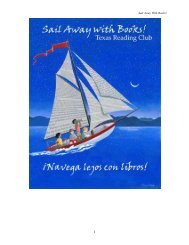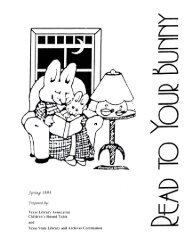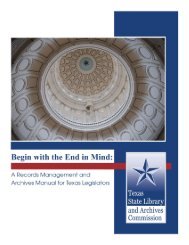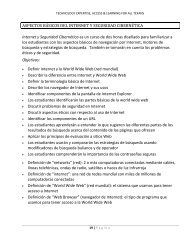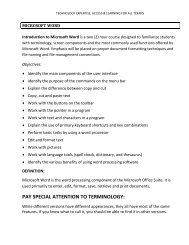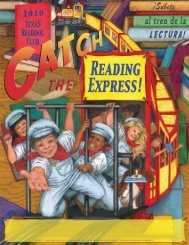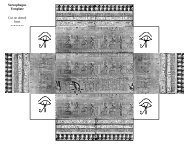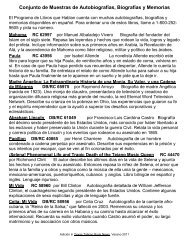MICROSOFT EXCEL Objectives: Identify the main components of ...
MICROSOFT EXCEL Objectives: Identify the main components of ...
MICROSOFT EXCEL Objectives: Identify the main components of ...
You also want an ePaper? Increase the reach of your titles
YUMPU automatically turns print PDFs into web optimized ePapers that Google loves.
TECHNOLOGY EXPERTISE, ACCESS & LEARNING FOR ALL TEXANS<br />
Micros<strong>of</strong>t Excel Terminology<br />
Absolute Cell Reference: An absolute address in a formula refers to a specific cell<br />
location. Absolute references do change when you copy and paste or fill <strong>the</strong>m<br />
down or over. Absolute references are created by adding a $ sign in front <strong>of</strong> each<br />
character in <strong>the</strong> cell address. For example, $B$4 will always refer to cell B4.<br />
Active Cell: The active cell contains <strong>the</strong> insertion point and is identified by a dark border<br />
around <strong>the</strong> cell. Its address (location) is shown in <strong>the</strong> formula bar. Any action you<br />
perform is performed on <strong>the</strong> active cell.<br />
Alignment: Horizontal alignment refers to <strong>the</strong> position <strong>of</strong> <strong>the</strong> contents <strong>of</strong> a cell in<br />
relation to its side borders.<br />
Left Align Centered Right Align<br />
Vertical alignment refers to <strong>the</strong> position <strong>of</strong> <strong>the</strong> contents <strong>of</strong> a cell in relation<br />
to its top and bottom borders.<br />
Top Align<br />
Centered<br />
Bottom Aligned<br />
Arithmetic Operators: The characters used to calculate numbers within a formula.<br />
Addition (+), Subtraction (-), Multiplication (*), Division (/)<br />
AutoFill: AutoFill is <strong>the</strong> Excel feature that allows you to automatically copy cells and fill<br />
<strong>the</strong>m down or across a series <strong>of</strong> cells.<br />
Borders: Lines you may format around your cells or range <strong>of</strong> cells to enhance <strong>the</strong><br />
readability and/or appearance <strong>of</strong> your spreadsheet.<br />
Cell: A cell is <strong>the</strong> intersection <strong>of</strong> a row and a column. A cell can contain a label, a numeric<br />
value, or a formula.<br />
Cell Address/Reference: The column letter and row number where <strong>the</strong> cell intersects.<br />
Example B4 is <strong>the</strong> intersection <strong>of</strong> column B and row 4.<br />
Close: Use <strong>the</strong> Close command when you want to complete your work on a file and put<br />
it away without leaving Excel.<br />
Columns: Columns are <strong>the</strong> vertical divisions <strong>of</strong> a worksheet identified by letters.


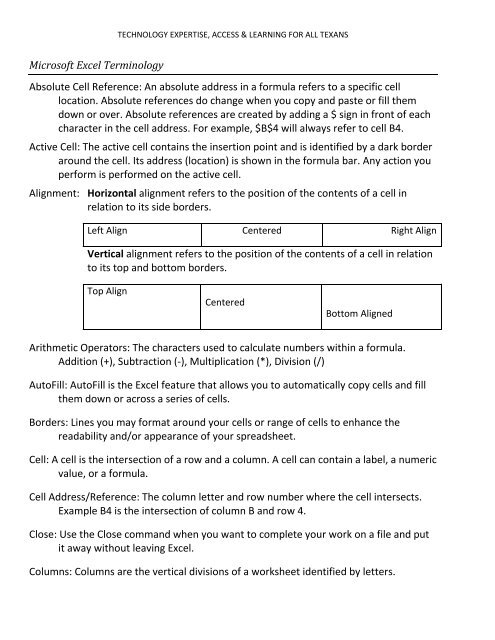
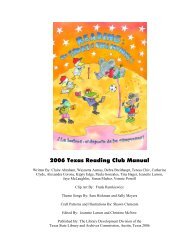
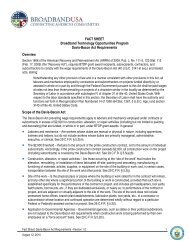
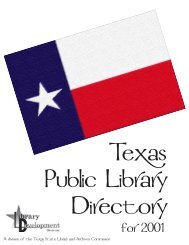
![Harry Potter [pdf]](https://img.yumpu.com/27329912/1/190x245/harry-potter-pdf.jpg?quality=85)
![Aplicaciones del Programa de Libros que Hablan [pdf] - Texas State ...](https://img.yumpu.com/27329907/1/190x245/aplicaciones-del-programa-de-libros-que-hablan-pdf-texas-state-.jpg?quality=85)