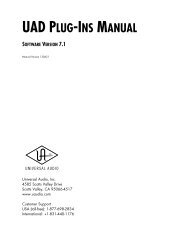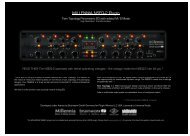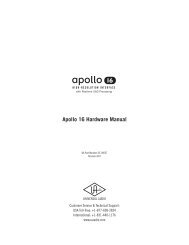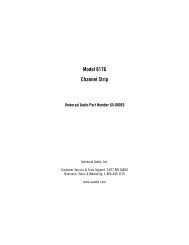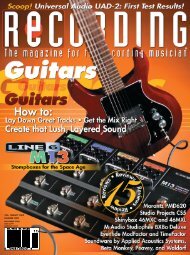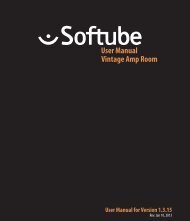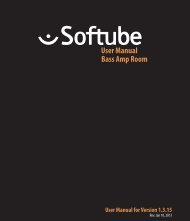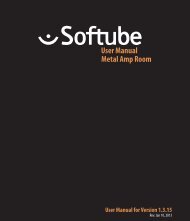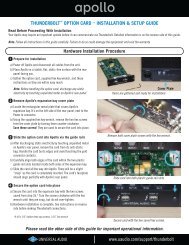bx_digital V2 Manual.pdf
bx_digital V2 Manual.pdf
bx_digital V2 Manual.pdf
You also want an ePaper? Increase the reach of your titles
YUMPU automatically turns print PDFs into web optimized ePapers that Google loves.
x_<strong>digital</strong> <strong>V2</strong> manual<br />
tt<br />
tt<br />
Mono-ing your bass up to 60 / 80 Hz can also make a big impact on<br />
bass and bass drum sounds in general, and it will make sure that your<br />
bass sounds sound „tight“ on every single speaker of a big disco speaker<br />
systems that might use a lot of speakers (combinations of L and R signals)<br />
throughout the room(s) and (one or several) subwoofers.<br />
Setting the MONO MAKER too high can result in an audible loss of stereo<br />
width for certain instruments, i.e. low-end heavy guitars or synthesizer<br />
basses. A setting of up to 80 or 100 Hz should be fine with any kind of<br />
music, for higher settings: use your ears, please. :-)<br />
7.17. & 7.18 EQ-Panels<br />
The EQ panels show<br />
you all the EQ curves<br />
of <strong>bx</strong>_<strong>digital</strong> <strong>V2</strong><br />
separately for the<br />
L/R or for the M/S<br />
sections of your mix.<br />
Unlike a lot of other<br />
EQ plug-ins we have<br />
not included any possibility to change your EQ settings via the graphic panel,<br />
and we did that on purpose.<br />
There are simply too many EQ-bands (if you keep in mind that the BASS SHIFT<br />
and PRESENCE SHIFT are displayed additionally to the 7 „regular“ EQ bands of<br />
each section.<br />
Mouse Wheel - Control:<br />
It is possible to use the mouse wheel to control all knobs of the EQ! Just place<br />
the cursor above any knob and turn the mouse wheel up or down… no clicking<br />
needed ever…<br />
This is also a very cool alternative when working with Auto Listen Modes. In<br />
case you want to make some changes using the Auto Listen Mode and some<br />
without just use the mouse wheel for the latter – and the Auto Listen Mode<br />
will not be engaged.<br />
tt<br />
Type in exact values:<br />
Please notice that it is also very easy to type in exact values to any<br />
parameter of the <strong>bx</strong>_<strong>digital</strong> by simply clicking on the text fields below each<br />
knob. This makes it particularly comfortable to tune your EQ-bands to<br />
certain frequencies.<br />
7.19. LEDs/multiple levels (L/R & M/S)<br />
We have included dedicated LEDs for the Input Section<br />
(L&R), the M&S Section and the Output stage (L&R<br />
again), so you have total optical control over what you<br />
hear and what you do. Like with every other <strong>digital</strong> audio<br />
tool you should not push your levels into the red!<br />
Otherwise we feel that mastering and recording music (the main applications<br />
for <strong>bx</strong>_<strong>digital</strong>) is all about making cautious changes to your mix (unless the mix<br />
you work on was completely screwed up…), and when we tested <strong>bx</strong>_<strong>digital</strong> and<br />
EQ-ing in the panels often led us to making pretty big changes very quickly.<br />
In the end we also wanted to give you the “feel“ of the hardware as authentically<br />
as possible, so we decided to make the EQ panel only a visual control tool for<br />
what you do with the knobs of the <strong>bx</strong>_<strong>digital</strong> – or your mouse<br />
tt<br />
tt<br />
Even in L/R-mode the LEDs will show the M/S-signal, just for control<br />
purposes.<br />
In M/S-Recording-mode the first LED-segment will show M/S instead of<br />
L/R. This segment shows the input stage of the <strong>bx</strong>_<strong>digital</strong> since you are<br />
expected to input 2 individual signals (M&S instead of L/R) to the <strong>bx</strong>_<strong>digital</strong><br />
in this mode.<br />
12