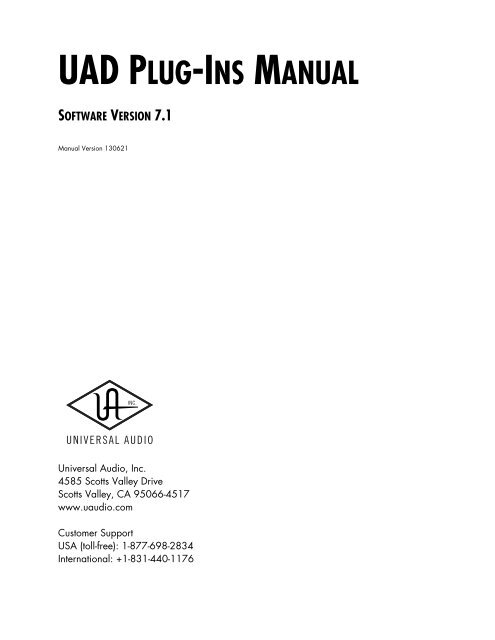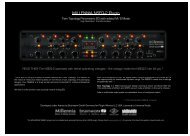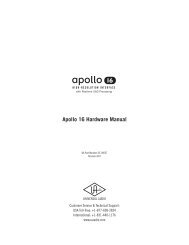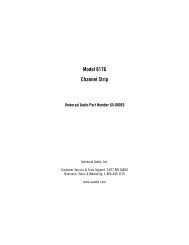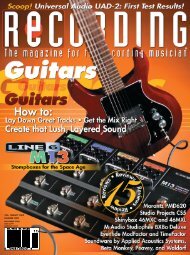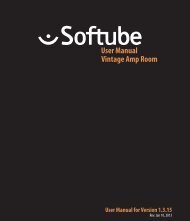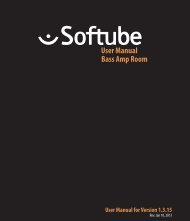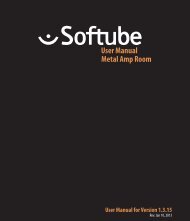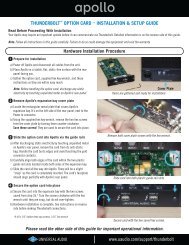UAD Powered Plug-Ins Manual v7.1 - Universal Audio
UAD Powered Plug-Ins Manual v7.1 - Universal Audio
UAD Powered Plug-Ins Manual v7.1 - Universal Audio
You also want an ePaper? Increase the reach of your titles
YUMPU automatically turns print PDFs into web optimized ePapers that Google loves.
<strong>UAD</strong> PLUG-INS MANUAL<br />
SOFTWARE VERSION 7.1<br />
<strong>Manual</strong> Version 130621<br />
<strong>Universal</strong> <strong>Audio</strong>, Inc.<br />
4585 Scotts Valley Drive<br />
Scotts Valley, CA 95066-4517<br />
www.uaudio.com<br />
Customer Support<br />
USA (toll-free): 1-877-698-2834<br />
International: +1-831-440-1176
NOTICES<br />
Disclaimer<br />
This manual provides general information, preparation for use, installation and<br />
operating instructions for the <strong>Universal</strong> <strong>Audio</strong> <strong>UAD</strong> <strong>Powered</strong> <strong>Plug</strong>-<strong>Ins</strong>. The<br />
information contained in this manual is subject to change without notice.<br />
<strong>Universal</strong> <strong>Audio</strong>, Inc. makes no warranties of any kind with regard to this<br />
manual, or the product(s) it refers to, including, but not limited to, the implied<br />
warranties of merchantability and fitness for a particular purpose.<br />
<strong>Universal</strong> <strong>Audio</strong>, Inc. shall not be liable for errors contained herein or direct,<br />
indirect, special, incidental, or consequential damages in connection with the<br />
furnishing, performance, or use of this material or the product(s).<br />
Important Safety <strong>Ins</strong>tructions<br />
Before using this unit, be sure to carefully read the applicable items of these<br />
operating instructions and the safety suggestions. Afterwards keep them handy<br />
for future reference. Take special care to follow the warnings indicated on the<br />
unit, as well as in the operating instructions.<br />
Water and Moisture<br />
Do not use the unit near any source of water or in excessively moist<br />
environments.<br />
Object and Liquid Entry<br />
Care should be taken so that objects do not fall, and liquids are not spilled, into<br />
the enclosure through openings.<br />
Ventilation<br />
When installing the unit in a rack or any other location, be sure there is<br />
adequate ventilation. Improper ventilation will cause overheating, and can<br />
damage the unit.<br />
Heat<br />
The unit should be situated away from heat sources, or other equipment that<br />
produces heat.<br />
Power Sources<br />
The unit should be connected to a power supply only of the type described in<br />
the operating instructions, or as marked on the unit.<br />
Power Cord Protection<br />
AC power supply cords should be routed so that they are not likely to be walked<br />
on or pinched by items placed upon or against them. Pay particular attention to<br />
cords at plugs, convenience receptacles, and the point where they exit from the<br />
unit. Never take hold of the plug or cord if your hand is wet. Always grasp the<br />
plug body when connecting or disconnecting AC.<br />
Cleaning<br />
The external unit should be cleaned only with a damp cloth and mild soap if<br />
necessary. Chemical cleaners may damage the silkscreen and/or finish.<br />
Nonuse Periods<br />
The AC power supply cord of the unit should be unplugged from the AC outlet<br />
when left unused for a long period of time.<br />
Damage Requiring Service<br />
The unit should be serviced by qualified service personnel when:<br />
• The AC power supply cord or the plug has been damaged;<br />
• Objects have fallen or liquid has been spilled into the unit;<br />
• The unit has been exposed to rain;<br />
• The unit does not operate normally or exhibits a marked change in<br />
performance;<br />
• The unit has been dropped, or the enclosure damaged.<br />
FCC Compliance<br />
This equipment has been tested and found to comply with the limits for a Class<br />
B digital device, pursuant to part 15 of the FCC Rules. These limits are designed<br />
to provide reasonable protection against harmful interference in a residential<br />
installation.<br />
This equipment generates, uses and can radiate radio frequency energy and, if<br />
not installed and used in accordance with the instructions, may cause harmful<br />
interference to radio communications. However, there is no guarantee that<br />
interference will not occur in a particular installation.<br />
If this equipment does cause harmful interference to radio or television<br />
reception, which can be determined by turning the equipment off and on, the<br />
user is encouraged to try to correct the interference by one or more of the<br />
following measures:<br />
• Reorient or relocate the receiving antenna.<br />
• Increase the separation between the equipment and receiver.<br />
• Connect the equipment into an outlet on a circuit different from that to which<br />
the receiver is connected.<br />
• Consult the dealer or an experienced radio/TV technician for help.<br />
Caution: Changes or modifications not expressly approved by <strong>Universal</strong> <strong>Audio</strong><br />
could void the user's authority to operate the equipment.<br />
Warranty<br />
<strong>Universal</strong> <strong>Audio</strong> warrants that its hardware will be free from defects in materials<br />
and workmanship for one (1) year after it has been acquired by the original enduser<br />
purchaser or authorized transferee, subject to normal use, as more fully set<br />
forth on the web page at the URL below:<br />
www.uaudio.com/support/warranty.html<br />
Service & Support<br />
Even the best-built audio equipment in the world will sometimes fail. In those<br />
rare instances, our goal here at UA is to get you up and running again as soon<br />
as possible. If you are experiencing problems with your <strong>UAD</strong> product, please<br />
visit the <strong>Universal</strong> <strong>Audio</strong> website at http://www.uaudio.com to validate<br />
compatibility, and read the FAQs regarding <strong>UAD</strong> products. If you still require<br />
service, contact UA Tech Support at 877-MY-UAUDIO, or visit<br />
http://www.uaudio.com/support/contact.html to create a help ticket, and we<br />
will help troubleshoot your system. (Canadian and overseas customers should<br />
contact their local distributor, which can be found using the Dealer Locator at<br />
http://www.uaudio.com.) When calling Tech Support for assistance, please<br />
have the product serial number available, and have your unit set up in front of<br />
you, turned on, and exhibiting the problem. This will help us diagnose and<br />
solve any problems as quickly as possible. Thank you.<br />
The user should not attempt to service the unit beyond that described in the<br />
operating instructions. All other servicing should be referred to qualified service<br />
personnel.
<strong>Universal</strong> <strong>Audio</strong>, Inc.<br />
End User License Agreement<br />
By installing the software and clicking through this window, you<br />
confirm your acceptance of the <strong>Universal</strong> <strong>Audio</strong> End User<br />
License Agreement, as well as the <strong>Universal</strong> <strong>Audio</strong> terms of<br />
service and privacy policy, and any additional Third-Party<br />
Software terms, all of which can be found at:<br />
http://www.uaudio.com/eula<br />
This <strong>Universal</strong> <strong>Audio</strong> End-User License Agreement<br />
("Agreement") is between <strong>Universal</strong> <strong>Audio</strong>, Inc. ("<strong>Universal</strong><br />
<strong>Audio</strong>") and you. IMPORTANT - PLEASE READ THIS LICENSE<br />
AGREEMENT CAREFULLY BEFORE INSTALLING THIS<br />
SOFTWARE. By using the <strong>Universal</strong> <strong>Audio</strong> software ("<strong>Universal</strong><br />
<strong>Audio</strong> Software"), you accept these terms. The <strong>Universal</strong> <strong>Audio</strong><br />
Software may be distributed with software or components from<br />
third-parties ("Third-Party Software"). Use of Third-Party<br />
Software is also subject to the terms of this EULA, although<br />
certain third parties may have additional terms found at:<br />
http://www.uaudio.com/eula. The <strong>Universal</strong> <strong>Audio</strong> Software<br />
and Third-Party Software shall be collectively referred as<br />
"Software" in this Agreement.<br />
If you do not accept these terms, do not use the Software<br />
provided with this installation. <strong>Ins</strong>tead, return the Software to<br />
the reseller for a refund or credit or, if you purchased your<br />
Software license directly from <strong>Universal</strong> <strong>Audio</strong>, contact<br />
<strong>Universal</strong> <strong>Audio</strong> for information at 1-877-698-2324. For a list<br />
of authorized resellers, see: http://www.uaudio.com/whereto-buy.html<br />
1. Limited Use License. The Software is licensed, not sold, by<br />
<strong>Universal</strong> <strong>Audio</strong> or its Third-Party Software suppliers<br />
("Suppliers") to the original end user for use only on the terms<br />
set forth in the Agreement. If and only if your Software is<br />
purchased through a <strong>Universal</strong> <strong>Audio</strong> Authorized Dealer or<br />
Distributor, <strong>Universal</strong> <strong>Audio</strong>, as Licensor, grants you, as an end<br />
user Licensee, a non-exclusive license to use the Software<br />
(which includes computer software, updates and any bug fixes<br />
subsequently delivered and associated media, printed<br />
materials and "online" or electronic documentation) with a<br />
single computer unit at a single location.<br />
2. Title. The Software is owned by <strong>Universal</strong> <strong>Audio</strong> or its<br />
Suppliers as applicable, and is protected by copyright laws<br />
and international treaty provisions, as well as other intellectual<br />
property laws and treaties. <strong>Universal</strong> <strong>Audio</strong> (or its Suppliers, as<br />
applicable) retains title to and ownership of the Software and<br />
all copies, as well as any rights not specifically granted. This<br />
Agreement only gives you certain rights to use the Software and<br />
related documentation, which may be revoked if you do not<br />
follow these terms.<br />
3. Limited Rights to <strong>Ins</strong>tall and Use the Software.<br />
(i) Permitted use and restrictions. You may install the Software<br />
into the memory of a single computer for your internal business<br />
use or your own personal enjoyment, but may not redistribute<br />
or electronically transfer the Software to someone else's<br />
computer or operate it in a time-sharing or service-bureau<br />
operation. Additionally, you may only use the Software on a<br />
computer that contains a maximum of eight (8) <strong>UAD</strong> Devices,<br />
specifically four <strong>UAD</strong>-1 devices and four <strong>UAD</strong>-2 devices. "<strong>UAD</strong><br />
Devices" includes <strong>UAD</strong>-1 and <strong>UAD</strong>-2 cards, as well as the <strong>UAD</strong>-<br />
Xpander, <strong>UAD</strong>-2 Satellite and Apollo products. The sole<br />
exceptions are—if you are a licensee of the <strong>UAD</strong>-2<br />
Solo/Laptop card, <strong>UAD</strong>-2 Satellite or Apollo, you may link<br />
those <strong>UAD</strong> Devices to an existing computer previously<br />
registered.<br />
(ii) Reverse engineering and copying limitations. You may<br />
make one copy of the Software for backup purposes only (and<br />
replacement backup copies in the event of loss of or damage<br />
to a backup copy), provided you include all copyright notices<br />
contained on the original media on the backup copy. You may<br />
not modify, translate, adapt, reverse engineer, decompile,<br />
create other works from, or disassemble the Software or any<br />
portions thereof (except and to the extent that applicable law<br />
expressly permits reverse engineering, decompilation or<br />
disassembly). Similarly, you may not copy, modify, adapt,<br />
transfer, or create other works based upon the printed materials<br />
and "online" or electronic documentation accompanying or<br />
published for use with the Software (the "Documentation").<br />
(iii) Technical limitations. The Software may include<br />
technological measures, whether in the Software or in bundled<br />
hardware or both, that are designed to prevent or detect<br />
unlicensed use of the Software. Circumvention of these<br />
technological measures is prohibited, except and only to the<br />
extent that applicable law expressly permits, despite this<br />
limitation. Any attempt to circumvent technical limitations may<br />
render the Software or certain features unusable or unstable,<br />
and may prevent you from updating or upgrading the<br />
Software.<br />
(iv) No reconfiguration. The Software is licensed for installation<br />
and use only in the manner it was provided to you, as<br />
configured by an automated installation program provided<br />
with the Software, or as described in <strong>Universal</strong> <strong>Audio</strong>'s<br />
Documentation. You may not separate the components<br />
contained in the Software or otherwise reconfigure the<br />
Software to circumvent technical limitations on the use of the<br />
Software or to otherwise exceed the scope of your license.<br />
4. Export, Renting and Transfer Restrictions. You may not<br />
export, convey, rent, sublicense, or otherwise distribute the<br />
Software or any rights therein to any person or entity. You may,<br />
however, transfer the Software license, but only under the<br />
following limited terms and conditions:<br />
(i) Eligible transferees. You may transfer the license and<br />
remainder of the Limited Warranty to a transferee, only if (a)<br />
the Software license transfer is done in connection with a<br />
permitted Hardware transfer, as detailed at<br />
http://www.uaudio.com/support/uad/transfer-faq; (b) You<br />
have provided registration details (your name, hardware ID(s),<br />
user e-mail ID, buyer's name and buyer's e-mail address) to<br />
<strong>Universal</strong> <strong>Audio</strong> at info@uaudio.com in advance of the transfer;<br />
and (c) the transferee has agreed to be bound by the terms of<br />
this license by registering with <strong>Universal</strong> <strong>Audio</strong> at<br />
http://www.uaudio.com/my. Any permitted transferee may<br />
not subsequently transfer this license.<br />
(ii) Eligible products. The Software may only be transferred in<br />
connection with up to four (4) <strong>UAD</strong>-1 devices and four (4) <strong>UAD</strong>-<br />
2 devices per user account. Special exceptions may arise<br />
where the use of more than eight (8) <strong>UAD</strong> Devices is required.<br />
These cases are generally related to areas of education and<br />
multi-room facilities, and require advanced approval if<br />
requesting to sell or transfer over eight (8) <strong>UAD</strong> Devices per<br />
account. If you have questions or are seeking an exception,<br />
please contact customer support at 1-877-698-2324.<br />
5. Limited Warranty. <strong>Universal</strong> <strong>Audio</strong> and its Suppliers grant<br />
solely to you a limited warranty for a period of ninety (90) days<br />
from the original purchase date that the media on which the<br />
Software is distributed shall be substantially free from material<br />
defects. Your exclusive remedy under this warranty (at<br />
<strong>Universal</strong> <strong>Audio</strong>'s option) is to return and have replaced the<br />
inaccurate media containing the Software or receive a refund<br />
of the price paid. NEITHER UNIVERSAL AUDIO NOR ITS<br />
SUPPLIERS WARRANT THAT THE SOFTWARE WILL MEET<br />
YOUR REQUIREMENTS OR THAT ITS OPERATION WILL BE<br />
UNINTERRUPTED OR ERROR-FREE. EXCEPT AS SPECIFIED<br />
HEREIN, UNIVERSAL AUDIO AND ITS SUPPLIERS MAKE NO
WARRANTIES OR REPRESENTATIONS, EXPRESS OR IMPLIED,<br />
REGARDING THE SOFTWARE, DOCUMENTATION, OR<br />
MEDIA, AND HEREBY EXPRESSLY DISCLAIMS THE<br />
WARRANTIES OF MERCHANTABILITY, FITNESS FOR A<br />
PARTICULAR PURPOSE, AND NONINFRINGEMENT OF<br />
THIRD PARTY RIGHTS. FURTHERMORE, UNIVERSAL AUDIO<br />
DOES NOT WARRANT OR MAKE ANY REPRESENTATIONS<br />
REGARDING THE USE OR THE RESULTS OF THE USE OF THE<br />
SOFTWARE OR DOCUMENTATION IN TERMS OF THEIR<br />
CORRECTNESS, ACCURACY, RELIABILITY, OR OTHERWISE.<br />
NO ORAL OR WRITTEN INFORMATION OR ADVICE GIVEN<br />
BY UNIVERSAL AUDIO OR A UNIVERSAL AUDIO-<br />
AUTHORIZED REPRESENTATIVE SHALL CREATE A<br />
WARRANTY OR IN ANY WAY INCREASE THE SCOPE OF<br />
THIS WARRANTY. EXCEPT AS SPECIFIED HEREIN, SHOULD<br />
THE SOFTWARE PROVE DEFECTIVE, YOU (AND NOT<br />
UNIVERSAL AUDIO OR A UNIVERSAL AUDIO-AUTHORIZED<br />
REPRESENTATIVE OR SUPPLIER) ASSUME THE ENTIRE COST<br />
OF ALL NECESSARY SERVICING, REPAIR, OR CORRECTION.<br />
SOME JURISDICTIONS DO NOT ALLOW THE EXCLUSION OF<br />
IMPLIED WARRANTIES, SO THE ABOVE EXCLUSION MAY<br />
NOT APPLY TO YOU.<br />
6. Excluded Products. <strong>Universal</strong> <strong>Audio</strong> and its Suppliers give<br />
NO warranty for Software free of charge, including Software<br />
designated as "limited release," "pre-release," "loan," "beta"<br />
or "test." This Software is provided "AS IS."<br />
7. Limitation of Liability. UNIVERSAL AUDIO AND ITS<br />
SUPPLIERS SHALL HAVE NO LIABILITY TO YOU WHETHER IN<br />
CONTRACT, TORT, NEGLIGENCE OR PRODUCTS LIABILITY,<br />
FOR ANY CLAIM, LOSS, OR DAMAGE, INCLUDING BUT<br />
NOT LIMITED TO LOST PROFITS, LOSS OF USE, BUSINESS<br />
INTERRUPTION, LOST DATA, OR LOST FILES, OR FOR ANY<br />
INDIRECT, SPECIAL, INCIDENTAL OR CONSEQUENTIAL<br />
DAMAGES OF ANY KIND OR NATURE WHATSOEVER<br />
ARISING OUT OF OR IN CONNECTION WITH THE USE OF<br />
OR INABILITY TO USE THE SOFTWARE OR<br />
DOCUMENTATION, OR THE PERFORMANCE OR<br />
OPERATION OF THE SOFTWARE, EVEN IF UNIVERSAL<br />
AUDIO OR ITS SUPPLIERS HAS BEEN ADVISED OF THE<br />
POSSIBILITY OF SUCH DAMAGES. SOME STATES DO NOT<br />
ALLOW THE EXCLUSION OR LIMITATION OF INCIDENTAL<br />
OR CONSEQUENTIAL DAMAGES, SO THE ABOVE<br />
EXCLUSION OR LIMITATION MAY NOT APPLY TO YOU. IN<br />
NO EVENT SHALL UNIVERSAL AUDIO'S TOTAL LIABILITY TO<br />
YOU FOR ALL DAMAGES, LOSSES, AND CAUSES OF<br />
ACTION WHETHER IN CONTRACT, TORT (INCLUDING<br />
NEGLIGENCE) OR OTHERWISE EXCEED THE AMOUNT PAID<br />
BY YOU FOR THE SOFTWARE.<br />
8. Termination. To the extent permitted by law, and without<br />
prejudice to any other rights <strong>Universal</strong> <strong>Audio</strong> may have,<br />
<strong>Universal</strong> <strong>Audio</strong> may terminate your license if you materially<br />
breach these terms and conditions. Upon termination by<br />
<strong>Universal</strong> <strong>Audio</strong>, you will return to <strong>Universal</strong> <strong>Audio</strong>, at your<br />
expense, the Software, including Documentation, and any<br />
copies thereof.<br />
9. Notice to U. S. Government End Users. The software is a<br />
"commercial item" as that term is defined in 48 CFR 2.101<br />
(Oct. 2005), consisting of "commercial computer software<br />
documentation," as such terms are used in 48 CFR 12.212<br />
(Sept. 2005). Consistent with 48 CFR 12.212 and 48 CFR<br />
227.7202-1 through 227.7202-4 (June 2005), all U.S.<br />
Government End Users acquire the software with only those<br />
rights set forth herein. All software provided to the U.S.<br />
Government pursuant to solicitations issued prior to December<br />
1, 1995 is provided with "Restricted Rights" as provided for in<br />
FAR, 48 CFR 52.227-14 (June 1987) or DFAR, 48 CFR<br />
252.227-7013 (Oct. 1988) as application. This provision<br />
does not apply if you are not affiliated with the government of<br />
the United States of America.<br />
10. Export restrictions. The Software is subject to United States<br />
export laws and regulations. If you are subject to U.S. laws, you<br />
must comply with these laws, which include restrictions on<br />
destinations, end users and end use. For further information,<br />
please see http://www.bis.doc.gov.<br />
11. Consent to Use Data. <strong>Universal</strong> <strong>Audio</strong> may collect and use<br />
technical information about the Software and hardware<br />
devices you use in connection with the Software in a manner<br />
that does not personally identify you. <strong>Universal</strong> <strong>Audio</strong> may use<br />
this information to improve our products or to provide<br />
customized services or technologies. <strong>Universal</strong> <strong>Audio</strong> may also<br />
disclose this information to third parties so that they may<br />
improve the way their products or services interact with the<br />
Software.<br />
12. Third-Party Software and Information. This EULA governs<br />
any Third-Party Software distributed by <strong>Universal</strong> <strong>Audio</strong>.<br />
<strong>Universal</strong> <strong>Audio</strong> may include information about third party<br />
products and services, including links to Web sites run by<br />
others. <strong>Universal</strong> <strong>Audio</strong> is not responsible for, and does not<br />
endorse or sponsor, this third-party information.<br />
13. Miscellaneous. This Agreement shall be governed by and<br />
construed in accordance with the laws of the United States and<br />
the State of California, as applied to agreements entered into<br />
and to be performed entirely within California between<br />
California residents. If for any reason a court of competent<br />
jurisdiction finds any provision of this Agreement or portion<br />
thereof to be unenforceable, that provision or part thereof shall<br />
be enforced to the maximum extent permissible so as to effect<br />
the intent of the parties, and the remainder of this Agreement<br />
shall continue in full force and effect. This Agreement constitutes<br />
the entire agreement between the parties with respect to the use<br />
of the Software and Documentation, and supersedes all prior<br />
or contemporaneous understandings or agreements, written or<br />
oral, regarding such subject matter. No amendment to or<br />
modification of this Agreement will be binding unless in writing<br />
and signed by a duly authorized representative of <strong>Universal</strong><br />
<strong>Audio</strong>.<br />
Should you have any questions concerning this Agreement,<br />
please contact <strong>Universal</strong> <strong>Audio</strong> at 4585 Scotts Valley Drive,<br />
Scotts Valley, CA, 95066 USA, +1-831-440-1176 voice, +1-<br />
831-461-1550 fax, www.uaudio.com web<br />
Copyright ©2013 <strong>Universal</strong> <strong>Audio</strong>, Inc. All rights reserved.<br />
Trademarks<br />
<strong>Universal</strong> <strong>Audio</strong>, the <strong>Universal</strong> <strong>Audio</strong> diamond logo, <strong>UAD</strong>,<br />
<strong>UAD</strong> Series, <strong>UAD</strong>-1, <strong>UAD</strong>-2, <strong>UAD</strong>-2 SOLO, <strong>UAD</strong>-2 DUO, <strong>UAD</strong>-<br />
2 Q<strong>UAD</strong>, <strong>UAD</strong>-2 OCTO, <strong>Powered</strong> <strong>Plug</strong>-<strong>Ins</strong>, 1176LN, 1176SE,<br />
Teletronix, LA-2A, LA-3A, LA-610, LA-610MkII, 2-1176, 610,<br />
2-610, 6176, 710 Twin-Finity, 2192, 4-710d, Cambridge EQ,<br />
DreamVerb, Plate 140, Precision Limiter, RealVerb Pro,<br />
Precision Buss Compressor, Precision De-Esser, Precision<br />
Maximizer, Satellite, Satellite DUO, Satellite Q<strong>UAD</strong>, Apollo,<br />
Apollo DUO, Apollo Q<strong>UAD</strong>, Apollo 16, and Analog Ears |<br />
Digital Minds, are trademarks or registered trademarks of<br />
<strong>Universal</strong> <strong>Audio</strong>, Inc.<br />
The impulse responses provided by <strong>Universal</strong> <strong>Audio</strong> are<br />
licensed by Ocean Way Recording Inc. solely for use in<br />
connection with the Ocean Way Studios plug-in. Your use of<br />
these impulse responses, for any other purpose, other than in<br />
connection with the Ocean Way Studios plug-in, is strictly<br />
prohibited and a violation of this Agreement.<br />
Other company and product names mentioned herein are<br />
trademarks of their respective owners.<br />
Last Updated April 9, 2013
TABLE OF CONTENTS<br />
Chapter 1. Documentation & Support . . . . . . . . . . . . . . . . . . . . . . . . . . . . . . . 15<br />
<strong>UAD</strong> Documentation Overview . . . . . . . . . . . . . . . . . . . . . . . . . . . . . . . . . . . . . . . . . . . . . . . . . . 15<br />
Customer Support . . . . . . . . . . . . . . . . . . . . . . . . . . . . . . . . . . . . . . . . . . . . . . . . . . . . . . . . . . . . . 18<br />
Chapter 2. Ampex ATR-102 . . . . . . . . . . . . . . . . . . . . . . . . . . . . . . . . . . . . . . 19<br />
Mastering Tape Recorder . . . . . . . . . . . . . . . . . . . . . . . . . . . . . . . . . . . . . . . . . . . . . . . . . . . . . . . 19<br />
Ampex ATR-102 Screenshots . . . . . . . . . . . . . . . . . . . . . . . . . . . . . . . . . . . . . . . . . . . . . . . . . . . . 20<br />
Operational Overview . . . . . . . . . . . . . . . . . . . . . . . . . . . . . . . . . . . . . . . . . . . . . . . . . . . . . . . . . 21<br />
Primary Controls . . . . . . . . . . . . . . . . . . . . . . . . . . . . . . . . . . . . . . . . . . . . . . . . . . . . . . . . . . . . . . 24<br />
Secondary Controls . . . . . . . . . . . . . . . . . . . . . . . . . . . . . . . . . . . . . . . . . . . . . . . . . . . . . . . . . . . . 32<br />
<strong>Manual</strong> Calibration Procedure . . . . . . . . . . . . . . . . . . . . . . . . . . . . . . . . . . . . . . . . . . . . . . . . . . . 40<br />
<strong>Manual</strong> Calibration Notes . . . . . . . . . . . . . . . . . . . . . . . . . . . . . . . . . . . . . . . . . . . . . . . . . . . . . . 43<br />
Parameter Dependencies . . . . . . . . . . . . . . . . . . . . . . . . . . . . . . . . . . . . . . . . . . . . . . . . . . . . . . . 44<br />
Chapter 3. API 500 Series EQ Collection . . . . . . . . . . . . . . . . . . . . . . . . . . . . . 46<br />
Introduction . . . . . . . . . . . . . . . . . . . . . . . . . . . . . . . . . . . . . . . . . . . . . . . . . . . . . . . . . . . . . . . . . . 46<br />
API 500 Series EQ Collection Screenshots . . . . . . . . . . . . . . . . . . . . . . . . . . . . . . . . . . . . . . . . . 47<br />
Operational Overview . . . . . . . . . . . . . . . . . . . . . . . . . . . . . . . . . . . . . . . . . . . . . . . . . . . . . . . . . 48<br />
API 550A Controls . . . . . . . . . . . . . . . . . . . . . . . . . . . . . . . . . . . . . . . . . . . . . . . . . . . . . . . . . . . . 49<br />
API 560 Controls . . . . . . . . . . . . . . . . . . . . . . . . . . . . . . . . . . . . . . . . . . . . . . . . . . . . . . . . . . . . . . 51<br />
Historical Background . . . . . . . . . . . . . . . . . . . . . . . . . . . . . . . . . . . . . . . . . . . . . . . . . . . . . . . . . . 52<br />
Chapter 4. Cambridge EQ. . . . . . . . . . . . . . . . . . . . . . . . . . . . . . . . . . . . . . . . 53<br />
Overview . . . . . . . . . . . . . . . . . . . . . . . . . . . . . . . . . . . . . . . . . . . . . . . . . . . . . . . . . . . . . . . . . . . . 53<br />
Cambridge EQ Screenshot . . . . . . . . . . . . . . . . . . . . . . . . . . . . . . . . . . . . . . . . . . . . . . . . . . . . . . 53<br />
Cambridge EQ Controls . . . . . . . . . . . . . . . . . . . . . . . . . . . . . . . . . . . . . . . . . . . . . . . . . . . . . . . . 54<br />
Low Cut / High Cut Filters . . . . . . . . . . . . . . . . . . . . . . . . . . . . . . . . . . . . . . . . . . . . . . . . . . . . . . 57<br />
EQ Bands . . . . . . . . . . . . . . . . . . . . . . . . . . . . . . . . . . . . . . . . . . . . . . . . . . . . . . . . . . . . . . . . . . . . 58<br />
Parametric EQ . . . . . . . . . . . . . . . . . . . . . . . . . . . . . . . . . . . . . . . . . . . . . . . . . . . . . . . . . . . . . . . . 59<br />
Shelf EQ . . . . . . . . . . . . . . . . . . . . . . . . . . . . . . . . . . . . . . . . . . . . . . . . . . . . . . . . . . . . . . . . . . . . . 62<br />
Chapter 5. Cooper Time Cube . . . . . . . . . . . . . . . . . . . . . . . . . . . . . . . . . . . . . 64<br />
Dual Mechanical Delay Line . . . . . . . . . . . . . . . . . . . . . . . . . . . . . . . . . . . . . . . . . . . . . . . . . . . . . 64<br />
Cooper Time Cube Screenshot . . . . . . . . . . . . . . . . . . . . . . . . . . . . . . . . . . . . . . . . . . . . . . . . . . . 64<br />
Design Overview . . . . . . . . . . . . . . . . . . . . . . . . . . . . . . . . . . . . . . . . . . . . . . . . . . . . . . . . . . . . . . 65<br />
Cooper Time Cube Controls . . . . . . . . . . . . . . . . . . . . . . . . . . . . . . . . . . . . . . . . . . . . . . . . . . . . . 65<br />
Channel Controls. . . . . . . . . . . . . . . . . . . . . . . . . . . . . . . . . . . . . . . . . . . . . . . . . . . . . . . . . . . . . . 68<br />
Cooper Time Cube Hardware . . . . . . . . . . . . . . . . . . . . . . . . . . . . . . . . . . . . . . . . . . . . . . . . . . . 69<br />
Chapter 6. CS-1 Channel Strip . . . . . . . . . . . . . . . . . . . . . . . . . . . . . . . . . . . . 70<br />
Overview . . . . . . . . . . . . . . . . . . . . . . . . . . . . . . . . . . . . . . . . . . . . . . . . . . . . . . . . . . . . . . . . . . . . 70<br />
<strong>UAD</strong> <strong>Powered</strong> <strong>Plug</strong>-<strong>Ins</strong> <strong>Manual</strong> - 5 - Table of Contents
TABLE OF CONTENTS<br />
EX-1 Equalizer and Compressor . . . . . . . . . . . . . . . . . . . . . . . . . . . . . . . . . . . . . . . . . . . . . . . . . 71<br />
EX-1 Equalizer Controls . . . . . . . . . . . . . . . . . . . . . . . . . . . . . . . . . . . . . . . . . . . . . . . . . . . . . . . . 71<br />
EX-1 Compressor Controls . . . . . . . . . . . . . . . . . . . . . . . . . . . . . . . . . . . . . . . . . . . . . . . . . . . . . . 72<br />
EX-1M Overview . . . . . . . . . . . . . . . . . . . . . . . . . . . . . . . . . . . . . . . . . . . . . . . . . . . . . . . . . . . . . . 73<br />
DM-1 Delay Modulator. . . . . . . . . . . . . . . . . . . . . . . . . . . . . . . . . . . . . . . . . . . . . . . . . . . . . . . . . 74<br />
DM-1 Controls . . . . . . . . . . . . . . . . . . . . . . . . . . . . . . . . . . . . . . . . . . . . . . . . . . . . . . . . . . . . . . . . 74<br />
DM-1L . . . . . . . . . . . . . . . . . . . . . . . . . . . . . . . . . . . . . . . . . . . . . . . . . . . . . . . . . . . . . . . . . . . . . . 76<br />
RS-1 Reflection Engine . . . . . . . . . . . . . . . . . . . . . . . . . . . . . . . . . . . . . . . . . . . . . . . . . . . . . . . . . 77<br />
RS-1 Controls. . . . . . . . . . . . . . . . . . . . . . . . . . . . . . . . . . . . . . . . . . . . . . . . . . . . . . . . . . . . . . . . . 78<br />
Chapter 7. dbx 160 Compressor/Limiter . . . . . . . . . . . . . . . . . . . . . . . . . . . . 80<br />
Overview . . . . . . . . . . . . . . . . . . . . . . . . . . . . . . . . . . . . . . . . . . . . . . . . . . . . . . . . . . . . . . . . . . . . 80<br />
dbx 160 Screenshot . . . . . . . . . . . . . . . . . . . . . . . . . . . . . . . . . . . . . . . . . . . . . . . . . . . . . . . . . . . 80<br />
dbx 160 Controls . . . . . . . . . . . . . . . . . . . . . . . . . . . . . . . . . . . . . . . . . . . . . . . . . . . . . . . . . . . . . 81<br />
Chapter 8. DreamVerb . . . . . . . . . . . . . . . . . . . . . . . . . . . . . . . . . . . . . . . . . . 83<br />
Overview . . . . . . . . . . . . . . . . . . . . . . . . . . . . . . . . . . . . . . . . . . . . . . . . . . . . . . . . . . . . . . . . . . . . 83<br />
Signal Flow . . . . . . . . . . . . . . . . . . . . . . . . . . . . . . . . . . . . . . . . . . . . . . . . . . . . . . . . . . . . . . . . . . 84<br />
Resonance (Equalization) Panel . . . . . . . . . . . . . . . . . . . . . . . . . . . . . . . . . . . . . . . . . . . . . . . . . . 85<br />
Shape Panel. . . . . . . . . . . . . . . . . . . . . . . . . . . . . . . . . . . . . . . . . . . . . . . . . . . . . . . . . . . . . . . . . . 87<br />
Materials Panel . . . . . . . . . . . . . . . . . . . . . . . . . . . . . . . . . . . . . . . . . . . . . . . . . . . . . . . . . . . . . . . 89<br />
Reflections Panel . . . . . . . . . . . . . . . . . . . . . . . . . . . . . . . . . . . . . . . . . . . . . . . . . . . . . . . . . . . . . . 91<br />
Reverberation Panel . . . . . . . . . . . . . . . . . . . . . . . . . . . . . . . . . . . . . . . . . . . . . . . . . . . . . . . . . . . 93<br />
Positioning Panel . . . . . . . . . . . . . . . . . . . . . . . . . . . . . . . . . . . . . . . . . . . . . . . . . . . . . . . . . . . . . . 94<br />
Levels Panel . . . . . . . . . . . . . . . . . . . . . . . . . . . . . . . . . . . . . . . . . . . . . . . . . . . . . . . . . . . . . . . . . . 96<br />
Spatial Characteristics. . . . . . . . . . . . . . . . . . . . . . . . . . . . . . . . . . . . . . . . . . . . . . . . . . . . . . . . . . 97<br />
DreamVerb Presets . . . . . . . . . . . . . . . . . . . . . . . . . . . . . . . . . . . . . . . . . . . . . . . . . . . . . . . . . . . . 98<br />
Preset Design Tips . . . . . . . . . . . . . . . . . . . . . . . . . . . . . . . . . . . . . . . . . . . . . . . . . . . . . . . . . . . . . 98<br />
Chapter 9. Empirical Labs EL7 FATSO . . . . . . . . . . . . . . . . . . . . . . . . . . . . . . 100<br />
Introduction . . . . . . . . . . . . . . . . . . . . . . . . . . . . . . . . . . . . . . . . . . . . . . . . . . . . . . . . . . . . . . . . . 100<br />
FATSO Screenshots . . . . . . . . . . . . . . . . . . . . . . . . . . . . . . . . . . . . . . . . . . . . . . . . . . . . . . . . . . 101<br />
FATSO Functional Overview . . . . . . . . . . . . . . . . . . . . . . . . . . . . . . . . . . . . . . . . . . . . . . . . . . . 101<br />
FATSO Controls. . . . . . . . . . . . . . . . . . . . . . . . . . . . . . . . . . . . . . . . . . . . . . . . . . . . . . . . . . . . . . 104<br />
Channel Controls. . . . . . . . . . . . . . . . . . . . . . . . . . . . . . . . . . . . . . . . . . . . . . . . . . . . . . . . . . . . . 105<br />
Global Controls . . . . . . . . . . . . . . . . . . . . . . . . . . . . . . . . . . . . . . . . . . . . . . . . . . . . . . . . . . . . . . 108<br />
FATSO Sr. Controls . . . . . . . . . . . . . . . . . . . . . . . . . . . . . . . . . . . . . . . . . . . . . . . . . . . . . . . . . . . 109<br />
Chapter 10. EMT 140 Plate Reverb . . . . . . . . . . . . . . . . . . . . . . . . . . . . . . . . 113<br />
Overview . . . . . . . . . . . . . . . . . . . . . . . . . . . . . . . . . . . . . . . . . . . . . . . . . . . . . . . . . . . . . . . . . . . 113<br />
EMT 140 Screenshot . . . . . . . . . . . . . . . . . . . . . . . . . . . . . . . . . . . . . . . . . . . . . . . . . . . . . . . . . . 113<br />
<strong>UAD</strong> <strong>Powered</strong> <strong>Plug</strong>-<strong>Ins</strong> <strong>Manual</strong> - 6 - Table of Contents
TABLE OF CONTENTS<br />
EMT 140 Controls . . . . . . . . . . . . . . . . . . . . . . . . . . . . . . . . . . . . . . . . . . . . . . . . . . . . . . . . . . . . 114<br />
Reverb Controls . . . . . . . . . . . . . . . . . . . . . . . . . . . . . . . . . . . . . . . . . . . . . . . . . . . . . . . . . . . . . . 115<br />
Stereo Controls . . . . . . . . . . . . . . . . . . . . . . . . . . . . . . . . . . . . . . . . . . . . . . . . . . . . . . . . . . . . . . 116<br />
EQ Controls . . . . . . . . . . . . . . . . . . . . . . . . . . . . . . . . . . . . . . . . . . . . . . . . . . . . . . . . . . . . . . . . . 116<br />
Modulation Controls . . . . . . . . . . . . . . . . . . . . . . . . . . . . . . . . . . . . . . . . . . . . . . . . . . . . . . . . . . 117<br />
Blend Controls . . . . . . . . . . . . . . . . . . . . . . . . . . . . . . . . . . . . . . . . . . . . . . . . . . . . . . . . . . . . . . . 118<br />
Chapter 11. EMT 250 Electronic Reverberator . . . . . . . . . . . . . . . . . . . . . . . . 120<br />
Introduction . . . . . . . . . . . . . . . . . . . . . . . . . . . . . . . . . . . . . . . . . . . . . . . . . . . . . . . . . . . . . . . . . 120<br />
EMT 250 Screenshot . . . . . . . . . . . . . . . . . . . . . . . . . . . . . . . . . . . . . . . . . . . . . . . . . . . . . . . . . . 121<br />
Functional Overview . . . . . . . . . . . . . . . . . . . . . . . . . . . . . . . . . . . . . . . . . . . . . . . . . . . . . . . . . . 121<br />
Program Mode Controls . . . . . . . . . . . . . . . . . . . . . . . . . . . . . . . . . . . . . . . . . . . . . . . . . . . . . . . 124<br />
Global Controls . . . . . . . . . . . . . . . . . . . . . . . . . . . . . . . . . . . . . . . . . . . . . . . . . . . . . . . . . . . . . . 131<br />
Chapter 12. EP-34 Classic Tape Echo. . . . . . . . . . . . . . . . . . . . . . . . . . . . . . . 133<br />
EP-34 Overview. . . . . . . . . . . . . . . . . . . . . . . . . . . . . . . . . . . . . . . . . . . . . . . . . . . . . . . . . . . . . . 133<br />
EP-34 Tape Echo Screenshot . . . . . . . . . . . . . . . . . . . . . . . . . . . . . . . . . . . . . . . . . . . . . . . . . . . 134<br />
EP-34 Controls. . . . . . . . . . . . . . . . . . . . . . . . . . . . . . . . . . . . . . . . . . . . . . . . . . . . . . . . . . . . . . . 134<br />
EP-34 Hardware History. . . . . . . . . . . . . . . . . . . . . . . . . . . . . . . . . . . . . . . . . . . . . . . . . . . . . . . 138<br />
Chapter 13. Fairchild 670. . . . . . . . . . . . . . . . . . . . . . . . . . . . . . . . . . . . . . . 140<br />
Overview . . . . . . . . . . . . . . . . . . . . . . . . . . . . . . . . . . . . . . . . . . . . . . . . . . . . . . . . . . . . . . . . . . . 140<br />
Fairchild Screenshot . . . . . . . . . . . . . . . . . . . . . . . . . . . . . . . . . . . . . . . . . . . . . . . . . . . . . . . . . . 141<br />
2 Compressors, 4 Modes . . . . . . . . . . . . . . . . . . . . . . . . . . . . . . . . . . . . . . . . . . . . . . . . . . . . . . 141<br />
Controls Overview. . . . . . . . . . . . . . . . . . . . . . . . . . . . . . . . . . . . . . . . . . . . . . . . . . . . . . . . . . . . 142<br />
Fairchild Modes. . . . . . . . . . . . . . . . . . . . . . . . . . . . . . . . . . . . . . . . . . . . . . . . . . . . . . . . . . . . . . 143<br />
Controls . . . . . . . . . . . . . . . . . . . . . . . . . . . . . . . . . . . . . . . . . . . . . . . . . . . . . . . . . . . . . . . . . . . . 144<br />
Chapter 14. Harrison 32C EQ . . . . . . . . . . . . . . . . . . . . . . . . . . . . . . . . . . . . 148<br />
Overview . . . . . . . . . . . . . . . . . . . . . . . . . . . . . . . . . . . . . . . . . . . . . . . . . . . . . . . . . . . . . . . . . . . 148<br />
Harrison 32C EQ Screenshot . . . . . . . . . . . . . . . . . . . . . . . . . . . . . . . . . . . . . . . . . . . . . . . . . . . 148<br />
Harrison 32C EQ and Harrison 32C SE Controls . . . . . . . . . . . . . . . . . . . . . . . . . . . . . . . . . . 149<br />
Harrison 32C SE . . . . . . . . . . . . . . . . . . . . . . . . . . . . . . . . . . . . . . . . . . . . . . . . . . . . . . . . . . . . . 151<br />
Harrison 32C Latency . . . . . . . . . . . . . . . . . . . . . . . . . . . . . . . . . . . . . . . . . . . . . . . . . . . . . . . . . 152<br />
Chapter 15. Helios Type 69 Equalizer . . . . . . . . . . . . . . . . . . . . . . . . . . . . . . 153<br />
Overview . . . . . . . . . . . . . . . . . . . . . . . . . . . . . . . . . . . . . . . . . . . . . . . . . . . . . . . . . . . . . . . . . . . 153<br />
Helios Type 69 Screenshot . . . . . . . . . . . . . . . . . . . . . . . . . . . . . . . . . . . . . . . . . . . . . . . . . . . . . 153<br />
Helios Type 69 Controls . . . . . . . . . . . . . . . . . . . . . . . . . . . . . . . . . . . . . . . . . . . . . . . . . . . . . . . 154<br />
Helios 69 Latency . . . . . . . . . . . . . . . . . . . . . . . . . . . . . . . . . . . . . . . . . . . . . . . . . . . . . . . . . . . . 157<br />
<strong>UAD</strong> <strong>Powered</strong> <strong>Plug</strong>-<strong>Ins</strong> <strong>Manual</strong> - 7 - Table of Contents
TABLE OF CONTENTS<br />
Chapter 16. LA-3A Compressor . . . . . . . . . . . . . . . . . . . . . . . . . . . . . . . . . . 159<br />
Overview . . . . . . . . . . . . . . . . . . . . . . . . . . . . . . . . . . . . . . . . . . . . . . . . . . . . . . . . . . . . . . . . . . . 159<br />
LA-3A Screenshot . . . . . . . . . . . . . . . . . . . . . . . . . . . . . . . . . . . . . . . . . . . . . . . . . . . . . . . . . . . . 159<br />
LA-3A Controls . . . . . . . . . . . . . . . . . . . . . . . . . . . . . . . . . . . . . . . . . . . . . . . . . . . . . . . . . . . . . . 160<br />
Chapter 17. Lexicon 224 . . . . . . . . . . . . . . . . . . . . . . . . . . . . . . . . . . . . . . . 161<br />
Classic Digital Reverb . . . . . . . . . . . . . . . . . . . . . . . . . . . . . . . . . . . . . . . . . . . . . . . . . . . . . . . . . 161<br />
Lexicon 224 Screenshot . . . . . . . . . . . . . . . . . . . . . . . . . . . . . . . . . . . . . . . . . . . . . . . . . . . . . . . 163<br />
Operational Overview . . . . . . . . . . . . . . . . . . . . . . . . . . . . . . . . . . . . . . . . . . . . . . . . . . . . . . . . 164<br />
Primary Controls . . . . . . . . . . . . . . . . . . . . . . . . . . . . . . . . . . . . . . . . . . . . . . . . . . . . . . . . . . . . . 168<br />
Hidden Controls. . . . . . . . . . . . . . . . . . . . . . . . . . . . . . . . . . . . . . . . . . . . . . . . . . . . . . . . . . . . . . 175<br />
Program Descriptions . . . . . . . . . . . . . . . . . . . . . . . . . . . . . . . . . . . . . . . . . . . . . . . . . . . . . . . . . 178<br />
Chapter 18. Little Labs IBP . . . . . . . . . . . . . . . . . . . . . . . . . . . . . . . . . . . . . . 181<br />
Overview . . . . . . . . . . . . . . . . . . . . . . . . . . . . . . . . . . . . . . . . . . . . . . . . . . . . . . . . . . . . . . . . . . . 181<br />
Little Labs IBP Screenshot . . . . . . . . . . . . . . . . . . . . . . . . . . . . . . . . . . . . . . . . . . . . . . . . . . . . . . 181<br />
Little Labs IBP Controls. . . . . . . . . . . . . . . . . . . . . . . . . . . . . . . . . . . . . . . . . . . . . . . . . . . . . . . . . 182<br />
Little Labs IBP Latency . . . . . . . . . . . . . . . . . . . . . . . . . . . . . . . . . . . . . . . . . . . . . . . . . . . . . . . . . 183<br />
Chapter 19. Little Labs VOG . . . . . . . . . . . . . . . . . . . . . . . . . . . . . . . . . . . . . 184<br />
Bass Resonance Processor . . . . . . . . . . . . . . . . . . . . . . . . . . . . . . . . . . . . . . . . . . . . . . . . . . . . . 184<br />
Little Labs VOG Screenshot. . . . . . . . . . . . . . . . . . . . . . . . . . . . . . . . . . . . . . . . . . . . . . . . . . . . . 185<br />
Operational Overview . . . . . . . . . . . . . . . . . . . . . . . . . . . . . . . . . . . . . . . . . . . . . . . . . . . . . . . . 185<br />
Little Labs VOG Parameters . . . . . . . . . . . . . . . . . . . . . . . . . . . . . . . . . . . . . . . . . . . . . . . . . . . . 186<br />
Chapter 20. Manley Massive Passive EQ . . . . . . . . . . . . . . . . . . . . . . . . . . . 189<br />
Overview . . . . . . . . . . . . . . . . . . . . . . . . . . . . . . . . . . . . . . . . . . . . . . . . . . . . . . . . . . . . . . . . . . . 189<br />
Massive Passive Screenshots . . . . . . . . . . . . . . . . . . . . . . . . . . . . . . . . . . . . . . . . . . . . . . . . . . . 190<br />
Unusual EQ Conventions . . . . . . . . . . . . . . . . . . . . . . . . . . . . . . . . . . . . . . . . . . . . . . . . . . . . . . 190<br />
Massive Passive Mastering EQ. . . . . . . . . . . . . . . . . . . . . . . . . . . . . . . . . . . . . . . . . . . . . . . . . . 191<br />
Standard vs. Mastering Versions . . . . . . . . . . . . . . . . . . . . . . . . . . . . . . . . . . . . . . . . . . . . . . . . 192<br />
Massive Passive Band Controls. . . . . . . . . . . . . . . . . . . . . . . . . . . . . . . . . . . . . . . . . . . . . . . . . . 192<br />
Channel Controls. . . . . . . . . . . . . . . . . . . . . . . . . . . . . . . . . . . . . . . . . . . . . . . . . . . . . . . . . . . . . 196<br />
Other Controls . . . . . . . . . . . . . . . . . . . . . . . . . . . . . . . . . . . . . . . . . . . . . . . . . . . . . . . . . . . . . . . 198<br />
Massive Passive Latency . . . . . . . . . . . . . . . . . . . . . . . . . . . . . . . . . . . . . . . . . . . . . . . . . . . . . . . 199<br />
Notes from Manley Laboratories . . . . . . . . . . . . . . . . . . . . . . . . . . . . . . . . . . . . . . . . . . . . . . . . 199<br />
Additional Information . . . . . . . . . . . . . . . . . . . . . . . . . . . . . . . . . . . . . . . . . . . . . . . . . . . . . . . . 201<br />
Chapter 21. Moog Multimode Filter . . . . . . . . . . . . . . . . . . . . . . . . . . . . . . . 202<br />
Overview . . . . . . . . . . . . . . . . . . . . . . . . . . . . . . . . . . . . . . . . . . . . . . . . . . . . . . . . . . . . . . . . . . . 202<br />
Moog Filter Screenshot . . . . . . . . . . . . . . . . . . . . . . . . . . . . . . . . . . . . . . . . . . . . . . . . . . . . . . . . 203<br />
<strong>UAD</strong> <strong>Powered</strong> <strong>Plug</strong>-<strong>Ins</strong> <strong>Manual</strong> - 8 - Table of Contents
TABLE OF CONTENTS<br />
Moog Filter Controls . . . . . . . . . . . . . . . . . . . . . . . . . . . . . . . . . . . . . . . . . . . . . . . . . . . . . . . . . . 203<br />
Moog Filter SE . . . . . . . . . . . . . . . . . . . . . . . . . . . . . . . . . . . . . . . . . . . . . . . . . . . . . . . . . . . . . . . 209<br />
Moog Filter Latency . . . . . . . . . . . . . . . . . . . . . . . . . . . . . . . . . . . . . . . . . . . . . . . . . . . . . . . . . . . 210<br />
Chapter 22. MXR Flanger/Doubler . . . . . . . . . . . . . . . . . . . . . . . . . . . . . . . . 211<br />
Classic Electronic Flanging . . . . . . . . . . . . . . . . . . . . . . . . . . . . . . . . . . . . . . . . . . . . . . . . . . . . . 211<br />
MXR Flanger/Doubler Screenshot . . . . . . . . . . . . . . . . . . . . . . . . . . . . . . . . . . . . . . . . . . . . . . . 212<br />
Operational Overview . . . . . . . . . . . . . . . . . . . . . . . . . . . . . . . . . . . . . . . . . . . . . . . . . . . . . . . . 212<br />
MXR Flanger/Doubler Controls . . . . . . . . . . . . . . . . . . . . . . . . . . . . . . . . . . . . . . . . . . . . . . . . . 213<br />
MXR Flanger/Doubler Latency . . . . . . . . . . . . . . . . . . . . . . . . . . . . . . . . . . . . . . . . . . . . . . . . . . 218<br />
Chapter 23. Neve 1073 Equalizer. . . . . . . . . . . . . . . . . . . . . . . . . . . . . . . . . 219<br />
Overview . . . . . . . . . . . . . . . . . . . . . . . . . . . . . . . . . . . . . . . . . . . . . . . . . . . . . . . . . . . . . . . . . . . 219<br />
Neve 1073 Screenshot . . . . . . . . . . . . . . . . . . . . . . . . . . . . . . . . . . . . . . . . . . . . . . . . . . . . . . . . 219<br />
Neve 1073 and 1073SE Controls . . . . . . . . . . . . . . . . . . . . . . . . . . . . . . . . . . . . . . . . . . . . . . . 219<br />
Neve 1073SE . . . . . . . . . . . . . . . . . . . . . . . . . . . . . . . . . . . . . . . . . . . . . . . . . . . . . . . . . . . . . . . 222<br />
Neve 1073 Latency . . . . . . . . . . . . . . . . . . . . . . . . . . . . . . . . . . . . . . . . . . . . . . . . . . . . . . . . . . . 223<br />
Chapter 24. Neve 1081 Equalizer. . . . . . . . . . . . . . . . . . . . . . . . . . . . . . . . . 224<br />
Overview . . . . . . . . . . . . . . . . . . . . . . . . . . . . . . . . . . . . . . . . . . . . . . . . . . . . . . . . . . . . . . . . . . . 224<br />
Neve 1081 Screenshot . . . . . . . . . . . . . . . . . . . . . . . . . . . . . . . . . . . . . . . . . . . . . . . . . . . . . . . . 224<br />
Neve 1081 and 1081SE Controls . . . . . . . . . . . . . . . . . . . . . . . . . . . . . . . . . . . . . . . . . . . . . . . 225<br />
Neve 1081SE . . . . . . . . . . . . . . . . . . . . . . . . . . . . . . . . . . . . . . . . . . . . . . . . . . . . . . . . . . . . . . . 230<br />
Neve 1081 Latency . . . . . . . . . . . . . . . . . . . . . . . . . . . . . . . . . . . . . . . . . . . . . . . . . . . . . . . . . . . 230<br />
Chapter 25. Neve 31102 Console EQ . . . . . . . . . . . . . . . . . . . . . . . . . . . . . . 231<br />
Overview . . . . . . . . . . . . . . . . . . . . . . . . . . . . . . . . . . . . . . . . . . . . . . . . . . . . . . . . . . . . . . . . . . . 231<br />
Neve 31102 Screenshot . . . . . . . . . . . . . . . . . . . . . . . . . . . . . . . . . . . . . . . . . . . . . . . . . . . . . . . 231<br />
Neve 31102 and 31102SE Controls. . . . . . . . . . . . . . . . . . . . . . . . . . . . . . . . . . . . . . . . . . . . . 232<br />
Neve 31102SE . . . . . . . . . . . . . . . . . . . . . . . . . . . . . . . . . . . . . . . . . . . . . . . . . . . . . . . . . . . . . . 235<br />
Neve 31102 Latency. . . . . . . . . . . . . . . . . . . . . . . . . . . . . . . . . . . . . . . . . . . . . . . . . . . . . . . . . . 236<br />
Chapter 26. Neve 33609 Compressor . . . . . . . . . . . . . . . . . . . . . . . . . . . . . 237<br />
Overview . . . . . . . . . . . . . . . . . . . . . . . . . . . . . . . . . . . . . . . . . . . . . . . . . . . . . . . . . . . . . . . . . . . 237<br />
Neve 33609 Screenshot . . . . . . . . . . . . . . . . . . . . . . . . . . . . . . . . . . . . . . . . . . . . . . . . . . . . . . . 238<br />
Operation . . . . . . . . . . . . . . . . . . . . . . . . . . . . . . . . . . . . . . . . . . . . . . . . . . . . . . . . . . . . . . . . . . 238<br />
Neve 33609 and 33609SE Controls. . . . . . . . . . . . . . . . . . . . . . . . . . . . . . . . . . . . . . . . . . . . . 239<br />
Limiter. . . . . . . . . . . . . . . . . . . . . . . . . . . . . . . . . . . . . . . . . . . . . . . . . . . . . . . . . . . . . . . . . . . . . . 239<br />
Compressor . . . . . . . . . . . . . . . . . . . . . . . . . . . . . . . . . . . . . . . . . . . . . . . . . . . . . . . . . . . . . . . . . 240<br />
Other Controls . . . . . . . . . . . . . . . . . . . . . . . . . . . . . . . . . . . . . . . . . . . . . . . . . . . . . . . . . . . . . . . 241<br />
Neve 33609SE . . . . . . . . . . . . . . . . . . . . . . . . . . . . . . . . . . . . . . . . . . . . . . . . . . . . . . . . . . . . . . 246<br />
<strong>UAD</strong> <strong>Powered</strong> <strong>Plug</strong>-<strong>Ins</strong> <strong>Manual</strong> - 9 - Table of Contents
TABLE OF CONTENTS<br />
Neve 33609 Latency. . . . . . . . . . . . . . . . . . . . . . . . . . . . . . . . . . . . . . . . . . . . . . . . . . . . . . . . . . 246<br />
Chapter 27. Neve 88RS Channel Strip . . . . . . . . . . . . . . . . . . . . . . . . . . . . . 248<br />
Overview . . . . . . . . . . . . . . . . . . . . . . . . . . . . . . . . . . . . . . . . . . . . . . . . . . . . . . . . . . . . . . . . . . . 248<br />
Neve 88RS Screenshot . . . . . . . . . . . . . . . . . . . . . . . . . . . . . . . . . . . . . . . . . . . . . . . . . . . . . . . . 249<br />
Neve 88RS Controls . . . . . . . . . . . . . . . . . . . . . . . . . . . . . . . . . . . . . . . . . . . . . . . . . . . . . . . . . . 250<br />
Dynamics . . . . . . . . . . . . . . . . . . . . . . . . . . . . . . . . . . . . . . . . . . . . . . . . . . . . . . . . . . . . . . . . . . . 250<br />
Gate/Expander . . . . . . . . . . . . . . . . . . . . . . . . . . . . . . . . . . . . . . . . . . . . . . . . . . . . . . . . . . . . . . 251<br />
Limiter/Compressor. . . . . . . . . . . . . . . . . . . . . . . . . . . . . . . . . . . . . . . . . . . . . . . . . . . . . . . . . . . 254<br />
EQ . . . . . . . . . . . . . . . . . . . . . . . . . . . . . . . . . . . . . . . . . . . . . . . . . . . . . . . . . . . . . . . . . . . . . . . . 257<br />
Cut Filters . . . . . . . . . . . . . . . . . . . . . . . . . . . . . . . . . . . . . . . . . . . . . . . . . . . . . . . . . . . . . . . . . . . 261<br />
Global . . . . . . . . . . . . . . . . . . . . . . . . . . . . . . . . . . . . . . . . . . . . . . . . . . . . . . . . . . . . . . . . . . . . . 261<br />
Chapter 28. Ocean Way Studios. . . . . . . . . . . . . . . . . . . . . . . . . . . . . . . . . . 263<br />
Dynamic Room Modeling . . . . . . . . . . . . . . . . . . . . . . . . . . . . . . . . . . . . . . . . . . . . . . . . . . . . . . 263<br />
Ocean Way Studios Screenshot. . . . . . . . . . . . . . . . . . . . . . . . . . . . . . . . . . . . . . . . . . . . . . . . . 264<br />
What Is Ocean Way Studios? . . . . . . . . . . . . . . . . . . . . . . . . . . . . . . . . . . . . . . . . . . . . . . . . . . 265<br />
Operational Overviews. . . . . . . . . . . . . . . . . . . . . . . . . . . . . . . . . . . . . . . . . . . . . . . . . . . . . . . . 267<br />
Modes Overview . . . . . . . . . . . . . . . . . . . . . . . . . . . . . . . . . . . . . . . . . . . . . . . . . . . . . . . . . . . . . 267<br />
Microphones Overview. . . . . . . . . . . . . . . . . . . . . . . . . . . . . . . . . . . . . . . . . . . . . . . . . . . . . . . . 269<br />
Using Ocean Way Studios . . . . . . . . . . . . . . . . . . . . . . . . . . . . . . . . . . . . . . . . . . . . . . . . . . . . . 273<br />
Ocean Way Studios Controls . . . . . . . . . . . . . . . . . . . . . . . . . . . . . . . . . . . . . . . . . . . . . . . . . . . 279<br />
Display Panels . . . . . . . . . . . . . . . . . . . . . . . . . . . . . . . . . . . . . . . . . . . . . . . . . . . . . . . . . . . . . . . 282<br />
Microphones . . . . . . . . . . . . . . . . . . . . . . . . . . . . . . . . . . . . . . . . . . . . . . . . . . . . . . . . . . . . . . . . 283<br />
Master Controls . . . . . . . . . . . . . . . . . . . . . . . . . . . . . . . . . . . . . . . . . . . . . . . . . . . . . . . . . . . . . . 286<br />
Master EQ . . . . . . . . . . . . . . . . . . . . . . . . . . . . . . . . . . . . . . . . . . . . . . . . . . . . . . . . . . . . . . . . . . 289<br />
The History of Ocean Way Recording. . . . . . . . . . . . . . . . . . . . . . . . . . . . . . . . . . . . . . . . . . . . 290<br />
Chapter 29. Precision Buss Compressor . . . . . . . . . . . . . . . . . . . . . . . . . . . . 295<br />
Overview . . . . . . . . . . . . . . . . . . . . . . . . . . . . . . . . . . . . . . . . . . . . . . . . . . . . . . . . . . . . . . . . . . . 295<br />
Precision Buss Compressor Screenshot . . . . . . . . . . . . . . . . . . . . . . . . . . . . . . . . . . . . . . . . . . . 296<br />
Precision Buss Compressor Controls . . . . . . . . . . . . . . . . . . . . . . . . . . . . . . . . . . . . . . . . . . . . . 296<br />
Chapter 30. Precision De-Esser . . . . . . . . . . . . . . . . . . . . . . . . . . . . . . . . . . . 301<br />
Overview . . . . . . . . . . . . . . . . . . . . . . . . . . . . . . . . . . . . . . . . . . . . . . . . . . . . . . . . . . . . . . . . . . . 301<br />
Precision De-Esser Screenshot . . . . . . . . . . . . . . . . . . . . . . . . . . . . . . . . . . . . . . . . . . . . . . . . . . 301<br />
Precision De-Esser Controls . . . . . . . . . . . . . . . . . . . . . . . . . . . . . . . . . . . . . . . . . . . . . . . . . . . . 302<br />
Operating Tips. . . . . . . . . . . . . . . . . . . . . . . . . . . . . . . . . . . . . . . . . . . . . . . . . . . . . . . . . . . . . . . 304<br />
Chapter 31. Precision Enhancer Hz . . . . . . . . . . . . . . . . . . . . . . . . . . . . . . . . 305<br />
Overview . . . . . . . . . . . . . . . . . . . . . . . . . . . . . . . . . . . . . . . . . . . . . . . . . . . . . . . . . . . . . . . . . . . 305<br />
<strong>UAD</strong> <strong>Powered</strong> <strong>Plug</strong>-<strong>Ins</strong> <strong>Manual</strong> - 10 - Table of Contents
TABLE OF CONTENTS<br />
Precision Enhancer Hz Screenshot . . . . . . . . . . . . . . . . . . . . . . . . . . . . . . . . . . . . . . . . . . . . . . . 305<br />
Precision Enhancer Hz Controls . . . . . . . . . . . . . . . . . . . . . . . . . . . . . . . . . . . . . . . . . . . . . . . . . 306<br />
Precision Enhancer Hz Usage Notes . . . . . . . . . . . . . . . . . . . . . . . . . . . . . . . . . . . . . . . . . . . . . 309<br />
Chapter 32. Precision Enhancer kHz . . . . . . . . . . . . . . . . . . . . . . . . . . . . . . . 310<br />
Overview . . . . . . . . . . . . . . . . . . . . . . . . . . . . . . . . . . . . . . . . . . . . . . . . . . . . . . . . . . . . . . . . . . . 310<br />
Precision Enhancer kHz Screenshot . . . . . . . . . . . . . . . . . . . . . . . . . . . . . . . . . . . . . . . . . . . . . . 311<br />
Precision Enhancer kHz Controls . . . . . . . . . . . . . . . . . . . . . . . . . . . . . . . . . . . . . . . . . . . . . . . . 311<br />
Chapter 33. Precision Equalizer . . . . . . . . . . . . . . . . . . . . . . . . . . . . . . . . . . 314<br />
Overview . . . . . . . . . . . . . . . . . . . . . . . . . . . . . . . . . . . . . . . . . . . . . . . . . . . . . . . . . . . . . . . . . . . 314<br />
Precision Equalizer Screenshot. . . . . . . . . . . . . . . . . . . . . . . . . . . . . . . . . . . . . . . . . . . . . . . . . . 314<br />
Precision Equalizer Controls . . . . . . . . . . . . . . . . . . . . . . . . . . . . . . . . . . . . . . . . . . . . . . . . . . . . 315<br />
Control Grouping . . . . . . . . . . . . . . . . . . . . . . . . . . . . . . . . . . . . . . . . . . . . . . . . . . . . . . . . . . . . 315<br />
Modes . . . . . . . . . . . . . . . . . . . . . . . . . . . . . . . . . . . . . . . . . . . . . . . . . . . . . . . . . . . . . . . . . . . . . 315<br />
Band Controls . . . . . . . . . . . . . . . . . . . . . . . . . . . . . . . . . . . . . . . . . . . . . . . . . . . . . . . . . . . . . . . 317<br />
Precision Equalizer Latency . . . . . . . . . . . . . . . . . . . . . . . . . . . . . . . . . . . . . . . . . . . . . . . . . . . . 319<br />
Chapter 34. Precision K-Stereo Ambience Recovery . . . . . . . . . . . . . . . . . . . 320<br />
Precision K-Stereo Screenshot . . . . . . . . . . . . . . . . . . . . . . . . . . . . . . . . . . . . . . . . . . . . . . . . . . 320<br />
Operational Overview . . . . . . . . . . . . . . . . . . . . . . . . . . . . . . . . . . . . . . . . . . . . . . . . . . . . . . . . 321<br />
Blog Article by Bob Katz. . . . . . . . . . . . . . . . . . . . . . . . . . . . . . . . . . . . . . . . . . . . . . . . . . . . . . . 322<br />
Precision K-Stereo Controls. . . . . . . . . . . . . . . . . . . . . . . . . . . . . . . . . . . . . . . . . . . . . . . . . . . . . 322<br />
Ambience Recovery. . . . . . . . . . . . . . . . . . . . . . . . . . . . . . . . . . . . . . . . . . . . . . . . . . . . . . . . . . . 323<br />
Ambience Filters . . . . . . . . . . . . . . . . . . . . . . . . . . . . . . . . . . . . . . . . . . . . . . . . . . . . . . . . . . . . . 324<br />
Mid/Side Controls. . . . . . . . . . . . . . . . . . . . . . . . . . . . . . . . . . . . . . . . . . . . . . . . . . . . . . . . . . . . 326<br />
Output Gain Controls . . . . . . . . . . . . . . . . . . . . . . . . . . . . . . . . . . . . . . . . . . . . . . . . . . . . . . . . . 327<br />
Output Level Meters. . . . . . . . . . . . . . . . . . . . . . . . . . . . . . . . . . . . . . . . . . . . . . . . . . . . . . . . . . . 328<br />
Power . . . . . . . . . . . . . . . . . . . . . . . . . . . . . . . . . . . . . . . . . . . . . . . . . . . . . . . . . . . . . . . . . . . . . . 328<br />
Factory Preset Notes by Bob Katz . . . . . . . . . . . . . . . . . . . . . . . . . . . . . . . . . . . . . . . . . . . . . . . 329<br />
Chapter 35. Precision Limiter . . . . . . . . . . . . . . . . . . . . . . . . . . . . . . . . . . . . 331<br />
Overview . . . . . . . . . . . . . . . . . . . . . . . . . . . . . . . . . . . . . . . . . . . . . . . . . . . . . . . . . . . . . . . . . . . 331<br />
Precision Limiter Screenshot . . . . . . . . . . . . . . . . . . . . . . . . . . . . . . . . . . . . . . . . . . . . . . . . . . . . 332<br />
Controls Overview. . . . . . . . . . . . . . . . . . . . . . . . . . . . . . . . . . . . . . . . . . . . . . . . . . . . . . . . . . . . 332<br />
Precision Limiter Controls . . . . . . . . . . . . . . . . . . . . . . . . . . . . . . . . . . . . . . . . . . . . . . . . . . . . . . 332<br />
Precision Limiter Meters Overview . . . . . . . . . . . . . . . . . . . . . . . . . . . . . . . . . . . . . . . . . . . . . . . 333<br />
Precision Limiter Latency . . . . . . . . . . . . . . . . . . . . . . . . . . . . . . . . . . . . . . . . . . . . . . . . . . . . . . . 338<br />
Chapter 36. Precision Maximizer . . . . . . . . . . . . . . . . . . . . . . . . . . . . . . . . . 339<br />
Overview . . . . . . . . . . . . . . . . . . . . . . . . . . . . . . . . . . . . . . . . . . . . . . . . . . . . . . . . . . . . . . . . . . . 339<br />
<strong>UAD</strong> <strong>Powered</strong> <strong>Plug</strong>-<strong>Ins</strong> <strong>Manual</strong> - 11 - Table of Contents
TABLE OF CONTENTS<br />
Precision Maximizer Screenshot. . . . . . . . . . . . . . . . . . . . . . . . . . . . . . . . . . . . . . . . . . . . . . . . . 340<br />
Precision Maximizer Controls. . . . . . . . . . . . . . . . . . . . . . . . . . . . . . . . . . . . . . . . . . . . . . . . . . . 340<br />
Operating Tips. . . . . . . . . . . . . . . . . . . . . . . . . . . . . . . . . . . . . . . . . . . . . . . . . . . . . . . . . . . . . . . 344<br />
Precision Maximizer Latency . . . . . . . . . . . . . . . . . . . . . . . . . . . . . . . . . . . . . . . . . . . . . . . . . . . 344<br />
Chapter 37. Precision Multiband . . . . . . . . . . . . . . . . . . . . . . . . . . . . . . . . . 345<br />
Overview . . . . . . . . . . . . . . . . . . . . . . . . . . . . . . . . . . . . . . . . . . . . . . . . . . . . . . . . . . . . . . . . . . . 345<br />
Precision Multiband Screenshot . . . . . . . . . . . . . . . . . . . . . . . . . . . . . . . . . . . . . . . . . . . . . . . . . 345<br />
Precision Multiband Interface . . . . . . . . . . . . . . . . . . . . . . . . . . . . . . . . . . . . . . . . . . . . . . . . . . . 346<br />
Band Controls . . . . . . . . . . . . . . . . . . . . . . . . . . . . . . . . . . . . . . . . . . . . . . . . . . . . . . . . . . . . . . . 347<br />
Band Parameters . . . . . . . . . . . . . . . . . . . . . . . . . . . . . . . . . . . . . . . . . . . . . . . . . . . . . . . . . . . . . 348<br />
EQ Display. . . . . . . . . . . . . . . . . . . . . . . . . . . . . . . . . . . . . . . . . . . . . . . . . . . . . . . . . . . . . . . . . . 352<br />
Frequency Controls . . . . . . . . . . . . . . . . . . . . . . . . . . . . . . . . . . . . . . . . . . . . . . . . . . . . . . . . . . . 354<br />
Dynamics Meters . . . . . . . . . . . . . . . . . . . . . . . . . . . . . . . . . . . . . . . . . . . . . . . . . . . . . . . . . . . . . 355<br />
Global Controls . . . . . . . . . . . . . . . . . . . . . . . . . . . . . . . . . . . . . . . . . . . . . . . . . . . . . . . . . . . . . . 356<br />
Precision Multiband Latency . . . . . . . . . . . . . . . . . . . . . . . . . . . . . . . . . . . . . . . . . . . . . . . . . . . . 358<br />
Chapter 38. Pultec Passive EQ Collection . . . . . . . . . . . . . . . . . . . . . . . . . . . 359<br />
Introduction . . . . . . . . . . . . . . . . . . . . . . . . . . . . . . . . . . . . . . . . . . . . . . . . . . . . . . . . . . . . . . . . . 359<br />
Pultec Passive EQ Collection Screenshots . . . . . . . . . . . . . . . . . . . . . . . . . . . . . . . . . . . . . . . . . 360<br />
Pultec <strong>Plug</strong>-In Family . . . . . . . . . . . . . . . . . . . . . . . . . . . . . . . . . . . . . . . . . . . . . . . . . . . . . . . . . . 361<br />
Operational Overview . . . . . . . . . . . . . . . . . . . . . . . . . . . . . . . . . . . . . . . . . . . . . . . . . . . . . . . . 362<br />
Pultec EQP-1A Controls . . . . . . . . . . . . . . . . . . . . . . . . . . . . . . . . . . . . . . . . . . . . . . . . . . . . . . . 363<br />
Pultec MEQ-5 Controls . . . . . . . . . . . . . . . . . . . . . . . . . . . . . . . . . . . . . . . . . . . . . . . . . . . . . . . . 366<br />
Pultec HLF-3C Controls . . . . . . . . . . . . . . . . . . . . . . . . . . . . . . . . . . . . . . . . . . . . . . . . . . . . . . . . 368<br />
History . . . . . . . . . . . . . . . . . . . . . . . . . . . . . . . . . . . . . . . . . . . . . . . . . . . . . . . . . . . . . . . . . . . . . 370<br />
Chapter 39. RealVerb Pro . . . . . . . . . . . . . . . . . . . . . . . . . . . . . . . . . . . . . . 371<br />
Overview . . . . . . . . . . . . . . . . . . . . . . . . . . . . . . . . . . . . . . . . . . . . . . . . . . . . . . . . . . . . . . . . . . . 371<br />
RealVerb Pro Background. . . . . . . . . . . . . . . . . . . . . . . . . . . . . . . . . . . . . . . . . . . . . . . . . . . . . . 372<br />
Spectral Characteristics. . . . . . . . . . . . . . . . . . . . . . . . . . . . . . . . . . . . . . . . . . . . . . . . . . . . . . . . 373<br />
Resonance (Equalization) . . . . . . . . . . . . . . . . . . . . . . . . . . . . . . . . . . . . . . . . . . . . . . . . . . . . . . 378<br />
Timing . . . . . . . . . . . . . . . . . . . . . . . . . . . . . . . . . . . . . . . . . . . . . . . . . . . . . . . . . . . . . . . . . . . . . 379<br />
Positioning . . . . . . . . . . . . . . . . . . . . . . . . . . . . . . . . . . . . . . . . . . . . . . . . . . . . . . . . . . . . . . . . . . 381<br />
Levels . . . . . . . . . . . . . . . . . . . . . . . . . . . . . . . . . . . . . . . . . . . . . . . . . . . . . . . . . . . . . . . . . . . . . . 383<br />
Morphing . . . . . . . . . . . . . . . . . . . . . . . . . . . . . . . . . . . . . . . . . . . . . . . . . . . . . . . . . . . . . . . . . . . 383<br />
RealVerb Pro Preset Management . . . . . . . . . . . . . . . . . . . . . . . . . . . . . . . . . . . . . . . . . . . . . . . 385<br />
RealVerb Pro Preset List. . . . . . . . . . . . . . . . . . . . . . . . . . . . . . . . . . . . . . . . . . . . . . . . . . . . . . . . 385<br />
Chapter 40. Boss CE-1 Chorus Ensemble . . . . . . . . . . . . . . . . . . . . . . . . . . . . 386<br />
Overview . . . . . . . . . . . . . . . . . . . . . . . . . . . . . . . . . . . . . . . . . . . . . . . . . . . . . . . . . . . . . . . . . . . 386<br />
<strong>UAD</strong> <strong>Powered</strong> <strong>Plug</strong>-<strong>Ins</strong> <strong>Manual</strong> - 12 - Table of Contents
TABLE OF CONTENTS<br />
Boss CE-1 Screenshot . . . . . . . . . . . . . . . . . . . . . . . . . . . . . . . . . . . . . . . . . . . . . . . . . . . . . . . . . 386<br />
Boss CE-1 Controls . . . . . . . . . . . . . . . . . . . . . . . . . . . . . . . . . . . . . . . . . . . . . . . . . . . . . . . . . . . 387<br />
Chapter 41. Roland Dimension D . . . . . . . . . . . . . . . . . . . . . . . . . . . . . . . . . 390<br />
Overview . . . . . . . . . . . . . . . . . . . . . . . . . . . . . . . . . . . . . . . . . . . . . . . . . . . . . . . . . . . . . . . . . . . 390<br />
Roland Dimension D Screenshot . . . . . . . . . . . . . . . . . . . . . . . . . . . . . . . . . . . . . . . . . . . . . . . . 390<br />
Roland Dimension D Controls. . . . . . . . . . . . . . . . . . . . . . . . . . . . . . . . . . . . . . . . . . . . . . . . . . . 391<br />
Chapter 42. Roland RE-201 Space Echo . . . . . . . . . . . . . . . . . . . . . . . . . . . . 392<br />
Overview . . . . . . . . . . . . . . . . . . . . . . . . . . . . . . . . . . . . . . . . . . . . . . . . . . . . . . . . . . . . . . . . . . . 392<br />
Roland RE-201 Screenshot . . . . . . . . . . . . . . . . . . . . . . . . . . . . . . . . . . . . . . . . . . . . . . . . . . . . . 393<br />
Roland RE-201 Interface . . . . . . . . . . . . . . . . . . . . . . . . . . . . . . . . . . . . . . . . . . . . . . . . . . . . . . . 393<br />
Roland RE-201 Controls . . . . . . . . . . . . . . . . . . . . . . . . . . . . . . . . . . . . . . . . . . . . . . . . . . . . . . . 393<br />
Chapter 43. SPL Transient Designer . . . . . . . . . . . . . . . . . . . . . . . . . . . . . . . 399<br />
Overview . . . . . . . . . . . . . . . . . . . . . . . . . . . . . . . . . . . . . . . . . . . . . . . . . . . . . . . . . . . . . . . . . . . 399<br />
SPL Transient Designer Screenshot. . . . . . . . . . . . . . . . . . . . . . . . . . . . . . . . . . . . . . . . . . . . . . . 399<br />
SPL Transient Designer Controls . . . . . . . . . . . . . . . . . . . . . . . . . . . . . . . . . . . . . . . . . . . . . . . . . 400<br />
Acknowledgement . . . . . . . . . . . . . . . . . . . . . . . . . . . . . . . . . . . . . . . . . . . . . . . . . . . . . . . . . . . . 402<br />
Applications. . . . . . . . . . . . . . . . . . . . . . . . . . . . . . . . . . . . . . . . . . . . . . . . . . . . . . . . . . . . . . . . . 402<br />
Technology. . . . . . . . . . . . . . . . . . . . . . . . . . . . . . . . . . . . . . . . . . . . . . . . . . . . . . . . . . . . . . . . . . 406<br />
Chapter 44. SSL E Channel Strip . . . . . . . . . . . . . . . . . . . . . . . . . . . . . . . . . . 410<br />
Large Format Mix Module . . . . . . . . . . . . . . . . . . . . . . . . . . . . . . . . . . . . . . . . . . . . . . . . . . . . . 410<br />
SSL E Channel Strip Screenshot . . . . . . . . . . . . . . . . . . . . . . . . . . . . . . . . . . . . . . . . . . . . . . . . . 411<br />
SSL E Channel Strip Controls . . . . . . . . . . . . . . . . . . . . . . . . . . . . . . . . . . . . . . . . . . . . . . . . . . . 411<br />
Filters . . . . . . . . . . . . . . . . . . . . . . . . . . . . . . . . . . . . . . . . . . . . . . . . . . . . . . . . . . . . . . . . . . . . . . 412<br />
Dynamics . . . . . . . . . . . . . . . . . . . . . . . . . . . . . . . . . . . . . . . . . . . . . . . . . . . . . . . . . . . . . . . . . . . 413<br />
Compressor/Limiter. . . . . . . . . . . . . . . . . . . . . . . . . . . . . . . . . . . . . . . . . . . . . . . . . . . . . . . . . . . 413<br />
Gate/Expander . . . . . . . . . . . . . . . . . . . . . . . . . . . . . . . . . . . . . . . . . . . . . . . . . . . . . . . . . . . . . . 414<br />
EQ . . . . . . . . . . . . . . . . . . . . . . . . . . . . . . . . . . . . . . . . . . . . . . . . . . . . . . . . . . . . . . . . . . . . . . . . 417<br />
Global . . . . . . . . . . . . . . . . . . . . . . . . . . . . . . . . . . . . . . . . . . . . . . . . . . . . . . . . . . . . . . . . . . . . . 421<br />
Usage Notes . . . . . . . . . . . . . . . . . . . . . . . . . . . . . . . . . . . . . . . . . . . . . . . . . . . . . . . . . . . . . . . . 422<br />
Chapter 45. SSL G Bus Compressor. . . . . . . . . . . . . . . . . . . . . . . . . . . . . . . . 424<br />
Large Format Console Dynamics . . . . . . . . . . . . . . . . . . . . . . . . . . . . . . . . . . . . . . . . . . . . . . . . 424<br />
SSL G Bus Compressor Screenshot. . . . . . . . . . . . . . . . . . . . . . . . . . . . . . . . . . . . . . . . . . . . . . . 424<br />
SSL G Bus Compressor Controls. . . . . . . . . . . . . . . . . . . . . . . . . . . . . . . . . . . . . . . . . . . . . . . . . 425<br />
General Usage Notes . . . . . . . . . . . . . . . . . . . . . . . . . . . . . . . . . . . . . . . . . . . . . . . . . . . . . . . . . 427<br />
Chapter 46. Studer A800 . . . . . . . . . . . . . . . . . . . . . . . . . . . . . . . . . . . . . . . 429<br />
Multichannel Tape Recorder . . . . . . . . . . . . . . . . . . . . . . . . . . . . . . . . . . . . . . . . . . . . . . . . . . . . 429<br />
<strong>UAD</strong> <strong>Powered</strong> <strong>Plug</strong>-<strong>Ins</strong> <strong>Manual</strong> - 13 - Table of Contents
TABLE OF CONTENTS<br />
Studer A800 Screenshot . . . . . . . . . . . . . . . . . . . . . . . . . . . . . . . . . . . . . . . . . . . . . . . . . . . . . . . 430<br />
Operational Overview . . . . . . . . . . . . . . . . . . . . . . . . . . . . . . . . . . . . . . . . . . . . . . . . . . . . . . . . 430<br />
Primary Controls . . . . . . . . . . . . . . . . . . . . . . . . . . . . . . . . . . . . . . . . . . . . . . . . . . . . . . . . . . . . . 433<br />
Secondary Controls . . . . . . . . . . . . . . . . . . . . . . . . . . . . . . . . . . . . . . . . . . . . . . . . . . . . . . . . . . . 436<br />
Studer A800 Latency. . . . . . . . . . . . . . . . . . . . . . . . . . . . . . . . . . . . . . . . . . . . . . . . . . . . . . . . . . 442<br />
Chapter 47. Teletronix LA-2A Leveler Collection . . . . . . . . . . . . . . . . . . . . . . 443<br />
History . . . . . . . . . . . . . . . . . . . . . . . . . . . . . . . . . . . . . . . . . . . . . . . . . . . . . . . . . . . . . . . . . . . . . 443<br />
Teletronix LA-2A Leveler Collection Screenshots . . . . . . . . . . . . . . . . . . . . . . . . . . . . . . . . . . . . 444<br />
LA-2A <strong>Plug</strong>-In Family . . . . . . . . . . . . . . . . . . . . . . . . . . . . . . . . . . . . . . . . . . . . . . . . . . . . . . . . . 445<br />
Operational Overview . . . . . . . . . . . . . . . . . . . . . . . . . . . . . . . . . . . . . . . . . . . . . . . . . . . . . . . . 446<br />
LA-2A Controls . . . . . . . . . . . . . . . . . . . . . . . . . . . . . . . . . . . . . . . . . . . . . . . . . . . . . . . . . . . . . . 448<br />
Historical Background . . . . . . . . . . . . . . . . . . . . . . . . . . . . . . . . . . . . . . . . . . . . . . . . . . . . . . . . . 450<br />
Chapter 48. Trident A-Range EQ. . . . . . . . . . . . . . . . . . . . . . . . . . . . . . . . . . 452<br />
Overview . . . . . . . . . . . . . . . . . . . . . . . . . . . . . . . . . . . . . . . . . . . . . . . . . . . . . . . . . . . . . . . . . . . 452<br />
Trident A-Range EQ Screenshot. . . . . . . . . . . . . . . . . . . . . . . . . . . . . . . . . . . . . . . . . . . . . . . . . 452<br />
Operational Overview . . . . . . . . . . . . . . . . . . . . . . . . . . . . . . . . . . . . . . . . . . . . . . . . . . . . . . . . 453<br />
Trident A-Range EQ Controls . . . . . . . . . . . . . . . . . . . . . . . . . . . . . . . . . . . . . . . . . . . . . . . . . . . 454<br />
Trident A-Range Latency. . . . . . . . . . . . . . . . . . . . . . . . . . . . . . . . . . . . . . . . . . . . . . . . . . . . . . . 456<br />
Chapter 49. UA 1176 Classic Limiter Collection . . . . . . . . . . . . . . . . . . . . . . . 458<br />
History . . . . . . . . . . . . . . . . . . . . . . . . . . . . . . . . . . . . . . . . . . . . . . . . . . . . . . . . . . . . . . . . . . . . . 458<br />
UA 1176 Screenshots . . . . . . . . . . . . . . . . . . . . . . . . . . . . . . . . . . . . . . . . . . . . . . . . . . . . . . . . . 459<br />
1176 <strong>Plug</strong>-In Family . . . . . . . . . . . . . . . . . . . . . . . . . . . . . . . . . . . . . . . . . . . . . . . . . . . . . . . . . . 460<br />
Operational Overview . . . . . . . . . . . . . . . . . . . . . . . . . . . . . . . . . . . . . . . . . . . . . . . . . . . . . . . . 462<br />
1176 Controls . . . . . . . . . . . . . . . . . . . . . . . . . . . . . . . . . . . . . . . . . . . . . . . . . . . . . . . . . . . . . . . 464<br />
<strong>UAD</strong> <strong>Powered</strong> <strong>Plug</strong>-<strong>Ins</strong> <strong>Manual</strong> - 14 - Table of Contents
CHAPTER 1<br />
Documentation & Support<br />
<strong>UAD</strong> Documentation Overview<br />
This section describes the various instructional and technical resources that<br />
are available for installing, using, and troubleshooting <strong>UAD</strong> <strong>Powered</strong> <strong>Plug</strong>-<br />
<strong>Ins</strong>. Documentation for the product line is available in written, video, and online<br />
formats.<br />
ReadMe<br />
Windows<br />
Mac<br />
Operation<br />
<strong>Manual</strong>s<br />
The ReadMe contains information that may not be available in other locations.<br />
Please review all the information in the ReadMe before installing or using<br />
<strong>UAD</strong> <strong>Powered</strong> <strong>Plug</strong>-<strong>Ins</strong>. The ReadMe.rtf file is presented for viewing during<br />
the software installation process, and installed to:<br />
• Start Menu>All Programs><strong>UAD</strong> <strong>Powered</strong> <strong>Plug</strong>-<strong>Ins</strong><br />
• Startup Disk/Applications/<strong>Powered</strong> <strong>Plug</strong>-<strong>Ins</strong> Tools<br />
Documentation for <strong>UAD</strong>-2 and <strong>Powered</strong> <strong>Plug</strong>-<strong>Ins</strong> are separated by areas of<br />
functionality, as described below. The user manuals are on the software disc,<br />
and also placed inside the <strong>Powered</strong> <strong>Plug</strong>-<strong>Ins</strong> Documentation folder on the<br />
hard drive during software installation.<br />
All manuals are in PDF format. PDF files require a free PDF reader application<br />
such as Adobe Reader (Windows) or Preview (Mac).<br />
<strong>UAD</strong> System <strong>Manual</strong><br />
The <strong>UAD</strong> System <strong>Manual</strong> is the complete operation manual for <strong>UAD</strong> functionality<br />
and applies to the entire <strong>UAD</strong> product line. It contains detailed information<br />
about installing and configuring <strong>UAD</strong> devices, the <strong>UAD</strong> Meter & Control<br />
Panel application, how to use <strong>UAD</strong> <strong>Powered</strong> <strong>Plug</strong>-<strong>Ins</strong> within a DAW, obtaining<br />
optional plug-in licenses at the UA online store, and more. It includes everything<br />
about <strong>UAD</strong> except Apollo-specific information and individual <strong>UAD</strong><br />
<strong>Powered</strong> <strong>Plug</strong>-In descriptions.<br />
<strong>UAD</strong> <strong>Plug</strong>-<strong>Ins</strong> <strong>Manual</strong><br />
The features and functionality of all the individual <strong>UAD</strong> <strong>Powered</strong> <strong>Plug</strong>-<strong>Ins</strong> is detailed<br />
in the <strong>UAD</strong> <strong>Plug</strong>-<strong>Ins</strong> <strong>Manual</strong>. Refer to this document to learn about the<br />
operation, controls, and user interface of each plug-in.<br />
<strong>UAD</strong> <strong>Powered</strong> <strong>Plug</strong>-<strong>Ins</strong> <strong>Manual</strong> - 15 - Chapter 1: Documentation & Support
Direct Developers<br />
<strong>UAD</strong> <strong>Powered</strong> <strong>Plug</strong>-<strong>Ins</strong> includes plug-ins from our Direct Developer partners.<br />
Documentation for these 3rd-party plug-ins are separate files that are written<br />
and provided by the plug-in developers themselves. The filenames for these<br />
plug-ins are the same as the plug-in names.<br />
<strong>Ins</strong>talled Locations<br />
The <strong>UAD</strong> and Direct Developer manual files are copied to the hard drive by<br />
the software installer to the following locations:<br />
Windows<br />
Mac<br />
<strong>Manual</strong><br />
Conventions<br />
Platforms<br />
Windows<br />
Mac<br />
<strong>UAD</strong><br />
Nomenclature<br />
Screen Shots<br />
• Start Menu>All Programs><strong>UAD</strong> <strong>Powered</strong> <strong>Plug</strong>-<strong>Ins</strong>>Documentation<br />
• /Applications/<strong>Powered</strong> <strong>Plug</strong>-<strong>Ins</strong> Tools/Documentation<br />
<strong>UAD</strong> <strong>Powered</strong> <strong>Plug</strong>-<strong>Ins</strong> is a cross-platform solution for both Windows and Mac<br />
computers. The <strong>UAD</strong> hardware device can be installed into either platform; it<br />
is the exact same hardware for both platforms. Operation of the plug-ins is<br />
practically identical regardless of the host system platform and application.<br />
However, certain platform-specific instructions will differ according to the host<br />
system you are using.<br />
<strong>Ins</strong>tructions in this guide that are platform-specific are indicated with a heading<br />
in red letters. <strong>Ins</strong>tructions that are identical regardless of platform are not<br />
differentiated.<br />
<strong>Ins</strong>tructions specific to the Windows platform use this red Windows heading.<br />
<strong>Ins</strong>tructions specific to the Mac platform use this red Mac heading.<br />
Unless specified otherwise, for descriptive purposes within this manual,<br />
“<strong>UAD</strong>-2” means all <strong>UAD</strong>-2 family products (SOLO, DUO, Q<strong>UAD</strong>, OCTO,<br />
<strong>UAD</strong>-2 Satellite, and Apollo audio interface).<br />
Screenshots in this manual may be taken from the Windows and/or Mac version<br />
of the software, and are used interchangeably when the content and<br />
functionality of the screenshot is the same on both platforms. Slight variations<br />
in the appearance of a screenshot between operating systems are inevitable.<br />
When the content of and function of the software represented in a screenshot<br />
is identical on both platforms, no differentiation is made in the screenshot title.<br />
If there is a significant difference between platforms, screenshots from both<br />
platforms are included.<br />
<strong>UAD</strong> <strong>Powered</strong> <strong>Plug</strong>-<strong>Ins</strong> <strong>Manual</strong> - 16 - Chapter 1: Documentation & Support
Online<br />
Documentation<br />
Support Website<br />
Videos<br />
The technical support pages on our website offer a wealth of helpful information<br />
that is not included in the documentation contained within the software<br />
bundle. Please visit our support pages for important technical information including<br />
the latest release notes, host application notes, and more. The main<br />
<strong>UAD</strong> <strong>Powered</strong> <strong>Plug</strong>-<strong>Ins</strong> support website is:<br />
• www.uaudio.com/support/uad<br />
Our support website contains many helpful videos that explain how to install<br />
<strong>UAD</strong> hardware and software, register and authorize the products, obtain optional<br />
plug-ins, and more:<br />
• www.uaudio.com/videos<br />
Blog<br />
Our online magazine is published regularly and contains lots of useful and interesting<br />
information. How-to pages, artist/producer/engineer interviews,<br />
support Q & A, detailed scientific notes, and other fascinating articles make<br />
the Webzine a great place to routinely visit:<br />
• www.uaudio.com/blog<br />
Users Forum<br />
The unofficial <strong>UAD</strong> <strong>Powered</strong> <strong>Plug</strong>-<strong>Ins</strong> users forum, for the exchange of tips and<br />
information, is on the world wide web at:<br />
• www.uadforum.com<br />
<strong>UAD</strong> <strong>Powered</strong> <strong>Plug</strong>-<strong>Ins</strong> <strong>Manual</strong> - 17 - Chapter 1: Documentation & Support
Customer Support<br />
Customer support is provided by <strong>Universal</strong> <strong>Audio</strong> staff to all registered <strong>UAD</strong><br />
<strong>Powered</strong> <strong>Plug</strong>-<strong>Ins</strong> users.<br />
Support Hours<br />
Phone Support<br />
Online Support<br />
Our support specialists are available to assist you via email and telephone<br />
during our normal business hours, which are from 9am to 5pm, Monday<br />
through Friday, Pacific Standard Time.<br />
Customer Service & Technical Support<br />
USA toll-free: +1-877-698-2834<br />
International: +1-831-440-1176<br />
To request online support, please visit our support page, then click the “Submit<br />
Support Ticket” button to create a help ticket:<br />
• www.uaudio.com/support/uad<br />
Factory Address<br />
Main Website<br />
Feedback<br />
<strong>Universal</strong> <strong>Audio</strong>, Inc.<br />
4585 Scotts Valley Drive<br />
Scotts Valley, CA 95066-4517<br />
USA<br />
• www.uaudio.com<br />
Your feedback on the performance and features of <strong>UAD</strong> <strong>Powered</strong> <strong>Plug</strong>-<strong>Ins</strong> is<br />
very important to us. Please send your comments and suggestions to us. Comments<br />
(not technical support issues) may be sent to info@uaudio.com.<br />
<strong>UAD</strong> <strong>Powered</strong> <strong>Plug</strong>-<strong>Ins</strong> <strong>Manual</strong> - 18 - Chapter 1: Documentation & Support
CHAPTER 2<br />
Ampex ATR-102<br />
Mastering Tape Recorder<br />
It's Not a Record Until it's Mastered on an Ampex® Tape Machine.<br />
For more than three decades, the two-channel Ampex ATR-102 Mastering<br />
Tape Recorder has turned music recordings into records. With its cohesive<br />
sound, punch, and ability to provide subtle-to-deep tape saturation and color,<br />
the Ampex ATR-102 is a fixture in major recording and mastering studios —<br />
and is considered by many engineers to be the best-sounding tape machine<br />
for final mixdown. The perfect complement to the workhorse Studer 800 Multichannel<br />
Tape Recorder, the Ampex ATR-102 plug-in can provide the final<br />
“analog polish” on your music, turning songs into albums.<br />
Impeccably modeled in the renowned <strong>UAD</strong> engineering tradition — and incorporating<br />
presets from noted Ampex ATR-102 users Chuck Ainlay, Richard<br />
Dodd, Buddy Miller, Mike Poole, and more — the Ampex ATR-102 Mastering<br />
Tape Recorder plug-in emulation for <strong>UAD</strong>-2 faithfully replicates the unique dynamics,<br />
frequency response, and saturation characteristics of the original<br />
hardware. Scrutinized and fully authenticated by the Ampex Corporation, the<br />
sound of the Ampex ATR-102 plug-in for <strong>UAD</strong>-2 is virtually indistinguishable<br />
from its analog cousin.<br />
History<br />
Introduced in 1976, the Ampex ATR-102 2-Track Tape Recorder was a<br />
near-instant hit, thanks to its revolutionary servo-controlled reel motors and<br />
capstan, which provided smooth, continuous tape tension and handling. The<br />
large capstan, and absence of pinch rollers, provided nearly non-existent<br />
speed drift and ultra-low flutter. The clever ATR-102 design allowed users to<br />
change out heads and guides in mere minutes, with a 1” head being a very<br />
popular “hot-rod” modification in more recent years — especially when running<br />
at 15 IPS (inches per second). The ATR’s role in modern recording history<br />
is so prevalent, that it would be easier to list classic albums that weren’t mixed<br />
down on this machine, rather than to try to list all those that were.<br />
All visual and aural references to the Ampex Product and all use of Ampex’s trademarks are being<br />
made with written permission from Ampex Corporation. Any references to third party tape formulations<br />
are used solely for identification and do not imply any endorsement by, or affiliation with, any<br />
tape manufacturer.<br />
<strong>UAD</strong> <strong>Powered</strong> <strong>Plug</strong>-<strong>Ins</strong> <strong>Manual</strong> - 19 - Chapter 2: Ampex ATR-102
Ampex ATR-102 Screenshots<br />
Figure 1. The <strong>UAD</strong> Ampex ATR-102 plug-in window<br />
Figure 2. Ampex ATR-102 secondary controls in “open” mode<br />
<strong>UAD</strong> <strong>Powered</strong> <strong>Plug</strong>-<strong>Ins</strong> <strong>Manual</strong> - 20 - Chapter 2: Ampex ATR-102
Operational Overview<br />
Famous Tape<br />
Sound<br />
Mixdown Tape<br />
Deck<br />
Multiple Tape<br />
Types<br />
Multiple Tape<br />
Heads<br />
Multiple Tape<br />
Speeds<br />
Multiple<br />
Calibration<br />
Levels<br />
The <strong>UAD</strong> Ampex ATR-102 provides all of the original unit’s desirable analog<br />
sweetness. Like magnetic tape, users can dial in a clean sound, or just the<br />
right amount of harmonic saturation.<br />
The primary purpose of the <strong>UAD</strong> Ampex ATR-102 is to obtain tape mixdown<br />
sonics within the DAW environment. To obtain the classic tape mixdown<br />
sound, instantiate the plug-in as the last insert on the output bus, after other<br />
processing is applied (or possibly as the second-to-last insert, before a<br />
brick-wall processor such as the (<strong>UAD</strong> Precision Limiter). Of course, creative<br />
“non-standard” results can be obtained by placing the Ampex ATR-102 in<br />
any channel insert or on busses in a send/return configuration.<br />
The <strong>UAD</strong> Ampex ATR-102 models seven popular magnetic tape formulas.<br />
Each type has its own subtle sonic variation, distortion onset, and tape compression<br />
characteristics. The tape types that can be selected depend on the<br />
active tape speed and head type; all tape types are not available for all tape<br />
speeds and head types. Lower fidelity types are included to facilitate more<br />
signal coloration options.<br />
The original hardware machine was manufactured with an interchangeable<br />
head block system which enabled the system to be quickly converted to use either<br />
1/4” or 1/2” tape stock by simply swapping out the heads and recalibrating<br />
the electronics. As track width increases, subtle improvements to stability,<br />
fidelity, and noise become apparent. A popular custom aftermarket<br />
tape head is available which enables the use of 1” tape stock, enabling even<br />
higher fidelity with its greater track widths. All three tape head widths are accurately<br />
modeled and selectable in the <strong>UAD</strong> Ampex ATR-102.<br />
All four tape speeds in the original hardware are modeled in the <strong>UAD</strong> Ampex<br />
ATR-102. Speeds of 3.75, 7.5, 15, and 30 inches per second (IPS) are available.<br />
Each speed provides distinct frequency shift, head bump, and distortion<br />
characteristics. Higher speeds have higher fidelity; 3.75 IPS has a distinctively<br />
“lo fi” character.<br />
Tape machines can be setup with different calibration levels, which entails setting<br />
unity gain from input through output based on the magnetic flux (amount<br />
of magnetic field) of a given tape formulation. Different calibration levels provide<br />
different tape response characteristics for a given level into the recorder.<br />
Four selectable calibration levels are available in the <strong>UAD</strong> Ampex ATR-102.<br />
<strong>UAD</strong> <strong>Powered</strong> <strong>Plug</strong>-<strong>Ins</strong> <strong>Manual</strong> - 21 - Chapter 2: Ampex ATR-102
Ancillary Noises<br />
Modeled<br />
Transformer<br />
Tape Delay<br />
Automatic<br />
Calibration<br />
Tape recorders have inherent signal noises that are a by-product of the electro-mechanical<br />
nature of the machine. While “undesirable” tape system noise<br />
is historically considered a negative and was an attribute that pushed the<br />
technical envelope for better machine design and tape formulas (and ultimately,<br />
“noiseless” digital recorders), noise is still an ever-present characteristic<br />
of the sound of using tape and tape machines.<br />
The <strong>UAD</strong> Ampex ATR-102 models the hum, hiss, wow, flutter, and crosstalk<br />
characteristics of the original hardware. These noise components can be individually<br />
disabled, adjusted, and/or exaggerated for creative purposes<br />
(even though the servo-controlled, direct-drive capstan tape transport of the<br />
original hardware provides excellent wow and flutter specifications).<br />
The original hardware was manufactured with isolation transformers, which<br />
can color the signal. A common modification to the hardware tape machine<br />
eliminates the transformers from the signal path to produce a (subjectively)<br />
“cleaner” sound. <strong>UAD</strong> Ampex ATR-102 simulates the behavior of the transformers<br />
in the hardware circuit, and can be optionally disabled in the plug-in,<br />
providing both sonic options.<br />
A popular application of multi-head tape recorders is to employ them for slapback<br />
tape echo effects. If the machine is running in record mode but the recorded<br />
signal is monitored from the repro head (as opposed to the sync<br />
head), the physical space between these two heads results in a short delay between<br />
the signal sent to the recorder and the monitored signal. When these<br />
signals are combined with mixer routings, the classic slapback echo is manifest.<br />
The <strong>UAD</strong> Ampex ATR-102 implements the ability to reproduce this classic<br />
effect with a simple set of controls, and expands the capabilities by extending<br />
the available delay times beyond what is possible in the physical realm.<br />
The ability of a magnetic tape recorder, which has inherently non-linear response<br />
characteristics, to accurately reproduce an audio signal with a minimum<br />
of noise and distortion requires precise adjustments to the system electronics.<br />
The calibration settings are based on the current tape speed,<br />
formulation, emphasis EQ, and tape width. The hardware must be meticulously<br />
re-adjusted each time a different tape, speed, emphasis EQ, or head<br />
width is used (and for system wear and drift, even if these variables are not<br />
changed). <strong>UAD</strong> Ampex ATR-102 has an automatic calibration feature that<br />
tunes all calibration electronics with a single button.<br />
<strong>UAD</strong> <strong>Powered</strong> <strong>Plug</strong>-<strong>Ins</strong> <strong>Manual</strong> - 22 - Chapter 2: Ampex ATR-102
Low Level Tuning<br />
<strong>Manual</strong><br />
Calibration Tools<br />
Mono/Stereo<br />
Operation<br />
Even though automatic calibration is available, the individual controls that adjust<br />
calibration are exposed for sonic manipulation. Playback EQ, record<br />
(tape) EQ, and record bias can easily be altered for manual calibration<br />
and/or creative purposes.<br />
<strong>UAD</strong> Ampex ATR-102 includes the full suite of tools required to manually calibrate<br />
the recorder. <strong>Manual</strong> calibration tools are provided so expert users can<br />
calibrate the system to their preferred methods for obtaining desired results.<br />
The manual calibration tools consist of a tone generator (with multiple test<br />
tones and levels), a distortion meter with digital readouts, and a full suite of<br />
Magnetic Reference Laboratory (MRL) alignment tapes, which are used to calibrate<br />
playback electronics.<br />
While the <strong>UAD</strong> Ampex ATR-102 is a true stereo processor designed primarily<br />
for use in stereo-in/stereo-out configurations, it will also operate in<br />
mono-in/stereo-out and mono-in/mono-out modes.<br />
When used in a mono-in/stereo-out configuration, the mono input signal is<br />
sent to both channels of the processor, which can then be adjusted independently.<br />
When used in a mono-in/mono-out configuration, adjusting any left or<br />
right control will change both the left and right controls (the left/right controls<br />
are always linked in mono mode).<br />
Quick Setup<br />
Artist Presets<br />
Primary &<br />
Secondary<br />
Controls<br />
Set up the plug-in by first adjusting Tape Speed, Tape Type (tape formulation),<br />
and Emphasis EQ, or simply select a factory preset. Note that as you lower<br />
the tape speed, the tape “sound” becomes more audible. Once this basic<br />
setup is made, adjust the L/R Record (gain) levels, for more or less tape/circuit<br />
coloration/saturation.<br />
<strong>UAD</strong> Ampex ATR-102 includes artist presets from prominent ATR-102 users.<br />
Some of the artist presets are in the internal factory bank and are accessed<br />
via the host application’s preset menu. Additional artist presets are copied to<br />
disk by the <strong>UAD</strong> installer. The additional presets can be loaded using the Settings<br />
menu in the <strong>UAD</strong> Toolbar.<br />
The graphical interface panel has two modes; open and closed. In closed<br />
mode, the primary controls (those that are typically most used) are available<br />
on the main panel interface and the tape reels are visible. Additional (typically<br />
less used) controls are available on the secondary panel in open mode.<br />
The secondary controls panel (Figure 4 on page 32) is accessed by clicking<br />
the OPEN button beneath the AMPEX label.<br />
<strong>UAD</strong> <strong>Powered</strong> <strong>Plug</strong>-<strong>Ins</strong> <strong>Manual</strong> - 23 - Chapter 2: Ampex ATR-102
Primary Controls<br />
Meters<br />
The two Meters display signal levels of the plug-in for the left and right channels.<br />
Meter ballistics of the original hardware are modeled. The Meters can<br />
be switched to display input or output levels in peak or VU modes.<br />
Figure 3. One side of the Ampex ATR-102 “penthouse” showing meter and I/O controls<br />
The plug-in operates at an internal level of –12 dBFS. Therefore a digital signal<br />
with a level of –12 dB below full scale digital (0 dBFS) at the plug-in input<br />
will equate to 0 dB on the Meters when Reproduce is in its calibrated position,<br />
which is marked with the “red arrow sticker.”<br />
When Path Select is set to Thru, the Meters indicate signal levels at the input<br />
of the plug-in prior to processing.<br />
Note: Although there are separate left/right Meter controls for VU/Peak and<br />
Input/Output, these controls are permanently linked and cannot be switched<br />
individually for the left and right channels.<br />
Input/Output<br />
These switches change the Meter to display levels at the input or output of the<br />
plug-in. Input metering is a <strong>UAD</strong>-only feature which is unavailable in the original<br />
hardware.<br />
Input<br />
When in Input mode, the Meter reflects the signal level after the Record (input)<br />
gain when Path Select is set to Sync or Repro. In Input mode when Path Select<br />
is set to Thru, the Meter reflects the pre-processed (raw input) signal level.<br />
Output<br />
When in Output mode, the meter reflects the signal level at the output of the<br />
plug-in, which is just after the Reproduce (output) gain.<br />
Peak/VU<br />
This switch is used to change Meter behavior between Peak or VU modes.<br />
<strong>UAD</strong> <strong>Powered</strong> <strong>Plug</strong>-<strong>Ins</strong> <strong>Manual</strong> - 24 - Chapter 2: Ampex ATR-102
Clip LED<br />
The left and right channels each have a Clip LED, just above the Meter.<br />
The Clip LED is not in the original hardware; it is a <strong>UAD</strong>-only feature.<br />
The Clip LED illuminates only when the machine’s audio electronics clip. The<br />
Clip LED is not affected by the recorded tape signal, even if the tape is overloaded<br />
and distorting.<br />
Reproduce<br />
Reproduce adjusts the signal level coming off the virtual tape<br />
before the signal is sent to the Meters. There are two Reproduce<br />
controls, one each for the left and right channels. The left/right<br />
Reproduce controls can be adjusted individually, or simultaneously<br />
adjusted when Link mode (page 26) is active.<br />
The available range is –∞ dB (off) to +9.48 dB. The default value of 0 dB is<br />
the “calibrated position” which is marked with a “red arrow sticker.” Reproduce<br />
is not affected by Auto Cal.<br />
Tip: Click the “REPRODUCE” label text to return Reproduce to 0 dB.<br />
The Meters accurately reflect the output level (when set to Output mode) even<br />
if Reproduce is not in its calibrated position. However, if Reproduce is moved<br />
from the “cal” position, the Meters will no longer correspond to a particular<br />
level being recorded onto the virtual tape. In this case, the Meters will not reflect<br />
the actual “operating level” of the tape because Reproduce changes the<br />
signal level coming off the tape before it is sent to the Meters.<br />
Note: The graphical interface panel values for Reproduce, which range from<br />
0 – 10, are arbitrary and do not reflect a particular dB value.<br />
Record<br />
Record adjusts the signal level into the plug-in and the tape circuitry.<br />
There are two Record controls, one for the left channel<br />
and one for the right. These left/right Record controls can be<br />
adjusted individually, or simultaneously when Link mode<br />
(page 26) is active.<br />
The available range is –∞ dB (off) to +9.3 dB. The default value is 0 dB. The<br />
graphical interface panel values, which range from 0 – 10, are arbitrary and<br />
do not reflect a particular dB value.<br />
Tip: Click the “RECORD” label text to return the Record value to 0 dB.<br />
<strong>UAD</strong> <strong>Powered</strong> <strong>Plug</strong>-<strong>Ins</strong> <strong>Manual</strong> - 25 - Chapter 2: Ampex ATR-102
Record is a primary “color” control for the plug-in. Just like genuine magnetic<br />
tape, lower Record levels will have a cleaner sound, while higher levels result<br />
in more harmonic saturation and coloration. Higher Record levels will also increase<br />
the output level from the plug-in. The Reproduce control can be lowered<br />
to compensate if unity gain operation is desired.<br />
Reproduce/Record Controls Arrangement<br />
Note that the Reproduce control is to the left of the Record control, which is<br />
atypical of most signal flow designs, where inputs usually precede outputs<br />
(flowing from left to right). This quirky arrangement of the Ampex ATR-102<br />
I/O controls, where the input control “follows” the output control, is true to the<br />
original hardware design. In Controls View, the Record (input) control precedes<br />
the Reproduce (output) control.<br />
Open/Close<br />
The secondary controls (Figure 4 on page 32) are accessed<br />
by clicking the OPEN button beneath the AMPEX label. Conversely,<br />
the panel is closed by clicking the CLOSE button.<br />
Link/Unlink<br />
Link mode is a software-only addition that enables controls<br />
that are identical for the left and right channels to be linked<br />
for ease of operation when both channels require the same<br />
values, or unlinked when independent left/right control is desired. In other<br />
words, left/right channel controls are ganged together in link mode.<br />
The Link parameter is stored within presets and can be accessed via automation.<br />
Note: Although there are separate left/right Meter controls for VU/Peak and<br />
Input/Output, these controls are permanently linked and cannot be switched<br />
individually for the left and right channels, even if Unlink mode is active.<br />
Link<br />
In Link mode, modifying any left or right channel control causes its adjacent<br />
stereo counterpart control to snap to the same position.<br />
Important: When Unlink mode is active and Link is enabled, the left channel<br />
control values are copied to the right channel. Control offsets between<br />
channels are lost in this case.<br />
<strong>UAD</strong> <strong>Powered</strong> <strong>Plug</strong>-<strong>Ins</strong> <strong>Manual</strong> - 26 - Chapter 2: Ampex ATR-102
When Link is active, automation data is written and read for the left channel<br />
only. In this case, the automation data for the left will control both channels.<br />
Additionally, changing the right channel parameters from a control surface or<br />
when in “controls only” (non-GUI) mode will have no effect.<br />
Unlink<br />
When Unlink is active, the controls for the left and right channels are independent.<br />
When unlinked, automation data is written and read by each channel<br />
separately.<br />
Emphasis EQ<br />
The Emphasis EQ buttons determine the active Emphasis EQ<br />
values and the frequency of the Hum noise. NAB or CCIR<br />
curves can be selected when the Tape Speed is 7.5 or 15<br />
IPS. When the Tape Speed is 30 IPS, neither value is available<br />
(the LEDs are dimmed) because the EQ is fixed with the<br />
AES emphasis curve, per the original hardware. At 3.75 IPS, only NAB is<br />
available (as it is with the hardware).<br />
When the value is set to NAB (traditionally the United States standard), the<br />
Hum Noise frequency is 60 Hz. When set to CCIR (traditionally the standard<br />
in Europe and other regions), the Hum Noise frequency is 50 Hz. See “Noise<br />
Enable” on page 34 and “Hum” on page 34 for more information about<br />
Hum.<br />
Tape Speed and Emphasis EQ were originally practical controls for recording<br />
duration versus noise and local standards. Historically, the origin of the tape<br />
machine (US or European) dictated the built-in EQ emphasis, but later machines<br />
like the Ampex ATR-102 had both circuits available.<br />
CCIR (also known as IEC1) is the EQ pre-emphasis made famous on British<br />
records and is considered the technically superior EQ; many say this EQ was<br />
part of the “British sound” during tape’s heyday. NAB (also known as IEC2)<br />
was the American standard with its own sound. AES is truly standardized at<br />
30 IPS and is the sole EQ found on the Ampex ATR-102 at 30 IPS.<br />
Power<br />
Power is the plug-in bypass control. When set to OFF, emulation<br />
processing is disabled, the Meters and control LEDs<br />
are dimmed, the Bypass LED illuminates, and DSP usage is<br />
reduced. Power is useful for comparing the processed settings to the original<br />
signal.<br />
<strong>UAD</strong> <strong>Powered</strong> <strong>Plug</strong>-<strong>Ins</strong> <strong>Manual</strong> - 27 - Chapter 2: Ampex ATR-102
OFF is similar to the Thru position in the Path Select control (page 30) except<br />
that the Meters are still active when the Thru control is used. However, in this<br />
state, the Meters indicate signal levels at the input of the plug-in prior to processing.<br />
Note: DSP usage is reduced only when DSP LoadLock is disabled. If DSP<br />
LoadLock is enabled (the default setting), activating OFF will not reduce DSP<br />
usage.<br />
Tape Speed<br />
The Tape Speed control determines the speed of the tape transport,<br />
in inches per second (IPS). Tape Speed affects the recorder’s<br />
fidelity and associated “head bump” sonics. Head<br />
bump is bass frequency build-up that occurs with magnetic tape;<br />
the dominant frequencies shift according to transport speed.<br />
To change the Tape Speed value, click the IPS text values, or drag the knob,<br />
or click the knob then use the mouse scroll wheel.<br />
15 IPS is considered the favorite for rock and acoustic music due to its low frequency<br />
“head bump” (low frequency rise) and warmer sound, while 30 IPS is<br />
the norm for classical and jazz due to its lower noise floor, greater fidelity and<br />
flatter response. 7.5 and 3.75 IPS are also available for an even more colored<br />
experience, with even greater frequency shift and other artifacts.<br />
Note: The available parameter ranges of Tape Type, Head Width, and Emphasis<br />
EQ are affected by Tape Speed. See Table 6 on page 44 for details.<br />
Tape Type<br />
Tape Type selects the active tape stock formulation. Seven<br />
Tape Types are modeled in the <strong>UAD</strong> Ampex ATR-102. To select<br />
the Tape Type, click the TAPE button to cycle through the<br />
available types, or click directly on the Tape Type value label.<br />
The active Tape Type is highlighted in yellow.<br />
Note: The available Tape Types and defaults are dependent<br />
on the current Tape Speed and Head values. The available<br />
Tape Types, and the associated Tape Speed and Head values,<br />
are shown in Table 6 on page 44.<br />
Each type has its own subtle sonic variation, distortion onset, and tape compression<br />
characteristics. Generally speaking, the lower the Cal Level for each<br />
formula, the higher the signal level required to reach saturation and distortion.<br />
<strong>UAD</strong> <strong>Powered</strong> <strong>Plug</strong>-<strong>Ins</strong> <strong>Manual</strong> - 28 - Chapter 2: Ampex ATR-102
Cal Level<br />
Cal Level automatically sets tape calibration/fluxivity. The Cal Level<br />
setting takes care of the setup one would need to make under equivalent<br />
hardware operation, and sets the reference tape/flux level without<br />
disturbing the (unity) gain of the plug-in.<br />
To select the Cal Level, click the CAL button to cycle through the available<br />
levels, or click directly on the calibration value label. The active<br />
Cal Level is highlighted in yellow. The default value is +6 dB.<br />
Because Cal Level affects the operating levels in the plug-in, it can be used to<br />
compensate for overly high (or low) levels at the input of the plug-in. For example,<br />
if the input is too hot, lowering the Cal Level will reduce the signal level<br />
without changing Record, which can affect the tape saturation characteristics.<br />
Note: The noise floor is affected by the Cal Level when Noise Enable<br />
(page 34) is active.<br />
As tape formulas advanced, their output level increased, thus lowering relative<br />
noise floor. Under normal use, the machine would be calibrated to the<br />
tape’s output level. However, sometimes the machine is under-calibrated to<br />
leave more headroom for a broader sweet spot or to prevent electronics from<br />
clipping. Therefore, one can “go traditional” and calibrate to the recommended<br />
levels (Table 1), or select a non-corresponding calibration setting.<br />
As an example, if 456 is the selected Tape Type and when Cal is set at +6<br />
(6 dB higher than the NAB tape standard), the reference flux level is 355<br />
nWb/m (nanoweber per meter) and is 10 dB below the point where THD<br />
reaches 3% (referred to as the maximum operating level). Therefore, with a<br />
1 kHz test tone at –12 dBFS sent to the plug-in, with Tape Type set to 456, Cal<br />
set to +6, and Auto Cal enabled, output levels of the plug-in will match the input<br />
level and fluxivity on the tape will be 355 nWb/m.<br />
The tape manufacturer’s recommended calibration settings for each Tape<br />
Type are shown in Table 1.<br />
Table 1. Tape Manufacturer’s Recommended Calibration Levels<br />
Tape Type Calibration Flux Level<br />
111 +0 dB 177 nWb/m<br />
35-90 +3 dB 251 nWb/m<br />
250 +3 dB 251 nWb/m<br />
<strong>UAD</strong> <strong>Powered</strong> <strong>Plug</strong>-<strong>Ins</strong> <strong>Manual</strong> - 29 - Chapter 2: Ampex ATR-102
Table 1. Tape Manufacturer’s Recommended Calibration Levels<br />
456 +6 dB 355 nWb/m<br />
468 +6 dB 355 nWb/m<br />
900 +9 dB 502 nWb/m<br />
GP9 +9 dB 502 nWb/m<br />
Tip: The <strong>UAD</strong> Ampex ATR-102 default presets bank offers a variety of preset<br />
Tape Type, Tape Speed, CAL level, and EQ configurations that are commonly<br />
used for the recording of specific genres.<br />
Head Width<br />
This control specifies the active tape head model. Head Widths of<br />
1/4,” 1/2,” or 1” can be selected.<br />
To select the Head Width, click the HEAD button to cycle through the<br />
available values, or click directly on the value label. The active Head<br />
Width is highlighted in yellow.<br />
Note: At tape speeds of 3.75” and 7.5” only the 1/4” head can be<br />
used. At these speeds, the 1/2” and 1” heads cannot be selected.<br />
Path Select<br />
The Path Select buttons specify which of the four possible<br />
signal paths is active in the Ampex ATR-102. The<br />
active mode is indicated by an illuminated LED above<br />
its associated button. The default value is Repro.<br />
Sync<br />
Sync mode models the sound of direct tape recording and playback via the<br />
sync/record head, plus all corresponding machine electronics.<br />
Sync mode is generally not used for playback due to its poorer frequency response,<br />
but it is included for authenticity and creative purposes.<br />
Repro<br />
Repro mode models the sound of tape recording through the record head and<br />
playback through the reproduction head, plus all corresponding machine<br />
electronics.<br />
Input<br />
Input mode emulates the sound of the Ampex ATR-102 through the machine<br />
electronics only, without tape sonics. This is the scenario when the machine is<br />
in live monitoring mode but the tape transport is not running.<br />
<strong>UAD</strong> <strong>Powered</strong> <strong>Plug</strong>-<strong>Ins</strong> <strong>Manual</strong> - 30 - Chapter 2: Ampex ATR-102
Thru<br />
Thru is a processor bypass control. When Thru is enabled, all controls are inactive,<br />
emulation processing is disabled, and DSP usage is reduced.<br />
Thru behavior is similar to that of the OFF position in the POWER control<br />
(page 27), except that the Meters are still active in Thru mode. In this state, the<br />
Meters indicate signal levels at the input of the plug-in prior to processing.<br />
Note: DSP usage is reduced only when DSP LoadLock is disabled. If DSP<br />
LoadLock is enabled (the default setting), activating Thru will not reduce DSP<br />
usage.<br />
Tape Reels<br />
Animation<br />
When the secondary controls panel is closed<br />
(Figure 1 on page 20), by default the graphical<br />
tape reels “spin” if the DAW transport is reels animation<br />
Click capstan<br />
to start/stop<br />
running. The tape reels animation can be disabled<br />
by clicking the capstan graphic.<br />
Re-clicking the capstan will re-start the animation.<br />
The “spin state” is saved until it is changed again.<br />
Note: Spinning reels automation is not supported in all hosts. In Sonar, the<br />
plug-in must be configured as a “tempo-based effect” for reels animation.<br />
<strong>UAD</strong> <strong>Powered</strong> <strong>Plug</strong>-<strong>Ins</strong> <strong>Manual</strong> - 31 - Chapter 2: Ampex ATR-102
Secondary Controls<br />
The secondary controls (Figure 4 below) adjust the various<br />
calibration, ancillary noise, tone generator, and tape delay<br />
parameters. The secondary controls panel is accessed by<br />
clicking the OPEN button beneath the AMPEX label.<br />
Figure 4. <strong>UAD</strong> Ampex ATR-102 secondary controls<br />
Auto Cal<br />
The Ampex ATR-102 has individual calibration controls for adjusting<br />
sync (record) EQ, reproduction (playback) EQ, and<br />
record bias, which are used to compensate for the inherent<br />
non-linearities of tape systems. On the hardware, these controls<br />
are typically adjusted to calibrate the system for optimum response compensation<br />
due to tape non-linearities whenever the tape type, tape speed, emphasis<br />
EQ, or head width are changed.<br />
When the Auto Cal (Automatic Calibration) ON button is clicked, the calibration<br />
EQ and bias controls are automatically adjusted to their “flat” calibrated<br />
position for the currently active Tape Type, Tape Speed, Emphasis EQ, and<br />
Head Type. The Auto Cal ON LED illuminates green when the calibration parameters<br />
(Shelf EQ, HF EQ, Repro HF, Repro LF, and Bias) are in their calibrated<br />
position.<br />
Auto Cal is enabled by default. When Auto Cal is ON, the calibration parameters<br />
(Shelf EQ, HF EQ, Repro HF, Repro LF, and Bias) change values<br />
whenever Tape Type, Tape Speed, Emphasis EQ, or Head Type is modified.<br />
When Auto Cal is OFF, the calibration parameters do not change values<br />
when Tape Type, Tape Speed, Emphasis EQ, or Head Type is modified.<br />
Important: Any calibration settings made manually are lost when Auto Cal<br />
is activated. Consider saving manual settings as a preset before activating<br />
Auto Cal.<br />
<strong>UAD</strong> <strong>Powered</strong> <strong>Plug</strong>-<strong>Ins</strong> <strong>Manual</strong> - 32 - Chapter 2: Ampex ATR-102
After Auto Calibration occurs, the automatically adjusted parameters<br />
can be modified to any other value if desired. If a calibration<br />
parameter is adjusted while Auto Cal is ON, the ON<br />
LED illuminates in red instead of green, indicating that the system<br />
is no longer in the calibrated state. If the moved controls are subsequently<br />
returned to their original position, the LED will return to its green state, indicating<br />
the unit is back in calibration.<br />
Tip: To return any of the individual calibration controls to their “flat” (calibrated)<br />
position, click the label text adjacent to the control (or, simply re-click<br />
Auto Cal to return all calibration controls to their “flat” position).<br />
The “<strong>Manual</strong> Calibration Procedure” on page 40 has instructions for performing<br />
system calibration manually.<br />
Record EQ<br />
The Record EQ controls (HF EQ and Shelf EQ) are applied in<br />
the tape recording circuit and affect tape saturation characteristics.<br />
They compensate for common residual HF loss due to<br />
bias optimization and system filtering, and affect HF content in<br />
the signal prior to the tape non-linearity.<br />
HF EQ<br />
HF EQ provides high frequency emphasis in the signal recorded to tape.<br />
Shelf EQ<br />
Shelf EQ is another control (in addition to HF EQ) provided to compensate for<br />
tape non-linearity. Although adjustment of this control is not part of the Ampex<br />
factory calibration procedure, it can be used for customized manual calibrations<br />
or creative purposes.<br />
Repro EQ<br />
The Repro EQ controls (Repro HF and Repro LF) are post-head<br />
controls for tape playback calibration. They affect the signal<br />
coming out of the tape circuitry in both Repro and Sync<br />
modes.<br />
The Repro EQs are used as filters to shape the frequency response of the system<br />
in maintaining a flat response and enable compensation for any tape frequency<br />
loss or head wear.<br />
<strong>UAD</strong> <strong>Powered</strong> <strong>Plug</strong>-<strong>Ins</strong> <strong>Manual</strong> - 33 - Chapter 2: Ampex ATR-102
Repro HF<br />
Adjusts the tape playback high frequency content when Path Select is set to<br />
Sync or Repro.<br />
Repro LF<br />
Adjusts the tape playback low frequency content when Path Select is set to<br />
Sync or Repro.<br />
Bias<br />
This control adjusts the amount of bias in the record signal.<br />
Bias is defined as an oscillator beyond the audible range applied<br />
to the audio at the record head, allowing for adjustment<br />
of the record behavior. Ideal bias voltage settings provide maximum record<br />
sensitivity and low distortion. Intentionally overbiasing is a common technique<br />
especially for “tape compression” which produces a warmer, gently saturated<br />
sound. Underbiasing can also be used to add distortion and other nonlinear<br />
responses, similar to gate chatter or cold solder joints; extremely low<br />
voltages may even cause audio to drop out entirely.<br />
Bias voltage, HF/Shelf EQ, and Emphasis EQ (CCIR, NAB, AES) all work together<br />
to provide a linear response to the recorded signal. The “flat” (calibrated<br />
position) is determined by tape speed, tape type, emphasis EQ, and<br />
head width.<br />
Noise Enable<br />
This is a global enable control for the Hum and Hiss effect.<br />
When Noise is ON, the level of Hum and Hiss can be independently<br />
adjusted using the Hum and Hiss Level controls.<br />
The default values of 0 dB for Hum and Hiss are the actual modeled level in<br />
the original hardware. Noise is not affected by automatic calibration.<br />
Hum<br />
Determines the amount of Hum in the signal. Hum is added after the<br />
tape circuitry. This control affects both the left and right channels.<br />
Noise Enable must be ON for the Hum control to function.<br />
The default value of 0 dB for Hum is the actual modeled level in the original<br />
hardware. This default value can be offset by ±25 dB.<br />
The Hum frequency is dependent on the Emphasis EQ control (page 27). The<br />
frequency is 60 Hz when set to NAB (US) and 50 Hz when set to CCIR (European).<br />
<strong>UAD</strong> <strong>Powered</strong> <strong>Plug</strong>-<strong>Ins</strong> <strong>Manual</strong> - 34 - Chapter 2: Ampex ATR-102
When Tape Speed is set to 30 IPS, the green Emphasis EQ LEDs are not illuminated<br />
(and cannot be switched), indicating that the Emphasis EQ is set to<br />
AES. However, the Hum frequency can still be set for 30 IPS mode by setting<br />
Emphasis EQ to NAB (for 60 Hz) or CCIR (for 50 Hz) prior to setting Tape<br />
Speed to 30 IPS.<br />
Note: When Tape Speed is 3.75 IPS, only 60 Hz is available.<br />
Hiss<br />
Hiss determines the amount of tape hiss in the tape playback signal.<br />
The default value is 0 dB and can be offset by –25 dB to +50 dB for creative<br />
purposes. Noise Enable must be ON for this control to function.<br />
Like the hardware, the amount of hiss is dependent on settings of the various<br />
controls and may subtly change based on the values of Path Select, Tape<br />
Type, Emphasis EQ, Cal Level, Bias, Playback EQs, and Output Level.<br />
Hiss Level is not affected by automatic calibration, so its level does not change<br />
with Tape Speed. When Hiss Level is at its default position (0 dB), the amount<br />
of hiss present in the signal is as if the Tape Speed is 15 IPS. To emulate the<br />
amount of hiss at the other tape speeds, enter the offsets from Table 2.<br />
Table 2. Hiss Level Offsets<br />
Tape Speed Hiss Level Setting<br />
30 IPS –8 dB<br />
15 IPS 0 dB<br />
7.5 IPS 12.5 dB<br />
3.75 IPS 17 dB<br />
Note: Because hiss noise is an element of tape playback, Hiss is disabled<br />
when Path Select is set to Input.<br />
Wow & Flutter<br />
Enable<br />
These buttons are global enable/disable controls for the Wow<br />
and Flutter effects. When Wow & Flutter is ON, the level of<br />
Wow and Flutter can be independently adjusted using the<br />
Wow and Flutter Level controls.<br />
Wow and Flutter are “undesirable” pitch modulations induced by the mechanical<br />
components of the tape transport. Wow is a by-product of capstan<br />
irregularities, while flutter is a by-product of tape stretching and sticking. Both<br />
can be effectively used for creative purposes.<br />
<strong>UAD</strong> <strong>Powered</strong> <strong>Plug</strong>-<strong>Ins</strong> <strong>Manual</strong> - 35 - Chapter 2: Ampex ATR-102
Wow usually refers to very low frequency fluctuations, while Flutter refers to<br />
faster fluctuations. Wow and flutter is measured as the percentage of deflection<br />
from the original pitch. Both are more pronounced at lower tape speeds.<br />
Note: Wow and Flutter levels change with Tape Speed, but they are not affected<br />
by automatic calibration.<br />
Wow<br />
Flutter<br />
Crosstalk Enable<br />
Determines the amount of Wow in the signal. Wow & Flutter Enable<br />
must be ON for this control to function.<br />
Determines the amount of Flutter in the signal. Wow & Flutter Enable<br />
must be ON for this control to function.<br />
These buttons are global enable/disable controls for the<br />
Crosstalk Level (XTALK) parameter. When Crosstalk is ON, the<br />
amount of Crosstalk can be adjusted using the Crosstalk Level<br />
control.<br />
Crosstalk is the amount of signal bleed between the left and right channels.<br />
Crosstalk sonics can vary based upon the Tape Speed and Head Width parameters,<br />
however the amount of crosstalk does not vary with these settings.<br />
Crosstalk Level<br />
This control determines the amount of signal crosstalk. Crosstalk Enable<br />
must be ON for the Crosstalk Level control to function. The default<br />
value of –45 dB is the actual modeled level in the original hardware.<br />
The available range is –50 dB to –10 dB. Crosstalk Level is not affected by automatic<br />
calibration.<br />
Transformer<br />
Enable<br />
These ON/OFF buttons enable and disable the transformer circuit<br />
of the Ampex ATR-102. For an overview of this feature, see<br />
“Modeled Transformer” on page 22.<br />
Tape Delay<br />
These parameters control the built-in Tape Delay, which<br />
creates tape echo effects. For an overview of this feature,<br />
see “Tape Delay” on page 22. The Tape Delay controls<br />
are not available in the original hardware.<br />
Note: Tape Delay is not available when Path Select is set<br />
to Input or Thru, nor when the <strong>Manual</strong> Calibration Tools<br />
are active.<br />
<strong>UAD</strong> <strong>Powered</strong> <strong>Plug</strong>-<strong>Ins</strong> <strong>Manual</strong> - 36 - Chapter 2: Ampex ATR-102
Tape Delay Enable<br />
These buttons are global enable/disable controls for the Tape Delay effect.<br />
When Tape Delay is ON, its red numerical display is active, and other Tape<br />
Delay parameters can be adjusted.<br />
Dry/Wet Mix<br />
The Dry/Wet pushbuttons control the mix of the Tape Delay effect. The<br />
amount of dry and wet signals are displayed as percentages.<br />
Click the Dry button to increase the dry signal level by 1%, or the Wet button<br />
to increase the delayed signal level by 1%.<br />
Tip: Hold the Dry/Wet buttons down to rapidly change the mix values. For<br />
fine control in increments/decrements of 0.1%, hold down Shift while changing<br />
values.<br />
Delay Time<br />
The left and right channel delay times can be independently adjusted with<br />
these controls. Click the “+” or “–” buttons to change the delay times in increments<br />
of 10 milliseconds. The available range is 0 – 1000 milliseconds.<br />
Tip: Hold the +/– buttons down to rapidly change the delay times. For fine<br />
control in increments/decrements of 1ms, hold down Shift while changing<br />
values.<br />
The default Delay Time values depend on the current<br />
Tape Speed, and represent the actual delay time<br />
that would occur in the physical realm, reflecting the<br />
elapsed time between the signal put on tape at the<br />
record/sync head and its reproduction at the playback/repro<br />
head. These “physical” default times<br />
are shown at right.<br />
Delay Time Defaults<br />
• 30 IPS: 62 ms<br />
• 15 IPS: 124 ms<br />
• 7.5 IPS: 248 ms<br />
• 3.75 IPS: 496 ms<br />
Important: When the tape speed is changed, the current delay time is<br />
changed to reflect the new “physical time” between the sync and repro heads<br />
for the new tape speed, and previously set values are lost (see tip below).<br />
Tip: To retain custom delay times when changing Tape Speed, hold Shift<br />
when changing Tape Speed.<br />
<strong>UAD</strong> <strong>Powered</strong> <strong>Plug</strong>-<strong>Ins</strong> <strong>Manual</strong> - 37 - Chapter 2: Ampex ATR-102
<strong>Manual</strong><br />
Calibration Tools<br />
These controls are the suite of tools included to perform<br />
manual calibration of the recorder. These <strong>UAD</strong>-only<br />
tools are not in the original hardware. <strong>Manual</strong> calibration<br />
is entirely optional, as the Auto Cal feature can<br />
quickly and automatically calibrate the system.<br />
The manual calibration tools consist of an “external”<br />
tone generator with multiple test tones and levels, a distortion<br />
meter with digital readouts, and a full suite of<br />
modeled Magnetic Reference Laboratory (MRL) alignment tapes.<br />
Note: The <strong>Manual</strong> Calibration Tools are operational only when Path Select<br />
is set to Sync or Repro. Additionally, the tools may not operate in some hosts<br />
unless audio is present on the track containing the plug-in and the transport is<br />
running. Placing the plug-in on an aux, bus, or master output may eliminate<br />
this host limitation.<br />
This section describes the functions of the manual calibration tools. For instructions<br />
on how to use the tools to perform a manual system calibration, see the<br />
“<strong>Manual</strong> Calibration Procedure” on page 40.<br />
About MRL<br />
Alignment Tapes<br />
Alignment tapes are carefully recorded with accurate and consistent flux levels<br />
and test tone frequencies. They are constant companions to all well-maintained<br />
professional tape machines. Different alignment tapes are required for<br />
each tape speed, head width, equalization standard (CCIR/IEC or NAB),<br />
and fluxivity level.<br />
Alignment tapes are required for system calibration and adjustment so that<br />
playback of previously-recorded session tapes will have correct and consistent<br />
equalization and levels, regardless of when, or where, the session tape<br />
was originally recorded.<br />
After tape playback system EQ and levels are calibrated to match the<br />
known-to-be-correct values of the alignment tape(s), the record-side alignment<br />
is performed. The entire record/playback system will then have proper EQ<br />
and gain structuring.<br />
Magnetic Reference Laboratory (“MRL”) is a company that produces alignment<br />
tapes. The MRL tapes used in the <strong>UAD</strong> Ampex ATR-102 are fringing<br />
compensated. In-depth discussions about fringing compensation and system<br />
alignment are beyond the scope of this manual; thorough resources are available<br />
from the MRL website at: http://www.mrltapes.com<br />
<strong>UAD</strong> <strong>Powered</strong> <strong>Plug</strong>-<strong>Ins</strong> <strong>Manual</strong> - 38 - Chapter 2: Ampex ATR-102
<strong>Manual</strong> Cal Knob<br />
The <strong>Manual</strong> Cal knob performs two functions: it sets the<br />
signal level of the “external” test tone generator for<br />
record calibration, and specifies when alignment tapes<br />
are to be used for playback calibration.<br />
When set to –16 dB, –6 dB, or +4 dB, a generated sine wave test tone at the<br />
frequency specified by the Tones buttons is sent to the input of the record circuitry.<br />
This mode emulates sending external test tones into the system. The<br />
level of the test tone is set by the knob position and remains static regardless<br />
of other parameter values.<br />
When set to MRL, a test tone from the “alignment tape” is sent into the playback<br />
circuitry. The MRL frequency is also specified by the Tones buttons, but<br />
the levels used are from the calibrated alignment tape. Therefore the MRL tone<br />
levels are dependent on other tape parameter values.<br />
Tones<br />
The Tones buttons set the frequency of the “external” test<br />
tone generator and the MRL tape test tones. Tone frequencies<br />
of 50 Hz, 100 Hz, 1 kHz, 2.5 kHz, 5 kHz, 10<br />
kHz, 15 kHz, and 20 kHz are available.<br />
Click a button to specify that frequency; the active frequency’s button is shadowed<br />
gray as if in the “down” position.<br />
Distortion Meter<br />
The red numerical display, between the <strong>Manual</strong> Cal<br />
knob and the Tones buttons, represents the amount (displayed<br />
as a percentage) of third harmonic distortion<br />
present in each of the left and right channels. This feature can be useful for<br />
custom calibration techniques.<br />
When the <strong>Manual</strong> Cal knob is set to –16 dB, –6 dB, or +4 dB, the value represents<br />
third harmonic distortion in the tape playback circuit. Generally<br />
speaking, increasing Record (input) will increase distortion while in this<br />
mode, as tape saturation increases. If Bias is set very low, distortion may increase<br />
at lower Cal Levels.<br />
Note: When the <strong>Manual</strong> Cal knob is set to MRL, the Distortion Meter is inactive<br />
(there is no distortion display in this mode).<br />
<strong>UAD</strong> <strong>Powered</strong> <strong>Plug</strong>-<strong>Ins</strong> <strong>Manual</strong> - 39 - Chapter 2: Ampex ATR-102
<strong>Manual</strong> Calibration Procedure<br />
<strong>Manual</strong> calibration tools are provided so expert users can calibrate the system<br />
to their preferred methods for obtaining desired results. For example,<br />
some technicians may prefer adjustments for lowest distortion at a certain frequency;<br />
setting bias for maximum sensitivity (instead of overbiasing); or other<br />
non-standard techniques.<br />
The calibration procedure described here is the most commonly used technique,<br />
and is the (albeit simplified) method recommended by the Ampex Operation<br />
and Service <strong>Manual</strong>.<br />
Important: <strong>Manual</strong> calibration is not required to use <strong>UAD</strong> Ampex ATR-102.<br />
Following this procedure will result in the same (or nearly the same) values obtained<br />
by simply using the Auto Cal feature.<br />
Tip: When making manual calibration settings, consider disabling Auto Cal<br />
so the manually calibrated values are not accidentally lost if any of the controls<br />
that force automatic calibration (Tape Type, Tape Speed, Emphasis EQ,<br />
and Head Width) are inadvertently modified.<br />
Preparation<br />
• Reduce monitoring system volume to avoid loud sine wave Tones.<br />
• <strong>Ins</strong>ert <strong>UAD</strong> Ampex ATR-102 on the DAW output bus (see note below).<br />
• Set Path Select to Repro mode (Sync mode is not supported for manual cal).<br />
• Set left and right Meter Input/Output switches to the “OUTPUT” position.<br />
• Set left and right Meter Peak/VU switches to the “VU” position.<br />
• Set Tape Speed, Tape Type, Cal Level, and Head Width to desired values.<br />
• If Tape Speed is set to 3.75 IPS, set Cal Level to +3 dB.<br />
• Disable Noise Enable (excessive Hiss may contribute to incorrect results).<br />
• Do not change the above settings throughout the procedure.<br />
• For related information, see the <strong>Manual</strong> Calibration Notes at the end of this<br />
chapter.<br />
Note: The <strong>Manual</strong> Calibration Tools are operational only when Path Select<br />
is set to Sync or Repro. Additionally, the tools may not operate in some hosts<br />
unless audio is present on the track containing the plug-in and the transport is<br />
running. Placing the plug-in on an aux, bus, or master output may eliminate<br />
this host limitation.<br />
<strong>UAD</strong> <strong>Powered</strong> <strong>Plug</strong>-<strong>Ins</strong> <strong>Manual</strong> - 40 - Chapter 2: Ampex ATR-102
To manually calibrate <strong>UAD</strong> Ampex ATR-102:<br />
Repro Level<br />
Calibration<br />
1. Set the <strong>Manual</strong> Cal Knob to the “MRL” position. The built-in alignment tape<br />
tone will sound and its level can be viewed on the Meters.<br />
2. Set the Tones frequency to 1 kHz.<br />
3. Adjust Reproduce (output) so the Meters display 0 dB.<br />
Repro EQ<br />
Calibration<br />
4. Set the Tones frequency to 10 kHz.<br />
5. Adjust Repro HF (not to be confused with HF EQ) so the Meters<br />
display 0 dB.<br />
6. Set the Tones frequency to 100 Hz.<br />
7. Adjust Repro LF so the Meters display 0 dB (or as close as possible).*<br />
*Because the MRL alignment tapes we used have fringing compensation, it may not be possible to<br />
increase Repro LF enough to make the meter reach 0 dB at low frequencies. If a flat response is<br />
desired, you can switch the <strong>Manual</strong> Cal knob from MRL mode to the “external” tones then readjust<br />
Repro LF for flat response (0 dB) using the external tones instead of the MRL tones.<br />
Note: If Repro HF and/or Repro LF EQs are adjusted by a large amount, it<br />
may be necessary to recalibrate the output level (steps 1–3).<br />
Record Bias<br />
Calibration<br />
8. Set the <strong>Manual</strong> Cal Knob to the tone level position in Table 3 below (the<br />
tone level depends on tape speed).<br />
9. Set the Tones frequency to the value in Table 3 below (the frequency depends<br />
on tape speed).<br />
Table 3. Record Bias Calibration Frequencies and Levels<br />
Tape Speed Tone Frequency Tone Level<br />
3.75 IPS 2.5 kHz –16 dB<br />
7.5 IPS 5 kHz –6 dB<br />
15 IPS 10 kHz +4 dB<br />
30 IPS 20 kHz +4 dB<br />
10. Adjust Bias throughout its range until the Meters reach the maximum level<br />
achievable with the Bias control.*<br />
*If the meters reach their maximum “pinned” value, you may temporarily reduce the Reproduce<br />
level to lower the meters, so the maximum achievable level can be accurately viewed (the maximum<br />
achievable level may be higher than the pinned value of 3 dB).<br />
<strong>UAD</strong> <strong>Powered</strong> <strong>Plug</strong>-<strong>Ins</strong> <strong>Manual</strong> - 41 - Chapter 2: Ampex ATR-102
11. Increase Bias (clockwise) until the meter level is reduced by –3.5 dB from<br />
its maximum (for 3.5 dB of overbias; see <strong>Manual</strong> Calibration Notes).*<br />
*When calibrating at 3.75 or 7.5 IPS, the tone generator is at a lower level, therefore meter resolution<br />
is decreased. To increase meter precision when adjusting bias at the lower tape speeds, consider<br />
temporarily increasing the reproduce level.<br />
Record Level<br />
Calibration<br />
12. Set the Tones frequency to 1 kHz.<br />
13. Adjust Record (input) so the Meters display the level in Table 4 below (the<br />
level depends on tape speed).<br />
Table 4. Meter Levels for Record and HF EQ Adjustments<br />
Tape Speed Meter Level<br />
3.75 IPS –20 dB<br />
7.5 IPS –10 dB<br />
15 IPS 0 dB<br />
30 IPS 0 dB<br />
Record EQ<br />
Calibration<br />
14. Set the Tones frequency to the value in Table 5 below (the frequency depends<br />
on tape speed).<br />
Table 5. Record HF EQ Calibration Frequencies and Levels<br />
Tape Speed Tone Frequency Tone Level<br />
3.75 IPS 5 kHz* –16 dB<br />
7.5 IPS 10 kHz –6 dB<br />
15 IPS 15 kHz +4 dB<br />
30 IPS 20 kHz +4 dB<br />
*Note: 7.5 kHz is specified in Ampex manual.<br />
15. Adjust Record HF EQ (not to be confused with Repro HF) so the<br />
Meters display the level in Table 4 above (the level depends on tape<br />
speed).<br />
Note: If HF EQ is adjusted by a large amount, it may be necessary to recalibrate<br />
the record level (steps 12, 13).<br />
The manual calibration procedure is complete.<br />
For related information, see the <strong>Manual</strong> Calibration Notes in the next section.<br />
<strong>UAD</strong> <strong>Powered</strong> <strong>Plug</strong>-<strong>Ins</strong> <strong>Manual</strong> - 42 - Chapter 2: Ampex ATR-102
<strong>Manual</strong> Calibration Notes<br />
• 0 dB on the output meter represents +4 dBm (and –12 dBFS digital) when<br />
Reproduce is in its calibrated position, which is marked with the “red arrow<br />
sticker.”<br />
• For proper calibration, follow the entire calibration procedure in order.<br />
• This example uses 3.5 dB overbias. The amount of gain reduction in step 12<br />
determines the amount of overbias. In some cases we used more than<br />
3.5 dB of overbias to achieve a flatter response.<br />
• Generally speaking, higher Cal Level values will have higher Distortion<br />
Meter values for a given reading on the Meters. If Bias is set very low, distortion<br />
may increase at lower Cal Levels.<br />
• We recommend leaving the record SHELF EQ control in its default position.<br />
• The Ampex ATR-102 hardware has an additional gain control via a setscrew<br />
(like Repro HF/LF, Bias, etc) which is usually used for manual gain<br />
calibrations. This control is not available in the plug-in because it would be<br />
redundant – the Reproduce control performs the same function.<br />
• We chose to calibrate our reference machine using MRL fringing-compensated<br />
calibration tapes, without later adjusting the Repro LF EQ for unity<br />
gain using external test tones. Therefore the calibrated values in the plug-in<br />
reflect this alignment method. In-depth discussions about fringing compensation<br />
and system alignment are beyond the scope of this manual; thorough<br />
resources are available from the MRL website at: http://www.mrltapes.com<br />
• Tape Type 111 uses a calibration level of 0 dB. This value is not available<br />
in the plug-in, but it can be emulated by setting the CAL level to +3 dB, then<br />
reducing the input level (Record knob) by –3 dB and increasing the output<br />
level (Reproduce knob) by +3 dB.<br />
• The plug-in operates at an internal level of –12 dBFS. Therefore a digital signal<br />
with a level of –12 dB below full scale digital (0 dBFS) at the plug-in input<br />
will represent 0 dB on the plug-in meters (if the plug-in is calibrated).<br />
• The included artist presets demonstrate how manual calibration can be<br />
used to obtain sonic variations (see “Artist Presets” on page 23).<br />
Tip: For easy recall in future sessions, save unique calibrations as a preset.<br />
<strong>UAD</strong> <strong>Powered</strong> <strong>Plug</strong>-<strong>Ins</strong> <strong>Manual</strong> - 43 - Chapter 2: Ampex ATR-102
Parameter Dependencies<br />
Available<br />
Settings<br />
Some ATR-102 parameter value ranges depend on the value of other parameters.<br />
These dependencies are listed in Table 6 below.<br />
Table 6. Ampex ATR-102 parameter dependencies<br />
Tape Speed Head Width Tape 1 Tape 2 Tape 3 Tape 4 Emphasis EQ<br />
30 IPS 1” 250 456 468 GP9 AES<br />
30 IPS 1/2” 250 456 900 GP9 AES<br />
30 IPS 1/4” 250 456 900 GP9 AES<br />
15 IPS 1” 250 456 468 GP9 NAB<br />
15 IPS 1” 250 456 468 GP9 CCIR<br />
15 IPS 1/2” 250 456 900 GP9 NAB<br />
15 IPS 1/2” 250 456 900 GP9 CCIR<br />
15 IPS 1/4” 250 456 900 GP9 NAB<br />
15 IPS 1/4” 250 456 900 GP9 CCIR<br />
7.5 IPS 1/4” 250 456 35-90 111 NAB<br />
7.5 IPS 1/4” 250 456 35-90 111 CCIR<br />
3.75 IPS 1/4” 250 456 35-90 111 NAB<br />
3.75 IPS 1/4” 250 456 35-90 111 CCIR<br />
Ampex ATR-102<br />
Latency<br />
The Ampex ATR-102 uses an internal upsampling technique. This upsampling<br />
results in a larger latency than most other <strong>UAD</strong> plug-ins. See “<strong>UAD</strong> Delay<br />
Compensation” in the <strong>UAD</strong> System <strong>Manual</strong> for more information.<br />
<strong>UAD</strong> <strong>Powered</strong> <strong>Plug</strong>-<strong>Ins</strong> <strong>Manual</strong> - 44 - Chapter 2: Ampex ATR-102
Original Ampex ATR-102 Mastering Recorder Brochure<br />
<strong>UAD</strong> <strong>Powered</strong> <strong>Plug</strong>-<strong>Ins</strong> <strong>Manual</strong> - 45 - Chapter 2: Ampex ATR-102
CHAPTER 3<br />
API 500 Series EQ Collection<br />
Introduction<br />
The 550A and 560 modular EQs are some of the most popular and enduring<br />
mixing and tracking processors ever made. The 500 series modules from API<br />
are true industry standards, found in professional multi-channel consoles to<br />
Lunchbox racks in the humblest of project studios. Designed by the now legendary<br />
Saul Walker in the late 60s, the combination of Walker's 2520 op<br />
amp and his Proportional Q circuitry gave the 550 and 560 an uncomplicated<br />
way to generate acoustically superior equalization. <strong>Universal</strong> <strong>Audio</strong><br />
now offers the <strong>UAD</strong>-2 platform true best-in-class emulations of these two audio<br />
production staples. With UA’s industry-leading circuit modeling that captures<br />
the filter shapes, band interactions, and unique filter amplifier clipping behaviors<br />
providing full “suspension of disbelief,” these plugins fulfill sonic requirements<br />
that previously only the API hardware could provide. Based on vintage<br />
units provided by Ross Hogarth and Capitol Studios, both plug-ins provide<br />
era-specific features and behaviors, and a remarkable model of API’s custom<br />
2520 and output transformer — the results are fantastic low-frequency transparency<br />
and tight imaging, which is that legendary API “punch in your gut”<br />
sound. Like with the hardware, the EQs are extremely fast to set, reliable and<br />
uniform, and deliver that one-of-a-kind API high headroom precision. If you<br />
want the sound of classic American music, you need the API EQs.<br />
<strong>UAD</strong> <strong>Powered</strong> <strong>Plug</strong>-<strong>Ins</strong> <strong>Manual</strong> - 46 - Chapter 3: API 500 Series EQ Collection
API 500 Series EQ Collection Screenshots<br />
Figure 5. The API 550A EQ (left) and API 560 EQ (right) plug-in windows<br />
<strong>UAD</strong> <strong>Powered</strong> <strong>Plug</strong>-<strong>Ins</strong> <strong>Manual</strong> - 47 - Chapter 3: API 500 Series EQ Collection
Operational Overview<br />
API 500 Series<br />
Collection<br />
API 550A<br />
API 560<br />
Proportional Q<br />
Artist Presets<br />
API 500 Series<br />
Latency<br />
The API 500 Series EQ Collection includes the <strong>UAD</strong> API 550A and <strong>UAD</strong> API<br />
560 plug-ins, which are officially licensed from and endorsed by Automated<br />
Processes Inc. Both plug-ins meticulously model the entire electronic path, including<br />
custom API 2520 op-amps, transformers, band interactions, and internal<br />
clipped filter nonlinearities.<br />
The API 550A provides reciprocal equalization at 15 points in five steps of<br />
boost or cut to a maximum of ±12 dB of gain at each point. The fifteen fixed<br />
equalization points are divided into three overlapping band ranges. The high<br />
and low frequency bands are individually selectable to function as either<br />
peaking or shelving filters. A bandpass filter may be inserted independently<br />
of all other selected equalization settings.<br />
The 10 precision EQ bands make the 560 ideal for signal sweetening and<br />
mix tuning. The boost and cut characteristics are identical, allowing previous<br />
actions to be undone if desired.<br />
The 550A and 560 filters feature API’s “Proportional Q” which continuously<br />
narrows the bandwidth of the filter as band gain is increased, providing (as<br />
stated by API) “an uncomplicated way to generate acoustically superior<br />
equalization.”<br />
The API 500 Series EQ Collection includes artist presets from prominent API<br />
users. The artist presets are in the internal factory bank and are accessed via<br />
the host application’s preset menu. The artist presets are also copied to disk<br />
by the <strong>UAD</strong> installer so they can be used within Apollo’s Console application.<br />
The presets can be loaded using the Settings menu in the <strong>UAD</strong> Toolbar (see<br />
“Using <strong>UAD</strong> <strong>Powered</strong> <strong>Plug</strong>-<strong>Ins</strong>” in Chapter 7 of the <strong>UAD</strong> System <strong>Manual</strong>).<br />
These plug-ins use an internal upsampling technique to achieve sonic design<br />
goals. The upsampling results in a slightly larger latency than most other <strong>UAD</strong><br />
plug-ins. See Chapter 9 “Delay Compensation” in the <strong>UAD</strong> System <strong>Manual</strong><br />
for more information.<br />
<strong>UAD</strong> <strong>Powered</strong> <strong>Plug</strong>-<strong>Ins</strong> <strong>Manual</strong> - 48 - Chapter 3: API 500 Series EQ Collection
API 550A Controls<br />
Band Controls<br />
The three EQ bands (HF/MF/LF) are controlled by<br />
dual-concentric switches. The inner knob controls the<br />
band frequency and the outer knob controls the band<br />
gain. Available values for these controls are listed in<br />
Table 7 below.<br />
Table 7. API 550A Frequency and Gain Values<br />
Band Frequency Values Gain Values<br />
High Frequency<br />
(HF)<br />
Mid Frequency<br />
(MF)<br />
Low Frequency<br />
(LF)<br />
5, 7, 10, 12.5, 15<br />
(kHz)<br />
0.4, 0.8, 1.5, 3, 5<br />
(kHz)<br />
50, 100, 200, 300, 400<br />
(Hz)<br />
Default values are in bold.<br />
0<br />
2<br />
4<br />
6<br />
9<br />
12<br />
(±dB)<br />
Frequency<br />
Frequency determines the center frequency of the<br />
band when the filter is in peak mode and the cutoff frequency<br />
when the filter is in shelf mode. The frequency for the band can be set<br />
using any of these four methods:<br />
1. Drag the inner concentric knob to the desired value, or<br />
2. Hover over the inner concentric knob then use the mouse scroll wheel, or<br />
3. Click directly on the frequency value label to switch to that value, or<br />
4. Click on the band label (HF/MF/LF) or units label (kHz/Hz) to cycle<br />
through available values.<br />
Gain<br />
The gain for the band can be set using any of these three methods:<br />
1. Drag the outer concentric knob handle to the desired value, or<br />
2. Click the “+” or “–” text labels to increment/decrement values, or<br />
3. Hover over the outer concentric knob then use the mouse scroll wheel, or<br />
4. Click directly on the gain value label to switch to that value (this method<br />
works only when Controls Mode is set to “Circular” in the <strong>UAD</strong> Control<br />
Panel Configuration panel).<br />
<strong>UAD</strong> <strong>Powered</strong> <strong>Plug</strong>-<strong>Ins</strong> <strong>Manual</strong> - 49 - Chapter 3: API 500 Series EQ Collection
Bandpass Filter<br />
Bell/Shelf<br />
Switches<br />
This switch (“FLTR”) applies a 50 Hz – 15 kHz bandpass filter to<br />
the entire signal. The bandpass filter is completely independent<br />
from the from the three main band filters.<br />
The HF and LF bands are normally in bell mode. When the<br />
Bell/Shelf button is engaged for the band (in the darker<br />
“down” position), the band is switched to shelving mode.<br />
LF Shelf<br />
When the LF Shelf button is engaged, the low frequency band is switched to<br />
shelving mode.<br />
HF Shelf<br />
When the HF Shelf button is engaged, the high frequency band is switched to<br />
shelving mode.<br />
Output<br />
This control provides –24 dB to +12 dB of clean uncolored gain<br />
at the output of the plug-in.<br />
Tip: Click the “0” text label to return Output to the 0 dB position.<br />
EQ In<br />
The EQ In switch enables the three band filters and the bandpass filter.<br />
All filters are active when the switch is engaged and the “IN” LED is illuminated.<br />
When disengaged, the filters are bypassed but other hardware circuitry<br />
is still modeled.<br />
Power<br />
The plug-in is active when the POWER switch is engaged and its<br />
associated LED is illuminated. When this switch is off, all plug-in<br />
processing is disabled and <strong>UAD</strong> DSP usage is reduced (unless<br />
<strong>UAD</strong>-2 LoadLock is enabled).<br />
<strong>UAD</strong> <strong>Powered</strong> <strong>Plug</strong>-<strong>Ins</strong> <strong>Manual</strong> - 50 - Chapter 3: API 500 Series EQ Collection
API 560 Controls<br />
Note: Like the original 560 hardware, the signal is boosted by approximately<br />
1 – 1.5 dB even when all gain sliders are set to 0 dB.<br />
Gain Sliders<br />
Each of the 10 sliders controls the gain for one frequency<br />
band. Each band can be adjusted to boost or cut<br />
the frequency by up to ±12 dB. The available band frequencies<br />
are listed in Table 8 below.<br />
Table 8. API 560 Frequencies<br />
16 kHz<br />
8 kHz<br />
4 kHz<br />
2 kHz<br />
1 kHz<br />
500 Hz<br />
250 Hz<br />
125 Hz<br />
63 Hz<br />
31 Hz<br />
Tip: To return a slider to the 0 dB position, click the<br />
slider’s frequency text label. To reset all sliders to 0 dB,<br />
click the “0” text label above the sliders.<br />
Output<br />
This control provides -24 dB to +12 dB of clean uncolored gain<br />
at the output of the plug-in.<br />
Tip: Click the “0” text label to return Output to the 0 dB position.<br />
EQ In<br />
The EQ In switch enables the filter sliders. The EQ bands are<br />
active when the switch is engaged and the associated “IN”<br />
LED is illuminated.<br />
When disengaged, the EQ bands are bypassed but other hardware circuitry<br />
is still modeled.<br />
Power<br />
The plug-in is active when the POWER switch is engaged and its<br />
associated LED is illuminated. When this switch is off, all plug-in<br />
processing is disabled.<br />
<strong>UAD</strong> <strong>Powered</strong> <strong>Plug</strong>-<strong>Ins</strong> <strong>Manual</strong> - 51 - Chapter 3: API 500 Series EQ Collection
Historical Background<br />
API (Automated Processes Inc.) was formed in 1968 with Saul Walker and<br />
Lou Lindauer. API is perhaps most noted for their modular approach to equipment<br />
manufacturing and for their now legendary 2520 amplifier. To this day,<br />
the extraordinary headroom made possible with the 2520 offers consistent<br />
analog performance even when using radical EQ curves. API quickly became<br />
the leading audio broadcast console manufacturer for radio and television<br />
networks and high profile stations. Soon after, recording studios both large<br />
and small began using API. The API brand and the company’s commitment to<br />
excellent audio design endures to this day.<br />
The 550A became API’s standard channel module EQ when the company began<br />
manufacturing consoles in 1971. As the industry rapidly embraced the<br />
sonic quality of the 550A, it quickly found it's way into many custom console<br />
designs by Frank DeMedio and other leading engineers. Many of these consoles<br />
are still in use today. Forty years later, the 550A remains the standard<br />
against which other EQs are measured, and it has played a major role in the<br />
recording industry for decades. With virtually all existing units spoken for,<br />
popular demand for this EQ resulted in API finally resuming production in<br />
2004.<br />
The API 500 Series EQ Collection Original Hardware<br />
<strong>UAD</strong> <strong>Powered</strong> <strong>Plug</strong>-<strong>Ins</strong> <strong>Manual</strong> - 52 - Chapter 3: API 500 Series EQ Collection
CHAPTER 4<br />
Cambridge EQ<br />
Overview<br />
The <strong>UAD</strong> Cambridge EQ plug-in is a mastering-quality, no-compromise equalizer<br />
that enables powerful tonal shaping of any audio source. Its algorithm<br />
was modeled from various high-end analog filters, providing a sonically rich<br />
foundation for timbral manipulation. Special attention was given to the handling<br />
of higher frequencies, resulting in a much smoother and more satisfying<br />
high-end response than is found in most digital filters.<br />
Cambridge EQ is highly flexible, offering a broad spectrum of options facilitating<br />
surgical precision and delivering superior aural results in every application.<br />
This may be the most satisfying, full-featured equalizer in your arsenal<br />
of creative tools.<br />
Cambridge EQ Screenshot<br />
Figure 6. The <strong>UAD</strong> Cambridge EQ plug-in window<br />
<strong>UAD</strong> <strong>Powered</strong> <strong>Plug</strong>-<strong>Ins</strong> <strong>Manual</strong> - 53 - Chapter 4: Cambridge EQ
Cambridge EQ Controls<br />
Each feature of the Cambridge EQ interface is detailed below.<br />
Response Curve<br />
Display<br />
The Response Curve Display plots the frequency response of the current Cambridge<br />
EQ settings. It provides instant visual feedback of how audio is being<br />
processed by the equalizer.<br />
Figure 7. Cambridge EQ Response Curve display<br />
The entire audio spectrum from 20 Hz to 20 kHz is displayed along the horizontal<br />
axis. Gain and attenuation of frequencies (up to ±40 dB) are displayed<br />
along the vertical axis. The vertical resolution of this display can be<br />
modified with the Zoom buttons.<br />
Response Curve Color<br />
The color of the response curve depends on the value of the A/B Selector control.<br />
When A is active, the curve is yellow. When B is active, the curve is<br />
green (see “A/B Selector Button” on page 56). When Cambridge EQ is disabled,<br />
the response curve is grey.<br />
<strong>UAD</strong> <strong>Powered</strong> <strong>Plug</strong>-<strong>Ins</strong> <strong>Manual</strong> - 54 - Chapter 4: Cambridge EQ
Zoom Buttons<br />
The vertical scale of the Curve Display can be increased or reduced with the<br />
Zoom buttons. This function allows the resolution of the Curve Display to be<br />
changed for enhanced visual feedback when very small or very large<br />
amounts of boost or cut are applied. Four vertical ranges can be selected with<br />
the Zoom buttons: ±5, ±10, ±20, and ±40 dB.<br />
Figure 8. Vertical resolution of the Response Curve can be changed with the Zoom buttons<br />
Curve Control<br />
Bats<br />
There are five control “bats” on the curve display. Each bat is color coded<br />
and corresponds to each of the five EQ bands. The position of the bat on the<br />
curve display reflects the frequency and gain of its corresponding band, even<br />
if the band is disabled.<br />
Figure 9. The Curve Control Bats can be used to control EQ band frequency, gain, and Q<br />
The gain and frequency of an EQ band can be modified simultaneously by<br />
dragging its bat with the mouse. If a band is disabled when its bat is touched<br />
for the first time, the band is enabled.<br />
Note: To modify the Q of a band with its bat, hold down the Control key while<br />
dragging vertically.<br />
When a band is enabled, the EQ curve usually touches the bat. However, because<br />
the EQ curve always displays the actual frequency response of Cambridge<br />
EQ, if two bands are close together in frequency and/or at extreme<br />
gain values, the bat may not touch the curve itself.<br />
<strong>UAD</strong> <strong>Powered</strong> <strong>Plug</strong>-<strong>Ins</strong> <strong>Manual</strong> - 55 - Chapter 4: Cambridge EQ
Master Level<br />
Knob<br />
This control adjusts the signal output level of Cambridge EQ. This<br />
may be necessary if the signal is dramatically boosted or reduced<br />
by the EQ settings. The available range is ±20 dB.<br />
A/B Selector<br />
Button<br />
The A/B Selector switches between two separate sets of Cambridge<br />
EQ plug-in values. This feature enables easy switching<br />
between two completely independent EQ curves which can be<br />
useful for comparison purposes or for automating radical timbre<br />
changes. Both the A and B curves reside within a single<br />
Cambridge EQ preset.<br />
Click the A/B Selector button to switch between the two curves. When A is<br />
displayed, the button and the EQ response curve is yellow. When B is displayed,<br />
the button and the curve is green.<br />
Note: To reset the A or B curve to a null (flat) response, control-click the A/B<br />
Selector button. The active curve will be nulled.<br />
Note: To copy one curve to another, shift-click the button. The active curve will<br />
be copied to the inactive curve.<br />
EQ Enable<br />
Button<br />
This button enables or disables the Cambridge EQ altogether.<br />
You can use this switch to compare the processed<br />
settings to that of the original signal, or to bypass the plugin<br />
to reduce <strong>UAD</strong> DSP load (load is not reduced if <strong>UAD</strong>-2<br />
DSP LoadLock is enabled).<br />
<strong>UAD</strong> <strong>Powered</strong> <strong>Plug</strong>-<strong>Ins</strong> <strong>Manual</strong> - 56 - Chapter 4: Cambridge EQ
Low Cut / High Cut Filters<br />
The Low Cut and High Cut filters are offered in addition<br />
to the five parametric/shelf bands. A wide<br />
range of filter types is provided to facilitate tonal<br />
creativity. Many filters that are available are represented.<br />
Three controls are offered: Cut Type, Enable, and<br />
Frequency. Each control is detailed below.<br />
Cut Type Menu<br />
The Cut Type menu determines the sound of the low<br />
and high cut filters. To view the Cut Type menu, click<br />
and hold the green cut type button.<br />
Four types of responses are provided: Coincident<br />
Pole, Bessel, Butterworth, and Elliptic. The numbers<br />
represent the filter order, i.e. Bessel 4 is a fourth-order<br />
filter. Each offers a different sound. To select a<br />
new cut response, drag to the desired response and<br />
release.<br />
The responses are more gentle on filters with lower<br />
numbers, and get steeper and more aggressive as<br />
the numbers increase. The coincident-pole filters are<br />
first-order filters cascaded in series and offer gentle<br />
slopes. Bessel filters are popular because of their<br />
smooth phase characteristic with decent rejection. Butterworth filters offer<br />
even stronger rejection. The Elliptic setting is about as “brick wall” as you can<br />
get. Generally speaking, more phase shifting occurs as the response gets<br />
steeper.<br />
Note: <strong>UAD</strong> DSP usage does increase some as the filters get stronger (unless<br />
<strong>UAD</strong>-2 DSP LoadLock is enabled).<br />
Cut Enable<br />
Button<br />
This button activates the cut filters. The filters are enabled when the “In” button<br />
is green. <strong>UAD</strong> DSP usage is slightly reduced when the cut filters are disabled<br />
(unless <strong>UAD</strong>-2 DSP LoadLock is enabled).<br />
<strong>UAD</strong> <strong>Powered</strong> <strong>Plug</strong>-<strong>Ins</strong> <strong>Manual</strong> - 57 - Chapter 4: Cambridge EQ
Cut Frequency<br />
Knob<br />
This knob determines the cutoff frequency for the Cut filters. The available<br />
range is from 20 Hz – 5 kHz for the low cut filter, and 20 Hz – 20 kHz for<br />
the high cut filter.<br />
EQ Bands<br />
All five of the EQ bands can be used in parametric or shelf mode. Each band<br />
has identical controls, the only difference is the frequency range values.<br />
The function of the controls is similar in both parametric and shelf modes. The<br />
two modes are described separately (see “Parametric EQ” on page 59 and<br />
“Shelf EQ” on page 62).<br />
Figure 10. The EQ Band controls<br />
Enable Button<br />
Each band can be individually engaged with the Enable button. The button is<br />
green when the band is enabled. All bands default to disabled. To enable<br />
any band, click the Enable button.<br />
You can use these buttons to compare the band settings to that of the original<br />
signal, or to bypass the individual band. <strong>UAD</strong> DSP usage is slightly decreased<br />
when a band is disabled (unless <strong>UAD</strong>-2 DSP LoadLock is enabled).<br />
Frequency Knob<br />
This parameter determines the center frequency to be boosted or attenuated<br />
by the Gain setting. The available range for each of the five bands is the same<br />
for both parametric and shelf modes. The ranges are shown in Table 9 on<br />
page 59.<br />
<strong>UAD</strong> <strong>Powered</strong> <strong>Plug</strong>-<strong>Ins</strong> <strong>Manual</strong> - 58 - Chapter 4: Cambridge EQ
Table 9. Available ranges for the Band Frequency parameter<br />
Low Frequencies (LF)<br />
20-400 Hz<br />
Low-Mid Frequencies (LMF) 30-600 Hz<br />
Mid Frequencies (MF)<br />
100-6 kHz<br />
High-Mid Frequencies (HMF) 900-18 kHz<br />
High Frequencies (HF)<br />
2k-20 kHz<br />
Note: When operating at sample rates less than 44.1 kHz, the maximum frequency<br />
will be limited.<br />
Gain Knob<br />
Q (Bandwidth)<br />
Knob<br />
This parameter determines the amount by which the frequency setting for the<br />
band is boosted or attenuated. The available range is ±20 dB.<br />
The behavior of the Q parameter varies depending on the band mode and<br />
the gain. For this reason Q is detailed separately in the parametric and shelf<br />
mode sections (see “Parametric Q” on page 59 and “Shelf Q” on page 62).<br />
Parametric EQ<br />
A band is in parametric mode when shelf mode is disabled (see “Shelf Enable<br />
Button” on page 62). Three types of parametric EQ are available, as determined<br />
by the Parametric Type selector.<br />
Parametric Type<br />
Selector<br />
The Parametric Type selector changes the response of the band<br />
controls to reflect the behavior of various analog equalizers. It is<br />
a global control for all 5 bands, and has no effect on the low<br />
and high cut filters. Click the Parametric Type display to rotate between Types<br />
I, II, and III.<br />
The filter algorithm is the same in all three parametric types. The difference is<br />
in the dependency between the gain and Q parameters. Each parametric<br />
type has its own response characteristics.<br />
In Type I mode, the Q remains constant regardless of the gain setting. In Type<br />
II mode, the Q increases as gain is boosted, but remains constant as gain is<br />
attenuated. In Type III mode, the Q increases as gain is boosted and attenuated.<br />
See Figure 11, Figure 12, and Figure 13.<br />
Parametric Q<br />
The Q (bandwidth) knob sets the proportion of frequencies surrounding the<br />
center frequency to be affected by the gain control. The Q range is 0.25–16;<br />
higher values yield sharper slopes.<br />
<strong>UAD</strong> <strong>Powered</strong> <strong>Plug</strong>-<strong>Ins</strong> <strong>Manual</strong> - 59 - Chapter 4: Cambridge EQ
Note that the Q numeric value in relation to its knob position is warped (i.e.<br />
not linear) and varies according to the parametric type.<br />
Type I<br />
When set to Type I, the bandwidth remains at a fixed Q regardless of the gain<br />
setting for the band; there is no Q/Gain interdependency. In addition, there<br />
is a finer resolution of the Q knob in the middle of its range. This makes it easier<br />
to achieve subtle bandwidth changes. Note that the Q value and knob positions<br />
do not change as the gain is modified. See Figure 11.<br />
Figure 11. Parametric Type I response<br />
Type II<br />
When set to Type II, there is a Q/Gain dependency on boost. The bandwidth<br />
increases continuously as the gain is boosted, but not when attenuated. The<br />
Q knob position determines the maximum Q at full gain.<br />
Filter bandwidth is broader at lower boost settings and narrower at higher<br />
boost settings. This can produce a smoother, more natural response when<br />
boosting filter gain.<br />
<strong>UAD</strong> <strong>Powered</strong> <strong>Plug</strong>-<strong>Ins</strong> <strong>Manual</strong> - 60 - Chapter 4: Cambridge EQ
Note that the Q value increases as gain is boosted but the knob position does<br />
not change The Q value is approached as gain increases, and reaches the<br />
knob position at maximum gain. See Figure 12.<br />
Figure 12. Parametric Type II response<br />
Type III<br />
When set to Type III, there is a Q/Gain dependency on boost and attenuation.<br />
The bandwidth increases continuously as the gain is boosted and attenuated.<br />
The Q knob position determines the maximum Q at full gain.<br />
Filter bandwidth is broader at lower gain settings and narrower at higher<br />
gain settings. This can produce a smoother, more natural response when adjusting<br />
filter gain.<br />
Note that the Q value increases as gain is increased but the knob position<br />
does not change The Q value is approached as gain increases, and reaches<br />
the knob position at maximum gain. See Figure 13.<br />
Figure 13. Parametric Type III response<br />
<strong>UAD</strong> <strong>Powered</strong> <strong>Plug</strong>-<strong>Ins</strong> <strong>Manual</strong> - 61 - Chapter 4: Cambridge EQ
Shelf EQ<br />
Shelf Enable<br />
Button<br />
Each band can be switched from parametric mode to shelf<br />
mode by clicking the shelf enable button. The button is off<br />
by default. To enable shelving on any band, click the shelf<br />
button.<br />
The button is green when shelving is enabled. Additionally,<br />
the control bat associated with the band has a horizontal<br />
shelf indicator line in the response curve display (see<br />
Figure 15 on page 63) when shelf mode is active.<br />
Shelf Type<br />
Button<br />
When a band is in shelf mode and its Q is above the minimum<br />
value, a resonant peak occurs in the filter response.<br />
The Shelf Type button affects where this resonant peak occurs<br />
in relation to the shelf frequency.<br />
Its purpose is to emulate the response curves of classic highend<br />
analog mixing consoles. It’s yet another tool to help<br />
you find the exact sound you are looking for.<br />
The Shelf Type button places the resonant peak at (A) the edge of the stopband<br />
(Figure 14 on page 63), (B) the edge of the passband (Figure 15), or<br />
(C) at the edge of the stopband and the passband (Figure 16).<br />
Shelf Q<br />
When a band is in shelf mode, the Q knob sets the resonance of the band.<br />
The range of the Q knob is 0-100% when in shelf mode.<br />
Note: When a band is in shelf mode, the Gain setting will affect the Q of the<br />
band.<br />
When the Q is at its minimum value, there is no resonant peak. The resonance<br />
increases and becomes more prominent as the Q is increased. Therefore, for<br />
the shelf type to have any effect the Q must be above its minimum value.<br />
Note: In order for this button to have any affect, the band must be in shelving<br />
mode, some gain must be applied, and the Q must be above its minimum<br />
value.<br />
<strong>UAD</strong> <strong>Powered</strong> <strong>Plug</strong>-<strong>Ins</strong> <strong>Manual</strong> - 62 - Chapter 4: Cambridge EQ
Figure 14. Shelf Type A<br />
Figure 15. Shelf Type B<br />
Shelf Mode<br />
Indicator Line<br />
Figure 16. Shelf Type C<br />
<strong>UAD</strong> <strong>Powered</strong> <strong>Plug</strong>-<strong>Ins</strong> <strong>Manual</strong> - 63 - Chapter 4: Cambridge EQ
CHAPTER 5<br />
Cooper Time Cube<br />
Dual Mechanical Delay Line<br />
The original Cooper Time Cube was a Duane H. Cooper and Bill Putnam collaborative<br />
design that brought a garden hose-based mechanical delay to the<br />
world in 1971 and has achieved cult status as the most unique delay ever<br />
made. The Cooper Time Cube is famous for its spectacular short delay and<br />
doubling effects and its uncanny ability to always sit perfectly in the mix. However,<br />
the CTC had limited practicality as a full-featured delay; only 14, 16 or<br />
30 ms settings were available. Over the years this quirky device has grown<br />
a strong following and finds a home in the most prestigious studios in the<br />
world, such as Blackbird and Sunset Sound. Top producers and engineers<br />
such as Richard Dodd, Vance Powell and Joe Chicarelli still swear by the Cooper<br />
Time Cube for its unique character.<br />
The Cooper Time Cube MkII has all the sound of the original delay system design<br />
and offers all the necessary features expected from a modern delay device.<br />
The distinct sound of the single or double hose Coil is preserved regardless<br />
of delay setting, and either sound is available at the flick of a switch. The<br />
Cooper time Cube MkII also incorporates other enhanced tone shifting features<br />
such as the Color switch that presents the user with the original (A) or<br />
“leveled” (B) frequency response, plus tone controls and a 2-Pole High Pass<br />
Filter. Lastly, a switch is presented for soloing the Wet signal, and the Send<br />
switch disables the signal being sent into the delay processor.<br />
Cooper Time Cube Screenshot<br />
Figure 17. The <strong>UAD</strong> Cooper Time Cube plug-in window<br />
<strong>UAD</strong> <strong>Powered</strong> <strong>Plug</strong>-<strong>Ins</strong> <strong>Manual</strong> - 64 - Chapter 5: Cooper Time Cube
Design Overview<br />
The original UREI/<strong>Universal</strong> <strong>Audio</strong> Model 920-16 Cooper Time Cube hardware<br />
(see “Cooper Time Cube Hardware” on page 69) has two audio channels,<br />
A and B. Each channel is transduced to/from a coiled length of plastic<br />
tubing which provides the acoustic “sound columns” that define its distinctive<br />
sonic character.<br />
The coils for each channel are at fixed but different lengths, which define the<br />
available single delay times of 16ms for channel A and 14ms for channel B.<br />
The two channels can be cascaded in series via external routing, for a total<br />
available delay time of 30ms at reasonable fidelity for its era, which (according<br />
to the original product brochure) “brings complete respectability to the<br />
heretofore marginally feasible acoustical delay line.”<br />
The <strong>UAD</strong> Cooper Time Cube plug-in has all the vibe of the original, with modern<br />
feature enhancements. It is a true stereo plug-in with two independent delay<br />
processors. Each channel has its own set of controls, and there are global<br />
controls that affect the plug-in overall.<br />
Cooper Time Cube Controls<br />
Global Controls<br />
The global controls affect both channels of the processor simultaneously.<br />
Figure 18. The global controls (Wet Solo and Power, also global controls, are not shown here)<br />
Gain<br />
Gain controls the signal input level to the plug-in for both A (left) and B (right)<br />
channels. Gain affects the combined wet and dry signals.<br />
The available range is ±15 dB and the 12 o'clock position is unity gain.<br />
<strong>UAD</strong> <strong>Powered</strong> <strong>Plug</strong>-<strong>Ins</strong> <strong>Manual</strong> - 65 - Chapter 5: Cooper Time Cube
HP Filter<br />
The 12 dB per octave high pass filter is used to reduce low frequencies at the<br />
input to the delays when desired. The high pass filter affects the delayed (wet)<br />
signals only. The available frequency range is from 20 Hz to 12 kHz.<br />
Turn the knob clockwise to reduce low frequencies into the delay processors.<br />
Full processor bandwidth is obtained with the knob in the fully counter-clockwise<br />
position.<br />
Echo A/B These two “windows” display the current delay times of channels A and B.<br />
Displayed values are defined by the Delay parameter (“Delay A/B” on<br />
page 68). Delay values can be entered here directly using the text entry<br />
method.<br />
When Sync mode is off, delay times are expressed in milliseconds. When<br />
Sync is on, delay times are expressed as a fractional bar value.<br />
When the beat value is out of range, the value is displayed in parentheses.<br />
This occurs in Sync mode when the time of the note value exceeds 2500ms<br />
(as defined by the current tempo of the host application).<br />
Sync<br />
This switch engages Sync mode for both channels of the plug-in. In Sync<br />
mode, delay times are synchronized to (and therefore dependent upon) the<br />
master tempo of the host application. When Sync is toggled, parameter units<br />
are converted between milliseconds and beats to the closest matching value.<br />
See “Tempo Sync” in Chapter 8 of the <strong>UAD</strong> System <strong>Manual</strong> for detailed information<br />
about tempo synchronization.<br />
Send<br />
Coils<br />
Send determines whether or not signals are sent into the delay processors.<br />
When Send is ON, the input signals are delayed. When OFF, the delay inputs<br />
are muted.<br />
When both coiled tubes of the original hardware are cascaded to increase<br />
the available delay time (when both channels are serially connected), the sonics<br />
are slightly different than when only one coil is used. The Coils switch toggles<br />
between these two sounds available on the hardware, regardless of the<br />
Delay value.<br />
Tip: Longer decays are available when Coils value is set to 1.<br />
<strong>UAD</strong> <strong>Powered</strong> <strong>Plug</strong>-<strong>Ins</strong> <strong>Manual</strong> - 66 - Chapter 5: Cooper Time Cube
Color<br />
The Color switch toggles between the original filter emphasis of the hardware<br />
in position A and the “leveled” filter in position B which allows for greater Decay<br />
ranges.<br />
Unlike the other parameters, the A and B labels for Color are for reference<br />
only. They do not represent the left and right channels.<br />
Note: Color can be subtle, and its affect can vary depending on the value of<br />
Coils and/or Decay.<br />
Treble<br />
Bass<br />
Wet Solo<br />
Treble controls the high frequency response in the delayed portion of the signals.<br />
It does not affect the dry signal. Treble is a cut/boost control; it has no<br />
effect when in the 12 o’clock position.<br />
Bass controls the low frequency response in the delayed portion of the signals.<br />
It does not affect the dry signal. Bass is a cut/boost control; it has no effect<br />
when in the 12 o’clock position.<br />
The Wet Solo switch puts the Cooper Time Cube into “100% Wet”<br />
mode. When Wet Solo is on (in the “up” position), it mutes the dry unprocessed<br />
signal.<br />
Wet Solo is optimal when the plug-in is used on an effect group/bus that is<br />
configured for use with channel sends. When the plug-in is used on a channel<br />
insert, this control should be deactivated.<br />
Note: Wet Solo is a global (per plug-in instance) control. Its value is saved<br />
within the host project/session file, but not within individual preset files.<br />
Power<br />
Meter<br />
The Power switch determines whether the plug-in is active. It's useful for comparing<br />
the processed sound to the original signal.<br />
The VU Meter provides a visual indication of the output level of the plug-in (the<br />
meter is not calibrated). The meter needle drops to minimum when the plug-in<br />
is disabled with the Power switch.<br />
<strong>UAD</strong> <strong>Powered</strong> <strong>Plug</strong>-<strong>Ins</strong> <strong>Manual</strong> - 67 - Chapter 5: Cooper Time Cube
Channel Controls<br />
The channel controls affect each channel of the processor independently. The<br />
control functionality is identical for each channel. “A” indicates the left channel<br />
and “B” is the right channel.<br />
Figure 19. The channel controls<br />
Delay A/B<br />
Delay controls the delay time for each channel of the processor. The selected<br />
value is shown in the Echo display (“Echo A/B” on page 66).<br />
The available delay range for each channel is 5 milliseconds to 2.5 seconds<br />
(2500ms). When Sync is active, beat values from 1/64 to 3/1 can be selected.<br />
When the beat value is out of range, the value is displayed in parenthesis.<br />
This occurs in Sync mode when the time of the note value exceeds 2500ms<br />
(as defined by the current tempo of the host application). See “Temp Sync” in<br />
Chapter 8 of the <strong>UAD</strong> System <strong>Manual</strong> for detailed information about tempo<br />
synchronization.<br />
Tip: Click the knob then use the computer keyboard arrow keys to increment/decrement<br />
beat values in Sync mode.<br />
Decay A/B<br />
Pan A/B<br />
Decay sets the amount of processed signal fed back into its input (feedback).<br />
At the minimum value, one delayed repeat is heard. Higher values (clockwise)<br />
increase the number of repeats and intensity of the processed signal, with<br />
“near infinite” repeats available at the maximum setting.<br />
Pan sets the position of the delayed (wet) signal in the stereo field; it does not<br />
affect the unprocessed (dry) signal.<br />
Tip: Click the “PAN” label text to return the control to center.<br />
Note: When the plug-in is used in a mono-in/mono-out (“MIMO”) configuration,<br />
the Pan knobs do not function and cannot be adjusted.<br />
<strong>UAD</strong> <strong>Powered</strong> <strong>Plug</strong>-<strong>Ins</strong> <strong>Manual</strong> - 68 - Chapter 5: Cooper Time Cube
Echo Volume<br />
A/B<br />
This control determines the volume of the delayed signal. Rotate the control<br />
clockwise for louder echo. Up to +10 dB of gain is available at the maximum<br />
setting. Reducing the control to its minimum value will mute the delay.<br />
Tip: Click the “ECHO VOL” label text to mute/unmute the delayed output.<br />
Cooper Time Cube Hardware<br />
Figure 20. The original Cooper Time Cube hardware front panel<br />
Figure 21. The opened acoustic module and the complete system<br />
<strong>UAD</strong> <strong>Powered</strong> <strong>Plug</strong>-<strong>Ins</strong> <strong>Manual</strong> - 69 - Chapter 5: Cooper Time Cube
CHAPTER 6<br />
CS-1 Channel Strip<br />
Overview<br />
The CS-1 Channel Strip provides the EX-1 Equalizer and Compressor, DM-1<br />
Delay Modulator, and RS-1 Reflection Engine combined into one plug-in. Individual<br />
effects in the CS-1 Channel Strip can be bypassed when not in use<br />
to preserve <strong>UAD</strong> DSP use.<br />
The CS-1 effects can also be accessed individually by using the individual<br />
plug-ins. This is useful if you want to use the plug-ins in a different order, or if<br />
you want to use multiple instances of the same plug-in (such as a flange routed<br />
to a ping-pong delay with the DM-1 plug-in).<br />
Figure 22. The CS-1 Channel Strip plug-in window<br />
<strong>UAD</strong> <strong>Powered</strong> <strong>Plug</strong>-<strong>Ins</strong> <strong>Manual</strong> - 70 - Chapter 6: CS-1 Channel Strip
EX-1 Equalizer and Compressor<br />
Figure 23. The EX-1 EQ/Compressor plug-in window<br />
The EX-1 plug-in consists of a five-band parametric EQ and compressor.<br />
EX-1 Equalizer Controls<br />
The Equalizer portion of the EX-1 is a five-band fully parametric EQ. Each<br />
band has its own set of controls. The first two bands can also be enabled to<br />
function as low-shelf or high-pass filter. Similarly, the last two bands can be<br />
enabled to function as either a high-shelf or low-pass filter.<br />
Band Disable<br />
Button<br />
Each band can be individually deactivated with the Band Disable button. All<br />
bands default to enabled (brighter blue). To disable any band, click the Disable<br />
button. The button is darker blue when the band is disabled.<br />
You can use these buttons to compare the band settings to that of the original<br />
signal, or to bypass the individual band.<br />
<strong>UAD</strong> <strong>Powered</strong> <strong>Plug</strong>-<strong>Ins</strong> <strong>Manual</strong> - 71 - Chapter 6: CS-1 Channel Strip
Gain (G) Knob<br />
Frequency (fc)<br />
Knob<br />
Bandwidth (Q)<br />
Knob<br />
The Gain control determines the amount by which the frequency setting is<br />
boosted or attenuated. The available range is ±18 dB.<br />
Determines the center frequency to be boosted or attenuated by the Gain setting.<br />
The available range is 20 Hertz to 20 kiloHertz. When operating at<br />
sample rates less than 44.1kHz, the maximum frequency will be limited.<br />
Sets the proportion of frequencies surrounding the center frequency to be affected.<br />
The Bandwidth range is 0.03–32; higher values yield sharper bands.<br />
In either of the first two bands, when the Bandwidth value is at minimum the<br />
band becomes a low-shelf filter, and at maximum the band becomes a highpass<br />
filter.<br />
Similarly, in either of the last two bands, when the Bandwidth value is at minimum<br />
the band becomes a high-shelf filter, and at maximum the band becomes<br />
a low-pass filter.<br />
Enable/Bypass<br />
Switch<br />
Output Knob<br />
Globally enables or disables all bands of the Equalizer. You can use this<br />
switch to compare the EQ settings to the original signal or bypass the entire<br />
EQ section to reduce <strong>UAD</strong> DSP load (unless <strong>UAD</strong>-2 DSP LoadLock is enabled).<br />
Adjusts the signal output level of the plug-in. This may be necessary if the signal<br />
is dramatically boosted or reduced by the EQ and/or compressor settings.<br />
EX-1 Compressor Controls<br />
Attack Knob<br />
Release Knob<br />
Sets the amount of time that must elapse, once the input signal reaches the<br />
Threshold level, before compression will occur. The faster the Attack, the more<br />
rapidly compression is applied to signals above the Threshold. The range is<br />
0.05 milliseconds to 100.00 milliseconds.<br />
Sets the amount of time it takes for compression to cease once the input signal<br />
drops below the Threshold level. Slower release times can smooth the transition<br />
that occurs when the signal dips below the threshold, especially useful for<br />
material with frequent peaks. However, if you set too large of a Release time,<br />
compression for sections of audio with loud signals may extend to lengthy sections<br />
of audio with lower signals. The range is 25 milliseconds to 2500 milliseconds<br />
(2.5 seconds).<br />
<strong>UAD</strong> <strong>Powered</strong> <strong>Plug</strong>-<strong>Ins</strong> <strong>Manual</strong> - 72 - Chapter 6: CS-1 Channel Strip
Ratio Knob<br />
Threshold Knob<br />
Determines the amount of gain reduction used by the compression. For example,<br />
a value of 2 (expressed as a 2:1 ratio) reduces the signal by half, with<br />
an input signal of 20 dB being reduced to 10 dB. A value of 1 yields no compression.<br />
Values beyond 10 yield a limiting effect. The range is 1 to Infinity.<br />
Sets the threshold level for the compression. Any signals that exceed this level<br />
are compressed. Signals below the level are unaffected. A Threshold of 0 dB<br />
yields no compression. The range is 0 dB to –60 dB.<br />
As the Threshold control is increased and more compression occurs, output<br />
level is typically reduced. However, the EX-1 provides an auto-makeup gain<br />
function to automatically compensate for reduced levels. Adjust the Output<br />
level control if more gain is desired.<br />
Meter Pop-up<br />
Menu<br />
Enable/Bypass<br />
Switch<br />
Compressor<br />
Output Knob<br />
Determines whether the VU Meter monitors the Input Level, Output Level, Gain<br />
Reduction, or Meter Off. Click the menu above the meter display to select a<br />
different metering function.<br />
Enables or disables the Compressor.You can use this switch to compare the<br />
compressor settings to that of the original signal or bypass the entire compressor<br />
section to reduce <strong>UAD</strong> DSP load (unless <strong>UAD</strong>-2 DSP LoadLock is enabled).<br />
Adjusts the signal output level of the plug-in.<br />
EX-1M Overview<br />
The EX-1M is a monophonic version of EX-1 that enables independent left and<br />
right EQ settings in master effects chains and allows Logic <strong>Audio</strong> users to conserve<br />
<strong>UAD</strong> DSP resources.<br />
EX-1M requires half the processing power compared to that of EX-1 when<br />
used on a mono audio track within Logic <strong>Audio</strong>. Therefore, EX-1M should be<br />
used on monophonic audio tracks within Logic whenever possible to conserve<br />
<strong>UAD</strong> resources.<br />
<strong>UAD</strong> <strong>Powered</strong> <strong>Plug</strong>-<strong>Ins</strong> <strong>Manual</strong> - 73 - Chapter 6: CS-1 Channel Strip
DM-1 Delay Modulator<br />
Figure 24. The DM-1 Delay Modulator plug-in window<br />
The DM-1 Delay Modulator provides stereo effects for delay, chorus, and<br />
flange.<br />
DM-1 Controls<br />
Sync Button<br />
L-Delay Knob<br />
R-Delay Knob<br />
This button puts the plug-in into Tempo Sync mode. See Chapter 8 in the <strong>UAD</strong><br />
System <strong>Manual</strong> for more information.<br />
Sets the delay time between the original signal and the delayed signal for the<br />
left channel. When the Mode is set to one of the delay settings, the maximum<br />
delay is 300 msec. When the Mode is set to one of the chorus or flange settings,<br />
the maximum delay is 125 msec.<br />
Sets the delay time between the original signal and the delayed signal for the<br />
right channel. When the Mode is set to one of the delay settings, the maximum<br />
delay is 300 msec. When the Mode is set to one of the chorus or flange<br />
settings, the maximum delay is 125 msec.<br />
In the flanger modes, the L and R delay controls have slightly different functions<br />
than when in the chorus modes. The high peak of the flanger is controlled<br />
by the settings of the L and R delay controls. The low Peak of the flanger<br />
is determined by the setting of the Depth control.<br />
When delay times longer than 300ms are desired, use the DM-1L plug-in instead.<br />
DM-1L has a maximum time of 2400ms per channel.<br />
<strong>UAD</strong> <strong>Powered</strong> <strong>Plug</strong>-<strong>Ins</strong> <strong>Manual</strong> - 74 - Chapter 6: CS-1 Channel Strip
Mode Pop-up<br />
Menu<br />
Determines the DM-1 effect mode. The available modes are: Chorus,<br />
Chorus180, QuadChorus, Flanger1, Flanger2, Dual Delay, and Ping Pong<br />
Delay. In addition to reconfiguring the DM-1’s settings, the Mode also determines<br />
the available parameter ranges for L/R Delay and Depth.<br />
In Chorus mode, both oscillators (or modulating signals) are in phase.<br />
In Chorus 180 mode, both oscillators (the modulating signals) are180 degrees<br />
out of phase (inverted).<br />
In QuadChorus mode, both oscillators (the modulating signals) are 90 degrees<br />
out of phase.<br />
In Ping Pong delay mode, you will only get a ping-pong effect if you have a<br />
mono source feeding the DM-1 on a stereo group track or send effect. On a<br />
mono disk track, it works exactly like Dual Delay.<br />
Rate Knob<br />
Depth Knob<br />
Sets the modulation rate for the delayed signal, expressed in Hertz.<br />
Sets the modulation depth for the delayed signal, expressed as a percentage.<br />
In Dual Delay and Ping Pong Delay modes, adjusting the Depth and Rate controls<br />
can offer some very otherworldly sounds.<br />
LFO Type Pop-up<br />
Menu<br />
Recirculation<br />
(RECIR) Knob<br />
Determines the LFO (low frequency oscillator) waveshape and phase used to<br />
modulate the delayed signal. The waveshape can be set to triangle or sine,<br />
each with a phase value of 0, 90, or 180-degrees.<br />
Sets the amount of processed signal fed back into its input. Higher values increase<br />
the number of delays and intensity of the processed signal.<br />
Recirculation allows both positive and negative values. The polarity refers to<br />
the phase of the delays as compared to the original signal. If Recirculation displays<br />
a positive value, all the delays will be in phase with the source. If it displays<br />
a negative value, then the phase of the delays flips back and forth between<br />
in phase and out of phase.<br />
In the flanger mode, Recir has the potential to make some very interesting<br />
sounds. Try turning RECIR fully clockwise or counter-clockwise, and set the delay<br />
to very short but different values.<br />
<strong>UAD</strong> <strong>Powered</strong> <strong>Plug</strong>-<strong>Ins</strong> <strong>Manual</strong> - 75 - Chapter 6: CS-1 Channel Strip
The RECIR units are expressed as a percentage in all Modes except Dual Delay<br />
and Ping Pong. In these modes, RECIR values are expressed as T60 time,<br />
or the time before the signal drops 60 decibels.<br />
Damping Knob<br />
Wet/Dry Mix<br />
Knob<br />
This low pass filter reduces the amount of high frequencies in the signal. Turn<br />
down this control to reduce the brightness. Higher values yield a brighter signal.<br />
Damping also mimics air absorption, or high frequency rolloff inherent in<br />
tape-based delay systems.<br />
This control determines the balance between the delayed and original signal.<br />
Values greater than 50% emphasize the wet signal, and values less than 50%<br />
emphasize the dry signal. A value of 50% delivers equal signals. A value of<br />
0% is just the dry signal.<br />
Wet/Dry Mix allows both positive and negative values. The polarity refers to<br />
the phase of the delays as compared to the original signal. If a positive value<br />
is displayed, then all the delays will be in phase with the source. With a negative<br />
value, the delayed signal is flipped 180 degrees out of phase with the<br />
source.<br />
L-Pan Knob<br />
R-Pan Knob<br />
Enable/Bypass<br />
Switch<br />
Output Knob<br />
Sets the stereo position for the left channel, allowing you to adjust the width<br />
or balance of the stereo signal. For a mono signal, L-Pan behaves as the level<br />
control for the left delay tap.<br />
Sets the stereo position for the right channel, allowing you to adjust the width<br />
or balance of the stereo signal. For a mono signal, R-Pan behaves as the level<br />
control for the right delay tap.<br />
Enables or disables the Delay Modulator. You can use this switch to compare<br />
the DM-1 settings to the original signal or bypass the entire DM-1 section to<br />
reduce <strong>UAD</strong> DSP load (load is not reduced if <strong>UAD</strong>-2 DSP LoadLock is enabled).<br />
Adjusts the signal output level of the plug-in.<br />
DM-1L<br />
DM-1L is identical to the DM-1 except that the maximum available delay time<br />
per channel is 2400milliseconds. DM-1L requires significantly more memory<br />
resources of the <strong>UAD</strong> than the DM-1. Therefore, we recommend using the DM-<br />
1L only when very long delay times are needed.<br />
<strong>UAD</strong> <strong>Powered</strong> <strong>Plug</strong>-<strong>Ins</strong> <strong>Manual</strong> - 76 - Chapter 6: CS-1 Channel Strip
Link Button<br />
This button links the left and right delay knobs so that when you move one delay<br />
knob, the other follows. The ratio between the two knobs is maintained.<br />
Figure 25. The DM-1L includes a Link button<br />
RS-1 Reflection Engine<br />
Figure 26. The RS-1 Reflection Engine plug-in window<br />
Overview<br />
The RS-1 Reflection Engine simulates a wide range of room shapes, and sizes,<br />
to drastically alter the pattern of reflections. While similar to that of the<br />
RealVerb Pro plug-in, the RS-1 does not offer the same breadth of features<br />
(such as room hybrids, room materials, morphing, and equalization). However,<br />
if you do not need the advanced capabilities that RealVerb Pro offers,<br />
you can use the RS-1 to achieve excellent room simulations, while also preserving<br />
DSP resources on the <strong>UAD</strong> device.<br />
The Delay control sets the time between the direct signal and the first reflection.<br />
The Size parameter controls the spacing between the reflections. The Recir<br />
control affects the amount of reflections that are fed back to the input and<br />
controls how many repeats you hear.<br />
<strong>UAD</strong> <strong>Powered</strong> <strong>Plug</strong>-<strong>Ins</strong> <strong>Manual</strong> - 77 - Chapter 6: CS-1 Channel Strip
RS-1 Controls<br />
Sync Button<br />
Shape Pop-up<br />
Menu<br />
This button puts the plug-in into Tempo Sync mode. See Chapter 8 in the <strong>UAD</strong><br />
System <strong>Manual</strong> for more information.<br />
Determines the shape of the reverberant space, and the resulting reflective<br />
patterns.<br />
Table 10. Available RS-1 Shapes<br />
Cube<br />
Square Plate<br />
Box<br />
Rectangular Plate<br />
Corr<br />
Triangular Plate<br />
Cylinder<br />
Circular Plate<br />
Dome<br />
Echo<br />
Horseshoe<br />
Ping Pong<br />
Fan Echo 2<br />
Reverse Fan<br />
Fractal<br />
A-Frame Gate 1<br />
Spring Gate 2<br />
Dual Spring<br />
Reverse Gate<br />
Delay Knob<br />
Size Knob<br />
Delay/Size<br />
Settings<br />
Interaction<br />
Recirculation<br />
(RECIR) Knob<br />
Sets the delay time between the original signal and the onset of the reflections.<br />
Sets the size of the reverberant space (from 1–99 meters) and defines the<br />
spacing of the reflections.<br />
You may notice that when Delay is set to its maximum value and the Size control<br />
is moved to its maximum value, the Delay value is decreased, and vice<br />
versa. This occurs because the maximum delay time available to the plug-in<br />
has been reached — the available delay time is limited and is divided among<br />
the Delay and Size values. Therefore, if the value of the Delay or Size setting<br />
is increased towards maximum when the other control is already high, its<br />
complementary setting may be reduced.<br />
Sets the amount of processed signal fed back into its input. Higher values increase<br />
the number of reverberations/delays and intensity of the processed<br />
signal.<br />
<strong>UAD</strong> <strong>Powered</strong> <strong>Plug</strong>-<strong>Ins</strong> <strong>Manual</strong> - 78 - Chapter 6: CS-1 Channel Strip
Recirculation allows both positive and negative values. The polarity refers to<br />
the phase of the delays as compared to the original signal. If Recirculation displays<br />
a positive value, all the delays will be in phase with the source. If it displays<br />
a negative value, then the phase of the delays flips back and forth between<br />
in phase and out of phase.<br />
Damping Knob<br />
Wet/Dry Mix<br />
Knob<br />
This low pass filter reduces the amount of high frequencies in the signal. Turn<br />
down this control to reduce the brightness. Higher values yield a brighter signal.<br />
Damping also mimics air absorption, or high frequency rolloff inherent in<br />
tape-based delay systems.<br />
This control determines the balance between the delayed and original signal.<br />
Values greater than 50% emphasize the wet signal, and values less than 50%<br />
emphasize the dry signal.<br />
Wet/Dry Mix allows both positive and negative values. The polarity refers to<br />
the phase of the delays as compared to the original signal. If a positive value<br />
is displayed, then all the delays will be in phase with the source. With a negative<br />
value, the delayed signal is flipped 180 degrees out of phase with the<br />
source.<br />
L-Pan Knob<br />
R-Pan Knob<br />
Enable/Bypass<br />
Switch<br />
Output Knob<br />
Sets the stereo position for the left channel, allowing you to adjust the width<br />
or balance of the stereo signal. For a mono signal, set both the L-Pan and R-<br />
Pan to the left.<br />
Sets the stereo position for the right channel, allowing you to adjust the width<br />
or balance of the stereo signal. For a mono signal, set both the L-Pan and R-<br />
Pan to the left.<br />
Enables or disables the Reflection Engine. You can use this switch to compare<br />
the RS-1 settings to the original signal or bypass the entire RS-1 section to reduce<br />
<strong>UAD</strong> DSP load (load is not reduced if <strong>UAD</strong>-2 DSP LoadLock is enabled).<br />
Adjusts the relative output of the plug-in.<br />
<strong>UAD</strong> <strong>Powered</strong> <strong>Plug</strong>-<strong>Ins</strong> <strong>Manual</strong> - 79 - Chapter 6: CS-1 Channel Strip
CHAPTER 7<br />
dbx 160 Compressor/Limiter<br />
Overview<br />
The dbx® 160 Compressor/Limiter is an officially licensed and faithful emulation<br />
of the legendary dbx 160 hardware compressor/limiter — still widely<br />
considered the best VCA compressor ever made. Originally designed and<br />
sold by David Blackmer in 1971, this solid-state design set the standard for<br />
performance and affordability. The dbx 160 (commonly referred to as the<br />
“VU”) is a highly regarded studio staple, famous for its simple control set and<br />
firm, distinct compression characteristics. Unlike later monolithic IC units, the<br />
“VU” uses a series of discrete components for gain reduction resulting in<br />
unique nonlinearities not found in other VCA compressors — a sonic distinction<br />
from later models. The <strong>UAD</strong> <strong>Powered</strong> <strong>Plug</strong>-In version of the dbx 160 captures<br />
all of the sonic nuances from our “golden” modeling unit, plus the simple<br />
control set of the original hardware, including Threshold, Compression (Ratio)<br />
and Output Gain. Just like with the hardware, LED threshold indicators are<br />
provided in the plug-in, as well the Input/Output/Gain Change VU meter for<br />
which the unit is famous.<br />
dbx 160 Screenshot<br />
Figure 27. The dbx 160 plug-in window<br />
<strong>UAD</strong> <strong>Powered</strong> <strong>Plug</strong>-<strong>Ins</strong> <strong>Manual</strong> - 80 - Chapter 7: dbx 160 Compressor/Limiter
dbx 160 Controls<br />
The minimal controls on the <strong>UAD</strong> dbx 160 make it very simple to operate.<br />
Threshold<br />
Knob<br />
The Threshold knob defines the level at which the onset of<br />
compression occurs. Incoming signals that exceed the<br />
Threshold level are compressed. Signals below the Threshold<br />
are unaffected.<br />
The available range is from –55 dB to 0 dB. The numbers on the graphical interface<br />
indicate volts, as on the original hardware.<br />
As the Threshold control is decreased and more compression occurs, output<br />
level is typically reduced. Adjust the Output Gain control to increase the output<br />
to compensate if desired.<br />
Below<br />
When the input signal is below the compression threshold value, the Below<br />
LED illuminates. No compression is occurring when Below is lit.<br />
Above<br />
The Above LED illuminates when the input signal has exceeded the Threshold<br />
value, indicating that compression is occurring. The higher the signal is above<br />
the Threshold, the brighter the LED glows.<br />
Compression<br />
The Compression parameter determines the ratio for the<br />
compressor. Less compression occurs at lower values. The<br />
available range is continuous, from 1.00:1 to Infinity:1.<br />
Note: For compression to occur, signals must exceed the<br />
Threshold value.<br />
At values above approximately 10:1, the compressor behaves more like a<br />
peak-limiter. See “The LA-2 captures one of the earliest Teletronix examples.<br />
This exceedingly rare unit preceded the LA-2A by a few years and incredibly,<br />
still has the original T4A fully intact. The LA-2 provides the slowest response<br />
and a unique “mellowed” sound due to 50 years of luminescent panel aging<br />
<strong>UAD</strong> <strong>Powered</strong> <strong>Plug</strong>-<strong>Ins</strong> <strong>Manual</strong> - 81 - Chapter 7: dbx 160 Compressor/Limiter
inside the T4 module. Use the LA-2 with legato tempos and your most vowellike<br />
sources for a transparency and sublime mood unlike any other compressor.”<br />
on page 445 for more information about compressor/limiter theory of<br />
operation.<br />
Output Gain<br />
Output Gain controls the signal level that is output from the<br />
plug-in. The available range is ±20 dB.<br />
Generally speaking, adjust the Output control after the desired<br />
amount of compression is achieved with the Threshold<br />
and Compression controls. Output does not affect the<br />
amount of compression.<br />
Meter Buttons<br />
VU Meter<br />
The Meter buttons define the mode of the VU Meter.<br />
The buttons do not change the sound of the signal<br />
processor. The active button has a darker appearance<br />
when compared to the inactive buttons.<br />
When set to Input, the VU Meter indicates the<br />
plug-in input level in dB. When set to Output,<br />
the VU Meter indicates the plug-in output level<br />
in dB. When set to Gain Change, the VU Meter<br />
indicates the amount of Gain Reduction in dB.<br />
Power<br />
The Power switch determines whether the plug-in is active. Click the<br />
button to toggle the state. When the Power switch is in the Off<br />
(lighter) position, plug-in processing is disabled and <strong>UAD</strong> DSP usage<br />
is reduced (load is not reduced if <strong>UAD</strong>-2 DSP LoadLock is enabled).<br />
<strong>UAD</strong> <strong>Powered</strong> <strong>Plug</strong>-<strong>Ins</strong> <strong>Manual</strong> - 82 - Chapter 7: dbx 160 Compressor/Limiter
CHAPTER 8<br />
DreamVerb<br />
Overview<br />
DreamVerb, <strong>Universal</strong> <strong>Audio</strong>’s unique stereo reverb plug-in, draws on the<br />
unparalleled flexibility of RealVerb Pro. Its intuitive and powerful interface lets<br />
you create a room from a huge list of different materials and room shapes.<br />
These acoustic spaces can be customized further by blending the different<br />
room shapes and surfaces with one another, while the density of the air can<br />
be changed to simulate different ambient situations.<br />
DreamVerb also features a flexible 5-band active EQ and unique level ramping<br />
for the early and late reflections for ultra-realistic dynamic room simulation.<br />
And with <strong>Universal</strong> <strong>Audio</strong>’s proprietary smoothing algorithm, all parameters<br />
can be adjusted with automation or in real-time without distortion, pops,<br />
clicks, or zipper noise.<br />
DreamVerb provides two graphic menus for selecting preset room shapes.<br />
The shapes can be blended according to the demands of your mix. Room materials<br />
are selected with two graphic menus containing preset Materials. A<br />
third menu specifies the air density for further spectral control. As with the<br />
room shapes, the materials and air can be blended as desired.<br />
DreamVerb also includes intuitive graphic control over equalization, timing<br />
and diffusion patterns. To maximize the impact of your recording, we put independent<br />
control over the direct path, early reflections, and late-field reverberation<br />
in your hands.<br />
Capitalizing on the psychoacoustic technology that went into the design of<br />
RealVerb Pro, we have incorporated some of these principles into Dream-<br />
Verb. Our proprietary Stereo Soundfield Panning allows you to spread and<br />
control the signal between stereo speakers creating an impression of center<br />
and width. The ability to envelop your listener in a stereo recording is an entirely<br />
new approach to reverb design.<br />
<strong>UAD</strong> <strong>Powered</strong> <strong>Plug</strong>-<strong>Ins</strong> <strong>Manual</strong> - 83 - Chapter 8: DreamVerb
Screenshot<br />
Figure 28. The DreamVerb plug-in window<br />
Signal Flow<br />
Figure 29 illustrates the signal flow for DreamVerb. The input signal is equalized<br />
then delay lines are applied to the early reflection and late field generators.<br />
The resulting direct path, early reflection, and late-field reverberation<br />
are then independently positioned in the soundfield.<br />
Pan<br />
Source<br />
Input<br />
Direct Path<br />
Wet/Dry<br />
Mix<br />
Gain &<br />
Mute<br />
EQ<br />
Delay<br />
Delay<br />
Early<br />
Reflections<br />
Late-<br />
Field<br />
Reverb<br />
Pans &<br />
Distance<br />
Gain<br />
Output<br />
Figure 29. DreamVerb signal flow<br />
<strong>UAD</strong> <strong>Powered</strong> <strong>Plug</strong>-<strong>Ins</strong> <strong>Manual</strong> - 84 - Chapter 8: DreamVerb
The DreamVerb user interface (Figure 28 on page 84) is similarly organized.<br />
Reflected energy equalization is controlled with the Resonance panel. The<br />
pattern of early reflections (their relative timing and amplitudes) is determined<br />
by the room shapes in the Shape panel (Figure 32 on page 87). Early reflection<br />
pre-delay, slope, timing, and amplitude are specified in the Reflections<br />
panel (Figure 34 on page 92). The Materials panel (Figure 33 on page 89) is<br />
used to select relative late-field decay rates as a function of frequency. The<br />
late-field predelay, decay rate, room diffusion, slope, and level is specified in<br />
the Reverberation panel (Figure 35 on page 93). Finally, the Positioning panel<br />
(Figure 36 on page 95) contains controls for the placement of the source,<br />
early reflections, and late-field reverberation.<br />
Resonance (Equalization) Panel<br />
The Resonance panel (Figure 30 on page 86) is a five-band equalizer that can<br />
control the overall frequency response of the reverb, effecting its perceived<br />
brilliance and warmth. By adjusting its Amplitude and band Edge controls,<br />
the equalizer can be configured as shelving or parametric EQs, as well as hybrids<br />
between the two.<br />
The EQ curve effects the signal feeding both the early reflections and the late<br />
field reverberations, but not the direct path.<br />
Bands 1 and 5 are configured as shelving bands. Bands 2, 3, and 4 also<br />
have an Edge control for adjusting its bandwidth.<br />
Generally speaking, a lot of high-frequency energy results in a brilliant reverberation,<br />
whereas a good amount of low-frequency content gives a warm reverberation.<br />
Note: The values for the EQ parameters are displayed in the text fields at the<br />
bottom of the Resonance panel. The values can also be entered directly using<br />
the text entry method.<br />
<strong>UAD</strong> <strong>Powered</strong> <strong>Plug</strong>-<strong>Ins</strong> <strong>Manual</strong> - 85 - Chapter 8: DreamVerb
Bypass switch<br />
Band Amplitude<br />
control bats<br />
Band 1 (low<br />
shelving) control<br />
Figure 30. DreamVerb Resonance panel<br />
Band 2, 3, and 4<br />
Edge control bats<br />
Band 5 (high<br />
shelving) control<br />
Bypass<br />
Band Amplitude<br />
The equalizer can be disabled with this switch. When the switch is off (black<br />
instead of grey), the other resonance controls have no effect. This switch has<br />
no effect on the direct signal path.<br />
Each of the five bands has its own amplitude (gain) control. The amplitude<br />
range of each band is –30 dB to +20 dB.<br />
To adjust the amplitude of bands 2, 3, and 4, grab the control bat for the band<br />
and drag vertically or use the direct text entry method. For bands 1 and 5,<br />
drag the horizontal line (these do not have a control bat).<br />
Band Edge<br />
Bands 2, 3, and 4 have an Edge control. This parameter effects the bandwidth<br />
of the band. To adjust the band edge, grab its control bat and drag horizontally<br />
or use the direct text entry method.<br />
The effect of the band edge on the filter sound can depend upon the settings<br />
of the adjacent bands. For example, the sonic effect of this parameter is more<br />
pronounced if the amplitude of adjacent bands is significantly different than<br />
that of the band whose edge is being adjusted.<br />
<strong>UAD</strong> <strong>Powered</strong> <strong>Plug</strong>-<strong>Ins</strong> <strong>Manual</strong> - 86 - Chapter 8: DreamVerb
Shelving<br />
The simplest (and often most practical) use of the equalizer is for low and/or<br />
high frequency shelving. This is achieved by dragging the left-most or rightmost<br />
horizontal line (the ones without control bats) up or down, which boosts<br />
or cuts the energy at these frequencies.<br />
Figure 31. DreamVerb Resonance Shelving Bands<br />
Drag these control handles up or down for shelving EQ.<br />
Shape Panel<br />
The parameters in the Shape panel, in conjunction with the Materials panel<br />
(Figure 33 on page 89), effect the spatial characteristics of the reverb.<br />
The pattern of early reflections in a reverb is determined by the room shape(s)<br />
and the ER start and end points. Two shapes can be blended from 0–100%.<br />
All parameters can be adjusted dynamically in real time without causing distortion<br />
or other artifacts in the audio. 21 shapes are available, including various<br />
plates, springs, rooms, and other acoustic spaces.<br />
Note: The Shape parameters effect only the early reflections. They have no<br />
effect on the late field reverberation.<br />
First shape<br />
display<br />
First shape<br />
selector<br />
menu<br />
Blending bar<br />
Second<br />
shape<br />
display<br />
Second shape<br />
selector menu<br />
First shape<br />
percentage<br />
Second shape<br />
percentage<br />
Figure 32. DreamVerb Shape panel<br />
<strong>UAD</strong> <strong>Powered</strong> <strong>Plug</strong>-<strong>Ins</strong> <strong>Manual</strong> - 87 - Chapter 8: DreamVerb
Shape Menus<br />
DreamVerb lets you specify two room shapes that can<br />
be blended to create a hybrid of early reflection patterns.<br />
The first and second shape each have their own<br />
menu. The available shapes are the same for each of<br />
the two shape menus.<br />
The first shape is displayed in the upper area of the<br />
Shape panel, and the second shape is displayed in the<br />
lower area.<br />
To select a first or second shape, click its shape pop-up<br />
selector menu to view the available shapes, then drag<br />
to the desired shape and release.<br />
Shape Blending<br />
Bar<br />
The Shape Blending Bar (see Figure 32 on page 87) is used to blend the two<br />
shapes together at any ratio. The two shapes are not just mixed together with<br />
this parameter; the early reflections algorithm itself is modified by blending.<br />
Blend the early reflection patterns of the two rooms by dragging the Blending<br />
Bar. Drag the bar to the bottom to emphasize the first shape; drag to the top<br />
to emphasize the second shape.<br />
The relative percentages of the two rooms appear at the bottom of the Shape<br />
panel. To use only one room shape, drag the Blending Bar so a shape is set<br />
to 100%.<br />
The resulting early reflection pattern is displayed at the top of the Reflections<br />
panel (Figure 34 on page 92), where each reflection is represented by a yellow<br />
vertical line with a height indicating its arrival energy, and a location indicating<br />
its arrival time.<br />
<strong>UAD</strong> <strong>Powered</strong> <strong>Plug</strong>-<strong>Ins</strong> <strong>Manual</strong> - 88 - Chapter 8: DreamVerb
Materials Panel<br />
The parameters in the Materials panel, in conjunction with the Shape panel<br />
(Figure 32 on page 87) and Reverberation panel (Figure 35 on page 93) effect<br />
the spatial characteristics of the reverb.<br />
The material composition of an acoustical space effects how different frequency<br />
components decay over time. Materials are characterized by their absorption<br />
rates as a function of frequency—the more the material absorbs a<br />
certain frequency, the faster that frequency decays.<br />
Note: While materials are used to control decay rates as a function of frequency,<br />
the overall decay rate of the late-field reverberation is controlled from<br />
the Reverberation panel (see Figure 35 on page 93).<br />
24 real-world materials are provided, including such diverse materials as<br />
brick, marble, hardwood, water surface, and audience. Also included are 24<br />
artificial materials with predefined decay rates, and seven air densities.<br />
Note: The parameters in the Materials panel always effect the late-field reverberations.<br />
However, the materials parameters effect the early reflections<br />
ONLY if the “Filtering” parameter in the Reflections panel (Figure 34 on<br />
page 92) is set to a non-zero value.<br />
Air Density<br />
selector menu<br />
First material<br />
display<br />
Solid materials<br />
Blending Bar<br />
Air percentage<br />
Air Density<br />
display<br />
Air Blending<br />
Bar<br />
Second<br />
material<br />
display<br />
First material<br />
selector menu<br />
First material<br />
percentage<br />
2nd material<br />
percentage<br />
Second material<br />
selector menu<br />
Figure 33. DreamVerb Materials panel<br />
<strong>UAD</strong> <strong>Powered</strong> <strong>Plug</strong>-<strong>Ins</strong> <strong>Manual</strong> - 89 - Chapter 8: DreamVerb
Materials Menus<br />
DreamVerb lets you specify two room materials, which<br />
can be blended to create a hybrid of absorption and reflection<br />
properties. The first and second room material<br />
each has its own menu. The available materials are the<br />
same for each of the two materials menus.<br />
The first material is displayed in the lower left area of the<br />
Materials panel, and the second material is displayed in<br />
the lower right area.<br />
To select the first or second material, click its material<br />
pop-up selector menu to view the available materials,<br />
then drag to the desired material and release.<br />
For a discussion of the various materials, see “About the<br />
Materials” on page 376.<br />
In addition to the “perfect” materials marked with a K,<br />
DreamVerb provides “J” materials that are not found in<br />
RealVerb Pro. These perform the inverse of the “K” materials.<br />
The materials marked with a J preferentially absorb<br />
low frequencies; they give the selected decay time at<br />
high frequencies, and a much shorter decay time at low<br />
frequencies.<br />
Air Density<br />
Menu<br />
DreamVerb allows you to specify the density of the air in<br />
the reverberant space with this menu, enabling another<br />
dimension of sonic control.<br />
The more dense the air is, the more it<br />
absorbs high frequencies. At the top<br />
of the Air Density menu is Ideal Gas,<br />
where no frequencies are absorbed.<br />
The air quality increases in density<br />
with each selection as you go down<br />
the menu.<br />
Inverse Air and Inverse Thick Fog absorb<br />
more low frequencies instead of<br />
high frequencies.<br />
<strong>UAD</strong> <strong>Powered</strong> <strong>Plug</strong>-<strong>Ins</strong> <strong>Manual</strong> - 90 - Chapter 8: DreamVerb
Materials<br />
Blending Bars<br />
The Materials Blending Bars (see Figure 33 on page 89) are used to blend the<br />
three materials together at any ratio. The materials are not just mixed together<br />
with the bars; the reverberation algorithm itself is modified by blending.<br />
Materials Blending<br />
Blend the two materials by dragging the vertical Blending Bar horizontally.<br />
Drag the bar to the right to emphasize the first material; drag to the left to emphasize<br />
the second material.<br />
The relative percentages of the two materials appear next to each menu in the<br />
Materials panel. To use only one material, drag the Blending Bar so a material<br />
is set to 100%.<br />
Air Blending<br />
Blend the air density with the materials by dragging the horizontal Blending<br />
Bar vertically. Drag the bar to the top to emphasize the solid materials; drag<br />
to the bottom to emphasize the air.<br />
The percentage of air used appears next to the Air Density menu. To use only<br />
solid materials, drag the horizontal Blending Bar to the top so air is set to 0%.<br />
To use only air, drag the horizontal Blending Bar to the bottom so air is set to<br />
100%.<br />
Reflections Panel<br />
The Reflections panel (Figure 34 on page 92) offers control over the timing<br />
and relative energies of the reverb early reflections (ER). These parameters effect<br />
the reverb’s perceived clarity and intimacy. Each early reflection is visually<br />
represented by a yellow vertical line with a height indicating its arrival energy<br />
and a location indicating its arrival time.<br />
Unique to DreamVerb is independent control of the amplitude at the early reflection<br />
start and end points which facilitates envelope shaping of the reflections.<br />
This allows the ability to fade-in or fade-out the reflections to more accurately<br />
emulate acoustic environments or for special effects.<br />
Note: The values for the Start and End bats are displayed in the text fields at<br />
the bottom of the Reflections panel. These values can also be entered directly<br />
using the text entry method.<br />
<strong>UAD</strong> <strong>Powered</strong> <strong>Plug</strong>-<strong>Ins</strong> <strong>Manual</strong> - 91 - Chapter 8: DreamVerb
ER End control<br />
bat (time &<br />
amplitude)<br />
Bypass<br />
switch<br />
ER Start control<br />
bat (predelay &<br />
amplitude)<br />
Materials<br />
Filtering<br />
control bat<br />
Late-field<br />
relative timing<br />
display<br />
Figure 34. DreamVerb Reflections panel<br />
Bypass<br />
Reflections Start<br />
Reflections End<br />
Filtering<br />
The early reflections can be disabled with this switch. When the switch is off<br />
(black instead of grey), the other Reflections controls have no effect. This<br />
switch has no effect on the direct signal path.<br />
This bat controls two early reflections start parameters. Dragging the bat horizontally<br />
controls the ER predelay (the delay between the dry signal and the<br />
onset of the ER). Dragging it vertically controls the amplitude of the reflections<br />
energy at the ER start time.<br />
This bat controls two ER end point parameters. Dragging the bat horizontally<br />
controls the ER end time (the time at which the ER is no longer heard). Dragging<br />
it vertically controls the amplitude of the reflections energy at the end<br />
point.<br />
This parameter determines the amount of filtering from the Materials panel to<br />
be applied to the early reflections. The Materials effect upon the ER is most<br />
pronounced when Filtering is set to 100%.<br />
Note: The parameters in the Materials panel have no effect on the early reflections<br />
unless this parameter value is above 0%.<br />
<strong>UAD</strong> <strong>Powered</strong> <strong>Plug</strong>-<strong>Ins</strong> <strong>Manual</strong> - 92 - Chapter 8: DreamVerb
Late-Field<br />
Relative Timing<br />
To highlight the relative timing relationship between the early reflections and<br />
late-field reverberation components, the shape and timing of the late-field is<br />
represented as an outline in the Reflections panel. The shape of this outline is<br />
modified by parameters in the Reverberations panel, not the Reflections<br />
panel.<br />
Reverberation Panel<br />
The Reverberation panel (Figure 35) contains the parameters that control the<br />
late-field (LF) reverb tail for DreamVerb.<br />
The primary spectral characteristics of the late-field reverberation are determined<br />
by the parameters in the Materials panel (page 89) in conjunction with<br />
the Reverberation panel settings.<br />
Note: The values for the late-field controls are displayed in the text fields at<br />
the bottom of the Reverberations panel. These values can also be entered directly<br />
using the text entry method.<br />
Bypass<br />
switch<br />
Amplitude<br />
and Slope<br />
control bat<br />
Early reflections<br />
relative timing<br />
display<br />
Diffusion<br />
control<br />
Late-field<br />
start time<br />
control bat<br />
Decay Time<br />
control bat<br />
Figure 35. DreamVerb Reverberation panel<br />
Bypass<br />
The late-field reverberations can be disabled with this switch. When the<br />
switch is off (black instead of grey), the other Reflections controls have no effect.<br />
This switch has no effect on the direct signal path.<br />
<strong>UAD</strong> <strong>Powered</strong> <strong>Plug</strong>-<strong>Ins</strong> <strong>Manual</strong> - 93 - Chapter 8: DreamVerb
Late-Field Start<br />
Amplitude &<br />
Slope<br />
Decay Time<br />
Diffusion<br />
ER Relative<br />
Timing<br />
This parameter defines when the late-field reverb tail begins (the delay between<br />
the dry signal and the onset of the LF) in relation to the dry signal.<br />
This bat controls two late-field parameters. Dragging the bat vertically controls<br />
the maximum amplitude of the LF reverb energy. Dragging it horizontally<br />
controls the LF slope (fade-in) time.<br />
This control effects the length of the reverb tail. Drag the bat to the left for a<br />
short decay, or to the right for a long decay.<br />
This slider effects how quickly the late-field reverberations become more<br />
dense. The higher the Diffusion value, the more rapidly a dense reverb tail<br />
evolves.<br />
To highlight the relative timing relationship between the early reflections and<br />
late-field reverberation components, the shape and timing of the early reflections<br />
is represented as an outline in the Reverberation panel. The shape of this<br />
outline is modified by parameters in the Reflections panel, not the Reverberation<br />
panel.<br />
Positioning Panel<br />
DreamVerb has the ability to separately position the direct path, early reflections,<br />
and late-field reverberation. The Positioning panel (Figure 36 on<br />
page 95) provides panning controls for each of these reverb components. In<br />
addition, a proprietary Distance control adjusts perceived source distance.<br />
These controls allow realistic synthesis of acoustic spaces—for instance listening<br />
at the entrance of an alley way, where all response components arrive<br />
from the same direction, or listening in the same alley next to the source,<br />
where the early reflections and reverberation surround the listener.<br />
Note: When DreamVerb is used in a mono-in/mono-out configuration, all<br />
Positioning controls except Distance are unavailable for adjustment.<br />
<strong>UAD</strong> <strong>Powered</strong> <strong>Plug</strong>-<strong>Ins</strong> <strong>Manual</strong> - 94 - Chapter 8: DreamVerb
Figure 36. DreamVerb Positioning panel<br />
Direct<br />
These two sliders control the panning of the dry signal. The upper Direct slider<br />
controls the left audio channel, and the lower Direct slider controls the right<br />
audio channel.<br />
A value of pans the signal<br />
hard right. A value of places the signal in the center of the stereo field.<br />
Note: If the DreamVerb “Mix” parameter (page 96) is set to 100% wet or the<br />
Wet button is active, these sliders have no effect.<br />
Early<br />
Late<br />
This slider, which contains two control handles, adjusts the stereo width of the<br />
early reflections.<br />
This slider, which contains two control handles, adjusts the stereo width of the<br />
late-field reverberations.<br />
Early & Late Adjustment<br />
The left and right slider handles are dragged to adjust the stereo width. For a<br />
full stereo spread, drag the left handle all the way to left and right handle all<br />
the way to the right. When the slider handles are not set to maximum width,<br />
the center of the slider can be dragged left or right to set the positioning of the<br />
signal.<br />
To pan a mono signal hard left or right, drag the slider all the way to the left<br />
or right.<br />
<strong>UAD</strong> <strong>Powered</strong> <strong>Plug</strong>-<strong>Ins</strong> <strong>Manual</strong> - 95 - Chapter 8: DreamVerb
Distance<br />
DreamVerb allows you to control the distance of the perceived source with<br />
this slider. In reverberant environments, sounds originating close to the listener<br />
have a different mix of direct and reflected energy than those originating<br />
further from the listener.<br />
Larger percentages yield a source that is farther away from the listener. A<br />
value of 0% places the source as close as possible to the listener.<br />
Levels Panel<br />
This panel is where DreamVerb input/output levels, wet/dry mix, and reverb<br />
mute controls can be modified.<br />
Figure 37. DreamVerb Levels panel<br />
Input<br />
Output<br />
Modifies the signal level at the input to DreamVerb. A value of zero is unity<br />
gain.<br />
Modifies the signal level at the output of DreamVerb. A value of zero is unity<br />
gain.<br />
<strong>UAD</strong> <strong>Powered</strong> <strong>Plug</strong>-<strong>Ins</strong> <strong>Manual</strong> - 96 - Chapter 8: DreamVerb
Mute<br />
Mix<br />
Dry<br />
Wet<br />
This switch mutes the signal at the input to DreamVerb. This allows the reverb<br />
tail to play out after mute is applied, which is helpful for auditioning the sound<br />
of the reverb. Mute is on when the button is gray and off when the button is<br />
black.<br />
The wet and dry mix of DreamVerb is controlled with this slider. The two buttons<br />
above this slider labeled “D” and “W” represent Dry and Wet; clicking<br />
either will create a 100% dry or 100% wet mix.<br />
When this button (labeled “D”) is enabled, DreamVerb is 100% dry. It has the<br />
same effect as moving the Mix slider to 0%. Dry is on when the button is gray<br />
and off when the button is black.<br />
When this button (labeled “W”) is enabled, DreamVerb is 100% wet. It has<br />
the same effect as moving the Mix slider to 100%. Wet is on when the button<br />
is gray and off when the button is black.<br />
Spatial Characteristics<br />
Size<br />
The apparent size of a reverberant space is dependent on many factors. Most<br />
reverbs on the market have a “size” parameter, which usually modifies several<br />
facets of the reverb algorithm at once. You may notice DreamVerb does<br />
not have a “size” parameter. <strong>Ins</strong>tead, the elements that control the reverberant<br />
space are available to the user.<br />
In DreamVerb, room size is determined by the interaction between all the parameters<br />
in the Reflections and Reverberation panels. To get a larger-sounding<br />
space, increase the T60 (reverberation time), use proportionally more air,<br />
increase the pre-delays, and slightly shift the Resonance transition frequencies<br />
to lower values.<br />
Pre-Delay<br />
Space<br />
Intimacy and remoteness are largely controlled by the pre-delays. Generally<br />
speaking, use shorter pre-delays for more intimate spaces. Clear spaces have<br />
most of their energy in the first eighty milliseconds or so; muddy spaces have<br />
a lot of late arriving energy.<br />
In some sense, Shape determines the spatial characteristics of the reverberator,<br />
whereas Materials effects the spectral characteristics.<br />
<strong>UAD</strong> <strong>Powered</strong> <strong>Plug</strong>-<strong>Ins</strong> <strong>Manual</strong> - 97 - Chapter 8: DreamVerb
DreamVerb Presets<br />
DreamVerb includes 100+ presets in addition to the internal factory bank.<br />
Presets in the internal factory bank are accessed via the host application’s preset<br />
menu. The additional presets are copied to disk by the <strong>UAD</strong> installer and<br />
can be loaded using the Settings menu in the <strong>UAD</strong> Toolbar (see “Using <strong>UAD</strong><br />
<strong>Powered</strong> <strong>Plug</strong>-<strong>Ins</strong>” in Chapter 7 of the <strong>UAD</strong> System <strong>Manual</strong>).<br />
Preset Design Tips<br />
Here are some practical tips for creating useful reverbs with DreamVerb.<br />
These are not rules of course, but techniques that can be helpful in designing<br />
the perfect sonic environment.<br />
ER = Early Reflections<br />
LF = Late-field Reverberation<br />
Hf = High frequency<br />
Lf = Low frequency<br />
General Tips (a tour):<br />
• Start by setting a general timing on the ER and LF graphs to give a rough reverb<br />
size. This timing ordinarily needs to be tweaked several times along<br />
the way.<br />
• The materials and air density define the frequency decay of the LF, and also<br />
the coloration of the ER if ER filtering is used (the slider on the right of the Reflections<br />
panel).<br />
• Typically, materials should be blended. Try blending contrasting high frequency<br />
roll-off materials with high-frequency reflecting materials or inverse<br />
materials. This tends to add nice dimension to the LF tail. Start with one useful<br />
material and experiment with blending.<br />
• Materials can have an extreme filtering effect if no air density is used. Most<br />
presets sound better with an air blending. If you don't want the additional<br />
coloration of air, blend with “Ideal Gas” which performs no filtering.<br />
• The room shapes define the ER pattern; they do not effect the LF. Solo the ER<br />
and choose a shape that works well for your source or environment.<br />
• Blending shapes does not always yield desirable results. Use shape blending<br />
with discretion, or to define a more complex room.<br />
• Start with the EQ flat, set the approximate sound with the materials, then EQ<br />
the input to cut or boost specific frequencies.<br />
<strong>UAD</strong> <strong>Powered</strong> <strong>Plug</strong>-<strong>Ins</strong> <strong>Manual</strong> - 98 - Chapter 8: DreamVerb
• The EQ is often most useful for a simple Lf or Hf roll-off/boost, or to notch out<br />
bothersome frequencies for particular sources. For full mix ambience/mastering<br />
presets, use the EQ to cut most of all LF input, which yields added ambience<br />
without mucking up the mix. This is a powerful EQ, so experiment!<br />
• Try different diffusion settings for your preset (the slider on the right of the Reverberation<br />
panel). Diffusion radically alters the reverberation sound and is<br />
source dependent. Higher diffusion values yield a fuller sound, good for<br />
percussive sounds; lower diffusion values yield a less dense sound, good for<br />
vocals, synths, etcetera.<br />
• When monitoring your preset, try switching from Dry solo, Wet solo, and a<br />
useful mix. Solo the reflections and reverberation, and disable/enable EQ.<br />
Try different sources and mixes. Reach for the headphones every now and<br />
then. In general just keep things moving, as ear fatigue can be particularly<br />
deceiving with reverb sounds.<br />
• The Positioning panel is generally only needed for automation. Ignore these<br />
settings for preset design unless going for a panning effect or monitoring<br />
real-world use.<br />
• Often when you've got a really great preset designed, all it takes are a few<br />
subtle changes to make a number of other great presets.<br />
Tips for designing a natural environment sound:<br />
• Make timing proportional. As the size of the simulated environment increases,<br />
the length of the pre-delay for the EF, LF, and LF tail should increase<br />
proportionally. Typically, ER and LF pre-delay should be not too far apart,<br />
with LF starting shortly after ER.<br />
• Place the ER timing preceding/leading into the LF<br />
• ER amplitude naturally decays. Slope the amplitude down from left to right.<br />
• Use ER filtering, as this improves the reverb sound in almost all situations.<br />
• Try a gradual Lf or Hf roll-off (or boost) with the EQ section. The left and<br />
right-most EQ bands are shelf filters, which are perfect for this job. The adjacent<br />
bands can be used to shape the roll-off.<br />
• Try natural materials and air densities before the unnatural custom or inverse<br />
materials and air densities.<br />
• Try adding onset (slope) to the LF, as many environments naturally have an<br />
LF onset.<br />
For additional info:<br />
• Read Chapter 39, “RealVerb Pro” (page 371) of this manual.<br />
<strong>UAD</strong> <strong>Powered</strong> <strong>Plug</strong>-<strong>Ins</strong> <strong>Manual</strong> - 99 - Chapter 8: DreamVerb
CHAPTER 9<br />
Empirical Labs EL7 FATSO<br />
Introduction<br />
FATSO Jr.<br />
FATSO Sr.<br />
Endorsed and scrutinized for accuracy by designer Dave Derr of Empirical<br />
Labs (originator of the hugely popular Distressor), UA has painstakingly recreated<br />
the highly regarded FATSO Jr. as a plug-in, capturing the sonic nuances<br />
of the hardware. The FATSO (Full Analog Tape Simulator and Optimizer)<br />
is designed to musically integrate frequencies and transients and<br />
increase the apparent volume of your source material in the same way classic<br />
analog equipment does. It achieves this through an ingenious design and a<br />
creative feature set, giving users the ability to impart the wonderfully warm<br />
and pleasing sonic characteristics of magnetic recording tape and class A<br />
transformer and tube circuits. The Input control gives the ability to dial in harmonic<br />
generation/distortion while “Tranny” and “Warmth” allow the user to<br />
dial in just the right amount of tape and tube tone. The FATSO also operates<br />
as a highly versatile compressor—useful for mixing and stereo buss compression.<br />
From tame to trashed, the FATSO offers a wide palette of possibilities for<br />
adding character and cohesiveness to your DAW tracks.<br />
Dubbed the FATSO Sr., UA has also worked closely with Dave Derr to bring<br />
you his never-before-available original concept of the FATSO, bundled at no<br />
additional charge. Adding his own custom mods that turn the original FATSO<br />
into an unbelievable powerhouse of tonal-shaping possibilities, the FATSO<br />
Sr. offers a “Tranny” saturation control, sidechain filtering, and deeper compression<br />
parameters including Threshold, Attack and Release. These special<br />
FATSO Sr. mods are only available with <strong>Universal</strong> <strong>Audio</strong>’s plug-in version of<br />
this unique studio tool.<br />
Note: The additional controls in the FATSO Sr. do not add to the DSP functionality<br />
of the FATSO Jr. Therefore, both plug-ins use the same amount of<br />
<strong>UAD</strong> DSP.<br />
<strong>UAD</strong> <strong>Powered</strong> <strong>Plug</strong>-<strong>Ins</strong> <strong>Manual</strong> - 100 - Chapter 9: Empirical Labs EL7 FATSO
FATSO Screenshots<br />
Figure 38. The FATSO Jr. plug-in window<br />
Figure 39. The FATSO Sr. plug-in window<br />
FATSO Functional Overview<br />
Four Processing<br />
Types<br />
Saturation and<br />
Distortion<br />
Processor<br />
The FATSO was essentially designed to integrate frequencies in a musical<br />
manner and provide some foolproof vintage sounding compression. Generally,<br />
it is difficult to make the unit sound unnatural due to its vintage topology.<br />
FATSO provides four types of processing.<br />
Harmonic Generation & Soft Clipper<br />
Basically, this is a distortion generator associated with the Input knobs. Anytime<br />
you pass a signal through the FATSO, it passes through this part except<br />
in bypass. This processing is useful to softly but instantly clip peaks and transients,<br />
allowing a higher average level. Aggressive distortion can also be<br />
achieved through the same controls.<br />
It is well known that the triode distortion in tube circuits produces lots of 2nd<br />
order and 3rd order harmonics, in somewhat varying ratios. Analog tape<br />
also saturates in this manner. The 3rd order harmonic is induced in the<br />
FATSO by increasing the level through two discrete distortion circuits and is<br />
usually the result of flattening the tops and bottoms of waveforms. Second order<br />
harmonics are also added especially while compressing in the FATSO.<br />
The FATSO’s input clipping will give you the same result. These lower order<br />
harmonics form “the octave” and “the octave and a fifth” to the fundamental<br />
musical tones. They are actually “musical” distortion. Harmonics above the<br />
<strong>UAD</strong> <strong>Powered</strong> <strong>Plug</strong>-<strong>Ins</strong> <strong>Manual</strong> - 101 - Chapter 9: Empirical Labs EL7 FATSO
2nd and 3rd get increasingly harsh and unmusical, and therefore should be<br />
lower in amplitude (
Transformer design and use is an art, and there are always trade-offs. However,<br />
it has been widely known that a good audio transformer circuit can do<br />
wonderful things to an audio signal. This was the goal of the Tranny circuit.<br />
The hardware designers tried to emulate the desirable characteristics of the<br />
good old input/output transformers in a consistent musical way, and in a selectable<br />
fashion. The addition of harmonics and peak saturation along with<br />
frequency and phase changes on the low frequencies occurs. They found that<br />
they could capture the low frequency effects of large and now expensive<br />
older output transformers in a weird, internally buffered switchable design.<br />
To sum up the musical results of the Tranny circuit, there will be a little more<br />
edge in the midrange, and the super low frequencies will have been harmonically<br />
altered in a way that allows them to sound louder, even though the<br />
peaks are less than the original. Playback on small speakers will show an improved<br />
audibility of low end from the result of the psycho-acoustically-pleasing<br />
distortion the Tranny adds.<br />
Compression<br />
Processor<br />
Classic Knee Compression, Empirical Labs Style<br />
These are your typical automatic leveling devices that you find used on just<br />
about every instrument and vocal track, as well as on the overall buss. Only<br />
it's Empirical Labs compression – smooth and sweet, but in your face!<br />
There are essentially four discrete compressors in the FATSO: Buss, General<br />
Purpose (G.P.), Tracking, and Spank. Switching modes simultaneously sets<br />
the compressor threshold, ratio, attack, and decay. This was done to provide<br />
an easy-to-set, yet versatile group of curves. The release curve of all types is<br />
logarithmic, meaning it lets off quickly at first and then slows. This release<br />
curve is a big part of the FATSO's compressor sound.<br />
Note: Threshold, attack, and decay values can be modified in the FATSO Sr.<br />
Buss<br />
Buss mode (green LED) is a very gentle 2:1 type ratio with slow attack, fast release,<br />
and very soft knee. One to four dB of gain reduction is typical for this<br />
compressor type. Five or more dB of Buss compression is hitting it hard!<br />
G.P.<br />
General Purpose mode (yellow LED) is medium attack slow release type that<br />
sounds pretty invisible while able to maintain a consistent RMS level. The slow<br />
release will not pull things into your face unnaturally.<br />
<strong>UAD</strong> <strong>Powered</strong> <strong>Plug</strong>-<strong>Ins</strong> <strong>Manual</strong> - 103 - Chapter 9: Empirical Labs EL7 FATSO
Tracking<br />
Tracking mode (green and yellow LED) is an 1176 type compressor that is<br />
great for tracking instruments and vocals during the recording process or during<br />
mixdown.<br />
Spank<br />
Spank mode (red LED) is a radical limiter type compressor that was specifically<br />
designed to emulate the nice squeeze of the older SSL talkback compressors<br />
from the 70's & 80's, but with quite a bit of higher fidelity. Note that<br />
Spank's aggressive nature will tend to dominate when combined with any of<br />
the other modes.<br />
FATSO Controls<br />
General notes about FATSO controls are below, followed by a detailed description<br />
of each channel-specific control, the global controls, and the FATSO<br />
SR. controls.<br />
Mono/Stereo<br />
Operation<br />
The FATSO is a two-channel device capable of running in stereo or<br />
dual-mono modes. Controls for both channels can be linked for ease of stereo<br />
operation when both channels require the same values (see “Link Controls” on<br />
page 108), or unlinked when dual-mono operation is desired.<br />
Each of the channel functions has its own separate group of controls (one set<br />
each for channels 1 and 2). Since the controls for each of the two channels<br />
are identical, they are detailed only once.<br />
Note: When the FATSO is used in a mono-in/mono-out configuration, the<br />
channel 2 controls have no effect and the LINK parameters (page 108) are<br />
disabled.<br />
Pushbuttons<br />
All FATSO pushbuttons are momentary. The value of the parameter increments<br />
by one step each time the button is clicked (holding the button down<br />
does not continue to increment the value). The value cycles to the beginning<br />
when the end of the range is reached. Clicking on the control LED indicators<br />
has no effect, with the exception of the LINK parameters (page 108).<br />
Tip: Shift+click any pushbutton to decrement its value by one.<br />
<strong>UAD</strong> <strong>Powered</strong> <strong>Plug</strong>-<strong>Ins</strong> <strong>Manual</strong> - 104 - Chapter 9: Empirical Labs EL7 FATSO
Channel Controls<br />
Input<br />
The Input knob defines the signal level going into the<br />
plug-in. Higher levels result in a more saturated signal.<br />
Levels above 0 VU provide dramatically higher distortion<br />
characteristics, especially when clipped (as indicated by<br />
the Pinned LED). See THD Indicators below.<br />
When the compressor is active (see “Compressor Mode”<br />
below), higher input values also result in more compression, as indicated by<br />
the gain reduction meters (page 106).<br />
Note: This control has no effect when Bypass (page 107) is active.<br />
THD Indicators<br />
Compressor<br />
Mode<br />
The Total Harmonic Distortion (THD) LED's provide some reference<br />
operating levels. The yellow “0 VU” LED light indicates around 1%<br />
THD, and the red “Pinned” LED indicates 5% THD or more. These<br />
LED's are an excellent guide to where the user is in the “Grunge Department.”<br />
You will find that the harmonic distortion is generally more obvious on overall<br />
mixes and complex programs. On individual instruments, sometimes 10% distortion<br />
sounds “fat” and “analog” and isn't heard as distortion at all.<br />
The COMP button defines which compressor mode is active.<br />
See “Compression Processor” on page 103 for a description<br />
of the modes.<br />
Spank mode can be combined with any of the other three<br />
modes for a total of seven available compressor modes.<br />
Note: Generally speaking, the Input and compressor Mode controls should<br />
be set before the other FATSO processor settings, because of the high degree<br />
of interaction between the compressor and the other processors.<br />
Mode LED’s<br />
The three Mode LED's indicate the active mode. Refer to Table 11 on<br />
page 106 for each specific value. The compressor is inactive when all Mode<br />
LED’s are off.<br />
<strong>UAD</strong> <strong>Powered</strong> <strong>Plug</strong>-<strong>Ins</strong> <strong>Manual</strong> - 105 - Chapter 9: Empirical Labs EL7 FATSO
Table 11. Compressor Mode LED States<br />
Compressor Mode LED State<br />
All Unlit<br />
Green<br />
Yellow<br />
Green + Yellow<br />
Red<br />
Red + Green<br />
Red + Yellow<br />
Red + Green + Yellow<br />
Active Compressor Mode(s)<br />
Compressor inactive<br />
Buss<br />
General Purpose (G.P.)<br />
Tracking (most versatile ratio)<br />
Spank<br />
Spank + Buss<br />
Spank + General Purpose<br />
Spank + Tracking<br />
GR Meter<br />
The Gain Reduction Meter displays the amount of gain reduction occurring<br />
within the FATSO compressor, expressed as negative dB values.<br />
Note: At extreme settings, the GR Meter may indicate gain reduction is occurring<br />
even when the compressor is disabled. This behavior is identical to the<br />
hardware unit.<br />
Warmth<br />
This button defines the Warmth amount. Warmth simulates<br />
the softening of the high frequencies that occurs with analog<br />
tape saturation (see “Warmth Processor” on page 102 for<br />
detailed Warmth description). Higher values increase the<br />
Warmth, as indicated by the Warmth Meter.<br />
Values of 1 to 7 are available. The current value is indicated by the arc of<br />
Warmth LED’s. Warmth is off when all LED’s are unlit.<br />
Warmth Meter<br />
The Warmth Meter is a very accurate display of the amount of high frequency<br />
attenuation, as defined by the Warmth button. The meter shows the amount of<br />
HF gain reduction occurring at 20 kHz.<br />
Note: At extreme settings, the Warmth Meter may indicate activity even<br />
when Warmth is disabled. This behavior is identical to the hardware unit.<br />
<strong>UAD</strong> <strong>Powered</strong> <strong>Plug</strong>-<strong>Ins</strong> <strong>Manual</strong> - 106 - Chapter 9: Empirical Labs EL7 FATSO
Bypass/Tranny<br />
This black button is a multifunction control. Clicking the button repeatedly<br />
cycles through Tranny, Bypass, and Tranny Off modes.<br />
The currently active mode is indicated by the adjacent LED's.<br />
Tranny (green LED)<br />
The Tranny processor is active in this mode (see “The Tranny Processor” on<br />
page 102 for a detailed description of this mode). The Tranny circuit adds frequency<br />
“rounding,” low order clipping, intermodular distortion and transient<br />
clipping. On FATSO Sr., the Tranny amount can be set with the Tranny Level<br />
control (page 112).<br />
Note: Disabling Tranny will yield a significant reduction in <strong>UAD</strong> DSP usage<br />
when DSP LoadLock is disabled. If DSP LoadLock is enabled (the default setting),<br />
disabling Tranny will not reduce DSP usage.<br />
Tranny Off (red and green LED's off)<br />
In this mode, the Tranny processor is inactive but the other processors are active.<br />
This mode requires less <strong>UAD</strong> DSP than when Tranny is active.<br />
Bypass (red LED)<br />
All FATSO controls and processing for the channel are inactive in this mode.<br />
Note: <strong>UAD</strong> DSP load is not reduced in Bypass mode. If you want to reduce<br />
<strong>UAD</strong> DSP usage when bypassing both channels of the FATSO, use the Power<br />
switch instead (page 109).<br />
Output<br />
The Output knob controls the signal level that is output<br />
from the plug-in.<br />
Note: This control has no effect when Bypass (“Bypass/Tranny”<br />
on page 107) is active.<br />
<strong>UAD</strong> <strong>Powered</strong> <strong>Plug</strong>-<strong>Ins</strong> <strong>Manual</strong> - 107 - Chapter 9: Empirical Labs EL7 FATSO
Global Controls<br />
The global controls are not channel-specific; they apply to both channels.<br />
Link Compress<br />
The control signal sidechains of the gain reduction processors for<br />
channels 1 and 2 can be linked using the Link Compress function.<br />
To activate Link Compress, click the LINK COMPRESS text or LED on Ch1, on<br />
the left. The feature is active when the LED is illuminated.<br />
In typical use on stereo signals, Link Compress should be active so the stereo<br />
imaging is maintained. If the compressor is inactive (“Compressor Mode” on<br />
page 105), or when FATSO is used in a mono-in/mono-out configuration,<br />
this control has no effect.<br />
Important: Unlike the other controls for channels 1 and 2, which are identical<br />
on the left and right sides of the interface, the Link COMPRESS function<br />
is on the left side only (not to be confused with Link CONTROLS, which is on<br />
the right side only).<br />
Link Controls<br />
The parameter controls for channels 1 and 2 can be linked using<br />
the Link Controls function.<br />
To activate Link Controls, click on the LINK CONTROLS text or LED on Ch2,<br />
on the right. The feature is active when the LED is illuminated.<br />
Note: Although the left/right Warmth and Tranny controls are linked when<br />
Link Controls is active, the actual Warmth and Tranny processors are not stereo<br />
linked. This behavior is identical to the original hardware.<br />
Controls Linked<br />
Link Controls is provided for stereo operation when both channels require the<br />
same values. When enabled, the right channel controls “snap” to match the<br />
left channel control values, and modifying any channel control causes its stereo<br />
counterpart control to move to the same position (channel 1 & 2 controls<br />
are ganged together in this mode).<br />
Important: Right channel parameter values are lost the moment Link Controls<br />
is enabled.<br />
<strong>UAD</strong> <strong>Powered</strong> <strong>Plug</strong>-<strong>Ins</strong> <strong>Manual</strong> - 108 - Chapter 9: Empirical Labs EL7 FATSO
Controls Unlinked<br />
Unlink the controls when dual-mono operation is desired. Channel 1 and 2<br />
controls are completely independent in this mode, and automation data is<br />
written and read by each channel separately. Link Controls is disabled when<br />
the FATSO is used in a mono-in/mono-out configuration.<br />
Important: Unlike the other controls for channels 1 and 2, which are identical<br />
on the left and right sides of the interface, the Link CONTROLS function<br />
is on the right side only (not to be confused with Link COMPRESS, which is on<br />
the left side only).<br />
Power<br />
The Power toggle switch determines whether the plug-in is active. It<br />
is useful for comparing the processed settings to the original signal.<br />
When Power is in the Off (down) position, plug-in processing is disabled,<br />
<strong>UAD</strong> DSP usage is reduced, and all LED's are unlit.<br />
Note: <strong>UAD</strong>-2 DSP usage is reduced only when DSP LoadLock is disabled. If<br />
DSP LoadLock is enabled (the default setting), disabling Power will not reduce<br />
DSP usage.<br />
Click the lower portion of the switch to disable the plug-in; click the upper portion<br />
to activate (or click+drag up/down on the switch).<br />
FATSO Sr. Controls<br />
These controls are unique to the<br />
FATSO Sr. However, because the<br />
additional controls in the FATSO<br />
Sr. do not add to the DSP functionality<br />
of the FATSO Jr., both plug-ins<br />
use the same amount of <strong>UAD</strong> DSP.<br />
Threshold<br />
This knob enables manual threshold control of the<br />
FATSO compressor. Higher values lower the<br />
threshold, and therefore increase the amount of<br />
compression. A value of 5 is the unity setting.<br />
The Input control (page 105) also affects the compression<br />
threshold. Generally speaking, set the<br />
amount of desired signal saturation with Input first, then adjust Threshold as<br />
desired.<br />
<strong>UAD</strong> <strong>Powered</strong> <strong>Plug</strong>-<strong>Ins</strong> <strong>Manual</strong> - 109 - Chapter 9: Empirical Labs EL7 FATSO
Filter<br />
(HP SIDE FILT)<br />
Filter regulates the cutoff frequency of the filter on the compressor's<br />
control signal sidechain. When active, frequencies below<br />
the filter value are not passed to the sidechain. Values of 60<br />
Hz, 120 Hz, 240 Hz, 480 Hz, and Off are available. The filter<br />
slope is 6 dB per octave. When the compressor is disabled, Filter<br />
has no effect and its LED turns off. When the compressor is<br />
enabled, Filter returns to its original value.<br />
Tip: Removing low frequency content from the sidechain can reduce excessive<br />
gain reduction and/or “pumping” on bass-heavy audio signals without<br />
reducing bass content of the audio signal itself.<br />
Note: The Filter parameter affects the control signal (sidechain) of the compressor<br />
only. It does not filter the audio signal.<br />
Attack<br />
Attack sets the amount of time that must elapse once the input signal<br />
reaches the threshold level before compression is applied. The<br />
faster the attack, the more rapidly compression is applied to signals<br />
above the threshold.<br />
The available attack time values are 0.9ms, 10ms, 30ms, 60ms,<br />
and Default (unlit). The unlit behavior is depends upon whether or not the compressor<br />
is active. These behaviors are described below.<br />
Note: Attack values are approximations. Actual attack and release times<br />
may vary depending on the compressor mode selected.<br />
Attack LED’s Unlit – Compressor Active<br />
When the compressor is enabled and all Attack LED’s are unlit, the attack<br />
characteristic of the active compressor mode in FATSO Jr. is used. This “default”<br />
FATSO Jr. behavior can then be manually overridden with the Attack<br />
button. However, when “pure” Spank mode is active, Attack cannot be modified.<br />
When Spank mode is combined with another compressor mode, Attack<br />
can be changed, but the results are typically very subtle.<br />
Tip: After experimenting with other time constants, one can return to the default<br />
attack setting of the FATSO Jr. if desired by cycling the attack control until<br />
NO LEDs are lit (which indicates the default FATSO Jr. time constant).<br />
<strong>UAD</strong> <strong>Powered</strong> <strong>Plug</strong>-<strong>Ins</strong> <strong>Manual</strong> - 110 - Chapter 9: Empirical Labs EL7 FATSO
Attack LED’s Unlit – Compressor Inactive<br />
When the compressor is disabled and all Attack LED’s are unlit, the button is<br />
disabled.<br />
Note: This control has no effect when the compressor is inactive, or when it<br />
is in “pure” Spank mode (see “Compressor Mode” on page 105).<br />
Release<br />
Release sets the amount of time it takes for compression to cease<br />
once the input signal drops below the threshold level. Slower release<br />
times can smooth the transition that occurs when the signal<br />
dips below the threshold, especially useful for material with frequent<br />
peaks. However, if you set too large of a Release time, compression<br />
for sections of audio with loud signals may extend to<br />
lengthy sections of audio with lower signals.<br />
The available release time values are 0.05s, 0.1s, 0.s, 0.5s, and Default (unlit).<br />
The unlit behavior is depends upon whether or not the compressor is active.<br />
These behaviors are described below.<br />
Note: Release values are approximations. Actual attack and release times<br />
may vary depending on the compressor mode selected.<br />
Release LED’s Unlit – Compressor Active<br />
When the compressor is enabled and all Release LED’s are unlit, the release<br />
characteristic of the active compressor mode in FATSO Jr. is used. This “default”<br />
FATSO Jr. behavior can then be manually overridden with the Release<br />
button. However, when “pure” Spank mode is active, Release cannot be modified.<br />
When Spank mode is combined with another compressor mode, Release<br />
can be changed, but the results are typically very subtle.<br />
Tip: After experimenting with other time constants, one can return to the default<br />
release setting of the FATSO Jr. if desired by cycling the release control<br />
until NO LEDs are lit (which indicates the default FATSO Jr. time constant).<br />
Release LED’s Unlit – Compressor Inactive<br />
When the compressor is disabled and all Release LED’s are unlit, the button<br />
is disabled.<br />
Note: This control has no effect when the compressor is inactive, or when it<br />
is in “pure” Spank mode (see “Compressor Mode” on page 105).<br />
<strong>UAD</strong> <strong>Powered</strong> <strong>Plug</strong>-<strong>Ins</strong> <strong>Manual</strong> - 111 - Chapter 9: Empirical Labs EL7 FATSO
Tranny Level<br />
This control determines the amount of Tranny processing<br />
(see “The Tranny Processor” on page 102 for a detailed<br />
description). Higher values make the Tranny effect<br />
more prominent. Increasing the Tranny level also<br />
increases the signal THD (see “THD Indicators” on<br />
page 105), and the sensitivity of the Warmth processor<br />
(page 106). A value of 5 is the unity setting.<br />
Note: This control has no effect when the Tranny processor is inactive (see<br />
“Bypass/Tranny” on page 107).<br />
LF Sat LED<br />
FATSO Jr.<br />
Presets<br />
The LF Sat (Low Frequency Saturation) LED indicates the amount of LF saturation<br />
in the Tranny processor. Higher Tranny Level values increase the LF saturation.<br />
When loading presets created on the FATSO Jr. into the FATSO Sr., the parameters<br />
that are unique to FATSO Sr. are set to their default control values.<br />
The default values of the unique FATSO Sr. parameters are: Threshold/Tranny<br />
knobs at 5, and Filter/Attack/Release buttons off.<br />
The Empirical Labs EL7 FATSO Jr. hardware unit<br />
All visual and aural references to the FATSO and all use of EMPIRICAL LABS’s trademarks are being<br />
made with written permission from EMPIRICAL LABS. Special thanks to Dave Derr for assistance<br />
with this project.<br />
<strong>UAD</strong> <strong>Powered</strong> <strong>Plug</strong>-<strong>Ins</strong> <strong>Manual</strong> - 112 - Chapter 9: Empirical Labs EL7 FATSO
CHAPTER 10<br />
EMT 140 Plate Reverb<br />
Overview<br />
EMT’s founder Wilhelm Franz made a breakthrough in 1957 with the release<br />
of the EMT 140, which utilized a resonating metal plate to create ambience.<br />
Nothing is quite like the wonderfully lush and distinctive tone of plate reverb<br />
that still endures as part of the fabric of modern music. However, plate reverb<br />
systems are large, expensive, require maintenance, and need to be isolated<br />
from external vibration; therefore plates are usually found only in commercial<br />
studios.<br />
<strong>Universal</strong> <strong>Audio</strong>’s uncanny representation of that unmistakable sound can be<br />
found in the EMT 140 plug-in. Measured and analyzed by UA’s DSP circuit<br />
modeling experts and then tuned by ear over a four month period, the EMT<br />
140 replicates the sonic signature of three uniquely different EMT 140s formerly<br />
installed at the Plant Studios in Sausalito, CA. That’s nearly two thousand<br />
pounds of sound in one plug-in! Impractical or impossible for most before,<br />
<strong>Universal</strong> <strong>Audio</strong> brings this classic mix tool within the reach of everyone.<br />
Licensed and endorsed by EMT Studiotechnik GmbH as the world’s only authentic<br />
plate reverb emulation.<br />
We thoughtfully combined the look of various elements from the EMT 140 system<br />
into one convenient panel, replicating the original damper controls for<br />
decay, and adding additional controls for the convenience of the modern<br />
DAW user.<br />
EMT 140 Screenshot<br />
Figure 40. The <strong>UAD</strong> EMT 140 plug-in window<br />
<strong>UAD</strong> <strong>Powered</strong> <strong>Plug</strong>-<strong>Ins</strong> <strong>Manual</strong> - 113 - Chapter 10: EMT 140 Plate Reverb
EMT 140 Controls<br />
The EMT 140 interface is an amalgam of controls found at the plate amplifier<br />
itself and the remote damper controls, plus a few DAW-friendly controls that<br />
we added for your convenience. The GUI incorporates the original look and<br />
feel of those controls, and utilizes that look for the DAW-only controls.<br />
Note: When adjusting parameters, keyboard shortcuts are available for fine,<br />
coarse, and other control methods. See “Shortcuts” in Chapter 7 of the <strong>UAD</strong><br />
System <strong>Manual</strong> for details.<br />
Input Filter<br />
The Input Filter is a dedicated equalizer that is used to reduce<br />
low frequency content in the reverb. On hardware<br />
plate systems, this setting is rarely modified because it is<br />
found at the plate amplifier unit itself and is not easily accessed<br />
from the control room.<br />
EMT 140 contains two types of filters: original EMT electronics<br />
and Martech electronics which was/is a common<br />
plate system retrofit.<br />
In the modeled source units at The Plant, plates A and B use<br />
the EMT electronics while Plate C utilizes the Martech electronics.<br />
In EMT 140, you can use either filter type with any<br />
of the three available plates.<br />
The original EMT filter (indicated by black text) is a cut filter<br />
centered at 80 Hz, with three available levels of attenuation:<br />
–4 dB, –10 dB, and –16 dB. In controls mode, these values are prefaced<br />
with an “E” to designate the original EMT electronics model.<br />
The Martech filter (indicated by red text) is a shelf filter, therefore all frequencies<br />
below the frequency are reduced. Six shelving frequencies are available:<br />
90 Hz, 125 Hz, 180 Hz, 250 Hz, 270 Hz, and 360 Hz. In controls mode,<br />
these values are prefaced with an “M” to designate the aftermarket Martech<br />
electronics model.<br />
Note: There is one Input Filter per plug-in instance. Each plate model (A, B, C)<br />
within a preset cannot have a unique Input Filter value.<br />
<strong>UAD</strong> <strong>Powered</strong> <strong>Plug</strong>-<strong>Ins</strong> <strong>Manual</strong> - 114 - Chapter 10: EMT 140 Plate Reverb
Reverb Controls<br />
Plate reverb systems are extremely simple: A remote<br />
damper setting, and a high pass or shelf filter<br />
found at the plate itself. Additional manipulation<br />
is often used, including reverb return<br />
equalization, which is typically achieved at the<br />
console. Predelay is/was often achieved when<br />
necessary with tape delay, sending the return to<br />
a tape deck. Different tape speeds allowed different<br />
pre-delay amount.<br />
The original damper controls are remote control devices, usually found somewhere<br />
near the control room for quick access. Our hybrid panel combines<br />
three remotes into the panel, with a switch to select each of the three available<br />
systems.<br />
Note: The reverb controls (Plate Select and Reverb Time) are completely independent<br />
from all other plug-in controls.<br />
Plate Select<br />
Three plate models (algorithms) are available for reverb processing.<br />
This switch specifies which plate will be active.<br />
Each setting is a model of a completely separate and unique<br />
plate system. Three 140’s for the price of one!<br />
Note: You can also switch the active plate by clicking the A, B,<br />
or C letters above the Plate Select switch and the Reverb Time<br />
meters.<br />
Reverb Time<br />
Meters<br />
The Reverb Time Meters display the reverb<br />
time of plates A, B, and C in seconds.<br />
The meter for the active plate model<br />
(as specified by the Plate Select switch) is<br />
illuminated.<br />
Damper Controls<br />
(Reverb Time)<br />
The Damper Controls (the buttons beneath the Reverb Time Meters)<br />
change the reverb time for each plate. The range is from 0.5 to 5.5<br />
seconds, in intervals of 0.1 sec. Click the buttons to increment or<br />
decrement the reverb time.<br />
Note: The reverb time can be changed by dragging a Reverb Time Meter<br />
“needle” in addition to its corresponding Damper controls.<br />
<strong>UAD</strong> <strong>Powered</strong> <strong>Plug</strong>-<strong>Ins</strong> <strong>Manual</strong> - 115 - Chapter 10: EMT 140 Plate Reverb
Stereo Controls<br />
Width<br />
Width allows you to narrow the stereo image of EMT 140. The<br />
range is from 0 – 100%. At a value of zero, EMT 140 returns a<br />
monophonic reverb. At 100%, the stereo reverb field is as wide as<br />
possible.<br />
Balance<br />
This control balances the level between the left and right channels of<br />
the reverb return. Rotating the knob to the left attenuates the right<br />
channel, and vice versa (it is not a mono pan control).<br />
EQ Controls<br />
This group of parameters contains the controls for EMT<br />
140’s onboard utility equalizer. It is a two band (low and<br />
high) shelving EQ that uses analog-sounding algorithms<br />
for great tonal shaping options.<br />
The EQ section is independent from the reverb algorithms<br />
and the Input Filter on the modeled plate systems. See “Input<br />
Filter” on page 114.<br />
The frequency parameters specify the center of the transition<br />
band, which is defined as the frequency at which the<br />
level in dB is the midpoint between DC and the band<br />
edge level.<br />
Note: There is one EQ per plug-in instance. Each plate<br />
model (A, B, C) within a preset cannot have unique EQ<br />
values.<br />
EQ Enable<br />
Low Frequency<br />
The EMT 140 equalizer can be disabled with the EQ Enable switch. <strong>UAD</strong> DSP<br />
usage is not increased when EQ is enabled.<br />
This parameter specifies the low shelving band transition frequency to be<br />
boosted or attenuated by the low band Gain setting. The range is 20 Hz to<br />
2 kHz.<br />
<strong>UAD</strong> <strong>Powered</strong> <strong>Plug</strong>-<strong>Ins</strong> <strong>Manual</strong> - 116 - Chapter 10: EMT 140 Plate Reverb
Because this is a shelving EQ, all frequencies below this setting will be affected<br />
by the low band Gain value.<br />
Low Gain<br />
High Frequency<br />
This parameter determines the amount by which the transition frequency setting<br />
for the low band is boosted or attenuated. The available range is ±12 dB,<br />
in increments of 0.5 dB (fine control) or 1.0 dB (coarse control).<br />
This parameter determines the high shelving band transition frequency to be<br />
boosted or attenuated by the high band Gain setting. The range is 200 Hz to<br />
20 kHz.<br />
Because this is a shelving EQ, all frequencies above this setting will be affected<br />
by the high band Gain value.<br />
High Gain<br />
This parameter determines the amount by which the frequency setting for the<br />
high band is boosted or attenuated. The available range is ±12 dB, in increments<br />
of 0.5 dB (fine control) or 1.0 dB (coarse control).<br />
Modulation Controls<br />
The EMT 140 reverb time can be modulated by a low frequency<br />
oscillator using rate and depth controls. The effect is subtle but it<br />
can increase dispersion and reduce ringing on some source material,<br />
such as loud signals with sudden endings and percussive<br />
content.<br />
Mod Rate<br />
Mod Rate controls the rate of reverb time modulation. The available<br />
range is from 0.01 Hz to 1.0 Hz.<br />
Mod Depth<br />
This parameter controls the amount of reverb time modulation. The<br />
available range is from 0 – 10 cents.<br />
<strong>UAD</strong> <strong>Powered</strong> <strong>Plug</strong>-<strong>Ins</strong> <strong>Manual</strong> - 117 - Chapter 10: EMT 140 Plate Reverb
Output Meter<br />
The vintage-style VU Meter represents the plug-in<br />
output level. It is active when the Power switch is<br />
on, and slowly returns to zero when Power is<br />
switched off.<br />
Blend Controls<br />
Predelay<br />
The amount of time between the dry signal and the onset of the<br />
reverb is controlled with this knob. The range is 0.0 to 250 milliseconds.<br />
This control uses a logarithmic scale to provide increased resolution<br />
when selecting lower values. When the knob is in the 12<br />
o’clock position, the value is 50 milliseconds.<br />
Mix<br />
The Mix control determines the balance between the original and<br />
the processed signal. The range is from Dry (0%, unprocessed) to<br />
Wet (100%, processed signal only).<br />
This control uses a logarithmic scale to provide increased resolution<br />
when selecting lower values. When the knob is in the 12<br />
o’clock position, the value is 15%.<br />
Note: If Wet Solo is active, adjusting this knob will have no affect.<br />
Wet Solo<br />
The Wet Solo button puts EMT 140 into “100% Wet” mode. When<br />
Wet Solo is on, it is the equivalent of setting the Mix knob value to<br />
100% wet (and the Mix value is ignored).<br />
Wet Solo defaults to On, which is optimal when using EMT 140 in the “classic”<br />
reverb configuration (placed on an effect group/bus that is configured<br />
for use with channel sends). When EMT 140 is used on a channel insert, this<br />
control should be deactivated.<br />
Note: Wet Solo is a global (per EMT 140 plug-in instance) control.<br />
<strong>UAD</strong> <strong>Powered</strong> <strong>Plug</strong>-<strong>Ins</strong> <strong>Manual</strong> - 118 - Chapter 10: EMT 140 Plate Reverb
Power Switch<br />
This toggle switch enables or disables EMT 140. You can use it<br />
to compare the processed settings to the original signal, or to bypass<br />
the plug-in which reduces (but not eliminates) the <strong>UAD</strong> DSP<br />
load (unless <strong>UAD</strong>-2 DSP LoadLock is enabled). The red EMT<br />
power indicator glows brighter when the plug-in is enabled.<br />
Note: The EMT 140 distills 1800+ pounds of classic vintage reverb into a single<br />
plug-in. Exercise caution when lifting.<br />
<strong>UAD</strong> <strong>Powered</strong> <strong>Plug</strong>-<strong>Ins</strong> <strong>Manual</strong> - 119 - Chapter 10: EMT 140 Plate Reverb
CHAPTER 11<br />
EMT 250 Electronic Reverberator<br />
Introduction<br />
Unveiled by EMT at the AES convention in 1976 and inducted into the TEC<br />
Hall of Fame in 2007, the EMT 250 was the first digital reverberation device<br />
to create ambience through a purely electronic system. With its single reverb<br />
program and iconic lever-driven control surface, the EMT 250 is still an indispensable<br />
tool within the record-making elite and is widely considered one of<br />
the best-sounding reverbs ever made. Although only around 250 were built,<br />
the EMT 250 has made an immeasurable impact on record making history in<br />
the hands of studio legends like George Massenburg, Bruce Swedien, Allen<br />
Sides and many others. Captured from Allen Sides’ unit at Ocean Way Recording,<br />
endorsed by EMT Studiotechnik GmbH in Germany, and re-engineered<br />
for plug-in use by EMT 250 creator Dr. Barry Blesser from his original<br />
documentation, the <strong>UAD</strong> version of the EMT 250 goes beyond emulation and<br />
is the very same algorithm found in the original units—for a fraction of its original<br />
$25,000 price!<br />
Besides the coveted reverb program, the EMT 250 for <strong>UAD</strong> provides the five<br />
additional effects (Delay, Phasing, Chorus, Echo and Space) also included in<br />
the original unit. Lighted pushbuttons select the desired program, while four<br />
click-stop levers provide the primary reverb parameters of delay time, predelay,<br />
and high and low Filtering. LED ladders provide additional visual reinforcement<br />
of program selection and parameter positioning. Like the hardware,<br />
the plug-in operates in “quad,” with two discrete stereo output pairs<br />
accessed through the added front/rear output switch. Additional “digital<br />
only” features include dry/wet mix, wet solo, reduced noise (if desired), and<br />
hard bypass via the EMT power icon.<br />
<strong>UAD</strong> <strong>Powered</strong> <strong>Plug</strong>-<strong>Ins</strong> <strong>Manual</strong> - 120 - Chapter 11: EMT 250 Electronic Reverberator
EMT 250 Screenshot<br />
Figure 41. The EMT 250 plug-in window<br />
Functional Overview<br />
Program Modes<br />
The EMT 250 offers six effect types: Reverb, Delay, Phase, Chorus, Echo, and<br />
Space. These effects are called “program modes” in the EMT 250. Only one<br />
mode can be active at a time.<br />
Each program mode has up to five parameters that can be modified by the<br />
four main control “levers” plus the front/rear switch. The function of these controls<br />
varies per program mode (see below). Additionally, there are several<br />
global controls that have the same function in all modes.<br />
Variable Control<br />
Functions<br />
The function of control levers 1, 2, 3, and the Front/Rear switch depends<br />
upon which program mode is active. This is a primary consideration to remember<br />
when operating the EMT 250. Table 12 on page 124 details the<br />
varying functions of the control levers and the front/rear switch in each mode.<br />
Important: The function of the “levers” and the front/rear switch changes<br />
depending on the program mode.<br />
<strong>UAD</strong> <strong>Powered</strong> <strong>Plug</strong>-<strong>Ins</strong> <strong>Manual</strong> - 121 - Chapter 11: EMT 250 Electronic Reverberator
Each unique parameter in the plug-in retains a distinct value, but only the parameters<br />
that are active in the current program mode are visible in the graphical<br />
user interface. All parameters are always visible in Controls View (see<br />
Chapter 7 of the <strong>UAD</strong> System <strong>Manual</strong>), even when they are not active in the<br />
current program mode.<br />
Important: The value of lever parameters that are not active in the current<br />
program mode are not saved in sessions or presets. The unsaved parameters<br />
are marked with an asterisk in Table 12 on page 124.<br />
When switching between program modes that have different parameters<br />
mapped to the same control, parameter values are retained within each mode<br />
(controls jump back to the prior value that was set in each respective mode).<br />
Lever 4 Predelay<br />
Mono/Stereo<br />
Operation<br />
In all program modes, lever 4 controls the predelay (the initial delay before<br />
other processing occurs) of both channels (left and right). Predelay times of<br />
0ms, 20ms, 40ms, and 60ms are available in 4 steps. The green LEDs on the<br />
right side of lever 4 display the current predelay value.<br />
The EMT 250 hardware unit has one (mono) input. For accurate emulation<br />
when the plug-in is used in a stereo-in/stereo-out configuration, stereo signals<br />
at the plug-in input are summed to mono before processing; the dry signal is<br />
passed in stereo.<br />
Four channels of processed audio, selectable with the Front/Rear Outputs<br />
switch, are generated from this mono input in all modes (with the exception of<br />
Echo, which has mono output only).<br />
Front/Rear<br />
Outputs<br />
The EMT 250 hardware unit has four discrete outputs. Two outputs were designed<br />
to be used as the main stereo left/right outputs, or the “front” left/right<br />
outs in quadraphonic applications. The other two outputs were used for the<br />
“rear” left/right signals in quad (or other creative applications). The <strong>UAD</strong><br />
EMT 250 fully models the individual sonics of all four outputs.<br />
The name of the “Front/Rear Outputs” switch is derived from the original<br />
hardware design. This control (which is unique to the plug-in) enables access<br />
to the processed quadraphonic signal in pairs, at either the front L/R or rear<br />
L/R outputs. When a different sound is available at the front and rear outputs,<br />
the yellow “LED ring” around the control is illuminated. For program modes<br />
that do not offer quadraphonic processing (e.g., Delay), the switch is re-purposed<br />
to sum the processed outputs to mono. In Echo mode, it functions as an<br />
input mute.<br />
<strong>UAD</strong> <strong>Powered</strong> <strong>Plug</strong>-<strong>Ins</strong> <strong>Manual</strong> - 122 - Chapter 11: EMT 250 Electronic Reverberator
In some program modes, the yellow “LED ring” around the control is illuminated<br />
to indicate that changing the switch position will change the sound. For<br />
program modes that do not offer quadraphonic processing (e.g., Delay), the<br />
switch is re-purposed to sum the processed outputs to mono. In Echo mode, it<br />
functions as an input mute.<br />
Automation<br />
Some EMT 250 control functions change depending on the active mode (see<br />
“Variable Control Functions” on page 121 and Table 12 below). To accommodate<br />
this design, all EMT 250 parameters are exposed for automation and<br />
external control surfaces even if the parameter is not active in the current program<br />
mode.<br />
Important: Parameters that are automated and/or externally controlled will<br />
have no effect if those parameters are not active in the current program mode.<br />
Modeled I/O<br />
EMT 250<br />
Latency<br />
All input and output characteristics of the EMT 250 are fully emulated in the<br />
plug-in. This includes all of its idiosyncrasies, such as the A/D and D/A<br />
anti-aliasing filters (which are not linear-phase), system latency, input clipping,<br />
and limited frequency response. All these quirks embellish the unique<br />
sonic signature.<br />
The EMT 250's anti-aliasing filters for its A/D and D/A conversion are not linear-phase<br />
filters; therefore our emulation does not have a latency that is the<br />
same at all frequencies. Thus, we cannot report to the delay compensation engines<br />
a delay that is correct for all frequencies. The value we report is good<br />
at low frequencies, but becomes off at high frequencies.<br />
For example, when the plug-in is in Delay program mode and set with zero<br />
delay time and predelay values, the plug-in output will not be completely cancelled<br />
when mixing with flipped phase against an unprocessed track; high<br />
frequencies will leak through. However, the latency through the dry side of the<br />
wet/dry mix, and the latency when the plugin is bypassed via the EMT 250<br />
Power switch (page 131), do not have this issue and will be fully compensated<br />
by the DAW.<br />
<strong>UAD</strong> <strong>Powered</strong> <strong>Plug</strong>-<strong>Ins</strong> <strong>Manual</strong> - 123 - Chapter 11: EMT 250 Electronic Reverberator
Program Mode Controls<br />
The details of each unique program mode are below, followed by descriptions<br />
of the global controls, which affect all program modes.<br />
Control<br />
Functions<br />
Table 12 displays the parameter that each control is mapped to for each of<br />
the EMT 250 program modes. See “Variable Control Functions” on<br />
page 121 for details.<br />
Table 12. The variable control functions of the EMT 250<br />
Program Mode Lever 1 Lever 2 Lever 3 Lever 4 Front/Rear<br />
Reverb Reverb Decay LF Decay HF Decay (damping) Predelay Output Pair<br />
Delay Coarse Delay Time Fine Delay Time Selects L/R channel<br />
for time adjustment*<br />
Predelay<br />
Stereo/Mono<br />
Phase Phase (curve) (none)* (none)* Predelay Output Pair<br />
Chorus (none)* (none)* Variation Predelay Stereo/Mono<br />
Echo Coarse Delay Time Fine Delay Time HF Decay (damping) Predelay Input Mute<br />
Space (none)* (none)* (none)* Predelay Output Pair<br />
*Note: The parameter values of lever positions marked with an asterisk are not saved in sessions or presets.<br />
Program Mode<br />
The Program Mode buttons define which of the available program modes is<br />
active. The six program modes are: Reverb (REV), Delay (DEL), Phase (PHAS),<br />
Chorus (CHOR), Echo, and Space (SPC).<br />
Click a Mode button to activate that program mode; the button is illuminated<br />
for the currently active mode (only one mode can be active at a time). Each<br />
program mode and its associated parameters are described in detail below.<br />
Tip: See Table 12 on page 124 for a matrix of controls that are available in<br />
each program mode.<br />
<strong>UAD</strong> <strong>Powered</strong> <strong>Plug</strong>-<strong>Ins</strong> <strong>Manual</strong> - 124 - Chapter 11: EMT 250 Electronic Reverberator
Reverb<br />
Reverb program mode offers the same all-time classic reverb algorithm that<br />
made the EMT 250 famous.<br />
Decay Time (Lever 1)<br />
Lever 1 controls the main reverb tail decay time. The red LEDs on the left side<br />
of lever 1 indicate the current decay time; the green LEDs on the right side of<br />
lever 1 are inactive.<br />
The decay time range (at 1 kHz) is 0.4s to 4.5s, selectable via 16 steps.<br />
LF Decay (Lever 2)<br />
Lever 2 controls the low frequency decay time (at 300 Hz). The red LEDs on<br />
the left side of lever 2 display the current value; the green LEDs on the right<br />
side of lever 2 are inactive.<br />
Four multipliers are available: x 0.5, x 1.0, x 1.5, and x 2.0. The multiplier<br />
refers to a factor of the main decay time (lever 1). Higher values (upper lever<br />
positions) generally result in more low frequency content in the reverb tail.<br />
HF Decay (Lever 3)<br />
Lever 3 controls the high frequency decay time. The red LEDs on the left side<br />
of lever 3 display the current value; the green LEDs on the right side of lever<br />
3 are inactive.<br />
Four multipliers (at 6 kHz) are available: x 0.25, x 0.33, x 0.5, and max. At<br />
the max position, the HF decay factor is x 1.0 at approximately three seconds.<br />
The multiplier refers to a factor of the main decay time (lever 1). Higher<br />
values (upper lever positions) generally result in more high frequency content<br />
in the reverb tail.<br />
Predelay (Lever 4)<br />
Lever 4 is used as a typical reverb predelay parameter. See<br />
“Lever 4 Predelay” on page 122 for more information.<br />
Front/Rear<br />
In Reverb mode, the Front/Rear Outputs switch is illuminated. Changing the<br />
switch setting will yield a slightly different effect. See “Front/Rear Outputs” on<br />
page 122 for more information.<br />
<strong>UAD</strong> <strong>Powered</strong> <strong>Plug</strong>-<strong>Ins</strong> <strong>Manual</strong> - 125 - Chapter 11: EMT 250 Electronic Reverberator
Delay<br />
Delay program mode offers two independent delay processors, one each for<br />
the left and right output channels. Up to 375ms delay time is available for<br />
each channel. Delay repeats (feedback) are not available in Delay mode; use<br />
Echo mode if delay feedback is desired.<br />
Note: The maximum per-channel delay time of 375ms in Delay mode is obtained<br />
by setting the coarse, fine, and predelay times to their respective maximum<br />
values.<br />
Coarse Delay Time (Lever 1)<br />
Lever 1 controls the coarse delay time for the currently selected channel (left<br />
or right). The currently selected channel is defined by lever 3.<br />
The coarse delay time range is 0 to 300ms, selectable via 16 steps. The<br />
green LEDs on the right side of lever 1 display the current value; the red LEDs<br />
on the left side of lever 1 are inactive.<br />
Fine Delay Time (Lever 2)<br />
Lever 2 controls the fine delay time for the currently selected channel (left or<br />
right). The currently selected channel is defined by lever 3.<br />
Fine delay times of 0ms, 5ms, 10ms, and 15ms are available. The green LEDs<br />
on the right side of lever 2 display the current value; the red LEDs on the left<br />
side of lever 2 are inactive.<br />
Note: Levers 1 and 2 both control the delay time, but these parameters are<br />
not individually exposed for external control surfaces and automation. <strong>Ins</strong>tead,<br />
a single delay time parameter is exposed for each channel, and levers<br />
1 and 2 in the plug-in interface are both updated to match the value.<br />
Channel Select (Lever 3)<br />
In Delay mode, lever 3 selects which channel (left or right) the delay time parameters<br />
(levers 1 and 2) will affect. When lever 3 is in position “L” the left<br />
channel delay time can be adjusted; when in position “R” the right channel<br />
delay time can be adjusted.<br />
The green LEDs on the right side of lever 3 display the channel selected for delay<br />
time adjustment; the red LEDs on the left side of lever 3 are inactive.<br />
Note: Lever 3 position “I” is a duplicate of position “II – L” in Delay mode.<br />
Likewise, position “IV” is a duplicate of position “III – R.” All positions can be<br />
used to select a channel for delay time adjustment.<br />
<strong>UAD</strong> <strong>Powered</strong> <strong>Plug</strong>-<strong>Ins</strong> <strong>Manual</strong> - 126 - Chapter 11: EMT 250 Electronic Reverberator
Important: In Delay mode, lever 3 does not control a “real” parameter; it<br />
is only used to select the active channel for other parameters in the graphical<br />
user interface. For this reason, the parameter is not exposed for external control<br />
surfaces or automation, nor is it saved in sessions or presets.<br />
Predelay (Lever 4)<br />
Lever 4 can be used as a common predelay to both channels (the predelay<br />
time is added to the delay times of both channels). See “Lever 4 Predelay” on<br />
page 122 for more information.<br />
Front/Rear<br />
In Delay mode, the Front/Rear Outputs switch is not illuminated (the sound is<br />
identical in both pairs of outputs). When moved to the Rear position, the<br />
plug-in output is summed to mono. See “Front/Rear Outputs” on page 122<br />
for more information.<br />
Phase<br />
Phase program mode creates a comb filter curve that results from the addition<br />
and subtraction of two signals with a small time shift between them. The comb<br />
filter changes the amplitude of the source signal's harmonic overtones, resulting<br />
in interesting tonal variations.<br />
Tip: Phasing is most apparent when the plug-in is set to 100% wet (or when<br />
Wet Solo (page 132) is active).<br />
In the EMT 250, the input is fed to two delay processors; one with a fixed delay<br />
time of 15ms, and the other which is variable from 0–15ms, controlled by<br />
lever 1. By changing this variable “time shift” the phase (shape) of the comb<br />
filter, and therefore the timbre of the output signal, is changed.<br />
Note: Unlike many “phasors,” the EMT 250 does not modulate the variable<br />
“time shift” with a low frequency oscillator (LFO), which results in the continuously<br />
varying “swooshing” effect that is often associated with the process<br />
name. This conventional “phasor effect” can be reproduced (with outstanding<br />
results) by moving lever 1 back and forth, either manually or with automation.<br />
Phase (Lever 1)<br />
In Phase program mode, lever 1 controls the delay time (the phase “time<br />
shift”) between the two signals that create the comb filter. Phase values of 0ms<br />
to 15ms are available, selectable via 16 steps.<br />
<strong>UAD</strong> <strong>Powered</strong> <strong>Plug</strong>-<strong>Ins</strong> <strong>Manual</strong> - 127 - Chapter 11: EMT 250 Electronic Reverberator
In Phase mode the green LEDs to the of right lever 1 are active, but the panel<br />
markings (0–300ms) do not represent the actual phase delay time values. <strong>Ins</strong>tead,<br />
the LEDs indicate the relative value between 0–15ms.<br />
Predelay (Lever 4)<br />
Lever 4 can be used as a common predelay to both phase delays. See<br />
“Lever 4 Predelay” on page 122 for more information.<br />
Note: Levers 2 and 3 have no effect in Phase program mode.<br />
Front/Rear<br />
The Front/Rear Outputs switch is illuminated in Phase program mode. Changing<br />
the switch setting will yield a different comb filter phase. Due to the nature<br />
of the effect in Phase mode, when the switch is in the Rear position and the<br />
Phase time (lever 1) is at minimum and maximum values, the signal is only output<br />
on one side (right-only at minimum, left-only at maximum). This behavior<br />
is identical to the original hardware. See “Front/Rear Outputs” on page 122<br />
for more information.<br />
For more information about phasing, see the “Flangers and Phasors” article in<br />
our December 2008 Webzine:<br />
• http://www.uaudio.com/webzine/2008/december/doctors.html<br />
Chorus<br />
Chorus program mode creates an “ensemble” effect by simulating the impression<br />
of multiple imprecisions added to the original signal. In EMT 250, this is<br />
accomplished by routing the same signal to four delay processors, each having<br />
short delay times that are continuously and randomly modulated.<br />
While it was necessary to combine the various physical outputs for variations<br />
of Chorus complexity, the EMT 250 plug-in is “pre-mixed” in four popular<br />
combinations.<br />
Note: Levers 1 and 2 have no effect in Chorus program mode.<br />
Chorus Mode (Lever 3)<br />
Four subtle variations of the chorus effect are available (I, II, III, and IV). Lever<br />
3 specifies the current variation.<br />
<strong>UAD</strong> <strong>Powered</strong> <strong>Plug</strong>-<strong>Ins</strong> <strong>Manual</strong> - 128 - Chapter 11: EMT 250 Electronic Reverberator
Positions “I” and “II” are of a simpler nature, while “III” and “IV” are more<br />
complex. Position “I” duplicates the Left Front and Right Front outputs of the<br />
hardware. “II” duplicates Left Rear and Right Rear outputs of the hardware.<br />
“III” combines both the Left Front and Left Rear on the left side, and Right Front<br />
and Right Rear on the right. “IV” combines Left Front, Left Rear and Right Rear<br />
on the left side, and Left Rear, Right Front and a phase inverted Right Rear on<br />
the right. “IV” imparts a pseudo-quadraphonic sound.<br />
Predelay (Lever 4)<br />
Lever 4 is can be used as a common predelay to all four delays. See<br />
“Lever 4 Predelay” on page 122 for more information.<br />
Front/Rear<br />
In Chorus mode, the Front/Rear Outputs switch is not illuminated (the sound<br />
is identical in both pairs of outputs). When moved to the Rear position, the<br />
plug-in output is summed to mono. See “Front/Rear Outputs” on page 122<br />
for more information.<br />
Echo<br />
Echo program mode produces a single monophonic delay effect, with feedback<br />
and adjustable delay time. Up to 375ms of delay is available.<br />
The feedback (recirculation) circuit is always active in Echo mode. The feedback<br />
signal path is attenuated by approximately 10% per loop circulation,<br />
and includes an adjustable high frequency attenuator for damping.<br />
Note: The maximum delay time of 375ms in Echo mode is obtained by setting<br />
the coarse, fine, and predelay times to their respective maximum values.<br />
Coarse Echo Time (Lever 1)<br />
Lever 1 controls the coarse delay time. The coarse delay time range is 0 to<br />
300ms, selectable via 16 steps.<br />
The green LEDs on right side of lever 1 display the current value; the red LEDs<br />
on the left side of lever 1 are inactive.<br />
Fine Echo Time (Lever 2)<br />
Lever 2 controls the fine delay time. Fine delay times of 0ms, 5ms, 10ms, and<br />
15ms are available. The green LEDs on right side of lever 2 display the current<br />
value; the red LEDs on the left side of lever 2 are inactive.<br />
<strong>UAD</strong> <strong>Powered</strong> <strong>Plug</strong>-<strong>Ins</strong> <strong>Manual</strong> - 129 - Chapter 11: EMT 250 Electronic Reverberator
Note: Levers 1 and 2 both control the echo time, but these parameters are<br />
not individually exposed for external control surfaces and automation. <strong>Ins</strong>tead,<br />
a single echo time parameter is exposed, and levers 1 and 2 in the<br />
plug-in interface are both updated to match the value.<br />
HF Decay (Lever 3)<br />
Lever 3 controls the high frequency damping in Echo mode. The red LEDs on<br />
left side of lever 3 display the current value; the green LEDs on the right side<br />
of lever 3 are inactive.<br />
Four multipliers are available: x 0.25, x 0.33, x 0.5, and max. Higher values<br />
(upper lever positions) result in more feedback.<br />
Predelay (Lever 4)<br />
Lever 4 is used as a predelay to the echo processor in this mode. The predelay<br />
time is added to the echo times, but not to the HF decay feedback loop. See<br />
“Lever 4 Predelay” on page 122 for more information.<br />
Front/Rear<br />
The Front/Rear Outputs switch is not illuminated in Echo mode (the same<br />
monophonic signal is generated at the front and rear outputs). However, the<br />
Front/Rear Outputs switch has a special function in Echo mode.<br />
In the Front position, the program behaves normally. In the Rear position, the<br />
input to the echo processor is muted, while still allowing the echo output to be<br />
passed. This feature is useful for adding echo to specific passages only, by<br />
flipping the switch to Front when echo is desired. The behavior is identical to<br />
the popular “dub” switch on the Roland RE-201 (“Echo/Normal” on<br />
page 397). See “Front/Rear Outputs” on page 122 for more information.<br />
Space<br />
Space mode is a special reverb program with an extremely long decay time<br />
and linear distribution of the reverberation time with frequency (all frequencies<br />
decay at the same rate). Because this condition doesn't exist in nature,<br />
and the program was originally intended for science fiction productions, the<br />
“reverberation in outer space” moniker was derived.<br />
The reverb decay time is approximately 10 seconds in Space mode. Predelay<br />
and Front/Rear are the only adjustable parameters in this program mode.<br />
Note: Levers 1, 2, and 3 have no effect in Space mode.<br />
<strong>UAD</strong> <strong>Powered</strong> <strong>Plug</strong>-<strong>Ins</strong> <strong>Manual</strong> - 130 - Chapter 11: EMT 250 Electronic Reverberator
Predelay (Lever 4)<br />
Lever 4 is used as a typical reverb predelay parameter. See “Lever 4 Predelay”<br />
on page 122 for more information.<br />
Front/Rear<br />
In Space mode, the Front/Rear Outputs switch is illuminated. Changing the<br />
switch setting will yield a slightly different effect. See “Front/Rear Outputs” on<br />
page 122 for more information.<br />
Global Controls<br />
The global controls are not program-specific; they apply to all program<br />
modes.<br />
Power<br />
The Power button (the red EMT logo) determines whether the<br />
plug-in is active. It is useful for comparing the processed signal<br />
to the original signal. Click the button to disable the plug-in;<br />
click it again to enable it.<br />
When Power is in the Off (unlit) position, plug-in processing is disabled, and<br />
<strong>UAD</strong> DSP usage is reduced.<br />
Note: <strong>UAD</strong>-2 DSP usage is reduced only when DSP LoadLock is disabled. If<br />
DSP LoadLock is enabled (the default setting), disabling Power will not reduce<br />
DSP usage.<br />
Input Meter<br />
The Input Meter indicates the level going into the plug-in.<br />
On the original hardware, the red “Register” LED illuminates<br />
when digital full code is reached, at 6 dB above 0 dB<br />
(i.e., there is 6 dB of headroom on the hardware, as the<br />
meaning of “0 dB digital” wasn't yet standardized in those<br />
days).<br />
The distortion characteristics of the A/D converters are modeled, therefore<br />
“EMT 250-style” clipping can be heard when the EMT 250 input is overdriven.<br />
<strong>UAD</strong> <strong>Powered</strong> <strong>Plug</strong>-<strong>Ins</strong> <strong>Manual</strong> - 131 - Chapter 11: EMT 250 Electronic Reverberator
Dry/Wet<br />
The Dry/Wet slider control determines the<br />
balance between the original and the processed<br />
signal. The range is from 0% (dry,<br />
unprocessed) to 100% (wet, processed signal<br />
only).<br />
This control uses a logarithmic scale to provide increased resolution when selecting<br />
lower values. When the slider is in the center position, the value is<br />
15%.<br />
Note: If Wet Solo is active, adjusting Dry/Wet will have no effect.<br />
Wet Solo<br />
The Wet Solo button puts the EMT 250 into “100% Wet” mode.<br />
When Wet Solo is on, it is the equivalent of setting the Dry/Wet<br />
control to 100% wet.<br />
Wet Solo defaults to On, which is optimal when using the EMT 250 in the<br />
“classic” reverb configuration (placed on an effect group/buss that is configured<br />
for use with channel sends). When the EMT 250 is used on a channel insert,<br />
this control should be deactivated.<br />
Note: Wet Solo is a global (per EMT 250 plug-in instance) control.<br />
Noise<br />
When Noise is active, the noise characteristics of the original<br />
hardware unit are fully intact. Disabling Noise eliminates the<br />
modeled noise characteristics for quieter operation.<br />
Noise is active when the yellow LED is illuminated; it is enabled by default.<br />
Click the LED to change the setting.<br />
The Noise parameter is unique to the <strong>UAD</strong> EMT 250 plug-in. Noise is dynamic<br />
to the response of the effect processing, and the noise level differs from<br />
program to program. The noise floor of the hardware EMT 250 may seem a<br />
bit high when compared to modern digital processors, but it adds to the EMT<br />
250’s quirky character.<br />
<strong>UAD</strong> <strong>Powered</strong> <strong>Plug</strong>-<strong>Ins</strong> <strong>Manual</strong> - 132 - Chapter 11: EMT 250 Electronic Reverberator
CHAPTER 12<br />
EP-34 Classic Tape Echo<br />
EP-34 Overview<br />
The EP-34 combines EP-3 and EP-4 sonics and features to achieve the best of<br />
the later solid-state Echoplex* designs. The Echoplex uses an infinite tape<br />
loop combined with a sliding record head that allows the user to achieve the<br />
desired delay length. EP-34 emulates the great idiosyncrasies of these<br />
tape-based echo units such as the unique Echo Delay record head slider that<br />
can be moved in real-time while used in conjunction with the Echoplex’s Echo<br />
Repeats control to create echo and pitch chaos. The distinct and musical input<br />
clipping is captured in the units’ Record Volume control making the EP-34 a<br />
tone box for distortion. Echo Volume allows the blending of the original and<br />
effected signal, however even the dry signal is affected by the unit. The<br />
Echoplex self-oscillation capabilities are captured as well, including the<br />
“squelch” effect (an interruption in self-oscillation) achieved at extreme settings<br />
when processing low-frequency material like drum loops with heavy kick<br />
drum. All this makes the EP-34 more than just a delay, but an instrument that<br />
can be played by manipulating the controls while in chaotic oscillation. Just<br />
like the hardware, faster-than-tape-path speeds can also be achieved, leading<br />
to ‘sonic-boom/tape squeal’ effects again adding to chaotic but musical attributes<br />
of the original hardware. The EP-34 also has other warts-and-all artifacts<br />
of tape such as self-chorusing due to speed variations caused by random<br />
friction in the tape path plus pinch roller wow and flutter. The EP-34 includes<br />
the metering and unusual but uniquely musical tone controls found on the<br />
EP-4, but removes its undesirable in-line noise reduction circuit that users often<br />
electronically disabled (Maestro removed this circuit soon after the product’s<br />
release).<br />
“Extras” not found on the original hardware include Tempo Sync, Input Select<br />
(allows for a cleaner sound [LO] or a dirtier sound [HI]), Tension (the Echoplex<br />
has an adjustable tension nut underneath the delay time slider for a snappy<br />
or sludgy response time), Echo Send (identical in function to RE-201 “dub<br />
switch”), Wet Solo, Pan (wet signal only), and Power (plug-in bypass).<br />
*EP-34 Tape Echo is not affiliated with, sponsored nor endorsed by any companies currently using<br />
the Echoplex name. The EP-34 Tape Echo name, as well as the EP-3 and EP-4 model names, are<br />
used solely to identify the classic effects emulated by <strong>Universal</strong> <strong>Audio</strong>’s product.<br />
<strong>UAD</strong> <strong>Powered</strong> <strong>Plug</strong>-<strong>Ins</strong> <strong>Manual</strong> - 133 - Chapter 12: EP-34 Classic Tape Echo
EP-34 Tape Echo Screenshot<br />
Figure 42. The <strong>UAD</strong> EP-34 Tape Echo plug-in window<br />
EP-34 Controls<br />
Echo Delay<br />
Echo Delay controls the delay time of the unit. The selected value is shown in<br />
the Echo display (page 135).<br />
The parameter can be adjusted by using the metallic “slider handle” or the<br />
“slider nose” (both sliders control the same parameter; see Figure 43).<br />
Figure 43. The Echo Delay sliders<br />
<strong>UAD</strong> <strong>Powered</strong> <strong>Plug</strong>-<strong>Ins</strong> <strong>Manual</strong> - 134 - Chapter 12: EP-34 Classic Tape Echo
The available delay range is 80 to 700 milliseconds. When Sync is active,<br />
beat values from 1/64 to 1/2 can be selected.<br />
When the beat value is out of range, the value is displayed in parenthesis.<br />
This occurs in Sync mode when the time of the note value exceeds 700ms (as<br />
defined by the current tempo of the host application). See Chapter 8 in the<br />
<strong>UAD</strong> System <strong>Manual</strong> for more information about tempo synchronization.<br />
Tip: Click the control slider(s) then use the computer keyboard arrow keys to<br />
increment/decrement the sync value.<br />
Echo Display<br />
This “window” displays the current delay time of the EP-34.<br />
Displayed values are defined by the Echo Delay parameter<br />
(page 134). Delay values can be entered here directly using<br />
the text entry method.<br />
When Sync mode is off, delay times are expressed in milliseconds.<br />
When Sync is on, delay times are expressed as a fractional<br />
bar value.<br />
When the beat value is out of range, the value is displayed in parentheses.<br />
This occurs in Sync mode when the time of the note value exceeds 700ms (as<br />
defined by the current tempo of the host application).<br />
Echo Repeats<br />
This knob controls the repeat level (feedback) of the echo signal.<br />
At the minimum (fully counter-clockwise) position, only one<br />
repeat is heard. Rotating the control clockwise increases the<br />
number of echoes. Higher values will cause self-oscillation.<br />
The self-oscillation of the EP-34 is one of the magic features that<br />
really makes it more than a mixing tool, it’s also an instrument<br />
to be played. The effect may be used subtly, sending the unit into gentle oscillation<br />
on held notes, or can be put into “over the top” oscillation with extreme<br />
settings.<br />
The EP-34’s oscillation qualities are heavily dependent upon program material<br />
and control settings. Different sources of audio, gain, tone, repeat rate<br />
and input settings will all effect “oscillation performance.” The EP-34 can also<br />
achieve oscillation with no signal, making the it a truly unique instrument.<br />
<strong>UAD</strong> <strong>Powered</strong> <strong>Plug</strong>-<strong>Ins</strong> <strong>Manual</strong> - 135 - Chapter 12: EP-34 Classic Tape Echo
Echo Volume<br />
This knob determines the wet/dry mix of the delayed signal. In<br />
the minimum position, the “dry” signal is colored by the circuitry<br />
of the modeled emulation. Rotate the control clockwise<br />
for louder echo. Reducing the control to its minimum value will<br />
mute the delay.<br />
The EP-34 models the unusual taper of this control that is found<br />
on the original hardware. It is normal operation to have the control in the<br />
85–95% range to get a “50/50” wet/dry balance.<br />
Note: When the Wet switch (page 138) is in the On position, Echo Volume<br />
has no effect.<br />
Recording<br />
Volume<br />
Recording Volume adjusts the input gain and clipping characteristics<br />
of the delayed tape signal. Increasing this control will<br />
increase the tape distortion and “grit” that is an important element<br />
of the famous hardware sound. The Recording Volume is<br />
indicated by the Input Meter.<br />
Input Meter<br />
The Input Meter in the EP-34 is a three-segment horizontal LED<br />
array (two green, one red) that indicates the recording level at<br />
the input of the tape recorder.<br />
The yellow LED indicates that the plug-in is active. When the Power switch<br />
(page 138) is enabled, the yellow LED is illuminated.<br />
Echo Tone<br />
The frequency response of the delayed (wet) signal<br />
can be modified with the Echo Tone controls.<br />
These knobs are cut/boost controls; they have no<br />
effect when in the 12 o’clock position. The available<br />
range is ±10 dB of gain.<br />
Note: The Echo Tone controls do not affect the<br />
dry signal.<br />
Treble<br />
Controls the high frequency response in the delayed signals.<br />
Bass<br />
Controls the low frequency response in the delayed signals.<br />
<strong>UAD</strong> <strong>Powered</strong> <strong>Plug</strong>-<strong>Ins</strong> <strong>Manual</strong> - 136 - Chapter 12: EP-34 Classic Tape Echo
Echo Pan<br />
Pan sets the position of the delayed (wet) signal in the stereo<br />
field; it does not affect the unprocessed (dry) signal.<br />
Tip: Click the “Echo” control text to return the knob to center.<br />
Note: When the plug-in is used in a mono-in/mono-out<br />
(“MIMO”) configuration, the Pan knob does not function and<br />
cannot be adjusted.<br />
Input<br />
The original hardware unit had two inputs: <strong>Ins</strong>trument and Microphone.<br />
The Input switch on the EP-34 toggles between the gain levels<br />
of these two inputs.<br />
The “LO” position captures the gain structure of the <strong>Ins</strong>trument input, while the<br />
“HI” position captures the gain structure of the Microphone input. This allows<br />
for a cleaner (LO) or dirtier (HI) sound depending on the switch position.<br />
Important: Depending on the source material and gain structuring, switching<br />
between LO and HI may cause a significant jump in output levels.<br />
Tension<br />
The original hardware provides a tension adjustment screw on the<br />
bottom of the Echo Delay slider. Adjusting this tension screw varies<br />
the pitch shifting effects (technically, the slew rate) that are obtained<br />
when the Echo Delay parameter is manipulated in realtime.<br />
The Tension switch emulates two different tension adjustments of this adjustment<br />
screw.<br />
LO<br />
The “LO” position emulates a loose tension adjustment. With this setting, realtime<br />
adjustments to the Echo Delay parameter have a faster slew rate, resulting<br />
in “snappier” pitch shifting effects.<br />
HI<br />
The “HI” position emulates a tight tension adjustment. With this setting, realtime<br />
adjustments to the Echo Delay parameter have a slower slew rate, resulting<br />
in “sluggish” pitch shifting effects.<br />
Send<br />
The Send switch disables the signal sent into the echo portion of the<br />
unit when set to OFF. This control is sometimes affectionately referred<br />
to as the “dub switch.”<br />
<strong>UAD</strong> <strong>Powered</strong> <strong>Plug</strong>-<strong>Ins</strong> <strong>Manual</strong> - 137 - Chapter 12: EP-34 Classic Tape Echo
Sync<br />
This switch engages Sync mode for the plug-in. In Sync mode, delay<br />
times are synchronized to (and therefore dependent upon) the master<br />
tempo of the host application. When Sync is toggled, parameter<br />
units are converted between milliseconds and beats to the closest matching<br />
value.<br />
See Chapter 8 in the <strong>UAD</strong> System <strong>Manual</strong> for more information about tempo<br />
synchronization.<br />
Wet<br />
The Wet switch puts the EP-34 into “100% Wet” mode. When Wet<br />
is on, it mutes the dry unprocessed signal.<br />
Wet is optimal when the plug-in is used on an effect group/bus that<br />
is configured for use with channel sends. When the plug-in is used on a channel<br />
insert, this control should be deactivated.<br />
Note: Wet is a global (per plug-in instance) control. Its value is saved within<br />
the host project/session file, but not within individual preset files.<br />
Important: Depending on the source material and gain structuring, engaging<br />
Wet may cause a significant jump in output levels.<br />
Power<br />
Power determines whether the plug-in is active. This is useful for<br />
comparing the processed settings to the original signal, or to bypass<br />
the plug-in to reduce the <strong>UAD</strong> DSP load (load is not reduced<br />
if <strong>UAD</strong>-2 DSP LoadLock is enabled).<br />
Note: The yellow LED in the Input Meter (page 136) is illuminated when the<br />
plug-in is active.<br />
EP-34 Hardware History<br />
Originally designed by Mike Battle in the late 50’s as a portable echo device<br />
as an answer to the problem of tying up studio tape machines often employed<br />
for echo effects. Legendary artists such as Jimmy Page, Miles Davis, Brian<br />
May, Andy Summers, Eddie Van Halen among many others have used the<br />
hardware to add simple slap echo effects all the way to self-oscillation chaos<br />
to their sonic creations.<br />
<strong>UAD</strong> <strong>Powered</strong> <strong>Plug</strong>-<strong>Ins</strong> <strong>Manual</strong> - 138 - Chapter 12: EP-34 Classic Tape Echo
The EP-3 is the favored unit by guitarists, and EP-4 is the last unit that was released<br />
and has an improved feature set over its predecessors such as metering<br />
and tone controls making it even more useful as a mix tool. Some didn’t<br />
like the EP-4 because of a noise reduction circuit that was added that was not<br />
implemented correctly. Unfortunately in a production mistake, the circuit was<br />
placed in across both the direct signal and the tape playback causing the dry<br />
source signal sustain to be cut off prematurely. Most modded their units to remove<br />
the noise compressor, and Maestro quickly removed the compressor design<br />
from the design.<br />
The Echoplex EP-3 hardware unit<br />
*EP-34 Tape Echo is not affiliated with, sponsored nor endorsed by any companies currently using<br />
the Echoplex name. The EP-34 Tape Echo name, as well as the EP-3 and EP-4 model names, are<br />
used solely to identify the classic effects emulated by <strong>Universal</strong> <strong>Audio</strong>’s product.<br />
<strong>UAD</strong> <strong>Powered</strong> <strong>Plug</strong>-<strong>Ins</strong> <strong>Manual</strong> - 139 - Chapter 12: EP-34 Classic Tape Echo
CHAPTER 13<br />
Fairchild 670<br />
Overview<br />
In the annals of compressor history, the products produced by Fairchild are<br />
some of the best built and most highly prized on the vintage market. The most<br />
famous Fairchild products produced were the 660 and 670 compressor/limiters,<br />
which are famous for their fantastic sound quality.<br />
The stereo Fairchild 670 is probably the “Holy Grail” of compressors in studio<br />
gear esoterica, not only because of its price (known to fetch $30,000 and beyond<br />
on the vintage market), but also its extreme rareness and the difficulties<br />
in maintaining such a unit. With its 14 transformers, 20 vacuum tubes, 6 rackspace<br />
encompassing girth and weighing in at 65 pounds, the Fairchild 670<br />
is truly the heavyweight champion of compression.<br />
Originating from the early 1950’s, the design of the 670 uses a single pushpull<br />
stage of amplification with an extremely high control voltage. The Fairchild<br />
670 is a variable-mu tube limiter. Variable-mu limiters are unique in that<br />
they use tubes for gain reduction, and not just as amplifiers. The audio path<br />
is quite simple, and compression happens directly in the audio path, rather<br />
than sending out to a separate compression circuit.<br />
The unit can be used as a limiter or compressor, depending upon personal<br />
taste and program material. It can go from a 2:1 ratio as a compressor to a<br />
peak limiter with a 30:1 ratio. The unit can also be adjusted to operate anywhere<br />
between these two extremes using the Threshold and DC Bias controls.<br />
The <strong>UAD</strong> Fairchild was created by meticulously modeling (down to the component<br />
level as usual) a carefully selected hardware unit. Our “golden unit”<br />
was the Fairchild 670 (SN #505) at Ocean Way Recording in Hollywood.<br />
The Fairchild was advertised as “The World Accepted Standard for Level<br />
Control” back in the 1950’s when it was originally sold. It is still revered for<br />
its extremely smooth, artifact-free sound, and now <strong>Universal</strong> <strong>Audio</strong> has made<br />
it easily accessible to you. And you don’t have to let it warm up for 30 minutes<br />
before use!<br />
<strong>UAD</strong> <strong>Powered</strong> <strong>Plug</strong>-<strong>Ins</strong> <strong>Manual</strong> - 140 - Chapter 13: Fairchild 670
Fairchild Screenshot<br />
Figure 44. The Fairchild plug-in window<br />
2 Compressors, 4 Modes<br />
There are two compressors within the Fairchild 670. They can be used as<br />
dual L/R, dual mono/stereo, or they can be linked together and used on either<br />
the L/R or mono/stereo signals.<br />
The mode in which the compressors operate is determined by the combination<br />
of the AGC switch and the Sidechain Link switch. See “Fairchild Modes”<br />
on page 143 for detailed mode information.<br />
<strong>UAD</strong> <strong>Powered</strong> <strong>Plug</strong>-<strong>Ins</strong> <strong>Manual</strong> - 141 - Chapter 13: Fairchild 670
Controls Overview<br />
Most of the controls are associated with one or the other of the compressors,<br />
as opposed to being strictly associated with one channel of input/output (depends<br />
on active mode). These controls include Threshold, Time Constant, Bias<br />
Current Balance, and DC Bias.<br />
There are two sets of controls that always work on the left and right signals:<br />
input level and output level. In Lat/Vert mode, left is the mono input, and right<br />
is the stereo input.<br />
Controls on the main panel are all original Fairchild controls, except for the<br />
meter select switch which was used to calibrate bias currents on the original<br />
hardware. The hardware does not have provision for monitoring input/output<br />
or gain reduction levels. For the plug-in, the ‘zero’ screw-slot control has been<br />
disabled, since the meter cannot become uncalibrated on the plug-in.<br />
Controls on the lower auxiliary panel are original controls, modifications, or<br />
additions as follows:<br />
• The DC Bias controls are original controls, but were on the back of the hardware<br />
units.<br />
• The sidechain link control is a common modification which had been performed<br />
on the unit we modeled.<br />
• The Controls Link is a plug-in-only switch.<br />
• The output level controls are an addition for the plug-in.<br />
Parameter<br />
Labels<br />
Some hosts use plug-in parameter names in place of the graphical interface,<br />
for example when viewing automation or using control surfaces. Some Fairchild<br />
parameters are named with “A” and “B” instead of “L” and “R” because<br />
that’s how the plug-in operates; depending on the mode (i.e. lat/vert), the<br />
channel parameters are not always associated with the left and right channels.<br />
<strong>UAD</strong> <strong>Powered</strong> <strong>Plug</strong>-<strong>Ins</strong> <strong>Manual</strong> - 142 - Chapter 13: Fairchild 670
Fairchild Modes<br />
Dual Left/Right<br />
Lateral –<br />
Vertical<br />
In Dual L/R mode, the Fairchild operates as two monophonic compressors<br />
with completely independent controls for the left and right channels. There is<br />
no interaction between the left and right channels.<br />
In Lat/Vert mode, the 670 acts on the lateral and vertical (the sum and difference)<br />
components of the two stereo channels. This is accomplished by first<br />
bringing the two stereo channels through a matrixing network which divides<br />
them into their respective lateral and vertical components, limiting these lateral<br />
and vertical components, then recombining them through a second matrixing<br />
network into the left and right channels again.<br />
The L+R (mono) signal is sent to one compressor, and the L-R (stereo) signal is<br />
sent to the other. The two compressors work independently of each other, and<br />
after compression the L and R signals are recovered once again by sum and<br />
difference. This mode was created for use in mastering records, where the<br />
mono and stereo components of the signal are encoded in this way. It also<br />
has application for psychoacoustic processing, since the stereo panning will<br />
change dynamically in this mode.<br />
Lat/Vert processing provides maximum usable level and efficient use of available<br />
groove space in phonograph mastering. This results in higher volume recordings<br />
with longer playing times.<br />
Note: The terms lateral (side-to-side) and vertical (up-and-down) refer to the<br />
mechanical modulations in a vinyl record groove that are transduced into<br />
electrical audio signals by the phonograph stylus and cartridge.<br />
Stereo, coupled<br />
left/right<br />
In this mode, the left channel is fed to one compressor, and the right channel<br />
is fed to the other. The two compressors are constrained so that they both compress<br />
the same amount at any instant. This prevents transients which appear<br />
only on one channel from shifting the image of the output. Any big transient<br />
on either channel will cause both channels to compress. The amount of compression<br />
will be similar to the amount of compression for a transient which appears<br />
on both channels at the same time. Also, the attack and release times<br />
for the two compressors will be the same, and attack and release behavior<br />
will be the average of the settings for the two channels. Mono transients<br />
should have an effective attack time of about one half the attack time for transients<br />
on only one of the two channels.<br />
<strong>UAD</strong> <strong>Powered</strong> <strong>Plug</strong>-<strong>Ins</strong> <strong>Manual</strong> - 143 - Chapter 13: Fairchild 670
Stereo, coupled<br />
mono/stereo<br />
Modes Table<br />
This mode, like stereo couple left/right, causes the two compressors to be<br />
linked together so that they always compress the same amount. But here, the<br />
inputs to the two compressors are fed with the mono and stereo components<br />
of the signal. This means that in general a transient which occurs in both channels<br />
will cause a bit more compression than a transient which only appears on<br />
left or right. The attack and release behavior is determined by the average of<br />
the settings for the two channels.<br />
The mode in which the compressors operate is determined by the combination<br />
of the AGC switch and the Sidechain Link switch. The switch positions required<br />
for each mode is shown in Table 13 below.<br />
Table 13. Fairchild Operating Modes<br />
AGC Switch Sidechain Link Operating Mode<br />
Left – Right Unlinked Dual Left – Right (Dual Mono)<br />
Lat – Vert Unlinked Lateral – Vertical (Dual mono – stereo)<br />
Left – Right Linked Stereo, couple left – right<br />
Lat – Vert Linked Stereo, couple mono – stereo<br />
Gratuitous<br />
Question<br />
Is there any reason I would want to link the two sidechains together and still<br />
have the settings for the two channels different?<br />
Yes. Linking the sidechains simply prevents left-right image shifting. Threshold<br />
and input gains can be set independently to cause the compressor to be more<br />
sensitive to instruments which are panned to one side or the other. Output controls<br />
can be set separately in order to correct an overall image shift at the output.<br />
Controls<br />
Power Switch<br />
Metering<br />
This switch determines whether the plug-in is active. When the Power switch<br />
is in the Off position, plug-in processing is disabled and <strong>UAD</strong> DSP usage is reduced<br />
(unless <strong>UAD</strong>-2 DSP LoadLock is enabled).<br />
VU Meters<br />
There are two calibrated VU meters, one for each channel. What the Meter<br />
displays is determined by the Meter Switch.<br />
<strong>UAD</strong> <strong>Powered</strong> <strong>Plug</strong>-<strong>Ins</strong> <strong>Manual</strong> - 144 - Chapter 13: Fairchild 670
Meter Select Switch<br />
This switch determines what is displayed on the VU meters. If GR is selected,<br />
the meter will show gain reduction in dB for the corresponding compressor<br />
channel (which is not necessarily left or right; depends on the active mode).<br />
If the AGC switch has been set to left/right, the GR shown will be for the left<br />
or right channel. If the AGC switch has been set to lat/vert, the GR shown will<br />
be for the mono or stereo channel. In GR mode, the upper labels show gain<br />
reduction in dB.<br />
If the meter select switch is set to IN or OUT, then that meter will reflect the<br />
level of the right or left input or output signal (however, the meters are not calibrated).<br />
Zero<br />
On the hardware unit this screw adjusted the meter pointer to compensate<br />
voltage fluctuation and tube wear. Because the meter in the plug-in cannot go<br />
out of calibration, this control is permanently disabled.<br />
AGC Mode<br />
This control determines whether the two compression channels will receive<br />
L/R or mono/stereo as the inputs. When used in conjunction with the<br />
Sidechain Link switch, the operating mode of the compressor can be modified.<br />
See the“Fairchild Modes” on page 143 and Table 13 on page 144 for detailed<br />
mode descriptions.<br />
Left – Right<br />
If Left – Right is selected and Sidechain Link is off, the compressor is in dual<br />
mono mode. If Sidechain Link is on, the mode is stereo, trigger left/right.<br />
Lateral – Vertical<br />
If Lat/Vert is selected and Sidechain Link is off, the compressor is in lateral/vertical<br />
mode and will receive mono/stereo as the inputs. If Sidechain<br />
Link is on, the mode is stereo, trigger mono/stereo.<br />
Threshold<br />
This continuously variable control determines the amount of compression to<br />
be applied. Turn clockwise for more compression. When fully counter-clockwise,<br />
the unit behaves as a simple unity gain line amplifier.<br />
<strong>UAD</strong> <strong>Powered</strong> <strong>Plug</strong>-<strong>Ins</strong> <strong>Manual</strong> - 145 - Chapter 13: Fairchild 670
Time Constant<br />
This 6-position switch provides fixed and variable time constants (attack and<br />
release times) to accommodate various types of program material. Positions<br />
1-4 provide successively slower behavior, and 5 and 6 provide program dependent<br />
response. The values published by Fairchild for each position are in<br />
Table 14 below. The actual measured times are a bit different, but the overall<br />
trend is the same.<br />
Table 14. Fairchild Time Constants<br />
Time Constant Attack Time Release Time<br />
Position 1 200 microseconds 300 milliseconds<br />
Position 2 200 microseconds 800 milliseconds<br />
Position 3 400 microseconds 2 seconds<br />
Position 4 800 microseconds 5 seconds<br />
Position 5 200 microseconds Program dependent:<br />
2 seconds for transients<br />
10 seconds for multiple peaks<br />
Position 6 400 microseconds Program dependent:<br />
300 milliseconds for transients<br />
10 seconds for multiple peaks<br />
25 seconds for consistently high program level<br />
Sidechain Link<br />
Balance<br />
When this control is set to Link, it causes the two channels of the compressor<br />
to compress equal amounts. This does not mean that the compressor will be<br />
equally sensitive to either channel however; that depends on the settings of<br />
the other controls. It simply means that the instantaneous amount of compression<br />
for the two channels will always be the same.<br />
Balance controls the bias current balance, and always goes with one channel<br />
of the compressor, regardless of what the nearby ‘metering’ switch is set to.<br />
The point of perfectly calibrated bias currents is achieved when the “dot” in<br />
the screw slot is at 12 o’clock. At this setting, the amount of additive signal deflection<br />
(“thud”) which happens due to an attack is minimized. Setting this<br />
control counter-clockwise from this position results in a thud of one polarity on<br />
transients, and going clockwise produces a thud of opposite sign.<br />
<strong>UAD</strong> <strong>Powered</strong> <strong>Plug</strong>-<strong>Ins</strong> <strong>Manual</strong> - 146 - Chapter 13: Fairchild 670
DC Bias<br />
DC Bias controls the ratio of compression as well as the knee width. As the<br />
knob is turned clockwise, the ratio gets lower and the knee gets broader. The<br />
threshold also gets lower as the knob is turned clockwise. The ‘factory cal’ tick<br />
mark should be aligned with the screw slot “dot” for factory specification.<br />
It would probably be more technically accurate to say that this control simply<br />
changes the knee width, since no matter where it’s set the ratio always approaches<br />
true limiting eventually. However, the knee becomes so broad that<br />
it becomes more practical to speak of the ratio changing, because for reasonable<br />
(
CHAPTER 14<br />
Harrison 32C EQ<br />
Overview<br />
The Harrison 32C is the EQ channel module from the prestigious Harrison<br />
4032 console. Countless hit records have been made with Harrison consoles,<br />
with artists from Abba to Sade. Most notably, the 4032 is famous as the mixer<br />
from which many Michael Jackson records including Thriller—the best-selling<br />
album of all time—were made. An original 4032 still resides in Florida with<br />
Thriller engineer and Bill Putnam protégé Bruce Swedien, where he continues<br />
his love affair with the desk he calls “marvelous sounding.” <strong>Universal</strong> <strong>Audio</strong>’s<br />
plug-in version of the all-important 32C EQ module is measured from Mr.<br />
Swedien’s personal console. This colorful 4-band EQ with high and low cut filters<br />
will impart the same “warm and rich sound” from his Harrison, and will<br />
impart the same “impact, sonic clarity and creativity” as he experienced making<br />
some of the best-loved records of our time.<br />
The Harrison 32C contains four overlapping parametric peaking bands. Each<br />
band has fully sweepable Frequency and Gain controls. <strong>Ins</strong>tead of traditional<br />
Q controls, the 32C has special circuitry that, according to the original hardware<br />
documentation, “automatically adjusts the effective bandwidth under all<br />
conditions.” This dynamic property, and the interplay between the overlapping<br />
bands, contribute to the device’s musicality and unique sonic signature.<br />
The low EQ band can be switched from peak to shelf mode, and high/low<br />
pass filters are available. Additional “digital only” features not included on<br />
the original hardware include gain, phase invert, and a global power switch.<br />
An SE version is also provided for higher instance counts.<br />
Harrison 32C EQ Screenshot<br />
Figure 45. The Harrison 32C EQ plug-in window<br />
<strong>UAD</strong> <strong>Powered</strong> <strong>Plug</strong>-<strong>Ins</strong> <strong>Manual</strong> - 148 - Chapter 14: Harrison 32C EQ
Harrison 32C EQ and Harrison 32C SE Controls<br />
Note: Knob settings, when compared to the graphical user interface silkscreen<br />
numbers, may not match the actual parameter values (e.g., if a knob<br />
is pointing to 8 kHz, the actual frequency may not be 8 kHz). This behavior<br />
is identical to the original hardware, which we modeled exactly. When the<br />
plug-in is viewed in parameter list mode (Controls View), the actual parameter<br />
values are displayed.<br />
Power<br />
The Power switch determines whether the plug-in is active. Click the<br />
button to toggle the state. When the Power switch is in the Off<br />
(lighter) position, plug-in processing is disabled and <strong>UAD</strong> DSP usage<br />
is reduced (unless <strong>UAD</strong>-2 DSP LoadLock is enabled).<br />
Power LED<br />
Phase<br />
Cut Filters<br />
The Power LED is illuminated when the plug-in is active.<br />
The Phase (Ø) button inverts the polarity of the signal. The signal is<br />
inverted when the button is engaged (darker). Leave the button inactive<br />
(lighter) for normal phase.<br />
In addition to the four-band EQ, the<br />
Harrison 32C offers two cut filters, one<br />
each for low and high frequencies. The<br />
slope of the cut filters is 12 dB per octave.<br />
Cut Enable<br />
The high and low pass filters are engaged<br />
with the Cut Enable switch. The<br />
Cut Filters are active when the “In” switch is engaged (darker). When the Cut<br />
Filters are engaged, circuit coloration is modeled even when set to “zero cut”<br />
frequency values (25 Hz and 20 kHz respectively).<br />
The Cut Enable “In” switch is to the left of the EQ “In” switch on the graphical<br />
interface.<br />
High Pass (low cut)<br />
This control determines the cutoff frequency for the high pass filter. The available<br />
range is 25 Hz to 3.15 kHz.<br />
<strong>UAD</strong> <strong>Powered</strong> <strong>Plug</strong>-<strong>Ins</strong> <strong>Manual</strong> - 149 - Chapter 14: Harrison 32C EQ
Low Pass (high cut)<br />
This control determines the cutoff frequency for the low pass filter. The available<br />
range is 1.6 kHz to 20 kHz.<br />
Four EQ Bands<br />
Low Peak<br />
Low Frequency<br />
Low Gain<br />
Low Mid<br />
Frequency<br />
Low Mid Gain<br />
High Mid<br />
Frequency<br />
High Mid Gain<br />
Hi Frequency<br />
Each of the four EQ bands have<br />
similar controls. The band center<br />
frequency is controlled the top<br />
row of knobs, and the band gain<br />
is controlled by the bottom row.<br />
The low EQ band can be operated in either peak or shelf mode.<br />
When the Low Peak switch is in the “out” position, the low EQ band<br />
operates in shelf mode. When the Low Peak switch is engaged<br />
(darker), the low EQ band operates in peak mode (the other bands<br />
always operate in peak mode).<br />
This control determines the low band center frequency (or the edge frequency<br />
when in shelf mode) to be boosted or attenuated by the band Gain setting.<br />
The available range is 40 Hz to 600 Hz.<br />
This control determines the amount by which the frequency setting for the low<br />
band is boosted or attenuated. The available range is ±10 dB.<br />
This control determines the low midrange band center frequency to be<br />
boosted or attenuated by the band Gain setting. The available range is 200<br />
Hz to 3.1kHz.<br />
This control determines the amount by which the frequency setting for the low<br />
midrange band is boosted or attenuated. The available range is ±10 dB.<br />
This control determines the low midrange band center frequency to be<br />
boosted or attenuated by the band Gain setting. The available range is 400<br />
Hz to 6 kHz.<br />
This control determines the amount by which the frequency setting for the high<br />
midrange band is boosted or attenuated. The available range is ±10 dB.<br />
This control determines the high band center frequency to be boosted or attenuated<br />
by the band Gain setting. The available range is 900 Hz to 13 kHz.<br />
<strong>UAD</strong> <strong>Powered</strong> <strong>Plug</strong>-<strong>Ins</strong> <strong>Manual</strong> - 150 - Chapter 14: Harrison 32C EQ
Hi Gain<br />
Gain<br />
This control determines the amount by which the frequency setting for the high<br />
band is boosted or attenuated. The available range is ±10 dB.<br />
The Gain knob controls the signal level that is<br />
output from the plug-in. The default value is 0<br />
dB. The available range is ±10 dB.<br />
Harrison 32C SE<br />
Figure 46. The Harrison 32C SE plug-in window<br />
Overview<br />
The <strong>UAD</strong> Harrison 32C SE is derived from the <strong>UAD</strong> Harrison 32C. Its algorithm<br />
has been revised in order to provide sonic characteristics very similar to<br />
the Harrison 32C but with significantly less DSP usage. It is provided to allow<br />
Harrison-like sound when DSP resources are limited. Nobody with “golden<br />
ears” will say it sounds exactly like the full version, but it still sounds great and<br />
is very usable in most situations.<br />
The Harrison 32C SE interface can be differentiated from the Harrison 32C<br />
by knob color and the module name. The Harrison 32C SE blue knobs instead<br />
of the Harrison 32C’s ivory knobs, and the module name on the upper right<br />
of the interface panel includes “SE.”<br />
Harrison 32C SE<br />
Controls<br />
The Harrison 32C SE controls are exactly the same as the Harrison 32C.<br />
Please refer to the Harrison 32C section for Harrison 32C SE control descriptions<br />
(see “Harrison 32C EQ and Harrison 32C SE Controls” on page 149).<br />
<strong>UAD</strong> <strong>Powered</strong> <strong>Plug</strong>-<strong>Ins</strong> <strong>Manual</strong> - 151 - Chapter 14: Harrison 32C EQ
Harrison 32C Latency<br />
The Harrison 32C (but not the Harrison 32C SE) uses an internal upsampling<br />
technique to facilitate its amazing sonic accuracy. This upsampling results in<br />
a slightly larger latency than other <strong>UAD</strong> plug-ins. See Chapter 9 “<strong>UAD</strong> Delay<br />
Compensation” in the <strong>UAD</strong> System <strong>Manual</strong> for more information.<br />
The Harrison 32C SE does not require additional latency compensation because<br />
it is not upsampled.<br />
Note: Compensating for Harrison 32C is not required if the host application<br />
supports full plug-in delay compensation throughout the signal path, or when<br />
it is used only on the outputs.<br />
The Harrison 4032 Console, featuring the Harrison 32C EQ<br />
Special thanks to Bruce Swedien for his gracious cooperation with the <strong>UAD</strong> Harrison 32C project.<br />
<strong>UAD</strong> <strong>Powered</strong> <strong>Plug</strong>-<strong>Ins</strong> <strong>Manual</strong> - 152 - Chapter 14: Harrison 32C EQ
CHAPTER 15<br />
Helios Type 69 Equalizer<br />
Overview<br />
Helios consoles were used to record and mix some of the finest rock, pop and<br />
reggae classics ever produced. The Beatles, Led Zeppelin, The Rolling Stones,<br />
The Who, Roxy Music, Queen, Jimi Hendrix and Bob Marley are just a few<br />
that recorded with these amazing wrap-around consoles. Moreover, many<br />
great musicians of the era purchased Helios consoles for their personal use.<br />
Of all the Helios consoles produced between 1969 and 1979, the original<br />
“Type 69” is considered the most musical. <strong>Universal</strong> <strong>Audio</strong> modeled the EQ<br />
section of the very first Type 69. This console was originally found at Island’s<br />
Basing Street Studio in London; it now resides with Jason Carmer in Berkeley,<br />
California, where it continues to record multi-platinum albums.<br />
Helios Type 69 Screenshot<br />
Figure 47. The Helios Type 69 plug-in window<br />
<strong>UAD</strong> <strong>Powered</strong> <strong>Plug</strong>-<strong>Ins</strong> <strong>Manual</strong> - 153 - Chapter 15: Helios Type 69 Equalizer
Helios Type 69 Controls<br />
Overview<br />
The simple yet powerful Helios Type 69 Passive EQ adds a unique sonic texture<br />
to the music that passes through it. It can be pushed to its most extreme<br />
boost settings while retaining openness and clarity. The Type 69 Passive EQ<br />
replicates all the controls of the original hardware. The Treble band is a fixed<br />
10 kHz shelf EQ, while the Bass band functions as a stepped 50 Hz shelf filter<br />
(-3,-6,-9,-12,-15 dB) or frequency selectable Peak EQ (60, 100, 200, 300<br />
Hz). The Mid band operates as a frequency selectable Peak or Trough<br />
(Notch) EQ with eight frequencies (.7, 1, 1.4, 2, 2.8, 3.5, 4.5, 6 kHz). Other<br />
features include Level Adjust, EQ Cut (bypassing the EQ circuit while retaining<br />
the native sound of the unit), and Phase Reverse.<br />
Band Layout<br />
Bass<br />
band<br />
Midrange<br />
band<br />
Treble<br />
band<br />
Global<br />
controls<br />
Figure 48. Helios 69 band control layout<br />
The Helios Type 69 design works in such a way that (depending on the settings)<br />
entire EQ circuits are switched in and out. In the hardware that often<br />
meant audible popping. For the plug-in we use smoothing to reduce these audio<br />
spikes, but they may be more audible than with other <strong>UAD</strong> plugs-ins. This<br />
is most audible when engaging the Bass or 10 kHz band from OFF to any<br />
other setting.<br />
Each feature of the <strong>UAD</strong> Helios 69 interface is detailed below.<br />
<strong>UAD</strong> <strong>Powered</strong> <strong>Plug</strong>-<strong>Ins</strong> <strong>Manual</strong> - 154 - Chapter 15: Helios Type 69 Equalizer
Bass<br />
The Bass knob has a dual purpose. It specifies the amount<br />
of attenuation when the low band is in shelving mode, and<br />
specifies the frequency of the low frequency peak filter<br />
when the Bass Gain knob is not zero.<br />
When Bass is set to one of the frequency values (60 Hz,<br />
100 Hz, 200 Hz, or 300 Hz) the low band is in peak<br />
mode. In this mode, the amount of gain (“bass boost”) applied to the specified<br />
frequency is determined by the Bass Gain knob.<br />
When this knob is set to one of the decibel values (–3, –6, –9, –12, –15 dB)<br />
the low band is in “bass cut” shelving mode with a set frequency of 50 Hz.<br />
Note: Like the original hardware, simply putting this control on any frequency<br />
will yield approximately 3.5 dB in gain increase even if the Bass Gain control<br />
is set to 0.<br />
Bass Gain<br />
The Bass Gain knob determines the amount of low band gain<br />
to be applied when the Bass knob is in one of the frequency<br />
positions. Up to +15 dB of boost is available.<br />
Note: Bass Gain has no effect when the Bass knob is in shelving<br />
mode (when Bass set to one of the dB positions).<br />
Mid Freq<br />
This control determines the frequency of the midrange band.<br />
The following frequencies can be specified: 700 Hz, 1 kHz,<br />
1.4 kHz, 2 kHz, 2.8 kHz, 3.5 kHz, 4.5 kHz, and 6 kHz.<br />
Note: The gain for the mid band is determined by the Mid<br />
Gain control. MidFreq has no effect if the Mid Gain control<br />
is set to zero.<br />
In the graphic interface of this control, what may appear to<br />
be a dash (“-”) actually represents a decimal point. This<br />
anomaly mimics the original hardware.<br />
Mid Gain<br />
This control determines the amount of gain or attenuation to be<br />
applied to the mid band. Up to 15 dB of boost or cut is available.<br />
The Q (bandwidth) on the midrange band is fairly wide and<br />
gentle at low settings, but gets progressively narrower as the gain value is increased.<br />
<strong>UAD</strong> <strong>Powered</strong> <strong>Plug</strong>-<strong>Ins</strong> <strong>Manual</strong> - 155 - Chapter 15: Helios Type 69 Equalizer
Note: Whether gain or attenuation is applied is determined by the Mid Type<br />
control.<br />
Mid Type<br />
Mid Type specifies whether the midrange band is in Peak or Trough<br />
mode. When switched to Peak, the Mid Gain control will boost the<br />
midrange. When switched to Trough, Mid Gain will cut the midrange.<br />
Note: When using Trough, a 1 dB loss occurs on the overall output of the plugin.<br />
This is normal; the behavior is the same in the original hardware.<br />
High Shelf Gain<br />
The High Shelf Gain knob offers fixed frequency shelving<br />
equalization at 10 kHz. This stepped control can cut the treble<br />
by –3 dB or –6 dB, or boost it in 2 dB increments up to<br />
+16 dB.<br />
EqCut<br />
This switch is an EQ bypass control. It allows you to compare the<br />
processed and unprocessed signal. The EQ is active when in the<br />
“in” (up) position.<br />
The EQ is bypassed when in the “out” (down) position. EqCut does not reduce<br />
<strong>UAD</strong> DSP load.<br />
In the original Helios hardware, the audio is still slightly colored even when<br />
the EQ switch is in the Cut position. This is due to the fact that the signal is<br />
still passing through its circuitry. Because the plug-in emulates the hardware<br />
in every regard, the signal will be slightly processed when this switch is in<br />
the Cut position. If a true bypass is desired, use the Line switch instead.<br />
Phase<br />
The Phase (Ø) switch inverts the polarity of the signal. When the switch<br />
is in the “Inverted” (up) position, the phase is reversed. Leave the<br />
switch in the “Normal” (down) position for normal phase.<br />
Level Adjust This control adjusts the signal output level of Helios Type 69.<br />
This may be necessary if the signal is dramatically boosted or<br />
reduced by the EQ settings. The available range is –20 dB to<br />
+10 dB.<br />
Line<br />
The Line switch determines whether the plug-in is active. This is useful<br />
for comparing the processed settings to the original signal, or to<br />
bypass the plug-in to reduce the <strong>UAD</strong> DSP load (load is not re-<br />
<strong>UAD</strong> <strong>Powered</strong> <strong>Plug</strong>-<strong>Ins</strong> <strong>Manual</strong> - 156 - Chapter 15: Helios Type 69 Equalizer
duced if <strong>UAD</strong>-2 DSP LoadLock is enabled).<br />
Click the switch to toggle the state; the switch is illuminated in green when<br />
the plug-in is active.<br />
Helios 69 Latency<br />
The Helios 69 uses an internal upsampling technique to facilitate its amazing<br />
sonic quality. This upsampling results in a slightly larger latency than other<br />
<strong>UAD</strong> plug-ins. See Chapter 9 “<strong>UAD</strong> Delay Compensation” in the <strong>UAD</strong> System<br />
<strong>Manual</strong> for more information.<br />
Note: Compensating for Helios 69 is not required if the host application supports<br />
full plug-in delay compensation throughout the signal path, or when it is<br />
used only on the outputs.<br />
<strong>UAD</strong> <strong>Powered</strong> <strong>Plug</strong>-<strong>Ins</strong> <strong>Manual</strong> - 157 - Chapter 15: Helios Type 69 Equalizer
Basing Street—Home of the original Type 69 Helios desk<br />
The same desk, now in Berkeley’s Morningwood, nearly 40 years later<br />
<strong>UAD</strong> <strong>Powered</strong> <strong>Plug</strong>-<strong>Ins</strong> <strong>Manual</strong> - 158 - Chapter 15: Helios Type 69 Equalizer
CHAPTER 16-<br />
LA-3A Compressor<br />
Overview<br />
The original Teletronix LA-3A <strong>Audio</strong> Leveler made its debut at the 1969 New<br />
York AES show. Marking a departure from the tube design of the LA-2A Leveling<br />
Amplifier, the solid-state LA-3A offered a new sound in optical gain reduction,<br />
with faster attack and release characteristics that were noticeably different<br />
from its predecessor. Immediately embraced as a studio workhorse, the<br />
LA-3A is still widely used today. Engineers and producers the world over favor<br />
the LA-3A for its unique compression characteristics and sonic signature.<br />
Modeled from a unit in UA's vintage collection, our digital emulation of the<br />
LA-3A faithfully captures the hardware's sound, working magic on vocals,<br />
guitars and drums.<br />
LA-3A Screenshot<br />
Figure 49. The LA-3A plug-in window<br />
<strong>UAD</strong> <strong>Powered</strong> <strong>Plug</strong>-<strong>Ins</strong> <strong>Manual</strong> - 159 - Chapter 16: LA-3A Compressor
LA-3A Controls<br />
Background<br />
Comp/Lim<br />
Gain<br />
Peak Reduction<br />
Meter<br />
For detailed information about compressors, see “The LA-2 captures one of<br />
the earliest Teletronix examples. This exceedingly rare unit preceded the LA-<br />
2A by a few years and incredibly, still has the original T4A fully intact. The LA-<br />
2 provides the slowest response and a unique “mellowed” sound due to 50<br />
years of luminescent panel aging inside the T4 module. Use the LA-2 with legato<br />
tempos and your most vowel-like sources for a transparency and sublime<br />
mood unlike any other compressor.” on page 445.<br />
This switch changes the characteristics of the compressor I/O curve. When<br />
set to Compress, the curve is more gentle, and presents a low compression ratio.<br />
When set to Limit, a higher compression ratio is used.<br />
The Gain knob adjusts the output level (by up to 50 dB). Make sure to adjust<br />
the Gain control after the desired amount of compression is achieved with the<br />
Peak Reduction control. The Gain control does not affect the amount of compression.<br />
This control adjusts the amount of gain reduction, as well as the relative<br />
threshold. A Peak Reduction value of 0 yields no compression. Rotate this control<br />
clockwise until the desired amount of compression is achieved (to monitor<br />
the Peak Reduction, set the VU Meter to Gain Reduction). The Peak Reduction<br />
should be adjusted independently of the Gain control.<br />
This switch sets the mode of the VU Meter and also disables the plug-in. When<br />
set to Gain Reduction, the VU Meter indicates the Gain Reduction level in dB.<br />
When set to output, the VU Meter represents the output level (the output meter<br />
is not calibrated).<br />
When in the Off position, the plug-in is disabled and <strong>UAD</strong> DSP usage is reduced.<br />
Note: (<strong>UAD</strong>-2 only) <strong>UAD</strong>-2 DSP usage is reduced only when DSP LoadLock is<br />
disabled. If DSP LoadLock is enabled (the default setting), setting the switch to<br />
Off will not reduce DSP usage.<br />
Stereo<br />
Operation<br />
Phase-coherent stereo imaging is maintained when the LA-3A plug-in is used<br />
on a stereo signal.<br />
<strong>UAD</strong> <strong>Powered</strong> <strong>Plug</strong>-<strong>Ins</strong> <strong>Manual</strong> - 160 - Chapter 16: LA-3A Compressor
CHAPTER 17<br />
Lexicon 224<br />
Classic Digital Reverb<br />
From the moment it was unleashed on the audio industry in 1978, the original<br />
Lexicon 224 Digital Reverb — with its tactile, slider-based controller and famously<br />
lush reverb tail — almost single-handedly defined the sound of an entire<br />
era. It served as a major player in the sound of highly influential classics<br />
such as Talking Heads' Remain In Light, Grandmaster Flash & The Furious<br />
Five's The Message, Vangelis' incredible Blade Runner soundtrack, U2's Unforgettable<br />
Fire, and Peter Gabriel's So. With such a refined legacy, it's no<br />
surprise that the Lexicon 224 remains one of the most popular digital reverb<br />
units of all time.<br />
The result of using the very same algorithms and control processor code from<br />
the original hardware, the <strong>UAD</strong>-2 Lexicon 224 precisely captures all eight reverb<br />
programs and the chorus program — based on the Lexicon 224's final<br />
and hard-to-find firmware version 4.4. In UA's exhaustive modeling tradition,<br />
the Lexicon 224 plug-in also incorporates the original unit's input transformers<br />
and early AD/DA 12-bit gain stepping converters — nailing the entire analog<br />
and digital circuit paths right down to the last detail.<br />
Additionally, the Lexicon 224 emulation for <strong>UAD</strong>-2 features direct input and<br />
presets from famous Lexicon 224 users, including Chuck Zwicky (Prince, Jeff<br />
Beck), Eli Janney (Jet, Ryan Adams), David Isaac (Eric Clapton, Luther Vandross),<br />
E.T. Thorngren (Talking Heads, Bob Marley), and Kevin Killen (U2, Peter<br />
Gabriel).<br />
History<br />
Developed by renowned physicist/engineer Dr. David Griesinger, the Lexicon<br />
224 is the most ubiquitous and best-selling studio digital reverb ever<br />
made. The original 224 was a landmark achievement in digital reverb and<br />
served as the very product to put Lexicon on the studio map — and a remote<br />
control on every console. The 224's Concert Hall A program is considered to<br />
be one of the finest reverbs ever made, and its plate programs practically defined<br />
the 80's drum sound.<br />
<strong>UAD</strong> <strong>Powered</strong> <strong>Plug</strong>-<strong>Ins</strong> <strong>Manual</strong> - 161 - Chapter 17: Lexicon 224
Parameters Every tunable parameter from the original is present in the Lexicon 224<br />
plug-in, and exposed as dedicated controls — inviting easy experimentation<br />
and sonic exploration. All seven algorithms/nine programs are available under<br />
the Program selection. Lexicon’s distinctive Bass/Mid “split decay” adjustments<br />
and Crossover control set the highly tunable reverb image, along with<br />
the Treble Decay for rolling off high frequencies. Depth sets the apparent distance<br />
between source and reverb, while Predelay produces a short delay between<br />
the sound source and the onset of reverberation. Diffusion affects how<br />
quickly the echo density in the reverb builds up over time.<br />
For total authenticity, the <strong>UAD</strong>-2 only System Noise control enables or disables<br />
the inherent dynamic system noise of the original Lexicon 224 hardware.<br />
Specifically, disabling System Noise enables a more modern (i.e.,<br />
cleaner) sound, removing the modeled gain stepping, parameter zippering,<br />
and quiescent noise. The unique Lexicon 224 Mode Enhancement and Decay<br />
Optimization controls improve reverb clarity. For insert use, the <strong>UAD</strong>-2 only<br />
Dry/Wet and Solo parameters control the effect mix within the plug-in.<br />
Clicking the “OPEN” text to the right of the display panel exposes several hidden<br />
controls, including Input/Output gain and Pitch Shift, and even a selectable<br />
“Bug Fix” mode which enables/disables historical bugs fixes from the<br />
Hall B and Chorus programs.<br />
Taken together, the Lexicon 224 emulation for <strong>UAD</strong>-2 is the world’s most exhaustive<br />
and authentic model of a true studio classic.<br />
The original Lexicon 224 Digital Reverberator hardware<br />
All visual and aural references to Lexicon products and all use of Lexicon trademarks are being<br />
made with written permission from Harman International Industries, Inc.<br />
<strong>UAD</strong> <strong>Powered</strong> <strong>Plug</strong>-<strong>Ins</strong> <strong>Manual</strong> - 162 - Chapter 17: Lexicon 224
Lexicon 224 Screenshot<br />
Figure 50. The Lexicon 224 plug-in window<br />
<strong>UAD</strong> <strong>Powered</strong> <strong>Plug</strong>-<strong>Ins</strong> <strong>Manual</strong> - 163 - Chapter 17: Lexicon 224
Operational Overview<br />
Graphical User<br />
Interface<br />
The original Lexicon 224 consists of two hardware elements. The “mainframe”<br />
rack-mountable 4U chassis contains the power supply, circuitry, and<br />
audio input/output connectors. The remote control unit has a display, buttons,<br />
and sliders which control the 224 parameters and functionality. Some of<br />
these buttons and sliders have dual and even triple functionality, which makes<br />
using certain “buried” functions a tricky procedure.<br />
The <strong>UAD</strong> Lexicon 224 interface resembles the appearance and functionality<br />
of the original hardware remote control. Operation has been simplified however<br />
by reassigning the buried “shift” functions to the buttons that are no<br />
longer necessary in a plug-in (such as managing saved programs). Additional<br />
parameters are exposed by opening a panel cover.<br />
Lexicon 224<br />
Programs<br />
The original Lexicon 224 hardware has “programs” that are defined by the<br />
firmware ROM (“Read-Only Memory” chip) installed in the unit. A Lexicon<br />
224 “program” is comprised of a unique DSP algorithm and an initial set of<br />
factory parameter values voiced by Lexicon. In modern terminology, these initial<br />
values would be called a “preset.”<br />
In Lexicon 224 hardware-speak, a program is “called” (loaded) which selects<br />
the DSP algorithm and sets the default “recommended” factory parameter values.<br />
These settings can then be modified with the various controls and saved<br />
in a user “register” for later recall. The plug-in behaves the same way, except<br />
user “registers” are not implemented. <strong>Ins</strong>tead, user settings are stored within<br />
the session file or they can be saved as a preset for later recall (like all other<br />
<strong>UAD</strong> plug-ins).<br />
Lexicon 224 version 4.4 firmware contains nine programs (the maximum<br />
available for the unit), consisting of eight reverb programs and one chorus<br />
program. Descriptions of the various programs can be found on page 178.<br />
Lexicon 224<br />
Algorithms<br />
The active algorithm determines the inherent sonic character of the current<br />
program. Algorithms are changed by selecting a different program; the algorithm<br />
cannot be changed within the same program.<br />
Lexicon 224 v4.4 contains seven unique algorithms. All seven algorithms and<br />
the nine factory programs have been authentically modeled in the <strong>UAD</strong> Lexicon<br />
224 plug-in. There are more programs than algorithms because some<br />
programs use the same algorithm. See “Program Descriptions” on page 178<br />
for details.<br />
<strong>UAD</strong> <strong>Powered</strong> <strong>Plug</strong>-<strong>Ins</strong> <strong>Manual</strong> - 164 - Chapter 17: Lexicon 224
Lexicon 224<br />
Buttons<br />
Like the original hardware, <strong>UAD</strong> Lexicon 224 buttons are momentary-style<br />
and don’t latch in a down position. When a function is unavailable within a<br />
particular program, the button’s LED will not illuminate when clicked (the LEDs<br />
also don’t illuminate for the increment/decrement buttons).<br />
The first click of an increment/decrement button displays the current value of<br />
the parameter; the value is actually changed only with subsequent clicks. This<br />
feature enables viewing the current setting without changing it.<br />
Tip: For the inc/dec buttons (e.g., Reverb Diffusion), the value can be continuously<br />
changed by holding the button down.<br />
Lexicon 224<br />
Sliders<br />
The six sliders control the main reverb parameters within a program. These<br />
are the most obvious controls to reach for when fine-tuning a reverb program<br />
to best suit the material at hand.<br />
In P9 Chorus A, the first four sliders don’t control the labeled parameters. See<br />
“P9 Chorus A” on page 179 for descriptions of the sliders in this program.<br />
Tip: Clicking a slider “cap” will show its value in the Numerical Display.<br />
Clicking the text label of any slider will return that slider to the default value<br />
for the active program.<br />
Inputs &<br />
Outputs<br />
The Lexicon 224 hardware has two inputs (see Mono/Stereo below), and<br />
four discrete outputs, labeled as A, B, C, and D. Outputs A and C were designed<br />
to be used as the main stereo left/right outputs. The other two outputs,<br />
B and D, are implemented in some programs for use as quadraphonic reverb.<br />
The <strong>UAD</strong> Lexicon 224 fully models the individual sonics of all four outputs<br />
when available in the program algorithm. The alternate B and D outputs are<br />
available via the Rear Outs control (page 172).<br />
Note: The dry signal at the Lexicon 224 output is completely unprocessed.<br />
Mono/Stereo<br />
Operation<br />
The Lexicon 224 hardware has dual channel inputs (left and right) and is a<br />
true stereo processor. Like the hardware, when the <strong>UAD</strong> Lexicon 224 plug-in<br />
is used in a stereo-in/stereo out configuration, the left and right channel signals<br />
are both processed.<br />
When used in a mono-in/stereo out configuration, the mono input is sent to<br />
both channels of the stereo processor.<br />
<strong>UAD</strong> <strong>Powered</strong> <strong>Plug</strong>-<strong>Ins</strong> <strong>Manual</strong> - 165 - Chapter 17: Lexicon 224
When configured as mono-in/mono-out (“MIMO”), output A is used exclusively<br />
except in programs 2, 4, and 9, where outputs A and C are summed<br />
into one monophonic signal. This implementation is recommended in the original<br />
hardware manual. If Rear Outs is enabled in MIMO mode, outputs B and<br />
D are used instead of A and C. See Table 16 on page 180 for a list of outputs<br />
used with each program in this configuration.<br />
Primary &<br />
Hidden Controls<br />
The primary controls (those that are most typically used) are on the main “remote<br />
control” panel interface. Additional (less typically used) controls are<br />
available in a hidden control panel. The hidden control panel (Figure 53 on<br />
page 175) is accessed by clicking the “OPEN” text label to the right of the<br />
Display Panel.<br />
For detailed descriptions of all parameters, see “Primary Controls” on<br />
page 168 and “Hidden Controls” on page 175.<br />
Parameter<br />
Ranges &<br />
Default Values<br />
The parameter value ranges, default values, and availability of particular parameters<br />
within a given program may vary depending on which program is<br />
active. Parameter ranges are listed in the individual control descriptions. Default<br />
parameter values for each program are listed in Table 17 on page 180.<br />
Note: Extreme parameter settings can cause Lexicon 224 to self-oscillate or<br />
cause other unexpected sounds. This behavior is identical to the original hardware.<br />
Display Panel<br />
The Lexicon 224 display panel (Figure 51 below) consists of four display elements:<br />
Numerical Value, LED Value, Stereo Level Meters, and Overflow indicator.<br />
Exactly what is displayed here is dependent on the parameter being<br />
edited (if any) and the state of the Display Hold switch (page 177).<br />
Figure 51. The Lexicon 224 Display Panel<br />
Numerical Value<br />
The three-character Numerical Value Display shows the value of parameters<br />
as they are being edited. The value of the edited parameter is displayed for<br />
1.5 seconds unless the Display Hold switch is set to infinite, in which case the<br />
last edited parameter value continues to be displayed.<br />
<strong>UAD</strong> <strong>Powered</strong> <strong>Plug</strong>-<strong>Ins</strong> <strong>Manual</strong> - 166 - Chapter 17: Lexicon 224
If Display Hold is set to 1.5 (the default value), after parameters are edited,<br />
the value displayed here reverts after 1.5 seconds to a reverb time which is<br />
related to the combined Bass and Mid slider values. This relationship is based<br />
on approximations designed by the original Lexicon engineers; the actual decay<br />
times may not match the displayed value.<br />
Value LED<br />
The Value LED shows the units of the numerical value being displayed for a<br />
particular control. For parameters in the time domain, the “sec” (seconds) or<br />
“ms” (milliseconds) LED is lit. For parameters in the frequency domain, the<br />
“Hz” (Hertz) or “kHz” (kilohertz) LED is lit. For parameters that have no units<br />
value (e.g., Dry/Wet Mix), the value LED does not illuminate.<br />
LED Meters<br />
The six-segment LED meters display the left and right signal input levels at the<br />
Lexicon 224 analog-to-digital converters, which are fully modeled. The Meter<br />
LEDs indicate levels at –24 dB, –18 dB, –12 dB, –6 dB, and 0 dB. When the<br />
0 dB LED illuminates, input clipping has occurred.<br />
Overflow LED<br />
The Overflow LED illuminates when an arithmetic processor overflow has occurred.<br />
Overflows can happen when loud signals are present at the input,<br />
when reverb decay times are long, and/or when self-oscillation occurs. Unexpected<br />
sonic artifacts and/or ringing can occur when the processor overflows.<br />
Overflow behavior in the hardware is fully modeled in the plug-in. If processor<br />
overflows are causing undesirable sounds, overflow can usually be eliminated<br />
by reducing the levels with the Input controls, or by reducing the value<br />
of the Bass, Mid, and/or Treble Decay controls.<br />
<strong>UAD</strong> <strong>Powered</strong> <strong>Plug</strong>-<strong>Ins</strong> <strong>Manual</strong> - 167 - Chapter 17: Lexicon 224
Primary Controls<br />
Program<br />
The Program buttons (Figure 52) are used to specify which of the nine default<br />
Lexicon programs, and its associated algorithm, is active. See “Lexicon 224<br />
Programs” on page 164 for an overview.<br />
Eight reverb programs and one chorus program are available. Click a reverb<br />
program button 1 – 8 to select that program. To select the chorus program,<br />
shift+click any program button, or click the CLK=CHORUS text label. The program<br />
button LED indicates which program is active except in chorus mode,<br />
when all eight program button LEDs are illuminated.<br />
Figure 52. The Lexicon 224 Program Buttons<br />
When a program is loaded, the original default Lexicon “recommended” factory<br />
settings for that algorithm are also loaded at the same time, overwriting<br />
previous settings (except when Immediate mode is active; see page 171 for<br />
details). Program settings can then be adjusted to taste using any available<br />
controls.<br />
“Program Descriptions” on page 178 contains details about each program.<br />
Important: If the program is changed when Immediate mode is disabled,<br />
settings from the previously selected program are lost. To retain custom program<br />
settings for future use, save the settings as a plug-in preset by using the<br />
<strong>UAD</strong> Toolbar or host application preset management techniques.<br />
Reverb Time<br />
Reverb Time is the duration of the decay of the reverberant sound (the “reverb<br />
tail”). The reverb tail time is separated into two frequency component bands,<br />
Bass and Mid. The separation frequency of the two bands is defined by the<br />
Crossover control.<br />
<strong>UAD</strong> <strong>Powered</strong> <strong>Plug</strong>-<strong>Ins</strong> <strong>Manual</strong> - 168 - Chapter 17: Lexicon 224
Bass<br />
The Bass slider defines the reverb decay time for the frequencies below the<br />
Crossover value. Higher Bass values result in longer bass frequency decay<br />
times (when Crossover is not set too low). The Bass reverb decay time value,<br />
in seconds, is shown in the Numerical Display. The available range is 0.6 seconds<br />
to 70 seconds.<br />
This control works in conjunction with the Crossover parameter, which defines<br />
the range of the bass frequencies affected by the Bass control. Therefore adjusting<br />
Bass may have little audible effect if Crossover is set to a very low<br />
value.<br />
Mid<br />
The Mid slider defines the reverb decay time for the frequencies above the<br />
Crossover value. Higher Mid values result in longer high frequency decay<br />
times (when Crossover is not set too high). The Mid reverb decay value, in<br />
seconds, is shown in the Numerical Display. The available range is 0.6 seconds<br />
to 70 seconds.<br />
Mid works in conjunction with the Crossover parameter, which defines the<br />
range of high frequencies affected by the Mid control. Therefore adjusting<br />
Mid may have little audible effect if Crossover is set to a very high value.<br />
Mid is a slightly misleading label, because this control actually affects the reverb<br />
decay for all frequencies above the Crossover value (not just the<br />
midrange). However, because the “highs” in the reverb can be rolled off with<br />
the Treble Decay control (and usually are), the midrange frequencies are often<br />
more prominent than a full-range tail.<br />
Crossover<br />
This control defines the crossover frequency (the split point) between the bass<br />
and upper frequency bands in the reverb tail. Higher Crossover values make<br />
the Bass parameter control a wider range of frequencies. Conversely, lower<br />
values make the Mid parameter control a wider range of frequencies. The<br />
available range is 100 Hz to 10.9 kHz.<br />
Crossover affects the reverb decay because it works in conjunction with the<br />
Bass and Mid reverb time parameters, which both define the length of the reverb<br />
tail (one control for each frequency band). If those parameters are set to<br />
very short times, the result of adjusting Crossover may be very subtle.<br />
Note: Crossover will have no apparent effect if Bass and Mid are set to the<br />
same value.<br />
<strong>UAD</strong> <strong>Powered</strong> <strong>Plug</strong>-<strong>Ins</strong> <strong>Manual</strong> - 169 - Chapter 17: Lexicon 224
Treble Decay<br />
Treble Decay sets a frequency above which decay is very rapid. Lower values<br />
will produce a “darker” reverb with less high frequency content. If Treble Decay<br />
is set very low, then adjusting Bass, Mid, and Crossover may have little<br />
to no audible effect. The available range is 100 Hz to 10.9 kHz.<br />
Tip: Treble Decay adjusts the AMOUNT of reverb tail highs, while Mid adjusts<br />
the TIME.<br />
Depth<br />
Depth sets the apparent distance between a source and its reverb, much like<br />
the positioning of microphones in an echo chamber. As the value is increased,<br />
the apparent distance from the source increases. The available<br />
range is 0 – 71, with zero being “close” and 71 being “far” (the numbers are<br />
arbitrary). The default value is program dependent.<br />
Note: Depth is not available in P9 Chorus A. In this program the display is<br />
not updated when the Depth slider is moved.<br />
Diffusion<br />
In most programs, Diffusion affects how quickly the<br />
echo density in the reverb builds up over time. In the<br />
original hardware, this parameter was usually referred<br />
to as “Shift-Depth” (changing the diffusion value required<br />
holding down the shift button while adjusting the<br />
depth amount).<br />
Click the left (“”) increment button to increase the value. The available range is 0 –<br />
63 (the numbers are arbitrary). The default value is program dependent;<br />
Table 17 on page 180 lists the default values for each program.<br />
Note: Diffusion is unavailable in P4 Acoustic Chamber.<br />
Zero is the least dense setting. Density increases as the Diffusion value is increased,<br />
but setting Diffusion higher than 40 can actually sound less dense.<br />
The fastest density buildup is achieved with Diffusion values near the middle<br />
of the range (approximately 32-37).<br />
<strong>UAD</strong> <strong>Powered</strong> <strong>Plug</strong>-<strong>Ins</strong> <strong>Manual</strong> - 170 - Chapter 17: Lexicon 224
Higher Diffusion values are frequently desirable when the material has a lot<br />
of percussion. Higher Diffusion can also contribute to a smoother-sounding reverb.<br />
With low Diffusion values the early reverb will be “grainy” and sparse,<br />
but will produce a clear, bright sound that is very useful with strings, horns,<br />
and vocals. Low Diffusion is also useful in classical music or in adding a sense<br />
of depth to an overall mix. Note that in Lexicon 224, lower frequencies are<br />
generally less diffuse.<br />
Note: If Immediate mode is active, the Diffusion value is retained when<br />
changing programs.<br />
Predelay<br />
Predelay produces a short delay between the sound source and the onset of<br />
reverberation. Higher Predelay values increase the time before reverb onset.<br />
The range of this parameter varies depending on the active program; see<br />
Table 15 on page 171 for the available values. The default value is program<br />
dependent.<br />
Table 15. Lexicon 224 Predelay Ranges<br />
Program Predelay Range Program Predelay Range<br />
1. Small Concert Hall B 24 - 152 6. Small Concert Hall A 24 - 152<br />
2. Vocal Plate 0 - 107 7. Room A 24 - 255<br />
3. Large Concert Hall B 24 - 152 8. Constant Density Plate A 5 - 185<br />
4. Acoustic Chamber 25 - 255 9. Chorus A 0 - 253<br />
5. Percussion Plate A 0 - 107 Note: Predelay values are in milliseconds.<br />
Immediate<br />
When Immediate (“IMMED”) is enabled, current parameter values<br />
are retained when a new program is selected. When Immediate is<br />
inactive and a program is selected, the Lexicon default factory preset<br />
parameter values for the program are loaded and the control<br />
sliders move to the preset values.<br />
Enabling Immediate mode is convenient for quickly auditioning the various<br />
program algorithms using the same “persistent” parameter values. Disabling<br />
Immediate mode is convenient for quickly auditioning the various programs<br />
with the Lexicon factory default settings.<br />
The default Immediate value is OFF. Immediate affects the following parameters:<br />
Bass, Mid, Crossover, Treble Decay, Depth, Predelay, Diffusion, Mode<br />
Enhancement, Pitch Shift, Decay Optimization, and Rear Outs.<br />
<strong>UAD</strong> <strong>Powered</strong> <strong>Plug</strong>-<strong>Ins</strong> <strong>Manual</strong> - 171 - Chapter 17: Lexicon 224
Important: When Immediate is off and a program is changed, previously<br />
modified parameter values are lost, unless the settings were saved as a preset<br />
or if the session file was previously saved so it can be recalled.<br />
System Noise<br />
This <strong>UAD</strong>-only control enables or disables the modeled inherent dynamic<br />
system noise of the original Lexicon 224 hardware. Disabling<br />
System Noise enables a more modern-sounding (i.e., cleaner) 224.<br />
Click the button to toggle the state; System Noise is active when the<br />
button LED is lit. The default state is ON.<br />
The elements of the modeled System Noise include quantization effects (at input<br />
A/D, output D/A, and within the algorithm), zipper/stepping noise when<br />
adjusting parameters, transformer distortion, and the quiescent noise floor.<br />
Zipper/stepping noise when adjusting parameters can be defeated by disabling<br />
System Noise. However, zipper/stepping noise in delay modulation<br />
(i.e., Mode Enhancement) can only be reduced, but not completely defeated,<br />
by disabling System Noise.<br />
Note: System Noise is a global (per instance) parameter; its state does not<br />
change when different programs are selected.<br />
Rear Outs<br />
The Rear Outs control is available to select the alternate pair when<br />
the algorithm has alternate sonics at outputs B and D. See “Inputs &<br />
Outputs” on page 165 for an overview of the hardware implementation.<br />
Rear Outs Notes<br />
• The left/right outputs of the plug-in always reflect hardware outputs A and<br />
C respectively when Rear Outs is inactive, and outputs B and D respectively<br />
when Rear Outs is active.<br />
• Outputs A and C are “recommended” for stereo use (the rear outs are generally<br />
not used in typical applications).<br />
• Outputs A and C are identical to D and B respectively in the following programs:<br />
P2 Vocal Plate A, P5 Percussion Plate A, P8 Constant Density Plate<br />
A, and P9 Chorus A. Consequently, the Rear Outs control effectively swaps<br />
the left/right outputs in these programs.<br />
<strong>UAD</strong> <strong>Powered</strong> <strong>Plug</strong>-<strong>Ins</strong> <strong>Manual</strong> - 172 - Chapter 17: Lexicon 224
Mode<br />
Enhancement<br />
Mode Enhancement makes the sound of the Lexicon 224 programs more natural<br />
by preventing room modes from ringing in the reverb tail. Mode Enhancement<br />
works by continuously modulating certain delay lines (taps) within<br />
the program algorithms, which increases the effective density without thickening<br />
the reverb itself.<br />
Mode Enhancement is factory-optimized for each program and should not require<br />
adjustment in typical use. For this reason, it was deliberately made difficult<br />
to access in the original hardware. However, creative use of the parameter<br />
is encouraged by making it easier to access in the plug-in.<br />
Mode Enhancement has three control elements: Enable, Amount, and Pitch<br />
Shift. As in the original hardware, lower values of Mode Enhance Amount<br />
and higher values of Pitch Shift increase “movement” and make the result<br />
more prominent.<br />
Note: The Mode Enhance Amount and Pitch Shift controls have no effect unless<br />
the Mode Enhance Enable control is active.<br />
Mode Enhance<br />
Enable<br />
This button enables or disables Mode Enhancement for the active<br />
program. Mode Enhancement is active when the button LED is lit.<br />
The default state is ON for all programs.<br />
Tip: This control, just as with the original hardware, resets the algorithm.<br />
Therefore Mode Enhance Enable can be used to quickly “kill”<br />
the reverb tail while staying in the same program.<br />
Mode Enhance<br />
Amount<br />
Mode Enhance<br />
Pitch Shift<br />
These two adjacent buttons control the amount of Mode<br />
Enhancement, or technically speaking, the amount of<br />
time between delay line updates. Click the left (“”) button to<br />
increment the value. The available range is 1 through<br />
16. Lower values increase the effect.<br />
Pitch Shift is a secondary parameter of Mode Enhancement<br />
that controls the size of the delay line update steps. Lower values<br />
produce smaller steps, while higher values produce larger<br />
steps. Click the left (“”)<br />
button to increment the value. The available range is 1 through 16. Higher<br />
values increase the effect.<br />
<strong>UAD</strong> <strong>Powered</strong> <strong>Plug</strong>-<strong>Ins</strong> <strong>Manual</strong> - 173 - Chapter 17: Lexicon 224
The Pitch Shift controls are accessed in the Hidden Controls panel. See<br />
page 175 for access details.<br />
Decay<br />
Optimization<br />
Decay Optimization improves the Lexicon 224 reverb clarity and naturalness<br />
by dynamically reducing reverb diffusion and coloration in response to input<br />
signal levels. However, if set too high, it can make the decay less even. Decay<br />
Optimization has two control elements: Enable and Amount.<br />
Decay Optimization is factory-optimized for each program and should not require<br />
adjustment in typical use. For this reason, it was deliberately made difficult<br />
to access in the original hardware. However, creative use of the parameter<br />
is encouraged by making it easier to access in the plug-in.<br />
Decay Optimize<br />
Enable<br />
This button enables Decay Optimization for the active program. Decay<br />
Optimization is active when the button LED is lit. The default<br />
state is ON.<br />
Note: Decay Optimization is unavailable for P8 Constant Density<br />
Plate A and P9 Chorus.<br />
Decay Optimize<br />
Amount<br />
These two adjacent buttons control the amount of Decay<br />
Optimization. Click the left (“”) button to increment the<br />
value. The available range is 1 through 16. As in the<br />
original hardware, lower values make the result more<br />
prominent.<br />
Note: The Decay Optimization Amount controls have no effect unless the Decay<br />
Optimization Enable control is active.<br />
Mix Controls<br />
The Dry, Wet, and Solo parameters control the effect<br />
mix in the plug-in. These controls are not available in<br />
the original hardware.<br />
Note: The Mix controls are global parameters; their<br />
state does not change when different programs are selected.<br />
<strong>UAD</strong> <strong>Powered</strong> <strong>Plug</strong>-<strong>Ins</strong> <strong>Manual</strong> - 174 - Chapter 17: Lexicon 224
Solo<br />
When Solo is activated, the Dry/Wet mix is set to 100% wet and the<br />
Dry/Wet controls are deactivated. Solo mode is optimal when using Lexicon<br />
224 in the “classic” reverb configuration (placed on an effect group/bus that<br />
is configured for use with channel sends). When Lexicon 224 is used on a<br />
channel insert, Solo should be deactivated. The default state is ON.<br />
Note: Solo is a global (per Lexicon 224 plug-in instance) control.<br />
Dry/Wet<br />
These two buttons control the balance between the reverb processor and the<br />
source signal when Solo mode is inactive. Click the DRY button to reduce the<br />
reverb amount; click the WET button to increase the reverb amount.<br />
The Dry/Wet mix is indicated in the Numerical Display as a percentage. A<br />
value of 50 produces an equal blend of the wet and dry signals. Values<br />
greater than 50 emphasize the wet signal, and values less than 50 emphasize<br />
the dry signal.<br />
Clicking the DRY button once will decrement the value by one percent; clicking<br />
WET once will increment the value by one percent. To increase the fine<br />
resolution when adjusting these controls, hold SHIFT (on the computer keyboard)<br />
when clicking the controls. Shift+click will decrement (DRY) and increment<br />
(WET) by a value of 0.1 percent instead of one percent.<br />
The Dry/Wet controls are typically used when Lexicon 224 is inserted on individual<br />
channels. When Lexicon 224 is used on a group/bus in a typical reverb<br />
send/return configuration, set to 100% WET or activate SOLO mode.<br />
Hidden Controls<br />
Additional <strong>UAD</strong> controls are available in a hidden control panel. Refer to<br />
Figure 53 in parameter descriptions.<br />
Figure 53. The Lexicon 224 Hidden Controls<br />
<strong>UAD</strong> <strong>Powered</strong> <strong>Plug</strong>-<strong>Ins</strong> <strong>Manual</strong> - 175 - Chapter 17: Lexicon 224
Access<br />
The hidden controls are exposed by clicking<br />
the “OPEN” text to the right of the Display<br />
Panel. Conversely, the exposed<br />
panel is closed by clicking the “CLOSE”<br />
text while the panel is open.<br />
Note: The last-used state of the Hidden Controls panel (open or closed) is retained<br />
when a new Lexicon 224 plug-in is instantiated.<br />
Pitch Shift<br />
Input Gain<br />
Pitch Shift is a component of Mode Enhancement. See “Mode Enhance Pitch<br />
Shift” on page 173 for parameter details.<br />
The independent left (“L”) and right (“R”) Input Gain parameters control the<br />
signal levels at the input to the reverb processor. They do not affect the dry signal,<br />
so Input Gain can be used to adjust the wet/dry mix. The default value<br />
is 0 dB. The available range is ±12 dB. The right channel control is unavailable<br />
when Lexicon 224 is used in a mono-in/mono-out configuration.<br />
As signal levels into the Lexicon 224 increase, the analog and digital response<br />
of the device becomes increasingly nonlinear. If signals are too high,<br />
the Lexicon 224 A/D inputs and/or processor can overload, lighting the<br />
Overflow LED and causing sonic artifacts. See “Overflow LED” on page 167<br />
for more information.<br />
Tip: Click the text label (“Input Gain”) to return the value of both channels to<br />
zero.<br />
Output Level<br />
The independent left (“L”) and right (“R”) Output Level parameters control the<br />
signal levels at the output of the plug-in. The default value is 0 dB. The available<br />
range is – ∞ (infinite) dB to +12 dB. The right channel control is unavailable<br />
when Lexicon 224 is used in a mono-in/mono-out configuration.<br />
Tip: Click the text label (“Output Level”) to return the value of both channels<br />
to zero.<br />
Link<br />
Link/unlink allows the left and right controls for Input Gain and Output<br />
Level to be unlinked (non-ganged) in order to apply a different value<br />
for each channel. Link is inactive when the LED is unlit. Click the Link LED to<br />
toggle the state. The default state is ON.<br />
<strong>UAD</strong> <strong>Powered</strong> <strong>Plug</strong>-<strong>Ins</strong> <strong>Manual</strong> - 176 - Chapter 17: Lexicon 224
If the left and right controls have different values when link is inactive and Link<br />
is engaged, the left channel value is copied to the right channel (thereby overwriting<br />
the right channel value).<br />
When Link is active, automation data is written and read for the left channel<br />
only. The automation for the left channel controls both channels in Link mode.<br />
Note: When link is active, modifying the right channel parameters will have<br />
no effect when changed from a control surface or when in “controls only”<br />
(non-GUI) mode.<br />
Bug Fixes<br />
The original Lexicon 224 code contains programming errors in the<br />
Hall B and Chorus algorithms. These computer code bugs can cause<br />
incorrect Bass decay times (Hall B programs) and undesirable “pops” and/or<br />
“thumps” in the right channel (Chorus program) with certain source signals<br />
and parameter configurations.<br />
The bugs have been corrected in the <strong>UAD</strong> implementation of the plug-in, but<br />
we have provided the option of using the original code for the sake of pure<br />
authenticity.<br />
The UA logo is actually a switch. When the UA logo is illuminated, the source<br />
code bugs are fixed. The default state is ON. Click the UA logo to disable the<br />
UA bug fixes and revert to the original hardware behavior.<br />
Display Hold<br />
The Display Hold switch alters the behavior of the Numerical Display<br />
(page 166). In the original hardware, the values of parameters that<br />
are being modified are displayed for 3 seconds before reverting<br />
back to displaying the average decay time.<br />
The Hold switch changes this behavior. When set to infinite (“∞”), the Numerical<br />
Display will continue to show the last modified parameter value. When<br />
set to infinite and a program is changed, the average decay time is displayed<br />
until a parameter is modified.<br />
Note: The last-used state of the Display Hold parameter is retained when a<br />
new Lexicon 224 plug-in is instantiated.<br />
Power<br />
The Power switch is a bypass control. Click the switch to change the<br />
Power state. When bypassed, plug-in processing is disabled, and the<br />
Display Panel and all button LEDs are dimmed.<br />
<strong>UAD</strong> <strong>Powered</strong> <strong>Plug</strong>-<strong>Ins</strong> <strong>Manual</strong> - 177 - Chapter 17: Lexicon 224
Program Descriptions<br />
P1 Small Concert<br />
Hall B<br />
P2 Vocal Plate<br />
P3 Large Concert<br />
Hall B<br />
P4 Acoustic<br />
Chamber<br />
P5 Percussion<br />
Plate A<br />
P6 Small Concert<br />
Hall A<br />
P7 Room A<br />
This program emulates the sound of a small concert hall, with moderate initial<br />
density and moderately non-uniform decay. It is optimized for reverb times of<br />
1.5 to 5 seconds (for longer decay times, P3 Large Concert Hall B is recommended<br />
instead). The most natural sound is obtained when Bass and Mid are<br />
relatively close to the same setting. This program uses the exact same algorithm<br />
as P3 Large Concert Hall B.<br />
This is a plate reverb emulation optimized for voice. It has low initial density<br />
and coloration, resulting in a clear, bright sound. This program uses the exact<br />
same algorithm as P5 Percussion Plate A, but with slightly different inherent<br />
diffusion.<br />
This program emulates the sound of a large concert hall, with low density and<br />
minimal coloration. It is optimized for long reverb times. With percussive<br />
sounds, increasing the diffusion value is recommended. This program uses the<br />
exact same algorithm as P1 Small Concert Hall B.<br />
This program sounds like a chamber, but with less initial density. It tends to<br />
sound best with shorter reverb times (2 to 5 seconds). The most chamber-like<br />
sound is obtained with Depth at a value of zero. Diffusion is preset in this program<br />
and cannot be modified. Unlike all other Lexicon 224 programs, this algorithm<br />
has monophonic input.<br />
This is a plate reverb emulation optimized for percussive sounds. It has high<br />
initial density and coloration, and sounds best with shorter reverb times. This<br />
program uses the exact same algorithm as P2 Vocal Plate, but with slightly different<br />
inherent diffusion.<br />
This program is similar to P1 Small Concert Hall B, except it is brighter overall<br />
and the Treble Decay control is more gentle. The original hardware manual<br />
recommends equalizing this reverb return about +3 dB below 200 Hz to<br />
“add to the richness and naturalness of the reverb.”<br />
Program 7 is a room simulator with moderate to high initial density and low<br />
to moderate coloration. It sounds great on speech and many types of music.<br />
This program presents an especially wide output when used with a stereo input<br />
source.<br />
<strong>UAD</strong> <strong>Powered</strong> <strong>Plug</strong>-<strong>Ins</strong> <strong>Manual</strong> - 178 - Chapter 17: Lexicon 224
P8 Constant<br />
Density Plate A<br />
P9 Chorus A<br />
In naturally occurring reverb, new reflections are continuously added to the<br />
decaying sound over time. This sonic build-up increases density and coloration<br />
in the reverb tail. P8 Constant Density Plate A has high initial density and<br />
coloration (giving a “plate” type of sound), however the density does not increase<br />
over time and remains inherently constant. This can result in less<br />
“swoosh” in the reverb tail and provides another creative option. Decay Optimization<br />
and true stereo input are unavailable in this program (inputs are always<br />
summed to mono, even in stereo-in/stereo-out configurations).<br />
The Chorus A program is an eight-voice chorus with four voices on each stereo<br />
channel. Each voice has a time delay which varies randomly and independently,<br />
resulting in a thick, rich sound.<br />
When Chorus is active, each of the first four sliders controls the gain level for<br />
a stereo pair of voices. The sliders are linear faders, not log faders, so the default<br />
positions of all four sliders (about 1/2 way up) correspond to gains 6 dB<br />
below maximum.<br />
The first two voice pairs have overlapping delay ranges. Phasing/flanging effects<br />
can be achieved by setting their gains to similar levels. Phasing/flanging<br />
can also be achieved (with a mono or centered input) when the left and right<br />
channels are mixed together, such as when used in a mono-in/mono-out configuration.<br />
The Diffusion control is active in this program. Diffusion acts upon the third<br />
and fourth pair of stereo voices, producing a cluster of tightly spaced echoes<br />
whose shape is governed by the Diffusion control. The Lexicon 224 is one of<br />
the few processors that has diffusion on chorus voices; this feature is a primary<br />
factor in its distinctive character.<br />
Note: The Bass, Mid, Crossover, and Treble Decay behaviors are unavailable<br />
in P9 Chorus A. <strong>Ins</strong>tead, each of these sliders controls the level of a stereo<br />
voice pair.<br />
MIMO Program<br />
Outputs<br />
When Lexicon 224 is used in a mono-in/mono-out (“MIMO”) configuration,<br />
the hardware outputs that are used for the plug-in are listed in Table 16 on<br />
page 180. These software assignments are per the guidelines in the original<br />
hardware manual and cannot be modified.<br />
<strong>UAD</strong> <strong>Powered</strong> <strong>Plug</strong>-<strong>Ins</strong> <strong>Manual</strong> - 179 - Chapter 17: Lexicon 224
Table 16. Lexicon 224 Outputs Used With Monophonic Output<br />
Program Output(s) Program Output(s)<br />
1. Small Concert Hall B A 6. Small Concert Hall A A<br />
2. Vocal Plate A + C 7. Room A A<br />
3. Large Concert Hall B A 8. Constant Density Plate A A<br />
4. Acoustic Chamber A + C 9. Chorus A A + C<br />
5. Percussion Plate A A + C<br />
Default<br />
Parameter<br />
Values<br />
Table 17 below lists the default values of all available parameters for each<br />
program.<br />
Table 17. Lexicon 224 Default Parameter Values<br />
Program Bass Mid Crossover<br />
Treble<br />
Decay<br />
Depth Diffusion<br />
Predelay<br />
Enhance<br />
Pitch<br />
Shift<br />
Decay<br />
Opt.<br />
1. Small Concert Hall B 3.0 2.0 540Hz 4.40 23 21 024 02 01 05<br />
2. Vocal Plate 2.2 2.2 1kHz 10.9 00 04 000 02 01 05<br />
3. Large Concert Hall B 3.4 2.6 540Hz 4.00 21 01 024 02 01 05<br />
4. Acoustic Chamber 2.8 2.2 1kHz 6.60 00 N/A 025 02 01 05<br />
5. Percussion Plate A 2.2 2.2 1kHz 10.9 00 37 000 02 01 05<br />
6. Small Concert Hall A 3.0 2.0 540Hz 6.60 23 28 024 02 01 05<br />
7. Room A 1.8 1.8 540Hz 4.40 23 24 024 02 02 05<br />
8. Constant Density Plate A 1.8 1.8 540Hz 10.9 23 37 005 07 01 N/A<br />
9. Chorus A N/A N/A N/A N/A N/A 22 012 02 02 N/A<br />
Lexicon 224<br />
Latency<br />
The Lexicon 224 uses an internal resampling technique to facilitate its sonic<br />
quality. This resampling results in a slightly larger latency than other <strong>UAD</strong><br />
plug-ins. See Chapter 9 “<strong>UAD</strong> Delay Compensation” in the <strong>UAD</strong> System <strong>Manual</strong><br />
for more information.<br />
<strong>UAD</strong> <strong>Powered</strong> <strong>Plug</strong>-<strong>Ins</strong> <strong>Manual</strong> - 180 - Chapter 17: Lexicon 224
CHAPTER 18<br />
Little Labs IBP<br />
Overview<br />
The Little Labs IBP Phase Alignment Tool easily eliminates the undesirable hollow<br />
comb-filtered sound when combining out-of-phase and partially<br />
out-of-phase audio signals. Designed as a phase problem-solving device, the<br />
award-winning Little Labs IBP (“In-Between Phase”) has established itself with<br />
audio engineers as not only a “fix it” tool, but as a device for manipulating<br />
audio phase as a creative, tonal color tool as well. Whether combining direct<br />
and microphone signals, acoustic guitar and vocal mics, drum kit mics, or<br />
multiple split-guitar amps, the recorded audio signal phase can be quickly<br />
and easily controlled with the Little Labs IBP Phase Alignment Tool.<br />
Little Labs IBP Screenshot<br />
Figure 54. The <strong>UAD</strong> Little Labs IBP plug-in window<br />
<strong>UAD</strong> <strong>Powered</strong> <strong>Plug</strong>-<strong>Ins</strong> <strong>Manual</strong> - 181 - Chapter 18: Little Labs IBP
Little Labs IBP Controls<br />
All parameters are clearly labeled with control names. Please refer to<br />
Figure 54 on page 181 for control descriptions.<br />
Delay Adjust<br />
The Delay Adjust parameter is unique to <strong>Universal</strong> <strong>Audio</strong>’s “workstation” version<br />
of the Little Labs IBP. Delay Adjust is a continuously variable control that<br />
simply delays the input signal from 0.0 to 4.0 milliseconds.<br />
Unlike the “analog” Phase Adjust parameter, which is frequency dependent,<br />
Delay Adjust is purely “digital” and shifts all frequencies equally. Delay Adjust<br />
accomplishes the same function as manually moving an audio region forwards<br />
in the timeline so it plays back a little later in relation to other regions.<br />
Delay Adjust<br />
Bypass<br />
Phase Adjust<br />
This switch bypasses the Delay Adjust parameter. Delay Adjust is bypassed<br />
when the switch is engaged (darker).<br />
Phase Adjust is the main parameter in the Little Labs IBP. It is a continuously<br />
variable control that shifts the phase of the input signal. The range of Phase<br />
Adjust is either 90° or 180°, dependent on the Phase Adjust 90°/180°<br />
switch.<br />
The Little Labs IBP hardware is an all-analog device that uses analog allpass<br />
filters to produce phase shifting. Allpass filters displace signals in time as a<br />
function of frequency (they are frequency dependent). The modeled <strong>UAD</strong> version<br />
accurately models the hardware along with all its idiosyncrasies.<br />
Therefore phase shifting using the Phase Adjust knob is not “perfect” like<br />
mathematically-manipulated signals in the digital domain. When Phase Adjust<br />
is set to 180° on one of two identical tracks side-by-side, the signals will<br />
not cancel as you may expect.<br />
Note: If a “standard” 180° phase shift is desired, use the Phase Invert switch.<br />
If “digitally pure” frequency-independent phase shift is desired, use the Delay<br />
Adjust parameter.<br />
Phase Adjust<br />
Bypass<br />
Phase Invert<br />
This switch bypasses the Phase Adjust parameter. The signal phase is normal<br />
when the switch is engaged (darker).<br />
This switch inverts the polarity of the input signal, like the phase button on a<br />
mixing console. Phase is inverted when the switch is engaged (darker).<br />
<strong>UAD</strong> <strong>Powered</strong> <strong>Plug</strong>-<strong>Ins</strong> <strong>Manual</strong> - 182 - Chapter 18: Little Labs IBP
Phase Adjust<br />
90°/180°<br />
This switch determines the range of the Phase Adjust parameter. This is useful<br />
when finer Phase Adjust resolution is desired.<br />
When the switch is disengaged, the Phase Adjust range is 180°. When the<br />
switch is engaged (darker), the Phase Adjust range is 90°.<br />
Phase Center<br />
Lo/Hi<br />
This switch sets the range of frequency emphasis. When the switch is disengaged<br />
(lighter), the Phase Center range is Hi. When the switch is engaged<br />
(darker), the Phase Center range is Lo.<br />
Note: Use of the 90°/180° and Lo/Hi parameters are typically used for individual<br />
tone signals such as a kick drum or toms as opposed to program material.<br />
Power<br />
This switch disables the plug-in. When the switch is disengaged, the plug-in is<br />
bypassed. When the switch is engaged (darker), the plug-in is active and the<br />
green LED is illuminated.<br />
Little Labs IBP Latency<br />
The Little Labs IBP uses an internal upsampling technique. This upsampling results<br />
in a slightly larger latency than other <strong>UAD</strong> plug-ins. See Chapter 9 “<strong>UAD</strong><br />
Delay Compensation” in the <strong>UAD</strong> System <strong>Manual</strong> for more information.<br />
Note: Compensating for Little Labs IBP is not required if the host application<br />
supports full plug-in delay compensation throughout the signal path, or when<br />
it is used only on the outputs.<br />
<strong>UAD</strong> <strong>Powered</strong> <strong>Plug</strong>-<strong>Ins</strong> <strong>Manual</strong> - 183 - Chapter 18: Little Labs IBP
CHAPTER 19<br />
Little Labs VOG<br />
Bass Resonance Processor<br />
For many top engineers, the Little Labs VOG (Voice Of God) is the ultimate<br />
bass resonance tool for mixing. Available for the first time as a plug-in, the Little<br />
Labs-authenticated VOG for the <strong>UAD</strong>-2 platform accurately models the<br />
sonic characteristics of this unique 500-series hardware audio processor in<br />
every detail. The VOG is used to accurately target and accentuate low frequency<br />
material, from vocals to bass guitar and drums — adding both heft<br />
and precision beyond a simple EQ. Put simply, it’s like a magnifying glass for<br />
the bottom end of your mixes.<br />
One of the most important components of any good mix is blending the low<br />
frequencies together in such a way that they don’t conflict. No matter what<br />
style of music you make – from rock to reggae, to hip-hop to hardcore – few<br />
tools are as easy to use and effective as the popular Little Labs VOG.<br />
History<br />
Little Labs has a knack for creating problem-solving tools for the studio that<br />
perform equally well as creative coloration effects and tone-boxes. The original<br />
collaboration between UA and Little Labs saw the release of the <strong>UAD</strong> Little<br />
Labs IBP plug-in — widely recognized as one of the most versatile phase correction<br />
plug-ins available today. Continued collaboration between <strong>Universal</strong><br />
<strong>Audio</strong> and Little Labs now provides another instant studio classic, the VOG.<br />
Upon its introduction in 2009, owners of the hardware VOG quickly realized<br />
multiple units are a must have — one for bass, kick drum, toms, low frequency<br />
percussion, and especially vocals. Fortunately, with the Little Labs VOG<br />
plug-in for the <strong>UAD</strong>-2, customers can have as many instances as they need to<br />
make “the low end” come to life.<br />
<strong>UAD</strong> <strong>Powered</strong> <strong>Plug</strong>-<strong>Ins</strong> <strong>Manual</strong> - 184 - Chapter 19: Little Labs VOG
Little Labs VOG Screenshot<br />
Figure 55. The <strong>UAD</strong> Little Labs VOG plug-in window<br />
Operational Overview<br />
Two simple knobs allow you to dial in the VOG’s desired frequency and effect<br />
amplitude. The center of the sweepable frequency range is selected via two<br />
push-buttons of 40 Hz and 100 Hz, or you can set the center to 200 Hz by<br />
pressing both buttons simultaneously. Everything below the targeted frequency<br />
peak is rolled off in a smooth curve — up to –24 dB per octave — ensuring<br />
that the low end is always tight and out of the mud, while the frequen-<br />
<strong>UAD</strong> <strong>Powered</strong> <strong>Plug</strong>-<strong>Ins</strong> <strong>Manual</strong> - 185 - Chapter 19: Little Labs VOG
cies above remain intact. The higher the amplitude of the peak resonance<br />
frequency, the more you cut off the mud below, effectively performing two<br />
functions at once. A dedicated “flat” button allows you to quickly audition<br />
A/B comparisons.<br />
In Use<br />
Stereo<br />
Functionality<br />
The VOG is intended for mixing, mastering, post-production sweetening,<br />
sound design, and audio restoration. Use it to easily simulate proximity effect<br />
for adding chest resonance and “heft” to vocals. Simple adjustments will also<br />
yield enormous sounding drums — just like tweaking the tension of a drumhead.<br />
Or, completely transform the tonal characteristics of electric bass tracks<br />
— for example, go from a solid body sound to a chambered body sound in<br />
seconds. The VOG’s flexibility makes it the right choice on a wide range of<br />
musical sources; it’s the perfect way to tune the low end of any mix for incredible<br />
detail and punch.<br />
Unlike the original hardware (which is monophonic), the plug-in enables stereo<br />
use with one control set, providing perfectly matched stereo response.<br />
When the plug-in is used in mono-in/stereo-out and stereo-in/stereo-out configurations,<br />
the controls affect both the left and right signals.<br />
Little Labs VOG Parameters<br />
Amplitude<br />
Amplitude adjusts the amount of the effect. Increasing the<br />
control boosts the gain of the frequencies determined by<br />
the Frequency and Center controls.<br />
Note: The control values for Amplitude, which range from<br />
0 – 10, are arbitrary and do not reflect a particular dB<br />
value.<br />
Frequency<br />
This control adjusts the target frequency of the effect. Frequencies<br />
above the current setting are boosted by the<br />
amount set with the Amplitude control. Frequencies below<br />
the current setting are attenuated by –24 dB per octave.<br />
page 187.<br />
The available frequency range is determined by the Center<br />
button settings, and are shown in Table 18 on<br />
<strong>UAD</strong> <strong>Powered</strong> <strong>Plug</strong>-<strong>Ins</strong> <strong>Manual</strong> - 186 - Chapter 19: Little Labs VOG
Like the original hardware, increasing the Frequency value (rotating clockwise)<br />
actually lowers the target frequency (“increases the low end”). Changes<br />
to this setting are heard only if Amplitude is set above zero.<br />
Note: The control values for Frequency, which range from 0 – 10, are arbitrary<br />
and do not reflect a particular frequency value.<br />
Center<br />
The two Center switches define the active center frequency<br />
of the effect, which in turn determines the available frequency<br />
range. The four available center frequencies, and<br />
resulting frequency ranges, are shown in Table 18 below.<br />
A switch is “ON” when its LED is red. A green LED indicates<br />
the switch is “OFF.”<br />
Table 18. Center Switch Frequency Values<br />
“40” Button LED “100” Button LED Center Frequency (Hz) Frequency Range (Hz)<br />
Green Green 40 18 – 60<br />
Red Green 42 20 – 62<br />
Green Red 100 50 – 180<br />
Red Red 200 100 – 305<br />
Flat<br />
Power<br />
The EQ circuitry is bypassed when Flat is enabled (red<br />
LED); the circuit is active when Flat is disabled (green LED).<br />
When Flat is on, the dry signal path of the hardware is still<br />
being modeled and DSP is used. For true bypass, use the Power switch.<br />
Power is the plug-in bypass control. When set to OFF,<br />
emulation processing is disabled, the LEDs are dimmed,<br />
and DSP usage is reduced (if <strong>UAD</strong>-2 DSP LoadLock is disabled).<br />
Power is useful for comparing the processed settings to the original<br />
signal.<br />
<strong>UAD</strong> <strong>Powered</strong> <strong>Plug</strong>-<strong>Ins</strong> <strong>Manual</strong> - 187 - Chapter 19: Little Labs VOG
The Little Labs VOG<br />
hardware unit<br />
<strong>UAD</strong> <strong>Powered</strong> <strong>Plug</strong>-<strong>Ins</strong> <strong>Manual</strong> - 188 - Chapter 19: Little Labs VOG
CHAPTER 20<br />
Manley Massive Passive EQ<br />
Overview<br />
<strong>Universal</strong> <strong>Audio</strong>’s <strong>UAD</strong> <strong>Powered</strong> <strong>Plug</strong>-In versions of the Manley Massive Passive<br />
EQs represent UA’s most ambitious and detailed EQ model to date. The<br />
two-channel, four-band Manley Massive Passive tube EQ utilizes design<br />
strengths from choice console, parametric, graphic, and Pultec EQs — delivering<br />
a fundamentally different sounding EQ that is beyond compare. The incredibly<br />
natural, organic results of the Manley design method — evidenced<br />
on albums such as Wilco’s Yankee Hotel Foxtrot, Amon Tobin’s Foley Room<br />
and Tori Amos’ A Piano: The Collection — demonstrate how the Massive Passive’s<br />
natural treatment of a signal lends itself to both radical tonal shaping as<br />
well as delicate vocal shading or subtle mastering enhancement.<br />
Painstakingly modeled over a six-month period, and rigorously scrutinized for<br />
authenticity by Manley’s engineering team, <strong>Universal</strong> <strong>Audio</strong>’s standard and<br />
mastering versions of the Massive Passive EQ plug-in are included. Both capture<br />
the behavior of the original hardware; from the unusual filter curves, to<br />
the multiple band interdependencies, right down to the tube amplifier distortion,<br />
and all-important transformer/inductor hysteresis.<br />
“Passive” refers specifically to the tone shaping elements of the equalizer,<br />
which use only resistors, inductors, and capacitors to create all frequency<br />
changes. The Massive Passive utilizes older parallel concepts rather than<br />
non-interactive series designs as defined by George Massenburg’s original<br />
parametric EQ. The Frequency controls intentionally interact with one another,<br />
as do the Gain and Bandwidth controls. While this may result in the appearance<br />
of some unorthodox knob positions, it is specifically these band interdependencies<br />
between all bell, shelf and cut filters that allow for the<br />
Massive Passive’s natural and organic sound.<br />
<strong>UAD</strong> <strong>Powered</strong> <strong>Plug</strong>-<strong>Ins</strong> <strong>Manual</strong> - 189 - Chapter 20: Manley Massive Passive EQ
Massive Passive Screenshots<br />
Figure 56. The Massive Passive plug-in window<br />
Figure 57. The Massive Passive Mastering plug-in window<br />
Unusual EQ Conventions<br />
The Massive Passive has design and operation characteristics that make it<br />
unique in the EQ world. Some of these factors mean the “Massivo” may not<br />
respond in a manner that you would expect from typical EQs. Keeping these<br />
points in mind may help you obtain more satisfactory results. See “Notes from<br />
Manley Laboratories” on page 199 for more tips.<br />
Passive EQ<br />
Parallel<br />
Topology<br />
No active components are used in the EQ circuits, just like revered vintage<br />
EQs. This can make some adjustments respond in more subtle ways.<br />
The EQ bands are routed in parallel instead of serially, so gain values for the<br />
bands don’t “add up” like most EQs. For example, if two bands in the same<br />
channel are boosted 20 dB at 2.7kHz, you’ll get much less than 40 dB of<br />
boost at 2.7kHz.<br />
<strong>UAD</strong> <strong>Powered</strong> <strong>Plug</strong>-<strong>Ins</strong> <strong>Manual</strong> - 190 - Chapter 20: Manley Massive Passive EQ
Unique Shelves<br />
No negative<br />
feedback loops<br />
Control<br />
Interaction<br />
Most EQs offer a shelving mode for the edge bands only. Massive Passive offers<br />
the shelving option on all bands for expanded sonic possibilities, such as<br />
“staircase” EQ curves.<br />
One result of not using negative feedback loops in the design is that the gain<br />
control for a band cannot have a “bipolar” boost and cut control. Only band<br />
gain is available; how that band gain is applied, either as a boost or as a cut,<br />
is specified with a separate toggle switch.<br />
Due in large part to the above points, the Massive Passive controls are much<br />
more interactive with, and interdependent upon, each other. We encourage<br />
experimentation with an open mind, without expectations of what a visual interpretation<br />
of what control settings “should” do.<br />
Massive Passive Mastering EQ<br />
Manley Labs developed the Massive Passive Mastering EQ to better address<br />
the specific needs of mastering engineers. Your <strong>UAD</strong> Massive Passive license<br />
includes both the standard and mastering versions, available as two individual<br />
plug-ins.<br />
The Massive Passive Mastering has nearly the same features and control set<br />
(plus all the musicality of) the standard version with a few tweaks that offer<br />
more practical functionality for program material. The Mastering version features<br />
include:<br />
• Stepped channel gain, band gain, and bandwidth controls for repeatability.<br />
• Channel gain and band gain ranges are reduced for finer resolution.<br />
• Low/high pass filter frequencies and slopes are optimized for mastering.<br />
The Mastering Massive Passive is identified by the all-black “flat top” band<br />
gain and bandwidth control knobs and the word “MASTERING” near the center<br />
of the interface (Figure 57 on page 190).<br />
<strong>UAD</strong> <strong>Powered</strong> <strong>Plug</strong>-<strong>Ins</strong> <strong>Manual</strong> - 191 - Chapter 20: Manley Massive Passive EQ
Standard vs. Mastering Versions<br />
The layout and function of the Massive Passive controls are essentially identical<br />
for both the Standard and Mastering versions. The exact control differences<br />
between the controls are detailed in Table 19 below.<br />
Table 19. Control differences between Massive Passive versions<br />
Standard<br />
Mastering<br />
Channel Gain Range -6 dB to +4 dB ±2.5 dB (0.5 dB steps)<br />
Band Gain Range ±20 dB ±11dB (16 steps)<br />
High Pass Filter Values (Hz) 22, 39, 68, 120, 220 12, 16, 23, 30, 39<br />
Low Pass Filter Values (kHz) 6, 7.5, 9, 12, 18 15, 20, 27, 40, 52*<br />
Low Pass Filter Slope<br />
18 dB/oct (6K, 7K5, 9K)<br />
30 dB/oct (12K)<br />
Modified Elliptical (18K)<br />
18 dB per octave*<br />
(*30 dB/oct @ 52K)<br />
Channel Gain, Band Gain, Bandwidth Continuous Stepped<br />
Massive Passive Band Controls<br />
Massive Passive has two identical channels<br />
(left and right). Each channel has four EQ<br />
bands, with five controls in each band.<br />
Because both <strong>UAD</strong> Massive Passive plug-ins<br />
operate the same way (and the bands of<br />
each channel are identical), the control descriptions<br />
for each band are only detailed<br />
once.<br />
Important: See “Standard vs. Mastering Versions” on page 192” for the<br />
exact differences between the Massive Passive parameters.<br />
Boost/Cut/Out<br />
This three-position toggle switch determines whether the frequency<br />
band will be boosted, cut, or disabled altogether. The amount of<br />
boost or cut to be applied to the band is determined by the Band<br />
Gain control.<br />
When Boost or Cut is selected, its label illuminates (green for Boost, red for<br />
Cut). When the switch is in the OUT position, the band is disabled.<br />
Note: When set to OUT, the other band controls have no effect.<br />
<strong>UAD</strong> <strong>Powered</strong> <strong>Plug</strong>-<strong>Ins</strong> <strong>Manual</strong> - 192 - Chapter 20: Manley Massive Passive EQ
Shelf/Bell<br />
The Shelf/Bell toggle switch defines the shape of the filter band. A<br />
unique aspect of this control is that unlike other EQs where only the<br />
edge frequencies offer a shelving mode, with Massive Passive all<br />
bands can be used in either mode for expanded sonic possibilities.<br />
Note: The Bandwidth control (page 194) affects the slope of the band filters<br />
in both Shelf and Bell modes.<br />
Shelf<br />
The two lowest (leftmost) bands can each be in Low Shelf mode; the two highest<br />
(rightmost) bands can each be in High Shelf mode. Shelf slopes generally<br />
boost or cut towards the highs or lows (thus the high shelves and low shelves).<br />
The two middle shelves are almost the same as the outer ones but just have<br />
other (interleaved) frequency choices.<br />
Bell<br />
Bell curves focus their boost and cut at a given frequency (the “Frequency” on<br />
page 196) and the further away the signal is from that frequency, the less<br />
boost or cut is applied.<br />
Band Gain<br />
This control determines the amount of EQ gain to be applied to the<br />
band. The range is from zero gain (flat) at the fully counter-clockwise<br />
position, to the maximum value at the fully clockwise position.<br />
Whether the gain is applied as a boost or cut is defined by<br />
the Boost/Cut/Out switch (page 192).<br />
The range for the standard version is continuously variable at up to ±20 dB;<br />
the range for the Mastering version is up to ±11 dB in 16 steps (in both versions<br />
the maximum value depends on the Bandwidth control).<br />
Important: When Gain for the band is set to zero, the other band controls<br />
have no effect.<br />
Unlike most EQs, this control is not flat at the center position with the gain cut<br />
or boosted by moving the control to left or right of center. This design allows<br />
the band gain to operate at twice the knob resolution as that of a “conventional”<br />
dual-purposed control, as well as facilitating a quicker and more accurate<br />
return to zero.<br />
<strong>UAD</strong> <strong>Powered</strong> <strong>Plug</strong>-<strong>Ins</strong> <strong>Manual</strong> - 193 - Chapter 20: Manley Massive Passive EQ
Gain has a fair amount of interaction with the Bandwidth control. The maximum<br />
band gain is available in Shelf mode when Bandwidth is fully<br />
counter-clockwise; less band gain is available in Shelf mode as the Bandwidth<br />
is decreased (rotated clockwise). Conversely, the maximum gain is<br />
available in Bell mode when Bandwidth is fully clockwise; in Bell mode less<br />
band gain is available as Bandwidth is decreased (rotated counter-clockwise).<br />
Due to the parallel EQ topology, the four band Gain controls also interact<br />
with each other unlike typical EQs. For example, if two bands in the same<br />
channel are boosted 20 dB at 2.7kHz, you’ll get much less than 40 dB of<br />
boost at 2.7kHz. This also implies that if you first boost one band, that the<br />
next three will not seem to do anything if they are at similar frequencies and<br />
bandwidths.<br />
Bandwidth<br />
Bandwidth adjusts the slope or “Q” of the band filter in both<br />
Bell and Shelf modes. Bandwidth does not have a lot of range<br />
and it also affects the maximum boost and cut (like a Pultec).<br />
The widest Q (which is obtained at maximum boost or cut) is approximately<br />
1 for the 22–1K (leftmost) band, and 1.5 for the other three bands. The narrowest<br />
Q is approximately 2.5 to 3 for all of the bands.<br />
Bell Mode<br />
In Bell mode, rotating the control counter-clockwise increases the bandwidth<br />
(lowers the Q) of the band and a broader range frequencies is affected. As<br />
Bandwidth is rotated clockwise, bandwidth is decreased (Q is increased) and<br />
a narrower range of frequencies is affected.<br />
At the narrowest settings (Bandwidth fully clockwise), the maximum boost/cut<br />
gain of 20 dB is available. As Bandwidth is broadened, the available band<br />
gain is decreased, down to about 6 dB of boost/cut at the widest (fully<br />
counter-clockwise) settings. The effect of the Bandwidth control in Shelf mode<br />
is shown in Figure 58 on page 195.<br />
Shelf Mode<br />
In Shelf mode, rotating Bandwidth counter-clockwise decreases the slope of<br />
the shelf and Gain adjustments are more gentle. As Bandwidth is rotated<br />
clockwise, the shelf slope steepens, and Gain changes will be more obvious.<br />
<strong>UAD</strong> <strong>Powered</strong> <strong>Plug</strong>-<strong>Ins</strong> <strong>Manual</strong> - 194 - Chapter 20: Manley Massive Passive EQ
As Bandwidth is increased in Shelf mode, a bell curve begins to be introduced<br />
in the opposite direction (i.e., overshoot). For example, if the Shelf is<br />
boosted, a dip is created at higher Bandwidth values. At maximum Bandwidth,<br />
this overshoot curve is pronounced. The effect of the Bandwidth control<br />
in Shelf mode is shown in Figure 59 below.<br />
Figure 58. Effect of Bandwidth control on response curve in Bell mode<br />
Figure 59. Effect of Bandwidth control on response curve in Shelf mode<br />
<strong>UAD</strong> <strong>Powered</strong> <strong>Plug</strong>-<strong>Ins</strong> <strong>Manual</strong> - 195 - Chapter 20: Manley Massive Passive EQ
Frequency<br />
Available<br />
Frequencies<br />
This control defines the center frequency (Bell mode) or edge<br />
frequency (Shelf mode) for the band. Each band provides a<br />
wide range of specially tuned overlapping and interleaving<br />
frequency choices. The available frequencies for each band<br />
are listed in Table 20 below.<br />
Table 20. Available band frequencies (standard and mastering)<br />
Massive Passive Band<br />
Selectable Frequencies (Hz)<br />
Low<br />
22, 33, 47, 68, 100, 150, 220, 330, 470, 680, 1K<br />
Low Mid 82, 120, 180, 270, 390, 560, 820, 1.2K, 1.8K, 2.7K, 3.0K<br />
High Mid<br />
High<br />
220, 330, 470, 680, 1K, 1.5K, 2.2K, 3.3K, 4.7K, 6.8K, 10K<br />
560, 820, 1.2K, 1.8K, 2.7K, 3.9K, 5.6K, 8.2K, 12K, 16K, 27K<br />
Channel Controls<br />
The controls for the two identical channels (left and right) are<br />
detailed below. Because both <strong>UAD</strong> Massive Passive plug-ins<br />
operate the same way (and the controls for each channel are<br />
identical), the control descriptions for each channel are only<br />
detailed once.<br />
Note: See “Standard vs. Mastering Versions” on<br />
page 192” for the exact differences between the Massive<br />
Passive parameters.<br />
EQ In<br />
Channel Gain<br />
The EQ In pushbutton switch enables the channel. When the button illuminates<br />
in a brighter blue, the channel is active and the other channel<br />
controls will affect the signal. When this control is disabled, all the desirable<br />
low-level system filtering and coloration is retained in the channel, just<br />
like the original hardware.<br />
This knob sets the overall gain for the channel. The range for the<br />
standard version is continuously variable from –6 dB to +4 dB. The<br />
range for the Mastering version is ±2.5 dB, in 0.5 dB steps.<br />
<strong>UAD</strong> <strong>Powered</strong> <strong>Plug</strong>-<strong>Ins</strong> <strong>Manual</strong> - 196 - Chapter 20: Manley Massive Passive EQ
The Channel Gain controls are intended to help match levels between “Bypass”<br />
and “EQ enabled” modes so that the EQ effect can be more accurately<br />
judged. With drastic EQ there may not be enough range to match levels, but<br />
with drastic EQ this kind of comparison is of little use. The range is small to allow<br />
easier and finer adjustments.<br />
Filters<br />
Low Pass<br />
Low Pass and High Pass filters are available for both channels. The response<br />
curves of the filters are shown in Figure 60 below. The available Filter values<br />
differ between the standard and mastering versions; see Table 19 on<br />
page 192 for the available values for each version.<br />
The Low Pass filter allows the channel’s lower frequencies to<br />
pass while attenuating higher frequencies. The slope of the<br />
Low Pass filter depends on the value set for the filter. At 6K,<br />
7K5, and 9K values, the filter slope is 18 dB/octave. At these<br />
values, a small (1.5 to 2 dB) bump occurs in the response before the curve<br />
drops off. At 12K, the slope is 30 dB/octave. At 18K, a modified elliptical filter<br />
is used.<br />
In the mastering version, when Low Pass is set to 27kHz the frequency response<br />
is down by about 0.6 dB at 20kHz. When the control is set to 52kHz,<br />
there is actually a boost of about 0.4 dB at 20kHz; the filter is slightly resonant<br />
at this setting so there is a slight boost before the filter starts rolling off.<br />
High Pass<br />
The High Pass filter allows the channel’s higher frequencies to<br />
pass while attenuating lower frequencies. The slope of the<br />
High Pass filter is 18 dB/octave.<br />
<strong>UAD</strong> <strong>Powered</strong> <strong>Plug</strong>-<strong>Ins</strong> <strong>Manual</strong> - 197 - Chapter 20: Manley Massive Passive EQ
Figure 60. High Pass and Low Pass filter response curves (standard version)<br />
Mastering<br />
Filters<br />
The Low Pass/High Pass filter frequencies in the mastering version are tuned<br />
specifically for mastering, and the slopes are flatter until the knee. The slopes<br />
are 18 dB per octave on the mastering filters except for the highest value<br />
(52K) which is 30 dB/octave.<br />
Other Controls<br />
The Power and Link controls are global to both channels.<br />
Power<br />
Link<br />
Power is a two-state knob that determines whether the plug-in is active.<br />
When the knob is in the Off (counter-clockwise) position, all LED<br />
elements are unlit, plug-in processing is disabled, and <strong>UAD</strong> DSP usage<br />
is reduced (unless <strong>UAD</strong>-2 DSP LoadLock is enabled).<br />
The Link switch is a software-only addition that allows the two sets of controls<br />
for each channel to be linked for ease of operation when both channels require<br />
the same values, or unlinked when dual-mono operation is desired. The<br />
Link parameter is stored within presets and can be accessed via automation.<br />
Important: When unlink is switched to link, channel 1 controls are copied<br />
to channel 2. Control offsets between channels are lost in this case.<br />
<strong>UAD</strong> <strong>Powered</strong> <strong>Plug</strong>-<strong>Ins</strong> <strong>Manual</strong> - 198 - Chapter 20: Manley Massive Passive EQ
When set to Link (up position), modifying any channel one or channel two<br />
control causes its adjacent stereo counterpart control to snap to the same position<br />
(channel 1 & 2 controls are ganged together in Link mode).<br />
When Link is active, automation data is written and read for channel one<br />
only. In this case, the automation data for channel one will control both channels.<br />
Note: When Link is active, changing channel two parameters from a control<br />
surface or when in “controls only” (non-GUI) mode will have no effect.<br />
When set to unlink (down position), the controls for channels one and two are<br />
completely independent. Unlink is generally used in mono mode. When unlinked,<br />
automation data is written and read by each channel separately.<br />
Note: If disparate values are set under the unlinked state, the left channel will<br />
override the right channel when Link is activated.<br />
Massive Passive Latency<br />
The Massive Passive and Massive Passive Mastering EQs use an internal upsampling<br />
technique to facilitate their amazing sonic accuracy. This upsampling<br />
results in a slightly larger latency than other <strong>UAD</strong> plug-ins. See Chapter<br />
9 “<strong>UAD</strong> Delay Compensation” in the <strong>UAD</strong> System <strong>Manual</strong> for more information.<br />
Note: Compensating for Massive Passive is not required if the host application<br />
supports full plug-in delay compensation throughout the signal path, or<br />
when it is used only on the outputs.<br />
Notes from Manley Laboratories<br />
• Do not assume the knob settings “mean” what you expect they should<br />
mean. Part of this is due to the interaction of the controls. Part is due to the<br />
new shelf slopes and part due to a lack of standards regarding shelf specification.<br />
• You may find yourself leaning towards shelf frequencies closer to the mids<br />
than you are used to and the “action” seems closer to the edges of the spectrum<br />
than your other EQs. Same reasons as above.<br />
<strong>UAD</strong> <strong>Powered</strong> <strong>Plug</strong>-<strong>Ins</strong> <strong>Manual</strong> - 199 - Chapter 20: Manley Massive Passive EQ
• You may also find yourself getting away with what seems like massive<br />
amounts of boost. Where the knobs end up, may seem scary particularly for<br />
mastering. Keep in mind that, even at maximum boost, a wide bell might<br />
only max out at 6 dB of boost (less for the lowest band) and only reaches<br />
20 dB at the narrowest bandwidth. On the other hand, because of how<br />
transparent this EQ is, you might actually be EQing more than you could<br />
with a different unit. Taste rules, test benches don't make hit records, believe<br />
your ears.<br />
• Sometimes the shelves will sound pretty weird, especially (only) at the narrow<br />
bandwidth settings. They might seem to be having a complex effect and<br />
not only at the “dialed in” frequency. This is certainly possible. Try wider<br />
bandwidths at first.<br />
• If you seem to be boosting all 4 bands at widely separated frequencies and<br />
not hearing much “EQ” as you might expect (except for level) this is a<br />
side-effect of a passive EQ and probably a good thing. To get drastic sounding<br />
EQ you should try boosting a few bands and cutting a few bands. In<br />
fact, it is usually best to start with cutting rather than boosting.<br />
• A reasonable starting point for the Bandwidth for shelves is straight up or<br />
between 11:00 and 1:00. It was designed this way and is roughly where<br />
the maximum flatness around the “knee” is, combined with a well defined<br />
steep slope.<br />
• The Massive Passive may sound remarkably different from other high end<br />
EQs and completely different from the console EQs. Yes, this is quite deliberate.<br />
Hopefully it sounds better, sweeter, more musical and it complements<br />
your console EQs. We saw little need for yet another variation of the standard<br />
parametric with only subtle sonic differences. We suggest using the<br />
Massive Passive before tape, for the bulk of the EQ tasks and then using the<br />
console EQs for some fine tweaking and where narrow Q touch-ups like<br />
notches are needed. The Massive Passive is equally at home doing big,<br />
powerful EQ tasks such as is sometimes required for tracking drums, bass<br />
and guitars, or for doing those demanding jobs where subtlety is required<br />
like vocals and mastering.<br />
<strong>UAD</strong> <strong>Powered</strong> <strong>Plug</strong>-<strong>Ins</strong> <strong>Manual</strong> - 200 - Chapter 20: Manley Massive Passive EQ
Additional Information<br />
The original (and rather lengthy) user manual written by Manley Labs for the<br />
hardware unit contains a wealth of great information about the philosophy,<br />
design decisions, and use of the Massive Passive EQ. It is highly recommended<br />
reading for those interested in technical details. The manual can be<br />
found on their website, along with info about their other great products:<br />
• http://www.manley.com/manuals.php<br />
The Massive Passive EQ hardware interior<br />
All visual and aural references to the Massive Passive EQ and all use of MANLEY’s trademarks<br />
are being made with written permission from MANLEY LABORATORIES INCORPORATED.<br />
Special thanks to EveAnna Manley.<br />
<strong>UAD</strong> <strong>Powered</strong> <strong>Plug</strong>-<strong>Ins</strong> <strong>Manual</strong> - 201 - Chapter 20: Manley Massive Passive EQ
CHAPTER 21<br />
Moog Multimode Filter<br />
Overview<br />
If UA were able to conceive a product with Moog, what would it be? The<br />
answer is revealed in the new <strong>UAD</strong> Moog Multimode Filter, which delivers the<br />
first truly analog-sounding VCF (voltage controlled filter) emulation made for<br />
mixing, performing, creating, or destroying. The Moog Multimode Filter is a<br />
‘digital-only’ tabletop filter set that combines the best of Bob Moog’s classic<br />
designs with select features from his final Voyager instrument. UA modeled<br />
the analog behavior of the historical 4-pole ladder filter conceived by the<br />
world’s most recognizable electronic instrument maker right down to the<br />
self-oscillation, saturation and non-linearities of its analog counterpart. As the<br />
name suggests, the heart of the Moog Multimode Filter is the switchable Lowpass,<br />
Highpass and Bandpass filter that allows Moog’s signature self-oscillation<br />
and extreme resonance in any of the three modes, bringing a new level<br />
of sophistication to Moog filter designs of the past.<br />
The <strong>UAD</strong> Moog Filter algorithm uses a special filter structure that was created<br />
especially to eliminate “digital” artifacts for time-varying filters. An expensive<br />
DSP technique was used to calculate the response of the nonlinear feedback<br />
loop surrounding the saturation and filter elements.<br />
Warning: Like most resonant filters, <strong>UAD</strong> Moog Filter has the potential to<br />
create unpredictable sonic results that can result in unexpected jumps in output<br />
amplitude. Depending on the source material, input levels, and parameter<br />
values, the filter output can suddenly get extremely loud, with the potential to<br />
damage speakers and/or hearing. This condition is particularly susceptible<br />
when the simultaneous conditions of high gain, low filter cutoff, and high resonance<br />
values are applied, and/or when the LFO sweeps into these conditions.<br />
Use caution and/or low monitoring levels when dialing in extreme<br />
parameter values to avoid speaker and/or hearing damage!<br />
<strong>UAD</strong> <strong>Powered</strong> <strong>Plug</strong>-<strong>Ins</strong> <strong>Manual</strong> - 202 - Chapter 21: Moog Multimode Filter
Moog Filter Screenshot<br />
Figure 61. The <strong>UAD</strong> Moog Filter plug-in window<br />
Moog Filter Controls<br />
The Moog Filter is true stereo, with separate filters for the left and right channels.<br />
The dual filters share the same controls. The only time the left and right<br />
filters diverge is when Filter Spacing or LFO Offset are not zero.<br />
Drive<br />
Gain (SE only)<br />
Drive controls the amount of saturation gain before the filter.<br />
Drive is where much of the sonic “juice” in the <strong>UAD</strong> Moog Filter<br />
originates. Drive can change the signal from clean to<br />
slightly overdriven to extremely distorted, particularly when<br />
used in conjunction with the Boost switch (see “Boost” on<br />
page 208).<br />
The non-linear modeling of Drive characteristics is extremely<br />
DSP-intensive. For this reason, Drive is not available on the SE<br />
version of <strong>UAD</strong> Moog Filter. In <strong>UAD</strong> Moog Filter SE, the<br />
parameter is named Gain instead of Drive, and is a straight<br />
(non-modeled) input gain control.<br />
The range of Drive/Gain is 0 to +40 dB of gain. Drive/Gain<br />
affects both the wet and dry signals (the control is heard when Mix is zero<br />
and/or when Bypass is engaged). This gain range closely mimics the external<br />
input section of the Minimoog.<br />
<strong>UAD</strong> <strong>Powered</strong> <strong>Plug</strong>-<strong>Ins</strong> <strong>Manual</strong> - 203 - Chapter 21: Moog Multimode Filter
Warning: Due to these differences in input structure, cut and pasting of<br />
full-to-SE and SE-to-full presets may cause noticeable differences in gain. Keep<br />
hold of the master fader!<br />
Drive/Gain LED<br />
Envelope<br />
The Drive/Gain multicolor LED indicates the plug-in signal level<br />
just after the Drive/Gain control. The Drive/Gain LED operates<br />
when the plug-in is in Bypass mode, but not when Power is off.<br />
The Envelope controls (Envelope knob, Smooth/Fast switch) closely mimic the<br />
controls of the MF-101 Moogerfooger. However, UA has broadened the<br />
sonic palette with a negative range allowing unique negative envelope<br />
effects.<br />
The cutoff frequency of <strong>UAD</strong> Moog Filter can be modulated by the amplitude<br />
of the signal coming into the plug-in. This function is typically called an “envelope<br />
follower” or “auto wah” because the cutoff frequency “follows” the<br />
signal input level. The amount and speed of the envelope response can be adjusted.<br />
The envelope knob determines how much the filter cutoff frequency is affected<br />
by the signal input level. Positive and negative values are possible. Positive<br />
values increase the filter cutoff as the input amplitude increases (the filter<br />
opens as the signal gets louder). Negative values decrease the filter cutoff as<br />
input amplitude increases (the filter closes as the signal gets louder).<br />
The greater the value (either positive or negative), the greater the amount of<br />
filter modulation (the cutoff frequency range is increased with greater values).<br />
Tip: Click the knob label (“ENVELOPE”) to return the value to zero.<br />
Envelope LED<br />
Smooth/Fast<br />
This LED indicates the relative peaks of the control envelope. The<br />
envelope LED does not illuminate when the plug-in is in Bypass mode<br />
or when Power is off.<br />
This toggle switch determines the release time of the control envelope. In<br />
Smooth mode, the release time is 200 milliseconds. In Fast mode, the release<br />
time is 40 milliseconds. In both modes, the attack time is 25 milliseconds.<br />
In typical applications, Fast mode is useful on percussive sounds, while<br />
Smooth mode is better suited to sounds with longer and/or uneven decays.<br />
<strong>UAD</strong> <strong>Powered</strong> <strong>Plug</strong>-<strong>Ins</strong> <strong>Manual</strong> - 204 - Chapter 21: Moog Multimode Filter
Cutoff<br />
This parameter defines the cutoff frequency of both filter channels in all modes<br />
(lowpass, bandpass, highpass). UA has expanded the available frequency<br />
range of 20 Hz to 12 kHz on the MF-101 Moogerfooger to the broader available<br />
range of 12 Hz to 12 kHz on the Moog Mulitmode Filter.<br />
In lowpass mode, frequencies above the cutoff are attenuated. In highpass<br />
mode, frequencies below the cutoff are attenuated. In bandpass mode, the<br />
cutoff value is the center frequency; attenuation occurs above and below the<br />
cutoff value in this mode.<br />
Tip: The cutoff value can be adjusted in musical semitone (1/2 step) increments/decrements<br />
using coarse control shortcuts, and 1/4 semitone increment/decrement<br />
using fine control shortcuts. See “Shortcuts” in Chapter 7 of<br />
the <strong>UAD</strong> System <strong>Manual</strong> for details.<br />
Resonance<br />
Resonance determines the amount of filter feedback, which accentuates the<br />
harmonic content at the cutoff frequency. Higher values can produce a “whistling”<br />
quality to the filter, and at very high values the filter may self-oscillate.<br />
Resonance works the same way in all three filter modes.<br />
Pole (Slope)<br />
The filter slope is determined by this switch. The slope defines how “steep” the<br />
frequencies above the cutoff in lowpass mode (or below the cutoff in highpass<br />
mode) are rolled off.<br />
2-Pole<br />
In 2-pole mode, the filter has a slope of 12 dB per octave. For example, in<br />
lowpass mode frequencies that are double the cutoff frequency (an octave)<br />
are attenuated by 12 dB. 2-pole filtering is less aggressive than 4-pole mode,<br />
but has its own unique sound that you may find is better suited for certain<br />
types of signals.<br />
4-Pole<br />
4-Pole mode has a steeper slope (24 dB per octave), so the filtering is more<br />
obvious. This is the “classic” (and luscious) Moog filter, in all its glory, that has<br />
been employed on just about every Moog product, from the Modular to the<br />
Minimoog to the Voyager.<br />
<strong>UAD</strong> <strong>Powered</strong> <strong>Plug</strong>-<strong>Ins</strong> <strong>Manual</strong> - 205 - Chapter 21: Moog Multimode Filter
Step/Track<br />
This switch is a smoothing control for the filter cutoff frequency parameter.<br />
Smoothing is most obvious on continuous filter sweeps when varying the cutoff<br />
rapidly with the knob or automation. Step mode can be desirable when<br />
sudden cutoff changes are automated and other creative purposes.<br />
Smoothing is on in the Track position, and off in the Step position.<br />
Note: When set to Track, the plug-in does not “track” the input signal frequency<br />
like a synthesizer filter.<br />
Mode<br />
This control is the heart of the Moog Multimode filter, combining Moog’s classic<br />
lowpass filter with highpass and bandpass in one control. Unlike Moog<br />
highpass and bandpass filters of the past, UA's design presents Moog's signature<br />
self-oscillation in all three modes, bringing a new level of sophistication<br />
to Moog filter designs of the past. The knob switches between the available<br />
filter types.<br />
Lowpass<br />
Frequencies above the cutoff value are filtered.<br />
Bandpass<br />
Frequencies above and below the cutoff value are filtered.<br />
Highpass<br />
Frequencies below the cutoff value are filtered.<br />
Spacing<br />
Spacing inversely offsets the filter cutoff values for the left and right channels.<br />
In other words, positive Spacing values increase the right channel cutoff while<br />
lowering the left channel cutoff, and vice versa.<br />
Spacing is borrowed from Bob Moog's Voyager instrument, and separates<br />
the hard-panned filters by up to three octaves. Unlike the original however,<br />
both filters are moving away from each other in pitch, rather than one fixed<br />
filter plus one adjustable filter pitch. Positive or negative values enable positioning<br />
the de-tuned filters from left to right, low to high, or high to low.<br />
Spacing can create great stereo spacial effects. When the filter is in Mono<br />
mode, both filters are still heard.<br />
Tip: Click the knob label (“SPACING”) to return the value to zero.<br />
<strong>UAD</strong> <strong>Powered</strong> <strong>Plug</strong>-<strong>Ins</strong> <strong>Manual</strong> - 206 - Chapter 21: Moog Multimode Filter
LFO<br />
Amount<br />
The LFO (low frequency oscillator) modulates the filter cutoff frequency. Several<br />
waveform shapes are available. The LFO can be synchronized to the<br />
tempo of the host (see Free/Sync below).<br />
Amount controls the depth of the LFO filter cutoff modulation. A higher value<br />
will have a broader filter sweep.<br />
Rate Rate controls the speed of the LFO. The available range is from 0.03 Hz to 25<br />
Hz in Free mode, or 16/1 to 1/64 to in Sync mode.<br />
Rate LED<br />
LFO Reset<br />
The LFO Rate LED illuminates in conjunction with the LFO rate, once per<br />
LFO cycle. Clicking this LED resets the LFO cycle (see “LFO Reset”<br />
below).<br />
The LFO is reset to its zero crossing by clicking the LFO Rate LED. This parameter<br />
can be automated for mixing or bouncing.<br />
Normally the LFO is “free running” but this behavior is not always desirable.<br />
For example, if you are using LFO filter modulation, you may want playback<br />
to always sound exactly the same when bouncing or mixing. To accomplish<br />
this, the LFO must be started at the same place (zero crossing) of the LFO<br />
waveform. Reset enables this sonic consistency when using the LFO.<br />
Free/Sync<br />
This switch defines whether the LFO is synchronized to the tempo of the host<br />
application (if this feature is supported by the host). See Chapter 8 “Tempo<br />
Sync” in the <strong>UAD</strong> System <strong>Manual</strong> for more information.<br />
To ensure the LFO phase is consistent when in Sync mode, automate the Reset<br />
parameter (see “LFO Reset” on page 207).<br />
Value<br />
Wave<br />
The Value display depends upon the setting of the<br />
Free/Sync switch. Value displays the LFO frequency in Free<br />
mode, and the tempo sync note value in Sync mode. See<br />
Chapter 8 “Tempo Sync” in the <strong>UAD</strong> System <strong>Manual</strong> for<br />
more information.<br />
This control determines the waveform shape used by the LFO. Six waveshapes<br />
are available: Sine, Triangle, Sawtooth-Up, Sawtooth-Down, Square, and<br />
Random.<br />
<strong>UAD</strong> <strong>Powered</strong> <strong>Plug</strong>-<strong>Ins</strong> <strong>Manual</strong> - 207 - Chapter 21: Moog Multimode Filter
Offset<br />
Offset adjusts the polarity between LFO signals for the left and right channels.<br />
The available range is ±180 degrees.<br />
Offset can create great stereo spacial effects. When the filter is in Mono<br />
mode, both filters are still heard.<br />
Tip: Click the knob label (“OFFSET”) to return the value to zero.<br />
Mix<br />
Mix varies the amount of filtering that is occurring. It is not a true dry/wet control;<br />
it mimics the mix function on the MF-101 Moogerfooger. When Mix is at<br />
zero, the Drive/Gain control (and Boost on non-SE version) are still active and<br />
audible.<br />
Setting Mix at zero is the same as setting the Effect/Bypass switch to Bypass.<br />
Stereo/Mono<br />
Output<br />
Output LED<br />
Effect/Bypass<br />
The left and right channel filters are always independent in the <strong>UAD</strong> Moog Filter.<br />
However, when this switch is set to Mono, the left and right output channels<br />
are summed. In Stereo mode, the left/right separation is retained.<br />
The Output control changes the gain at the output of the plug-in. The available<br />
range is ±20 dB.<br />
This LED gives a visual indication of the plug-in output level. The Output<br />
LED is active when Bypass is enabled, but not when Power is off.<br />
When the LED is red, the output is 0 dBfs.<br />
When Bypass is enabled, filter processing is inactive. Drive/Gain and Output<br />
still operate in Bypass mode. Enabling Bypass has the same effect as setting<br />
Mix to zero.<br />
If the Free/Sync switch is set to Free, the LFO phase is reset to zero when<br />
Bypass is switched to Effect.<br />
Boost<br />
Boost shifts the “Drive” gain range up a full 20 dB, while simultaneously shifting<br />
the Output range down –20 dB. This mimics the behavior of the external<br />
input on the Minimoog.<br />
Note: This control is not available on the SE version.<br />
Power<br />
Power disables the plug-in altogether and disables DSP processing. When<br />
off, the background will “dim” much in the same way the Voyager's panel<br />
does when powered off.<br />
<strong>UAD</strong> <strong>Powered</strong> <strong>Plug</strong>-<strong>Ins</strong> <strong>Manual</strong> - 208 - Chapter 21: Moog Multimode Filter
Moog Filter SE<br />
Overview<br />
The <strong>UAD</strong> Moog Filter SE is derived from the <strong>UAD</strong> Moog Filter. Its algorithm<br />
has been revised (primarily the elimination of the Drive circuit) in order to provide<br />
sonic characteristics very similar to the Moog Filter but with significantly<br />
less DSP usage. It is provided to allow Moog Filter benefits when DSP<br />
resources are limited. The <strong>UAD</strong> Moog Filter SE sounds great even without<br />
Drive, and is very usable in many situations.<br />
The Moog Filter SE interface can be differentiated from the full Moog Filter by<br />
color and the module name. The Moog Filter SE is uses the “Luna” background<br />
and maple sides borrowed from the Voyager “Select Series.” The full<br />
version uses the Voyager's “electric blue” backlighting and mahogany sides.”<br />
Figure 62. The <strong>UAD</strong> Moog Filter SE plug-in window<br />
Moog Filter SE<br />
Controls<br />
The Moog Filter SE controls are nearly the same as the Moog Filter. The<br />
exceptions are the Drive related controls (“Drive” and “Boost”) are unavailable<br />
on the SE model, and the “Drive” control is replaced with a straight<br />
(non-modeled) “Gain” control.<br />
Please refer to the Moog Filter section for Moog Filter SE control descriptions<br />
(see “Moog Filter Controls” on page 203).<br />
Note: When preset settings are copied from the full Moog Filter version to<br />
the SE version, the Boost (+20) switch value is retained, even though the<br />
parameter is not available for SE. If you subsequently copy from SE back to<br />
the full version, the original Boost value is pasted.<br />
<strong>UAD</strong> <strong>Powered</strong> <strong>Plug</strong>-<strong>Ins</strong> <strong>Manual</strong> - 209 - Chapter 21: Moog Multimode Filter
Moog Filter Latency<br />
The Moog Filter (but not the Moog Filter SE) uses an internal upsampling technique<br />
to facilitate its amazing sonic quality. This upsampling results in a<br />
slightly larger latency than other <strong>UAD</strong> plug-ins. See Chapter 9 “<strong>UAD</strong> Delay<br />
Compensation” in the <strong>UAD</strong> System <strong>Manual</strong> for more information.<br />
The Moog Filter SE does not require additional latency compensation<br />
because it is not upsampled.<br />
Note: Compensating for Moog Filter is not required if the host application<br />
supports full plug-in delay compensation throughout the signal path, or when<br />
it is used only on the outputs.<br />
The venerable Dr. Robert Arthur Moog<br />
Moog® is a registered trademark of Moog Music, and is used under license with kind permission.<br />
<strong>UAD</strong> <strong>Powered</strong> <strong>Plug</strong>-<strong>Ins</strong> <strong>Manual</strong> - 210 - Chapter 21: Moog Multimode Filter
CHAPTER 22<br />
MXR Flanger/Doubler<br />
Classic Electronic Flanging<br />
For more than 30 years, musicians and engineers have relied upon the MXR<br />
Flanger/Doubler as one of best-sounding bucket-brigade flanging effects ever<br />
made. Through its signature flanging, doubling, and delay effects, the MXR<br />
Flanger/Doubler imprints a unique stamp on guitars, bass, keys, drums, or<br />
just about any source needing movement and depth. Developed in close collaboration<br />
with Dunlop Manufacturing, the MXR Flanger/Doubler plug-in for<br />
the <strong>UAD</strong>-2 platform replicates the legendary sound of this classic studio and<br />
stage effect with unparalleled accuracy.<br />
The MXR Flanger/Doubler plug-in for <strong>UAD</strong>-2 is perfect for adding that “special<br />
something” to your tracks, and getting the creative juices and sound-shaping<br />
possibilities flowing. This plug-in models the original hardware unit in meticulous<br />
detail, and makes all its chewy analog goodness available for the first<br />
time in plug-in form. From guitars and basses to drum breaks, the MXR<br />
Flanger/Doubler plug-in will get your tracks moving.<br />
History<br />
Bucket-Brigade<br />
Technology<br />
Flanging originated as a tape effect where two tape machines are playing<br />
two identical and synchronized signals, and one is gradually delayed to create<br />
unique comb filtering effects. In the late 70’s, MXR introduced the famed<br />
Flanger/Doubler unit which, unlike tape flanging, recreated this effect electronically<br />
via “bucket brigade” design.<br />
A bucket-brigade device (“BBD”) is an analog circuit that produces a delay<br />
by storing the signal in a series of capacitors, passing the stored signal from<br />
one capacitor to the next with each clock cycle. Because the signal is degraded<br />
with each pass, audio delay lines using BBDs tend to significantly<br />
color the signal.<br />
The name is derived from human bucket brigades, whereby a line of many<br />
people remain stationary while passing many buckets from one person to the<br />
next. Bucket brigades were commonly used by firefighters to deliver water to<br />
a fire more efficiently than would be possible if each person were to carry a<br />
single bucket from the water source to the destination.<br />
<strong>UAD</strong> <strong>Powered</strong> <strong>Plug</strong>-<strong>Ins</strong> <strong>Manual</strong> - 211 - Chapter 22: MXR Flanger/Doubler
MXR Flanger/Doubler Screenshot<br />
Figure 63. The <strong>UAD</strong> MXR Flanger/Doubler plug-in window<br />
Operational Overview<br />
Model 126<br />
The MXR “Model 126” Flanger/Doubler is an analog delay processor that<br />
uses “bucket-brigade” technology to create short signal delays. The delay<br />
time can be modulated manually, or automatically with a low frequency oscillator<br />
(LFO). The delayed signal can be mixed with itself in a feedback loop<br />
(“regenerated”), and its polarity can be inverted. The amount of processed<br />
signal relative to the original signal is adjustable.<br />
All sonics and control behaviors are authentically modeled, including the inherent<br />
aliasing characteristics and dry signal path coloration.<br />
Modes<br />
Flanger<br />
The flanging effect in MXR Flanger/Doubler is generated by using very short<br />
delay times whereby the delayed (wet) signal is not heard as separate from<br />
the original (dry) signal. When this delayed signal is combined with the dry<br />
signal, the comb filtering that is the essence of the flanging effect is generated.<br />
By modulating (“sweeping”) the delay time, the response of the comb filtering<br />
is modified, and the characteristic “swoosh” is produced. Additional<br />
sonic options are possible by increasing the delayed signal feedback (“regeneration”)<br />
to produce a deeper and more resonant effect, and/or reversing the<br />
polarity (“invert”) to give the sound a more “hollow” character.<br />
Doubler<br />
When in Doubler mode, all controls have the exact same functionality as<br />
Flanger mode; the only difference is that the available delay times are longer<br />
in this mode. The delayed signal produces a very short echo, hence a “double”<br />
of the original signal is heard.<br />
<strong>UAD</strong> <strong>Powered</strong> <strong>Plug</strong>-<strong>Ins</strong> <strong>Manual</strong> - 212 - Chapter 22: MXR Flanger/Doubler
Software-Only<br />
Features<br />
Stereo<br />
Functionality<br />
In Use<br />
The <strong>UAD</strong> MXR Flanger/Doubler plug-in has some features not included in the<br />
original hardware. The LFO rate can be synchronized to the tempo of the<br />
DAW session; the LFO can be reset; Stereo mode can apply processing to<br />
both sides of a stereo signal; and stereo output can be summed to mono.<br />
The original hardware is monophonic. To accommodate modern applications,<br />
the plug-in can be used in mono-in/stereo-out and stereo-in/stereo-out<br />
configurations. Two different stereo modes are available, and the stereo output<br />
can be summed to mono if desired. See “Stereo Mode” on page 214 for<br />
details.<br />
The MXR Flanger/Doubler is well suited for sound-shaping, recording, and<br />
mixing, and even for adding some post-production flavor. Flanging is particularly<br />
popular as an individual effect on a wide range of musical sources —<br />
including guitar, bass, drums, keyboards, full source material, and more. Another<br />
common use for the MXR Flanger/Doubler is as a group effect, where<br />
effecting more than one signal is desired. Try applying the MXR Flanger/Doubler<br />
to drum busses or even the entire mix, most often for a brief period in the<br />
song, such as a break or bridge. In addition to Flanging, the Flanger/Doubler<br />
excels as a short-range delay/doubler.<br />
MXR Flanger/Doubler Controls<br />
Buttons<br />
The buttons on MXR Flanger/Doubler are two-state switches.<br />
The buttons are ON when they are in the “DOWN” position.<br />
When ON/DOWN, they are gray with a darker “shadow.”<br />
When OFF/UP, they are white.<br />
Power<br />
Power is the plug-in bypass control. Power is ON when the LED is<br />
red. When set to OFF, emulation processing is disabled, the LEDs<br />
are dimmed, and DSP usage is reduced (if DSP LoadLock is inactive).<br />
Power is useful for comparing the processed settings to the original signal.<br />
Effect<br />
This button switches between Flanger and Doubler modes. It defines<br />
the range of signal delay available for the mode. The function<br />
of all the other controls is the same in both modes.<br />
See “Modes” on page 212 for additional details about the two effects.<br />
<strong>UAD</strong> <strong>Powered</strong> <strong>Plug</strong>-<strong>Ins</strong> <strong>Manual</strong> - 213 - Chapter 22: MXR Flanger/Doubler
Flanger<br />
When in the “down” (gray) position, Flanger mode is active. This is the default<br />
setting.<br />
Doubler<br />
Doubler mode is active when the button is in the “up” (white) position.<br />
Stereo Mode<br />
This software-only switch modifies the processed signals at the outputs<br />
when used in a stereo-output configuration.<br />
The control does not switch the processor between mono and stereo<br />
modes; both modes are true stereo (when configured for stereo output).<br />
In both stereo modes (Single and Dual), stereo separation of the dry signals<br />
is maintained, and the stereo signal is not mixed to mono before processing<br />
is applied.<br />
Note: This function is only available when the plug-in is used in a<br />
mono-in/stereo-out or stereo-in/stereo-out configuration. When used in a<br />
mono-in/mono-out configuration, the switch has no effect.<br />
Single<br />
When in the “up” (white) position, Single mode is active. This is the default<br />
setting.<br />
In Single mode, the left and right signals are processed identically and the<br />
Sweep LFO for both channels are in phase.<br />
Dual<br />
When in the “down” (gray) position, Dual mode is active.<br />
When Dual mode is enabled in a stereo-out configuration, the processing is<br />
applied to both the left and right channels. In this mode, the settings are the<br />
same for both processors, but a phase difference of 180° (antiphase) is applied<br />
between the Sweep LFO of the two channels. When Sweep Width is<br />
above 0% in Dual mode, this phase offset produces a swirling effect that pans<br />
back-and-forth.<br />
<strong>UAD</strong> <strong>Powered</strong> <strong>Plug</strong>-<strong>Ins</strong> <strong>Manual</strong> - 214 - Chapter 22: MXR Flanger/Doubler
<strong>Manual</strong><br />
This continuous control determines the delay time of the<br />
processor. The delay time is modulated by the Sweep<br />
LFO when the Width value is higher than 0%.<br />
The available range of the control depends on the setting<br />
of the Effect button. In Flanger mode, the available<br />
delay time range is 4.9 milliseconds to 0.33 milliseconds.<br />
In Doubler mode, the available delay time range<br />
is 66 milliseconds to 18.5 milliseconds.<br />
Sweep<br />
The Sweep parameters (Width and Speed)<br />
control the LFO (Low Frequency Oscillator)<br />
that modulates the delay time of the processor.<br />
Width<br />
Sweep Width controls the amount of modulation<br />
applied to the delay time LFO. The available range is 0 – 100%.<br />
At 0%, no modulation occurs and delay time is determined by the <strong>Manual</strong> setting.<br />
As Width is increased, the amount of modulation becomes “wider” (a<br />
broader sweep). At 100%, the delay time sweeps throughout its entire range,<br />
automatically creating the same sound as moving the <strong>Manual</strong> control repeatedly<br />
back and forth from minimum to maximum.<br />
Speed<br />
Sweep Speed controls the rate of modulation applied to the delay time LFO.<br />
The available range is 0.02 Hz to 15.96 Hz (this is the actual range of the<br />
original hardware; the knob text on the hardware panel doesn’t match exactly).<br />
The current speed is indicated by the Sweep LEDs and also shown in<br />
the Rate Display.<br />
The Sweep Speed can be synchronized to the tempo of the host application<br />
by engaging the Sync function.<br />
<strong>UAD</strong> <strong>Powered</strong> <strong>Plug</strong>-<strong>Ins</strong> <strong>Manual</strong> - 215 - Chapter 22: MXR Flanger/Doubler
Mix<br />
This continuous control adjusts the blend between the<br />
original dry signal and the processed wet signal(s). The<br />
available range is 0 – 100%.<br />
When set to minimum, only the dry signal is heard.<br />
When set to maximum, the signal is almost entirely wet,<br />
however a small amount of dry signal is present (like the<br />
original hardware).<br />
When Mix is set to the minimum/dry position, the input signal is colored by<br />
the electronics of the unit (like the original hardware).<br />
Regeneration<br />
This is a feedback control for the delay processor. The<br />
available range is 0 – 100%.<br />
When set above its minimum value, the output of the effect<br />
is routed back to its input. As the value increases, a more<br />
resonant signal is produced. Regeneration has a governor<br />
that prevents feedback “runaway” (overload) even when<br />
set to the maximum value of 100%.<br />
Mono<br />
This switch sums the stereo output of the dry and wet signals to mono<br />
when the plug-in used in a stereo-output configuration. This function<br />
is useful for creative purposes or checking phase relationships. The<br />
output is stereo when the switch is in the “up” (white) position, and mono<br />
when the switch in the “down” (gray) position.<br />
Mono is only available when the plug-in is used in a mono-in/stereo-out or stereo-in/stereo-out<br />
configuration. When used in a mono-in/mono-out configuration,<br />
the switch is locked in the Mono position.<br />
Note: See “Stereo Mode” on page 214 for additional details about stereo<br />
output.<br />
Invert<br />
This switch inverts the polarity (“phase”) of the processed signal.<br />
The wet signal polarity is normal when in the “up” (white) position,<br />
and inverted when in the “down” (gray) position.<br />
When the processed signal is inverted and combined with the dry signal, the<br />
resultant comb filtering has a different timbre than when polarity is normal.<br />
This is particularly evident in Flanger mode, which often sounds more “hollow”<br />
when polarity is inverted.<br />
<strong>UAD</strong> <strong>Powered</strong> <strong>Plug</strong>-<strong>Ins</strong> <strong>Manual</strong> - 216 - Chapter 22: MXR Flanger/Doubler
Sync<br />
The speed of the Sweep LFO can be synchronized to the tempo of<br />
the host application by engaging the Sync button. Tempo Sync is<br />
engaged when the button is in the “down” (gray) position and the<br />
LED above the button is illuminated.<br />
See Chapter 8 “Tempo Sync” in the <strong>UAD</strong> System <strong>Manual</strong> for complete details<br />
about this feature.<br />
Rate Display<br />
Sweep LEDs<br />
The rate of the Sweep LFO is displayed here. When Sync is inactive,<br />
the LFO speed is displayed in Hertz. When Sync is active, the<br />
LFO speed is shown as a beat division (or multiplier). The Rate Display<br />
is unique to the plug-in; the original hardware does not have<br />
this feature.<br />
The Sweep LEDs, located above the <strong>Manual</strong> knob, perform<br />
two functions: LFO rate indication and LFO reset.<br />
Rate<br />
The Sweep LEDs illuminate in tandem with the current Sweep Speed, providing<br />
a visual indication of the LFO rate. The Width amount must be higher than<br />
0% for the LEDs to blink. As Width increases, the blinking is more obvious.<br />
The manner in which the LED response manifests depends on the state of the<br />
<strong>Manual</strong>, Width, and Speed controls; their quirky behavior is the same as the<br />
original hardware.<br />
Reset<br />
The LEDs provide a mechanism to reset the Sweep LFO so the sweep cycle<br />
can be consistently controlled. The LFO cycle is reset to begin sweeping<br />
“downwards” in pitch (negative sweep) by clicking either LED. This function,<br />
which is not available on the hardware unit, can be automated for mixing or<br />
bouncing.<br />
Normally the Sweep LFO is “free running” but this behavior is not always desirable.<br />
For example, you may want playback to always sound exactly the<br />
same when bouncing or mixing. To accomplish this sonic consistency, the<br />
Sweep LFO must be started at a specific place in the LFO cycle by using the<br />
Reset function.<br />
<strong>UAD</strong> <strong>Powered</strong> <strong>Plug</strong>-<strong>Ins</strong> <strong>Manual</strong> - 217 - Chapter 22: MXR Flanger/Doubler
MXR Flanger/Doubler Latency<br />
This plug-in uses an internal upsampling technique. The upsampling results in<br />
a slightly larger latency than most other <strong>UAD</strong> plug-ins. See Chapter 9 “<strong>UAD</strong><br />
Delay Compensation” in the <strong>UAD</strong> System <strong>Manual</strong> for more information.<br />
Note: Compensating for additional latency is not required if the host application<br />
supports full plug-in delay compensation throughout the signal path, or<br />
when it is used only on the outputs.<br />
The MXR Model 126 Flanger/Doubler hardware unit<br />
<strong>UAD</strong> <strong>Powered</strong> <strong>Plug</strong>-<strong>Ins</strong> <strong>Manual</strong> - 218 - Chapter 22: MXR Flanger/Doubler
CHAPTER 23<br />
Neve 1073 Equalizer<br />
Overview<br />
Neve 1073 Screenshot<br />
Designed by the Rupert Neve company in 1970, perhaps no other studio tool<br />
is as ubiquitous or desirable as the Neve 1073 channel module. Without exaggeration,<br />
Neve consoles such as the 8014 (where the 1073 originated)<br />
have been used on a majority of popular recordings of the late 20th century,<br />
and the 1073 easily tops the short-list of audio design masterpieces.<br />
The 1073 is famous for adding an unmistakable sheen and clarity of presence<br />
to elements in the mix that is deemed unattainable with any other unit.<br />
Modeling the 3-band EQ and high-pass filter in painstaking detail and thoroughness,<br />
<strong>Universal</strong> <strong>Audio</strong>'s Neve 1073 EQ will deliver the same sonic experience<br />
expected from its analog cousin with exacting detail. Bundled together<br />
come two versions: The 1073 EQ with absolute sonic accuracy, and<br />
the 1073SE EQ for high instance counts.<br />
Figure 64. The Neve 1073 plug-in window<br />
Neve 1073 and 1073SE Controls<br />
Each feature of the <strong>UAD</strong> Neve 1073 and 1073SE interfaces are detailed below.<br />
<strong>UAD</strong> <strong>Powered</strong> <strong>Plug</strong>-<strong>Ins</strong> <strong>Manual</strong> - 219 - Chapter 23: Neve 1073 Equalizer
Input Gain<br />
The Input Gain control sets the level at the input of the<br />
plug-in. The range is from –20 dB to +10 dB.<br />
When the Input Gain knob “snaps” to the OFF position,<br />
plug-in processing is disabled and <strong>UAD</strong> DSP usage is<br />
reduced (unless <strong>UAD</strong>-2 DSP LoadLock is enabled).<br />
Note: Clicking the OFF screen label toggles between<br />
OFF and the previously set Input Gain value. You can also click the Neve logo<br />
to toggle between OFF and the previous state.<br />
High Shelf<br />
The High Shelf knob offers approximately ±18 dB of smooth<br />
fixed frequency shelving equalization at 12 kHz.<br />
Rotate the control clockwise to add the famous high-end<br />
Neve sheen, or counter-clockwise to reduce the treble response.<br />
Midrange Band<br />
The midrange band is controlled by dual-concentric<br />
knobs, delivering smooth semi-parametric midrange<br />
equalization.<br />
The response for this band has a dependence on the<br />
bandwidth as the gain is adjusted. At higher center frequencies,<br />
the Q goes up, for a more focused peak.<br />
The inner knob controls the band gain, and the outer ring selects the frequency<br />
or band disable. These two controls are detailed below.<br />
Midrange Gain<br />
The equalization gain for the midrange band is selected with the inner knob<br />
of the dual-concentric control. The available range is approximately ±18 dB.<br />
Midrange Frequency<br />
The Mid frequency is selected with the outer ring of the dual-concentric knob<br />
controls. The ring control can be dragged with the mouse, or click directly on<br />
the “silkscreen” text to specify a frequency or disable the Mid band.<br />
Note: You can also click the midrange symbol above the knob to cycle<br />
through the available values, or shift + click to step back one frequency.<br />
<strong>UAD</strong> <strong>Powered</strong> <strong>Plug</strong>-<strong>Ins</strong> <strong>Manual</strong> - 220 - Chapter 23: Neve 1073 Equalizer
The available midrange center frequencies are 360 Hz, 700 Hz, 1.6 kHz,<br />
3.2 kHz, 4.8 kHz, 7.2 kHz, and OFF. When OFF is specified, the band is disabled.<br />
<strong>UAD</strong> CPU usage is not reduced when the band is OFF.<br />
Low Band<br />
The low frequency band is controlled by dual-concentric<br />
knobs, delivering smooth shelving equalization.<br />
The inner knob controls the band gain, and the outer ring<br />
selects the frequency or band disable. These two controls<br />
are detailed below.<br />
Low Gain<br />
The equalization gain for the low band is selected with the inner knob of the<br />
dual-concentric control. The available range is approximately ±15 dB.<br />
Rotate the control clockwise to boost the selected low band frequency, or<br />
counter-clockwise to reduce the bass response.<br />
Low Frequency<br />
The Low frequency is selected with the outer ring of the dual-concentric knob<br />
controls. The ring control can be dragged with the mouse, or click directly on<br />
the “silkscreen” text to specify a frequency or disable the Low band.<br />
Note: You can also click the low shelf symbol above the knob to cycle through<br />
the available values, or shift + click to step back one frequency.<br />
The available low band center frequencies are 35 Hz, 60 Hz, 110 Hz, 220<br />
Hz, and OFF. When OFF is specified, the band is disabled. <strong>UAD</strong> CPU usage<br />
is not reduced when OFF.<br />
Low Cut<br />
This knob specifies the fixed frequency of the Low Cut filter.<br />
This filter has an 18 dB per octave slope.<br />
The available frequencies are 50 Hz, 80 Hz, 160 Hz, 300<br />
Hz, and OFF. When OFF is specified, the low cut filter is<br />
disabled. <strong>UAD</strong> CPU usage is not reduced when OFF.<br />
Note: You can also click the low cut symbol above the knob<br />
to cycle through the available values, or shift + click to step back one frequency.<br />
<strong>UAD</strong> <strong>Powered</strong> <strong>Plug</strong>-<strong>Ins</strong> <strong>Manual</strong> - 221 - Chapter 23: Neve 1073 Equalizer
Phase<br />
EQL<br />
The PHASE button inverts the polarity of the signal. When the switch is<br />
in the “In” (darker) position, the phase is inverted. Leave the switch<br />
“Out” (lighter) position for normal phase.<br />
The equalizer is engaged when the EQL switch is in the “In” (darker)<br />
position. To disable the EQ, put the switch in the “Out” (lighter) position.<br />
Click the button to toggle the state.<br />
In the hardware 1073, the audio is still slightly colored even when the EQL<br />
switch is in the Out position. This is due to the fact that the signal is still passing<br />
through its circuitry. Therefore, the signal will be slightly colored when this<br />
switch is in the Out position. <strong>UAD</strong> DSP usage is reduced when the EQ is bypassed<br />
with this control (unless <strong>UAD</strong>-2 DSP LoadLock is enabled).<br />
If a true bypass is desired, use the OFF position of the “Input Gain” on<br />
page 220 control.<br />
Neve 1073SE<br />
Figure 65. The Neve 1073SE plug-in window<br />
Overview<br />
The <strong>UAD</strong> Neve 1073SE is derived from the <strong>UAD</strong> Neve 1073. Its algorithm<br />
has been revised in order to provide sonic characteristics very similar to the<br />
1073 but with significantly less DSP usage. It is provided to allow 1073-like<br />
sound when DSP resources are limited. Nobody with “golden ears” will say<br />
it sounds exactly like the 1073, but it still sounds great and is very usable in<br />
most situations.<br />
The 1073SE interface can be differentiated from the 1073 by color and the<br />
module name. The 1073SE is black instead of the 1073’s dark blue, and the<br />
module name on the lower right of the interface panel includes “SE”.<br />
Neve 1073SE<br />
Controls<br />
The Neve 1073SE controls are exactly the same as the Neve 1073. Please refer<br />
to the Neve 1073 section for Neve 1073SE control descriptions (see<br />
“Neve 1073 and 1073SE Controls” on page 219).<br />
<strong>UAD</strong> <strong>Powered</strong> <strong>Plug</strong>-<strong>Ins</strong> <strong>Manual</strong> - 222 - Chapter 23: Neve 1073 Equalizer
Neve 1073 Latency<br />
The Neve 1073 (but not the 1073SE) uses an internal upsampling technique<br />
to facilitate its amazing sonic quality. This upsampling results in a slightly<br />
larger latency than other <strong>UAD</strong> plug-ins. The latency, and its compensation, is<br />
identical to that of the <strong>UAD</strong> Precision Equalizer. See Chapter 9 “<strong>UAD</strong> Delay<br />
Compensation” in the <strong>UAD</strong> System <strong>Manual</strong> for more information.<br />
The Neve 1073SE does not require additional latency compensation because<br />
it is not upsampled.<br />
Note: Compensating for Neve 1073 is not required if the host application<br />
supports full plug-in delay compensation throughout the signal path, or when<br />
it is used only on the outputs.<br />
All visual and aural references to the Neve® 1073, 1081, 31102, 88RS, and 33609 products and all<br />
use of AMS-Neve’s trademarks are being made with written permission from AMS-Neve Limited.<br />
<strong>UAD</strong> <strong>Powered</strong> <strong>Plug</strong>-<strong>Ins</strong> <strong>Manual</strong> - 223 - Chapter 23: Neve 1073 Equalizer
CHAPTER 24<br />
Neve 1081 Equalizer<br />
Overview<br />
The Neve 1081 channel module was first produced in 1972 by Neve, and<br />
was used to provide the mic/line amp and EQ sections in consoles such as<br />
the Neve 8048. Vintage 8048 consoles, with 1081 modules, are still in wide<br />
use today at classic facilities such as The Village in Los Angeles, and have<br />
been chosen by artists ranging from The Rolling Stones to The Red Hot Chili<br />
Peppers.<br />
<strong>Universal</strong> <strong>Audio</strong>’s Neve 1081 EQ delivers the same sonic experience as its<br />
analog cousin with exacting detail. The 1081 EQ also includes a DSP optimized<br />
1081SE EQ for higher instance counts.<br />
Neve 1081 Screenshot<br />
Figure 66. The Neve 1081 plug-in window<br />
<strong>UAD</strong> <strong>Powered</strong> <strong>Plug</strong>-<strong>Ins</strong> <strong>Manual</strong> - 224 - Chapter 24: Neve 1081 Equalizer
Neve 1081 and 1081SE Controls<br />
Overview<br />
The Neve 1081 channel module is a four-band EQ with high and low cut filters.<br />
The 1081 features two parametric midrange bands, with “Hi-Q” selections<br />
for tighter boosts or cuts. Both the high and low shelf filters have selectable<br />
frequencies and may be switched to bell filters. Other features include a<br />
–20 to +10 dB input gain control, phase reverse, and EQ bypass.<br />
The bands are arranged and grouped as in Figure 67 below. The bands feature<br />
dual-concentric controls. For each of the main bands, the inner knob controls<br />
the gain while the outer ring controls the frequency. The low and high cut<br />
filters are grouped as one knob/ring set, but they are actually two independent<br />
filters.<br />
Band Layout<br />
High<br />
band<br />
High-mid<br />
band<br />
Gain<br />
(inner knob)<br />
Frequency<br />
(outer ring)<br />
Low-mid<br />
band<br />
Low<br />
band<br />
Low cut (ring)<br />
High cut (knob)<br />
Figure 67. Neve 1081 band control layout<br />
Input Gain<br />
The Input Gain control sets the level at the input of the<br />
plug-in. The range is from –20 dB to +10 dB.<br />
When the Input Gain knob “snaps” to the OFF position,<br />
plug-in processing is disabled and <strong>UAD</strong> DSP usage is reduced<br />
(unless <strong>UAD</strong>-2 DSP LoadLock is enabled).<br />
Note: Clicking the OFF screen label toggles between<br />
OFF and the previously set Input Gain value. You can also click the Neve logo<br />
to toggle between OFF and the previous state.<br />
<strong>UAD</strong> <strong>Powered</strong> <strong>Plug</strong>-<strong>Ins</strong> <strong>Manual</strong> - 225 - Chapter 24: Neve 1081 Equalizer
High Band<br />
The high band delivers smooth high frequency shelving<br />
or peak equalization. The inner knob controls the band<br />
gain, and the outer ring selects the frequency or band<br />
disable.<br />
High Gain<br />
The equalization gain for the high band is selected with<br />
the inner knob of the dual-concentric control. Rotate the control clockwise to<br />
add the famous high-end Neve sheen, or counter-clockwise to reduce the treble<br />
response. The available range is approximately ±18 dB.<br />
High Frequency<br />
The high band frequency is selected with the outer ring of the dual-concentric<br />
knob controls. The ring control can be dragged with the mouse, or click directly<br />
on the “silkscreen” text to specify a frequency or disable the band.<br />
Note: You can also click the shelving symbol above the knob to cycle through<br />
the available values, or shift + click to step back one frequency.<br />
The available high band center frequencies are 3.3 kHz, 4.7 kHz, 6.8 kHz,<br />
10 kHz, 15 kHz, and OFF. When OFF is specified, the band is disabled.<br />
<strong>UAD</strong> DSP usage is not reduced when the band is OFF.<br />
High Peak Select<br />
The High Peak button switches the high band from a shelving EQ to a<br />
peaking EQ. The band is in shelf mode by default; it is in peak mode<br />
when the button is “down” (darker).<br />
High-Mid Band<br />
The high-midrange band delivers smooth high-mid<br />
frequency peak equalization with a choice of two<br />
bandwidths. The inner knob controls the band gain,<br />
and the outer ring selects the frequency or band disable.<br />
High-Mid Gain<br />
The equalization gain for the high-midrange band is selected with the inner<br />
knob of the dual-concentric control. The available range is approximately<br />
±18 dB.<br />
<strong>UAD</strong> <strong>Powered</strong> <strong>Plug</strong>-<strong>Ins</strong> <strong>Manual</strong> - 226 - Chapter 24: Neve 1081 Equalizer
High-Mid Frequency<br />
The high-midrange band frequency is selected with the outer ring of the dualconcentric<br />
knob controls. The ring control can be dragged with the mouse, or<br />
click directly on the “silkscreen” text to specify a frequency or disable the<br />
band.<br />
Note: You can also click the midrange symbol below the knob to cycle<br />
through the available values, or shift + click to step back one frequency.<br />
The available high-mid band center frequencies are 1.5 kHz, 1.8 kHz, 2.2<br />
kHz, 2.7 kHz, 3.3 kHz, 3.9 kHz, 4.7 kHz, 5.6 kHz, 6.8 kHz, 8.2 kHz, and<br />
OFF. When OFF is specified, the band is disabled. <strong>UAD</strong> DSP usage is not reduced<br />
when the band is OFF.<br />
High-Mid Q Select<br />
The High Q button switches the response of the high-mid band from<br />
“normal” to a narrower bandwidth for a sharper EQ curve. The band is<br />
in normal mode by default; it’s in high Q mode when the button is<br />
“down” (darker).<br />
Low-Mid Band<br />
The low-midrange band delivers smooth low-mid frequency<br />
peak equalization with a choice of two bandwidths.<br />
The inner knob controls the band gain, and the<br />
outer ring selects the frequency or band disable.<br />
Low-Mid Gain<br />
The equalization gain for the low-midrange band is selected<br />
with the inner knob of the dual-concentric control. The available range<br />
is approximately ±18 dB.<br />
Low-Mid Frequency<br />
The low-midrange band frequency is selected with the outer ring of the dualconcentric<br />
knob controls. The ring control can be dragged with the mouse, or<br />
click directly on the “silkscreen” text to specify a frequency or disable the<br />
band.<br />
Note: You can also click the midrange symbol below the knob to cycle<br />
through the available values, or shift + click to step back one frequency.<br />
<strong>UAD</strong> <strong>Powered</strong> <strong>Plug</strong>-<strong>Ins</strong> <strong>Manual</strong> - 227 - Chapter 24: Neve 1081 Equalizer
The available low-mid band center frequencies are 220 Hz, 270 Hz, 330<br />
Hz, 390 Hz, 470 Hz, 560 Hz, 680 Hz, 820 Hz, 1000 Hz,1200 Hz, and<br />
OFF. When OFF is specified, the band is disabled. <strong>UAD</strong> CPU usage is not reduced<br />
when the band is OFF.<br />
Low-Mid Q Select<br />
The High Q button switches the response of the low-mid band from “normal”<br />
to a narrower bandwidth for a sharper EQ curve. The band is in<br />
normal mode by default; it’s in high Q mode when the button is “down”<br />
(darker).<br />
Low Band<br />
The low band delivers smooth low frequency shelving or<br />
peak equalization. The inner knob controls the band<br />
gain, and the outer ring selects the frequency or band<br />
disable.<br />
Low Gain<br />
The equalization gain for the low band is selected with<br />
the inner knob of the dual-concentric control. The available range is approximately<br />
±18 dB.<br />
Low Frequency<br />
The low band frequency is selected with the outer ring of the dual-concentric<br />
knob controls. The ring control can be dragged with the mouse, or click directly<br />
on the “silkscreen” text to specify a frequency or disable the band.<br />
The available low band center frequencies are 33Hz, 56 Hz, 100 Hz, 180<br />
Hz, 330 Hz, and OFF. When OFF is specified, the band is disabled. <strong>UAD</strong><br />
CPU usage is not reduced when the band is OFF.<br />
Note: You can also click the shelving symbol above the knob to cycle through<br />
the available values, or shift + click to step back one frequency.<br />
Low Peak Select<br />
The Low Peak button switches the low band from a shelving EQ to a<br />
peaking EQ. The band is in shelf mode by default; it is in peak mode<br />
when the button is “down” (darker).<br />
<strong>UAD</strong> <strong>Powered</strong> <strong>Plug</strong>-<strong>Ins</strong> <strong>Manual</strong> - 228 - Chapter 24: Neve 1081 Equalizer
Cut Filters<br />
The independent low and high cut filters are controlled<br />
by the dual-concentric knobs to the right of the low band<br />
(see Figure 67 on page 225). The controls specify the<br />
fixed frequency of the cut filter. The cut filters have an<br />
18 dB per octave slope.<br />
Click+drag the control to change the value, or click the<br />
“silkscreen” frequency values.<br />
Note: You can also click the high cut/low cut symbols below the knob to cycle<br />
through the available values, or shift + click to step back one frequency.<br />
High Cut<br />
The inner (blue) dual-concentric knob controls the high cut filter. The available<br />
frequencies for the high cut filter are 18 kHz, 12 kHz, 8.2 kHz, 5.6 kHz, 3.9<br />
kHz, and OFF. When OFF is specified, the high cut filter is disabled. <strong>UAD</strong><br />
CPU usage is not reduced when OFF.<br />
Low Cut<br />
The outer (silver) dual-concentric ring controls the low cut filter. The available<br />
frequencies for the low cut filter are 27 Hz, 47 Hz, 82 Hz, 150 Hz, 270 Hz,<br />
and OFF. When OFF is specified, the low cut filter is disabled. <strong>UAD</strong> CPU usage<br />
is not reduced when OFF.<br />
Phase<br />
EQ Enable<br />
The Phase (PH) button inverts the polarity of the signal. When the<br />
switch is in the “In” (lit) position, the phase is reversed. Leave the<br />
switch in the “Out” (unlit) position for normal phase.<br />
The equalizer is engaged when the EQ switch is in the “In” (lighted)<br />
position. To disable the EQ, put the switch in the “Out” (unlit) position.<br />
Click the button to toggle the state.<br />
In the hardware 1081, the audio is still slightly colored even when the EQ<br />
switch is in the Out position. This is due to the fact that the signal is still passing<br />
through its circuitry. Therefore, the signal will be slightly colored when this<br />
switch is in the Out position. <strong>UAD</strong> DSP usage is reduced when the EQ is bypassed<br />
with this control (unless <strong>UAD</strong>-2 DSP LoadLock is enabled). If a true bypass<br />
is desired, use the OFF position of the “Input Gain” on page 225 control.<br />
<strong>UAD</strong> <strong>Powered</strong> <strong>Plug</strong>-<strong>Ins</strong> <strong>Manual</strong> - 229 - Chapter 24: Neve 1081 Equalizer
Neve 1081SE<br />
Figure 68. The Neve 1081SE plug-in window<br />
Overview<br />
The <strong>UAD</strong> Neve 1081SE is derived from the <strong>UAD</strong> Neve 1081. Its algorithm<br />
has been revised in order to provide sonic characteristics very similar to the<br />
1081 but with significantly less DSP usage. It is provided to allow 1081-like<br />
sound when DSP resources are limited. Nobody with “golden ears” will say<br />
it sounds exactly like the 1081, but it still sounds great and is very usable in<br />
most situations.<br />
The 1081SE interface can be differentiated from the 1081 by color and the<br />
module name. The 1081SE is black instead of the 1081’s dark blue, and the<br />
module name on the lower right of the interface panel includes “SE”.<br />
Neve 1081SE<br />
Controls<br />
The Neve 1081SE controls are exactly the same as the Neve 1081. Please refer<br />
to the Neve 1081 section for Neve 1081SE control descriptions (see<br />
“Neve 1081 and 1081SE Controls” on page 225).<br />
Neve 1081 Latency<br />
The Neve 1081 (but not the 1081SE) uses an internal upsampling technique<br />
to facilitate its amazing sonic quality. This upsampling results in a slightly<br />
larger latency than other <strong>UAD</strong> plug-ins. See Chapter 9 “<strong>UAD</strong> Delay Compensation”<br />
in the <strong>UAD</strong> System <strong>Manual</strong> for more information.<br />
The Neve 1081SE does not require additional latency compensation because<br />
it is not upsampled.<br />
Note: Compensating for Neve 1081 is not required if the host application<br />
supports full plug-in delay compensation throughout the signal path, or when<br />
it is used only on the outputs.<br />
All visual and aural references to the Neve® 1073, 1081, 31102, 88RS, and 33609 products and all<br />
use of AMS-Neve’s trademarks are being made with written permission from AMS-Neve Limited.<br />
<strong>UAD</strong> <strong>Powered</strong> <strong>Plug</strong>-<strong>Ins</strong> <strong>Manual</strong> - 230 - Chapter 24: Neve 1081 Equalizer
CHAPTER 25<br />
Neve 31102 Console EQ<br />
Overview<br />
Neve 31102 Screenshot<br />
The Neve 8068 console, featuring the 31102 EQ, was used to hand-mix one<br />
of the best selling debut albums of all time; Appetite For Destruction by Guns-<br />
N-Roses. Artists ranging from Primus and Metallica to My Morning Jacket and<br />
The Red Hot Chili Peppers have also called on the distinct tone of the Neve<br />
8068 and 31102 EQ in the studio. <strong>Universal</strong> <strong>Audio</strong>’s officially licensed and<br />
endorsed Neve 31102 EQ plug-in delivers the same sonic experience as its<br />
analog cousin with exacting detail. Complete with its own distinct filter shaping<br />
and unmistakable sheen and bite, the 31102 provides another step in the<br />
evolution of classic Neve EQs. 3-band active EQ and High/Low filters offer<br />
enhanced tone-shaping possibilities and a feature complexity that sits<br />
squarely between its cousins, the 1073 and the 1081.<br />
The Neve 31102/SE EQ is a three band (10, 12 and 16 kHz) high shelving<br />
EQ, a six frequency (7.2, 4.8, 3.2, 1.6, 0.7 and 0.35 kHz) peaking EQ with<br />
two Q types, a four frequency (220, 110, 60 and 35 Hz) low shelving EQ,<br />
a four frequency high pass filter (45, 70, 160 and 360 Hz) and five frequency<br />
(6, 8, 10, 14 and 16 kHz) low pass filter. Other features include a 30<br />
dB range of Gain Trim, plus phase reverse and EQ bypass. The <strong>UAD</strong> Neve<br />
31102 license also includes a DSP-optimized 31102SE “Special Edition” EQ<br />
for higher instance counts.<br />
Figure 69. The Neve 31102 plug-in window<br />
<strong>UAD</strong> <strong>Powered</strong> <strong>Plug</strong>-<strong>Ins</strong> <strong>Manual</strong> - 231 - Chapter 25: Neve 31102 Console EQ
Neve 31102 and 31102SE Controls<br />
Input Gain<br />
The Input Gain control sets the level at the input of the plugin,<br />
and doubles as a plug-in bypass control. The range is<br />
from –20 dB to +10 dB, and off.<br />
When the Input Gain knob “snaps” to the off position,<br />
plug-in processing is disabled and <strong>UAD</strong> DSP usage is reduced.<br />
Note: (<strong>UAD</strong>-2 only) <strong>UAD</strong>-2 DSP usage is reduced only when DSP LoadLock is<br />
disabled. If DSP LoadLock is enabled (the default setting), setting Input Gain<br />
to off will not reduce DSP usage.<br />
Tip: Clicking the “off” screen label toggles between off and the previously set<br />
Input Gain value. You can also click the Neve logo to toggle between off and<br />
the previous state.<br />
High Shelf<br />
The high shelf delivers smooth high frequency shelving<br />
equalization, controlled by dual-concentric knobs. The inner<br />
knob controls the band gain, and the outer ring selects<br />
the frequency or band disable.<br />
High Shelving Gain<br />
The gain for the high band is selected with the inner knob of<br />
the dual-concentric control. Rotate the control clockwise to add the famous<br />
high-end Neve sheen, or counter-clockwise to reduce the treble response.<br />
The available range is approximately ±15 dB. The gain value is zero when<br />
the knob position indicator is pointing straight down.<br />
High Shelving Frequency<br />
The high shelving frequency is specified with the outer ring of the dual-concentric<br />
knob. The ring knob pointer can be dragged with the mouse, or click<br />
the shelving symbol above the knob to cycle through the available frequencies<br />
(shift+click to step back one frequency).<br />
The available high shelving frequencies are 16 kHz, 12 kHz, 10 kHz, and<br />
off. When off is specified, the high shelf band is disabled. <strong>UAD</strong> DSP usage is<br />
not reduced when the band is off.<br />
<strong>UAD</strong> <strong>Powered</strong> <strong>Plug</strong>-<strong>Ins</strong> <strong>Manual</strong> - 232 - Chapter 25: Neve 31102 Console EQ
Midrange Band<br />
The midrange band is controlled by dual-concentric<br />
knobs, delivering smooth semi-parametric midrange<br />
equalization with a choice of two bandwidths. The<br />
inner knob controls the band gain, and the outer<br />
ring selects the frequency or band disable.<br />
Midrange Gain<br />
The equalization gain for the midrange band is selected with the inner knob<br />
of the dual-concentric control. The available range is approximately ±15 dB.<br />
The gain value is zero when the knob position indicator is pointing straight<br />
down.<br />
Midrange Frequency<br />
The midrange frequency is specified with the outer ring of the dual-concentric<br />
knob controls. The ring knob pointer can be dragged with the mouse, or click<br />
the peak/dip symbol above the knob to cycle through the available frequencies<br />
(shift+click to step back one frequency).<br />
The available midrange center frequencies are 7.2 kHz, 4.8 kHz, 3.2 kHz,<br />
1.6 kHz, 0.7 kHz, 0.35 kHz, and off. When off is specified, the band is disabled.<br />
<strong>UAD</strong> DSP usage is not reduced when the band is off.<br />
High Q Select<br />
The High Q button switches the response of the midrange band from<br />
“normal” to a narrower bandwidth for a sharper EQ curve. The band is<br />
in normal mode by default; it’s in high Q mode when the button is<br />
“down” (darker).<br />
Low Shelf<br />
The low band is controlled by dual-concentric knobs, delivering<br />
smooth shelving equalization. The inner knob controls<br />
the band gain, and the outer ring selects the frequency<br />
or band disable.<br />
Low Gain<br />
The equalization gain for the low band is selected with the<br />
inner knob of the dual-concentric control. The available range is approximately<br />
±15 dB. The gain value is zero when the knob position indicator is<br />
pointing straight down.<br />
<strong>UAD</strong> <strong>Powered</strong> <strong>Plug</strong>-<strong>Ins</strong> <strong>Manual</strong> - 233 - Chapter 25: Neve 31102 Console EQ
Rotate the control clockwise to boost the selected low band frequency, or<br />
counter-clockwise to reduce the bass response.<br />
Low Frequency<br />
The low frequency is selected with the outer ring of the dual-concentric knob<br />
controls. The ring knob pointer can be dragged with the mouse, or click the<br />
shelving symbol above the knob to cycle through the available frequencies<br />
(shift+click to step back one frequency).<br />
The available low band center frequencies are 35 Hz, 60 Hz, 110 Hz, 220<br />
Hz, and off. When off is specified, the band is disabled. <strong>UAD</strong> DSP usage is<br />
not reduced when off.<br />
Cut Filters<br />
The independent low and high cut filters are controlled<br />
by the dual-concentric knobs to the right of the low band.<br />
The controls specify the fixed frequency of each cut filter.<br />
The knob pointers can be dragged with the mouse, or<br />
click the respective cut symbols above the knob (left symbol<br />
for low cut, right symbol for high cut) to cycle through<br />
the available frequencies (shift+click to step back one frequency).<br />
High Cut<br />
The inner (blue) dual-concentric knob controls the high cut filter. The available<br />
frequencies for the high cut filter are 18 kHz, 14 kHz, 10 kHz, 8 kHz, 6 kHz,<br />
and off. When off is specified, the high cut filter is disabled.<br />
Low Cut<br />
The outer dual-concentric ring controls the low cut filter. The available frequencies<br />
for the low cut filter are 45 Hz, 70 Hz, 160 Hz, 360 Hz, and off.<br />
When OFF is specified, the low cut filter is disabled.<br />
Note: Each cut filter is disabled when its respective knob position indicator is<br />
pointing straight down. <strong>UAD</strong> DSP usage is not reduced when the cut filters are<br />
off.<br />
Phase<br />
The Phase (Ø) button inverts the polarity of the signal. The signal is inverted<br />
when the button is engaged (darker). Leave the button inactive<br />
(lighter) for normal phase.<br />
<strong>UAD</strong> <strong>Powered</strong> <strong>Plug</strong>-<strong>Ins</strong> <strong>Manual</strong> - 234 - Chapter 25: Neve 31102 Console EQ
EQL<br />
The equalizer is engaged when the EQL switch is in the “In” (darker)<br />
position. To disable the EQ, put the switch in the “Out” (lighter) position.<br />
Click the button to toggle the state.<br />
In the hardware 31102, the audio is still slightly colored even when the EQL<br />
switch is in the Out position. This is due to the fact that the signal is still passing<br />
through its circuitry. Therefore, the signal will be slightly colored when this<br />
switch is in the Out position. <strong>UAD</strong> DSP usage is reduced when the EQ is bypassed<br />
with this control (unless <strong>UAD</strong>-2 DSP LoadLock is enabled).<br />
If a true bypass is desired, use the OFF position of the Input Gain control (“Input<br />
Gain” on page 232).<br />
Neve 31102SE<br />
Figure 70. The Neve 31102SE plug-in window<br />
Overview<br />
The <strong>UAD</strong> Neve 33102SE is derived from the <strong>UAD</strong> Neve 31102. Its algorithm<br />
has been revised in order to provide sonic characteristics very similar to the<br />
31102 but with significantly less DSP usage. It is provided to allow 31102-<br />
like sound when DSP resources are limited. Nobody with “golden ears” will<br />
say it sounds exactly like the 31102, but it still sounds great and is very usable<br />
in most situations.<br />
The 31102 interface can be differentiated from the 31102 by color and the<br />
module name. The 31102SE background is black instead of the 31102’s<br />
dark blue, and the module name on the lower right of the interface panel includes<br />
“SE”.<br />
Neve 31102SE<br />
Controls<br />
The Neve 31102SE controls are exactly the same as the Neve 31102. Please<br />
refer to “Neve 31102 and 31102SE Controls” on page 232 for Neve<br />
31102SE control descriptions.<br />
<strong>UAD</strong> <strong>Powered</strong> <strong>Plug</strong>-<strong>Ins</strong> <strong>Manual</strong> - 235 - Chapter 25: Neve 31102 Console EQ
Neve 31102 Latency<br />
The Neve 31102 (but not the 31102SE) uses an internal upsampling technique<br />
to facilitate its amazing sonic quality. This upsampling results in a<br />
slightly larger latency than other <strong>UAD</strong> plug-ins. The latency and its compensation<br />
is identical to that of the other <strong>UAD</strong> Neve EQ’s. See Chapter 9 “<strong>UAD</strong><br />
Delay Compensation” in the <strong>UAD</strong> System <strong>Manual</strong> for more information.<br />
The Neve 31102SE does not require additional latency compensation because<br />
it is not upsampled.<br />
Note: Compensating for Neve 31102 is not required if the host application<br />
supports full plug-in delay compensation throughout the signal path, or when<br />
it is used only on the outputs.<br />
One Neve 31102 EQ hardware module and 31102s installed in a Neve 8068 console<br />
All visual and aural references to the Neve® 1073, 1081, 31102, 88RS, and 33609 products and all<br />
use of AMS-NEVE’s trademarks are being made with written permission from AMS-Neve Limited.<br />
<strong>UAD</strong> <strong>Powered</strong> <strong>Plug</strong>-<strong>Ins</strong> <strong>Manual</strong> - 236 - Chapter 25: Neve 31102 Console EQ
CHAPTER 26<br />
Neve 33609 Compressor<br />
Overview<br />
Derived from the original Neve 2254 compressor, circa 1969, the 33609<br />
stereo bus compressor/limiter utilizes a bridged-diode gain reduction circuit<br />
and many custom transformers. The uniquely musical character of this circuit<br />
made the 33609 a studio standard since its release. The <strong>UAD</strong> Neve 33609<br />
is the only Neve-sanctioned software recreation of the Neve 33609 (revision<br />
C). Every detail of the original unit is captured, and matches its hardware<br />
counterpart with absolute precision. The 33609 plug-in includes a DSP-optimized<br />
33609SE which allows for higher instance counts.<br />
The completely step-controlled 33609 is made up of separate compression<br />
and limiter sections, each with their own threshold, recovery and bypass controls.<br />
Two of the recovery selections for each section are dedicated to a program<br />
dependent auto release. The compressor section also offers five ratio selections<br />
and 20 dB make-up gain, while the limiter offers a fast or slow attack.<br />
The mono/stereo switch couples and decouples the left and right gain reduction<br />
elements.<br />
The <strong>UAD</strong> <strong>Powered</strong> <strong>Plug</strong>-In version of the Neve 33609 adds a few control enhancements<br />
not found on the hardware: An additional stepped output control<br />
with 20 dB of gain, a link switch allowing ganged left/right control of all parameters,<br />
and a headroom switch, which allows the DAW user to take advantage<br />
of the full range of 33609 gain coloration.<br />
<strong>UAD</strong> <strong>Powered</strong> <strong>Plug</strong>-<strong>Ins</strong> <strong>Manual</strong> - 237 - Chapter 26: Neve 33609 Compressor
Neve 33609 Screenshot<br />
Figure 71. The Neve 33609 plug-in window<br />
Operation<br />
The <strong>UAD</strong> Neve 33609 is a two-channel device capable of running in stereo<br />
or dual-mono modes. The active mode is determined by the mono/stereo<br />
switch (see “Mono/Stereo” on page 242). When the 33609 is used in a<br />
mono-in/mono-out configuration, the channel 2 controls are disabled.<br />
Each channel consists of a compressor and a limiter. Each of these functions<br />
has its own separate group of controls. Since the controls for each of the two<br />
channels are identical, they are detailed only once.<br />
Signal Flow<br />
In the 33609, the output of the compressor is fed to the input of the limiter.<br />
Like the original hardware, the signal does not flow “from the left to the right”<br />
of the interface. Understanding this signal flow will help you obtain a more<br />
predictable result (see Figure 72 below).<br />
Input Compressor<br />
Compressor<br />
Limiter<br />
Gain<br />
Output<br />
Gain<br />
Output<br />
Figure 72. Signal flow within <strong>UAD</strong> Neve 33609<br />
<strong>UAD</strong> <strong>Powered</strong> <strong>Plug</strong>-<strong>Ins</strong> <strong>Manual</strong> - 238 - Chapter 26: Neve 33609 Compressor
Modeling<br />
The <strong>UAD</strong> Neve 33609 models all aspects of the original 33609 hardware,<br />
including the desirable harmonic distortion characteristics. These qualities are<br />
more prominent at higher input levels (see “Headroom” on page 244” for<br />
more info).<br />
When the compressor and limiter are both disabled, some (good) coloration<br />
of the signal occurs, just like the hardware. If a true bypass is desired, use the<br />
power switch (“Power” on page 246) to disable the plug-in.<br />
Technical Article<br />
The article “Ask the Doctors: Modeling of the Neve 33609 compressor/limiter”<br />
contains interesting technical details about the 33609. It is available at<br />
our online webzine:<br />
• http://www.uaudio.com/webzine/2006/august/index2.html<br />
Neve 33609 and 33609SE Controls<br />
Limiter<br />
Controls in this section only function<br />
when the limiter is enabled with the<br />
“limit In” switch (the Power switch must<br />
also be on).<br />
Note: The compressor precedes the limiter<br />
(see “Signal Flow” on page 238).<br />
Limiter<br />
Threshold<br />
Threshold determines how much limiting will occur. When the input signal exceeds<br />
the threshold level, the signal above the threshold is limited. A smaller<br />
value results in more limiting. The available range is from +4 dB to +15 dB,<br />
in 0.5 dB increments.<br />
If the compressor is enabled, the Gain control in the compressor section<br />
(“Compressor Gain” on page 241) will affect the input level into the limiter.<br />
In this case, the compressor gain can affect the limiter threshold response.<br />
Limiter Recovery<br />
Recovery (release) is the time it takes for the limiter to stop processing after the<br />
signal drops below the threshold value. The available values (in milliseconds)<br />
are 50, 100, 200, 800, a1, and a2.<br />
<strong>UAD</strong> <strong>Powered</strong> <strong>Plug</strong>-<strong>Ins</strong> <strong>Manual</strong> - 239 - Chapter 26: Neve 33609 Compressor
The automatic settings (a1 and a2) are program dependant. The value for a1<br />
can be as fast as 40ms, but after a sustained period of high signal level, the<br />
period is ≈1500ms. The value for a2 can be as fast as 150ms, but after a sustained<br />
period of high signal level, the period is ≈3000ms.<br />
Limiter In<br />
Attack<br />
This toggle switch enables the limiter portion of the plug-in. The limiter has no<br />
effect unless this switch is in the “In” (down) position.<br />
Attack determines how fast limiting will engage when the signal exceeds the<br />
limiter threshold. The Fast setting is 2 milliseconds, and the Slow setting is 4<br />
milliseconds.<br />
Compressor<br />
Controls in this section only function when the compressor is enabled with the<br />
“compress In” switch (the Power switch must also be on).<br />
Note: The compressor precedes the limiter (see “Signal Flow” on page 238).<br />
Compressor<br />
Threshold<br />
Compressor<br />
Recovery<br />
Threshold determines how much compression will occur. When the input signal<br />
exceeds the threshold level, the compressor engages. A smaller value results<br />
in more compression. The available range is from –20 dB to +10 dB, in<br />
2 dB increments.<br />
Recovery (release) is the time it takes for the compressor to stop processing after<br />
the signal drops below the threshold value. The available values (in milliseconds)<br />
are 100, 400, 800, 1500, a1, and a2.<br />
The automatic settings (a1 and a2) are program dependant. The value for a1<br />
can be as fast as 40ms, but after a sustained period of high signal level, the<br />
period is ≈800ms. The value for a2 can be as fast as 150ms, but after a sustained<br />
period of high signal level, the period is ≈1500ms.<br />
<strong>UAD</strong> <strong>Powered</strong> <strong>Plug</strong>-<strong>Ins</strong> <strong>Manual</strong> - 240 - Chapter 26: Neve 33609 Compressor
Compressor<br />
Gain<br />
This makeup gain control increases the signal level out of the compressor to<br />
compensate for reduced levels as a result of compression. The available<br />
range is 0 to +20 dB, in 2 dB increments.<br />
Make sure to adjust the Gain control after the desired amount of compression<br />
is achieved with the Threshold control. The Gain control does not affect the<br />
amount of compression.<br />
Note: If the limiter is also enabled, this gain is applied before the limiter stage.<br />
Ratio This control determines the compressor ratio. The available values are 1.5:1,<br />
2:1, 3:1, 4:1, and 6:1, selectable in discrete increments.<br />
Compressor In<br />
This toggle switch enables the compressor portion of the plug-in. The compressor<br />
has no effect unless this switch is in the “In” (down) position.<br />
Other Controls<br />
The interface elements that are not directly contained within the compressor or<br />
limiter are detailed below.<br />
Output Gain<br />
Gain Reduction<br />
Meters<br />
This control is a software-only addition not found on the original hardware. It<br />
is an overall makeup gain stage at the output of the plug-in to compensate for<br />
reduced levels as a result of compression and/or limiting. The available<br />
range is –2 to +20 in 1 dB increments.<br />
The Gain Reduction Meters indicate the amount of gain reduction that is occurring<br />
in dB. There is one meter for each channel. The gain reduction displayed<br />
is the total reduction of the limiter plus the compressor.<br />
<strong>UAD</strong> <strong>Powered</strong> <strong>Plug</strong>-<strong>Ins</strong> <strong>Manual</strong> - 241 - Chapter 26: Neve 33609 Compressor
Note: The meter indicator moves farther to the right as more gain reduction is<br />
occurring. This meter behavior is opposite that of many compressors.<br />
Link<br />
This switch is a software-only addition that allows the two sets of controls for<br />
each channel to be linked for ease of operation when both channels require<br />
the same values, or unlinked when dual-mono operation is desired. The Link<br />
parameter is stored within presets and can be accessed via automation.<br />
Unlink<br />
When set to unlink (up position), the controls for channels one and two are<br />
completely independent. Unlink is generally used in mono mode. When unlinked,<br />
automation data is written and read by each channel separately.<br />
Note: When unlink is switched to link, channel 1 controls are copied to channel<br />
2. Control offsets between channels are lost in this case.<br />
Link<br />
When set to link (down position), modifying any channel one or channel two<br />
control causes its adjacent stereo counterpart control to snap to the same position<br />
(channel 1 & 2 controls are ganged together in link mode).<br />
When link is active, automation data is written and read for channel one<br />
only. In this case, the automation data for channel one will control both channels.<br />
Note: When link is active, changing channel two parameters from a control<br />
surface or when in “controls only” (non-GUI) mode will have no effect.<br />
Mono/Stereo<br />
The Neve 33609 can operate in true stereo or dual-mono mode. This switch<br />
determines the active mode.<br />
Mono<br />
In mono mode, channels 1 and 2 are completely independent and the 33609<br />
functions as a dual-mono device, each channel with its own compressor and<br />
limiter.<br />
Note: To read and write automation data for both channels independently<br />
when in mono mode, link mode must be disabled.<br />
<strong>UAD</strong> <strong>Powered</strong> <strong>Plug</strong>-<strong>Ins</strong> <strong>Manual</strong> - 242 - Chapter 26: Neve 33609 Compressor
Stereo<br />
In stereo mode, the left channel is fed to the channel one compressor, and the<br />
right channel is fed to the channel two compressor. The two compressors are<br />
constrained so that they both compress the same amount at any instant. This<br />
prevents transients which appear only on one channel from shifting the image<br />
of the output. Any big transient on either channel will cause both channels to<br />
compress. The amount of compression will be similar to the amount of compression<br />
for a transient which appears on both channels at the same time.<br />
In stereo operation the controls for channels 1 and 2 are independent and<br />
can be set separately. Generally, the channel with the “most processing occurring”<br />
controls the processing for the other channel. For example, if the<br />
same signal is fed to both channels in stereo mode and channel 1 has a lower<br />
threshold setting than channel 2, the channel 1 threshold value is used for<br />
both channels. Similarly, if channel 1 were disabled (using “In” switches),<br />
channel 2 settings would be used because “more processing” occurs with the<br />
channel 2 settings. It's not always so simple though, as in the following cases:<br />
• If you feed the same signal into both channels, you can have a lower threshold<br />
with a lower ratio on one channel, and a higher threshold with a higher<br />
ratio on the other channel. In this case, you will get a double knee, with the<br />
lower ratio being used between the knees, and the higher ratio above both<br />
knees.<br />
• If you feed the same signal into both channels, you can have a lower threshold<br />
with a faster release on one channel, and a higher threshold with a<br />
slower release in the other channel. In this case, you will get a two-stage release<br />
after a transient, with the first channel releasing at the fast rate until<br />
you get down to where the other one is; then the release will continue at the<br />
slower rate.<br />
Gratuitous Question<br />
Is there any reason I would want to use stereo mode and still have the settings<br />
for the two channels different?<br />
Yes. Linking the sidechains simply prevents left-right image shifting. Threshold,<br />
attack, and recovery can be set independently to cause the compressor to be<br />
more sensitive to instruments which are panned to one side or the other. Output<br />
controls can be set separately in order to correct an overall image shift at<br />
the output.<br />
<strong>UAD</strong> <strong>Powered</strong> <strong>Plug</strong>-<strong>Ins</strong> <strong>Manual</strong> - 243 - Chapter 26: Neve 33609 Compressor
Headroom<br />
Background<br />
The hardware Neve 33609 can accept an analog signal level of approximately<br />
+26 dBu before undesirable signal clipping occurs. As the signal increases<br />
up to this point however, desirable audio-path nonlinearities and<br />
“good” harmonic distortion characteristics occur. This musically pleasing<br />
“warmth” at higher levels is what gives the unit much of its revered sonic character.<br />
Because analog mixing consoles can typically output high signal levels,<br />
audio engineers often take advantage of the ability to “push” the hardware<br />
33609 into the colorful arena.<br />
This complete pallet of sonic nuance, including the dynamic input response,<br />
is captured in the <strong>UAD</strong> Neve 33609 model. The plug-in is calibrated internally<br />
so that 0 dBFS at its input is equivalent to an input level of approximately<br />
+26 dBu on the 33609 hardware, where the coloring is more prominent. The<br />
result is that a typical signal within a DAW will drive the <strong>UAD</strong> Neve 33609<br />
into these “virtual” higher levels, resulting in fairly high amounts gain reduction.<br />
Headroom Switch<br />
The Headroom switch is provided to accommodate applications where high<br />
amounts of gain reduction are not desired. Headroom simply lowers the internal<br />
operating level so that the plug-in is not “pushed” into gain reduction as<br />
much.<br />
Headroom can be set to 22 dB, 18 dB, or 14 dB. At 22 dB, signals will push<br />
the plug-in into gain reduction (and more non-linearity and “good” harmonic<br />
distortion) more easily. Set the switch to a lower value when less gain reduction<br />
and color is desired.<br />
The numbers on the switch indicate where 0 dBFS falls relative to nominal +4<br />
dBu. For example, with 22 dB of headroom, 0 dBFS corresponds to +4 dBu<br />
+ 22 dB = 26 dBu. With 18 dB of headroom, 0 dBFS corresponds to +4 dBu<br />
+ 18 dB = 22 dBu. The headroom selected will cause the plug-in to behave<br />
as though it were a hardware 33609 connected to a nominal +4 dBu interface<br />
with the selected amount of headroom. Industry standards for most DAW<br />
interfaces are +14 dB and +18 dB headroom. The +22 dB setting approximates<br />
some analog mixing environments, and allows the entire useful dynamic<br />
range of the 33609 to be exercised.<br />
The following settings are application guidelines for the Headroom switch:<br />
<strong>UAD</strong> <strong>Powered</strong> <strong>Plug</strong>-<strong>Ins</strong> <strong>Manual</strong> - 244 - Chapter 26: Neve 33609 Compressor
22 dB<br />
Typical starting point for individual track inserts where maximum gain reduction<br />
is desired. This setting is equivalent to having a real hardware 33609<br />
connected to a +4 interface with +22 dB headroom.<br />
18 dB<br />
Typical starting point when used on a buss or group where nominal gain reduction<br />
is desired. This setting is equivalent to having a real hardware 33609<br />
connected to a +4 interface with +18 dB headroom.<br />
14 dB<br />
Typical starting point for mastering where minimal gain reduction is desired.<br />
This setting is equivalent to having a real hardware 33609 connected<br />
to a +4 interface with +14 dB headroom.<br />
Note: Keep in mind there are no hard and fast rules. Use the above recommendations<br />
as guidelines and feel free to experiment with the various positions<br />
of the headroom switch regardless of the audio source. If it sounds<br />
good, use it!<br />
Factory Presets<br />
The <strong>UAD</strong> Neve 33609/33609SE includes a bank of factory presets. These<br />
presets can be useful starting points for your particular source audio.<br />
The factory preset names begin with MSTR, BUSS, or TRAK. These indicate<br />
the setting of the headroom parameter. (14 dB, 18 dB, and 22 dB respectively).<br />
Mastering (MSTR) presets are optimized for mixed program material that is already<br />
at a relatively high level.<br />
Buss/group (BUSS) presets are optimized for subgroups of audio, such as a<br />
drum group or vocal group. This type of application often has lower levels<br />
than full mixes, but higher levels than a track insert.<br />
Track (TRAK) presets are optimized for track inserts where signal levels typically<br />
aren’t as hot as groups or outputs.<br />
The preset names are guidelines and not rules. In many cases, you can use<br />
any preset on any source with good results. You will probably need to adjust<br />
the threshold and/or gain controls to obtain the optimum results with your particular<br />
source audio.<br />
<strong>UAD</strong> <strong>Powered</strong> <strong>Plug</strong>-<strong>Ins</strong> <strong>Manual</strong> - 245 - Chapter 26: Neve 33609 Compressor
Power<br />
The Power switch determines whether the plug-in is active. This is useful for<br />
comparing the processed settings to the original signal, or to bypass the plugin<br />
to reduce the <strong>UAD</strong> DSP load (load is not reduced if <strong>UAD</strong>-2 DSP LoadLock<br />
is enabled). Toggle the switch to change the Power state; the switch is illuminated<br />
in red when the plug-in is active.<br />
Note: You can click-hold the power switch then drag it like a slider to quickly<br />
compare the enabled/disabled state.<br />
Neve 33609SE<br />
Figure 73. The Neve 33609SE plug-in window<br />
Overview<br />
The <strong>UAD</strong> Neve 33609SE is derived from the <strong>UAD</strong> Neve 33609. Its algorithm<br />
has been revised in order to provide sonic characteristics very similar to the<br />
33609 but with significantly less DSP usage. It is provided to allow 33609-<br />
like sound when DSP resources are limited. Nobody with “golden ears” will<br />
claim it sounds exactly like the 33609, but it still sounds great and is very usable<br />
in most situations.<br />
The 33609SE interface can be differentiated from the 33609 by color and<br />
the module name. The 33609SE background is black instead of the 33609’s<br />
blue/grey, and the module name below the link switch includes “SE”.<br />
Neve 33609SE<br />
Controls<br />
The Neve 33609SE controls are exactly the same as the Neve 33609. Please<br />
refer to the Neve 33609 section for Neve 33609SE control descriptions (see<br />
“Neve 33609 and 33609SE Controls” on page 239).<br />
Neve 33609 Latency<br />
The Neve 33609 (but not the 33609SE) uses an internal upsampling technique<br />
to facilitate its amazing sonic quality. This upsampling results in a<br />
slightly larger latency than other <strong>UAD</strong> plug-ins. See Chapter 9 “<strong>UAD</strong> Delay<br />
Compensation” in the <strong>UAD</strong> System <strong>Manual</strong> for more information.<br />
Note: The Neve 33609SE does not require additional latency compensation<br />
because it is not upsampled.<br />
<strong>UAD</strong> <strong>Powered</strong> <strong>Plug</strong>-<strong>Ins</strong> <strong>Manual</strong> - 246 - Chapter 26: Neve 33609 Compressor
Note: Compensating for Neve 33609 is not required if the host application<br />
supports full plug-in delay compensation throughout the signal path, or when<br />
it is used only on the outputs.<br />
All visual and aural references to the Neve® 1073, 1081, 31102, 88RS, and 33609 products and all<br />
use of AMS-NEVE’s trademarks are being made with written permission from AMS-Neve Limited.<br />
<strong>UAD</strong> <strong>Powered</strong> <strong>Plug</strong>-<strong>Ins</strong> <strong>Manual</strong> - 247 - Chapter 26: Neve 33609 Compressor
CHAPTER 27<br />
Neve 88RS Channel Strip<br />
Overview<br />
In 2001, Neve launched the 88 Series: A new, large-format analog console<br />
that represented the best of all Neve designs that came before it. Considered<br />
the ultimate console for modern features and reliability, it is also heralded as<br />
one of the best-sounding consoles ever made by veterans of both the audio<br />
and film communities. The 88RS has found a home in some of the finest rooms<br />
and scoring stages around the world, including Ocean Way, Abbey Road,<br />
AIR, The Village, Sony Pictures, 20th Century Fox and Skywalker Sound.<br />
With a rich palette of modern sound-sculpting tools, the Neve 88RS Channel<br />
Strip captures the EQ and dynamics section from Neve's flagship console.<br />
The controls comprise 12 dB per octave high and low cut filters, a four-band<br />
EQ plus limiting, compression, gate and expansion. The middle EQ bands<br />
are fully parametric, while the flexible high and low bands provide the user<br />
with two fixed-Q types and the ability to switch to shelving EQ.<br />
The VCA-type Limit/Comp provides a 0.01 to 3s release, Auto Release and<br />
a continuously variable ratio control with a fixed fast or slow attack time. The<br />
Gate/Exp provides 0.01 to 3s release times, fast or slow attack times plus<br />
Threshold, Range and Hysteresis to tailor your gate or expansion effect to the<br />
perfect response for any source.<br />
Additionally, the user may engage the P-DYN button to reorder the signal<br />
chain so that the EQ is first. With the SC-EQ button, the user may engage a<br />
sidechain feature to achieve frequency-dependent compression for such useful<br />
tasks as de-essing.<br />
<strong>UAD</strong> <strong>Powered</strong> <strong>Plug</strong>-<strong>Ins</strong> <strong>Manual</strong> - 248 - Chapter 27: Neve 88RS Channel Strip
Neve 88RS Screenshot<br />
Figure 74. The Neve 88RS plug-in window<br />
<strong>UAD</strong> <strong>Powered</strong> <strong>Plug</strong>-<strong>Ins</strong> <strong>Manual</strong> - 249 - Chapter 27: Neve 88RS Channel Strip
Neve 88RS Controls<br />
Overview<br />
The <strong>UAD</strong> Neve 88RS controls are divided into four main sections: dynamics,<br />
EQ, cut filters, and global. Each section and control is detailed below.<br />
In the <strong>UAD</strong> Neve 88RS plug-in, 0 dBFS is calibrated to +4 dBU plus 18 dB of<br />
headroom, so 0 dBFS is equivalent to 22 dBU.<br />
Signal Flow<br />
The output of the cut filters is fed to the input of the dynamics or EQ section<br />
(dependent upon the Pre-Dyn switch). Understanding this signal flow will help<br />
you obtain a more predictable result (see Figure 75 below).<br />
Input<br />
Cut<br />
Filters<br />
Dynamics<br />
Gate/Exp<br />
Comp/Limit<br />
VCA<br />
EQ<br />
Output<br />
Gain<br />
Pre-Dyn Switch<br />
(swaps Dyn/EQ order)<br />
Output<br />
Figure 75. Simplified signal flow within <strong>UAD</strong> Neve 88RS<br />
Dynamics<br />
The dynamics section consists of a gate/expander and a limiter/compressor.<br />
The controls for each of these two dynamics processors<br />
are arranged in vertical columns, with the gate/expander<br />
controls in the left column, and the limiter/compressor controls in<br />
the right column. Both processors can be individually activated or<br />
disabled.<br />
The settings of the gate do not affect operation of the compressor,<br />
and vice versa. The same sidechain signal (EQ'd or not, depending<br />
upon Pre EQ switch) is sent to both the gate and compressor.<br />
The gains for both the gate and compressor are computed based<br />
on that same signal, then both the gate and compressor gains are<br />
applied in the same place, by a single gain-reduction VCA (see<br />
Figure 75 above).<br />
<strong>UAD</strong> <strong>Powered</strong> <strong>Plug</strong>-<strong>Ins</strong> <strong>Manual</strong> - 250 - Chapter 27: Neve 88RS Channel Strip
Gate/Expander<br />
The gate/expander module operates in either gate or expansion mode. In<br />
gate mode, signals below the threshold are attenuated by the range (RGE)<br />
amount (see Figure 76 on page 251), and hysteresis is available (see<br />
Figure 77 on page 252).<br />
Expansion mode is enabled by rotating the hysteresis (HYST) control fully<br />
counter-clockwise (or clicking the EXP label). In expansion mode, the gate applies<br />
downwards expansion at a fixed 1:2 ratio, with the amount of gain reduction<br />
determined by the range control. Two attack speeds and a continuously<br />
variable release time are available in both modes.<br />
Figure 76. The Neve 88RS Gate/Expander diagram<br />
Gate/Exp<br />
Enable (G/E)<br />
This button activates the gate/expander module. The module is<br />
active when the button is gray and the green indicator illuminates.<br />
You can use this button to compare the gate/expander settings to that of the<br />
original signal, or to bypass the module altogether. <strong>UAD</strong> DSP load is reduced<br />
when this module is inactive (unless <strong>UAD</strong>-2 DSP LoadLock is enabled).<br />
<strong>UAD</strong> <strong>Powered</strong> <strong>Plug</strong>-<strong>Ins</strong> <strong>Manual</strong> - 251 - Chapter 27: Neve 88RS Channel Strip
Gate/Exp<br />
Hysteresis<br />
(HYST)<br />
The Hysteresis knob sets the difference in threshold for signals<br />
that are either rising or falling in level. Signals that are rising<br />
in level are passed when the level reaches the threshold value<br />
plus the hysteresis value. Signals that are falling in level are<br />
not passed at the lower threshold level. Up to 25 dB of hysteresis<br />
is available. See Figure 77 on page 252.<br />
Hysteresis makes the gate less susceptible to “stuttering” by making the threshold<br />
value dependent upon whether the gate is off or on. Raising the threshold<br />
for rising signal levels prevents noise from turning the gate on, while allowing<br />
a lower threshold for falling levels. This prevents reverb tails from being prematurely<br />
gated. For example, if the threshold is set at –50 and the hysteresis<br />
is set at 10, the level would have to rise above –40 dB before the signals<br />
pass, and the gate would remain open until the level falls below –50 dB.<br />
This control also activates expander mode. Rotating Hysteresis fully counterclockwise<br />
switches the gate off and the 1:2 downward expander on.<br />
Note: Expander mode can also be activated by clicking the EXP label text<br />
near the knob. When EXP is clicked again, the knob returns to the previous<br />
value in gate mode.<br />
Figure 77. Hysteresis in the Neve 88RS Gate<br />
Gate/Exp<br />
Threshold (THR)<br />
Threshold defines the input level at which expansion or gating<br />
occurs. Any signals below this level are processed. Signals<br />
above the threshold are unaffected.<br />
<strong>UAD</strong> <strong>Powered</strong> <strong>Plug</strong>-<strong>Ins</strong> <strong>Manual</strong> - 252 - Chapter 27: Neve 88RS Channel Strip
The available range is –25 dB to +15 dB. A range of –25 dB to –65 dB is<br />
available when the –40 dB switch is engaged (see “Gate/Exp Threshold –40<br />
dB” on page 253).<br />
In typical use it’s best to set the threshold value to just above the noise floor of<br />
the desired signal (so the noise doesn’t pass when the desired signal is not<br />
present), but below the desired signal level (so the signal passes when<br />
present).<br />
Gate/Exp<br />
Threshold<br />
–40 dB<br />
The –40 dB button increases the sensitivity of the gate and expander<br />
by lowering the range of the available threshold values.<br />
When –40 dB mode is active, the threshold range is –25 dB to<br />
–65 dB. When –40 is inactive, the threshold range is –25 dB to<br />
+15 dB.<br />
To activate –40 dB mode, click the “pull –40” label text or the red indicator<br />
just below the Threshold control. –40 dB mode is active when the red indicator<br />
illuminates.<br />
Gate/Exp Range<br />
(RGE)<br />
Range (RGE) controls the difference in gain between the<br />
gated/expanded and non-gated/expanded signal. Higher values<br />
increase the attenuation of signals below the threshold.<br />
When set to zero, no gating or expansion occurs. The available<br />
range is 0 dB to –60 dB.<br />
Gate/Exp Fast<br />
The Fast mode switch defines the gate/expander attack time,<br />
which is the duration between the input signal reaching the threshold<br />
and processing being applied. Two times are available: 500<br />
microseconds (when Fast is off) and 50 microseconds (when Fast<br />
is active).<br />
To activate Fast mode, click the “pull FAST” label text or the red indicator just<br />
below the Range (RGE) control. Fast mode is active when the red indicator illuminates.<br />
Gate/Exp<br />
Release (REL)<br />
Release sets the amount of time it takes for processing to engage<br />
once the input signal drops below the threshold level. The<br />
available range is 10 milliseconds to 3 seconds.<br />
<strong>UAD</strong> <strong>Powered</strong> <strong>Plug</strong>-<strong>Ins</strong> <strong>Manual</strong> - 253 - Chapter 27: Neve 88RS Channel Strip
Slower release times can smooth the transition that occurs when the signal<br />
dips below the threshold, which is especially useful for material with frequent<br />
peaks.<br />
Note: Fast release times are typically only suitable for certain types of percussion<br />
and other instruments with very fast decays. Using fast settings on other<br />
sources may produce undesirable results.<br />
Gate/Exp Meter<br />
This meter displays the amount of gain attenuation (downward<br />
expansion) occurring in the gate/expander module.<br />
Limiter/Compressor<br />
The limiter/compressor module offers a continuously variable ratio between<br />
1:1 (no compression) and infinity:1 (limiting). Signals above the threshold are<br />
attenuated according to the ratio (RAT) value. Two attack speeds and continuously<br />
variable release times are available, along with a pleasing automatic<br />
triple time-constant program-dependent release mode (auto mode has a threestage<br />
release). A makeup gain control and a hard/soft knee setting are also<br />
available in the module.<br />
From the AMS-Neve 88RS User <strong>Manual</strong>: “Anti pumping and breathing circuitry<br />
allows the unit to operate on the source musically whilst retaining absolute<br />
control over the dynamic range.”<br />
The 88RS compressor has another nifty property: Two thresholds. When the<br />
signal falls below the threshold, the compressor is releasing. But, if the signal<br />
falls below a second (non-adjustable) threshold, which is roughly 40 dB below<br />
the adjustable threshold value, then the release slows down drastically.<br />
This acts as a “silence detector.” The concept is that if there is a quiet signal,<br />
then the compressor should release to reduce the dynamic range. But if there<br />
is a sudden onset of silence, it is likely that, when the signal returns, it will be<br />
at about the same level as the region before the silence. So in that case, the<br />
compressor doesn't release quickly.<br />
<strong>UAD</strong> <strong>Powered</strong> <strong>Plug</strong>-<strong>Ins</strong> <strong>Manual</strong> - 254 - Chapter 27: Neve 88RS Channel Strip
An example: When compressing a snare track with a standard compressor,<br />
if the snare hits are sparse, the compressor will release between each hit, so<br />
that each hit has a squashed sound. With the 88R compressor, distortion will<br />
be reduced, because the compressor will not come out of compression as<br />
much between the snare hits. The compressor will still release somewhat during<br />
the snare hits, however.<br />
Note: For additional information, see “The LA-2 captures one of the earliest<br />
Teletronix examples. This exceedingly rare unit preceded the LA-2A by a few<br />
years and incredibly, still has the original T4A fully intact. The LA-2 provides<br />
the slowest response and a unique “mellowed” sound due to 50 years of luminescent<br />
panel aging inside the T4 module. Use the LA-2 with legato tempos<br />
and your most vowel-like sources for a transparency and sublime mood unlike<br />
any other compressor.” on page 445.<br />
L/C Enable<br />
(L/C)<br />
This button activates the limiter/compressor module. The module<br />
is active when the button is gray and the green indicator illuminates.<br />
You can use this button to compare the limiter/compressor settings to that of<br />
the original signal, or to bypass the module altogether. <strong>UAD</strong> DSP load is reduced<br />
when this module is inactive (unless <strong>UAD</strong>-2 DSP LoadLock is enabled).<br />
L/C Gain<br />
The Gain control adjusts the output level of the limiter/compressor<br />
module. The available range is 0 dB to 30 dB.<br />
Generally speaking, adjust this makeup gain control after the<br />
desired amount of processing is achieved with the Threshold<br />
control. The Gain control does not affect the amount of processing.<br />
L/C Hard Knee<br />
(HN)<br />
Normally, the limiter and compressor operate with soft knee characteristics.<br />
This switch gives the limiter and compressor a hard knee<br />
instead.<br />
To activate Hard Knee mode, click the “pull HN” label text or the<br />
red indicator just below the Gain control. Hard Knee mode is active when the<br />
red indicator illuminates.<br />
<strong>UAD</strong> <strong>Powered</strong> <strong>Plug</strong>-<strong>Ins</strong> <strong>Manual</strong> - 255 - Chapter 27: Neve 88RS Channel Strip
L/C Threshold<br />
Threshold defines the input level at which limiting or compression<br />
begins. Signals that exceed this level are processed. Signals<br />
below the threshold are unaffected.<br />
The available range is +20 dB to –10 dB. A range of 0 dB to<br />
–30 dB is available when the –20 dB switch is engaged (see<br />
“L/C Threshold –20 dB” on page 256).<br />
Note: As the Threshold control is increased and more processing occurs, output<br />
level is typically reduced. Adjust the Gain control to modify the output of<br />
the module to compensate if desired.<br />
L/C Threshold<br />
–20 dB<br />
The –20 dB switch increases the sensitivity of the limiter/compressor<br />
by lowering the range of the available threshold values. When<br />
–20 dB mode is active, the threshold range is 0 dB to –30 dB.<br />
When –20 is inactive, the threshold range is +20 dB to –10 dB.<br />
To activate –20 dB mode, click the “pull –20” label text or the red indicator<br />
just below the Threshold control. –20 dB mode is active when the red indicator<br />
illuminates.<br />
L/C Ratio (RAT)<br />
Ratio defines the amount of gain reduction to be processed by<br />
the module. For example, a value of 2 (expressed as a 2:1 ratio)<br />
reduces the signal by half, with an input signal of 20 dB<br />
being reduced to 10 dB.<br />
A value of 1 yields no gain reduction. When the control is at<br />
maximum (“lim”), the ratio is effectively infinity to one, yielding the limiting effect.<br />
The available range is 1 to infinity.<br />
L/C Fast<br />
The Fast mode switch defines the attack time (the duration between<br />
the input signal reaching the threshold and processing being applied)<br />
of the limiter and compressor.<br />
Attack time is program dependent. Two ranges are available: 3<br />
milliseconds to 7 milliseconds (Fast off) and 1 millisecond to 7 milliseconds<br />
(Fast active).<br />
To activate Fast mode, click the “pull FAST” label text or the red indicator just<br />
below the Ratio (RAT) control. Fast mode is active when the red indicator illuminates.<br />
<strong>UAD</strong> <strong>Powered</strong> <strong>Plug</strong>-<strong>Ins</strong> <strong>Manual</strong> - 256 - Chapter 27: Neve 88RS Channel Strip
L/C Release<br />
Release sets the amount of time it takes for processing to<br />
cease once the input signal drops below the threshold level.<br />
The available range is 10 milliseconds to 3 seconds, and automatic.<br />
Automatic triple time-constant program dependent release<br />
time is activated by turning the release control fully clockwise<br />
(to 3s) or by clicking the “AUTO” label text.<br />
Slower release times can smooth the transition that occurs when the signal<br />
dips below the threshold, which is especially useful for material with frequent<br />
peaks. However, if the release is too long, compression for sections of audio<br />
with loud signals may extend to sections of audio with lower signals.<br />
Note: Fast release times are typically only suitable for certain types of percussion<br />
and other instruments with very fast decays. Using fast settings on other<br />
sources may produce undesirable results.<br />
L/C Meter<br />
This meter displays the amount of gain attenuation occurring in<br />
the limiter/compressor module.<br />
EQ<br />
The <strong>UAD</strong> Neve 88RS “Formant Spectrum EQ” (AMS-Neve's descriptor) is divided<br />
into four frequency bands (see Figure 78 on page 258): High Frequency<br />
(HF), High Midrange Frequency (HMF), Low Midrange Frequency<br />
(LMF), and Low Frequency (LF). The high and low bands can be switched into<br />
shelving and/or High-Q modes. The two midrange bands are fully parametric.<br />
The EQ module can be disabled altogether.<br />
When the high frequency (HF) and/or low frequency (LF) band is in shelf<br />
mode, the band gain affects the band frequency. As gain is increased, the<br />
shelf frequency more closely matches the knob value. As gain is reduced however,<br />
the low shelving frequency moves higher, and the high shelving frequency<br />
moves lower.<br />
<strong>UAD</strong> <strong>Powered</strong> <strong>Plug</strong>-<strong>Ins</strong> <strong>Manual</strong> - 257 - Chapter 27: Neve 88RS Channel Strip
With the <strong>UAD</strong> Neve 88RS EQ, the Q value and range is dependent on the<br />
gain setting of the band. With any non-zero gain setting, the Q will be calculated<br />
in real-time for that band. But if the band EQ gain moduleis zero, Q will always display<br />
enable switch<br />
zero.<br />
“The unique sound of AMS-Neve EQ is the result of years of research and extensive<br />
studio experience.”<br />
88RS EQ Band<br />
Layout<br />
High Frequency<br />
(HF) band controls<br />
High Midrange Frequency<br />
(HMF) band controls<br />
Low Midrange Frequency<br />
(LMF) band controls<br />
Low Frequency<br />
(LF) band controls<br />
Figure 78. Neve 88RS EQ Controls Layout<br />
EQ Enable (EQ)<br />
This button activates the equalizer module. The module is active<br />
when the button is gray and the green indicator illuminates.<br />
<strong>UAD</strong> <strong>Powered</strong> <strong>Plug</strong>-<strong>Ins</strong> <strong>Manual</strong> - 258 - Chapter 27: Neve 88RS Channel Strip
You can use this button to compare the equalized signal to the original signal<br />
or bypass the EQ altogether. <strong>UAD</strong> DSP load is reduced when this module is<br />
inactive (unless <strong>UAD</strong>-2 DSP LoadLock is enabled).<br />
HF Freq<br />
This parameter determines the HF band center frequency to<br />
be boosted or attenuated by the band Gain setting. The<br />
available range is 1.5 kHz to 18 kHz.<br />
HF Gain<br />
This control determines the amount by which the frequency setting<br />
for the HF band is boosted or attenuated. The available<br />
range is ±20 dB.<br />
HF Hi-Q Enable<br />
The filter slope of the HF band can be changed with this control.<br />
When Hi-Q is off, the Q is 0.7. When Hi-Q is active, the Q is 2.<br />
Higher Q values mean the peak (or trough) has steeper slopes.<br />
Hi-Q is active when the button is gray and the yellow indicator illuminates. Hi-<br />
Q is off by default.<br />
Note: Hi-Q has no effect when the band is in shelf mode.<br />
HF Shelf Enable<br />
HMF Freq<br />
The HF band can be switched from bell mode to shelving mode by<br />
clicking the shelf enable button. Shelf mode is active when the button<br />
is gray and the yellow indicator illuminates. Shelf is off by default.<br />
This control determines the HMF band center frequency to be<br />
boosted or attenuated by the HMF Gain setting. The available<br />
range is 800 Hz to 9 kHz.<br />
HMF Gain<br />
This control determines the amount by which the frequency setting<br />
for the HMF band is boosted or attenuated. The available<br />
range is ±20 dB.<br />
<strong>UAD</strong> <strong>Powered</strong> <strong>Plug</strong>-<strong>Ins</strong> <strong>Manual</strong> - 259 - Chapter 27: Neve 88RS Channel Strip
HMF Q<br />
LMF Freq<br />
LMF Gain<br />
LMF Q<br />
LF Freq<br />
LF Gain<br />
LF Shelf Enable<br />
LF Hi-Q Enable<br />
The Q (bandwidth) control defines the proportion of frequencies<br />
surrounding the HMF band center frequency to be affected by<br />
the band gain control. The filter slopes get steeper (narrower) as<br />
the control is rotated clockwise. The available range is 0.4 to<br />
10.<br />
This control determines the LMF band center frequency to be boosted or attenuated<br />
by the LMF Gain setting. The available range is 120 Hz to 2 kHz.<br />
This control determines the amount by which the frequency setting for the LMF<br />
band is boosted or attenuated. The available range is ±20 dB.<br />
The Q (bandwidth) control defines the proportion of frequencies surrounding<br />
the LMF band center frequency to be affected by the band gain control. The<br />
filter slopes get steeper (narrower) as the control is rotated clockwise. The<br />
available range is 0.4 to 10.<br />
This parameter determines the LF band center frequency to be boosted or attenuated<br />
by the band Gain setting. The available range is 33 Hz to 440 kHz.<br />
This control determines the amount by which the frequency setting for the LF<br />
band is boosted or attenuated. The available range is ±20 dB.<br />
The LF band can be switched from bell mode to shelving mode by clicking the<br />
shelf enable button. Shelf mode is active when the button is gray and the yellow<br />
indicator illuminates. Shelf is off by default.<br />
The filter slope of the LF band can be switched with this control. When Hi-Q<br />
is off, the Q is 0.7. When Hi-Q is active, the Q is 2. Higher Q values mean<br />
the peak/trough has steeper slopes.<br />
Hi-Q is active when the button is gray and the yellow indicator illuminates. Hi-<br />
Q is off by default.<br />
Note: Hi-Q has no effect when the band is in shelf mode.<br />
<strong>UAD</strong> <strong>Powered</strong> <strong>Plug</strong>-<strong>Ins</strong> <strong>Manual</strong> - 260 - Chapter 27: Neve 88RS Channel Strip
Cut Filters<br />
In addition to the four-band EQ, <strong>UAD</strong> Neve 88RS offers<br />
two cut filters, one each for low and high frequencies.<br />
The slope of the cut filters is 12 dB per octave. Each cut<br />
filter has two controls: Cut Enable and Frequency. Both<br />
controls are detailed below.<br />
Note: <strong>UAD</strong> DSP load is not reduced when the cut filters<br />
are disabled.<br />
Cut Enable<br />
Cut Frequency<br />
This button activates the cut filter. The cut filter is active when the<br />
button is gray and the red indicator illuminates.<br />
This knob determines the cutoff frequency for the cut filter.<br />
The available range is 7.5 kHz to 18 kHz for the high cut filter<br />
(lighter blue control), and 31.5 Hz to 315 Hz for the low<br />
cut filter (darker blue control).<br />
Global<br />
Sidechain EQ<br />
(SC-EQ)<br />
This control enables the <strong>UAD</strong> Neve 88RS sidechain function.<br />
When sidechain is active, signal output from the EQ module is removed<br />
from the audio path and is instead routed to control the dynamics<br />
module.<br />
Sidechaining is typically used for de-essing and similar frequency-conscious<br />
techniques. To listen to the sidechain key, simply disengage SC-EQ to hear<br />
the EQ'd signal. The sidechain dynamics/EQ implementations are true stereo<br />
when used in a stereo in/stereo out configuration.<br />
Note: The EQ module must be active in conjunction with SC-EQ for the<br />
sidechain to function (see “EQ Enable (EQ)” on page 258).<br />
Pre-Dynamics<br />
(P-DYN)<br />
This button re-routes the <strong>UAD</strong> Neve 88RS signal. Normally, the audio<br />
signal is routed from the dynamics module into the EQ module<br />
(i.e., the EQ is post-dynamics). When P-DYN is enabled, the EQ<br />
module precedes the dynamics module.<br />
Pre-dynamics is active when the button is gray and the red indicator illuminates.<br />
<strong>UAD</strong> <strong>Powered</strong> <strong>Plug</strong>-<strong>Ins</strong> <strong>Manual</strong> - 261 - Chapter 27: Neve 88RS Channel Strip
Phase<br />
Output<br />
The Phase (Ø) button inverts the polarity of the signal. The signal is<br />
inverted when the button is gray and the red indicator illuminates.<br />
Leave the button inactive (unlit) for normal phase.<br />
The Output knob controls the signal level that is output from the<br />
plug-in. The default value is 0 dB. The available range is ±20<br />
dB.<br />
Power<br />
The Power switch determines whether the plug-in is active. This is<br />
useful for comparing the processed settings to the original signal<br />
or bypassing the plug-in to reduce the <strong>UAD</strong> DSP load (load is not<br />
reduced if <strong>UAD</strong>-2 DSP LoadLock is enabled).<br />
Toggle the switch to change the Power state; the switch is illuminated<br />
in red when the plug-in is active.<br />
Note: You can click-hold the power switch then drag it like a slider to quickly<br />
compare the enabled/disabled state.<br />
The Neve 88RS at Skywalker Sound in California<br />
All visual and aural references to the Neve® 1073, 1081, 31102, 88RS, and 33609 products and all<br />
use of AMS-NEVE’s trademarks are being made with written permission from AMS-Neve Limited.<br />
<strong>UAD</strong> <strong>Powered</strong> <strong>Plug</strong>-<strong>Ins</strong> <strong>Manual</strong> - 262 - Chapter 27: Neve 88RS Channel Strip
CHAPTER 28<br />
Ocean Way Studios<br />
Dynamic Room Modeling<br />
Welcome to Ocean Way Studios — the World’s First Dynamic Room Modeling <strong>Plug</strong>-In<br />
Developed by <strong>Universal</strong> <strong>Audio</strong> and Allen Sides, the Ocean Way Studios<br />
plug-in re-writes the book on what’s possible with acoustic space emulation.<br />
By combining elements of room, microphone and source modeling, Ocean<br />
Way Studios moves far beyond standard impulse response players and reverbs<br />
— giving you an authentic dynamic replication of one of the world’s<br />
most famous recording studios.<br />
Ocean Way Studios allows you to virtually book unlimited time at Ocean<br />
Way Recording in Hollywood, California (formerly a part of United/Western<br />
Recorders). This plug-in provides everything you need to help make your music<br />
sound as if it were recorded in the beautifully balanced, performance-inspiring<br />
rooms that were designed and built by modern recording pioneer and<br />
<strong>Universal</strong> <strong>Audio</strong> founder M.T. “Bill” Putnam.<br />
Additionally, the Ocean Way plug-in grants virtual access to $250,000<br />
worth of hand-picked, vintage microphones from Allen Sides' personal collection<br />
– one of the largest in the world – all of which are capable of being<br />
moved and changed dynamically within the studio spaces as three separate<br />
stereo microphone pairs.<br />
UA's proprietary Dynamic Room Modeling combines DSP and exclusive measurement<br />
techniques to reinvent room ambience processing. The end result is<br />
an uncanny recreation of Ocean Way's iconic studio rooms A and B. By nature<br />
of its specialization, the Ocean Way Studios plug-in invites its users to explore<br />
the entire space of these never-before-available temples of legendary<br />
sound.<br />
Allen Sides’ microphone setups are the centerpiece of Ocean Way Studios.<br />
They capture the ideal microphone selections and placements for each room<br />
and source type, and create Ocean Way Studios' fundamental sound. Mr.<br />
Sides' eight expertly chosen positions are featured per studio as discrete instrument<br />
or vocal source selections; each is designed to recreate its inherent<br />
<strong>UAD</strong> <strong>Powered</strong> <strong>Plug</strong>-<strong>Ins</strong> <strong>Manual</strong> - 263 - Chapter 28: Ocean Way Studios
dispersion patterns. This enables users to recreate the same set-ups used to<br />
record some of the biggest acts of all time — including Michael Jackson, Madonna,<br />
U2, Ray Charles, Radiohead, Beck, Tom Petty, The Rolling Stones,<br />
and many, many more.<br />
Even the unique consoles in each room have been incorporated into the overall<br />
sound — the Ocean Way Recording-modified Focusrite ISA 110 console<br />
in Studio A, and the famous custom-modified Putnam/Dalcon console in Studio<br />
B.<br />
Ocean Way Studios Screenshot<br />
Figure 79. The <strong>UAD</strong> Ocean Way Studios plug-in window<br />
<strong>UAD</strong> <strong>Powered</strong> <strong>Plug</strong>-<strong>Ins</strong> <strong>Manual</strong> - 264 - Chapter 28: Ocean Way Studios
What Is Ocean Way Studios?<br />
Ocean Way Studios is a dynamically adjustable room emulator for adding<br />
the ambience of Ocean Way Recording’s acclaimed studios A or B to audio<br />
signals.<br />
Figure 80. Interior photos of Room A (left) and Room B (right) at Ocean Way Recording<br />
Ocean Way Studios offers two modes of operation. It can be used as a traditional<br />
reverb using send/return paths mixed with dry signals, or as a<br />
“Re-Mic” processor when full immersion of the original source audio within<br />
Ocean Way’s studio spaces is desired.<br />
Re-Mic mode is by nature “fully wet” and includes the impulse response’s “direct”<br />
signal. Re-Mic can be used to entirely replace previous rooms and microphones,<br />
or create new complimentary room sounds.<br />
Allen Sides<br />
Microphones<br />
Ocean Way Studios was collaboratively developed under the creative direction<br />
of renowned producer/engineer Allen Sides. As the owner/operator of<br />
Ocean Way Recording for more than 30 years (see “The History of Ocean<br />
Way Recording” on page 290), his knowledge of how to record various<br />
sources within these studios is integral to the high quality results that can be<br />
achieved with Ocean Way Studios.<br />
Allen Sides is not only known for his audio engineering expertise, but also for<br />
his collection of prized microphones. The specific microphones that were<br />
used to develop Ocean Way Studios, and their placement positions on a variety<br />
of sources, were selected by Mr. Sides himself.<br />
<strong>UAD</strong> <strong>Powered</strong> <strong>Plug</strong>-<strong>Ins</strong> <strong>Manual</strong> - 265 - Chapter 28: Ocean Way Studios
Hybrid<br />
Technology<br />
Concise<br />
Modeling<br />
Presets<br />
Ocean Way Studios is not a general impulse response (“IR”) convolution reverb<br />
nor a typical algorithmic reverb. <strong>Ins</strong>tead, Ocean Way Studios utilizes<br />
breakthrough hybrid technologies, combining expertly sampled impulse responses<br />
with advanced algorithmic DSP techniques.<br />
Ocean Way Studios focuses on a limited set of studio spaces and exhaustively<br />
models numerous room positions, microphones, and sound source dispersion<br />
patterns — which all combine to provide the ultimate in acoustic realism.<br />
Ocean Way Studios is sonically superior in terms of overall model<br />
accuracy and dynamic customization.<br />
The factory presets are of particular importance<br />
with the Ocean Way Studios plug-in, because<br />
they are designed by Allen Sides and they capture<br />
his ideal microphone selections and placement<br />
positions for each studio and source. 32 presets<br />
are available in the internal factory bank,<br />
providing optimum control settings in both Re-Mic<br />
and Reverb modes. 10 additional presets that use<br />
the guitar cabinets as source can be accessed via<br />
the <strong>UAD</strong> Toolbar.<br />
Choosing presets differs from simply choosing different<br />
Studio, Source, and Microphone selections.<br />
Because with Ocean Way Studios it’s possible to<br />
select a variety of microphones and place the microphones<br />
in positions that don’t sound optimum<br />
(just like in the physical realm), the presets provide<br />
excellent starting points for customizations and an<br />
easy way to quickly return to a great sound.<br />
The factory presets have only one microphone<br />
pair enabled to ensure there are no undesirable<br />
phase interactions. Of course, more than one microphone<br />
pair can be used for sonic variety<br />
and/or to enable creative applications. See<br />
“Phase Considerations” on page 275 for related information.<br />
Note: Switching through presets is not instantaneous and sonic artifacts can<br />
occur while the presets are loading. See “Load Time” on page 277 for related<br />
information.<br />
<strong>UAD</strong> <strong>Powered</strong> <strong>Plug</strong>-<strong>Ins</strong> <strong>Manual</strong> - 266 - Chapter 28: Ocean Way Studios
Operational Overviews<br />
Modes Overview<br />
Overviews of important underlying concepts are presented below. For details<br />
about how to operate the specific controls, see “Ocean Way Studios Controls”<br />
beginning on page 279.<br />
Ocean Way Studios offers two modes of operation: Re-Mic and Reverb.<br />
These modes process signals in fundamentally different ways.<br />
Recorded Sound<br />
Components<br />
Whenever a sound source is recorded in a naturally reverberant space, there<br />
are three primary sound components (Figure 81) that are captured by the microphone:<br />
1. The direct signal. This is the sound path that travels directly between the<br />
source and the microphone, without any reflected sounds from the walls,<br />
floor, ceiling, and objects.<br />
2. The early reflections. These are the still-distinct individual reflections that are<br />
reflected off the walls, floor, ceiling, and objects before reaching the microphone.<br />
3. The late field (aka reverb tail or ambience). This is the indistinct “wash” that<br />
decays over time, comprised of all reflections in the room. The tail is usually<br />
considered the main component of reverb.<br />
Figure 81. The main signal components in an acoustically recorded sound<br />
<strong>UAD</strong> <strong>Powered</strong> <strong>Plug</strong>-<strong>Ins</strong> <strong>Manual</strong> - 267 - Chapter 28: Ocean Way Studios
It’s important to notice that the recorded direct signal component (#1 on previous<br />
page) is different than pre-existing dry (unprocessed) acoustic recordings<br />
in a DAW. This is because within a DAW, the dry audio was already recorded<br />
– so it already contains the direct signal component (along with all the<br />
other components) that was captured by the microphone originally used. This<br />
distinction is fundamental to the Re-Mic process.<br />
Re-Mic<br />
Processing<br />
Re-Mic mode is a tool for “replacing” the original dry audio signal.<br />
When Ocean Way Studios is in Re-Mic mode, the original dry signal is not<br />
mixed back in with the wet processed signal. <strong>Ins</strong>tead, the dry signal is processed<br />
to sound as if it were recorded inside the studio space itself, by emulating<br />
the direct signal component. This processed source signal thus inherits<br />
the sonic characteristics of the studio acoustics, source dispersion patterns,<br />
and microphones with more accuracy and realism than is possible with reverb<br />
processing.<br />
The concept is similar to that of guitar “re-amping” whereby previously recorded<br />
guitar tracks are routed out of the DAW, into a guitar amplifier, then<br />
re-recorded using a microphone to replace the original guitar track with a<br />
new track that inherits the sonic characteristics of the amp. This technique is<br />
also used in studios to great effect by “re-micing” any pre-existing audio to inherit<br />
the sonic characteristics of the recording room.<br />
In the same way, with Ocean Way Studios, any track or bus can be routed<br />
into the plug-in to “re-record” the original source so it inherits the sonic characteristics<br />
of the Ocean Way studio acoustics, source dispersion patterns,<br />
and microphones.<br />
Reverb<br />
Processing<br />
In artificial reverb processors, the direct signal component is not actually part<br />
of the processed signal. <strong>Ins</strong>tead, the original dry signal is simply mixed back<br />
in with the reverb ambience (the wet signal). Although great results can be obtained<br />
with this method, it is only an approximation of what really happens in<br />
the physical realm.<br />
When Ocean Way Studios is in Reverb mode, the plug-in behaves like most<br />
artificial reverb processors. The direct signal component is not in the processed<br />
signal. <strong>Ins</strong>tead, the original dry signal is mixed back in with the wet reverb<br />
ambience.<br />
For additional details about Reverb and Re-Mic modes, see “Using Ocean<br />
Way Studios” on page 273.<br />
<strong>UAD</strong> <strong>Powered</strong> <strong>Plug</strong>-<strong>Ins</strong> <strong>Manual</strong> - 268 - Chapter 28: Ocean Way Studios
Microphones Overview<br />
In addition to the studio room acoustics, the microphones used in the development<br />
of Ocean Way Studios are a significant contributor to the tonality and<br />
fidelity of the plug-in.<br />
Microphone<br />
Selections<br />
Ocean Way Studios contains 11 different microphone<br />
pairs. Additionally, some of these microphone<br />
pairs are available with cardioid<br />
and omnidirectional polar frequency response<br />
patterns. The microphones that are available,<br />
along with their descriptions, are listed in Table 21 below.<br />
Table 21. Available microphones in Ocean Way Studios<br />
Microphone*<br />
Description<br />
C12 Allen's incredibly clear and present C12s, these large diaphragm tube condenser<br />
mics use a dual backplate design providing great off-axis frequency response.<br />
C12A The next-generation, multi-pattern tube condenser mic provides excellent close mic<br />
response and consistent low frequency response at further distances.<br />
M50 Noted for its far distance placement consistency, the response of this medium<br />
diaphragm omnidirectional mic becomes more cardioid above 800 Hz.<br />
Allen Sides’ favorite microphone.<br />
KM54 The studio standard KM54 is a nickel capsule, medium diaphragm, pressure<br />
gradient cardioid condenser tube mic, providing maximum on-axis sensitivity.<br />
MKH20 The secret weapon omni MKH20 provides rise in directionality at high frequencies.<br />
OWR B Far Strings, Horns and Vocal Group has Allen placing the MHK20s at the<br />
walls. Distance is unavailable when this mic is used for the OWR B Far selection.<br />
U67 A multi-pattern dual diaphragm tube condenser mic with a distinct sonic signature.<br />
This “best of the best” set was picked by Allen from his collection.<br />
U47 One of the most recognizable mics in recording, this multi-pattern tube condenser is<br />
prized for its amazing realism and clarity.<br />
KU3A Only about a hundred of these amazing cardioid ribbon mics were ever made,<br />
providing an “impressionistic” sound useful within a multi-pair setup.<br />
44 The iconic American figure-8 ribbon velocity mic used for broadcast, studio, and live<br />
sound is noted for its strong off-axis rejection and smooth tone.<br />
SM57 No mic locker is complete without this cardioid pattern, high rejection dynamic studio<br />
workhorse, which features a familiar bass roll-off and mid-range presence.<br />
4006 A razor-flat small diaphragm omni reference grade mic found in OWR B’s loft as a<br />
permanent installation. Distance is unavailable when this mic is used for Far<br />
selection.<br />
*Microphone names are all trademarks of their respective owners, which are in no way associated<br />
or affiliated with <strong>Universal</strong> <strong>Audio</strong> or Ocean Way Recording. These microphone names, descriptions<br />
and images are provided for the sole purpose of identifying the specific microphones studied during<br />
<strong>Universal</strong> <strong>Audio</strong>’s sound model development and to describe certain microphone sound qualities<br />
and performance characteristics. Ocean Way Studios is a trademark used under license by Ocean<br />
Way Recording Inc.<br />
<strong>UAD</strong> <strong>Powered</strong> <strong>Plug</strong>-<strong>Ins</strong> <strong>Manual</strong> - 269 - Chapter 28: Ocean Way Studios
Polar Patterns<br />
All microphone selections are denoted with O, C, or 8 after their name. Microphones<br />
with “O” after the name indicates the polar frequency response<br />
pattern of the mic is omnidirectional. Microphones with “C” after the name indicates<br />
the polar pattern of the mic is cardioid. Microphones with “8” after<br />
the name indicates the mic has a “figure 8” polar pattern.<br />
In simplistic terms, omni microphones are equally sensitive to sound pressure<br />
levels from all directions, while cardioid microphones are more sensitive to<br />
sound from the front of the mic and less sensitive from the rear of the mic. Figure<br />
8 microphones are equally sensitive at the front and rear of the mic, but<br />
less sensitive at the sides.<br />
Near/Mid/Far<br />
Up to three microphones pairs (Near, Mid, Far) are available.<br />
Each microphone pair can be active simultaneously for<br />
creative sonic blending.<br />
Independent Controls<br />
Each microphone pair has its own set of controls that can be<br />
independently adjusted. The individual microphone controls<br />
are Selection, Distance, High Cut Filter, Low Cut Filter, Polarity<br />
Invert, Mute, Balance, and Level. For details about how to<br />
operate these controls, see “Mic Selection” on page 284.<br />
Generally speaking, the closer a microphone pair is to the<br />
source, the less room ambience is captured by the microphones,<br />
so a Far microphone pair will tend to have more ambience<br />
(more “live”) than a Near microphone pair.<br />
Note: Just as in the physical realm, there can be signal<br />
phase interactions when using more than one microphone simultaneously.<br />
For details, see “Phase Considerations” on page 275.<br />
Mic Positions<br />
The microphone placement positions within the studio rooms are specified by<br />
Allen Sides based on his expertise of which microphone positions produce<br />
great results for a given studio and source. Although these pre-defined microphone<br />
positions cannot be moved from side-to-side, they can be moved closer<br />
or farther with the Distance control.<br />
<strong>UAD</strong> <strong>Powered</strong> <strong>Plug</strong>-<strong>Ins</strong> <strong>Manual</strong> - 270 - Chapter 28: Ocean Way Studios
Distance<br />
The distance from the microphone pair to<br />
the source can be dynamically adjusted<br />
using the Distance control. Just as when<br />
recording with microphones in the physical<br />
realm, the mic-to-source distance can<br />
have a significant impact on the sound<br />
that is captured.<br />
The room will sound tighter and more<br />
present the closer the mics are to the<br />
source; conversely, the room gets “bigger” when the mics are farther away<br />
from the source. The Ocean Way Studios modeling includes the proximity<br />
gain that occurs in the physical realm; the signal can be notably louder as microphones<br />
are positioned closer to the source.<br />
Stereo Separation<br />
The separation between a stereo microphone pair varies depending on the<br />
microphone pair selected and its Distance setting. With most settings, the separation<br />
increases incrementally as the distance from the source increases.<br />
Fixed Distance Microphones<br />
When Studio is set to OWR B and Source is set to Strings, Horns, or Vocal<br />
Group, the 4006 and MKH20 selections for the Far microphone cannot be repositioned<br />
with the Distance control.<br />
With the Far MKH20, this is a specialized setup whereby Mr. Sides chose to<br />
set the microphones near the walls for the best sound. With the Far 4006, this<br />
is because these mics are fixed installations in the studio loft (they cannot be<br />
adjusted in the real studio either).<br />
Distance Delay<br />
(Aligned)<br />
Overview<br />
When recording a sound source with a microphone, there is an inherent delay<br />
between the source and the microphone. This delay is the time it takes for<br />
the sound waves to physically travel from the source to the mic (see Figure 82<br />
on page 272). The farther the distance is from the source to the mic, the<br />
longer the delay time.<br />
When a microphone pair in Ocean Way Studios is set to “aligned” by clicking<br />
its Distance knob, this inherent mic delay is artificially removed so the<br />
sound source “reaches” the mic instantaneously. The setting is useful when the<br />
source audio signals need to remain time-aligned, or simply for its own physically-impossible<br />
sonic effect.<br />
<strong>UAD</strong> <strong>Powered</strong> <strong>Plug</strong>-<strong>Ins</strong> <strong>Manual</strong> - 271 - Chapter 28: Ocean Way Studios
Removing this inherent delay can be especially useful in these scenarios:<br />
• If a source is recorded with a distant room mic, it will play back later in relation<br />
to sources that are close-miced. Typically, this delay can be compensated<br />
in the DAW by manually shifting the track forward in time so it aligns<br />
with the other instruments. With Ocean Way Studios, removing the microphone<br />
delay will align the distant mics automatically.<br />
• When the microphone pair is distant from the source, the additional microphone<br />
delay can be problematic for performers tracking in realtime while<br />
monitoring through the plug-in. Setting the microphone pairs to aligned reduces<br />
realtime latency.<br />
Tip: The most realistic acoustic emulations are recreated when the distance<br />
delay is retained (aligned off). This is because the inherent source-to-mic delays<br />
provide subtle yet important auditory cues that our brains use to interpret<br />
the acoustic space.<br />
Figure 82. Illustration of Distance Delay. When set to aligned, this “extra” time is eliminated.<br />
Acoustic<br />
Balancing<br />
All rooms have frequency-dependent resonances that impact the loudness<br />
and sonic balances within the room. Furthermore, microphone selections and<br />
their placement within the room, as well as the audio source itself, all impact<br />
the relative levels and timbres that are captured in a recording.<br />
Although the studios at Ocean Way are beautifully designed and tuned, they<br />
are naturally subject to the same acoustic principles. Because the plug-in accurately<br />
models the ingredient interdependencies, certain combinations of<br />
studios, sources, mic selections, and mic placements may cause the level balances<br />
to seem too quiet or too loud, or the balance may not be perfectly centered.<br />
Microphone Gain and Balance controls are provided to compensate<br />
for these imbalances, providing ample practical and creative flexibility to<br />
achieve the desired results.<br />
<strong>UAD</strong> <strong>Powered</strong> <strong>Plug</strong>-<strong>Ins</strong> <strong>Manual</strong> - 272 - Chapter 28: Ocean Way Studios
Using Ocean Way Studios<br />
For details about how to operate the specific controls, see “Ocean Way Studios<br />
Controls” beginning on page 279.<br />
Best On Dry<br />
Sources<br />
Ocean Way Studios does not remove already-recorded ambience from existing<br />
audio signals. For optimum ambience control when using the plug-in, the<br />
source audio should be as dry as possible. However, Ocean Way Studios is<br />
very forgiving, and great results can be obtained even if the original source<br />
has existing ambience.<br />
Tip: Using ambience reduction tools prior to processing with Ocean Way<br />
Studios can yield improved results with particularly ambient audio.<br />
Which Mode?<br />
When to use Reverb mode<br />
Use Reverb mode to add Ocean Way Studios ambience to existing sources<br />
just as you would with other reverb processors and methodologies. See “Reverb<br />
Processing” on page 268 for an overview of Reverb mode.<br />
Figure 83 shows a traditional auxiliary effect bus send/return configuration<br />
in a DAW. In this example, Ocean Way Studios is inserted on the effects bus,<br />
the plug-in is in Reverb mode, and its Wet Solo control is enabled (100%<br />
wet). Individual reverb amounts are set with the send control for each individual<br />
channel, and the overall reverb amount is set with the bus return fader.<br />
Tip: This configuration conserves <strong>UAD</strong> DSP resources when the same effect<br />
settings are desired for multiple channels (instead of using the plug-in on individual<br />
channels).<br />
Figure 83. DAW signal routing in Reverb mode using a traditional effect send/return configuration.<br />
<strong>UAD</strong> <strong>Powered</strong> <strong>Plug</strong>-<strong>Ins</strong> <strong>Manual</strong> - 273 - Chapter 28: Ocean Way Studios
When to use Re-Mic Mode<br />
Use Re-Mic mode to “replace” existing audio with new audio that inherits the<br />
sonic characteristics of Ocean Way Studios. The original dry signal component<br />
is removed and completely immersed with Ocean Way room sound. See<br />
“Re-Mic Processing” on page 268 for an overview of Re-Mic mode.<br />
Figure 84 shows how to configure the Re-mic workflow in a DAW. In this example,<br />
all the drums are routed to a submix bus instead of the main outputs.<br />
Ocean Way Studios is inserted on the submix bus return, and the plug-in is in<br />
Re-Mic mode. Note that the effect sends are not used in this configuration.<br />
In Re-Mic mode, the Dry/Wet (mix) control is automatically fixed at 100% wet<br />
so the original dry signal does not stack or “phase” against the modeled direct<br />
component signal. <strong>Ins</strong>tead of an effect bus return (or mix control), the desired<br />
ambience is adjusted with the studio, source, and microphone selections,<br />
along with microphone placements and their relative levels.<br />
Note: Because Re-Mic mode includes the direct signal path component in addition<br />
to the reverb components, the plug-in output is inherently louder in<br />
Re-Mic mode.<br />
Figure 84. DAW signal routing with OWS in Re-Mic mode on a drum submix<br />
<strong>UAD</strong> <strong>Powered</strong> <strong>Plug</strong>-<strong>Ins</strong> <strong>Manual</strong> - 274 - Chapter 28: Ocean Way Studios
Dual-Mode Example<br />
Figure 85 shows how to use both Re-Mic and Reverb modes with two instances<br />
of the plug-in, combining the workflows of the two previous examples.<br />
The illustration combines a drum submix is being used for Re-Mic mode, while<br />
send/return routing is being used for guitar and vocals in Reverb mode.<br />
Figure 85. DAW signal routing in a workflow with two Ocean Way Studios plug-in instances. One<br />
uses Re-Mic mode for the drum submix, and the other uses Reverb mode for the guitar and vocals.<br />
Phase<br />
Considerations<br />
When recording in the physical world, it is possible for phase issues to manifest<br />
when more than one microphone is used on a source. The sonic characteristic<br />
of “phasing” (more accurately called comb filtering) results when frequencies<br />
that are being captured by more than one microphone are<br />
emphasized because they are summed (signals in phase) or de-emphasized<br />
because they are canceled (signals out of phase).<br />
Phase issues resulting from the use of multiple microphones can usually be diminished<br />
by simply adjusting the placement position(s) of the microphone(s),<br />
or switching its signal polarity.<br />
Phasing with Ocean Way Studios<br />
Phasing is intrinsic when recording with multiple microphones. Because<br />
Ocean Way Studios accurately models the acoustic space and the microphones<br />
within the space, it is possible for the plug-in to sound “phasey” due<br />
to phase issues if the controls are not properly set, especially in Re-Mic mode<br />
(phasing is generally not an issue in Reverb mode).<br />
<strong>UAD</strong> <strong>Powered</strong> <strong>Plug</strong>-<strong>Ins</strong> <strong>Manual</strong> - 275 - Chapter 28: Ocean Way Studios
Whenever more than one microphone pair is simultaneously enabled, careful<br />
attention should be paid to the Distance (position) and Polarity Invert parameters<br />
to avoid potential phase issues. Just as with moving microphones around<br />
and changing signal polarity when recording acoustically, changes to Distance<br />
and Polarity Invert can have a dramatic effect on the sound. Note that<br />
sometimes phasing can sound just fine, and can be useful for creative purposes.<br />
Ocean Way Studios sounds amazing when set properly. If using more than<br />
one microphone and the plug-in doesn’t seem to sound right, adjust the Distance<br />
and/or Polarity parameters on one (or more) of the microphones to<br />
taste until phasing is minimized.<br />
Don’t Include Original Dry Signal in Re-Mic Mode<br />
Because Re-Mic mode includes the direct signal component, if the original dry<br />
signal is mixed with the processed signal when Ocean Way Studios is in<br />
Re-Mic mode, phasing is likely to occur in this configuration (for example, if<br />
the plug-in is in Re-Mic mode when used in a traditional effects bus send/return<br />
configuration). For illustrations of proper DAW routing in Re-Mic mode,<br />
see Figure 84 on page 274 and Figure 85 on page 275.<br />
Important: For the intended design results and to minimize phasing when<br />
Ocean Way Studios is in Re-Mic mode, exercise caution to ensure the original<br />
dry signal is not mixed with Ocean Way Studio’s processed output.<br />
Latency<br />
Ocean Way Studios is not an upsampled plug-in. However, due to its unique<br />
design requirements, Ocean Way Studios is subject to increased latency versus<br />
other <strong>UAD</strong> plug-ins.<br />
The increased latency may be objectionable when tracking through Ocean<br />
Way Studios if the plug-in is in Re-Mic mode and/or on individual inserts in<br />
Reverb mode. This impediment also applies with Apollo when using the Console<br />
application for Realtime <strong>UAD</strong> Processing. The latency is typically not an<br />
issue when used in a typical effect send/return configuration in Reverb mode,<br />
nor during mixdown when latency is not a concern.<br />
Therefore, when tracking live performances and the performer is monitoring<br />
through Ocean Way Studios, we generally recommend using it in Reverb<br />
mode using a typical effect send/return configuration where latency with<br />
time-based effects does not affect the monitored performance.<br />
Note: Latency can be reduced further with “Distance Delay” on page 284.<br />
<strong>UAD</strong> <strong>Powered</strong> <strong>Plug</strong>-<strong>Ins</strong> <strong>Manual</strong> - 276 - Chapter 28: Ocean Way Studios
The latency of Ocean Way Studios depends on the sample rate. The exact latency<br />
values are provided in Table 22.<br />
Table 22. Latency in Ocean Way Studios<br />
Sample Rate<br />
(kHz)<br />
Latency<br />
(samples)<br />
Latency<br />
(time)<br />
Sample Rate<br />
(kHz)<br />
Latency<br />
(samples)<br />
Latency<br />
(time)<br />
44.1 192 4.3 ms 96 688 7.1 ms<br />
48 192 4.0 ms 176.4 1568 8.9 ms<br />
88.1 688 7.8 ms 192 1568 8.2 ms<br />
Note: As with all <strong>UAD</strong> plug-ins, the latency of Ocean Way Studios is automatically<br />
compensated by the DAW. See “Delay Compensation” in the <strong>UAD</strong><br />
System <strong>Manual</strong> for related information.<br />
Load Time<br />
When certain Ocean Way Studios controls are modified (items in the two<br />
left-most columns in Table 23 on page 278), the impulse response engine is<br />
updated and/or microphone recalculations are performed by the plug-in.<br />
These IR updates and recalculations are not instantaneous; there is a time lag<br />
before the new control values are heard. Additionally, sonic artifacts and/or<br />
host CPU increases can occur while these recalculations are performed if audio<br />
is currently being processed by the plug-in.<br />
Because there are extensive interdependencies within the plug-in, the specific<br />
load time depends on the control(s) being modified. The “Load Progress LED”<br />
on page 283 is a status indicator that flashes during the reload.<br />
Automation Limitations<br />
The load time can be an impediment if the specific controls are modified with<br />
automation during a mix.<br />
We recommend against changing specific controls with automation to avoid<br />
sonic artifacts and/or host CPU increases. If automation must be used on<br />
these controls, only snapshot automation should be used (instead of continuous<br />
automation), and only when the signal being processed is not audible (for<br />
example, between musical phrases). Parameter automation recommendations<br />
are listed in Table 23 on page 278.<br />
<strong>UAD</strong> <strong>Powered</strong> <strong>Plug</strong>-<strong>Ins</strong> <strong>Manual</strong> - 277 - Chapter 28: Ocean Way Studios
Table 23. Parameter Automation Recommendations<br />
Automation<br />
Not Recommended<br />
Automation<br />
May Cause Zippering<br />
Artifacts*<br />
Continuous<br />
Automation<br />
OK<br />
Studio: Select Microphone: Distance Mode (Re-Mic/Reverb)<br />
Source: Select Microphone: Delay Master: EQ Low Frequency<br />
Microphone: Select Microphone: High Cut Master: EQ Low Gain<br />
Microphone: Low Cut<br />
Master: EQ High Frequency<br />
Microphone: Polarity<br />
Master: EQ high Gain<br />
Microphone: Mute<br />
Master: L/R Swap<br />
Microphone: Gain<br />
Master: Mono Sum<br />
Microphone: Gain<br />
Master: Wet Solo<br />
Master: Predelay<br />
Master: Dry/Wet Mix<br />
Master: Output Level<br />
Master: Bypass<br />
*Snapshot (static) automation between audio passages is recommended if automation is used<br />
<strong>UAD</strong> <strong>Powered</strong> <strong>Plug</strong>-<strong>Ins</strong> <strong>Manual</strong> - 278 - Chapter 28: Ocean Way Studios
Ocean Way Studios Controls<br />
Mode<br />
Ocean Way Studios offers two modes of operation: Re-Mic and Reverb. Click<br />
a mode control to activate the mode. The button of the current mode is illuminated.<br />
For details about the differences between these two modes, see “Modes Overview”<br />
on page 267.<br />
Re-Mic<br />
In Re-Mic mode, the dry signal path is eliminated and the audio is processed<br />
as if it was recorded inside Ocean Way Recording.<br />
Important: For the intended design results and to minimize phasing when<br />
Ocean Way Studios is in Re-Mic mode, exercise caution to ensure the original<br />
dry signal is not mixed with Ocean Way Studio’s processed output.<br />
Reverb<br />
In Reverb mode, the plug-in behaves like most reverb plug-ins; the modeled direct<br />
signal component is not included. Due to inherent nature of the Ocean<br />
Way Studios design, changes to the microphone Distance and Gain settings<br />
are less audible in Reverb mode than Re-Mic mode.<br />
Studio<br />
Ocean Way Studios contains meticulous models of rooms A and B at Ocean<br />
Way Recording. Each room (Figure 80 below) has unique sonic characteristics.<br />
Figure 86. Interior photos of Room A (left) and Room B (right) at Ocean Way Recording<br />
<strong>UAD</strong> <strong>Powered</strong> <strong>Plug</strong>-<strong>Ins</strong> <strong>Manual</strong> - 279 - Chapter 28: Ocean Way Studios
OWR A<br />
Ocean Way Recording A is Ocean Way's most spacious studio (45’ x 52’),<br />
suitable for four-piece bands to full orchestras. With a rich sound, exceptionally<br />
clear low end, and super smooth decay, OWR A is a study in classic studio<br />
design. Associated artists include John Mayer and Whitney Houston, to<br />
classics like Frank Sinatra and Count Basie.<br />
OWR B<br />
Ocean Way Recording B is M.T. “Bill” Putnam’s crowning achievement in studio<br />
design. This flawless miniature concert hall (35’ x 45’) makes recordings<br />
bigger than life. The separate isolation room (18’ x 45’) is a second studio<br />
ideal for guitars, providing an amazing response for distance micing. Radiohead<br />
and Green Day to Ray Charles and Duke Ellington have all made Room<br />
B their home.<br />
Studio Menu<br />
The Studio menu selects between the two recording<br />
rooms at Ocean Way Recording: OWR A and OWR<br />
B. To change the active studio, click the current studio<br />
name then select the desired room from the drop<br />
menu.<br />
Tip: To change the studio room without altering the current microphone selections,<br />
press Shift on the computer keyboard while changing the studio selection.<br />
Studio Defaults<br />
When the studio is changed, the default settings for mic selections and distances<br />
are loaded for the near, mid, and far microphones. This menu does not<br />
change the mic filter, polarity, mute, balance, or level settings.<br />
<strong>UAD</strong> <strong>Powered</strong> <strong>Plug</strong>-<strong>Ins</strong> <strong>Manual</strong> - 280 - Chapter 28: Ocean Way Studios
Source<br />
A variety of audio sources (dispersion patterns) were<br />
modeled for Ocean Way Studios. The Source menu sets<br />
the optimum placement of the source within the room, as<br />
determined by the expertise of Allen Sides.<br />
Because an audio source’s placement within a room determines<br />
the dispersion pattern of sound waves throughout<br />
the room, the active source can have a significant impact<br />
on the sound in the room.<br />
Note: Although the source placements are optimized for<br />
the source in the title (drums, strings, etc), any type of audio<br />
source can be used with any Source selection. Experimentation<br />
is encouraged.<br />
Source Menu<br />
To change the active source, click the current source name then select the desired<br />
source from the drop menu. The current source is displayed in the menu<br />
and as an icon in the Position display panel.<br />
The modeled sources (dispersion patterns) that are available in Ocean Way<br />
Studios are shown at right. “Cab” is short for electric guitar amplifier speaker<br />
cabinet. The letter is a brand name indicator.<br />
Note: Cab O is available as a source only when Room B is active.<br />
When the source is changed, the default source settings for mic selections and<br />
distances are loaded for the Near, Mid, and Far microphones. This menu<br />
does not change the microphone’s Filter, Polarity, Mute, Balance, or Level settings.<br />
<strong>UAD</strong> <strong>Powered</strong> <strong>Plug</strong>-<strong>Ins</strong> <strong>Manual</strong> - 281 - Chapter 28: Ocean Way Studios
Display Panels<br />
The Display Panels show helpful information about the current state of the<br />
plug-in. The four available panels are shown in Figure 87. Click the buttons<br />
beneath the Display Panels to choose one. The button of the currently active<br />
panel is illuminated.<br />
Note: The Display Panels are for informational purposes only. There are no<br />
parameter controls within any of the Display Panels, and the Panel selection<br />
controls cannot be automated.<br />
Figure 87. The Display Panels<br />
Position<br />
The Position panel shows an overhead representation of the current studio<br />
room. The relative positions of the source and active microphone(s) are displayed<br />
within the room.<br />
<strong>UAD</strong> <strong>Powered</strong> <strong>Plug</strong>-<strong>Ins</strong> <strong>Manual</strong> - 282 - Chapter 28: Ocean Way Studios
The locations of the source and microphones within the room are determined<br />
by the Source and Distance parameters.<br />
Note: Microphones that are muted are not shown in the Position Display<br />
Panel.<br />
Master EQ<br />
Interior<br />
Information<br />
Load Progress<br />
LED<br />
The Master EQ panel displays the state of the Master EQ settings. When the<br />
Master EQ is disabled (or when both Master EQ Gain values are zero), the<br />
frequency spectrum is flat.<br />
The Interior panel displays a photograph of the currently selected studio. This<br />
panel is a helpful static background when visual feedback is undesirable.<br />
This panel displays information about the currently selected studio and microphone(s).<br />
General information is displayed initially; when the studio or microphones<br />
are changed, text in the panel is updated with information about the<br />
selection.<br />
The Load Progress LED flashes<br />
when the plug-in is updating<br />
the impulse response, which<br />
is triggered whenever the Studio,<br />
Source, Mic Select, or<br />
Mic Filter controls are modified. The new control settings are not heard until<br />
the LED stops flashing. Sonic artifacts and/or host CPU increases may occur<br />
during IR updating. See “Load Time” on page 277 for related information.<br />
Note that studio and source changes take longer than microphone changes,<br />
because these changes update all three microphone pairs, while microphone<br />
changes update only one microphone pair.<br />
Microphones<br />
The Near, Mid, and Far microphone pairs each have their own set of controls.<br />
The control set for each mic is identical. See “Microphones Overview”<br />
on page 269 for related information.<br />
<strong>UAD</strong> <strong>Powered</strong> <strong>Plug</strong>-<strong>Ins</strong> <strong>Manual</strong> - 283 - Chapter 28: Ocean Way Studios
Mic Selection<br />
The microphones used in the room are selected with this<br />
menu. To change the active microphone, click the current microphone<br />
name then select the desired mic from the drop<br />
menu, or click the microphone image to cycle through the<br />
available microphones.<br />
Tip: To maintain the current Distance value for the selection<br />
when changing microphones, press Shift on the computer<br />
keyboard when making the mic selection.<br />
Not all microphones are available for all sources. For a list<br />
of available microphones and their descriptions, see Table 21 on page 269.<br />
Distance<br />
Distance varies the length between the microphone pair and the<br />
source. The available ranges and default values for Distance depend<br />
on the Studio and Source settings. Some microphones have<br />
fixed positions. See “Fixed Distance Microphones” on page 271<br />
for details.<br />
Note: The colored rings around the encoders match the color of the microphone<br />
pair icons in the Position display panel for visual feedback.<br />
Tip: To return to the default value for the current microphone pair, click the<br />
DISTANCE text label.<br />
Note: Because these knobs are continuous “encoders” (they don’t have end<br />
stops), mouse control is always linear even if controls mode is set to circular<br />
or relative circular.<br />
Distance Delay<br />
When a Distance encoder is clicked, the colored ring around the<br />
encoder changes to black and “aligned” is displayed as the<br />
value. When microphone pairs are aligned, the sonic character<br />
of their placement in the room is maintained, but the time delay<br />
between the source and the microphone that occurs in the physical<br />
realm is eliminated. Click the encoder a second time to return<br />
to normal Distance mode.<br />
For additional details about this feature, see “Distance Delay (Aligned) Overview”<br />
on page 271. For related information, see “Latency” on page 276.<br />
<strong>UAD</strong> <strong>Powered</strong> <strong>Plug</strong>-<strong>Ins</strong> <strong>Manual</strong> - 284 - Chapter 28: Ocean Way Studios
Cut Filters<br />
Independent High Cut and Low Cut filters can be enabled on each microphone.<br />
Click the switch to toggle the filter state. The filter is active<br />
when the switch is illuminated. The cutoff frequency and filter slope<br />
varies for each of the microphones, as shown in Table 24 below.<br />
Table 24. Microphone Cut Filter values<br />
High Cut Filter<br />
(6 dB/Octave)<br />
Low Cut Filter<br />
(12 dB/Octave)<br />
Near 10 kHz Near 50 Hz<br />
Mid 8 kHz Mid 75 Hz<br />
Far 6 kHz Far 150 Hz<br />
Polarity Invert<br />
This switch inverts the polarity (“phase”) of the microphone. The signal<br />
polarity is inverted when the switch is illuminated.<br />
Polarity is especially useful when more than one microphone pair is enabled.<br />
See “Phase Considerations” on page 275 for related information.<br />
Mute<br />
Mute turns off the microphone pair so it is no longer heard. Click the<br />
switch to toggle the mute state. When mute is active, the switch is illuminated,<br />
and the mic placement indicators are hidden from the Position<br />
Display.<br />
Tip: To quickly solo any microphone pair, shift-click any Mute switch. When<br />
a Mute switch is shift-clicked, that mic is un-muted and the other mics are<br />
muted.<br />
Balance<br />
Balance sets the position in the stereo panorama. When the plug-in<br />
is used in a mono-in/mono-out configuration, this control is locked<br />
in the center position.<br />
Tip: To quickly return to the center position, click the BALANCE<br />
text label.<br />
<strong>UAD</strong> <strong>Powered</strong> <strong>Plug</strong>-<strong>Ins</strong> <strong>Manual</strong> - 285 - Chapter 28: Ocean Way Studios
Gain<br />
This fader controls the volume level of the microphone. Gain has<br />
a logarithmic taper for a more musical response. The gain range<br />
is off to +12 dB. Gain is at unity when set to the zero position.<br />
Tip: To quickly return to the 0 dB (unity) position, click the associated<br />
NEAR/MID/FAR text label beneath the fader, or the associated<br />
“0” text label at the fader’s unity gain position.<br />
Master Controls<br />
Predelay<br />
The amount of time between the dry signal and the onset of the<br />
reverb is controlled with this knob. The range is from 0 to 125<br />
milliseconds.<br />
Predelay is cumulative with the inherent microphone delays.<br />
Note: Predelay is unavailable in Re-Mic mode.<br />
Bypass<br />
Bypass disables the plug-in. The button glows red when Ocean Way<br />
Studios is disabled. Bypass can be used to compare the processed<br />
and original signals.<br />
Note: The <strong>UAD</strong> DSP load is not reduced when bypassed with this switch. To<br />
reduce <strong>UAD</strong> DSP usage when bypassed, use the host’s bypass switch instead.<br />
L/R Swap<br />
Mono<br />
This switch reverses the left and right channels at the output of the<br />
plug-in. L/R Swap is useful for changing the listener perspective from<br />
the audience position to the performer position. When the switch is not<br />
illuminated (the default), output is from the audience position.<br />
Ocean Way Studios can be used in a mono-in/mono-out,<br />
mono-in/stereo out, or stereo-in/stereo-out configuration. The<br />
left/right stereo outputs are summed to mono when the Mono switch is<br />
engaged. When the plug-in is used in a mono-in/mono-out configuration, this<br />
control is always engaged and the left/right output channels are summed.<br />
<strong>UAD</strong> <strong>Powered</strong> <strong>Plug</strong>-<strong>Ins</strong> <strong>Manual</strong> - 286 - Chapter 28: Ocean Way Studios
Mono Output<br />
When the plug-in has monophonic<br />
output (when in a mono-out<br />
configuration or set to mono with<br />
the Mono switch), the microphone<br />
icon(s) in the Position<br />
panel shows a single icon for<br />
each active microphone, as<br />
shown at right. This is a convenient<br />
visual reminder that the<br />
plug-in output is monophonic.<br />
Stereo Output<br />
When the plug-in has stereo output,<br />
the microphone icon(s) in<br />
the Position panel shows dual<br />
icons representing the matched<br />
stereo set for each active microphone<br />
pair, as shown at right.<br />
Each microphone signal is<br />
routed to the left and right plug-in<br />
channel outputs respectively.<br />
Tip: The color of the microphone<br />
icons matches the color of the ring around each Distance knob for visual feedback.<br />
Dry/Wet<br />
When the plug-in is used in Reverb mode in a track insert (versus<br />
effect send/return) configuration, Dry/Wet determines the balance<br />
between the original dry signal and the processed signal.<br />
The range is from 0% (dry, unprocessed) to 100% (wet, processed<br />
signal only).<br />
Dry/Wet is used to set the amount of ambience when the plug-in is used in a<br />
track insert (versus aux send/return) configuration.<br />
Note: If Wet Solo is enabled, this control is unavailable.<br />
Wet Solo<br />
Wet Solo puts Ocean Way Studios into 100% wet mode. When Wet<br />
Solo is on, it is the equivalent of setting the Dry/Wet knob value to<br />
100%.<br />
<strong>UAD</strong> <strong>Powered</strong> <strong>Plug</strong>-<strong>Ins</strong> <strong>Manual</strong> - 287 - Chapter 28: Ocean Way Studios
Wet Solo defaults to On, which is optimal when using Ocean Way Studios in<br />
Reverb mode in the “traditional” reverb configuration (placed on an effect<br />
group/bus that is configured for use with channel sends). When Ocean Way<br />
Studios is used on a channel insert in Reverb mode, this control should be deactivated<br />
so the Dry/Wet mix can be adjusted.<br />
Wet Solo is fixed in the enabled position in Re-Mic mode so the original dry<br />
signal cannot be mixed with the modeled direct signal component within the<br />
plug-in.<br />
This control uses a logarithmic taper to provide increased resolution when selecting<br />
lower values. When the knob is in the 12 o’clock position, the value<br />
is approximately 15%.<br />
Note: Wet Solo is a global (per plug-in instance) control.<br />
Master Level<br />
This fader controls the volume level at the output of the plug-in.<br />
It has a logarithmic taper for a more musical response. The gain<br />
range is from off to +12 dB. Gain is at unity when set to the zero<br />
position.<br />
Tip: To quickly return to the 0 dB (unity) position, click the MAS-<br />
TER text label beneath the fader, or the “0” text label at the<br />
fader’s unity gain position.<br />
<strong>UAD</strong> <strong>Powered</strong> <strong>Plug</strong>-<strong>Ins</strong> <strong>Manual</strong> - 288 - Chapter 28: Ocean Way Studios
Master EQ<br />
This group of parameters contains the controls for Ocean Way Studio’s master<br />
equalizer. It is a two band (low and high) shelving EQ that uses analog-sounding<br />
algorithms for great tonal shaping options. The slope of both filters<br />
is 12 dB per octave.<br />
The Master EQ section is independent from the reverb algorithms. A graph of<br />
the current curve is displayed in the Master EQ display panel.<br />
Tip: To quickly return to the 0 dB position for either of the Master EQ Gain<br />
controls, click the GAIN text label above the knob.<br />
Master EQ<br />
In/Out<br />
Low Shelf<br />
Frequency<br />
The Master EQ is enabled with this switch. The equalizer is active when the<br />
button is illuminated.<br />
This parameter specifies the low shelving band transition frequency to be<br />
boosted or attenuated by the low shelf Gain setting. The range is from 20 Hz<br />
to 2 kHz.<br />
Because this is a shelving EQ, all frequencies below this setting will be effected<br />
by the low shelf Gain value.<br />
Low Shelf Gain<br />
High Shelf<br />
Frequency<br />
This parameter determines the amount by which the transition frequency setting<br />
for the low band is boosted or attenuated. The available range is ±12 dB.<br />
This parameter determines the high shelving band transition frequency to be<br />
boosted or attenuated by the high shelf Gain setting. The range is from 200<br />
Hz to 20 kHz.<br />
Because this is a shelving EQ, all frequencies above this setting will be affected<br />
by the high shelf Gain value.<br />
High Shelf Gain<br />
This parameter determines the amount by which the frequency setting for the<br />
high band is boosted or attenuated. The available range is ±12 dB.<br />
<strong>UAD</strong> <strong>Powered</strong> <strong>Plug</strong>-<strong>Ins</strong> <strong>Manual</strong> - 289 - Chapter 28: Ocean Way Studios
The History of Ocean Way Recording<br />
Ocean Way Recording in Hollywood California is the world's most awarded<br />
studio complex. Albums recorded at the studio have sold over 1 billion units.<br />
Generations of music icons, from Frank Sinatra, Nat King Cole, Ray Charles<br />
to The Rolling Stones, Eric Clapton, and Michael Jackson, all the way to contemporary<br />
artists like Green Day, Dr. Dre, Radiohead, Kanye West, and The<br />
Red Hot Chili Peppers, all choose Ocean Way for its phenomenal sounding<br />
rooms, customized equipment, impeccable electronic maintenance, and access<br />
to the music industry's most famous collection of vintage tube microphones.<br />
In 1972, Allen Sides began building custom loudspeakers and leased a garage<br />
in Santa Monica, California as a hi-fi demo room. This garage was<br />
within steps of the Pacific Ocean and was situated on a street appropriately<br />
named - Ocean Way. Since he knew exactly what kinds of sounds were most<br />
impressive on his speakers, Sides did limited live to two-track recordings as<br />
demo material. During these demos, listeners became as interested in the recordings<br />
as the speakers and before long, they were asking Allen to make<br />
their recordings. In order to service those clients, Ocean Way Recording was<br />
born. Five Grammys and a thousand albums later Allen is still rolling.<br />
<strong>UAD</strong> <strong>Powered</strong> <strong>Plug</strong>-<strong>Ins</strong> <strong>Manual</strong> - 290 - Chapter 28: Ocean Way Studios
Putnam moves<br />
to Los Angeles<br />
In order to be a proper studio, Sides needed a recording console. This is<br />
where the story of Ocean Way truly begins; How Sides ended up purchasing<br />
Western Recorders' original tube console and came face to face with M.T.<br />
“Bill” Putnam. Putnam was a true renaissance man in the world of sound and<br />
music. His combined skills as a record producer, audio engineer, songwriter,<br />
singer, electrical engineer, inventor, studio owner and businessman are unparalleled<br />
to this day. Putnam owned and operated the largest independent<br />
recording facility in the country, <strong>Universal</strong> Recording in Chicago. But with a<br />
large chunk of his business moving west, clients like Frank Sinatra and Bing<br />
Crosby urged him to open a Los Angeles facility. Finally in 1957, Bill moved<br />
to 6050 Sunset Blvd. in Hollywood and started constructing brand new studios<br />
for his newly named studio enterprise, United Recording Corporation.<br />
The ultimate result was in 1961, when he purchased the neighboring Western<br />
Studio at 6000 Sunset, creating the United/Western Recorders studio<br />
complex.<br />
A young Allen Sides in his natural element<br />
Get This Stuff<br />
Out of Here<br />
So how was it that Allen Sides and Bill Putnam come together at this key moment?<br />
Sides explains, “I needed a console. I heard that Bill's factory manager<br />
Ray Combs needed to clear some space-much of it occupied by all the old<br />
tube equipment from United/Western Studios”. Allen was a runner at<br />
United/Western in the late 60's and knew everyone, but had never met Bill.<br />
“I knew Bill was out of town, so I went to Ray and said, ‘How about I give you<br />
$6,000 for all this junk including the trailer in the back with the old Western<br />
console in it.’ He said, ‘I'll take it; get this stuff out of here.’”<br />
<strong>UAD</strong> <strong>Powered</strong> <strong>Plug</strong>-<strong>Ins</strong> <strong>Manual</strong> - 291 - Chapter 28: Ocean Way Studios
“One man's junk is another man's treasure; and in this case, I was able to acquire<br />
some old Fairchild limiters, UA tube limiters, Macintosh tube amps, and<br />
enough equipment to completely fill my garage studio. It was the deal that really<br />
put me in business. However, there was a slight problem. I didn't actually<br />
have the 6 grand, so I wrote a check, picked up the stuff, and within six hours<br />
had sold enough gear to cover my check.” When Putnam returned and found<br />
that his manager had been snookered into selling all this equipment for<br />
$6,000, he wanted to meet him. As Sides explains, “There was no way to<br />
ever anticipate what would take place. When I walked into Bill's office, he<br />
gave me a long, stern look. That look eventually turned into a smile, and he<br />
proceeded to offer me a partnership which involved buying out studios all<br />
over the United States. Bill and I just clicked immediately and we became very<br />
good friends and business partners in the following years.”<br />
By 1976, things were going well at the Ocean Way garage, with sessions<br />
around the clock. Bill was a frequent guest and loved listening to the tri-amplified<br />
front loaded theater horns in Allen's control room. Unfortunately, trying<br />
to keep a low profile while running a commercial studio in a quiet residential<br />
neighborhood proved to be much more tricky.<br />
The Opportunity<br />
of a Lifetime<br />
As fate would have it, a lease<br />
was about to expire for Studio<br />
B in the United building.<br />
When Sides approached his<br />
friend about leasing the studio,<br />
Bill offered him a “sweetheart<br />
deal” on the space.<br />
Sides quickly redesigned and<br />
rebuilt the Studio B control<br />
room, and moved all his<br />
equipment in. Studio B was an<br />
astounding acoustic space and Sides was thrilled. Bill felt that of all the rooms<br />
he had designed and built, this was his favorite and he was very pleased that<br />
his protégé would carry on the tradition.<br />
Early sessions ranged from Neil Diamond, Chick Corea, Bette Midler, and all<br />
the way to Frank Zappa. In 1982 towards the end of his career, Bill also<br />
leased Studio A to Allen. Sides made a few control room changes, and Studio<br />
A immediately became one of the most popular rooms in town again. One of<br />
the first projects was Lionel Ritchie's “Can't Slow Down,” which sold 25 million<br />
records and Michael Jackson's Thriller. Lionel and Michael became two<br />
<strong>UAD</strong> <strong>Powered</strong> <strong>Plug</strong>-<strong>Ins</strong> <strong>Manual</strong> - 292 - Chapter 28: Ocean Way Studios
of Allen's best long term clients. A couple years later, Bill sold United/Western<br />
to Allen, at which time United Recorders then became Ocean Way Recording.<br />
It was also during this time Sides began buying close to a thousand<br />
tube microphones from overseas: The European studios and broadcasters<br />
were dumping loads of “antiquated” tube mics for brand new phantom-powered<br />
transistor mics. He carefully went through every mic, picking the absolutely<br />
best of the best and selling off the rest. This is how, along with mics from<br />
previous studio buyouts with Putnam, Ocean Way amassed one of the largest<br />
collection of tube mics in the world.<br />
A New Era<br />
Now the Hollywood Studio has<br />
changed hands again after nearly<br />
30 years. Neighboring Sunset/Gower<br />
Soundstage now has purchased<br />
the studios and equipment<br />
from Allen and entered into a licensing<br />
agreement to keep Ocean Way<br />
and its staff in place, acquiring the<br />
studios to form a “strategic alliance”<br />
between their 100-year-old film and<br />
TV studios and soundstages and the<br />
neighboring music recording studios,<br />
creating one unified production complex.<br />
Allen Sides continues to consult<br />
and work at the studios on all his recording<br />
projects.<br />
The original control rooms and recording<br />
spaces have always stayed<br />
true to Putnam's designs, and those<br />
rooms will remain untouched under the new ownership - with top staff and<br />
equipment in place. According to Ocean Way's new day-to-day manager<br />
Robin Godchild, the studios are still very much available for commercial<br />
bookings, and clients can expect to see some improvements and additions in<br />
the coming months.<br />
Ocean Way Recording is now captured as a tool developed by <strong>Universal</strong> <strong>Audio</strong><br />
and Allen Sides. The Ocean Way Studios plug-in rewrites the book on<br />
what's possible with acoustic space emulation.<br />
<strong>UAD</strong> <strong>Powered</strong> <strong>Plug</strong>-<strong>Ins</strong> <strong>Manual</strong> - 293 - Chapter 28: Ocean Way Studios
<strong>UAD</strong> <strong>Powered</strong> <strong>Plug</strong>-<strong>Ins</strong> <strong>Manual</strong> - 294 - Chapter 28: Ocean Way Studios
CHAPTER 29<br />
Precision Buss Compressor<br />
Overview<br />
The Precision Buss Compressor is a dual-VCA-type dynamic processor that<br />
yields modern, transparent gain reduction characteristics. It is specifically<br />
designed to “glue” mix elements together for that cohesive and polished<br />
sound typical of master section console compressors. A flexible and intuitive<br />
tool, the Precision Buss Compressor is intended primarily for controlling the<br />
final output of your mix, but can be usefully applied to a variety of sources<br />
from drum busses or overheads to vocal groups, or even as a channel<br />
compressor on individual track inserts.<br />
The Precision Buss Compressor’s control set features Threshold, Ratio, Attack<br />
and Release, with all parameters specifically tailored to buss compressor<br />
usage. The Release control includes a multi-stage Auto Release also designed<br />
for a wide variety of program material. Input and Output Gain control is<br />
offered with metering for input, output and gain reduction. A high pass Filter<br />
is offered for the internal control signal sidechain to reduce the sensitivity of<br />
the compression to lower frequencies while retaining them in the output signal.<br />
An automatic Fade feature is included, which allows the user to set a custom<br />
fade-out or fade-in of the mix between 1 and 60 seconds long. Rounding<br />
out the feature set is a Mix control that allows the user to achieve “parallel”<br />
style dynamics control, without the need for a second buss or channel.<br />
<strong>UAD</strong> <strong>Powered</strong> <strong>Plug</strong>-<strong>Ins</strong> <strong>Manual</strong> - 295 - Chapter 29: Precision Buss Compressor
Precision Buss Compressor Screenshot<br />
Figure 88. The Precision Buss Compressor plug-in window<br />
Precision Buss Compressor Controls<br />
Control knobs for the Precision Buss Compressor behave the same way as<br />
with all <strong>UAD</strong> plug-ins. Parameters with text values can be modified with text<br />
entry.<br />
Filter<br />
Filter regulates the cutoff frequency of the filter on the compressor's<br />
control signal sidechain. Removing low-frequency content<br />
from the sidechain can reduce excessive gain reduction<br />
and/or “pumping” on bass-heavy audio signals without reducing<br />
bass content of the audio signal itself.<br />
The filter is an 18 dB per octave, coincident-pole high-pass filter. The available<br />
range is 20 Hz–500 Hz and Off.<br />
Note: The Filter parameter affects the control signal (sidechain) of the compressor<br />
only. It does not filter the audio signal.<br />
Threshold<br />
This parameter determines the threshold level for the onset of<br />
compression. Incoming signals that exceed this level are compressed.<br />
Signals below the level are unaffected.<br />
The available threshold range depends on ratio setting. At<br />
higher Ratio values, more headroom is available. Since the<br />
plug-in is designed primarily as a buss compressor, where signal levels typically<br />
run hotter than individual tracks, this feature increases the control resolution<br />
for fine-tuning these higher levels.<br />
<strong>UAD</strong> <strong>Powered</strong> <strong>Plug</strong>-<strong>Ins</strong> <strong>Manual</strong> - 296 - Chapter 29: Precision Buss Compressor
When Ratio is changed, the Threshold value is updated accordingly:<br />
When Ratio is set to 2:1, the Threshold range is –55 dB to 0 dB.<br />
When Ratio is set to 4:1, the Threshold range is –45 dB to +10 dB.<br />
When Ratio is set to 10:1, the Threshold range is –40 dB to +15 dB.<br />
Note: When Ratio is changed, Threshold numerical values are updated but<br />
the Threshold knob position does not move.<br />
As the Threshold control is decreased and more compression occurs, output<br />
level is typically reduced. Adjust the Gain control to modify the output to compensate<br />
if desired.<br />
Ratio<br />
Ratio determines the amount of gain reduction for the compressor.<br />
For example, a 2:1 ratio reduces the signal above the<br />
threshold by half, with an input signal of 20 dB being reduced<br />
to 10 dB.<br />
The available Ratio values are 2:1 (default), 4:1, and 10:1.<br />
Attack<br />
Attack sets the amount of time that must elapse once the input<br />
signal reaches the Threshold level before compression is applied.<br />
The faster the Attack, the more rapidly compression is<br />
applied to signals above the threshold.<br />
The Attack range is from 0.10 milliseconds to 32 milliseconds.<br />
The availability of relatively slow attack times (as compared to other compressors)<br />
is one factor that can provide the in-your-face-pumping quality that is so<br />
popular with large console VCA-style compressors.<br />
Release<br />
Release sets the amount of time it takes for compression to<br />
cease once the input signal drops below the threshold level.<br />
The available range is from 0.10 seconds to 1.20 seconds,<br />
with Automatic release available at the full-clockwise position.<br />
The Auto release characteristic for Precision Buss Compressor has a unique<br />
quality that is optimized for program material.<br />
<strong>UAD</strong> <strong>Powered</strong> <strong>Plug</strong>-<strong>Ins</strong> <strong>Manual</strong> - 297 - Chapter 29: Precision Buss Compressor
Slower release times can smooth the transition that occurs when the signal<br />
dips below the threshold, especially useful for material with frequent peaks.<br />
However, if you set too large of a Release time, compression for sections of<br />
audio with loud signals may extend to lengthy sections of audio with lower<br />
signals.<br />
Fade<br />
The Precision Buss Compressor provides a Fade function that, upon activation,<br />
automatically reduces the plug-in output to minimum within a specified<br />
time period. This function enables extremely smooth-sounding fade outs (and<br />
fade ins), plus it can be automated as well. The Fade function processes the<br />
signal at the output of the compressor.<br />
Fade Set<br />
Fade Set determines the amount of time that will pass between<br />
the Fade button being activated and the plug-in output level being<br />
reduced to minimum (or being raised to 0 dB in the case of<br />
a fade in). The available range is from 1.0 second to 60 seconds.<br />
Fade times immediately reflect the current Fade Set value. Therefore a fade<br />
out that has already been initiated can be accelerated by changing Fade Set<br />
during the fade out. Conversely, a fade in can be accelerated by changing<br />
Fade Set during the fade in.<br />
Note that although the Fade Set control itself has linear taper, the fade signal<br />
level that is output has an exponential curve.<br />
Fade Switch<br />
Activating the Fade switch initiates a fade out. The fade out time is<br />
determined by the Fade Set parameter.<br />
The Fade switch flashes red when a fade out is in progress, and<br />
glows solid red when the fade out is complete (when the Fade Set<br />
time has elapsed).<br />
Deactivating Fade initiates a fade in. During a fade in, the signal<br />
level is increased from the current level of attenuation to 0 dB of attenuation.<br />
The Fade switch flashes blue when a fade in is in<br />
progress, and is no longer illuminated when the fade in is complete (when the<br />
Fade Set time has elapsed).<br />
<strong>UAD</strong> <strong>Powered</strong> <strong>Plug</strong>-<strong>Ins</strong> <strong>Manual</strong> - 298 - Chapter 29: Precision Buss Compressor
Toggling the Fade switch causes an already active fade to reverse direction,<br />
without a jump in output level. The Fade Set rate is constant even if an active<br />
fade is interrupted. For example: If the Fade Set value is 30 seconds and a<br />
fade out is initiated, then Fade is clicked again after 20 seconds, it will take<br />
20 seconds to fade back in.<br />
Note: Shift+click the Fade button to instantly return the level back to 0 dB (this<br />
feature cannot be automated).<br />
Input Level<br />
Input controls the signal level that is input to the plug-in. Increasing<br />
the input may result in more compression, depending on<br />
the values of the Threshold and Ratio parameters.<br />
The default value is 0 dB. The available range is ±20 dB.<br />
Mix<br />
The Mix control determines the balance between the original<br />
and the processed signal. The range is from 0% (dry unprocessed<br />
signal only) to 100% (wet processed signal only). The<br />
default value is 100%.<br />
Output Level<br />
Output controls the signal level that is output from the plug-in.<br />
The default value is 0 dB. The available range is ±20 dB.<br />
Output controls both the dry unprocessed and wet processed<br />
signals (as determined by the Mix control).<br />
Generally speaking, adjust the Output control after the desired amount of<br />
compression is achieved with the Threshold and Ratio controls. Output does<br />
not affect the amount of compression.<br />
Level Meters<br />
The stereo peak/hold Input<br />
and Output Meters display the<br />
signal level at the input and<br />
output of the plug-in.<br />
The range is from –30 dB to 0 dB. Signal peaks are held for 3 seconds before<br />
resetting.<br />
<strong>UAD</strong> <strong>Powered</strong> <strong>Plug</strong>-<strong>Ins</strong> <strong>Manual</strong> - 299 - Chapter 29: Precision Buss Compressor
Gain Reduction<br />
Meter<br />
The Gain Reduction meter displays<br />
the amount of gain reduction<br />
occurring within the<br />
compressor.<br />
More blue bars moving to the left indicate more gain reduction is occurring.<br />
The meter range is from –16 dB to 0 dB. Signal peaks are held for 3 seconds<br />
before resetting.<br />
Power<br />
The Power switch determines whether the plug-in is active.<br />
Click the toggle button or the UA logo to change the state.<br />
When the Power switch is in the Off position, plug-in processing<br />
is disabled and <strong>UAD</strong> DSP usage is reduced (unless <strong>UAD</strong>-<br />
2 DSP LoadLock is enabled). When the plug-in is bypassed with this switch<br />
(but not by the host bypass), the I/O meters and the Input Level knob remain<br />
active.<br />
<strong>UAD</strong> <strong>Powered</strong> <strong>Plug</strong>-<strong>Ins</strong> <strong>Manual</strong> - 300 - Chapter 29: Precision Buss Compressor
CHAPTER 30<br />
Precision De-Esser<br />
Overview<br />
The Precision De-Esser seamlessly and accurately removes sibilance from individual<br />
audio tracks or even composite mixes via its intuitive interface and<br />
sophisticated yet transparent filter processing.<br />
The Threshold knob dials in the amount of sibilance reduction, while the twoposition<br />
“Speed” button gives control over the envelope (attack and release)<br />
of the detector. The Frequency knob sweeps a continuous target frequency<br />
range from 2-16 kHz, allowing repairs on a large range of voices (or even<br />
overheads and hi-hats), while the Solo button allows the user to isolate and<br />
monitor the target sibilant frequencies. The Width control offers a variable<br />
1/6 to 1 2/3 octave bandpass filter that is perfect for complex program material,<br />
adapting technology from the TEC-nominated Precision Multiband. The<br />
Width control also switches into a more traditional highpass filter more commonly<br />
employed when tailoring individual voices. For even greater transparency,<br />
the Split feature gives the user the option to compress only the sibilant<br />
range, or may be turned off to compress the entire spectrum for more traditional<br />
de-essing.<br />
Precision De-Esser Screenshot<br />
Figure 89. The Precision De-Esser plug-in window<br />
<strong>UAD</strong> <strong>Powered</strong> <strong>Plug</strong>-<strong>Ins</strong> <strong>Manual</strong> - 301 - Chapter 30: Precision De-Esser
Precision De-Esser Controls<br />
Control knobs for the Precision De-Esser behave the same way as all <strong>UAD</strong><br />
plug-ins. Threshold, Frequency, and Width values can be modified with text<br />
entry.<br />
Threshold<br />
Threshold controls the amount of de-essing by defining<br />
the signal level at which the processor is activated. Rotate<br />
Threshold counter-clockwise for more de-essing.<br />
Signals peaks as determined by Frequency (“Frequency”<br />
on page 302) and Width (“Width” on page 303) that exceed the<br />
Threshold level are compressed by a ratio of 7:1.<br />
The available range is –40 dB to 0 dB.<br />
Speed<br />
Speed determines the response of the sibilance detector. Fast<br />
mode will usually make sibilance reduction more obvious. In<br />
Slow mode the effect is usually more subtle but can produce a more naturalsounding<br />
result. The actual times of the two modes are as follows:<br />
• Fast: Attack = 0.5ms, Release = 30ms.<br />
• Slow: Attack = 2.0ms, Release = 120ms.<br />
Click the Speed button to change the mode. Alternately, you can click+hold<br />
the LED area and drag like a slider to change the value.<br />
Frequency<br />
This control defines the center frequency of the de-esser<br />
when in bandpass mode, or the cutoff frequency of the<br />
de-esser when in highpass mode. For bandpass use,<br />
the value is set to the center of the undesirable frequency<br />
range that is to be reduced. For highpass use, the value is set below<br />
the frequency range that is to be reduced. Used in conjunction with the Width<br />
control (“Width” on page 303), a broad range of de-essing is possible.<br />
The available range is 2 kHz – 16 kHz.<br />
Solo<br />
The Solo button isolates the de-essing sidechain (the signal defined by<br />
Frequency and Width). Solo makes it easier to hear the problem frequencies<br />
to be attenuated.<br />
Click the button to active Solo mode. The button is red when Solo is active.<br />
<strong>UAD</strong> <strong>Powered</strong> <strong>Plug</strong>-<strong>Ins</strong> <strong>Manual</strong> - 302 - Chapter 30: Precision De-Esser
Note: When Solo is active, changes to the Threshold and Split controls cannot<br />
be heard.<br />
Width<br />
Width controls the bandwidth of the de-essing<br />
sidechain when in bandpass mode. Bandpass mode is<br />
active when the control is in any position except fully<br />
clockwise.<br />
Smaller values have a narrower bandwidth, causing a tighter, more focused<br />
de-essing effect. Higher values have wider bandwidth, for de-essing when undesirable<br />
frequency ranges are broader.<br />
When Width is rotated fully clockwise, High Pass mode is activated. In High<br />
Pass mode, Frequency (“Frequency” on page 302) defines the cutoff frequency<br />
of the high pass filter (instead of the center frequency of the bandpass<br />
filter). High Pass mode is useful when you want to attenuate all frequencies<br />
above the cutoff frequency.<br />
The available range is 0.15 (about 1/6 octave) to 1.61 (about 1 2/3 octaves),<br />
plus High Pass mode.<br />
Note: <strong>UAD</strong> DSP usage is slightly decreased when Precision De-Esser is in High<br />
Pass mode versus bandpass mode (unless <strong>UAD</strong>-2 DSP LoadLock is enabled).<br />
Split<br />
Split determines if attenuation (compression) is applied to the<br />
sidechain signal only, or to the entire audio signal.<br />
In normal use Split should be enabled, causing only the “ess” spectrum as defined<br />
by Frequency and Width (i.e., the sidechain), to be attenuated. This provides<br />
the most precise de-essing control.<br />
Split can be disabled, which causes the entire input signal to be attenuated<br />
(instead of just the “ess” sidechain) which results in more traditional compression.<br />
However, the sidechain still controls attenuation when Split is off.<br />
Click the Split button to change the mode. Alternately, you can click+hold the<br />
LED area and drag like a slider to change the value.<br />
Note: <strong>UAD</strong> DSP usage is slightly decreased when Split is disabled (unless<br />
<strong>UAD</strong>-2 DSP LoadLock is enabled).<br />
<strong>UAD</strong> <strong>Powered</strong> <strong>Plug</strong>-<strong>Ins</strong> <strong>Manual</strong> - 303 - Chapter 30: Precision De-Esser
Gain Reduction<br />
The Gain Reduction meter provides a visual indication<br />
of how much attenuation (compression) is occuring.<br />
Signal peaks are held for 3 seconds before<br />
resetting.<br />
When Split is on, the amount of sidechain attenuation is displayed. When<br />
Split is off, it displays the attenuation of the entire signal.<br />
Power<br />
The Power switch determines whether the plug-in is active. This<br />
is useful for comparing the processed settings to the original<br />
signal or bypassing the plug-in to reduce the <strong>UAD</strong> DSP load<br />
(load is not reduced if <strong>UAD</strong>-2 DSP LoadLock is enabled).<br />
Toggle the switch to change the Power state; the UA logo is illuminated in blue<br />
when the plug-in is active.<br />
Note: You can click-hold the power switch then drag it like a slider to quickly<br />
compare the enabled/disabled state.<br />
Operating Tips<br />
• For taming sibilance for a full mix/mastering, best results will usually be obtained<br />
by enabling Highpass and Split modes.<br />
• Generally, female “ess” and “shh” sounds vary more in frequency than<br />
those of males. Due to this situation, you may find that using the sidechain<br />
filter in Highpass mode (or Bandpass mode with a large width) may be<br />
more responsive.<br />
• Over de-essing can degrade the natural sound of a vocal.<br />
<strong>UAD</strong> <strong>Powered</strong> <strong>Plug</strong>-<strong>Ins</strong> <strong>Manual</strong> - 304 - Chapter 30: Precision De-Esser
CHAPTER 31<br />
Precision Enhancer Hz<br />
Overview<br />
The Precision Enhancer Hz allows the user to selectively add upper harmonics<br />
to bass fundamentals, sometimes referred to as “phantom bass.” This significantly<br />
enhances the perception of low-end energy beyond the conventional<br />
frequency response of small speakers. These harmonics stimulate a psychoacoustic<br />
bass-enhancing effect in the listener, giving even the smallest speakers<br />
greater translation of low frequency sources. <strong>Universal</strong> <strong>Audio</strong>’s unique approach<br />
to this common problem combines a simple control set that yields exacting<br />
results with minimal adjustment and allows the widest range of tonality<br />
available in its class, from subtle to decidedly audible.<br />
The Hz Frequency control sets the corner frequency of the bass-isolation low<br />
pass filter, while Effect blends the generated signal into the original signal.<br />
Four effect slopes are available for variations in harmonic density, while five<br />
modes present various internal control configurations to support the widest array<br />
of source material. Finally, the Precision Enhancer Hz includes control<br />
over the final output with metering to compensate for gain changes created<br />
by the effect.<br />
Precision Enhancer Hz does for low frequencies what Precision Enhancer kHz<br />
does for the highs. Together, they are a great complementary pair.<br />
Precision Enhancer Hz Screenshot<br />
Figure 90. The Precision Enhancer Hz plug-in window<br />
<strong>UAD</strong> <strong>Powered</strong> <strong>Plug</strong>-<strong>Ins</strong> <strong>Manual</strong> - 305 - Chapter 31: Precision Enhancer Hz
Precision Enhancer Hz Controls<br />
Control knobs for the Precision Enhancer Hz behave the same way as with all<br />
<strong>UAD</strong> plug-ins. Effect, Hz Frequency, and Output values can be modified with<br />
text entry.<br />
Effect Knob<br />
The Effect Knob controls the amount of processing<br />
that occurs in the plug-in. The available<br />
range is from 0.00 to 100.0%.<br />
Technically speaking, Effect scales the input<br />
to the enhancer. Increasing this parameter makes the enhancer have a higher<br />
amplitude output for a given input level. Increasing Effect increases the overall<br />
enhancement effect.<br />
Note: The signal level at the plug-in input will interact with the Effect control.<br />
Effect Meter<br />
Effect Solo<br />
The Effect Meter indicates the amount of signal processing that is occurring.<br />
More illuminated blue segments indicate more signal enhancement.<br />
Effect Solo isolates the generated signal and is affected by Effect level.<br />
Effect Solo is active when the button is red.<br />
The Effect Solo signal is “pure” and contains no added original or filtered<br />
bass signal. Therefore the soloed signal may not sound “pleasant” when<br />
heard by itself. When Effect Solo is used in conjunction with “Hz Solo” on<br />
page 308, the complete “mixed” effect is heard.<br />
Mode<br />
The five Modes (A, B, C, D, and “All”) optimize the plug-in<br />
internally to support the widest array of source material.<br />
The Mode control determines the type of enhancement that<br />
will be applied to the signal.<br />
Tip: The active Mode can be selected by clicking the Mode button repeatedly<br />
to rotate through the Modes, or by clicking each Mode letter or LED.<br />
Mode A (Bass 1)<br />
Mode A is tuned for both acoustic and electric bass instruments. Adds low frequency<br />
emphasis when set to low frequency value, mid to high frequencies<br />
aid in phantom bass generation for smaller sound systems.<br />
<strong>UAD</strong> <strong>Powered</strong> <strong>Plug</strong>-<strong>Ins</strong> <strong>Manual</strong> - 306 - Chapter 31: Precision Enhancer Hz
Mode B (Bass 2)<br />
Mode B is primarily for electric and DI bass with balanced mid range<br />
harmonics to help the bass stick out of the mix.<br />
Mode C (Synth)<br />
Mode C is tuned specifically for synth bass and other full-range material. It<br />
produces a wider range of harmonics than the Bass modes A and B. Mode C<br />
also works well on sub-mixes and program material. Moderate compression<br />
is applied to the harmonics signal, increasing the amplitude of the harmonics<br />
and altering their timbre.<br />
Mode D (Kick)<br />
Mode D has a short decay, which makes this setting ideal for kick drum<br />
sounds and other percussive instruments. Moderate compression is applied to<br />
the harmonics signal, increasing the amplitude of the harmonics and altering<br />
their timbre.<br />
All Mode<br />
All mode offers a more exaggerated and audible effect for<br />
creative purposes or when less subtle results are desired.<br />
Compression is applied to the harmonics signal, increasing<br />
the amplitude of the harmonics and altering their timbre. The frequency range<br />
is similar to Mode A.<br />
Tip: “All” mode can be selected by shift+clicking Mode letters or LEDs.<br />
Slope<br />
Slope changes the shape of the high pass filter that is applied<br />
to the effect signal. The high pass filter helps eliminate<br />
rumble/muddiness in the signal.<br />
Slope can be set to 6, 12, 24, or 36 dB per octave. The active Slope can be<br />
selected by clicking the Slope button repeatedly to rotate through the values,<br />
or by clicking each Slope value or LED.<br />
Note: When the Hz Frequency is set to a low value, Slope may have little or<br />
no audible effect.<br />
<strong>UAD</strong> <strong>Powered</strong> <strong>Plug</strong>-<strong>Ins</strong> <strong>Manual</strong> - 307 - Chapter 31: Precision Enhancer Hz
Hz Frequency<br />
Hz Solo<br />
Through filter isolation of the original bass content,<br />
the Hz Frequency parameter defines the cutoff frequency<br />
for the enhancement process. Frequencies below<br />
this value are enhanced by the processor. The<br />
available range is 16 Hz to 320 Hz.<br />
Hz Solo isolates the original bass signal and can be combined with Effect<br />
Solo. Hz Solo is active when the button is red.<br />
Output<br />
Output controls the signal level that is output<br />
from the plug-in. The available range is –20<br />
dB to 0 dB.<br />
Generally speaking, adjust the Output control<br />
after the desired amount of processing is achieved with the Effect and Hz Frequency<br />
controls. Output does not affect the amount of enhancement processing,<br />
nor does it have any effect when the plug-in is disabled.<br />
Output Meter<br />
The stereo Output Meter displays the signal level at the output of the plug-in.<br />
When the plug-in is disabled with the plug-in Power switch (but not the host<br />
plug-in enable switch), the output meters still function.<br />
Power<br />
The Power switch determines whether the plug-in is active. This<br />
is useful for comparing the processed settings to the original<br />
signal or bypassing the plug-in to reduce the <strong>UAD</strong> DSP load<br />
(load is not reduced if <strong>UAD</strong>-2 DSP LoadLock is enabled).<br />
Toggle the switch or click the UA logo to change the Power state. The UA logo<br />
is illuminated in blue when the plug-in is active.<br />
Note: You can click-hold the power switch then drag it like a slider to quickly<br />
compare the enabled/disabled state.<br />
<strong>UAD</strong> <strong>Powered</strong> <strong>Plug</strong>-<strong>Ins</strong> <strong>Manual</strong> - 308 - Chapter 31: Precision Enhancer Hz
Precision Enhancer Hz Usage Notes<br />
• The Precision Enhancer Hz effect can serve multiple purposes. When the frequency<br />
control is set low, the effect extends into the audible low end. Lower<br />
frequencies work well for adding a low end thump or beefing up percussive<br />
bass/kicks, but be careful not to overdo it. With the frequency control set to<br />
mid to higher frequencies, the effect is designed to add bass tone that would<br />
ordinarily disappear on smaller speakers.<br />
• For the most predictable results, it is recommended to audition your mix on<br />
both full range systems with a subwoofer, as well as small consumer systems<br />
such as a boombox or computer speakers.<br />
• A different effect response will be achieved when the plug-in is used precompression.<br />
It is recommended to experiment with processing order as results<br />
can vary substantially.<br />
<strong>UAD</strong> <strong>Powered</strong> <strong>Plug</strong>-<strong>Ins</strong> <strong>Manual</strong> - 309 - Chapter 31: Precision Enhancer Hz
CHAPTER 32<br />
Precision Enhancer kHz<br />
Overview<br />
The Precision Enhancer kHz is a sophisticated tool with a simple control set,<br />
primarily designed to bring dull or poorly recorded tracks to life. However,<br />
with five distinct Enhancement “Modes”, the Precision Enhancer kHz will find<br />
uses on virtually any source. It can be used to minimally massage the middle<br />
and upper frequencies of a mix, or drastically alter the presence or dynamics<br />
of individual tracks or groups; Unlike other enhancers that function by frequency<br />
delay or filtered clipping, the Precision Enhancer kHz works on specialized<br />
techniques of equalization and dynamic expansion that can be used<br />
as a highly versatile effect.<br />
The five Modes (A, B, C, D and the shift-clickable “All”) present various control<br />
configurations to support the widest array of source material. With Modes<br />
A and B, the filtered audio is mixed in with the dry signal according to the Effect<br />
control. For Modes C, D and All, audio is passed through a unique upwards<br />
expander where the expanded audio is then filtered before being<br />
mixed with the dry signal. For these modes, Effect is used as a fader on the<br />
way into the expander. The release can be adjusted to either Fast or Slow via<br />
the Speed button, giving a greater range of dynamic/frequency enhancement.<br />
For Mode C, the sweepable filter applied to the expander's output is<br />
identical to the filter used with Mode A. For Mode D and All, the expander's<br />
output is passed to a set of filters in parallel. Finally, the Precision Enhancer<br />
kHz includes control over the final Output level metering to compensate for<br />
gain changes created by the effect.<br />
<strong>UAD</strong> <strong>Powered</strong> <strong>Plug</strong>-<strong>Ins</strong> <strong>Manual</strong> - 310 - Chapter 32: Precision Enhancer kHz
Precision Enhancer kHz Screenshot<br />
Figure 91. The Precision Enhancer kHz plug-in window<br />
Precision Enhancer kHz Controls<br />
Control knobs for the Precision Enhancer kHz behave the same way as with<br />
all <strong>UAD</strong> plug-ins. Effect, kHz Frequency, and Output values can be modified<br />
with text entry.<br />
Effect Knob<br />
The Effect Knob controls the amount of processing<br />
that occurs in the plug-in. The available<br />
range is from 0.00 to 100.0%.<br />
Technically speaking, Effect scales the input<br />
to the enhancer. Increasing this parameter makes the enhancer have a higher<br />
amplitude output for a given input level. Increasing Effect increases the overall<br />
enhancement effect.<br />
Note: The signal level at the plug-in input will interact with the Effect control.<br />
Effect Meter<br />
Mode<br />
The Effect Meter indicates the amount of signal processing that is occurring.<br />
More illuminated blue segments indicate more signal enhancement.<br />
The Mode control determines the type of enhancement<br />
that will be applied to the signal. The active Mode can be<br />
selected by clicking the Mode button repeatedly to rotate<br />
through the Modes, or by clicking each Mode letter or LED. “All” mode is selected<br />
by shift+clicking Mode letters or LEDs.<br />
Mode A<br />
Mode A enhances the high frequency content statically. Input dynamics do<br />
not affect on the enhancement process.<br />
Mode B<br />
Mode B is optimized for vocal range content. The kHz Frequency parameter<br />
is disabled in this mode.<br />
<strong>UAD</strong> <strong>Powered</strong> <strong>Plug</strong>-<strong>Ins</strong> <strong>Manual</strong> - 311 - Chapter 32: Precision Enhancer kHz
Mode C<br />
Mode C dynamically enhances the high frequency content. The enhancement<br />
amount is increased as the input signal level increases.<br />
Mode D<br />
Mode D dynamically enhances both high and low frequency content. The enhancement<br />
amount is increased as the input signal level increases. The kHz<br />
Frequency parameter is disabled in this mode.<br />
All Mode<br />
“All” mode is selected by shift+clicking Mode letters or LEDs. All Mode expands<br />
all frequencies of the input signal. The enhancement amount is increased<br />
as the input signal level increases. The kHz Frequency parameter is<br />
disabled in this mode.<br />
Speed<br />
The Speed parameter defines the attack and release characteristic<br />
of the enhancement process.<br />
Fast<br />
In Fast mode, the enhancement processor has a quick response time of 30ms,<br />
which yields a more percussive “bite” and/or a more aggressive sound.<br />
Slow<br />
Slow mode has a slower response time of 180ms which can deliver a<br />
smoother sound overall.<br />
kHz Frequency<br />
The kHz Frequency parameter defines the cutoff frequency<br />
for the enhancement process in Mode A and<br />
Mode C. Frequencies above this value are enhanced<br />
by the processor. The available range is 1.00 kHz to<br />
10.0 kHz.<br />
Note: kHz Frequency is disabled in Modes B/D/All.<br />
Output<br />
Output controls the signal level that is output<br />
from the plug-in. The available range is –20<br />
dB to 0 dB.<br />
<strong>UAD</strong> <strong>Powered</strong> <strong>Plug</strong>-<strong>Ins</strong> <strong>Manual</strong> - 312 - Chapter 32: Precision Enhancer kHz
Generally speaking, adjust the Output control after the desired amount of processing<br />
is achieved with the Effect and kHz Frequency controls. Output does<br />
not affect the amount of enhancement processing, nor does it have any effect<br />
when the plug-in is disabled.<br />
Output Meter<br />
The Output Meter displays the signal level at the output of the plug-in.<br />
When the plug-in is disabled with the plug-in Power switch (but not the host<br />
plug-in enable switch), the output meters still function.<br />
Power<br />
The Power switch determines whether the plug-in is active. This<br />
is useful for comparing the processed settings to the original<br />
signal or bypassing the plug-in to reduce the <strong>UAD</strong> DSP load<br />
(load is not reduced if <strong>UAD</strong>-2 DSP LoadLock is enabled).<br />
Toggle the switch or click the UA logo to change the Power state; the UA logo<br />
is illuminated in blue when the plug-in is active.<br />
Note: You can click-hold the power switch then drag it like a slider to quickly<br />
compare the enabled/disabled state.<br />
<strong>UAD</strong> <strong>Powered</strong> <strong>Plug</strong>-<strong>Ins</strong> <strong>Manual</strong> - 313 - Chapter 32: Precision Enhancer kHz
CHAPTER 33<br />
Precision Equalizer<br />
Overview<br />
The <strong>Universal</strong> <strong>Audio</strong> Precision Equalizer is a stereo or dual-mono four band<br />
EQ and high-pass filter designed primarily for mastering program material.<br />
The Precision Equalizer may also be used in recording and mixing where the<br />
utmost in EQ quality is required. The Precision Equalizer is based on industry<br />
standard analog mastering filters, and uses the classic parametric controls arrangement.<br />
The Precision Equalizer utilizes the best from those designs while<br />
incorporating features convenient to digital mastering. To preserve the greatest<br />
sonic detail and ensure a minimum of artifacts in the upper frequency<br />
range, the Precision Equalizer is upsampled to 192 kHz.<br />
Precision Equalizer Screenshot<br />
Figure 92. The <strong>UAD</strong> Precision Equalizer plug-in window<br />
<strong>UAD</strong> <strong>Powered</strong> <strong>Plug</strong>-<strong>Ins</strong> <strong>Manual</strong> - 314 - Chapter 33: Precision Equalizer
Precision Equalizer Controls<br />
The easy to use Precision Equalizer features stepped controls throughout for<br />
easy recall. Both the left and right channels feature four bands of EQ,<br />
grouped in two overlapping pairs. There are two bands for low frequencies<br />
(L1 and L2), and two for highs (H1 and H2). There is also a shelving or<br />
peak/notch filter available for each band, along with five peak/notch (Q) responses<br />
per band. The high-pass filter is a far-reaching 18 dB per octave,<br />
which enables precise filtering of power-robbing sub-harmonic content, or<br />
other creative uses.<br />
The Precision Equalizer also features flexibility in auditioning. There are three<br />
separate EQ configurations, allowing selection of two complete sets of stereo<br />
parameters or the Dual mode when disparate channel adjustments are necessary.<br />
In addition, parameter values can be easily transferred between parameter<br />
groups using the Copy buttons.<br />
Control Grouping<br />
The L and R equalizer sections are independent<br />
groups of parameters, each controlling one side<br />
(left or right) of the stereo source signal.<br />
The L and R controls are linked except when in<br />
Dual mode. In Dual mode, control groups L and<br />
R can be independently adjusted.<br />
Modes<br />
The Mode switches define the operating mode of Precision<br />
Equalizer. The currently active mode is indicated by a blue<br />
light. Each mode is detailed below.<br />
Stereo Mode<br />
In Stereo mode, the L and R equalizer sections both control one side of the stereo<br />
source signal. The L and R controls are linked in stereo mode.<br />
In stereo mode there are two sets of EQ settings (referred to as A and B), with<br />
each set containing the full set of L and R parameter values (the high-pass filter<br />
value is global per preset). This feature enables easy switching between two<br />
EQ settings for comparison purposes. Both the A and B parameter sets are<br />
contained within a single Precision Equalizer preset.<br />
<strong>UAD</strong> <strong>Powered</strong> <strong>Plug</strong>-<strong>Ins</strong> <strong>Manual</strong> - 315 - Chapter 33: Precision Equalizer
Dual Mode<br />
In Dual mode (dual-mono mode), the left and right parameters can be independently<br />
adjusted so that each side of the stereo signal can have different<br />
EQ settings. Note that this mode is infrequently used during mastering because<br />
phase, imaging, and level inconsistencies may be induced in the resulting<br />
stereo signal.<br />
Mode Selection<br />
Any of the below methods may be used to modify the Mode value:<br />
• Click the Stereo button to cycle through modes A and B<br />
• Click the Dual button to activate dual-mono mode<br />
• Click the indicator light above each mode<br />
• Click+hold+drag the indicator light above each mode.<br />
Parameter Copy<br />
Buttons<br />
The Parameter Copy buttons provide an easy method for copying<br />
parameter values. The behavior of the buttons is determined<br />
by the current operating mode of Precision Equalizer.<br />
Note: The values that existed at the destination before copying are lost.<br />
Stereo Mode<br />
When in Stereo mode (see “Stereo Mode” on page 315), clicking A > B copies<br />
the left AND right parameter values from parameter set A to parameter set<br />
B, and clicking the A < B button copies all the values from parameter set B to<br />
parameter set A.<br />
This feature is useful when you want to make an EQ change to a stereo signal<br />
while maintaining the original values so the two settings can be easily compared.<br />
Note: The high-pass filter parameter is global per preset and is not affected by<br />
this control.<br />
Parameter Copy in Dual Mode<br />
When in Dual mode, the A and B buttons behave as left and right channel<br />
copy buttons. Clicking A > B copies all the values from the left channel parameters<br />
to the right channel parameters, and clicking A < B copies all the values<br />
from the right channel parameters to the left channel parameters.<br />
<strong>UAD</strong> <strong>Powered</strong> <strong>Plug</strong>-<strong>Ins</strong> <strong>Manual</strong> - 316 - Chapter 33: Precision Equalizer
Power Switch<br />
The Power Switch determines whether the plug-in is active.<br />
This is useful for comparing the processed settings to the<br />
original signal, or to bypass the plug-in to reduce the <strong>UAD</strong><br />
DSP load (load is not reduced if <strong>UAD</strong>-2 DSP LoadLock is<br />
enabled).<br />
state.<br />
Click the rocker switch to change the Power state. Alternately,<br />
you can click the blue UA logo to toggle the Power<br />
Band Controls<br />
Each control set (L and R) has four EQ bands. Two bands are overlapping low<br />
frequency bands labeled L1 and L2, and two bands are overlapping high frequency<br />
bands labeled H1 and H2.<br />
Each of the four bands has a control for bandwidth, enable, frequency, and<br />
gain. All four of the EQ bands can be used in parametric or shelf mode. The<br />
controls are exactly the same for each band; only the available frequency values<br />
differ.<br />
Bandwidth Knob<br />
The Bandwidth (Q) knob defines the proportion of frequencies surrounding<br />
the band center frequency to be affected by the band gain control.<br />
The numbers represent the filter slope in dB per octave. The available selections<br />
are 4, 6, 9, 14, 20, and Shelf.<br />
When set to Shelf on the L1 and L2 bands, the band becomes a low shelving<br />
filter. When set to Shelf on the H1 and H2 bands, the band becomes a high<br />
shelving filter.<br />
Band Enable<br />
Button<br />
Each band can be individually engaged with the<br />
Enable button. All bands default to disabled.<br />
When a band is enabled, the button glows blue.<br />
To enable a band, click the Enable button or<br />
move the band Gain knob.<br />
You can use these buttons to compare the band<br />
settings to that of the original signal, or to bypass<br />
the individual band. <strong>UAD</strong> DSP usage is slightly<br />
decreased when a band is disabled (unless<br />
<strong>UAD</strong>-2 DSP LoadLock is enabled).<br />
<strong>UAD</strong> <strong>Powered</strong> <strong>Plug</strong>-<strong>Ins</strong> <strong>Manual</strong> - 317 - Chapter 33: Precision Equalizer
Frequency Knob<br />
The Frequency knob determines the center frequency of the filter band to be<br />
boosted or attenuated by the band Gain setting.<br />
This knob is stepped with 41 values for easy reproducibility during mastering.<br />
To double the resolution of the available knob values (for fine control), press<br />
the shift key on the computer keyboard while adjusting the knob. This increased<br />
2x frequency resolution (within the available range) can also be<br />
specified using text entry, parameter automation, or ‘controls’ mode. The<br />
available values for each of the four bands is the same in both parametric and<br />
shelf modes, and are listed in Table 25 below.<br />
Note: Not all host applications support automation and/or controls mode.<br />
Table 25. Precision Equalizer Band Frequency Ranges<br />
Low Frequencies (L1 and L2)<br />
19 – 572 Hertz<br />
High Frequencies (H1 and H2)<br />
617 – 27k Hertz<br />
Gain Knob<br />
The Gain knob determines the amount by which the frequency setting for the<br />
band is boosted or attenuated. The available Gain values are listed in<br />
Table 26 below.<br />
Table 26. Precision Equalizer band gain values<br />
0.0 dB ±2.0 dB ±5.0 dB<br />
±0.5 dB ±2.5 dB ±6.0 dB<br />
±1.0 dB ±3.0 dB ±8.0 dB<br />
±1.5 dB ±4.0 dB<br />
High-Pass Filter<br />
The high-pass filter is useful for reducing low frequency<br />
content. It is a global filter; it always affects both left and<br />
right channels, regardless of the active mode. See<br />
Table 27 below for available settings.<br />
Table 27. Precision Equalizer high-pass filter frequencies<br />
Off (disabled) 40 Hz<br />
10 Hz 60 Hz<br />
20 Hz 80 Hz<br />
30 Hz 100 Hz<br />
<strong>UAD</strong> <strong>Powered</strong> <strong>Plug</strong>-<strong>Ins</strong> <strong>Manual</strong> - 318 - Chapter 33: Precision Equalizer
Precision Equalizer Latency<br />
The Precision Equalizer uses an internal sample rate of 192 kHz to facilitate<br />
its amazing sonic quality. This upsampling results in a slightly larger latency<br />
than other <strong>UAD</strong> plug-ins. See Chapter 9 “<strong>UAD</strong> Delay Compensation” in the<br />
<strong>UAD</strong> System <strong>Manual</strong> for more information.<br />
Note: Compensating for Precision Equalizer is not required if the host application<br />
supports full plug-in delay compensation throughout the signal path, or<br />
when it is used only on the outputs.<strong>UAD</strong>-2 DSP LoadLock<br />
<strong>UAD</strong> <strong>Powered</strong> <strong>Plug</strong>-<strong>Ins</strong> <strong>Manual</strong> - 319 - Chapter 33: Precision Equalizer
CHAPTER 34<br />
Precision K-Stereo Ambience Recovery<br />
Precision K-Stereo Screenshot<br />
Psychoacoustic Ambience Recovery and Stereo Processor Created by Mastering Engineer Bob Katz<br />
<strong>Universal</strong> <strong>Audio</strong>’s Precision K-Stereo Ambience Recovery plug-in is a psychoacoustic<br />
processor conceived and created by famed mastering engineer<br />
Bob Katz. Collaborating with <strong>Universal</strong> <strong>Audio</strong> to bring this unique, patented<br />
process to the <strong>UAD</strong> platform, Bob Katz’s K-Stereo process uses elements of the<br />
Haas effect and other psychoacoustic principles to create a transparent,<br />
phase-accurate “ambience recovery” and stereo enhancement tool. Primarily<br />
designed for critical 2-track mastering applications, Precision K-Stereo extracts<br />
the ambient cues inherent in the source recording and provides features<br />
capable of spreading the uncorrelated ambience around the soundstage, enlarging<br />
the size of the soundstage both deeper and wider. It also increases<br />
the clarity and localization of the source material within its algorithm while increasing<br />
the third dimension of the sound. Precision K-Stereo does not have a<br />
sound of its own—it transparently enhances the existing ambience and early<br />
reflections of your sources to breathe new life into busy or narrow-sounding<br />
mixes. Precision K-Stereo enhances the depth and imaging of the instruments<br />
and vocals on your stereo master without adding artificial reverberation, or<br />
changing the ratio of center elements to side elements, thus providing a do-noharm<br />
approach to finalizing the stereo image of your critical mix source material.<br />
Figure 93. The Precision K-Stereo plug-in window<br />
<strong>UAD</strong> <strong>Powered</strong> <strong>Plug</strong>-<strong>Ins</strong> <strong>Manual</strong> - 320 - Chapter 34: Precision K-Stereo Ambience Recovery
Operational Overview<br />
Ambience<br />
Recovery<br />
The primary function of Precision K-Stereo is for ambience recovery and enhancement.<br />
The plug-in doesn’t add new ambience or change the balance of<br />
the mix. <strong>Ins</strong>tead, it extracts, recovers, polishes, and embellishes the ambience<br />
that already exists in a source recording.<br />
Precision K-Stereo does not use any comb filters, matrixing, phase processing,<br />
or related techniques which are used in typical image processors. <strong>Ins</strong>tead, the<br />
ambience recovery process is accomplished using established psychoacoustic<br />
principles. The result is a smooth, natural, phase-coherent, and mono-compatible<br />
sound that meets professional mastering standards.<br />
In addition to ambience level and enhancement adjustments, the ambient portion<br />
of the source material can be further equalized using low/high cut filters<br />
and a fully parametric bell filter. These ambience filters affect the “wet” signal<br />
only and are completely independent from the “dry” portion of the recording.<br />
Primary<br />
Application<br />
Precision K-Stereo is designed for use during the mastering process to finetune<br />
the ambience that exists in previously-mixed stereo program material.<br />
Generally speaking, adjusting ambience during multitrack mixdown is best<br />
managed within the mix itself because of the higher level of control and detail<br />
available at that stage.<br />
Of course, Precision K-Stereo can be used across the stereo bus during mixing<br />
and/or in other creative applications as well. However, since the process is<br />
optimized for broad spectrum mixes with at least some ambient content, the<br />
effect may be extremely subtle on individual tracks, depending on the ambient<br />
content in the recording.<br />
Mid/Side<br />
Leveling<br />
The Precision K-Stereo processor does not use or require mid/side encoding<br />
or decoding techniques to achieve ambience recovery nor enhancement.<br />
However, the plug-in has an independent mid/side ratio leveling feature that<br />
can be useful during mastering to compensate for overall center-to-side level<br />
imbalances within the stereo field.<br />
The ambience recovery feature can then be used to recover ambience and<br />
space that is lost when the mid-channel level is increased (such as when raising<br />
a center-located vocal or instrument).<br />
<strong>UAD</strong> <strong>Powered</strong> <strong>Plug</strong>-<strong>Ins</strong> <strong>Manual</strong> - 321 - Chapter 34: Precision K-Stereo Ambience Recovery
Configurations<br />
Precision K-Stereo is optimized for use in stereo-in/stereo-out configurations.<br />
However, ambience recovery is possible on monophonic source recordings<br />
when the plug-in is used in a mono-in/stereo-out configuration. Mono signals<br />
are “stereo-ized” in the MISO context.<br />
Note: Due to the inherent stereo nature of the ambience recovery process,<br />
Precision K-Stereo is not intended for use in mono-in/mono-out configurations.<br />
Presets<br />
Precision K-Stereo includes factory presets designed by Bob Katz. A list of<br />
these presets and their application notes are at the end of this chapter.<br />
Blog Article by Bob Katz<br />
Bob Katz has contributed a blog article that contains lots of interesting details<br />
and application tips for Precision K-Stereo. The article is published on our<br />
website:<br />
• www.uaudio.com/blog/k-stereo-tips-and-tricks.html<br />
Precision K-Stereo Controls<br />
Control<br />
Arrangements<br />
Control<br />
Adjustments<br />
Precision K-Stereo controls are grouped into four sections: Ambience Recovery,<br />
Ambience Filters (EQ), Mid/Side, and L/R Gain. The detailed control descriptions<br />
are similarly grouped.<br />
Switches<br />
For the main switches (Recover, EQ, etc.), click the switch to toggle the setting.<br />
The switch is engaged when it is illuminated.<br />
Precision K-Stereo switch engaged (left) and disabled (right).<br />
Knobs<br />
For the knob controls, values can be adjusted with the mouse or values can be<br />
entered directly via text entry. Additionally, when the tickmarks and/or values<br />
around the knob are clicked, the knob will jump to that setting. The “big<br />
knobs” (Ambience Gain, Mid/Side Gain, and L/R Gain) can be returned to<br />
the zero value by clicking the control label above the knobs.<br />
<strong>UAD</strong> <strong>Powered</strong> <strong>Plug</strong>-<strong>Ins</strong> <strong>Manual</strong> - 322 - Chapter 34: Precision K-Stereo Ambience Recovery
Ambience Recovery<br />
Refer to Figure 94 below for the controls in this section.<br />
Figure 94. The Ambience Recovery controls<br />
Recover Enable<br />
This switch enables/disables the ambience recovery process. See “Ambience<br />
Recovery” on page 321 for an overview.<br />
Recover Enable must be engaged for the Ambience Gain, Enhance<br />
Deep/Wide, and Ambience Filters controls to have an effect.<br />
Note: This switch does not have any effect on the M/S Gain, L/R Gain, or<br />
Power controls.<br />
Ambience Gain<br />
The Ambience Gain knob controls the level of recovered ambience. The default<br />
0 dB position is defined as the nominal or “typical” setting (ambience recovery<br />
is occurring when set to 0 dB).<br />
Increase or decrease Ambience Gain to change the amount of recovered ambience.<br />
The range is -20 dB to +9 dB, available in 0.5 dB steps. Click the “0”<br />
label to quickly return to 0 dB. To disable ambience recovery, use the Recover<br />
Enable switch.<br />
Note: Values below 0 dB do not remove ambience.<br />
Enhance<br />
The ambience recovery process can be manipulated further with the Deep<br />
and Wide switches.<br />
Note: The Enhance functions can only be enabled when the Recover switch<br />
is engaged.<br />
Deep<br />
Provides deeper ambience recovery when the switch engaged.<br />
Wide<br />
Spreads and enhances the stereo image when the switch is engaged.<br />
<strong>UAD</strong> <strong>Powered</strong> <strong>Plug</strong>-<strong>Ins</strong> <strong>Manual</strong> - 323 - Chapter 34: Precision K-Stereo Ambience Recovery
Ambience Filters<br />
The Ambience Filters (EQ) provide for frequency adjustments to the ambient<br />
portion of the signal. These controls do not affect the direct (dry) portion of the<br />
signal.<br />
The Ambience Filters consist of one Low Cut filter, one High Cut filter, and a<br />
single-band parametric bell filter.<br />
Note: Controls in the Ambience Filters section have no effect unless the Recover<br />
Enable switch is engaged.<br />
Refer to Figure 95 below for the controls in this section.<br />
Figure 95. Ambience Filters controls<br />
EQ Enable<br />
Cut Filters<br />
The EQ switch enables/disables the Ambience Filters. This switch can only be<br />
engaged when the Recover Enable switch is engaged.<br />
The Low Cut and High Cut filters have a slope of 12 dB per octave. Each Cut<br />
Filter can be independently disabled by setting it to the OFF position (the default<br />
value).<br />
Low Cut<br />
The available range is 20 Hz to 1 kHz.<br />
High Cut<br />
The available range is 5 kHz to 20 kHz.<br />
<strong>UAD</strong> <strong>Powered</strong> <strong>Plug</strong>-<strong>Ins</strong> <strong>Manual</strong> - 324 - Chapter 34: Precision K-Stereo Ambience Recovery
Bell Filter<br />
The bell filter is fully parametric, with independent control of frequency, gain,<br />
Q (bandwidth), and gain.<br />
Bell Frequency<br />
This control sets the center frequency of the bell filter. The available range is<br />
150 Hz to 10 kHz.<br />
Bell Q<br />
Bell Q determines the bandwidth of the bell filter. The available range is 0.5<br />
to 3. Smaller Q values cause the bell filter to effect a broader portion of the<br />
frequency spectrum, while high Q values affect a narrower spectrum.<br />
Bell Gain<br />
Bell Gain determines how much boost or cut is applied to the bell filter. The<br />
available range is ±10 dB. To quickly return to the 0 dB setting, click the<br />
GAIN text label.<br />
Note: The two other Bell parameters (Frequency and Q) have no effect when<br />
Bell Gain is set to 0 dB.<br />
<strong>UAD</strong> <strong>Powered</strong> <strong>Plug</strong>-<strong>Ins</strong> <strong>Manual</strong> - 325 - Chapter 34: Precision K-Stereo Ambience Recovery
Mid/Side Controls<br />
The Mid/Side controls allow for level adjustments to the middle (center) and<br />
side portions of signals within a stereo field. Mid/Side adjustments can be<br />
made when ambience recovery is active or disabled. Note that the ambience<br />
recovery process does not use or require mid/side techniques to achieve ambience<br />
recovery or enhancement.<br />
Note: The Mid/Side controls are disabled when the plug-in is used in a<br />
mono-in/mono-out configuration.<br />
Refer to Figure 96 below for the controls in this section.<br />
Figure 96. The Mid/Side controls<br />
M/S Gain<br />
Enable<br />
Mid Gain<br />
Side Gain<br />
This switch enables/disables the Mid Gain and Side Gain controls.<br />
Mid Gain adjusts the level of signals in the middle of a stereo signal. The<br />
available range is -12 dB to +6 dB, available in 0.1 dB steps. To quickly return<br />
to the 0 dB setting, click the MID text label.<br />
Side Gain adjusts the level of signals at the sides of a stereo signal. The available<br />
range is -12 dB to +6 dB, available in 0.1 dB steps. To quickly return to<br />
the 0 dB setting, click the SIDE text label.<br />
<strong>UAD</strong> <strong>Powered</strong> <strong>Plug</strong>-<strong>Ins</strong> <strong>Manual</strong> - 326 - Chapter 34: Precision K-Stereo Ambience Recovery
Output Gain Controls<br />
Refer to Figure 97 below for the controls in this section.<br />
Figure 97. The Output Gain controls<br />
L/R Gain Enable<br />
Link<br />
This switch enables/disables the Left/Right Gain and Link controls.<br />
This switch links (gangs) the Left/Right Gain controls for ease of operation<br />
when both channels require the same value. Disable Link when independent<br />
left/right control is desired.<br />
Note: When Link is inactive and Link is engaged, the left gain value is copied<br />
to the right gain. Any offset between the gain values is lost.<br />
Left/Right Gain<br />
The independent Left and Right Gain have an available range of -24 dB to<br />
+12 dB, available in 0.1 dB steps. To quickly return to the 0 dB setting, click<br />
the respective LEFT or RIGHT text labels.<br />
Note: The right channel gain control is disabled when the plug-in is used in<br />
a mono-in/mono-out configuration.<br />
<strong>UAD</strong> <strong>Powered</strong> <strong>Plug</strong>-<strong>Ins</strong> <strong>Manual</strong> - 327 - Chapter 34: Precision K-Stereo Ambience Recovery
Output Level Meters<br />
The stereo peak/hold meters display the signal level at the output of the plugin.<br />
The meter range is from –30 dB to 0 dBFS. Signal peaks are held for 3 seconds<br />
before resetting.<br />
Power<br />
When the Power switch is in the OFF position, the interface<br />
elements do not illuminate, plug-in processing is disabled,<br />
and <strong>UAD</strong> DSP usage is reduced (unless <strong>UAD</strong>-2 LoadLock is<br />
enabled).<br />
Click the switch or the OFF/ON labels to change the setting,<br />
or click the UA logo to toggle the setting.<br />
<strong>UAD</strong> <strong>Powered</strong> <strong>Plug</strong>-<strong>Ins</strong> <strong>Manual</strong> - 328 - Chapter 34: Precision K-Stereo Ambience Recovery
Factory Preset Notes by Bob Katz<br />
Precision K-Stereo includes factory presets designed by Bob Katz for use with<br />
his signature plug-in. Descriptions about these presets are listed below.<br />
The Default preset and presets with the “BK” prefix are the settings created by<br />
Mr. Katz. Two categories are included: “MIX” presets for use during mixing,<br />
and “MSTR” for use during mastering.<br />
Default<br />
BK-MSTR-Rock<br />
Tight Bass<br />
BK-MSTR-Rock<br />
Tight Drums<br />
BK-MSTR-String<br />
Ensemble<br />
BK-MSTR-Full<br />
Orchestra A<br />
When Precision K-Stereo is instantiated, it automatically starts with the Default<br />
preset, which sets the Ambience Level to 0 dB (a nominal starting point which<br />
works well with a lot of music), engages Wide and Deep, and sets everything<br />
else to neutral. Feel free to turn the Ambience Level up or down to taste or to<br />
explore the possibilities. The rest of the factory presets are provided to demonstrate<br />
possibilities, but since there are very few controls, it’s easy to get the<br />
Precision K-Stereo working for any situation.<br />
This preset has Ambience Level at 0 dB, Wide and Deep engaged, and the<br />
Ambience Low Cut filter set to 125 Hz to maintain a tight bass instrument<br />
while increasing the size and depth of the rest of the instruments.<br />
This preset has Ambience Level at 0 dB, Wide and Deep engaged, Ambience<br />
Low Cut filter set to 125 Hz, Ambience High Cut Filter set to 10 kHz. This<br />
maintains the bass instrument tight (not as affected by the Ambience Level) as<br />
well as softens the ambience of the high frequencies to tighten the percussion,<br />
but it retains ambience in the midrange to enhance vocals and midrange instruments.<br />
This preset has Ambience Level at +1 dB, Wide is disengaged, Deep is engaged.<br />
This is very useful, as the name implies, for enhancing the ambience<br />
of a small ensemble or solo instrument without stretching it to the extreme<br />
sides, maintaining the ensemble’s small size but still help its richness and<br />
depth. Try this preset during mixing on a stereo-miked solo guitar (instead of<br />
a reverb chamber).<br />
This is the same as the default preset. Turn the Ambience Level up or down to<br />
taste. Perhaps add some Ambience EQ to warm up the sound, or add some<br />
presence to the ambience, depending on the nature of the reverberation in<br />
the original recording.<br />
<strong>UAD</strong> <strong>Powered</strong> <strong>Plug</strong>-<strong>Ins</strong> <strong>Manual</strong> - 329 - Chapter 34: Precision K-Stereo Ambience Recovery
BK-MSTR-Full<br />
Orchestra B<br />
BK-MSTR-Clear<br />
Presence<br />
BK-MSTR-Raise<br />
Mid <strong>Ins</strong>truments<br />
BK-MSTR-Warm<br />
Ambience<br />
BK-MIX-Big<br />
Steinway<br />
BK-MIX-Big<br />
BK-MIX-Too Big<br />
Same as Full Orchestra A, but the high cut filter is set to 10 kHz which softens<br />
the high frequency ambience to tighten the percussion.<br />
If the hall or chamber in the original recording is missing some presence,<br />
here’s a suggestion on what to do.<br />
This preset subtly raises the Mid level 1 dB above the side level and recovers<br />
a bit of the spacious ambience which is commonly lost when the mid/side ratio<br />
is raised.<br />
This preset adds overall warmth to the recovery settings.<br />
Try this preset on a stereo recording of a piano to enhance the size and body<br />
of the instrument without losing its definition. This preset will illustrate how ambience<br />
EQ is very different from direct EQ. Here we turn up the bottom end<br />
and lower midrange of the ambience channel. It might turn a six-foot Yamaha<br />
into a nine-foot Steinway, so be careful, or maybe that’s exactly what you<br />
want to do!<br />
This preset turns up the ambience level a bit to quickly show you the possibilities.<br />
This preset turns up the ambience level very far to quickly show you extreme<br />
possibilities.<br />
K-Stereo is a trademark of Robert Katz and Digital Domain, Inc.<br />
<strong>UAD</strong> <strong>Powered</strong> <strong>Plug</strong>-<strong>Ins</strong> <strong>Manual</strong> - 330 - Chapter 34: Precision K-Stereo Ambience Recovery
CHAPTER 35<br />
Precision Limiter<br />
Overview<br />
The <strong>Universal</strong> <strong>Audio</strong> Precision Limiter is a single-band, look-ahead, brickwall<br />
limiter designed primarily for mastering with program material. The easyto-use<br />
Limiter achieves 100% attack within a 1.5ms look-ahead window,<br />
which prevents clipping and guarantees zero overshoot performance. Both<br />
the attack and release curves are optimized for mastering, which minimizes<br />
aliasing.<br />
Since the Precision Limiter is a colorless, transparent mastering limiter–no upsampling<br />
is used, nor does the UA Precision Limiter pass audio through any<br />
filters–audio remains untouched unless the compressor is working, in which<br />
case only gain is affected.<br />
To really be considered a professional limiter, the metering needs to be superb.<br />
The Precision Limiter features comprehensive, high-resolution metering<br />
and conforms to the Bob Katz “K-System” metering specifications. This metering<br />
allows the user to see what is happening to audio with a great deal of accuracy,<br />
with simultaneous RMS and Peak metering and adjustable Peak Hold.<br />
And since we know how valuable good metering is, the plug-in can also be<br />
bypassed and used strictly as a high-resolution meter.<br />
Key features include user-adjustable Release or intelligent Auto Release,<br />
which allows for fast recovery–minimizing distortion and pumping–and a<br />
unique selectable Mode switch, which allows you to delicately tailor the attack<br />
shape and control the “presentation” for different material. Mode A is the<br />
default shape, suitable for most material, while Mode B can be particularly<br />
useful on minimal and/or acoustic program material, yielding a more subtle<br />
touch.<br />
The Precision Limiter is yet another indispensable <strong>UAD</strong> tool for your audio arsenal.<br />
<strong>UAD</strong> <strong>Powered</strong> <strong>Plug</strong>-<strong>Ins</strong> <strong>Manual</strong> - 331 - Chapter 35: Precision Limiter
Precision Limiter Screenshot<br />
Figure 98. The Precision Limiter plug-in window<br />
Controls Overview<br />
Control knobs for the Precision Limiter behave the same way as all <strong>UAD</strong> plugins.<br />
Input, Output, and Release values can be modified with text entry.<br />
The Precision Limiter introduced a new control style for <strong>UAD</strong> plug-ins. For the<br />
Mode, Meter, Scale, and Clear parameters, click the parameter label, the<br />
value text, or the LED to toggle between available values.<br />
Precision Limiter Controls<br />
Input<br />
The Input knob controls the signal level that is input into the limiter. Increasing<br />
the input will result in more limiting as the input signal exceeds 0 dB.<br />
The default value is 0 dB. The available range is –6 dB to 24 dB.<br />
Output<br />
The Output knob determines the maximum level at the output of the plug-in.<br />
This control does not affect the actual limiting.<br />
The Precision Limiter always limits the signal to 0 dB internally, and the actual<br />
output is set by attenuating this internal level. Likewise, the input control can<br />
drive the signal over 0 dB to get more limiting.<br />
If the Precision Limiter is the last processor in the signal path when mixing<br />
down to disk (bouncing), the Output value will be the level of the highest peak<br />
in the resultant audio file.<br />
The default value is –0.10 dB. The available range is from –12 dB to 0 dB.<br />
Non-zero values are always negative, therefore during text entry operations<br />
positive or negative values may be entered and the result will be negative.<br />
<strong>UAD</strong> <strong>Powered</strong> <strong>Plug</strong>-<strong>Ins</strong> <strong>Manual</strong> - 332 - Chapter 35: Precision Limiter
Release<br />
The Release knob sets the value of the limiter release time. The default value<br />
is Auto. The available range is from 1 second to 0.01 milliseconds.<br />
Auto Mode<br />
When the Release knob is fully clockwise, Automatic mode is active. In Auto<br />
mode, release time is program-dependent. Isolated peaks will have a fast release<br />
time, while program material will have a slower release.<br />
Note: You can type “A” or “a” to enter Auto mode during text entry.<br />
Mode<br />
The Mode switch affects the attack shape of the limiter. Subtle tonal variations<br />
are possible by switching the Mode between A and B.<br />
Mode A is the default shape, suitable for most material, while Mode B can be<br />
particularly useful on minimal and/or acoustic program material, yielding a<br />
more subtle touch.<br />
Power<br />
The Power switch determines whether the plug-in is active. When the Power<br />
switch is in the Off position, plug-in processing is disabled and <strong>UAD</strong> DSP usage<br />
is reduced (unless <strong>UAD</strong>-2 DSP LoadLock is enabled). When the plug-in is<br />
bypassed with this switch (but not by the host bypass), the VU meter displays<br />
the unprocessed input signal level.<br />
Precision Limiter Meters Overview<br />
K-System<br />
The Precision Limiter has precise, calibrated stereo metering. It offers the option<br />
to use K-System metering, which is a method devised by renown audio<br />
engineer Bob Katz (http://digido.com). The K-System is essentially a method<br />
of integrating metering and monitoring levels to standardize the apparent<br />
loudness of audio material while providing useful visual feedback of average<br />
and peak levels.<br />
Integrated Meter/Monitor System<br />
The K-System is not just a metering system; it is designed to be integrated with<br />
calibrated monitoring system levels. In a full K-System implementation, 0 dB<br />
on the level meter yields 83 dB sound pressure level (SPL) per channel in the<br />
monitor output level (86 dB running two channels in stereo), when measured<br />
<strong>UAD</strong> <strong>Powered</strong> <strong>Plug</strong>-<strong>Ins</strong> <strong>Manual</strong> - 333 - Chapter 35: Precision Limiter
with 20-20 kHz pink noise on an SPL meter set to C-weighted slow (i.e. average)<br />
response. It is this calibrated meter/monitor relationship that establishes<br />
a consistent average “perceived loudness” with reference to 0 dB on the<br />
meter.<br />
Sliding Meter Scale<br />
With the K-System, programs with different amounts of dynamic range and<br />
headroom can be produced by using a loudness meter with a sliding scale,<br />
because the moveable 0 dB point is always tied to the same calibrated monitor<br />
SPL. The Precision Limiter provides several meter ranges for various types<br />
of program material (see “Type” on page 334).<br />
Long Live Dynamic Range!<br />
The K-System can help combat the bane of the “loudness wars” which is alltoo<br />
common in today’s music, whereby material is made to appear louder<br />
when compared to other material at the same playback volume, at the expense<br />
of dynamic range and fidelity.<br />
Type<br />
The Type switch defines the 0 dB point in the meter scale (see “Sliding Meter<br />
Scale” on page 334). There are three different K-System meter scales, with<br />
0 dB at either 20, 14, or 12 dB below full scale, for typical headroom and<br />
SNR requirements of various program materials.<br />
<strong>UAD</strong> <strong>Powered</strong> <strong>Plug</strong>-<strong>Ins</strong> <strong>Manual</strong> - 334 - Chapter 35: Precision Limiter
Each of these modes displays the The RMS and instantaneous peak levels,<br />
which follow the signal, and the peak-hold level (see “Meter Response” on<br />
page 336).<br />
PK-RMS<br />
K-20<br />
K-14<br />
K-12<br />
Figure 99. Precision Limiter Meter Types<br />
K-20<br />
K-20 mode displays 0 dB at –20 dB below full scale. K-20 is intended for material<br />
with very wide dynamic range, such as symphonic music and mixing for<br />
film for theatre.<br />
K-14<br />
K-14 mode displays 0 dB at –14 dB below full scale. K-14 is intended for the<br />
vast majority of moderately-compressed material destined for home listening,<br />
such as rock, pop, and folk music.<br />
K-12<br />
K-12 mode displays 0 dB at –12 dB below full scale. K-12 is recommended<br />
for material intended for broadcast.<br />
Peak-RMS<br />
This is what is often considered a “normal” digital meter, where 0 dB is fullscale<br />
digital code.<br />
<strong>UAD</strong> <strong>Powered</strong> <strong>Plug</strong>-<strong>Ins</strong> <strong>Manual</strong> - 335 - Chapter 35: Precision Limiter
Note: When the meters are in the K-modes, the displayed RMS level is 3.01<br />
dB higher when compared to the same signal level in the Peak-RMS mode.<br />
This is done to conform to the AES-17 specification, so that peak and average<br />
measurements are referenced to the same decibel value with sine waves.<br />
Meter Response<br />
The main stereo Input/Output meter actually displays three meters simultaneously:<br />
The RMS and instantaneous peak levels, which follow the signal,<br />
and the “peak-hold” (also known as global peak) level.<br />
The peak-hold level is the maximum instantaneous peak within the interval set<br />
by the Hold button, and is also displayed as text to the right of the meters. To<br />
reset the peak hold levels, press the Clear button.<br />
Precision Limiter metering is also active when plug-in processing is deactivated<br />
with the Precision Limiter Power switch. Metering is disabled when the<br />
plug-in is bypassed by the host application.<br />
Gain Reduction<br />
Meter<br />
The Gain Reduction meter displays the amount of limiter gain reduction. More<br />
green bars moving to the left indicate more gain reduction is occurring.<br />
Gain reduction only occurs when the input signal level exceeds 0 dB. Therefore,<br />
increasing the Input knob usually results in more gain reduction.<br />
Meter<br />
The Meter switch specifies the signal source for the main stereo meter, either<br />
input or output.<br />
Input<br />
When the Meter switch is in Input mode, the main level meters display the signal<br />
level at the input of the plug-in (and is not affected by the Input knob).<br />
Output<br />
When the Meter switch is in Output mode, the main level meters display the<br />
level at the output of the plug-in. When the Limiter is enabled, the Output and<br />
Input knobs will affect this display.<br />
Scale<br />
The meter Scale switch increases the resolution of the main stereo level meter<br />
(See Figure 100 below). The meter range that is displayed in Normal and<br />
Zoom modes is dependent upon the meter Type setting (see “Type” on<br />
page 334).<br />
<strong>UAD</strong> <strong>Powered</strong> <strong>Plug</strong>-<strong>Ins</strong> <strong>Manual</strong> - 336 - Chapter 35: Precision Limiter
Figure 100. Precision Limiter meter scale in PK-RMS Zoom mode<br />
The main level meters in Normal mode, and the gain reduction meter in both<br />
Normal and Zoom modes, are linear (level differences between LED segments<br />
is the same). In PK-RMS and K-20 Zoom modes however, the main level<br />
meters use two different linear ranges for increased accuracy.<br />
The ranges and response for each meter type and scale is detailed below.<br />
PK-RMS<br />
In Normal mode, the meter range is –60 dB to 0 dB with a linear response of<br />
0.5 dB per segment. In Zoom mode, the range is –18 dB to 0 dB with two different<br />
linear responses: 0.2 dB per segment from –18 to –6 dB, and 0.1 dB<br />
per segment from –6 to 0 dB.<br />
K-20<br />
In Normal mode, the meter range is –40 dB to 20 dB with a linear response<br />
of 0.5 dB per segment. In Zoom mode, the range is –8 dB to 20 dB with two<br />
different linear responses: 0.2 dB per segment from –8 to 15 dB, and 0.1 dB<br />
per segment from 15 dB to 20 dB.<br />
K-14<br />
In Normal mode, the meter range is –46 dB to 14 dB with a linear response<br />
of 0.5 dB per segment. In Zoom mode, the range is –10 dB to 14 dB, with linear<br />
response of 0.2 dB per segment.<br />
K-12<br />
In Normal mode, the meter range is –48 dB to 12 dB with a linear response<br />
of 0.5 dB per segment. In Zoom mode, the range is –12 dB to 12 dB, with linear<br />
response of 0.2 dB per segment.<br />
<strong>UAD</strong> <strong>Powered</strong> <strong>Plug</strong>-<strong>Ins</strong> <strong>Manual</strong> - 337 - Chapter 35: Precision Limiter
Hold<br />
The meter Hold Time switch determines how much time will pass before the<br />
peak values for the main meter and the gain reduction meter are reset. It affects<br />
both the peak LED’s and the peak text display.<br />
Values of 3 seconds, 10 seconds, or Infinite (indicated by the lazy-8 symbol)<br />
can be selected.<br />
Clear<br />
The meter Peak Clear switch clears the meter peak value display. It affects<br />
both the peak LED’s and the peak text display.<br />
Precision Limiter Latency<br />
The Precision Limiter has a 1.5ms look-ahead window to ensure clipping does<br />
not occur. This look-ahead function results in a slightly larger latency than<br />
other <strong>UAD</strong> plug-ins. See Chapter 9 “<strong>UAD</strong> Delay Compensation” in the <strong>UAD</strong><br />
System <strong>Manual</strong> for more information.<br />
Note: Compensating for Precision Limiter is not required if the host application<br />
supports full plug-in delay compensation throughout the signal path, or<br />
when it is used only on the outputs.<br />
<strong>UAD</strong> <strong>Powered</strong> <strong>Plug</strong>-<strong>Ins</strong> <strong>Manual</strong> - 338 - Chapter 35: Precision Limiter
CHAPTER 36<br />
Precision Maximizer<br />
Overview<br />
The Precision Maximizer is a dynamic impact processor that uniquely enhances<br />
the apparent loudness, warmth, and presence of individual tracks or<br />
program material without appreciably reducing dynamic range or peak level<br />
control. Significant audio improvements can be achieved without the fatiguing<br />
artifacts typically associated with traditional dynamic processors.<br />
The plug-in uses a proprietary soft-saturation process that maximizes signal<br />
energy while minimizing undesirable distortion and aliasing. A wide variety<br />
of sounds are available using relatively few controls. The primary sonic parameter<br />
is the Shape control, which can range from simply increasing the apparent<br />
loudness at lower settings, to dramatically improved clarity, punch,<br />
and “musical” tube-like distortion at higher values.<br />
The nature of the source material, as well as the input levels to the processor,<br />
also greatly affect the sonic character at the output. The Limit function and 3-<br />
band mode enable further manipulation of signal levels for additional creative<br />
options.<br />
Note: See “Operating Tips” on page 344 for practical usage information.<br />
Signal Flow<br />
The input signal first passes through the Input control (page 340), then the Input<br />
Meter (page 340), before arriving at the Bands divider (page 341). After<br />
being optionally divided by the Bands parameter, the signal is then split into<br />
the dry path and the wet saturation path. The saturation path is processed by<br />
the Shape control (page 341), then the wet and dry signals are combined<br />
with the Mix control (page 342). Finally, the mixed signal is processed by the<br />
Limit control (page 342) before being passed to the Output control<br />
(page 343) and Output Meter (page 343).<br />
<strong>UAD</strong> <strong>Powered</strong> <strong>Plug</strong>-<strong>Ins</strong> <strong>Manual</strong> - 339 - Chapter 36: Precision Maximizer
Precision Maximizer Screenshot<br />
Figure 101. The Precision Maximizer plug-in window<br />
Precision Maximizer Controls<br />
Control knobs for the Precision Maximizer behave the same way as all <strong>UAD</strong><br />
plug-ins. Input, Shape, Mix, and Output values can be modified with text entry.<br />
Input Meter<br />
The stereo peak Input Meter displays the signal level at the input<br />
of the processor, after the Input control.<br />
0 dB represents digital full scale (0 dBFS). Precision Maximizer<br />
can utilize input signals up to +6 dB at the input before input clipping<br />
occurs.<br />
The displayed range is from –40 dB to +6 dB.<br />
Input<br />
The Input Level knob controls the signal level that is input to<br />
the plug-in. Increasing the input will generally result in<br />
more processing (depending on the settings of the other<br />
parameters).<br />
By increasing the Input knob, input levels higher than<br />
0 dBFS (up to +6 dBFS) within the plug-in can be processed.<br />
This can increase the distortion characteristic at<br />
the output, particularly when the Limit function (“Limit” on page 342) is engaged.<br />
The available range is ±12 dB. A good starting point for sonic experimentation<br />
is to set the input level so the input peaks occur around 0 dB, then adjust<br />
the other controls to taste.<br />
<strong>UAD</strong> <strong>Powered</strong> <strong>Plug</strong>-<strong>Ins</strong> <strong>Manual</strong> - 340 - Chapter 36: Precision Maximizer
Shape<br />
The Shape knob is the primary saturation control for the<br />
Maximizer effect. It contours the harmonic content and apparent<br />
dynamic range of the processor by changing the<br />
small-signal gain of the saturator. The available range is<br />
0–100%.<br />
At lower settings, apparent loudness is not as dramatic but<br />
harmonic processing still occurs, producing a richer sound<br />
with minimal reduction of dynamic range. As Shape is increased, the sound<br />
becomes more saturated with “sonically pleasing” distortion and perceived<br />
loudness, punch, and clarity.<br />
Shape values between 0-50% will make the effect more subtle, but a richer<br />
sound is still obtained. Lower Shape values accentuate louder peaks, which<br />
can sound great on percussive instruments. Solo instruments can also benefit<br />
from lower Shape values by taming the peaks while maintaining dynamic<br />
range.<br />
As Shape is increased beyond 50%, presence, excitement, and harmonic coloration<br />
can be dramatic, yet still highly musical and without the dynamic<br />
squashing of typical limiters.<br />
The most natural warmth and tube-like distortion is obtained with Shape at<br />
50%. This setting generates the lowest amount of higher order harmonics and<br />
most closely emulates characteristic tube qualities.<br />
Bands<br />
Precision Maximizer can operate in one-band or three-band mode.<br />
In one-band mode, all frequencies are processed equally. In threeband<br />
mode, the frequency spectrum is split into three separate<br />
bands before maximizing is applied.<br />
One-band mode is the normal setting for general usage. In this mode, more<br />
dramatic results can often be obtained because more saturation effect is possible<br />
before the output is clipped. At higher levels of distortion, the phase of<br />
the harmonics are also better retained in this mode, which usually produces<br />
a more desirable sound quality.<br />
Higher levels of perceived loudness may be obtained in three-band mode, especially<br />
if the frequency spectrum of the source material is not balanced. In<br />
this mode, certain settings can produce higher output levels than input levels<br />
(and potential clipping), so it may be necessary to compensate by reducing<br />
the input/output levels, and/or engaging the Limit control.<br />
<strong>UAD</strong> <strong>Powered</strong> <strong>Plug</strong>-<strong>Ins</strong> <strong>Manual</strong> - 341 - Chapter 36: Precision Maximizer
The crossover frequencies in three-band mode are 200 Hz and 2.45 kHz.<br />
Click the Bands button to change the mode. Alternately, you can click+hold<br />
the LED area and drag like a slider to change the value.<br />
Note: <strong>UAD</strong> DSP usage is increased when three-band mode is active (unless<br />
<strong>UAD</strong>-2 DSP LoadLock is enabled).<br />
Limit<br />
The Limit function provides a second stage of soft-saturation just before<br />
the output control for the plug-in. It prevents digital “overs” by<br />
protecting the plug-in output from exceeding 0 dBFS. Limit enters into<br />
clipping range gradually instead of hard-clipping at 0 dB.<br />
The Limit function has the same saturation form as the Shape parameter, but<br />
the effect is milder. Limit is especially useful for three-band mode, where output<br />
peaks over 0 dB (and clipping) can occur. However, great results can also<br />
be obtained in one-band mode when Limit is engaged.<br />
If Limit is used to reduce levels by a significant amount, it is usually best to<br />
have Mix set to 100% in order to minimize audio artifacts (aliasing).<br />
Click the Limit button to engage Limit. Alternately, you can click+hold the LED<br />
area and drag like a slider to change the value.<br />
Note: <strong>UAD</strong> DSP usage is slightly decreased when Limit mode is inactive (unless<br />
<strong>UAD</strong>-2 DSP LoadLock is enabled).<br />
Mix<br />
The Mix knob is a mix control for the plug-in. Mix determines<br />
the balance between the original and the processed<br />
signal.<br />
The range is from 0% (no processing) to 100% (wet, processed<br />
signal only).<br />
Note that when Mix is at 0%, the signal is still processed<br />
by the Limit control if it is enabled, and by the band splitter<br />
when in three-band mode. For a true bypass, the Power<br />
switch should be used.<br />
<strong>UAD</strong> <strong>Powered</strong> <strong>Plug</strong>-<strong>Ins</strong> <strong>Manual</strong> - 342 - Chapter 36: Precision Maximizer
Output<br />
The Output knob controls the signal level that is output<br />
from the plug-in. The available range is –12 dB to 0 dB.<br />
Note that when Limit is not engaged, it is possible for the<br />
output level to exceed 0 dB. In this case, Output can be<br />
lowered to eliminate any associated clipping.<br />
When Precision Maximizer is used for CD mastering and<br />
it is the last processor in the signal chain, the recommended<br />
Output value is –0.10 dB<br />
Output Meter<br />
The stereo peak Output Meter displays the signal level at the output<br />
of the plug-in. The displayed range is from –40 dB to 0 dB.<br />
The very top segment of the Output Meter is a clip LED (one each<br />
for the left and right channels) which illuminates when the signal<br />
exceeds 0 dB. The clip segments are held for three seconds before<br />
resetting.<br />
Note: The Limit function prevents the output signal from exceeding<br />
0 dB. Therefore, the clip LED’s will only illuminate if Limit is off.<br />
Power<br />
The Power switch determines whether the plug-in is active.<br />
This is useful for comparing the processed settings to the<br />
original signal or bypassing the plug-in to reduce the<br />
<strong>UAD</strong> DSP load (load is not reduced if <strong>UAD</strong>-2 DSP Load-<br />
Lock is enabled).<br />
Toggle the switch to change the Power state; the UA logo<br />
is illuminated in blue when the plug-in is active.<br />
Note: You can click-hold the power switch then drag it like a slider to quickly<br />
compare the enabled/disabled state.<br />
<strong>UAD</strong> <strong>Powered</strong> <strong>Plug</strong>-<strong>Ins</strong> <strong>Manual</strong> - 343 - Chapter 36: Precision Maximizer
Operating Tips<br />
• As a starting point for general loudness enhancement, set Precision Maximizer<br />
to one-band mode with Limit engaged, with Mix at 100% and Shape<br />
at 50%. Then set Input so signals peak at around 0 dB on the Input Meters.<br />
These settings offer good results under most conditions, producing more<br />
presence with a warmer sound and enhanced detail (especially with lower<br />
frequencies), while retaining the apparent dynamic range of the original<br />
signal.<br />
Precision Maximizer Latency<br />
• The most natural warmth and tube-style distortion can be obtained with<br />
Shape at 50% in one-band mode, with Limit off, and signal peaks just touching<br />
0 dB at the input. Shape at 50% delivers the lowest amount of higher order<br />
harmonics and most closely emulates a tube characteristic.<br />
• More overdrive may be obtained by disengaging the Limit function. Up to<br />
+6 dB of additional headroom is available before clipping occurs when<br />
Limit is off. This can cause clipping at the output, so reduce the Input and/or<br />
Output control to compensate if necessary.<br />
• Input clipping can dramatically change the distortion characteristic, and<br />
may yield significantly different results in one-band versus three-band mode.<br />
• Generally speaking, the input should be set as high as possible before undesirable<br />
sound quality is obtained.<br />
• For optimum results (especially when Limit is off) ensure the source signal is<br />
not clipped before it arrives at the Precision Maximizer input.<br />
• Output clipping can be completely avoided by enabling Limit.<br />
• One-band mode is generally recommended for program material.<br />
• Set Mix at 100% in order to hear the full affect of the Maximizer process.<br />
Reduce Mix when blending in the original signal is desired.<br />
• Changing the order of plug-ins in the signal path can have a dramatic affect<br />
on Precision Maximizer results.<br />
• Sonic experimentation is highly encouraged!<br />
The Precision Maximizer uses an internal upsampling technique. This upsampling<br />
results in a slightly larger latency than other <strong>UAD</strong> plug-ins. See Chapter<br />
9 “<strong>UAD</strong> Delay Compensation” in the <strong>UAD</strong> System <strong>Manual</strong> for more information.<br />
<strong>UAD</strong> <strong>Powered</strong> <strong>Plug</strong>-<strong>Ins</strong> <strong>Manual</strong> - 344 - Chapter 36: Precision Maximizer
CHAPTER 37<br />
Precision Multiband<br />
Overview<br />
The Precision Multiband is a specialized mastering tool that provides five<br />
spectral bands of dynamic range control. Compression, expansion or gate<br />
can be chosen separately for each of the five bands. The unparalleled flexibility<br />
and easy to follow graphical design of the Precision Multiband make it<br />
the ideal tool for the novice as well as the seasoned mastering engineer.<br />
The Precision Multiband can be used for anything from complex dynamic control<br />
to simple de-essing. Two filter bank modes offer precise linear-phase or<br />
minimum-phase gain control; use the linear-phase option for perfectly phasecoherent<br />
results, or minimum-phase for a more “analog” sound. Both filter<br />
bank modes achieve the magnitude response of a Linkwitz-Riley filter and provide<br />
perfect magnitude reconstruction.<br />
Precision Multiband Screenshot<br />
Figure 102. The <strong>UAD</strong> Precision Multiband plug-in window<br />
<strong>UAD</strong> <strong>Powered</strong> <strong>Plug</strong>-<strong>Ins</strong> <strong>Manual</strong> - 345 - Chapter 37: Precision Multiband
Precision Multiband Interface<br />
The Precision Multiband interface is designed to make this complex processor<br />
easier to use.<br />
Five separate frequency bands are available for processing. Each band is<br />
identified by a unique color, and all controls specific to the band have the<br />
same color. This helps to visually associate parameters to the band that they<br />
affect. The band names and their colors are:<br />
• Low Frequency (LF): Red<br />
• Low-Mid Frequency (LMF): Orange<br />
• Mid Frequency (MF): Yellow<br />
• High-Mid Frequency (HMF): Green<br />
• High Frequency (HF): Blue<br />
The interface is divided into four primary areas of control:<br />
• The Band Controls section contains the dynamic response parameters for<br />
each of the five bands. One set of band controls is displayed at a time. See<br />
“Band Controls” on page 347.<br />
• The EQ Display contains the band frequency parameters and shows a<br />
graphic representation of the band frequency response. The overall equalization<br />
response is also displayed (if enabled). See “EQ Display” on<br />
page 352.<br />
• The Dynamics Meters display the amount of gain reduction or expansion occurring<br />
on each band. The band enable and solo controls are here also.<br />
See “Dynamics Meters” on page 355.<br />
• The Global controls affect aspects of the plug-in not associated with individual<br />
bands. These include input/output controls and meters, power, and<br />
other controls. See “Global Controls” on page 356.<br />
<strong>UAD</strong> <strong>Powered</strong> <strong>Plug</strong>-<strong>Ins</strong> <strong>Manual</strong> - 346 - Chapter 37: Precision Multiband
Band Controls<br />
The Band Controls contain the parameters that<br />
are used to specify all the settings for each<br />
band (except the frequencies; see “Frequency<br />
Controls” on page 354).<br />
The Band Controls for each of the five bands<br />
are identical.<br />
Only one set of Band Controls is displayed at a<br />
time. The control set for any particular band is<br />
displayed by selecting the band (see “Band Select”<br />
on page 347).<br />
Band Select<br />
Selecting a band causes the controls for that band to be displayed in the Band<br />
Controls area. Bands can be selected by using the Band Select buttons, or by<br />
clicking in the EQ display.<br />
Band Select Buttons<br />
The Band Select buttons at the top of the EQ Display specify which band parameters<br />
are displayed in the band controls section. Click the button to display<br />
the parameters for the band.<br />
<strong>UAD</strong> <strong>Powered</strong> <strong>Plug</strong>-<strong>Ins</strong> <strong>Manual</strong> - 347 - Chapter 37: Precision Multiband
EQ Display Selection<br />
A band can also be selected<br />
by clicking within the area of<br />
the band in the EQ Display.<br />
For example, clicking within<br />
the area shown here will select<br />
the LMF band.<br />
Band Parameters<br />
Because the Band Controls for each of the five bands are identical, they are<br />
only described once.<br />
All Button The ALL button provides a facility to link controls and copy parameter<br />
values to all bands when adjusting the current band. Each of the Band<br />
Controls has an ALL button. The behavior of the ALL button is the same for all<br />
the Band Controls in all the bands (with the exception of the Type switch; see<br />
“Type Switch” on page 349)<br />
The ALL button can perform three functions: Relative Link, Absolute Link, and<br />
Copy Value. Note that the ALL button cannot be automated.<br />
Relative Link<br />
In Relative mode, changes to a band control will change the same control<br />
in the other bands by a relative amount (i.e. the same amount), until<br />
any single band reaches its minimum or maximum value.<br />
Single-click the ALL button to enter Relative mode; the button background<br />
changes to blue.<br />
When adjusting a control in Relative mode, it may appear that the full range<br />
of the active control is unavailable; this occurs when a different band (not the<br />
active band) has reached the end of its range.<br />
In Relative mode the Gain value can also be adjusted by dragging the Gain<br />
“handle” in the EQ Display (see “EQ Display” on page 352).<br />
Note: No change occurs to the parameter values unless the control is actually<br />
moved. This allows you turn off relative linking without making any changes.<br />
<strong>UAD</strong> <strong>Powered</strong> <strong>Plug</strong>-<strong>Ins</strong> <strong>Manual</strong> - 348 - Chapter 37: Precision Multiband
Note: Relative mode is not available for the Type parameter because the<br />
available Type values are discrete. Click and shift-click both activate Absolute<br />
mode for Type.<br />
Absolute Link<br />
In Absolute mode, changes to a band control will force the same control<br />
in the other bands to snap to the same value as the current band.<br />
Shift-click the ALL button to enter Absolute mode; the button background<br />
changes to red.<br />
In Absolute mode the Gain value can also be adjusted by dragging the Gain<br />
“handle” in the EQ Display (see “EQ Display” on page 352).<br />
Note: No change occurs to the parameter values unless the control is actually<br />
moved. This allows you turn off absolute linking without making any changes.<br />
Copy<br />
Ctrl-click the ALL button when it is NOT in Relative or Absolute modes<br />
(not blue or red) to copy the current value of the active band control to<br />
the same control value in the other bands.<br />
Note: Careful with the control Copy function! It will delete the existing values<br />
in the other bands, and no undo is available.<br />
Type Switch<br />
The Type button defines the dynamic nature of the band, allowing<br />
each band to function as a compressor, expander, or noise<br />
gate, independent of the Type value in the other bands.<br />
Click the Type switch to scroll through the three available values.<br />
The Type text (compress, expand, gate) behaves as a vertical “slider” and<br />
can be used for changing the Type as well. Alternately, the Type can be<br />
changed using the Dynamics Meters label text (see “Dynamics Meters” on<br />
page 355).<br />
Note: When changing the band Type, the Ratio value for the band changes<br />
to 1:1. This prevents dramatic jumps in the output level that could result from<br />
extreme values of other band parameters.<br />
<strong>UAD</strong> <strong>Powered</strong> <strong>Plug</strong>-<strong>Ins</strong> <strong>Manual</strong> - 349 - Chapter 37: Precision Multiband
COMPRESS<br />
When a band is set to Compress, the dynamic range of the band will be reduced<br />
(dependent upon the band threshold and input level). This is the typical<br />
value in multiband compression.<br />
EXPAND<br />
When a band is set to Expand, the dynamic range of the band will be increased<br />
(dependent upon the band threshold and input level).<br />
GATE<br />
When a band is set to Gate, the band behaves as a gate. A gate stops the<br />
signal from passing when the signal level drops below the specified threshold<br />
value.<br />
Gates are generally used to reduce noise levels by eliminating the noise floor<br />
when the ‘main’ signal is not present, but they are also useful for special effects.<br />
Threshold<br />
This parameter determines the threshold level for compression/expansion/gating.<br />
Any signals that exceed this level are processed. Signals below<br />
the level are unaffected. A Threshold of 0 dB yields no processing. The available<br />
range is –60 dB to 0 dB.<br />
As the Threshold control is decreased and more processing occurs, output<br />
level is typically reduced (compression) or increased (expansion). Adjust the<br />
Gain control to modify the output of the band to compensate if desired.<br />
Ratio<br />
Ratio determines the amount of gain reduction (or expansion) for the band.<br />
For example: When a band is set to Compress, a value of 2 (expressed as a<br />
2:1 ratio) reduces the signal by half, with an input signal of 20 dB being reduced<br />
to 10 dB.<br />
The available range depends on the value of the Type parameter, as follows:<br />
• Ratio range in Compress mode is 1:1 to 60:1<br />
• Ratio range in Expand mode is 1:1 to 1:4<br />
• Ratio range in Gate mode is 1:1 to 8:1<br />
<strong>UAD</strong> <strong>Powered</strong> <strong>Plug</strong>-<strong>Ins</strong> <strong>Manual</strong> - 350 - Chapter 37: Precision Multiband
Attack<br />
Attack sets the amount of time that must elapse once the input signal reaches<br />
the Threshold level before processing is applied. The faster the Attack, the<br />
more rapidly processing is applied to signals above the threshold.<br />
The available range is 50 microseconds to 100 milliseconds.<br />
Release<br />
Gain<br />
Release sets the amount of time it takes for processing to cease once the input<br />
signal drops below the threshold level. Slower release times can smooth the<br />
transition that occurs when the signal dips below the threshold, especially useful<br />
for material with frequent peaks. However, if you set too large of a Release<br />
time, processing for sections of audio with loud signals may extend to lengthy<br />
sections of audio with lower signals. The available range is 20 milliseconds<br />
to 2 seconds.<br />
The Gain control adjusts the output level of the band. Generally speaking, adjust<br />
the Gain control after the desired amount of processing is achieved with<br />
the Threshold control. The Gain control does not affect the amount of processing.<br />
The available range is ±12 dB.<br />
Note: The Gain for each band can also be modified by control points in the<br />
EQ Display (see “Curve Control Points” on page 352).<br />
Band<br />
Frequencies<br />
Band Enable &<br />
Solo<br />
For details about the band frequencies, see “Frequency Controls” on<br />
page 354.<br />
For details about the band enable and solo controls, see “Dynamics Meters”<br />
on page 355.<br />
<strong>UAD</strong> <strong>Powered</strong> <strong>Plug</strong>-<strong>Ins</strong> <strong>Manual</strong> - 351 - Chapter 37: Precision Multiband
EQ Display<br />
In the EQ Display, the entire audio spectrum from 20 Hz to 20 kHz is displayed<br />
along the horizontal axis. Gain and attenuation of the five band frequencies<br />
(up to ±12 dB) are displayed along the vertical axis.<br />
Figure 103. Precision Multiband EQ Display<br />
Band Curves<br />
The Band Curves show the relative frequency and gain settings of the bands.<br />
The sides of the colored curves are a representation of each band’s frequency<br />
settings, and the top of each curve represents the band’s gain setting.<br />
Note: The currently selected band is displayed with a thicker bold line. Disabled<br />
bands (see “Band Enable & Solo” on page 351) are displayed with a<br />
thinner line.<br />
EQ Response<br />
Curve Control<br />
Points<br />
The EQ Display also shows the processed EQ response dynamically as a light<br />
blue line across all bands (if the Dynamic EQ display option is enabled; see<br />
“EQ Display Switch” on page 357).<br />
Band gain, center frequencies (cF), crossover frequencies (xF), and bandwidth<br />
can be modified by manipulating the colored band curves in the EQ<br />
Display with the cursor.<br />
When the cursor is moved over the pre-defined “hot spots” in the EQ Display,<br />
the cursor changes shape to indicate that adjustments can be made. Each of<br />
these control points and their corresponding available adjustments are detailed<br />
below.<br />
<strong>UAD</strong> <strong>Powered</strong> <strong>Plug</strong>-<strong>Ins</strong> <strong>Manual</strong> - 352 - Chapter 37: Precision Multiband
Adjusting Gain<br />
Adjusting Gain<br />
and cF<br />
Adjusting Gain<br />
and Bandwidth<br />
Adjusting xF<br />
The gain of a band can be adjusted by click-dragging<br />
the top of its colored line. In this case the cursor<br />
changes to an up/down arrow when hovered over<br />
the hot spot to indicate the direction available for<br />
dragging.<br />
If the cursor is moved slightly lower than the above example,<br />
the gain and center frequency can be adjusted<br />
simultaneously, without adjusting the bandwidth.<br />
In this case the cursor changes to an<br />
up/down/left/right arrow when hovered over the hot<br />
spot to indicate the direction available for dragging.<br />
If the cursor is moved to the upper-left region of the<br />
three center bands (LMF, MF, HMF), the gain and<br />
bandwidth can be adjusted simultaneously, without<br />
changing the center frequency. In this case the cursor<br />
changes to a diagonal arrow when hovered over the<br />
hot spot to indicate the direction available for dragging.<br />
If the cursor is moved to where two bands crossover,<br />
the crossover frequencies can be adjusted, without<br />
changing the gain or center frequency. In this case<br />
the cursor changes to a left/right arrow when hovered<br />
over the hot spot to indicate the direction available<br />
for dragging.<br />
Note: Frequencies can also be adjusted by using the Frequency Value parameters<br />
(see“Frequency Values” on page 354).<br />
<strong>UAD</strong> <strong>Powered</strong> <strong>Plug</strong>-<strong>Ins</strong> <strong>Manual</strong> - 353 - Chapter 37: Precision Multiband
Frequency Controls<br />
Frequency<br />
Values<br />
The crossover frequency (xF) between the bands and the center frequency (cF)<br />
of the Mid bands is shown at the bottom of the EQ Display (see “EQ Display”<br />
on page 352).<br />
The frequencies for each band can be modified by entering the values directly<br />
and by manipulating the colored band curves.<br />
All band frequency values are always displayed. Values can be input directly<br />
using text entry.<br />
If a value is entered that is outside of the minimum and maximum allowable<br />
value, the entry field will not accept the change and the value for the entry<br />
field will remain unchanged.<br />
For the center frequencies, if a value is entered that is still within the acceptable<br />
min/max range but the center frequency can not reach the input value<br />
because it would require a change to the width, then the nearest allowable<br />
value is set. If a lower or greater center frequency value is desired (i.e., the<br />
original center frequency value attempt), the width of the band must be reduced<br />
first, then the center frequency adjusted again. It's easiest to see the cF<br />
limits at the given width by dragging the center frequency with the mouse.<br />
To modify the frequency (and gain) values using the EQ Display, see “Curve<br />
Control Points” on page 352).<br />
<strong>UAD</strong> <strong>Powered</strong> <strong>Plug</strong>-<strong>Ins</strong> <strong>Manual</strong> - 354 - Chapter 37: Precision Multiband
Dynamics Meters<br />
Realtime display of Precision Multiband dynamics<br />
processing is shown in the Dynamics<br />
Meters. This area also contains the band enable<br />
and band solo controls.<br />
There is one vertical dynamics meter for each<br />
band. They are color coded to match the<br />
bands, and represent (from left to right) the LF,<br />
LMF, MF, HMF, and HF bands respectively. Dynamics<br />
processing for each band is indicated<br />
by light blue “LED-style” metering.<br />
Zero dB is at the center of the meter, and the<br />
range is ±15 dB. Downward/negative metering<br />
indicates compression is occurring on the<br />
band. Upward/positive metering indicates expansion<br />
is occurring.<br />
In Gate mode, there is simultaneous inward metering from the top and bottom<br />
to the center, which provides a visual “gate” that opens and closes along with<br />
the gate processing.<br />
Dynamics Meters signal peaks are held for 3 seconds before resetting.<br />
Meter Labels<br />
Band Enable<br />
Buttons<br />
The labels above the Dynamics Meters reflect<br />
the mode that each band is in: GR (Gain Reduction)<br />
for compression, EXP for expansion,<br />
and GT for Gate.<br />
Each band has an Enable button. The Enable button<br />
for the band is just below its dynamics meter.<br />
The band is active when its Enable button is light<br />
blue. Click the button to toggle the active state of the band. Disabling bands<br />
does not reduce <strong>UAD</strong> CPU usage.<br />
Band Solo<br />
Buttons<br />
Each band has a Solo button. The Solo button for<br />
the band is just below its Enable button.<br />
When one or more bands are in Solo mode, only the soloed bands can be<br />
heard and the other bands are muted.<br />
<strong>UAD</strong> <strong>Powered</strong> <strong>Plug</strong>-<strong>Ins</strong> <strong>Manual</strong> - 355 - Chapter 37: Precision Multiband
The band is soloed when its Solo button is red. Click the button to toggle the<br />
solo state of the band. Soloing bands does not reduce <strong>UAD</strong> CPU usage.<br />
Solo Display<br />
When a band is in Solo mode, its curve<br />
in the EQ Display is highlighted.<br />
Note: In addition to the Solo buttons,<br />
you can also control-click a band in the<br />
EQ Display to put any band (or bands)<br />
into Solo mode.<br />
Global Controls<br />
Input Level<br />
Meter<br />
Input Level Knob<br />
Mix<br />
The stereo<br />
peak/hold Input<br />
Meter displays<br />
the signal level at<br />
the input of the<br />
plug-in. Signal<br />
peaks are held for 3 seconds before resetting.<br />
The Input Level knob controls the signal level that is input to the plug-in. Increasing<br />
the input may result in more processing, depending on the values of<br />
the band parameters. The default value is 0 dB. The available range is<br />
±20 dB.<br />
The Mix control determines the balance between the original<br />
and the processed signal. The range is from 0% (no dynamics<br />
processing) to 100% (wet, processed signal only). The default<br />
value is 100%.<br />
Note that at 0% the signal is still being processed by the band<br />
splitter in the plug-in. In linear phase mode the splitter is inaudible, but in minimum<br />
phase mode you may hear a slight coloration of the signal at 0%.<br />
<strong>UAD</strong> <strong>Powered</strong> <strong>Plug</strong>-<strong>Ins</strong> <strong>Manual</strong> - 356 - Chapter 37: Precision Multiband
Output Level<br />
Meter<br />
Output Level<br />
Knob<br />
EQ Display<br />
Switch<br />
The stereo<br />
peak/hold Output<br />
Meter displays<br />
the signal<br />
level at the output<br />
of the plug-in.<br />
Signal peaks are held for 3 seconds before resetting.<br />
The Output Level knob controls the signal level that is output from the plug-in.<br />
The default value is 0 dB. The available range is ±20 dB.<br />
The EQ Display mode can be static or dynamic. The EQ Display switch determines<br />
the active mode. Click the switch to toggle the mode.<br />
EQ<br />
In this mode, the EQ Display is static. Only the colored frequency bands are<br />
displayed.<br />
Dynamic EQ<br />
In Dynamic EQ mode, a light blue line in the EQ Display indicates the actual<br />
frequency response of the processor in realtime.<br />
Phase Mode<br />
Switch<br />
The filter bank mode of Precision Multiband can be specified with the Phase<br />
Mode switch. Click the switch to toggle the mode. The default mode is Linear.<br />
Both filter bank modes achieve the magnitude response of a Linkwitz-Riley filter<br />
and provide perfect magnitude reconstruction.<br />
Linear<br />
Use linear phase mode when perfectly phase-coherent results are desired.<br />
Minimum<br />
Minimum phase mode provides a more “analog” (i.e., colored) sound and<br />
uses slightly less <strong>UAD</strong> CPU.<br />
While the DSP savings are rather negligible, there is a functional advantage<br />
to Min phase mode. When Precision Multiband is used as a track compressor,<br />
Min phase mode provides the advantage of rapid response time of the filters<br />
for smooth automation and filter sweeps.<br />
<strong>UAD</strong> <strong>Powered</strong> <strong>Plug</strong>-<strong>Ins</strong> <strong>Manual</strong> - 357 - Chapter 37: Precision Multiband
Power Switch<br />
The Power Switch determines whether the plug-in is active. Click the toggle<br />
button or the UA logo to change the state.<br />
When the Power switch is in the Off position, plug-in processing is disabled<br />
and <strong>UAD</strong> DSP usage is reduced (unless <strong>UAD</strong>-2 DSP LoadLock is enabled).<br />
When the plug-in is bypassed with this switch (but not by the host bypass), the<br />
I/O meters and the Input Level knob remain active.<br />
Precision Multiband Latency<br />
The Precision Multiband requires a large processing buffer to perform its<br />
sonic wonders. This buffer results in a significantly larger latency than other<br />
<strong>UAD</strong> plug-ins, including all other upsampled plug-ins. You may use Delay-<br />
Comp or TrackAdv to compensate. See Chapter 9 “<strong>UAD</strong> Delay Compensation”<br />
in the <strong>UAD</strong> System <strong>Manual</strong> for more information.<br />
Important: Compensating for Precision Multiband latency is not required if<br />
the host application supports full plug-in delay compensation throughout the<br />
entire signal path, or when it is used only on the outputs.<br />
<strong>UAD</strong> <strong>Powered</strong> <strong>Plug</strong>-<strong>Ins</strong> <strong>Manual</strong> - 358 - Chapter 37: Precision Multiband
CHAPTER 38<br />
Pultec Passive EQ Collection<br />
Introduction<br />
The Pultec Passive EQ Collection is the final word in fastidious circuit reproduction<br />
of Pulse Techniques’ revered passive EQs, considered to be the most<br />
popular outboard studio equalizers ever made. With the <strong>UAD</strong>-2’s increased<br />
DSP power and ten years of UA’s technological advancements since the original<br />
Pultec and Pultec-Pro plug-ins, UA has revisited the Pultec family. Maintaining<br />
the spot-on filter fits and all-important EQ band interactions, the Pultec<br />
Passive EQ Collection expands on sonic detail by modeling the overbuilt<br />
transformers and complex tube amplifiers of these must-have production tools.<br />
The sophisticated technology used in this new plug-in collection captures all of<br />
these tone-enhancing characteristics for individual sources to full program material.<br />
<strong>UAD</strong> <strong>Powered</strong> <strong>Plug</strong>-<strong>Ins</strong> <strong>Manual</strong> - 359 - Chapter 38: Pultec Passive EQ Collection
Pultec Passive EQ Collection Screenshots<br />
Figure 104. The Pultec EQP-1A plug-in window<br />
Figure 105. The Pulteq MEQ-5 plug-in window<br />
Figure 106. The Pultec HLF-3C plug-in window<br />
Figure 107. The Pultec-Pro Legacy plug-in window, which includes both the original EQP-1A and the original MEQ-5<br />
<strong>UAD</strong> <strong>Powered</strong> <strong>Plug</strong>-<strong>Ins</strong> <strong>Manual</strong> - 360 - Chapter 38: Pultec Passive EQ Collection
Pultec <strong>Plug</strong>-In Family<br />
The complete Pultec family is comprised of five individual plug-ins, as seen on<br />
the previous page. Each variation has its own unique sonic characteristics.<br />
Pultec Passive<br />
EQ Collection<br />
The Pultec Passive EQ Collection (introduced in <strong>UAD</strong> <strong>v7.1</strong>) provides access to<br />
three historical and highly coveted revisions in the Pultec product line.<br />
The plug-ins in the Pultec Passive EQ Collection benefit from the additional<br />
processing power afforded by the <strong>UAD</strong>-2, plus more than 10 years of UA’s<br />
evolving sophistication designing plug-ins. While the original EQP-1A Legacy<br />
and Pultec-Pro Legacy plug-ins remain an excellent rendition of the hardware,<br />
the plug-ins in the newer Pultec Passive EQ Collection add the transformer and<br />
complex tube amplifier nonlinearities for even more authenticity. The sophisticated<br />
modeling technology used in the newer plug-in collection captures all<br />
of these tone-enhancing characteristics.<br />
Pultec EQP-1A<br />
Used on a myriad of recordings from the 1950’s to today, the three-band,<br />
tube-amplified EQP-1A Program Equalizer has long been a studio staple of recording<br />
and mix engineers for its ability to bring out individual frequency<br />
ranges without significantly altering neighboring frequencies. This unit is<br />
equally famous for its ability to dial in seemingly dangerous amounts of boost<br />
and famously smooth-as-silk vintage tone. The EQP-1A is also known as the<br />
quintessential “magic” studio piece that makes audio simply sound better just<br />
by passing through it.<br />
Pultec MEQ-5<br />
The Pultec MEQ-5 Mid-Range Equalizer is the richly colorful tube-amplified<br />
companion piece to the EQP-1A. With two bands of midrange boost and one<br />
band of midrange dip, the MEQ-5 is designed to enhance and control the<br />
“power region” where sound energy is often concentrated, covering the finer<br />
tone requirements in the Pultec Collection with an abundance of band overlap<br />
and filter interaction.<br />
Pultec HLF-3C<br />
The HLF-3C completes the Pultec Passive EQ Collection. This plug-in has<br />
12 dB per octave low and high cut filters, providing broad retro-tonal sculpting<br />
or bygone-era special effects, without the inconvenience of insertion loss<br />
found with the unamplified passive hardware.<br />
<strong>UAD</strong> <strong>Powered</strong> <strong>Plug</strong>-<strong>Ins</strong> <strong>Manual</strong> - 361 - Chapter 38: Pultec Passive EQ Collection
Pultec Legacy<br />
The Pultec EQP-1A Legacy and Pultec-Pro Legacy plug-ins (Figure 107 on<br />
page 360) are the original versions of our Pultec emulations that run on both<br />
<strong>UAD</strong>-1 and <strong>UAD</strong>-2 devices. They still have a great sound and are very usable,<br />
especially when there are not enough DSP resources to use the secondgeneration<br />
versions in the newer Pultec Passive EQ Collection.<br />
To accommodate the limited DSP resources of the original <strong>UAD</strong>-1, the transformer<br />
and I/O distortion characteristics were not modeled in these plug-ins.<br />
This makes these legacy versions especially useful in situations where less distortion,<br />
and less DSP usage, is desirable.<br />
Operational Overview<br />
The Pultec EQP-1A/MEQ-5 combination is still standard fare in recording studios<br />
and was once widely used in mastering sessions. Whether used independently<br />
or together, mono or stereo, the Pultec Collection provides a complete<br />
vintage EQ palette for individual sources such as bass or kick drums,<br />
subgroups such rhythm, horn or string sections, or on the master bus. The<br />
EQP-1A’s 16 KCS high frequency setting is famous for adding “air” to master<br />
sources.<br />
Although unintended by its designers, the Pultec EQP-1A is coveted for its<br />
unique ability to boost and cut the same low frequency simultaneously, creating<br />
a tightening effect as a naturally interactive resonant dip near the selected<br />
frequency. This has the sonic effect of simultaneously tightening and boosting<br />
bass frequencies. Select the bass frequency then adjust the balance of Boost<br />
and Cut to tune the effect.<br />
EQP-1A<br />
<strong>Ins</strong>ertion Boost<br />
Frequency<br />
Conventions<br />
The original EQP-1A hardware unit has an inherent level boost of approximately<br />
1.13 dB when it is in the signal path. This inherent boost is present in<br />
the EQP-1A plug-in models as well.<br />
The original Pultec hardware used frequency unit names that were conventional<br />
before the frequency unit of “Hertz” was widely adopted. The <strong>UAD</strong><br />
Pultec plug-ins adopt the original frequency unit name conventions.<br />
“CPS” is an acronym for Cycles Per Second, which is now more commonly referred<br />
to as Hertz and abbreviated as Hz. KCS is an acronym for KiloCycles<br />
per Second, which is now more commonly referred to as KiloHertz and abbreviated<br />
as kHz.<br />
<strong>UAD</strong> <strong>Powered</strong> <strong>Plug</strong>-<strong>Ins</strong> <strong>Manual</strong> - 362 - Chapter 38: Pultec Passive EQ Collection
Artist Presets<br />
The Pultec Passive EQ Collection includes artist presets from prominent Pultec<br />
users. Some of the artist presets are in the internal factory bank and are accessed<br />
via the host application’s preset menu. Additional artist presets are<br />
copied to disk by the <strong>UAD</strong> installer so they can be used within Apollo’s Console<br />
application. The additional presets can be loaded using the Settings<br />
menu in the <strong>UAD</strong> Toolbar (see “Using <strong>UAD</strong> <strong>Powered</strong> <strong>Plug</strong>-<strong>Ins</strong>” in Chapter 7 of<br />
the <strong>UAD</strong> System <strong>Manual</strong>).<br />
Note: Presets created with the original Legacy plug-ins are incompatible with<br />
the equivalent newer model plug-ins.<br />
Upsampling<br />
All <strong>UAD</strong> Pultec plug-ins use an internal upsampling technique. The upsampling<br />
results in a slightly larger latency than other <strong>UAD</strong> plug-ins. See Chapter<br />
9 “Delay Compensation” in the <strong>UAD</strong> System <strong>Manual</strong> for more information.<br />
Pultec EQP-1A Controls<br />
Control<br />
Grouping<br />
The EQP-1A can control three frequency bands simultaneously, using three<br />
groups of interacting parameters.<br />
The first group adjusts the low frequencies and has three controls: boost, attenuation,<br />
and frequency select. The second group adjusts the high frequencies<br />
and has three controls: boost, bandwidth, and frequency select. The third<br />
group also adjusts the highs and has two controls: attenuation amount and<br />
frequency select.<br />
The placement and grouping of the sections and their related controls are<br />
shown in Figure 108.<br />
Figure 108. Control grouping within the Pultec EQP-1A<br />
<strong>UAD</strong> <strong>Powered</strong> <strong>Plug</strong>-<strong>Ins</strong> <strong>Manual</strong> - 363 - Chapter 38: Pultec Passive EQ Collection
EQ Enable<br />
This is the EQ enable control. Like the original hardware, the signal<br />
is still colored even when this switch is in the out (down) position, because<br />
the signal is still passing through the I/O circuitry. If a true bypass<br />
is desired, use the Bypass/Gain knob.<br />
Bypass/Gain<br />
The function of this control differs between the newer EQP-1A and the Legacy<br />
version, as described below.<br />
Pultec EQP-1A<br />
This dual purpose knob is an output gain control, and the plugin<br />
bypass control. The available output gain range is ±12 dB.<br />
Rotate the control fully counter-clockwise to disable plug-in<br />
processing and reduce <strong>UAD</strong> DSP load (DSP load is not reduced<br />
if <strong>UAD</strong>-2 DSP LoadLock is enabled).<br />
Tip: Click the “OFF” text label or the red power lamp to toggle between bypass<br />
and the previous value.<br />
Tip: Click the “0” text label to set the gain to 0 dB.<br />
Pultec EQP-1A Legacy<br />
This is the plug-in bypass control. The knob can be used to compare<br />
the processed settings to that of the original signal, or to disable<br />
the plug-in to reduce <strong>UAD</strong> DSP load (DSP load is not reduced<br />
if <strong>UAD</strong>-2 DSP LoadLock is enabled).<br />
Note: Output gain is unavailable on the Pultec EQP-1A Legacy plug-in.<br />
Low Frequency<br />
Controls<br />
Low Frequency<br />
This switch determines the frequency of the low shelf portion of<br />
the equalizer. Four frequencies are available: 20, 30, 60, and<br />
100 CPS.<br />
Tip: To cycle through the available values, click the “CPS” text<br />
label, or shift+click the text label to cycle through available values<br />
in reverse. This function is unavailable with the Legacy version<br />
of the plug-in.<br />
<strong>UAD</strong> <strong>Powered</strong> <strong>Plug</strong>-<strong>Ins</strong> <strong>Manual</strong> - 364 - Chapter 38: Pultec Passive EQ Collection
LF Boost<br />
This knob determines the amount of low shelf gain to be applied to the frequency<br />
set by the CPS switch.<br />
LF Attenuation<br />
This knob (“ATTEN”) determines the amount of low shelf cut to be applied to<br />
the frequency set by the CPS switch.<br />
Background<br />
In the documentation supplied with hardware version of the EQP-1A, it is recommended<br />
that both Boost and Attenuation not be applied simultaneously because<br />
in theory, they would cancel each other out. In actual use however, the<br />
Boost control has slightly higher gain than the Attenuation has cut, and the frequencies<br />
they affect are slightly different too. The EQ curve that results when<br />
boost and attenuation are simultaneously applied to the low shelf is an additional<br />
feature.<br />
High Boost<br />
Controls<br />
High Frequency<br />
This switch determines the frequency of the high boost portion<br />
of the equalizer. Seven frequencies are available: 3, 4,<br />
5, 8, 10, 12, and 16 KCS.<br />
Tip: To cycle through the available values, click the “KCS”<br />
text label, or shift+click the text label to cycle through available<br />
values in reverse. These shortcuts are unavailable with<br />
the Legacy version of the plug-in.<br />
HF Q<br />
This knob sets the proportion of frequencies surrounding the<br />
center frequency (determined by the KCS switch) to be affected<br />
by the high boost (this is a bandwidth control). Lower<br />
values yield a narrower band and effect fewer frequencies.<br />
<strong>UAD</strong> <strong>Powered</strong> <strong>Plug</strong>-<strong>Ins</strong> <strong>Manual</strong> - 365 - Chapter 38: Pultec Passive EQ Collection
HF Boost<br />
This knob controls sets the amount of gain for the high frequency portion of the<br />
equalizer.<br />
High<br />
Attenuation<br />
Controls<br />
HF Attenuation Frequency<br />
This switch (“ATTEN SEL”) determines the frequency of the high frequency<br />
attenuator. Three frequencies are available: 5, 10, and<br />
20 KCS.<br />
Tip: To cycle through the available values, click the “ATTEN SEL”<br />
text label, or shift+click the text label to cycle through available<br />
values in reverse. These shortcuts are unavailable with the Legacy version of<br />
the plug-in.<br />
HF Attenuation<br />
This knob (“ATTEN”) determines the amount of high shelf cut to be applied to<br />
the frequency set by the Attenuation Selector switch.<br />
Pultec MEQ-5 Controls<br />
The MEQ-5 can control three frequency bands simultaneously, using three<br />
groups of interacting parameters.<br />
The first group adjusts the low–mid frequencies and has two controls: frequency<br />
select and boost. The second group adjusts the mid frequencies and<br />
has two controls: frequency select and attenuation. The third group adjusts<br />
high-mids and has two controls: frequency select and boost. The placement<br />
and grouping of the sections and their related controls are shown in<br />
Figure 109.<br />
Figure 109. Control grouping within the Pultec MEQ-5<br />
<strong>UAD</strong> <strong>Powered</strong> <strong>Plug</strong>-<strong>Ins</strong> <strong>Manual</strong> - 366 - Chapter 38: Pultec Passive EQ Collection
EQ Enable<br />
This is the EQ enable control. Like the original hardware, the signal is<br />
still colored even when this switch is in the out (down) position, because<br />
the signal is still passing through the I/O circuitry. If a true bypass<br />
is desired, use the Bypass/Gain knob (MEQ-5) or the Enable<br />
switch (Pultec-Pro Legacy; see page 364).<br />
Low Peak<br />
Controls<br />
LM Frequency<br />
This switch determines the frequency of the low-midrange<br />
portion of the equalizer. Five frequencies are available:<br />
200, 300, 500, 700, and 1000 CPS.<br />
Tip: To cycle through the available values, click the “PEAK”<br />
text label, or shift+click the text label to cycle through available<br />
values in reverse. These shortcuts are unavailable with the Legacy version<br />
of the plug-in.<br />
LM Boost<br />
This knob determines the amount of low-midrange gain to be<br />
applied to the frequency set by the low-midrange frequency selector.<br />
Dip Controls<br />
Mid Frequency<br />
This switch determines the frequency of the midrange portion<br />
of the equalizer. Eleven frequencies are available: 200 CPS,<br />
300 CPS, 500 CPS, 700 CPS, 1 KCS, 1.5 KCS, 2 KCS, 3<br />
KCS, 4 KCS, 5 KCS, and 7 KCS.<br />
Tip: To cycle through the available values, click the “DIP” text<br />
label, or shift+click the text label to cycle through available values in reverse.<br />
These shortcuts are unavailable with the Legacy version of the plug-in.<br />
Mid Dip<br />
This knob determines the amount of midrange cut (attenuation)<br />
to be applied to the frequency set by the midrange frequency<br />
selector.<br />
<strong>UAD</strong> <strong>Powered</strong> <strong>Plug</strong>-<strong>Ins</strong> <strong>Manual</strong> - 367 - Chapter 38: Pultec Passive EQ Collection
High Peak<br />
Controls<br />
HM Frequency<br />
This switch determines the frequency of the high-midrange<br />
portion of the equalizer. Five frequencies are available: 1.5,<br />
2, 3, 4, and 5 KCS.<br />
Tip: To cycle through the available values, click the “PEAK”<br />
text label, or shift+click the text label to cycle through available values in reverse.<br />
These shortcuts are unavailable with the Legacy version of the plug-in.<br />
HM Boost<br />
This knob determines the amount of high-midrange gain to be<br />
applied to the frequency set by the high-mid frequency selector.<br />
Bypass/Gain<br />
This is dual purpose knob is an output gain control, and a plug-in<br />
bypass control. The available output gain range is ±12 dB.<br />
Rotate the control fully counter-clockwise to bypass plug-in processing<br />
and reduce <strong>UAD</strong> DSP load (DSP load is not reduced if <strong>UAD</strong>-2<br />
DSP LoadLock is enabled).<br />
Tip: Click the “OFF” text label or the red power lamp to toggle between bypass<br />
and the previous value.<br />
Tip: Click the “0” text label to set the gain to 0 dB.<br />
Pultec HLF-3C Controls<br />
Unity Gain<br />
The Pultec HLF-3C hardware unit is a true passive design; there are no input/output<br />
amplifiers and it does not require any external power. As a result,<br />
there is an inherent loss of signal level when using the HLF-3C hardware.<br />
The Pultec HLF-3C plug-in compensates for this inherent signal loss for simplified<br />
use in the modern era; it has unity gain upon insertion (there is no insertion<br />
loss until one or both of the cut filters is engaged).<br />
<strong>UAD</strong> <strong>Powered</strong> <strong>Plug</strong>-<strong>Ins</strong> <strong>Manual</strong> - 368 - Chapter 38: Pultec Passive EQ Collection
The HLF-3C interface is very simple and includes only the three controls shown<br />
in Figure 110.<br />
Figure 110. The Pultec HLF-3C controls<br />
Enable<br />
This toggle switch is the plug-in bypass control. When in the down position<br />
(bypassed), plug-in processing is disabled altogether. The plug-in is engaged<br />
with the switch is in the up position.<br />
This switch can be used to compare the processed settings to that of the original<br />
signal, or to bypass plug-in processing to reduce <strong>UAD</strong> DSP load (DSP<br />
load is not reduced if <strong>UAD</strong>-2 DSP LoadLock is enabled).<br />
Note: The behavior of this toggle switch differs from the other <strong>UAD</strong> Pultec<br />
plug-ins. Because the HLF-3C hardware is not internally amplified, there is no<br />
I/O circuitry modeling to maintain when the EQ portion of the circuit is bypassed<br />
(the entire hardware unit is the EQ portion).<br />
Low Cut<br />
This rotary switch specifies the cutoff frequency of the low cut filter. Eleven frequencies<br />
are available: 50, 80, 100, 150, 250, 500, 750, 1000, 1500,<br />
and 2000 CPS.<br />
Tip: To cycle through the available values, click the “CPS” text label, or<br />
shift+click the text label to cycle through available values in reverse.<br />
High Cut<br />
This rotary switch specifies the cutoff frequency of the high cut filter. Eleven frequencies<br />
are available: 1.5, 2, 3, 4, 5, 6, 8, 10, 12, and 15 KCS.<br />
Tip: To cycle through the available values, click the “KCS” text label, or<br />
shift+click the text label to cycle through available values in reverse.<br />
<strong>UAD</strong> <strong>Powered</strong> <strong>Plug</strong>-<strong>Ins</strong> <strong>Manual</strong> - 369 - Chapter 38: Pultec Passive EQ Collection
History<br />
In 1951, Pulse Techniques introduced the first passive Program Equalizer, the<br />
EQP-1. The passive EQ filter designs were originally licensed from Western<br />
Electric. Founders Ollie Summerland and Gene Shenk made up the Teaneck,<br />
New Jersey operation of Pultec. These two men comprised the engineering,<br />
marketing, sales and production staff for the entire history of the company,<br />
and made every item to order, all by hand. With the EQP-1A, Pultec improved<br />
the original design with tube amplification to overcome the typical insertion<br />
loss of passive equalizers. The EQP family of EQs would see many iterations,<br />
but the fundamental design would be Pultec’s flagship product until<br />
the company’s closure in the early 80s.<br />
The Pultec Passive EQ Collection Original Hardware<br />
<strong>UAD</strong> <strong>Powered</strong> <strong>Plug</strong>-<strong>Ins</strong> <strong>Manual</strong> - 370 - Chapter 38: Pultec Passive EQ Collection
CHAPTER 39<br />
RealVerb Pro<br />
Overview<br />
RealVerb Pro uses complex spatial and spectral reverberation technology to<br />
accurately model an acoustic space. What that gets you is a great sounding<br />
reverb with the ability to customize a virtual room and pan within the stereo<br />
spectrum.<br />
Room Shape and<br />
Material<br />
Resonance,<br />
Timing and<br />
Diffusion<br />
Stereo<br />
Soundfield<br />
Panning<br />
RealVerb Pro provides two graphic menus each with preset Room Shapes and<br />
Materials. You blend the shapes and material composition and adjust the<br />
room size according to the demands of your mix. Controls are provided to adjust<br />
the thickness of the materials – even inverse thickness for creative effects.<br />
Through some very clever engineering, the blending of room shapes, size and<br />
materials may be performed in real-time without distortion, pops, clicks or zipper<br />
noise. Once you've created your custom room presets, you can even<br />
morph between two presets in real-time, with no distortion.<br />
RealVerb Pro also includes intuitive graphic control over equalization, timing<br />
and diffusion patterns. To maximize the impact of your recording, we put independent<br />
control over the direct path, early reflections and late-field reverberation<br />
in your hands.<br />
Capitalizing on the psychoacoustic technology that went into the design of<br />
RealVerb 5.1, we have incorporated some of those principals into RealVerb<br />
Pro. Our proprietary Stereo Soundfield Panning allows you to spread and<br />
control the signal between stereo speakers creating an impression of center<br />
and width. The ability to envelop your listener in a stereo recording is an entirely<br />
new approach to reverb design.<br />
Don't rely on your old standby. Let RealVerb Pro bring new quality and space<br />
to your recordings!<br />
<strong>UAD</strong> <strong>Powered</strong> <strong>Plug</strong>-<strong>Ins</strong> <strong>Manual</strong> - 371 - Chapter 39: RealVerb Pro
RealVerb Pro Background<br />
Pan<br />
Source<br />
Input<br />
Direct Path<br />
Wet/Dry<br />
Mix<br />
Gain &<br />
Mute<br />
EQ<br />
Delay<br />
Delay<br />
Early<br />
Reflections<br />
Late-<br />
Field<br />
Reverb<br />
Pans &<br />
Distance<br />
Gain<br />
Output<br />
Figure 111. RealVerb Pro signal flow<br />
Figure 111 illustrates the signal flow for RealVerb Pro. The input signal is<br />
equalized and applied to the early reflection generator and the late-field reverberation<br />
unit. The resulting direct path, early reflection, and late-field reverberation<br />
are then independently positioned in the soundfield.<br />
Figure 112. The RealVerb Pro plug-in window<br />
<strong>UAD</strong> <strong>Powered</strong> <strong>Plug</strong>-<strong>Ins</strong> <strong>Manual</strong> - 372 - Chapter 39: RealVerb Pro
The RealVerb Pro user interface is similarly organized (see Figure 112). Reflected<br />
energy equalization is controlled with the Resonance panel. The pattern<br />
of early reflections (their relative timing and amplitudes) is determined by<br />
the room shapes and sizes in the Shape panel; early reflection predelay and<br />
overall energy is specified at the top of the Timing panel. The Material panel<br />
is used to select relative late-field decay rates as a function of frequency. The<br />
overall late field decay rate is chosen along with the room diffusion, late-field<br />
predelay, and late-field level at the bottom of the Timing panel. Finally, the Positioning<br />
panel contains controls for the placement of the source, early reflections,<br />
and late-field reverberation.<br />
Spectral Characteristics<br />
The Shape and Material panels specify the room shape, room size, room material<br />
and thickness. These room properties affect the spectral characteristics<br />
of the room’s reflections.<br />
Shape and Size<br />
The pattern of early reflections in a reverb is determined by the room shape<br />
and size. RealVerb Pro lets you specify two room shapes and sizes that can<br />
be blended to create a hybrid of early reflection patterns. There are 15 room<br />
shapes available, including several plates, springs, and classic rooms; room<br />
sizes can be adjusted from 1–99 meters. The two rooms can be blended from<br />
0–100%. All parameters can be adjusted dynamically in real time without<br />
causing distortion or other artifacts in the audio.<br />
First shape<br />
Second<br />
shape<br />
First shape<br />
selector<br />
pop-up<br />
menu<br />
Blending bar<br />
Second shape<br />
selector popup<br />
menu<br />
First shape<br />
size control<br />
Second<br />
shape size<br />
control<br />
Figure 113. RealVerb Pro Shape panel<br />
<strong>UAD</strong> <strong>Powered</strong> <strong>Plug</strong>-<strong>Ins</strong> <strong>Manual</strong> - 373 - Chapter 39: RealVerb Pro
To configure the room shape and size:<br />
1. Select a room shape from the first (left) pop-up menu. The selected shape<br />
appears in the left side of the Shape circle. Adjust the room size with the<br />
top horizontal slider.<br />
2. Select a room shape from the second (right) pop-up menu. The selected<br />
shape appears in the right side of the Shape circle. Adjust the room size<br />
with the bottom horizontal slider.<br />
3. Blend the early reflection patterns of the two rooms by dragging the Blending<br />
bar. The relative percentages of the two rooms appear above their popup<br />
menus. Drag to the right to emphasize the first room shape; drag to the<br />
left to emphasize the second room shape. To use only one room shape,<br />
drag the Blending bar so the shape is set to 100%.<br />
The resulting early reflection pattern is displayed at the top of the Timing<br />
panel (see Figure 116 on page 380), where each reflection is represented by<br />
a yellow vertical line with a height indicating its arrival energy, and a location<br />
indicating its arrival time.<br />
Material and<br />
Thickness<br />
The material composition of an acoustical space affects how different frequency<br />
components decay over time. Materials are characterized by their absorption<br />
rates as a function of frequency—the more the material absorbs a<br />
certain frequency, the faster that frequency decays. RealVerb Pro lets you<br />
specify two room materials with independent thicknesses, which can be<br />
blended to create a hybrid of absorption and reflection properties. For example,<br />
to simulate a large glass house, a blend of glass and air could be used.<br />
There are 24 real-world materials provided, including such diverse materials<br />
as brick, marble, hardwood, water surface, air, and audience. Also included<br />
are 12 artificial materials with predefined decay rates. The thickness of the<br />
materials can be adjusted to exaggerate or invert their absorption and reflection<br />
properties. For a description of the different room materials, see “About<br />
the Materials” on page 376.<br />
<strong>UAD</strong> <strong>Powered</strong> <strong>Plug</strong>-<strong>Ins</strong> <strong>Manual</strong> - 374 - Chapter 39: RealVerb Pro
First material<br />
Second<br />
material<br />
Blending bar<br />
First material<br />
selector popup<br />
menu<br />
Second material<br />
selector pop-up<br />
menu<br />
First material<br />
Thickness<br />
control<br />
Second material<br />
Thickness control<br />
Figure 114. RealVerb Pro Material panel<br />
Note: While materials are used to control decay rates as a function of frequency,<br />
the overall decay rate of the late-field reverberation is controlled from<br />
the Timing panel (see Figure 116 on page 380).<br />
To configure the room material and thickness:<br />
1. Select a room material from the first (left) pop-up menu. The selected material<br />
appears in the left side of the Material circle.<br />
2. Adjust the thickness for the first material with the top horizontal slider:<br />
• A default thickness of +100% yields normal, real-world decays for the material.<br />
• Thicknesses beyond the default (up to +200%) exaggerate how the frequencies<br />
are absorbed and reflected.<br />
• Negative thicknesses invert the response of the material. If the material normally<br />
absorbs high frequencies (causing them to decay quickly) and reflects<br />
low frequencies (causing them to decay slowly), a negative thickness will instead<br />
absorb low frequencies (causing them to decay quickly) and reflect<br />
high frequencies (causing them to decay slowly).<br />
• A thickness of 0% yields decay rates that are not affected by the material.<br />
3. Select a material from the second (right) pop-up menu. The selected material<br />
appears in the right side of the Material circle. Adjust the material thickness<br />
with the bottom horizontal slider.<br />
<strong>UAD</strong> <strong>Powered</strong> <strong>Plug</strong>-<strong>Ins</strong> <strong>Manual</strong> - 375 - Chapter 39: RealVerb Pro
4. Blend the absorption properties of the two materials by dragging the Blending<br />
bar. The relative amount of each material, expressed as a percentage,<br />
appears above their respective pop-up menu. Drag the Blending bar to the<br />
right to emphasize the first material, and drag it to the left to emphasize the<br />
second material. To use only one room material, drag the Blending bar so<br />
the material is set to 100%.<br />
About the<br />
Materials<br />
Some materials absorb high frequencies and reflect low frequencies, while<br />
other materials absorb low frequencies and reflect high frequencies. This<br />
characteristic is determined by the material surface and density.<br />
Fiberglass, for example, absorbs high frequencies. When high frequencies<br />
strike fiberglass they bounce around inside the fibers and lose much of their<br />
energy.<br />
At a thickness of 100%, fiberglass rolls off the high frequencies, a little bit<br />
each millisecond. After a while the high frequencies dissipate and the low frequencies<br />
linger. If we were to take fiberglass and increase its thickness to<br />
+200%, the high frequencies would roll off even faster. At +200%, this high<br />
frequency decay happens at twice its normal rate, producing a very heavy reverberant<br />
tail. At –200%, a very “sizzly” late field is created.<br />
Some materials, such as plywood, naturally absorb low frequencies while reflecting<br />
high frequencies. Since plywood is usually very flat with little surface<br />
texture to capture high frequencies, high frequencies tend to be reflected. At<br />
+100%, the reverberation produced is very sizzly and increasingly bright. At<br />
–100%, it is very heavy.<br />
Keeping this in mind, if you look at the graphics in the material control panel,<br />
you can get a sense of how chosen materials, material blend, and thickness<br />
will affect the decay rate as a function of frequency. Hard materials that have<br />
lots of small cavities (Brick, Gravel, Plaster on Brick) and soft materials (Carpet,<br />
Grass, Soil) tend to absorb high frequencies. Flat, somewhat flexible materials<br />
(Heavy Plate Glass, Hardwood, Seats) tend to reflect high frequencies.<br />
Marble is the one material that tends to uniformly reflect all frequencies.<br />
You probably noticed the artificial materials the top of the Materials menu.<br />
These are materials designed to have predictable behavior and can be very<br />
handy for achieving a desired reverberation preset when you know what decay<br />
rates you desire. All these materials preferentially absorb high frequencies;<br />
they give the selected decay time at low frequencies, and a much shorter<br />
decay time at high frequencies. The frequency in each graphic is the transi-<br />
<strong>UAD</strong> <strong>Powered</strong> <strong>Plug</strong>-<strong>Ins</strong> <strong>Manual</strong> - 376 - Chapter 39: RealVerb Pro
tion frequency, the frequency at which the decay rate is halfway between the<br />
low-frequency and high-frequency values. At 100% thickness, the ratio of lowfrequency<br />
to high-frequency decay times is 10:1. This means that the high frequencies<br />
will decay 10 times faster than the low frequencies. At 200% thickness,<br />
this is multiplied by two (high frequencies decay at 20x the rate of the<br />
low frequencies). At negative 100%, the sense of low frequency and high frequency<br />
is swapped —low frequencies decay 10 times faster than the high frequencies.<br />
Many hardware and software reverbs tend to compensate for the high frequency<br />
absorption that air provides. RealVerb Pro instead provides “Air” as<br />
a material. If you do not choose to use Air as one of the materials, you can<br />
effectively compensate for the high frequency absorption properties of air<br />
with the Resonance filters. Set the right-hand Transition Frequency slider to<br />
4.794 kHz, and bring the level down about –10 dB to –15 dB for large to<br />
huge rooms, and down about –4 dB to –9 dB for small to medium rooms.<br />
To help you out, the following lists classify the materials under two headings:<br />
those that tend to reflect high frequencies, and those that tend to absorb them.<br />
They are listed in order of their transition frequencies, from lowest to highest.<br />
Table 28. Materials with high-frequency absorption<br />
Audience<br />
Fiberglass<br />
Cellulose<br />
Grass<br />
Drapery<br />
Plaster on Brick<br />
Plaster on Concrete Block<br />
Water Surface<br />
Soil<br />
Sand<br />
Gravel<br />
Brick<br />
Paint on Concrete Block<br />
Air<br />
Carpet<br />
Table 29. Materials with high-frequency reflection<br />
Heavy Plate Glass<br />
Seats<br />
Plywood<br />
Marble<br />
Hardwood<br />
Concrete Block<br />
Glass Window<br />
Linoleum<br />
Cork<br />
<strong>UAD</strong> <strong>Powered</strong> <strong>Plug</strong>-<strong>Ins</strong> <strong>Manual</strong> - 377 - Chapter 39: RealVerb Pro
Resonance (Equalization)<br />
The Resonance panel has a three-band parametric equalizer that can control<br />
the overall frequency response of the reverb, affecting its perceived brilliance<br />
and warmth. By adjusting its Amplitude and Band-edge controls, the equalizer<br />
can be configured as shelf or parametric EQs, as well as hybrids between<br />
the two.<br />
Amplitude controls,<br />
first and second bands<br />
Amplitude control,<br />
third band<br />
Band Edge control,<br />
second band<br />
Figure 115. RealVerb Pro Resonance panel<br />
Band Edge control,<br />
third band<br />
To configure the reverb’s Resonance as a parametric EQ:<br />
1. Drag the Band Edge controls horizontally for the second and third bands to<br />
the desired frequencies. The first band is preset to 16 Hz. The frequencies<br />
for all three bands are indicated in the text fields at the bottom of the Resonance<br />
panel.<br />
2. Adjust the amplitude of the bands (from –60 dB to 0 dB) by dragging their<br />
Amplitude controls either up or down. The amplitude values for all three<br />
bands are indicated in the text fields at the bottom of the Resonance panel.<br />
The shape of the EQ curve is displayed in the Resonance graph.<br />
To configure the reverb’s Resonance as a high-shelf EQ:<br />
1. Drag the Amplitude control for the second EQ band all the way down.<br />
2. Drag the Amplitude controls for the first and third bands all the way up, to<br />
equal values.<br />
<strong>UAD</strong> <strong>Powered</strong> <strong>Plug</strong>-<strong>Ins</strong> <strong>Manual</strong> - 378 - Chapter 39: RealVerb Pro
3. Adjust the Band-edge controls for the second and third bands so they are<br />
adjacent to each other. To raise the frequency for the high-shelf, drag to the<br />
right with the Band-edge control for the second band. To lower the frequency<br />
for the high-shelf, drag to the left with the Band-edge control for the<br />
third band.<br />
4. To attenuate the frequencies above the shelf frequency, drag the Amplitude<br />
controls for the first and second bands up or down. For a true shelf EQ,<br />
make sure these amplitudes are set to equal values.<br />
To configure the reverb’s Resonance as a low-shelf EQ:<br />
1. Drag the Amplitude control for the second EQ band all the way up.<br />
2. Drag the Amplitude controls for the first and third bands all the way down,<br />
to equal values.<br />
3. Adjust the Band-edge controls for the second and third bands so they are<br />
adjacent to each other. To raise the frequency for the low-shelf, drag to the<br />
right with the Band-edge control for the second band. To lower the frequency<br />
for the low-shelf, drag to the left with the Band-edge control for the<br />
third band.<br />
4. To attenuate the frequencies below the shelf frequency, drag the Amplitude<br />
controls for the first and second bands up or down. For a true shelf EQ,<br />
make sure these amplitudes are set to equal values.<br />
Timing<br />
The Timing panel offers control over the timing and relative energies of the<br />
early reflections and late-field reverberations. These elements affect the reverb’s<br />
perceived clarity and intimacy. The early reflections are displayed at<br />
the top of the Timing panel, with controls for Amplitude and Pre-delay. The<br />
late-field reverberations are displayed at the bottom, with controls for Amplitude,<br />
Pre-delay, and Decay Time. To illustrate the relation between both reverb<br />
components, the shape of the other is represented as an outline in both<br />
sections of the Timing panel (see Figure 116).<br />
<strong>UAD</strong> <strong>Powered</strong> <strong>Plug</strong>-<strong>Ins</strong> <strong>Manual</strong> - 379 - Chapter 39: RealVerb Pro
Amplitude<br />
control<br />
Early<br />
Reflections<br />
display<br />
Predelay<br />
control<br />
Amplitude<br />
Control<br />
Late-Field<br />
Reverberations<br />
display<br />
Predelay<br />
control<br />
Figure 116. RealVerb Pro Timing panel<br />
Decay Time<br />
control<br />
Diffusion<br />
control<br />
To adjust the timing of the early reflections:<br />
1. Drag the Amplitude control for the early reflections up or down (from<br />
–80 dB to 0 dB) to affect the energy of the reflections. The Amplitude value<br />
is indicated in the text field at the bottom of the Timing panel.<br />
2. Drag the Predelay control for the early reflections left or right (from<br />
1–300 milliseconds) to affect the delay between the dry signal and the onset<br />
of early reflections. The Pre-delay time is indicated in the text field at the<br />
bottom of the Timing panel.<br />
Note: The length in time of the early reflections cannot be adjusted from the<br />
Timing panel, and instead is determined by the reverb’s shape and size (see<br />
Figure 113).<br />
To adjust the timing of the late-field reverberations:<br />
1. Drag the Amplitude control for the late-field reverberations up or down<br />
(from –80 dB to 0 dB) to affect the energy of the reverberations. The Amplitude<br />
value is indicated in the text field at the bottom of the Timing panel.<br />
2. Drag the Predelay control for the late-field reverberations left or right (from<br />
1–300 milliseconds) to affect the delay between the dry signal and the onset<br />
of late-field reverberations. The Predelay time is indicated in the text<br />
field at the bottom of the Timing panel.<br />
<strong>UAD</strong> <strong>Powered</strong> <strong>Plug</strong>-<strong>Ins</strong> <strong>Manual</strong> - 380 - Chapter 39: RealVerb Pro
3. Drag the Decay Time control for the late-field reverberations left or right<br />
(from 0.10–96.00 seconds) to affect the length of the reverb tail. The Decay<br />
Time is indicated in the text field at the bottom of the Timing panel.<br />
4. To affect how quickly the late-field reverberations become more dense, adjust<br />
the Diffusion control at the right of Late Reflection display in the Timing<br />
panel. The higher the Diffusion value (near the top of the display), the more<br />
rapidly a dense reverb tail evolves.<br />
Positioning<br />
One of the unique features of RealVerb Pro is the ability to separately position<br />
the direct path, early reflections, and late-field reverberation. The Position<br />
panel (see Figure 117) provides panning controls for each of these reverb<br />
components. In addition, a proprietary Distance control adjusts perceived<br />
source distance. These controls allow realistic synthesis of acoustic spaces—<br />
for instance listening at the entrance of an alley way, where all response components<br />
arrive from the same direction, or listening in the same alley next to<br />
the source, where the early reflections and reverberation surround the listener.<br />
Note: The Direct, Early, and Late controls are unavailable in mono-in/monoout<br />
configurations.<br />
Figure 117. RealVerb Pro Positioning panel<br />
<strong>UAD</strong> <strong>Powered</strong> <strong>Plug</strong>-<strong>Ins</strong> <strong>Manual</strong> - 381 - Chapter 39: RealVerb Pro
To pan the direct (dry) signal:<br />
1. Drag the Direct slider left or right. A value of pans the signal hard right. A value of places the<br />
signal in the center of the stereo field.<br />
Set the positioning for the early reflection or late-field reverberation with any of the<br />
following methods:<br />
1. Drag the left and right slider handles to adjust the stereo width. The length<br />
of the blue slider is adjusted. For a full stereo signal, drag the left handle all<br />
the way to left, and right handle all the way to the right.<br />
2. Drag the blue center of the slider left or right to set the positioning of the signal.<br />
If you drag all the way to the left or right, the stereo width is adjusted.<br />
For a mono signal panned hard left or right, drag the slider all the way to<br />
the left or right.<br />
Distance<br />
RealVerb Pro allows you to control the distance of the perceived source with<br />
the Distance control in the Positioning panel (see Figure 117). In reverberant<br />
environments, sounds originating close to the listener have a different mix of<br />
direct and reflected energy than those originating further from the listener.<br />
To adjust the distance of the source:<br />
1. Drag the Distance slider to the desired percentage value. Larger percentages<br />
yield a source that is further away from the listener. A value of 0%<br />
places the source as close as possible to the listener.<br />
Wet/Dry Mix<br />
The wet and dry mix of the reverb is controlled from the Mix slider in the Positioning<br />
panel (see Figure 117). The two buttons above this slider labeled “D”<br />
and “W” represent Dry and Wet; clicking either will create a 100% dry or<br />
100% wet mix.<br />
<strong>UAD</strong> <strong>Powered</strong> <strong>Plug</strong>-<strong>Ins</strong> <strong>Manual</strong> - 382 - Chapter 39: RealVerb Pro
Levels<br />
The Levels panel adjusts the Input Gain and Output Gain for RealVerb Pro.<br />
These levels are adjusted by dragging the sliders to the desired values. You<br />
can mute the input signal by clicking the Mute button.<br />
Figure 118. RealVerb Pro Levels panel<br />
Morphing<br />
All RealVerb Pro controls vary continuously using proprietary technology to<br />
smoothly transition between selected values. This capability enables RealVerb<br />
Pro to morph among presets by transitioning between their parameter sets.<br />
This approach is in contrast to the traditional method of morphing by crossfading<br />
between the output of two static reverberators. The method employed<br />
by RealVerb Pro produces more faithful, physically meaningful intermediate<br />
states.<br />
Figure 119. RealVerb Pro Morphing panel<br />
Figure 119 depicts the Morphing Panel. Click the Morphing Mode button to<br />
enable Morphing mode. When RealVerb Pro is in morphing mode, the other<br />
RealVerb Pro spectral controls are grayed out and cannot be edited. In morphing<br />
mode, two presets are selected using the pull-down menus. Once the<br />
desired presets are selected in the pull-down menus, the morphing slider is<br />
used to morph from one preset to the other.<br />
<strong>UAD</strong> <strong>Powered</strong> <strong>Plug</strong>-<strong>Ins</strong> <strong>Manual</strong> - 383 - Chapter 39: RealVerb Pro
When in Morphing mode (Figure 120 on page 384), non user-adjustable con<br />
trols will change their appearance and will no longer be accessible. When in<br />
serted on a Send effect, the ‘W’ button automatically turns on (to keep the mix<br />
at 100% wet).<br />
On an insert effect, the Mix will change back and forth between the two mix<br />
values of each preset.<br />
Figure 120. RealVerb Pro in Morphing mode<br />
<strong>UAD</strong> <strong>Powered</strong> <strong>Plug</strong>-<strong>Ins</strong> <strong>Manual</strong> - 384 - Chapter 39: RealVerb Pro
RealVerb Pro Preset Management<br />
Factory Presets<br />
In the preset menu there are thirty factory presets that can be changed by the<br />
user. Any modification to a preset will be saved even if you change presets.<br />
If you want to return all the presets to their default settings, select “Reset all to<br />
Defaults” at the bottom of the presets menu.<br />
Edits to any and all presets in the list are maintained separately within each<br />
instance of a plug-in within a session.<br />
Using Host<br />
Application<br />
Management<br />
Most host applications include their own method of managing plug-in presets.<br />
For example, the currently selected preset is saved in Cubase/Nuendo when<br />
“Save Effect” is used. Morphing parameters and the solo/mute buttons (wet,<br />
dry, input) are not saved.<br />
All presets and programs are saved in Cubase/Nuendo when “Save Bank”<br />
is used. They are also saved in the session file for each instance of the plug-in.<br />
Editing the name in Cubase/Nuendo modifies the current preset's name. The<br />
new name will appear in all preset select lists, and will be saved with the session,<br />
bank or effect.<br />
RealVerb Pro Preset List<br />
Table 30. RealVerb Pro Presets<br />
Acoustic Guitar<br />
Hairy Snare<br />
Apartment Living<br />
High Ceiling Room<br />
Big Ambience<br />
Jazz Club<br />
Big Bright Hall<br />
Large Bathroom<br />
Big Cement Room<br />
Large Dark Hall<br />
Big Empty Stadium<br />
Long Tube<br />
Big Snare<br />
Medium Drum Room<br />
Big Warm Hall Nice Vocal 1<br />
Cathedral Nice Vocal 2<br />
Church<br />
Slap Back<br />
Dark Ambience<br />
Small Bright Room<br />
Drums in a Vat<br />
Small Dark Room<br />
Eternity<br />
Sparkling Hall<br />
Far Away Source<br />
Tight Spaces<br />
Ghost Voice<br />
Wooden Hall<br />
<strong>UAD</strong> <strong>Powered</strong> <strong>Plug</strong>-<strong>Ins</strong> <strong>Manual</strong> - 385 - Chapter 39: RealVerb Pro
CHAPTER 40<br />
Boss CE-1 Chorus Ensemble<br />
Overview<br />
Boss CE-1 Screenshot<br />
The Boss CE-1 Chorus Ensemble is another classic effect faithfully reproduced<br />
by our ace modeling engineers. The CE-1 is considered by many to the definitive<br />
chorus effect, renowned for its rich and unique timbres.<br />
Even for the mix engineer, stomp boxes can provide “secret weapon effects”<br />
not found any other way. In 1976, BOSS originated the chorus effect pedal,<br />
and nobody has come close to matching the CE-1’s captivating chorus sound<br />
since then. Its unmistakable warm analog stereo chorus and vibrato have<br />
been heard on countless tracks; particularly on guitars, bass and electric<br />
keys. <strong>Universal</strong> <strong>Audio</strong> has been commissioned by Roland to accurately model<br />
the CE-1, and the results are nothing short of spectacular.<br />
Figure 121. The Boss CE-1 plug-in window<br />
<strong>UAD</strong> <strong>Powered</strong> <strong>Plug</strong>-<strong>Ins</strong> <strong>Manual</strong> - 386 - Chapter 40: Boss CE-1 Chorus Ensemble
Boss CE-1 Controls<br />
The Boss CE-1 has two operating modes, chorus and vibrato. Only one mode<br />
can be active at a time. The operating mode is set using the Vibrato/Chorus<br />
switch.<br />
Clip LED<br />
The red Clip LED illuminates when signal peaks in the plug-in occur.<br />
Normal/Effect<br />
Switch<br />
This is an effect bypass switch. Click to enable/disable the chorus<br />
or vibrato effect. The effect that will be heard is determined<br />
by the Vibrato/Chorus switch.<br />
The active state is black text. The inactive state has gray text.<br />
The default state is effect.<br />
This is not a plug-in bypass switch. The hardware CE-1 has a slight affect on<br />
the sound even when the effect is “bypassed” in normal mode. We have modeled<br />
the plug-in faithfully and like the hardware unit, when the effect is bypassed<br />
with this switch, audio is still processed to sound like the CE-1 in “normal”<br />
mode. To disable audio processing, use the CE-1 Power Switch.<br />
Rate LED<br />
The yellow Rate LED blinks according to the current low-frequency oscillator<br />
(LFO) rate. When CE-1 is in Vibrato mode, the LFO rate is determined<br />
by the vibrato rate knob. When in Chorus mode, this LED is<br />
affected by the Intensity knob.<br />
Note: In Chorus mode, the fastest LFO rate is slower than the slowest LFO rate<br />
in Vibrato mode.<br />
Vibrato/Chorus<br />
Switch<br />
This switch determines the operating mode of the plug-in. Click<br />
to switch between chorus and vibrato modes.<br />
The active mode is black text. The inactive mode has gray text.<br />
The default mode is chorus.<br />
Stereo Mode<br />
Switch<br />
The Stereo Mode switch determines the operating mode of CE-1 when the<br />
plug-in is used in a stereo or mono-to-stereo configuration, such as a stereo audio<br />
track insert or stereo effects bus.<br />
<strong>UAD</strong> <strong>Powered</strong> <strong>Plug</strong>-<strong>Ins</strong> <strong>Manual</strong> - 387 - Chapter 40: Boss CE-1 Chorus Ensemble
The hardware CE-1 has only a monophonic input. Its output can be mono (wet<br />
and dry signal mixed at one output jack) or stereo (dry signal in one output<br />
jack, wet signal in other output jack). We’ve adapted the model for the modern<br />
era, enabling a true stereo input.<br />
Note: This switch has no affect in a mono-in/mono-out configuration.<br />
The Stereo Mode switch affects the output as follows:<br />
Dual Mode<br />
In Dual mode the CE-1 behaves as a dual-mono device, functioning as two independent<br />
CE-1’s, each running in mono mode on one side of the stereo signal.<br />
The left output contains a mix of the dry left input signal and the processed left<br />
channel signal, while the right output contains a mix of the dry right input signal<br />
and the processed right channel signal. Additionally, the LFO’s of the dual<br />
CE-1 channels are 90 degrees out of phase (quadrature) for maximum effect.<br />
Classic Mode<br />
In Classic mode, the CE-1 behavior is similar to that of a mono-in/stereo-out<br />
configuration. The left and right channel inputs are mixed to mono, and the<br />
dry signal (mixed left and right channels) appear at the left output, and the<br />
wet effect signal appears at the right output.<br />
Output Level<br />
Knob<br />
This knob determines the signal level at the output of the plugin.<br />
The range is 0 – 100%.<br />
Note: This is not a wet/dry mix control.<br />
Chorus Intensity<br />
Knob<br />
When CE-1 is in chorus mode, the amount of chorusing effect is<br />
determined by this knob.<br />
Note: When in vibrato mode, chorus intensity has no affect.<br />
<strong>UAD</strong> <strong>Powered</strong> <strong>Plug</strong>-<strong>Ins</strong> <strong>Manual</strong> - 388 - Chapter 40: Boss CE-1 Chorus Ensemble
Vibrato Controls<br />
These two knobs control rate and depth of the vibrato<br />
effect when CE-1 is in vibrato mode.<br />
Depth Knob<br />
The depth knob controls the intensity of the vibrato effect.<br />
Rate Knob<br />
The rate knob controls the rate of the vibrato LFO. The rate is indicated by the<br />
the Rate LED indicator.<br />
Note: When in chorus mode, the vibrato controls have no affect.<br />
Power Switch<br />
This switch determines whether the plug-in is active. This is useful for<br />
comparing the processed settings to the original signal, or to bypass<br />
the plug-in to reduce the <strong>UAD</strong> DSP load (load is not reduced if DSP<br />
LoadLock is enabled).<br />
Click the rocker switch to change the Power state.<br />
<strong>UAD</strong> <strong>Powered</strong> <strong>Plug</strong>-<strong>Ins</strong> <strong>Manual</strong> - 389 - Chapter 40: Boss CE-1 Chorus Ensemble
CHAPTER 41<br />
Roland Dimension D<br />
Overview<br />
Roland Dimension D Screenshot<br />
The Roland SDD-320 Dimension D is another classic effect faithfully reproduced<br />
by our ace modeling engineers. The Dimension D is a one of a kind studio<br />
gem that adheres to the principle of doing one thing, and doing it extremely<br />
well. Its one and only function: some of the best sounding stereo<br />
chorus ever made. However, the Dimension D is more than a chorus, it is really<br />
a unique sound enhancer for adding spatial effects to mono or stereo<br />
sources. The Dimension D does not create a dramatically new sound, but enhances<br />
the characteristics of any voice or instrument, and gives a new “dimension”<br />
without the apparent movement of sound produced by other chorus<br />
devices. The strength of the Dimension D is in its subtlety.<br />
This classic 1979 Roland device has been heard on countless records, from<br />
luminaries such as Peter Gabriel, Talking Heads and INXS. Entrusted by the<br />
Roland company to emulate this classic studio tool, <strong>Universal</strong> <strong>Audio</strong> went to<br />
great lengths to preserve this Bucket Brigade chorus with all its unique design<br />
elements and sonic characteristics. With only four pushbutton ‘dimension’ settings,<br />
the Dimension D is the ultimate in functional simplicity.<br />
Figure 122. The Roland Dimension D plug-in window<br />
<strong>UAD</strong> <strong>Powered</strong> <strong>Plug</strong>-<strong>Ins</strong> <strong>Manual</strong> - 390 - Chapter 41: Roland Dimension D
Roland Dimension D Controls<br />
The Roland Dimension D is very simple device to operate; it has only three<br />
controls: Power, Mono, and Mode. Each control is detailed below.<br />
Dimension Mode<br />
Multiple Buttons<br />
Input Mode<br />
Switch<br />
The Dimension Mode determines the effect intensity.<br />
Four different modes are available. Mode 1<br />
is the most subtle effect, and Mode 4 is maximum<br />
intensity.<br />
True to the original hardware, multiple Dimension Mode buttons can be engaged<br />
simultaneously for subtle sonic variations of the four main modes. To<br />
engage multiple Dimension Mode buttons, press the Shift key on the computer<br />
keyboard while clicking the Mode buttons.<br />
The original Roland Dimension D has an input switch on the back<br />
that puts the unit into mono-in/stereo-out mode. We have included<br />
this function and moved the switch “to the front” for your processing<br />
convenience.<br />
When in Mono mode, the input to Dimension D is monophonic even when<br />
used in a stereo-input configuration (stereo inputs are summed to mono). This<br />
can be useful for sonic variation, such as when the plug-in is used in an auxiliary/effect<br />
send configuration.<br />
The default position (in) is stereo mode. Click the pushbutton switch (out) to enable<br />
Mono mode.<br />
Power Switch<br />
Power LED<br />
Output Level<br />
This switch determines whether the plug-in is active. This is useful<br />
for comparing the processed settings to the original signal, or to<br />
bypass the plug-in to reduce the <strong>UAD</strong> DSP load (load is not reduced<br />
if <strong>UAD</strong>-2 DSP LoadLock is enabled). Click the pushbutton<br />
switch to change the Power state.<br />
The Power LED is illuminated when the plug-in is active.<br />
This LED-style meter indicates the level of the signal at the output<br />
of the plug-in.<br />
When the Dimension Mode is OFF but the Power switch is ON,<br />
audio is not processed but the Output Level meter is still active.<br />
<strong>UAD</strong> <strong>Powered</strong> <strong>Plug</strong>-<strong>Ins</strong> <strong>Manual</strong> - 391 - Chapter 41: Roland Dimension D
CHAPTER 42<br />
Roland RE-201 Space Echo<br />
Overview<br />
In 1973, Roland created the Space Echo system that utilized multiple play<br />
heads to create warm, highly adjustable echo effects, which added wonderful<br />
tape character and chaos to performances and recordings. The Space<br />
Echo can be heard on numerous recordings, from 70’s space rock like Pink<br />
Floyd and David Bowie, to countless Reggae and Dub albums, to more recent<br />
bands like Portishead and Radiohead. <strong>Universal</strong> <strong>Audio</strong> has been entrusted by<br />
Roland to re-create the highly beloved RE-201 unit, considered the best of the<br />
Space Echo line. Our team spent over a year developing our RE-201 Space<br />
Echo, which truly captures the physical behavior of this complex device<br />
“warts and all”, down to the distortion, wow and flutter, pitch shifting, and<br />
warmth that tape based delays are famous for; but our plug-in goes even further,<br />
capturing the complex self-oscillation that makes the Space Echo more<br />
than an effect, but a unique instrument unto itself.<br />
UA’s RE-201 Space Echo faithfully retains all the controls and features of the<br />
original, such as the Mode Selector for various head combinations, Repeat<br />
Rate for fine timing control, and Intensity which sets repeat count and allows<br />
the unit to achieve self-oscillation. The all-important Echo/Normal “Dub”<br />
switch is retained for muting, as well as the simple tone controls. Last but certainly<br />
not least, the atmospheric shimmer of the Space Echo’s spring reverb is<br />
faithfully captured, putting this fantastic plug-in on par with the original unit as<br />
a tool of infinite creativity.<br />
<strong>UAD</strong> <strong>Powered</strong> <strong>Plug</strong>-<strong>Ins</strong> <strong>Manual</strong> - 392 - Chapter 42: Roland RE-201 Space Echo
Roland RE-201 Screenshot<br />
Figure 123. The Roland RE-201 plug-in window<br />
Roland RE-201 Interface<br />
The RE-201 interface is true to the original hardware, with a few customizations<br />
to bring it into the digital era.<br />
The original mic and instrument volume controls have been replaced with<br />
echo/reverb pan controls and an input control. We’ve also added a “Tape<br />
Age” switch to emulate new and older tape, a Wet Solo control for use as a<br />
bus/send effect, and an output volume control for utility. The clever “Splice”<br />
switch allows the user to trigger the tape splice at will.<br />
Tempo synchronization controls round out the modernization of this classic<br />
analog processor. The fabulous sound of the original is untouched!<br />
Roland RE-201 Controls<br />
Each feature of the Roland RE-201interface is detailed below.<br />
Peak Level<br />
VU Meter<br />
The Peak lamp indicates when transient signal peaks and clipping are<br />
detected just after the input volume control. It begins illuminating at approximately<br />
–2 dB to –1.5 dB, then gets brighter as the level increases.<br />
The VU meter indicates the average signal that is about to<br />
be written to the “tape.” Used in conjunction with the Peak<br />
lamp, an indication of signal level can be deduced.<br />
<strong>UAD</strong> <strong>Powered</strong> <strong>Plug</strong>-<strong>Ins</strong> <strong>Manual</strong> - 393 - Chapter 42: Roland RE-201 Space Echo
The VU is essentially an input meter, therefore it doesn’t react when the<br />
Echo/Normal switch is switched from Echo to Normal.<br />
Note: The Peak lamp and VU meter measure signal just after the input volume<br />
control. However, like the original hardware, echo intensity (feedback) is applied<br />
just before the level detection circuit. For this reason, the Intensity control<br />
will affect the level readings.<br />
Echo Pan<br />
Reverb Pan<br />
Input Volume<br />
Echo Pan determines the placement of the echo signal in the stereo<br />
panorama when the plug-in is used in mono-in/stereo-out<br />
and stereo-in/stereo-out configurations. When the RE-201 is<br />
used in a mono-in/mono-out configuration, this control is disabled.<br />
Reverb Pan determines the placement of the reverb signal in the<br />
stereo panorama when the plug-in is used in mono-in/stereo-out<br />
and stereo-in/stereo-out configurations. When the RE-201 is<br />
used in a mono-in/mono-out configuration, this control is disabled.<br />
This control determines the signal level that is input to the plug-in.<br />
Unity gain is at the 12 o’clock position.<br />
Like the original hardware, clipping distortion at the input to the<br />
plug-in affects the tone of the echo and reverb. Clipping is often<br />
used as part of the desired effect. At unity gain clipping can be<br />
easily induced. However if a cleaner sound is desired, reduce the input volume<br />
below unity and increase the plug-in output volume to compensate.<br />
Mode Selector<br />
The RE-201 is a combination of a tape echo and a<br />
spring reverb effect. Echo, reverb, or both can be selected<br />
with the Mode Selector to determine which effect(s)<br />
are active.<br />
The original Space Echo has three tape playback<br />
heads. By changing the combination and positions of<br />
the heads, a total of 12 different echo variations can be<br />
obtained (4 echo only, 7 echo/reverb, and 1 reverb<br />
only). These modes are faithfully reproduced with the <strong>UAD</strong> Roland RE-201.<br />
Note: The RE-201 uses less <strong>UAD</strong> DSP in reverb-only or echo-only modes versus<br />
when both modes are used simultaneously.<br />
<strong>UAD</strong> <strong>Powered</strong> <strong>Plug</strong>-<strong>Ins</strong> <strong>Manual</strong> - 394 - Chapter 42: Roland RE-201 Space Echo
The affect of each knob position is detailed in Table 31 on page 395.<br />
Table 31. RE-201 Mode Selector Positions<br />
Mode<br />
Knob<br />
Position<br />
REPEAT<br />
(echo only)<br />
REVERB + ECHO<br />
REVERB<br />
ONLY<br />
1 2 3 4 5 6 7 8 9 10 11 Reverb<br />
Active 1 • • • • •<br />
Tape 2<br />
• • • • • •<br />
Heads 3<br />
• • • • • •<br />
Active Reverb • • • • • • • •<br />
Bass<br />
This knob controls the low frequency response in the tape echo<br />
portion of the signal. It does not affect the dry signal or the reverb<br />
signal. This is a cut/boost control; it has no effect when in<br />
the 12 o’clock (straight up) position.<br />
Treble<br />
This knob controls the high frequency response in the tape echo<br />
portion of the signal. It does not affect the dry signal or the reverb<br />
signal. This is a cut/boost control; it has no effect when in<br />
the 12 o’clock (straight up) position.<br />
Reverb Volume<br />
This control determines the volume of the spring reverb effect.<br />
Rotate the control clockwise for more reverb. Reducing the control<br />
to its minimum value will disable the reverb.<br />
On the original hardware the reverb output is quite low, and<br />
with some sources, unusable due to a high noise floor. Our model of the<br />
spring reverb has no noise, and has an increased available output level to improve<br />
usability.<br />
Note: Reverb Volume has no affect when the Mode Selector is in positions<br />
1through 4.<br />
Output Volume<br />
This control determines the output volume of the plug-in. It affects<br />
the dry and effect signals.<br />
The range of this control is ±20 dB from unity gain. Therefore,<br />
some signal may still be heard when this control is set to its minimum<br />
value.<br />
<strong>UAD</strong> <strong>Powered</strong> <strong>Plug</strong>-<strong>Ins</strong> <strong>Manual</strong> - 395 - Chapter 42: Roland RE-201 Space Echo
Repeat Rate<br />
This knob controls the time interval of the echo effect. Rotating<br />
the control clockwise will decrease the delay time, and counterclockwise<br />
rotation will increase the delay time.<br />
• Head 1: 69ms – 177ms<br />
The available delay times are as follows:<br />
• Head 2: 131ms – 337ms<br />
• Head 3: 189ms – 489ms<br />
The head times available with this control are dependent upon the “Mode Selector”<br />
on page 394. As with the original hardware, this control varies the<br />
tape playback speed in realtime by manipulating the tape capstan motor and<br />
therefore has a musically useful “ramp-up” and “ramp-down” effect.<br />
When Tempo Sync is enabled, this control is quantized to allow only rhythmic<br />
notes available at the leading head.<br />
Intensity<br />
This knob controls the repeat level (feedback) of the echo signal.<br />
Rotating the control clockwise increases the number of echoes.<br />
Higher values will cause self-oscillation; the exact position is<br />
program and Mode dependent.<br />
The self-oscillation of the RE-201 is one of the magic features that really makes<br />
it more than a mixing tool; it’s also an instrument to be played. The effect may<br />
be used subtly, sending the unit into gentle oscillation on held notes, or can<br />
be put into “over the top” oscillation with extreme intensity settings. Different<br />
Modes will reveal different qualities of oscillation. Single head Modes tend to<br />
have simpler oscillation qualities, while multiple head modes will have a more<br />
complex sound when oscillating.<br />
The RE-201’s oscillation qualities are heavily program and control dependent.<br />
Different sources of audio, gain, tone, repeat rate, and tape settings will<br />
all effect “oscillation performance.” The RE-201 can also achieve oscillation<br />
with no signal, making the RE-201 a truly unique instrument.<br />
Echo Volume<br />
This control determines the volume of the echo effect. Rotate<br />
the control clockwise for louder echo. Reducing the<br />
control to its minimum value will disable the echo.<br />
<strong>UAD</strong> <strong>Powered</strong> <strong>Plug</strong>-<strong>Ins</strong> <strong>Manual</strong> - 396 - Chapter 42: Roland RE-201 Space Echo
Note: Echo Volume has no affect when the Mode Selector is in the “Reverb<br />
Only” position.<br />
Power Switch<br />
This switch determines whether the plug-in is active. This is useful<br />
for comparing the processed settings to the original signal,<br />
or to bypass the plug-in to reduce the <strong>UAD</strong> DSP load. Toggle<br />
the switch to change the Power state.<br />
Toggling the power switch will also clear the tape echo. This can be useful if<br />
the RE-201 is self-oscillating and restarting the feedback loop is desired.<br />
Echo/Normal<br />
This switch disables the signal sent into the echo portion of the<br />
processor when set to NORMAL. The switch will have no effect<br />
if “Mode Selector” on page 394 is set to “Reverb Only.” This control is sometimes<br />
affectionately referred to as the “dub” switch.<br />
Sync This switch puts the plug-in into tempo sync mode. See Chapter 8<br />
“Tempo Sync” in the <strong>UAD</strong> System <strong>Manual</strong> for more information.<br />
Delay Time<br />
Display<br />
These LCD-style readouts display the current delay<br />
time(s) of the RE-201. The three displays<br />
correspond to the three virtual “heads” in the<br />
plug-in, and always maintain their proportional relationship to each other.<br />
The delay time values are displayed in milliseconds unless tempo sync is active,<br />
in which case beat values are displayed. When a particular head is inactive<br />
(see “Mode Selector” on page 394), a dash is displayed.<br />
When in tempo sync mode, note values that are out of range will flash. Imprecise<br />
note values due to head relationships are displayed with superscript<br />
+ or – symbol before the note.<br />
Tape Age<br />
In the original hardware, the tape loop is contained in a user-replaceable<br />
cartridge. As the tape wears out, it is subject to fidelity<br />
loss plus increased wow and flutter. The Tape Age switch allows<br />
the plug-in to mimic the behavior of new, used, and old tape cartridges.<br />
Newer tape may be ideal for a pristine vocal track, while older tape could be<br />
described as having more “character” and might be more appropriate for<br />
sources where greater chaos may be musical.<br />
<strong>UAD</strong> <strong>Powered</strong> <strong>Plug</strong>-<strong>Ins</strong> <strong>Manual</strong> - 397 - Chapter 42: Roland RE-201 Space Echo
Splice<br />
Normally, the splice on the tape loop comes around at regular intervals.<br />
This interval varies, and is determined by the selected Repeat<br />
Rate. Depending on what Tape Quality is selected, the splice<br />
can be subtle or obvious, and can work as a catalyst for chaos especially<br />
when the RE-201 is in a state of self-oscillation.<br />
This switch resets the location of the tape “splice” when the switch is actuated.<br />
It is a momentary switch that pops back into the off position immediately after<br />
it is activated, allowing the user to trigger the splice point at will.<br />
Note that the splice effect isn't immediate. It drops the splice at the write head,<br />
and it needs time to go over the read heads (at which point there will be a<br />
dropout), and then the tape capstan (where it will create some wow and flutter).<br />
Wet Solo<br />
When this switch is OFF, the dry/unprocessed signal is mixed<br />
with the wet/processed signal. When set to ON, only the processed<br />
signal is heard.<br />
Wet Solo is useful when the plug-in is placed on an effect group/bus that is<br />
configured for use with channel sends. When the plug-in is used on a channel<br />
insert, this control should generally be OFF.<br />
Note: Wet Solo is a global (per RE-201 plug-in instance) control.<br />
Caution :-D<br />
lf the RE-201 generates noise after installation, changing the location or position<br />
is indicated to correct the situation. Avoid prolonged use in dusty, hot<br />
or high humidity places.<br />
The Roland RE-201 original hardware unit<br />
Roland® and RE-201 Space Echo® are registered trademarks of Roland Corporation, Japan and<br />
are used under license. Portions of this RE-201 manual section is ©copyright Roland Corporation,<br />
Japan and are used under license with kind permission from Roland.<br />
<strong>UAD</strong> <strong>Powered</strong> <strong>Plug</strong>-<strong>Ins</strong> <strong>Manual</strong> - 398 - Chapter 42: Roland RE-201 Space Echo
CHAPTER 43<br />
SPL Transient Designer<br />
Overview<br />
SPL Transient Designer Screenshot<br />
<strong>Universal</strong> <strong>Audio</strong> has partnered with German company Sound Performance<br />
Lab (SPL) to bring you the Transient Designer, with its unique and compelling<br />
Differential Envelope Technology for shaping the dynamic response of a<br />
sound. Only two simple audio controls are required to allow you to effortlessly<br />
reshape the attack and sustain characteristics. SPL was the first company to<br />
design an analog solution for level-independent shaping of envelopes,<br />
allowing transients to be accelerated or slowed down and sustain prolonged<br />
or shortened.<br />
You can shorten or lengthen the attack and sustain of percussive signals such<br />
as kick drum, snare or toms, easily take the bleed from open mics, or expand<br />
the room sound of overheads. The Transient Designer’s magic can be applied<br />
to virtually any other signal as well: Amplify or reduce the picking sound of an<br />
acoustic guitar, hold the sound of strings longer, or reduce the reverb time of<br />
a choir.<br />
Figure 124. The SPL Transient Designer plug-in window<br />
<strong>UAD</strong> <strong>Powered</strong> <strong>Plug</strong>-<strong>Ins</strong> <strong>Manual</strong> - 399 - Chapter 43: SPL Transient Designer
SPL Transient Designer Controls<br />
Containing only two primary controls, the <strong>UAD</strong> SPL Transient Designer is extremely<br />
simple to operate. The technology behind the processor isn't as important<br />
as how it sounds. However, for those who desire a deeper understanding<br />
of the process, a deeper explanation of the underlying technology is<br />
presented at the end of this chapter (see “Technology” on page 406).<br />
Attack<br />
Attack enables amplification or attenuation of the<br />
attack of a signal by up to ±15 dB.<br />
The Attack control circuitry uses two envelope generators.<br />
One follows the shape of the original curve<br />
and adapts perfectly to the dynamic gradient. The<br />
second envelope generator produces an envelope<br />
with a slower attack. From the difference of both envelopes<br />
the VCA control voltage is derived. Positive Attack values emphasize<br />
attack events; negative values smooth out the attack envelopes of sound<br />
events.<br />
For more information, see “The ATTACK Control Circuitry” on page 406)<br />
Sustain<br />
Sustain enables amplification or attenuation of the<br />
sustain of a signal by up to ±24 dB.<br />
The Sustain control circuitry also uses two envelope<br />
generators. One follows the shape of the original<br />
curve and adapts perfectly to the dynamic gradient.<br />
The second envelope generator produces an<br />
envelope with a longer sustain. From the difference of both envelopes the<br />
VCA control voltage is derived. The gradient of the control voltage matches<br />
the time flow of the original signal. Positive Sustain values lengthen the sustain;<br />
negative values shorten the sustain.<br />
For more information, see “The SUSTAIN Control Circuitry” on page 408.<br />
Gain<br />
Gain controls the signal level that is output from the plug-in.<br />
The available range is from –20 dB to +6 dB. The default<br />
value is 0 dB.<br />
<strong>UAD</strong> <strong>Powered</strong> <strong>Plug</strong>-<strong>Ins</strong> <strong>Manual</strong> - 400 - Chapter 43: SPL Transient Designer
Signal<br />
Overload<br />
Link<br />
Link indicates when stereo operation is active. It illuminates when<br />
used in a stereo-in/stereo-out or mono-in/stereo out configuration.<br />
It does not illuminate when used in a mono-in/mono-out configuration.<br />
This 4-stage “LED” indicates the presence of audio signals at the<br />
input of the plug-in. When the input signal is below –25 dB, the<br />
indicator is off. At –25 dB to –19 dB, the indicator glows slightly.<br />
At –18 dB to –10 dB, it lights with medium intensity. At –9 dB to<br />
0 dB, it shines brightly.<br />
The Overload “LED” illuminates when the signal level at the output<br />
of the plug-in reaches 0 dBFS. The indicator matches the behavior<br />
of the original hardware unit. However, in the software<br />
plug-in version, the output can be “overloaded” without causing<br />
distortion.<br />
Note: Link is an indicator only; it does not control any plug-in parameter.<br />
On/Power<br />
The On and Power switches determine whether the plug-in is active.<br />
Click the On or Power switches to change the state. On and<br />
Power illuminate when the plug-in is active.<br />
When the plug-in is inactive, processing is disabled and <strong>UAD</strong> DSP<br />
usage is reduced (unless <strong>UAD</strong>-2 DSP LoadLock is enabled).<br />
Note: The On and Power switches perform the exact same function.<br />
<strong>UAD</strong> <strong>Powered</strong> <strong>Plug</strong>-<strong>Ins</strong> <strong>Manual</strong> - 401 - Chapter 43: SPL Transient Designer
Acknowledgement<br />
In addition to creating an amazing piece of hardware, Sound Performance<br />
Lab also wrote an extensive user manual for the Transient Designer. Because<br />
<strong>Universal</strong> <strong>Audio</strong> has full license to make use of the Transient Designer technology,<br />
SPL has graciously authorized us to use their documentation as well.<br />
The remainder of this chapter is excerpted from the SPL Transient Designer<br />
(RackPack) User <strong>Manual</strong>, and is used with kind permission from SPL. All copyrights<br />
are retained by SPL.<br />
Applications<br />
The SPL Transient Designer is ideally suited for use in professional recording,<br />
in project or home studios and sound reinforcement applications.<br />
For the first time you can manipulate and control the attack and sustain characteristics<br />
of a signal regardless of level in the most intuitive and simple way.<br />
Usually equalizers are used to separate instruments in a mix – the tonal aspect<br />
of the signal is considered, but not the temporal aspect.<br />
The Transient Designer opens this further dimension in signal processing. By<br />
manipulating the attack and sustain curves of a sound event, the mix can be<br />
made to sound more transparent. <strong>Ins</strong>truments can be mixed at lower levels<br />
while still maintaining their positions in the mix—but occupying less space.<br />
During a remix or in general after micing you can arrange new positions of<br />
instruments. Reduce ATTACK and increase SUSTAIN to move signals back<br />
into the mix that are too present. Additionally the FX parts of too dry signals<br />
are strengthened.<br />
Applied to single instruments or loops the Transient Designer allows you to<br />
create entirely new sounds and/or effects.<br />
The following examples are given as suggestions and examples. The described<br />
procedures with specific instruments can of course be transferred to<br />
others that are not mentioned here.<br />
Drums &<br />
Percussions<br />
Processing drum and percussion sounds is probably the Transient Designer’s<br />
most typical range of application; both from samples to live drum sets<br />
• Emphasize the attack of a kick drum or a loop to increase the power and<br />
presence in the mix.<br />
<strong>UAD</strong> <strong>Powered</strong> <strong>Plug</strong>-<strong>Ins</strong> <strong>Manual</strong> - 402 - Chapter 43: SPL Transient Designer
• Shorten the sustain period of a snare or a reverb tail in a very musical way<br />
to obtain more transparency in the mix.<br />
• When recording a live drum set, shorten the toms or overheads without<br />
physically damping them. Usual efforts to damp and mike are reduced remarkably.<br />
Since muffling of any drum also changes the dynamic response,<br />
the Transient Designer opens up a whole new soundscape.<br />
• Micing live drums is considerably faster and easier because you can correct<br />
the apparent “distance” of the microphone by simply varying the ATTACK<br />
and SUSTAIN values.<br />
• The Transient Designer is a perfect alternative to noise gates in live drum<br />
micing. Adaptively reacting to the duration of the original signal, the sustain<br />
is shortened more musically than with fixed release times and a drumset is<br />
freed from any crosstalk quickly and effectively.<br />
• Create unusual dynamic effects including new and interesting pan effects.<br />
For example, patch a mono loop through two channels of the Transient Designer<br />
and pan fully left and right in the mix. Process the left channel with<br />
increased ATTACK and reduced SUSTAIN while you adjust the right channel<br />
the opposite way and you get very special stereo loop sounds. You have<br />
to try this to appreciate what it sounds like, but expect to hear a lot of unusual<br />
stereo movement.<br />
• Enjoy an amazingly simple integration of drum sounds into a mix. If the<br />
acoustic level of a snare is expanded to approximately +4 dB by increasing<br />
the attack value, the effective increase of peak levels in the overall mix is<br />
merely about 0.5 dB to 1 dB.<br />
Drums:<br />
Ambience<br />
If your drums happen to sound as if the room mics have been placed in a shoe<br />
closet, the Transient Designer can immediately turn that sound into the ambience<br />
of an empty warehouse. Just send the stereo room mics through the Transient<br />
Designer and crank the ATTACK control to emphasize the first wave.<br />
Now slowly increase SUSTAIN values to bring up an “all-buttons-in-1176-<br />
sound” room tone—but without pumping cymbals. For a solid and driving<br />
rhythm track just fine-tune the SUSTAIN control to make sure that the room mic<br />
envelope ends more or less exactly on the desired upbeat or downbeat.<br />
<strong>UAD</strong> <strong>Powered</strong> <strong>Plug</strong>-<strong>Ins</strong> <strong>Manual</strong> - 403 - Chapter 43: SPL Transient Designer
Guitars<br />
Use the Transient Designer on guitars to soften the sound by lowering the AT-<br />
TACK. Increase ATTACK for in-the-face sounds, which is very useful and<br />
works particularly well for picking guitars. Or blow life and juice into quietly<br />
played guitar parts.<br />
Distorted guitars usually are very compressed, thus not very dynamic. Simply<br />
increase the ATTACK to get a clearer sound with more precision and better intonation<br />
despite any distortion.<br />
Heavy distortion also leads to very long sustain. The sound tends to become<br />
mushy; simply reduce SUSTAIN to change that. If you, how- ever, want to create<br />
soaring guitar solos that would make even David Gilmour blush, just<br />
crank up the SUSTAIN control to the max and there you go.<br />
With miced acoustic guitars you can emphasize the room sound by turning up<br />
SUSTAIN. If you want the guitars to sound more intimate and with less ambience,<br />
simply reduce SUSTAIN.<br />
Bass: Staccato<br />
vs. Legato<br />
The Re-<br />
Invention Of<br />
Reverb<br />
Speaking of bass: Imagine a too sluggishly played bass track... you may not<br />
have to re-record it: Reduce the SUSTAIN until you can hear clear gaps between<br />
the downbeats—the legato will turn into a nice staccato, driving the<br />
rhythm-section forward.<br />
Always and everywhere the same reverb presets – boring, aren‘t they? Try<br />
sending the output of your reverb through the Transient Designer. Now crank<br />
the ATTACK control to the max and reduce SUSTAIN to a bare minimum. The<br />
intensity of the reverb is now much higher in the beginning while the reverb<br />
time is reduced.<br />
The opposite can be just as intriguing: manipulate a reverb pattern so that it<br />
takes on a pyramidal slope. Turn the ATTACK all the way to the left and SUS-<br />
TAIN all the way to the right. Now the beginning of the reverb is strongly reduced<br />
whereas the sustain blossoms and seems almost endless (obviously that<br />
will only happen if the decay of the reverb in the actual reverb device has<br />
been set to a sufficient value—a signal must always be present as long as the<br />
sustain time lasts.<br />
You can also create a reverb effect that moves from one channel to the other.<br />
Reverb presets with a long decay or a long pre-delay and especially those<br />
that have flamboyant reflections set to appear after the beginning of the diffuse<br />
reverberation tail are predestined for that. <strong>Ins</strong>ert the left and the right<br />
<strong>UAD</strong> <strong>Powered</strong> <strong>Plug</strong>-<strong>Ins</strong> <strong>Manual</strong> - 404 - Chapter 43: SPL Transient Designer
channels of the reverb return through two separate Transient Designer instances.<br />
Turn the ATTACK fully right on one instance and reduce SUSTAIN<br />
slightly (about –1.5 dB). On the other instance turn the ATTACK fully left and<br />
the SUSTAIN to the 3-o‘clock position (about +12 dB).<br />
These settings preserve the original complexity of the reflections in the reverb<br />
but the maximum intensity of the effect will move from the left to the right in the<br />
mix while the reverb will maintain it‘s presence in both channels. You can<br />
make this effect even more dramatic by setting all controls to their most extreme<br />
positions, but you run the danger of ending up with a lopsided effect<br />
that appears out of balance.<br />
Backings<br />
A common problem especially with tracks that are recorded and mixed in different<br />
studios: Backings lack of ambience, and finding a reverb that<br />
“matches” takes time... so simply emphasize the original ambience by turning<br />
up the Transient Designer’s SUSTAIN control.<br />
And the opposite problem, too much ambience, is similarly simply solved with<br />
the opposite processing —just reduce SUSTAIN.<br />
Keyboards &<br />
Sampler<br />
Post Production<br />
Sounds in keyboards and samples are usually highly compressed and maintain<br />
only little of natural dynamics. Increase the ATTACK values to re-gain a<br />
more natural response characteristic. The sounds occupy less space in the mix<br />
and appear more identifiable even at lower volumes.<br />
When dealing with overdubs in movies you can easily add more punch and<br />
definition to effect sounds from any sample library.<br />
The same applies to outdoor recordings that suffer from poor microphone positioning—simply<br />
optimize them afterwards.<br />
Mastering<br />
Like with any good thing, you also have to know where not to use it. For example,<br />
using a Transient Designer in mastering is not recommended, as it is<br />
rarely a good idea to treat a whole mix at once. <strong>Ins</strong>tead, treat individual elements<br />
within the mix.<br />
<strong>UAD</strong> <strong>Powered</strong> <strong>Plug</strong>-<strong>Ins</strong> <strong>Manual</strong> - 405 - Chapter 43: SPL Transient Designer
Technology<br />
Of course you don‘t have to know how the Transient Designer works in order<br />
to use it. However, since it offers a completely novel signal processing, nothing<br />
shall be concealed from the more curious users.<br />
Differential<br />
Envelope<br />
Technology<br />
(DET)<br />
SPL’s DET is capable of level-independent envelope processing and thus<br />
makes any threshold settings unnecessary. Two envelopes are generated and<br />
then compared. From the difference of both envelopes the VCA control voltage<br />
is derived. The DET ensures that both low and loud signals (pianissimo to<br />
fortissimo) are treated the same way.<br />
Both ATTACK and SUSTAIN control circuitries operate simultaneously and<br />
don‘t affect each other.<br />
The ATTACK<br />
Control Circuitry<br />
The ATTACK control circuitry uses two envelope generators. The first one generates<br />
a voltage (Env 1) that follows the original waveform. The second envelope<br />
generator creates the envelope Env 2 with a slower attack envelope.<br />
Figure 125 on page 406 illustrates the original curve and the two created envelopes<br />
that control the ATTACK processing. Envelope generator Env 1 follows<br />
the original waveform. Env 2 is generated with reduced attack.<br />
Figure 125. SPL Transient Designer Attack Envelopes<br />
<strong>UAD</strong> <strong>Powered</strong> <strong>Plug</strong>-<strong>Ins</strong> <strong>Manual</strong> - 406 - Chapter 43: SPL Transient Designer
Figure 126 on page 407 shows the difference between Env 1 and Env 2 that<br />
defines the control voltage of the VCA. The shaded area marks the difference<br />
between Env 1 and Env 2 that controls the control voltage of the VCA. The amplitude<br />
of the attack is increased if positive ATTACK values are set. Negative<br />
ATTACK values reduce the level of the attack transient.<br />
Figure 126. SPL Transient Designer Attack Control Voltage<br />
Figure 127 on page 407 displays the processed waveforms with maximum<br />
and minimal ATTACK to compare against the original waveform in diagram<br />
1.<br />
Figure 127. SPL Transient Designer Processed Attack<br />
<strong>UAD</strong> <strong>Powered</strong> <strong>Plug</strong>-<strong>Ins</strong> <strong>Manual</strong> - 407 - Chapter 43: SPL Transient Designer
The SUSTAIN<br />
Control Circuitry<br />
The SUSTAIN control circuitry also plays host to two envelope generators. The<br />
envelope tracker Env 3 again follows the original waveform. The envelope<br />
generator Env 4 maintains the level of the sustain on the peak-level over a<br />
longer period of time. The control voltage of the VCA is again derived from<br />
the difference between the two voltages. Sustain amplitude is increased for<br />
positive SUSTAIN settings and reduced for negative settings.<br />
Figure 128 on page 408 illustrates the original waveform and the envelope<br />
creation to control the SUSTAIN processing. Envelope generator Env 1 follows<br />
the original waveform, Env 2 is generated with prolonged sustain.<br />
Figure 128. SPL Transient Designer Sustain Envelopes<br />
Figure 129 on page 408 shows the difference between Env 4 and Env 3 that<br />
defines the control voltage of the VCA.<br />
Figure 129. SPL Transient Designer Sustain Control Voltage<br />
<strong>UAD</strong> <strong>Powered</strong> <strong>Plug</strong>-<strong>Ins</strong> <strong>Manual</strong> - 408 - Chapter 43: SPL Transient Designer
Figure 130 on page 409 displays the processed waveforms with maximum<br />
and minimal sustain to compare against the original waveform in diagram 4.<br />
Figure 130. SPL Transient Designer Processed Sustain<br />
SPL Sound Performance Lab® and Transient Designer® are registered trademarks of SPL Electronics,<br />
GmbH Germany and are used under license. Portions of this SPL Transient Designer manual<br />
section is ©copyright SPL Electronics GmbH Germany and are used under license with kind<br />
permission from SPL.<br />
<strong>UAD</strong> <strong>Powered</strong> <strong>Plug</strong>-<strong>Ins</strong> <strong>Manual</strong> - 409 - Chapter 43: SPL Transient Designer
CHAPTER 44<br />
SSL E Channel Strip<br />
Large Format Mix Module<br />
The SSL 4000 is famous as the console employed on more Platinum-selling<br />
records than any other. With its wide range of VCA compression characteristics<br />
and intuitive EQ — rich with colorful band interdependencies — it’s<br />
easy to hear why. Today, working in close partnership with Solid State<br />
Logic®, UA proudly unveils the SSL E Series Channel Strip plug-in for <strong>UAD</strong>-2<br />
— an exacting circuit emulation of this certified hit-making machine.<br />
The SSL E Series Channel Strip plug-in allows <strong>UAD</strong>-2 users on Mac and PC to<br />
apply classic SSL 4000 EQ curves and dynamics control to their music. This<br />
unique plug-in is distinguished by its remarkably authentic sound, and its inclusion<br />
of both the Type E “black knob” and “brown knob” four-band EQ and<br />
filters, long considered favorites in SSL lineage. Other features include high<br />
and low cut filters, independent Expander/Gate, and bespoke Compressor/Limiter.<br />
The E Series’ middle EQ bands are fully parametric, while the high and low<br />
bands provide the user with switchable bell or shelving filters. The Comp/Limiter<br />
provides Threshold, fast or slow Attack time, a 0.1 to 4 second Release,<br />
and a continuously variable Ratio control. The Exp/Gate offers Threshold,<br />
fast or slow Attack time, a 0.1 to 4 second Release time, and a Range control<br />
to tailor the Gate or Expansion effect. In addition, the SSL E Series Channel<br />
Strip plug-in adds a second Gate setting, featuring a “no-chatter” circuit borrowed<br />
from later SSL designs.<br />
For increased flexibility, a PRE-DYN button allows users to reorder the signal<br />
chain, placing the EQ before the dynamics section. With the DYN-SC button,<br />
users may engage a sidechain feature, providing frequency-dependent compression<br />
using the EQ filters, cut filters, or both. Lastly, a Link button adds the<br />
ability to link or unlink the sidechain when using the stereo version of the<br />
plug-in.<br />
Taken together, these features make the SSL E Series plug-in for <strong>UAD</strong>-2 among<br />
the most flexible and best-sounding channel strip emulations available today,<br />
bar none.<br />
<strong>UAD</strong> <strong>Powered</strong> <strong>Plug</strong>-<strong>Ins</strong> <strong>Manual</strong> - 410 - Chapter 44: SSL E Channel Strip
SSL E Channel Strip Screenshot<br />
Figure 131. The <strong>UAD</strong> SSL E and 4K Channel Strip plug-in windows<br />
SSL E Channel Strip Controls<br />
The SSL E Channel Strip controls are divided into four main sections: filters,<br />
dynamics, EQ, and global.<br />
Note that knob settings, when compared to the graphical user interface silkscreen<br />
numbers, may not match the actual parameter values. This behavior is<br />
identical to the original hardware, which we modeled exactly. When the<br />
plug-in is viewed in parameter list mode (Controls View), the actual parameter<br />
values are displayed.<br />
Note: SSL consoles adopt a different pan law than what the host application<br />
may be set to by default. Most DAW's allow configuring the panning spread<br />
preference to match various consoles. In the event you want to capture<br />
SSL-style stereo response when using multiple instantiations of the SSL E Channel<br />
Strip, set the pan law preference in the host to a value of –4.5 dB.<br />
<strong>UAD</strong> <strong>Powered</strong> <strong>Plug</strong>-<strong>Ins</strong> <strong>Manual</strong> - 411 - Chapter 44: SSL E Channel Strip
Filters<br />
In addition to the four-band EQ, <strong>UAD</strong> SSL E<br />
Channel Strip offers individual high and low<br />
pass filters.<br />
When the Filter control is at minimum value<br />
(fully counter-clockwise), the filter is disabled.<br />
The control ranges and sonics of these filters<br />
can be changed between “Black” and<br />
“Brown” modes with the EQ Type switch. See<br />
“EQ Type” on page 417 for more information.<br />
High Pass<br />
The left knob determines the cutoff frequency for the high pass filter. Rotate<br />
clockwise to reduce low frequencies.<br />
In Black mode, the slope of the high pass filter is 18 dB per octave and the<br />
available range is 16 Hz to 350 Hz. In Brown mode, the slope of the high<br />
pass filter is 12 dB per octave and the available range is 20Hz to 350 Hz.<br />
Low Pass<br />
The right knob determines the cutoff frequency for the low pass filter. Rotate<br />
clockwise to reduce high frequencies.<br />
In Black mode the slope of the low pass filter is 12 dB per octave and the<br />
available range is 22 kHz to 3 kHz. In Brown mode the slope of the low pass<br />
filter is 12 dB per octave and the available range is 16 kHz to 3 kHz.<br />
Filters to<br />
Sidechain<br />
(DYN SC)<br />
This button enables the Filters sidechain function. When the Filters sidechain<br />
is active, signal output from the Filters module is removed from the audio path<br />
and is instead routed to control (“key”) the dynamics module.<br />
Sidechaining is typically used for de-essing and similar frequency-conscious<br />
techniques. To listen to the sidechain key, simply disengage DYN SC to hear<br />
the filtered signal. The sidechain dynamics/EQ implementations are true stereo<br />
when used in a stereo-in/stereo-out (“SISO”) configuration.<br />
Note: The Filters module must be active (not at minimum value) in conjunction<br />
with the Filters DYN SC button for the Filters sidechain to function. An additional<br />
dynamics sidechain is available in the EQ section (“EQ to Sidechain<br />
(DYN SC)” on page 420).<br />
<strong>UAD</strong> <strong>Powered</strong> <strong>Plug</strong>-<strong>Ins</strong> <strong>Manual</strong> - 412 - Chapter 44: SSL E Channel Strip
Dynamics<br />
Separate “soft-knee” compressor/limiter and expansion/gate modules are<br />
available in the dynamics section. Each module has their own set of controls.<br />
Important: Dynamics are not processed unless enabled by the Dynamics<br />
selector buttons (“Dynamics In (DYN IN)” on page 416).<br />
Compressor/Limiter<br />
Link<br />
When <strong>UAD</strong> SSL E Channel Strip is used in a stereo-in/stereo-out<br />
configuration, two separate dynamics processors are active (one<br />
for each stereo channel). When Link is engaged, the two compressors<br />
are constrained so that they both compress by the same<br />
amount at any instant.<br />
This prevents transients which appear only on one channel from shifting the<br />
stereo image of the output. Any big transient on either channel will cause both<br />
channels to compress.<br />
Link is active when the button LED is illuminated. When the plug-in is used in<br />
a mono-input configuration, Link has no affect.<br />
Compress Ratio<br />
Ratio defines the amount of gain reduction to be processed<br />
by the compressor. For example, a value of 2 (expressed as<br />
a 2:1 ratio) reduces the signal above the threshold by half,<br />
with an input signal of 20 dB being attenuated to 10 dB.<br />
The <strong>UAD</strong> SSL E Channel Strip compressor offers a continuously<br />
variable ratio between 1:1 (no compression) and infinity:1<br />
(limiting).<br />
Note: Signals must exceed the Threshold value before they are attenuated by<br />
the Ratio amount.<br />
Compress<br />
Threshold<br />
Threshold defines the signal level at which the onset of compression<br />
occurs. Incoming signals that exceed this level are<br />
compressed. Signals below the level are unaffected.<br />
The available range is +10 dB to –20 dB. Rotate the control<br />
clockwise for more compression.<br />
<strong>UAD</strong> <strong>Powered</strong> <strong>Plug</strong>-<strong>Ins</strong> <strong>Manual</strong> - 413 - Chapter 44: SSL E Channel Strip
This compressor has an automatic make-up gain function. As Threshold is lowered<br />
and compression increases (as knob is rotated clockwise), output gain<br />
from the module is increased automatically to compensate.<br />
Compress<br />
Release<br />
Release sets the amount of time it takes for gain reduction to<br />
cease once the input signal drops below the threshold level.<br />
Longer release times can smooth the transition that occurs<br />
when the signal dips below the threshold, which is especially<br />
useful for material with frequent peaks. However, if you set the<br />
Release time too long, the gain reduction imposed by loud sections<br />
of audio may initially reduce the level of subsequent sections of audio<br />
with lower signals.<br />
Available Release times are continuously variable between 0.1 seconds and<br />
4 seconds.<br />
Compress Attack<br />
Attack defines the duration between the input signal reaching the threshold<br />
and processing being applied by the compressor. Attack time is normally<br />
30 milliseconds (“slow” mode in Controls View). When Fast Attack<br />
is enabled, attack time is 3 milliseconds.<br />
Fast Attack is active when the “F.ATK” LED (4K: “F.ATT”) is illuminated. To<br />
toggle Fast Attack, click the LED or its label text.<br />
Gate/Expander<br />
The gate/expander module operates in either gate or expansion mode, as<br />
determined by the Dynamics Select button. Two attack speeds and a continuously<br />
variable release time are available in both modes.<br />
Dynamics Select<br />
The Select button cycles through the three modes available in the<br />
gate/expander module: Expand, Gate 1, and Gate 2.<br />
Expand (EX)<br />
In Expand mode, the module applies downwards expansion at a fixed 1:2 ratio,<br />
with the amount of gain reduction determined by the Range control (“Expand<br />
Range” on page 415).<br />
<strong>UAD</strong> <strong>Powered</strong> <strong>Plug</strong>-<strong>Ins</strong> <strong>Manual</strong> - 414 - Chapter 44: SSL E Channel Strip
Gate 1 (G1)<br />
In Gate 1 mode, signals below the Expand Threshold are attenuated by the<br />
Expand Range amount. Gate 1 is authentic to the gate mode on earlier hardware<br />
consoles.<br />
Gate 2 (G2)<br />
Gate 2 mode operates the same way as Gate 1, but has a different “no-chatter”<br />
response characteristic that is derived from later versions of the hardware.<br />
Expand<br />
Threshold<br />
Threshold defines the input level at which expansion or gating<br />
occurs. Any signals below this level are processed. Signals<br />
above the threshold are unaffected. Threshold is continuously<br />
variable from –30 dB to +10 dB.<br />
In typical use it’s best to set the threshold value to just above<br />
the noise floor of the desired signal (so the noise doesn’t pass when the desired<br />
signal is not present), but below the desired signal level (so the signal<br />
passes when present).<br />
Expand Range<br />
Expand Release<br />
Range (depth) controls the difference in gain between the<br />
gated/expanded and non-gated/expanded signal. Higher<br />
values increase the attenuation of signals below the threshold.<br />
When set to zero, no gating or expansion occurs. Range is<br />
continuously variable from 0 dB to –40 dB.<br />
Release sets the amount of time it takes for gate/expander processing<br />
to engage once the input signal drops below the<br />
Threshold value. The available range is 0.1ms to 4 seconds.<br />
Slower release times can smooth the transition that occurs<br />
when the signal dips below the threshold, which is especially<br />
useful for material with frequent peaks.<br />
Note: Fast release times are typically only suitable for certain types of percussion<br />
and other instruments with very fast decays. Using fast settings on<br />
other sources may produce undesirable results.<br />
<strong>UAD</strong> <strong>Powered</strong> <strong>Plug</strong>-<strong>Ins</strong> <strong>Manual</strong> - 415 - Chapter 44: SSL E Channel Strip
Expand Attack<br />
Attack defines the duration between the input signal reaching the threshold<br />
and processing being applied by the expander/gate. Attack time is<br />
normally auto-sensing and program dependent. When Fast Attack is enabled,<br />
attack time is 1ms.<br />
Fast Attack is active when the “F.ATK” LED (4K: “F.ATT”) is illuminated. To<br />
toggle Fast Attack, click the LED or its label text.<br />
Dynamics Enable<br />
These three buttons determine the status of the dynamics<br />
processors.<br />
Dynamics In (DYN IN)<br />
The DYN IN button enables both the compressor/limiter<br />
and the expander/gate modules; neither module will function when DYN IN<br />
is disabled. Each dynamics module is enabled when the LED below the buttons<br />
are illuminated.<br />
DYN IN is useful for quickly comparing the original signal dynamics to the dynamically<br />
processed signal.<br />
Important: DYN IN must be engaged to enable compressor/limiter and/or<br />
expander/gate processing.<br />
Expander In (EXP IN)<br />
The EXP IN button enables the expander/gate module. The module is enabled<br />
when the EXP IN LED is illuminated. This button has no effect when DYN IN<br />
is disabled.<br />
Compressor In (CMP IN)<br />
The CMP IN button enables the compressor/limiter module. The module is enabled<br />
when the CMP IN LED is illuminated. This button has no effect when<br />
DYN IN is disabled.<br />
Dynamics<br />
Meters<br />
The Expansion Meter uses green LED's (left column) to display the<br />
amount of downward expansion occurring in the expander/gate<br />
module. Higher values indicate more gain reduction.<br />
The Compression Meter uses amber LED's (right column) to display<br />
the amount of gain attenuation occurring in the compressor/limiter<br />
module. Higher values indicate more dynamics compression.<br />
<strong>UAD</strong> <strong>Powered</strong> <strong>Plug</strong>-<strong>Ins</strong> <strong>Manual</strong> - 416 - Chapter 44: SSL E Channel Strip
EQ<br />
The <strong>UAD</strong> SSL E Channel Strip EQ module is divided into four frequency<br />
bands: High Frequency (HF, blue knobs), High Midrange Frequency (HMF,<br />
green knobs), Low Midrange Frequency (LMF, yellow knobs), and Low Frequency<br />
(LF, orange knobs). The high and low bands can be switched from<br />
shelving mode into bell (peak/dip) mode. The two midrange bands are fully<br />
parametric. The EQ module can be disabled altogether or routed for dynamics<br />
sidechain keying.<br />
EQ Type<br />
Two different types of SSL EQ are available. The EQ Type button<br />
selects between the two types, either Black or Brown. The<br />
knob color of the LF band controls changes to reflect the current<br />
setting.<br />
The Black and Brown EQs sound different. Black is a bit<br />
deeper due to its higher gain values, while Brown is more gentle at extreme<br />
settings.<br />
EQ Type Background<br />
The original E series equaliser section was the ‘Brown Knob’ circuit. This was<br />
standard on all early production E Series consoles. The two parametric<br />
mid-band sections feature a classic logarithmically symmetric design that ensures<br />
that the ±3 dB up/down points retain the same musical interval from the<br />
centre frequency regardless of frequency and amplitude settings. The two<br />
shelving sections are traditional 6 dB/octave designs with an option for a<br />
fixed Q parametric response (Bell). The ‘02’ EQ, to give it its correct name<br />
(the last two digits of the card’s part number), was used on countless recordings<br />
and mixes in the early eighties.<br />
In 1983 a new ‘242’ EQ circuit was developed in conjunction with the legendary<br />
George Martin for the first SSL console to be installed in AIR studios.<br />
The ‘Black Knob’ EQ, as it became known, featured enhanced cut and boost<br />
ranges (±18 dB instead of ±15 dB) together with a different control law and<br />
a steeper 18dB/octave high pass filter for tighter control of low frequencies.<br />
It is this design which is retained today as the ‘E-Series’ EQ option of the<br />
X-Rack, Duality and AWS consoles.<br />
<strong>UAD</strong> <strong>Powered</strong> <strong>Plug</strong>-<strong>Ins</strong> <strong>Manual</strong> - 417 - Chapter 44: SSL E Channel Strip
High Frequency<br />
(HF) Band<br />
HF Gain<br />
This control determines the amount by which the<br />
frequency value for the band is boosted or attenuated.<br />
The available range is ±15 dB in both<br />
Black and Brown modes.<br />
Tip: Click the “0” to return the Gain knob to its<br />
center position.<br />
HF Frequency<br />
This control determines the band frequency to be boosted or attenuated by the<br />
band Gain setting. The available range is 1.5 kHz to 16 kHz in both Black<br />
and Brown modes.<br />
HF Bell<br />
The Bell button switches the HF band from shelf mode to peak/dip mode. In<br />
normal (shelf) mode, only frequencies above the frequency value are boosted<br />
or attenuated. In Bell (peak/dip) mode, frequencies above and below the frequency<br />
value are boosted or attenuated.<br />
In Black mode, the HF Bell Q is 1.3 and in Brown mode the HF Bell Q is 0.8.<br />
High-Mid<br />
Frequency<br />
(HMF) Band<br />
HMF Gain<br />
This control determines the amount by which the<br />
frequency value for the band is boosted or attenuated.<br />
The available range is ±15 dB in both<br />
Black and Brown modes.<br />
Tip: Click the “0” to return the control knob to its<br />
center position.<br />
HMF Frequency<br />
This control determines the HMF band center frequency<br />
to be boosted or attenuated by the band<br />
Gain setting. The available range is 0.6 kHz to 7 kHz in both Black and<br />
Brown modes.<br />
<strong>UAD</strong> <strong>Powered</strong> <strong>Plug</strong>-<strong>Ins</strong> <strong>Manual</strong> - 418 - Chapter 44: SSL E Channel Strip
HMF Q<br />
The Q (bandwidth) control defines the proportion of frequencies surrounding<br />
the band center frequency to be affected by the band gain control. The filter<br />
slopes get steeper (narrower bandwidth) as the control is rotated<br />
counter-clockwise. The available range is 0.5 to 2.5 in both Black and Brown<br />
modes.<br />
Low-Mid<br />
Frequency (LMF)<br />
Band<br />
LMF Gain<br />
This control determines the amount by which the<br />
frequency value for the band is boosted or attenuated.<br />
The available range is ±15 dB in both<br />
Black and Brown modes.<br />
Tip: Click the “0” to return the control knob to its<br />
center position.<br />
LMF Frequency<br />
This control determines the LMF band center frequency<br />
to be boosted or attenuated by the band Gain setting. The available<br />
range is 0.2 kHz to 2.5 kHz in both Black and Brown modes.<br />
LMF Q<br />
The Q (bandwidth) control defines the proportion of frequencies surrounding<br />
the band center frequency to be affected by the band gain control. The filter<br />
slopes get steeper (narrower bandwidth) as the control is rotated<br />
counter-clockwise. The available range is 0.5 to 2.5 in both Black and Brown<br />
modes.<br />
Low Frequency<br />
(LF) Band<br />
LF Gain<br />
This control determines the amount by which the<br />
frequency value for the LF band is boosted or attenuated.<br />
The available range is ±15 dB in both<br />
Black and Brown modes.<br />
Tip: Click the “0” to return the control knob to its<br />
center position.<br />
<strong>UAD</strong> <strong>Powered</strong> <strong>Plug</strong>-<strong>Ins</strong> <strong>Manual</strong> - 419 - Chapter 44: SSL E Channel Strip
LF Frequency<br />
This control determines the band center frequency to be boosted or attenuated<br />
by the band Gain setting. The available range is 30 Hz to 450 Hz in both<br />
Black and Brown modes.<br />
LF Bell<br />
The Bell button switches the LF band from shelf mode to peak/dip mode. In<br />
normal (shelf) mode, only frequencies below the frequency value are boosted<br />
or attenuated. In Bell (peak/dip) mode, frequencies below and above the frequency<br />
value are boosted or attenuated.<br />
In Black mode, the LF Bell Q is 1.3 and the Brown mode the Bell Q is 0.8.<br />
EQ Enable<br />
These three buttons determine the status of the EQ module.<br />
EQ In<br />
The EQ IN button enables the EQ module. The module is<br />
enabled when the LED below the button is illuminated.<br />
EQ to Sidechain (DYN SC)<br />
This control enables the EQ sidechain function. When the EQ sidechain is active,<br />
signal output from the EQ module is removed from the audio path and is<br />
instead routed to control (“key”) the dynamics module. The EQ sidechain is<br />
enabled when the LED below the button is illuminated.<br />
Sidechaining is typically used for de-essing and similar frequency-conscious<br />
techniques. To listen to the sidechain key, simply disengage DYN SC to hear<br />
the equalised signal. The sidechain dynamics/EQ implementations are true<br />
stereo when used in a stereo in/stereo out (“SISO”) configuration.<br />
Note: The EQ module must be active in conjunction with the EQ DYN SC button<br />
for the EQ sidechain to function. Note there is another dynamics<br />
sidechain available in the Filters section (“Filters to Sidechain (DYN SC)” on<br />
page 412).<br />
<strong>UAD</strong> <strong>Powered</strong> <strong>Plug</strong>-<strong>Ins</strong> <strong>Manual</strong> - 420 - Chapter 44: SSL E Channel Strip
Pre-Dynamics (PRE DYN)<br />
During “normal” operation (PRE DYN disengaged) the audio signal is output<br />
from the dynamics module into the EQ module. Activating PRE DYN reverses<br />
this routing, so the EQ is ahead of the dynamics module instead. Pre-dynamics<br />
is active when the LED below the button is illuminated.<br />
Global<br />
I/O Meters<br />
The vertical LED-style metering provides a visual indication of the<br />
signal levels at the input and output of the plug-in (the meters are<br />
not calibrated).<br />
The input meter is the left LED column and the output meter is the<br />
right LED column.<br />
Note: Each meter column represents the sum of the left and right<br />
channels (it is not a stereo meter).<br />
Input<br />
Input controls the signal level at the input to the plug-in. The default<br />
value is 0 dB. The available range is ±20 dB. Increasing<br />
the input may result in more compression, depending on the<br />
values of the Threshold and Ratio parameters.<br />
Tip: Click the “0” to return the control knob to its center position.<br />
Output<br />
Output controls the signal level that is output from the plug-in.<br />
The default value is 0 dB. The available range is ±20 dB.<br />
Tip: Click the “0” to return the control knob to its center position.<br />
Phase (Ø)<br />
The Phase (Ø) button inverts the polarity of the signal. The signal is<br />
inverted when the button is depressed. Leave the button out for normal<br />
polarity.<br />
<strong>UAD</strong> <strong>Powered</strong> <strong>Plug</strong>-<strong>Ins</strong> <strong>Manual</strong> - 421 - Chapter 44: SSL E Channel Strip
Power<br />
The Power button determines whether the plug-in is active.<br />
Click the Power button to disable the processor. Power is useful<br />
for comparing the processed sound to that of the original signal.<br />
Usage Notes<br />
The SSL E Series channel has been used to mix more hit records than any<br />
other in history. Its no-nonsense feature and control set make it easy to get the<br />
sound you're looking for.<br />
A useful approach to getting to know the SSL E is to start with a fresh mix,<br />
where little to no EQ or dynamic mixing has been done yet. Even better, start<br />
you mix with the SSL G Bus Comp on the master fader as well, which will give<br />
you the complete SSL sound. For an even more authentic SSL experience, adjust<br />
your DAW's default pan rule (usually +3) to SSL's custom +4.5 rule.<br />
There are two four-band (LF, LMF, HMF HF) EQ options on the SSL E, known<br />
as “brown” and “black”. It is important to note that while only the LF bass<br />
knobs change color when switching EQ's, ALL bands are affected.<br />
Brown is the original SSL design, with gentler Q, and smaller gain and frequency<br />
ranges. It is the easier of the two to easily get a good, musical sound.<br />
LC and HC filtering is a gentle 12 dB. Brown is the recommended starting<br />
place for those unfamiliar with SSL. The black EQ is a later design, with the<br />
option for narrower Q and broader gain and frequency ranges, making it<br />
more useful for fixative EQ as sweetening. The black EQ design changes<br />
were recommended by famed Beatles producer George Martin. Each band is<br />
different from the brown design, plus the The LC is a steeper 18 dB per octave.<br />
The normal arrangement is dynamics first, but the EQ can be put as the<br />
first process with the “PRE DYN” (Pre Dynamics) button.<br />
It is interesting to note that the console labels did not change on the consoles<br />
moving from the ±15 dB gain range to the ±18 dB of the black EQ, nor did<br />
the frequency or Q labels.<br />
The gain section has remained largely the same on SSL consoles from the beginning<br />
until now, with dedicated VCA compressor and expand/gate circuits.<br />
<strong>UAD</strong> <strong>Powered</strong> <strong>Plug</strong>-<strong>Ins</strong> <strong>Manual</strong> - 422 - Chapter 44: SSL E Channel Strip
The compressor's simple control set allows for a wide variety dynamics control,<br />
from transparent to aggressive. A fully continuous ratio allows for the full<br />
range of knee from very gentle to fully limited. A fixed two position attack and<br />
the continuously adjustable release are perfect control sets for general console<br />
dynamics control. it is interesting to note that at heavy compression with<br />
quick release times, the SSL design has a similar room-expanding quality as<br />
the 1176 on things like drums and room mics.<br />
While gates are not as relevant in the DAW as they once were for analog<br />
mixing, the SSL has one of the most transparent and musical console gates<br />
available, which can be used for fixative or creative purposes. There are two<br />
gate modes, G1 is the original E series gate response, with G2 has a minimal<br />
chatter response borrowed from the later G series gate. The “DYN SC” (Dynamic<br />
Sidechain) button allows the user to create frequency dependent gain<br />
reduction arrangements with either the Compressor or Gate/expander.<br />
<strong>UAD</strong>, <strong>UAD</strong>-1, <strong>UAD</strong>-2 and <strong>UAD</strong> 4K are trademarks of <strong>Universal</strong> <strong>Audio</strong>, Inc. All other names are<br />
trademarks of Solid State Logic, which are in no way associated or affiliated with <strong>Universal</strong> <strong>Audio</strong>,<br />
Inc. These trademarks of other manufacturers are used solely to identify the products of those<br />
manufacturers whose circuits and sounds were studied during the sound development of the <strong>UAD</strong><br />
4K products. Use of third party trademarks are for informational purposes only and do not imply an<br />
endorsement or sponsorship of <strong>Universal</strong> <strong>Audio</strong>’s products.<br />
<strong>UAD</strong> <strong>Powered</strong> <strong>Plug</strong>-<strong>Ins</strong> <strong>Manual</strong> - 423 - Chapter 44: SSL E Channel Strip
CHAPTER 45<br />
SSL G Bus Compressor<br />
Large Format Console Dynamics<br />
The SSL G Series Bus Compressor plug-in for <strong>UAD</strong>-2 is an incredibly faithful<br />
circuit emulation of the legendary SSL 4000 G console’s bus compressor. The<br />
undeniable drive and punch of this G Series master compressor — modeled<br />
to exacting detail by <strong>Universal</strong> <strong>Audio</strong> and fully authenticated by Solid State<br />
Logic® — helped make the original 4000 G Series the world's most successful<br />
studio production console. Engineers have come to rely on this master compressor<br />
to “glue together” mixes like nothing else, as well as patching into it<br />
for wonderful results on drums, pianos and more.<br />
With simple, intuitive controls and transparent compression characteristics,<br />
the G Series Bus Compressor plug-in for <strong>UAD</strong>-2 captures the iconic SSL sound<br />
with stunning accuracy. <strong>Plug</strong>-in controls comprise fixed Compression Ratios<br />
(2:1, 4:1 and 10:1), and Attack and Release controls with program-dependent<br />
Auto Release function. Continuous Threshold Control and Make-Up<br />
Gain, compressor bypass, and the original Auto Fade (1-60 seconds) feature<br />
provide full operational authenticity.<br />
SSL G Bus Compressor Screenshot<br />
Figure 132. The SSL G and 4K Bus Compressor plug-in windows<br />
<strong>UAD</strong> <strong>Powered</strong> <strong>Plug</strong>-<strong>Ins</strong> <strong>Manual</strong> - 424 - Chapter 45: SSL G Bus Compressor
SSL G Bus Compressor Controls<br />
Threshold<br />
Threshold defines the signal level at<br />
which the onset of compression occurs.<br />
Incoming signals that exceed<br />
this level are compressed. Signals<br />
below the level are unaffected. The<br />
control range is ±15 dB.<br />
As the Threshold control is decreased<br />
and more compression occurs,<br />
output level is typically reduced.<br />
Adjust the Make Up control<br />
to modify the output to compensate<br />
if desired.<br />
Make Up<br />
Make Up controls the signal level that is output from the plug-in. The range is<br />
0 dB to +15 dB.<br />
Generally speaking, adjust the Make Up control after the desired amount of<br />
compression is achieved with the Threshold and Ratio controls. Make Up<br />
does not affect the amount of compression.<br />
Attack<br />
Attack sets the amount of time that must elapse once the input signal reaches<br />
the Threshold level before compression is applied. The faster the Attack, the<br />
more rapidly compression is applied to signals above the threshold. Available<br />
Attack times are discrete values of 0.1ms, 0.3ms, 1ms, 3ms, 10ms, and<br />
30ms.<br />
The availability of relatively slow attack times (as compared to other compressors)<br />
is one factor that can provide the in-your-face-pumping quality that is so<br />
popular with large console VCA-style compressors.<br />
Release<br />
Release sets the amount of time it takes for compression to cease once the input<br />
signal drops below the threshold level. Slower release times can smooth<br />
the transition that occurs when the signal dips below the threshold, especially<br />
useful for material with frequent peaks. However, if you set the Release time<br />
too long, compression for sections of audio with loud signals may extend to<br />
lengthy sections of audio with lower signals.<br />
<strong>UAD</strong> <strong>Powered</strong> <strong>Plug</strong>-<strong>Ins</strong> <strong>Manual</strong> - 425 - Chapter 45: SSL G Bus Compressor
Available Release times are discrete values of 100ms, 300ms, 600ms, 1.2s,<br />
and Auto. The Auto release characteristic for SSL G Bus Compressor has a<br />
unique quality that is optimized for program material.<br />
Ratio<br />
Power (IN)<br />
Gain Reduction<br />
Meter<br />
Ratio defines the amount of gain reduction<br />
to be processed by the<br />
compressor. For example, a value<br />
of 2 (expressed as a 2:1 ratio) reduces<br />
the signal above the threshold<br />
by half, with an input signal of<br />
20 dB being reduced to 10 dB. The<br />
available Ratio values are 2:1, 4:1, and 10:1.<br />
The Power button determines whether the plug-in is active. Click the Power<br />
button to toggle the processor state. Power is useful for comparing the processed<br />
sound to that of the original signal.<br />
The Gain Reduction VU-style meter displays<br />
the amount of gain reduction occurring in<br />
the compressor. Higher values indicate more<br />
gain reduction.<br />
Increase the signal level into the plug-in<br />
and/or lower the Threshold control to increase<br />
gain reduction.<br />
Fade<br />
The SSL G Bus Compressor provides a<br />
Fade function that, upon activation,<br />
automatically reduces the plug-in output<br />
to minimum within a specified time<br />
period. This function enables extremely<br />
smooth-sounding fade outs<br />
(and fade ins), plus it can be automated as well.<br />
The Fade function processes the signal at the output of the compressor. The<br />
fade signal level that is output has an exponential curve.<br />
<strong>UAD</strong> <strong>Powered</strong> <strong>Plug</strong>-<strong>Ins</strong> <strong>Manual</strong> - 426 - Chapter 45: SSL G Bus Compressor
Fade Rate<br />
Fade Rate determines the amount of time that will pass between the Fade button<br />
being activated and the plug-in output level being reduced to minimum (or<br />
being raised to 0 dB in the case of a fade in). The available range is from 1.0<br />
second to 60 seconds.<br />
Fade times immediately reflect the current Fade Rate value. Therefore a fade<br />
out that has already been initiated can be accelerated by changing Fade Rate<br />
during the fade out. Conversely, a fade in can be accelerated by changing<br />
Fade Rate during the fade in.<br />
Auto Fade<br />
Button<br />
Activating the Auto Fade button initiates a fade out. The fade out time is determined<br />
by the Fade Rate parameter. The Fade button blinks when a fade out<br />
is in progress, and is continuously lit when the fade out is complete (when the<br />
Fade Rate time has elapsed).<br />
Deactivating Fade (clicking the solid-lit button) initiates a fade in. During a<br />
fade in, the signal level is increased from the current level of attenuation to 0<br />
dB of attenuation. The Fade button flashes when a fade in is in progress, and<br />
is no longer illuminated when the fade in is complete (when the Fade Rate<br />
time has elapsed).<br />
Toggling the Fade button causes an already active fade to reverse direction,<br />
without a jump in output level. The Fade Rate is constant even if an active fade<br />
is interrupted. For example: If the Fade Rate value is 30 seconds and a fade<br />
out is initiated, then Fade is clicked again after 20 seconds, it will take 20 seconds<br />
to fade back in.<br />
Tip: Shift+click the Fade button to instantly return the level back to 0 dB (this<br />
feature cannot be automated).<br />
General Usage Notes<br />
The SSL G Bus compressor has been used to put the final touch of cohesiveness<br />
or “glue” to more mixes than any other compressor in history! Its true usefulness<br />
and beauty is usually in its subtle ability to make your mix “pop” just<br />
a little more, with a subtle increase in energy and excitement.<br />
The SSL G is designed with the 2-bus in mind, and the control set adjusts the<br />
L/R simultaneously. The ratios, attack and release settings are also specially<br />
tailored for bus use, and give just the right variety of options to make it useful<br />
for a wide variety of source material. Attack and release times allow the compression<br />
behavior to be ‘tuned’ to the tempo and feel of the song to some de-<br />
<strong>UAD</strong> <strong>Powered</strong> <strong>Plug</strong>-<strong>Ins</strong> <strong>Manual</strong> - 427 - Chapter 45: SSL G Bus Compressor
gree, and the “Auto” setting provides a program-dependent, multi-stage release<br />
for the greatest degree of transparency. Use the 2:1 for the most<br />
transparent sound and 10:1 for tougher, more audible sound, or 4:1 for in<br />
between. Usually, this processor is meant to be used with minimal gain reduction.<br />
In most cases, setting the threshold for 1-2 dB average gain reduction is<br />
most common, with occasional transients that go beyond the average. In quieter<br />
passages little or no meter movement will occur. Use make up gain to get<br />
a good gain match between active and bypassed.<br />
Traditionally, the SSL G is most commonly used from the beginning of the mix<br />
process, and the engineer is “mixing to” the sound and behavior of the compressor.<br />
The ideal way to audition this plugin is on a new mix, dropped into<br />
an insert on your stereo master fader. In this case, you will be spending a lot<br />
of time keeping an eye on gain reduction metering and you may make tweaks<br />
to the setup as the mix progresses. Of course it can also be dropped in existing<br />
mixes at any time, but keep in mind it may take a bit more effort to dial<br />
in, especially if your ear is already used to the sound without its compression<br />
properties.<br />
The SSL G is also useful of groups, such as drum busses. in this case, a more<br />
aggressive approach may be appropriate, with a greater range of gain reduction.<br />
10:1 will give a harder sound often desired for drum groups. Fast attacks<br />
releases will give the most audible sound of the compressor working.<br />
Finally Auto Fade is useful when the end of a song needs a gradual decrease<br />
in volume. The speed of the fade can be tuned from 1 to 60 seconds, and incorporates<br />
SSL's unique fade curves. fade in is also available.<br />
<strong>UAD</strong>, <strong>UAD</strong>-1, <strong>UAD</strong>-2 and <strong>UAD</strong> 4K are trademarks of <strong>Universal</strong> <strong>Audio</strong>, Inc. All other names are<br />
trademarks of Solid State Logic, which are in no way associated or affiliated with <strong>Universal</strong> <strong>Audio</strong>,<br />
Inc. These trademarks of other manufacturers are used solely to identify the products of those<br />
manufacturers whose circuits and sounds were studied during the sound development of the <strong>UAD</strong><br />
4K products. Use of third party trademarks are for informational purposes only and do not imply an<br />
endorsement or sponsorship of <strong>Universal</strong> <strong>Audio</strong>’s products.<br />
<strong>UAD</strong> <strong>Powered</strong> <strong>Plug</strong>-<strong>Ins</strong> <strong>Manual</strong> - 428 - Chapter 45: SSL G Bus Compressor
CHAPTER 46<br />
Studer A800<br />
Multichannel Tape Recorder<br />
For more than 30 years, artists and engineers alike have been drawn to the<br />
warm sound, solid “punchy” low-end, and overall presence of the Studer®<br />
A800 Multichannel Tape Recorder. The sheer number of albums recorded on<br />
this legendary 2” analog tape machine — including classics from Metallica,<br />
Stevie Wonder, Tom Petty and Jeff Buckley — serve as shining examples of<br />
the musicality of analog tape.<br />
Authenticated by Studer, and modeled by UA’s world-renowned team of DSP<br />
engineers and AES magnetic recording expert Jay McKnight over a 12-month<br />
period, the Studer A800 Multi-Channel Tape Recorder plug-in for <strong>UAD</strong>-2 is<br />
the first and only product of its kind. This plug-in faithfully models the entire<br />
multitrack tape circuit path and electronics of an A800 machine — plus the<br />
distinct sounds of multiple tape formulas. Put simply, it's the world’s most accurate<br />
representation of professional analog tape recording, now available<br />
on Mac and PC.<br />
As the first microprocessor-controlled tape machine, the Studer A800 marked<br />
a new generation of professional multitrack recorders when it was introduced<br />
in 1978. Years ahead of its time, the A800 remains a sonic benchmark, and<br />
can still be found in studios all over the planet. However, with their massive<br />
steel frame and meter bridge, twin half-horsepower motors and cast alloy<br />
deck plates, original A800 units tip the scales at a backbreaking 900 pounds<br />
(408 kg) — not to mention the space required to house such a device. The<br />
<strong>UAD</strong>-2 plug-in version poses none of the hardware hassles of manual calibration<br />
and maintenance, nor the potential for tape degradation — while retaining<br />
all the beautiful sonic qualities that make tape such a beloved recording<br />
medium. Just drop the A800 in your first insert on every track desired, and enjoy<br />
the benefits of having recorded to tape.<br />
All visual and aural references to Studer products and all use of Studer trademarks are being made<br />
with written permission from Harman International Industries, Inc. Any references to third party tape<br />
formulations are used solely for identification and do not imply any endorsement by, or affiliation<br />
with, any tape manufacturer.<br />
<strong>UAD</strong> <strong>Powered</strong> <strong>Plug</strong>-<strong>Ins</strong> <strong>Manual</strong> - 429 - Chapter 46: Studer A800
Studer A800 Screenshot<br />
Figure 133. The Studer A800 plug-in window<br />
Operational Overview<br />
The Studer A800 for <strong>UAD</strong>-2 provides all of the original unit’s desirable analog<br />
sweetness; like magnetic tape, users can dial in a clean sound, or just the<br />
right amount of harmonic saturation using the Input and Output controls. The<br />
reel deck IPS control steps through the three tape speed choices available on<br />
the original hardware (7.5, 15, or 30 IPS), each with distinct frequency shift,<br />
head bump and distortion characteristics. The Tape Type control lets users<br />
choose from four of the most popular magnetic tape formulas of the last three<br />
decades, each with their own subtle sonic variation and tape compression<br />
characteristics. The Cal control allows the user to choose between +3dB,<br />
<strong>UAD</strong> <strong>Powered</strong> <strong>Plug</strong>-<strong>Ins</strong> <strong>Manual</strong> - 430 - Chapter 46: Studer A800
+6dB, +7.5dB, or +9dB calibration levels, which can be used at their recommended<br />
settings, or tweaked for additional tonal options. Input, Sync and Repro<br />
paths, plus Thru (bypass) are available for authenticity, providing all<br />
available circuit options of the A800. A huge time saver, the Studer A800<br />
plug-in features an innovative Gang Controls setting, allowing for instant global<br />
adjustment of any parameters for all Studer A800 instances in your session.<br />
Secondary controls are hidden behind the reel deck, and can be exposed by<br />
clicking on the Studer badge or Open label of the plug-in GUI. The Equaliser<br />
control allows the user to select between the American (NAB) and European<br />
(CCIR) standardized EQs, providing regional pre-emphasis/de-emphasis filtering<br />
at 7.5 and 15 IPS, each with its own sonic qualities — plus the AES EQ<br />
at 30 IPS. The HF Bias calibration parameter allows the user to tune the HF oscillation<br />
voltage feed to the magnetic record head, striking a balance between<br />
record sensitivity and distortion. This can also be used creatively as an<br />
effect — from warm, overbiased sounds, to voltage-starved distortion and<br />
chatter. HF Record is a calibration filter that allows for HF makeup when the<br />
ideal Bias leaves a high frequency deficiency; both HF Bias and HF record<br />
are fed into the tape nonlinearity. Sync and Repro HF and LF calibration EQs<br />
allow for adjusting for a flat playback response, or can also be used creatively.<br />
All Secondary Controls (page 436) can be automatically calibrated<br />
to the manufacturer’s recommended settings via the A800’s Auto Cal feature,<br />
or may be disabled. Finally, separate controls for Hiss and Hum are available<br />
— each tuned to default settings to match the hardware behavior — with a<br />
global noise bypass option.<br />
Multitrack Tape<br />
Machine<br />
The primary purpose of Studer A800 is to obtain multichannel tape sonics<br />
within the DAW environment. To obtain the classic multitrack tape sound, the<br />
plug-in should be placed as the first insert on individual tracks, before other<br />
processing is applied. Creative “non-standard” results can be obtained by<br />
placing the Studer A800 in subsequent inserts after other processors or on<br />
busses in a send/return configuration. Mixdown to two tracks can be emulated<br />
by placing the plug-in on the stereo output bus.<br />
<strong>UAD</strong> <strong>Powered</strong> <strong>Plug</strong>-<strong>Ins</strong> <strong>Manual</strong> - 431 - Chapter 46: Studer A800
Primary &<br />
Secondary<br />
Controls<br />
The primary controls (those that are typically most<br />
used) are on the main panel at the bottom portion<br />
of the interface. Additional (typically less used)<br />
controls are available on the secondary panel.<br />
The secondary panel (see Figure 134) is accessed<br />
by clicking the Studer A800 label or the<br />
“OPEN” text label above it.<br />
For detailed descriptions of the parameters, see “Primary Controls” on<br />
page 433 and “Secondary Controls” on page 436.<br />
Figure 134. The Studer A800 plug-in window with exposed secondary controls<br />
<strong>UAD</strong> <strong>Powered</strong> <strong>Plug</strong>-<strong>Ins</strong> <strong>Manual</strong> - 432 - Chapter 46: Studer A800
Ganged<br />
Operation<br />
Mono/Stereo<br />
Operation<br />
The <strong>UAD</strong> Studer A800 implements a control ganging feature that allows easy<br />
simultaneous parameter modification for all instances of the plug-in. The feature<br />
enables the DAW to emulate the multitrack tape deck scenario more accurately,<br />
where a single change to some multitrack machine parameters (such<br />
as tape speed, formula, and calibration settings) would affect all tape channels.<br />
See “Gang Controls” on page 438 for details.<br />
The <strong>UAD</strong> Studer A800 is designed with a single-channel interface, to emulate<br />
the individual channels of a multitrack tape recorder. However, when the<br />
plug-in is used on a stereo track, the “mono” controls affect both channels of<br />
the stereo signal identically.<br />
Primary Controls<br />
Path Select<br />
The Path Select buttons specify which of<br />
the four possible signal paths is active<br />
in the A800. The active mode is indicated<br />
by an illuminated button.<br />
Thru<br />
Thru is a bypass control. When enabled, emulation processing is disabled<br />
and DSP usage is reduced. Thru is useful for comparing the processed settings<br />
to the original signal. Thru is identical to the OFF position in the IPS control<br />
(page 435).<br />
Note: DSP usage is reduced only when DSP LoadLock is disabled. If DSP<br />
LoadLock is enabled (the default setting), activating Thru will not reduce DSP<br />
usage.<br />
Input<br />
Input mode emulates the sound of the A800 through the machine electronics<br />
only, without tape sonics. This is the scenario when the machine is in live monitoring<br />
mode but the tape transport is not running.<br />
Sync<br />
Sync mode models the sound of direct recording and playback via the<br />
sync/record head, plus all corresponding machine electronics.<br />
<strong>UAD</strong> <strong>Powered</strong> <strong>Plug</strong>-<strong>Ins</strong> <strong>Manual</strong> - 433 - Chapter 46: Studer A800
Repro<br />
Repro mode models the sound of recording through the record head and<br />
playback through the reproduction head, plus all corresponding electronics.<br />
Tape Type<br />
Tape Type selects the active tape stock formulation. Four of<br />
the most popular 2” magnetic tape formulas are modeled in<br />
the A800 plug-in: 250, 456, 900, and GP9. Each type has<br />
its own subtle sonic variation, distortion onset, and “tape<br />
compression” characteristics.<br />
Generally speaking, the lower the Cal Level for each formula,<br />
the higher the signal level required to reach saturation and distortion.<br />
Cal Level<br />
Cal Level automatically sets tape calibration/fluxivity. The Cal<br />
Level setting takes care of the setup one would need to make<br />
under equivalent hardware operation, and sets the reference<br />
tape/flux level without disturbing the (unity) gain of the<br />
plug-in.<br />
The record, repro, and sync gain trims found on the A800<br />
channel cards are not present on the plug-in. <strong>Ins</strong>tead (when “Auto Cal” on<br />
page 438 is enabled), these controls are amalgamated into this single Cal<br />
Level gain control.<br />
As tape formulas advanced, their output level increased, thus lowering relative<br />
noise floor. +3, +6 and +9dB output formulas were available in the 2”<br />
format. Under normal use, the machine would be calibrated to the tape’s output<br />
level. However, users would sometimes under-calibrate to leave more<br />
headroom for a broader sweet or to prevent electronics from clipping. Therefore,<br />
the user can go traditional and calibrate to the recommended levels, or<br />
select a non-corresponding calibration setting with Cal Level.<br />
As an example, if 456 is the selected Tape Type and when Cal Level is set at<br />
+6 (6 dB higher than the NAB tape standard), the reference fluxivity level is<br />
355 nW/m (nanoweber per meter) and is 10 dB below the point where THD<br />
reaches 3% (referred to as the maximum operating level). Therefore, with a<br />
1kHz test tone at –12dBFS sent to the plug-in, with Tape Type set to 456, Cal<br />
Level set to +6, and Auto Cal enabled, output levels of the plug-in will match<br />
the input level and fluxivity on the tape will be 355 nW/m.<br />
The manufacturer’s recommended calibration settings for each Tape Type are<br />
as follows:<br />
<strong>UAD</strong> <strong>Powered</strong> <strong>Plug</strong>-<strong>Ins</strong> <strong>Manual</strong> - 434 - Chapter 46: Studer A800
• 250: +3 Calibration (251 nWb/m)<br />
• 456: +6 Calibration (355 nWb/m)<br />
• 900: +9 Calibration (502 nWb/m)<br />
• GP9: +9 Calibration (502 nWb/m)<br />
Note: The noise floor is affected by Cal Level when Noise Enable<br />
(page 437) is active.<br />
Tip: The <strong>UAD</strong> Studer A800 default bank offers a variety of preset Tape Type,<br />
Tape Speed, CAL level, and EQ configurations that are commonly used for<br />
the recording of specific genres.<br />
IPS<br />
(Tape Speed)<br />
The IPS (Inches Per Second) control determines the speed of<br />
the tape transport and the associated “head bump.”<br />
(Head bump is bass frequency build-up that occurs with magnetic<br />
tape; the dominant frequencies shift according to transport<br />
speed.)<br />
15 IPS is considered the favorite for rock and acoustic music due to its low frequency<br />
“head bump” (low frequency rise) and warmer sound, while 30 IPS is<br />
the norm for classical and jazz due to its lower noise floor, greater fidelity and<br />
flatter response. 7.5 IPS is also available for an even more colored experience,<br />
with even greater frequency shift.<br />
Tip: Click on the “IPS” text label to stop/start the spinning reels animation.<br />
The OFF position is a bypass control. When set to OFF, emulation processing<br />
is disabled, the VU Meter and control LEDs are dimmed, and DSP usage is reduced.<br />
OFF is useful for comparing the processed settings to the original signal.<br />
OFF is identical to the Thru position in the Path Select control (page 433).<br />
Note: DSP usage is reduced only when DSP LoadLock is disabled. If DSP<br />
LoadLock is enabled (the default setting), activating OFF will not reduce DSP<br />
usage.<br />
Input<br />
Input acts as an outside gain control (like an external console<br />
fader), and adjusts the signal level going into the tape circuitry.<br />
The available range is –12 dB to +24 dB.<br />
<strong>UAD</strong> <strong>Powered</strong> <strong>Plug</strong>-<strong>Ins</strong> <strong>Manual</strong> - 435 - Chapter 46: Studer A800
Just like real magnetic tape, lower Input levels will have a cleaner sound,<br />
while higher levels result in more harmonic saturation and coloration.<br />
Higher Input levels will also increase the output level from the plug-in. The Output<br />
control can be lowered to compensate.<br />
Tip: Click the “0” control label text to return to the Input value to 0.<br />
Output<br />
Output acts as an outside gain control (like an external console<br />
fader) and adjusts the gain at the output of the plug-in.<br />
The available range is –24 dB to +12 dB.<br />
Tip: Click the “0” control label text to return to the Output<br />
value to 0.<br />
VU Meter<br />
The VU Meter provides a visual representation of the<br />
signal levels after the virtual tape. The Input control<br />
affects how “hot” the signal is.<br />
Higher VU levels typically indicate more harmonic<br />
saturation, coloration, and/or distortion. However, this will depend on the<br />
other control values.<br />
The plug-in operates at an internal level of –12 dBFS. Therefore a digital signal<br />
with a level of –12 dB below full scale digital (0 dBFS) at the plug-in input<br />
will equate to 0 dB on the plug-in meters.<br />
Secondary Controls<br />
The Secondary Controls are exposed by clicking the “Studer A800” label or<br />
the “OPEN” text above it. See Figure 134 and “Primary & Secondary Controls”<br />
on page 432 for more information.<br />
Tip: The last-used state of the Secondary Controls panel (open or closed) is retained<br />
when a new Studer A800 plug-in is instantiated.<br />
The state of the panel (open or closed) settings retained with new plug-in instantiations.<br />
<strong>UAD</strong> <strong>Powered</strong> <strong>Plug</strong>-<strong>Ins</strong> <strong>Manual</strong> - 436 - Chapter 46: Studer A800
Equaliser<br />
(Emphasis EQ)<br />
The Equaliser buttons determine the active Emphasis EQ values<br />
and the frequency of the hum noise. Click the equaliser<br />
buttons to alternate between the two different types.<br />
NAB or CCIR curves can be selected when the Tape Speed is<br />
7.5 or 15 IPS. When the Tape Speed is 30 IPS, neither value<br />
is available (the LEDs are dimmed) because the EQ is fixed with the AES emphasis<br />
curve.<br />
When the value is set to NAB, the Hum Noise frequency is 60 Hz (the United<br />
States standard). When set to CCIR, the Hum Noise frequency is 50 Hz (the<br />
standard in Europe and other regions). See “Noise Enable” on page 437<br />
and “Hum Noise” on page 442 for more information about Hum.<br />
Note: When IPS (Tape Speed) is set to 30 IPS, the yellow LEDs are not illuminated,<br />
indicating that the Emphasis EQ is set to AES. However, in 30 IPS<br />
mode, the Equaliser switch can still be changed to set the frequency of Hum<br />
Noise.<br />
Tape Speed and Emphasis EQ were originally practical controls for record<br />
duration vs. noise and local standards. It is important to note that historically,<br />
the origin of the tape machine (US or European) dictated the built-in EQ emphasis,<br />
but later machines like the A800 had both circuits available.<br />
While the hardware A800 has discrete controls for tape speed and emphasis<br />
EQ, the user has to recalibrate the machine for various speeds and re-jumper<br />
the whole machine for 30/15 or 15/7.5 IPS usage. The A800 plug-in has<br />
three speeds and related EQ pre-emphasis/de-emphasis filtering, presented<br />
as two easy to use controls for simple auditioning of the sonic variations.<br />
CCIR (also known as IEC) is the EQ pre-emphasis made famous on British<br />
records and is considered the technically superior EQ; many say this EQ was<br />
part of the “British sound” during tape’s heyday. NAB (also referred to as<br />
IEC2) was the American standard with its own sound. AES is truly standardized<br />
for 30 IPS and is the sole EQ found on the Studer A800 for 30 IPS.<br />
Noise Enable<br />
The Noise Enable buttons are a global enable/disable control<br />
for the individual hum and hiss components of the A800 model.<br />
The amount of hum and hiss noises are continuously variable<br />
and are set with the Hum Noise and Hiss Noise controls<br />
(page 441). Click the Noise buttons to alternate between OFF<br />
and ON.<br />
<strong>UAD</strong> <strong>Powered</strong> <strong>Plug</strong>-<strong>Ins</strong> <strong>Manual</strong> - 437 - Chapter 46: Studer A800
While noise is historically considered a negative, and was the attribute that<br />
pushed the technical envelope for better machines and formulas, noise is still<br />
an ever-present component of the sound of using tape and tape machines.<br />
Auto Cal<br />
The Studer A800 has individual parameters for Bias, HF<br />
Record EQ, and Sync/Repro EQ. On the hardware tape machine,<br />
these calibration controls are usually adjusted whenever<br />
Tape Type, Tape Speed, or Emphasis EQ is changed.<br />
When Auto Cal (Automatic Calibration) is ON in the plug-in,<br />
these calibration controls (see Figure 135 on page 440) are automatically<br />
adjusted to the calibrated values whenever the Tape Type, Tape Speed, and<br />
Emphasis EQ are modified. After Auto Calibration occurs, the automatically<br />
adjusted parameters can then be modified to any value if desired.<br />
When Auto Cal is OFF, the calibration parameters do not change values<br />
when Tape Type, Tape Speed, and Emphasis EQ are modified.<br />
Note: Auto Cal is enabled by default.<br />
Tip: When making manual calibration settings, consider disabling Auto Cal<br />
so the manually calibrated settings are not accidentally lost if another control<br />
is modified.<br />
Gang Controls<br />
Gang Controls enables global control adjustments of all parameters<br />
for all Studer A800 instantiations. This functionality<br />
may be accessed from within any active Studer A800<br />
plug-in.<br />
Click the Gang Controls buttons to alternate between the two<br />
states. A red flashing LED is present whenever Gang Controls is enabled as<br />
a reminder to use this feature with caution.<br />
Important: When Gang Controls is ON and a Studer A800 parameter is<br />
modified, the current value of that parameter on all other Studer A800 instantiations<br />
will be overwritten and cannot be recovered.<br />
Gang Controls Notes<br />
• Gang Controls is a read-only, non-automatable parameter and its current<br />
value is not saved with the session.<br />
<strong>UAD</strong> <strong>Powered</strong> <strong>Plug</strong>-<strong>Ins</strong> <strong>Manual</strong> - 438 - Chapter 46: Studer A800
• Gang Controls is a static control without the ability to make relative offsets.<br />
Disable Gang Controls if offsets between the same control within different<br />
instantiations is desired.<br />
• If Gang Controls is enabled when Auto Cal is enabled, any adjustments<br />
made to Tape Type, Tape Speed or Emphasis EQ causes the Calibration<br />
Controls to be automatically adjusted for all instantiations. However, if the<br />
Tape Type, Tape Speed or Emphasis EQ values do not already match between<br />
instantiations before Gang Controls is active, the resulting calibrated<br />
values may not match either.<br />
• When Gang Controls is enabled, there are no audible or visual changes to<br />
the other Studer A800 instantiations until a control is actually changed.<br />
• When Gang Controls is enabled and a Studer A800 settings preset is<br />
loaded via the <strong>UAD</strong> Toolbar, the loaded parameter settings are pushed to<br />
all Studer A800 instances.<br />
Calibration<br />
Controls<br />
Refer to Figure 135 on page 440 for the HF Record EQ, Bias, Sync EQ, and<br />
Repro EQ controls. These controls are automatically adjusted when Auto Cal<br />
is active, or they can be manually modified as desired.<br />
The “flat” calibrated position for these controls is determined by Tape Type<br />
and Tape Speed; therefore the available ± range for these controls is dependent<br />
on the current calibration.<br />
Tip: Clicking the text label for any of the HF Record EQ, Bias, and Sync/Repro<br />
EQ controls will return that parameter to the calibrated value.<br />
Note: When making manual calibration settings, consider disabling Auto<br />
Cal (page 438) so the manually calibrated settings are not accidentally lost if<br />
another control is modified.<br />
<strong>UAD</strong> <strong>Powered</strong> <strong>Plug</strong>-<strong>Ins</strong> <strong>Manual</strong> - 439 - Chapter 46: Studer A800
Figure 135. The calibration controls for Studer A800<br />
HF Record EQ<br />
HF (High Frequency) Record EQ is provided to make up for common residual<br />
HF loss due to Bias optimization and system filtering. It is used to tune HF content<br />
into the incoming signal prior to the tape non-linearity. The control provides<br />
a continuous “boost filter” gain and affects saturation characteristics.<br />
Note: This filter is prior to the tape record circuit, while the other EQs (Sync,<br />
Repro) are for tape playback only.<br />
HF Driver Bias<br />
Sync/Repro EQ<br />
Bias is defined as an oscillator beyond the audible range applied to the audio<br />
at the record head, allowing for adjustment of the record behavior. Ideal bias<br />
voltage settings provide maximum record sensitivity and low distortion. Intentionally<br />
overbiasing is a common technique especially for “tape compression”<br />
of drums, giving a warmer, gently saturated sound. Underbiasing can<br />
also be used to add distortion and other nonlinear responses, similar to gate<br />
chatter or cold solder joints; extremely low voltages may even cause audio to<br />
drop out entirely. Bias voltage, HF Record EQ, and fixed Emphasis EQ (CCIR,<br />
NAB, AES) work together to provide a linear response to the recorded signal.<br />
Sync and Repro Playback EQ Controls are available for tape playback calibration.<br />
They affect the signal coming out of the tape circuitry.<br />
<strong>UAD</strong> <strong>Powered</strong> <strong>Plug</strong>-<strong>Ins</strong> <strong>Manual</strong> - 440 - Chapter 46: Studer A800
With the hardware machine, these controls enable compensation for any<br />
tape frequency loss or head wear. Under hardware use, the Sync and Repro<br />
playback heads are calibrated to normal operating standards and are nearly<br />
identical when set correctly. However, they may be tuned incorrectly to<br />
achieve a desired sound. Sync EQ and Repro EQ are used as filters to shape<br />
the frequency response of the system in maintaining a flat response, but they<br />
may be used on their own for high or low frequency adjustment.<br />
Sync HF EQ<br />
Adjusts the high frequency content when Path Select (page 433) is set to<br />
Sync. When Path Select is not set to Sync, the control has no effect.<br />
Sync LF EQ<br />
Adjusts the low frequency content when Path Select (page 433) is set to Sync.<br />
When Path Select is not set to Sync, the control has no effect.<br />
Repro HF EQ<br />
Adjusts the high frequency content when Path Select (page 433) is set to Repro.<br />
When Path Select is not set to Repro, the control has no effect.<br />
Repro LF EQ<br />
Adjusts the low frequency content when Path Select (page 433) is set to Repro.<br />
When Path Select is not set to Repro, the control has no effect.<br />
Noise<br />
The Noise controls allow the user to control the Hum and Hiss<br />
elements found on the original hardware. Separate controls<br />
for Hum and Hiss are available and each can be adjusted for<br />
creative purposes.<br />
Tip: Click the control label text to return to the Hum or Hiss<br />
value to 0.<br />
Hiss affects the signal at the tape head; Hum is added after the<br />
tape circuitry. Hum and Hiss values default to comparative levels<br />
found on the original hardware. The available range for<br />
both controls is ±25 dB.<br />
The global Noise Enable control (page 437) must be ON for the Hum and<br />
Hiss parameters to have any effect.<br />
<strong>UAD</strong> <strong>Powered</strong> <strong>Plug</strong>-<strong>Ins</strong> <strong>Manual</strong> - 441 - Chapter 46: Studer A800
Studer A800 Latency<br />
Hum Noise<br />
The Hum Noise frequency is dependent on the setting of the Equaliser (Emphasis<br />
EQ) control (page 437). The frequency is 60 Hz when set to NAB (US)<br />
and 50 Hz when set to CCIR (European).<br />
Note: When IPS (Tape Speed) is set to 30 IPS, the yellow Equaliser (Emphasis<br />
EQ) LEDs are not illuminated, indicating that the Emphasis EQ is set to<br />
AES. However, in 30 IPS mode, the Equaliser switch can still be changed to<br />
set the frequency of Hum Noise.<br />
Hiss Noise<br />
Just like the hardware, the amount of hiss is dependent on settings of the various<br />
controls. Overall Hiss Noise is set with this control, but may change<br />
based on the Path Select, Tape Speed, Tape Type, Emphasis EQ, Cal Level,<br />
Bias, Playback EQs, and Output Level controls.<br />
Because hiss noise is an element of t ape playback, Hiss is disabled when<br />
Path Select is to INPUT.<br />
Note: Hiss timbre and level can change with Tape Type.<br />
The Studer A800 uses an internal upsampling technique. This upsampling results<br />
in a slightly larger latency than most other <strong>UAD</strong> plug-ins. See Chapter 9<br />
“<strong>UAD</strong> Delay Compensation” in the <strong>UAD</strong> System <strong>Manual</strong> for more information.<br />
<strong>UAD</strong> <strong>Powered</strong> <strong>Plug</strong>-<strong>Ins</strong> <strong>Manual</strong> - 442 - Chapter 46: Studer A800
CHAPTER 47<br />
Teletronix LA-2A Leveler Collection<br />
History<br />
For 50 years, the original and most revered and relied upon transparent optical gain reduction design<br />
The Teletronix LA-2A Leveling Amplifier rivals only the <strong>Universal</strong> <strong>Audio</strong> 1176<br />
as the most ubiquitous outboard processor on the planet, and is considered<br />
the most revered and relied upon vocal compressor in history. With its transparent,<br />
program dependent optical compression and meticulously designed<br />
tube amplifier, Teletronix Levelers instantly became favored for studio and<br />
broadcast use. Teletronix founder Jim Lawrence first used photocells for controlling<br />
gain in the early 60s. His ingenious optical compression design was<br />
a technological breakthrough surpassing the stability and transparency of<br />
earlier tube detector circuits. M.T. “Bill” Putnam later bought this patented<br />
technology and continued the manufacturing of the Teletronix LA-2A and its<br />
follow-up products for years to come. <strong>Universal</strong> <strong>Audio</strong> still hand makes this<br />
point-to-point, tube-amplified studio staple, including the LA-2A’s all-important<br />
T4 electro-luminescent gain reduction cell. 50 years later, the Teletronix LA-<br />
2A is still the workhorse compressor and the most transparently musical<br />
method to control dynamics.<br />
Like with the 1176 Classic Limiter Collection’s redesign from UA’s legacy<br />
2001 <strong>UAD</strong>-1 plug-in, advances afforded by greater processing power and<br />
over a decade of emulation experience gave the team at <strong>Universal</strong> <strong>Audio</strong> the<br />
latitude to upgrade the LA-2A in luxurious, obsessive detail. From improvements<br />
to the time constant fit methods and gain reduction nonlinearities, to the<br />
addition of the transformer and tube amplifier distortion behaviors, the resulting<br />
effort furthers UA’s position as having the most authentic, in-the-box optical<br />
compression tools on the market. <strong>Universal</strong> <strong>Audio</strong> is the only company<br />
with access to the original T4’s highly-guarded chemical and manufacturing<br />
formula, and thus the only company with the ability to study the staggeringly<br />
complex interactions of the unique photoresistor and luminescent light source<br />
behaviors down to the quantum level. For discerning professionals, trust only<br />
the tools bearing the original Teletronix name.<br />
<strong>UAD</strong> <strong>Powered</strong> <strong>Plug</strong>-<strong>Ins</strong> <strong>Manual</strong> - 443 - Chapter 47: Teletronix LA-2A Leveler Collection
Teletronix LA-2A Leveler Collection Screenshots<br />
Figure 136. The Teletronix LA-2A Silver plug-in window<br />
Figure 137. The Teletronix LA-2A Gray plug-in window<br />
Figure 138. The Teletronix LA-2 plug-in window<br />
Figure 139. The Teletronix LA-2A Legacy plug-in window<br />
<strong>UAD</strong> <strong>Powered</strong> <strong>Plug</strong>-<strong>Ins</strong> <strong>Manual</strong> - 444 - Chapter 47: Teletronix LA-2A Leveler Collection
LA-2A <strong>Plug</strong>-In Family<br />
The complete LA-2A family is comprised of four individual plug-ins, as seen on<br />
the previous page. Each variation has its own unique sonic characteristics.<br />
Teletronix LA-2A<br />
Leveler<br />
Collection<br />
The Teletronix LA-2A Leveler Collection (introduced in <strong>UAD</strong> v6.5) provides access<br />
to three historical and highly coveted revisions in the Teletronix product<br />
line.<br />
The newer state-of-the-art algorithms in this bundle take full advantage of the<br />
extra power available on <strong>UAD</strong>-2 devices and the design sophistication and<br />
expertise gained since the introduction of the legacy LA-2A plug-in in 2001.<br />
Teletronix LA-2A Silver<br />
The LA-2A “Silver” captures the North Hollywood, California unit manufactured<br />
in the late 1960s by Bill Putnam, with its brushed aluminum panel and<br />
original T4B gain reduction module. Perhaps the most flexible of the three<br />
plug-ins in the collection, this unit’s fast time constant makes it suitable on the<br />
widest variety of program material, including transient-rich sources like drums<br />
and percussion.<br />
Teletronix LA-2A Gray<br />
The LA-2A “Gray” covers Jim Lawrence’s original mid-1960s painted unit<br />
from Pasadena, California. This unit maintains an average time constant, covering<br />
the gamut of medium speed compression uses.<br />
Teletronix LA-2<br />
The LA-2 captures one of the earliest Teletronix examples. This exceedingly<br />
rare unit preceded the LA-2A by a few years and incredibly, still has the original<br />
T4A fully intact. The LA-2 provides the slowest response and a unique<br />
“mellowed” sound due to 50 years of luminescent panel aging inside the T4<br />
module. Use the LA-2 with legato tempos and your most vowel-like sources for<br />
a transparency and sublime mood unlike any other compressor.<br />
Teletronix LA-2A<br />
Legacy<br />
The Teletronix LA-2A Legacy plug-in (Figure 139 on page 444) was, along<br />
with the UA 1176LN Legacy, the first plug-in available for the <strong>UAD</strong> platform.<br />
This first-generation plug-in runs on <strong>UAD</strong>-1 and <strong>UAD</strong>-2 devices. It still has a<br />
great sound and is very usable, especially when there are not enough DSP<br />
resources to use the second-generation models in the newer Teletronix LA-2A<br />
Leveler Collection.<br />
To accommodate the limited DSP resources of the <strong>UAD</strong>-1, the transformer and<br />
I/O distortion characteristics were not modeled in this plug-in. This makes the<br />
Teletronix LA-2A Legacy especially useful in situations where less distortion,<br />
and less DSP usage, is desirable.<br />
<strong>UAD</strong> <strong>Powered</strong> <strong>Plug</strong>-<strong>Ins</strong> <strong>Manual</strong> - 445 - Chapter 47: Teletronix LA-2A Leveler Collection
Operational Overview<br />
Applications<br />
In the 60s and 70s, the LA-2A and 1176 became inextricably linked as the<br />
must-have dynamic tools of the day. If the 1176 is to the Stratocaster in terms<br />
of immediacy and flexibility, then the LA-2A is to the Gibson Les Paul in terms<br />
of warmth and one-of-a-kind, magical sonic distinction. An important characteristic<br />
of the T4 photocell response is that it is both program and frequency<br />
dependent. The T4 cell has a multi-stage release, and can take a few minutes<br />
to fully recover from the incoming signal.<br />
The primary use is as individual inserts for sources that require nominal transparent<br />
gain reduction, such as vocals, bass, strings or horns. These tools can<br />
also be used to isolate the “color” of the output amplifier by turning off the<br />
Peak Reduction control, even to extreme distortion settings. An interesting<br />
sidechain distortion can be achieved at the most extreme Peak Reduction settings,<br />
which primarily affects low frequencies.<br />
Parameters<br />
Artist Presets<br />
No compressor is as easy to operate or instantly satisfying to use as the<br />
Teletronix Levelers. Peak Reduction applies the compression threshold to the<br />
incoming signal up to –40 dB, while Gain amplifies the signal for level matching<br />
post Peak Reduction. Set the metering view on any of the units with either<br />
+4 or +10 dB Output Gain, or Gain Reduction. Both LA-2A Gray and Silver<br />
expose the hardware’s rear Limit/Compress switch, as well as the unit’s “R37<br />
FM Broadcast Emphasis” filter as front panel parameters. Although not<br />
present on the unit originally, the LA-2 was “hot-rodded” to include Emphasis,<br />
which is exposed on the front panel. Lastly, Power bypasses all DSP processing,<br />
providing a handy level matching tool not found on the original hardware.<br />
The Teletronix LA-2A Leveler Collection includes artist presets from prominent<br />
LA-2A users. The artist presets are in the internal factory bank and are accessed<br />
via the host application’s preset menu. The artist presets are also copied<br />
to disk by the <strong>UAD</strong> installer so they can be used within Apollo’s Console<br />
application. The presets can be loaded using the Settings menu in the <strong>UAD</strong><br />
Toolbar (see “Using <strong>UAD</strong> <strong>Powered</strong> <strong>Plug</strong>-<strong>Ins</strong>” in Chapter 7 of the <strong>UAD</strong> System<br />
<strong>Manual</strong>).<br />
Note: Presets created with the original LA-2A Legacy plug-in are incompatible<br />
with the newer Leveler Collection plug-ins.<br />
<strong>UAD</strong> <strong>Powered</strong> <strong>Plug</strong>-<strong>Ins</strong> <strong>Manual</strong> - 446 - Chapter 47: Teletronix LA-2A Leveler Collection
Reference Level<br />
<strong>Plug</strong>-ins in the Teletronix LA-2A Leveler Collection operate at an internal reference<br />
level of –12 dBFS. This enables more range in the primary controls (Peak<br />
Reduction and Gain) before the I/O distortion characteristics become apparent<br />
(signals at the input of these plug-ins can be pushed higher before they distort).<br />
For additional information about internal reference levels, see “Operating<br />
Levels” in Chapter 7 of the <strong>UAD</strong> System <strong>Manual</strong>.<br />
Upsampling<br />
The Teletronix LA-2A Leveler Collection plug-ins (but not the Teletronix LA-2A<br />
Legacy) use an internal upsampling technique. The upsampling results in a<br />
slightly larger latency than most other <strong>UAD</strong> plug-ins. See Chapter 9 “Delay<br />
Compensation” in the <strong>UAD</strong> System <strong>Manual</strong> for more information.<br />
<strong>UAD</strong> <strong>Powered</strong> <strong>Plug</strong>-<strong>Ins</strong> <strong>Manual</strong> - 447 - Chapter 47: Teletronix LA-2A Leveler Collection
LA-2A Controls<br />
Each model in the LA-2A plug-in collection has the same control set. The parameter<br />
descriptions below apply to all models unless otherwise noted.<br />
Peak Reduction<br />
This control sets the amount of signal compression by adjusting the trigger<br />
threshold. Increasing the value lowers the threshold, and therefore increases<br />
the amount of compression. The available range is 0 dB (fully counter-clockwise)<br />
to -40 dB (fully clockwise).<br />
Note: The front panel knob values, which range from 0-100, are arbitrary<br />
and do not reflect any particular dB value.<br />
Rotate this control clockwise until the desired amount of compression is<br />
achieved. To monitor the amount of Peak Reduction, set the VU Meter knob to<br />
Gain Reduction. Peak Reduction should be adjusted independently of the<br />
Gain control.<br />
When Peak Reduction is set to its minimum value, no compression (or limiting)<br />
occurs but the signal is still colored by the circuitry and the output level can be<br />
adjusted with the Gain control.<br />
Gain<br />
The Gain knob increases the output level by up to 40 dB to compensate for the<br />
reduced level that results from compression. Adjust the Gain control after the<br />
desired amount of compression is achieved with the Peak Reduction control.<br />
The Gain control does not affect the amount of compression.<br />
Note: The front panel knob values, which range from 0-100, are arbitrary<br />
and do not reflect any particular dB value.<br />
Meter Knob<br />
VU Meter<br />
On/Power<br />
Switch<br />
This rotary knob sets the mode of the VU Meter. When set to Gain Reduction,<br />
the VU Meter indicates the Gain Reduction level in dB. When set to +10 or<br />
+4, the VU Meter indicates the output level in dB (when set to +4, a meter<br />
reading of 0 corresponds to an output level of +4 dB).<br />
This is a standard VU meter that displays either the amount of gain reduction,<br />
or output level, depending upon the setting of the Meter Function switch.<br />
Determines whether the plug-in is active. When the Power switch is in the Off<br />
position, the plug-in is disabled and <strong>UAD</strong> DSP usage is reduced (unless<br />
<strong>UAD</strong>–2 DSP LoadLock is enabled).<br />
<strong>UAD</strong> <strong>Powered</strong> <strong>Plug</strong>-<strong>Ins</strong> <strong>Manual</strong> - 448 - Chapter 47: Teletronix LA-2A Leveler Collection
Compress/Limit<br />
This switch sets the compression ratio of the leveler. When set to Compress,<br />
the compression ratio is approximately 3:1 and when set to Limit, the ratio is<br />
approximately infinity:1. However, the compression ratios are nonlinear and<br />
frequency dependent, so these figures are not absolute.<br />
Note: Like the original hardware, this control is unavailable on the Teletronix<br />
LA-2 plug-in. The plug-in is “hardwired” in Limit mode.<br />
Emphasis<br />
The (R37) Emphasis “set screw” knob controls a shelf filter circuit in the compressor’s<br />
sidechain input, thereby enabling frequency-dependent compression.<br />
When the control is fully clockwise (the default position), the sidechain signal<br />
is unfiltered and all frequencies in the source signal that exceed the compression<br />
threshold will trigger gain reduction equally (within the non-linear constraints<br />
of the electro-optical characteristics).<br />
Rotating the Emphasis control counter-clockwise increases filtering of the<br />
sidechain signal. The Emphasis filter gradually reduces the lower frequency<br />
content of the sidechain signal, resulting in compression that is less sensitive<br />
to those frequencies, and more sensitive to high frequency content. Therefore,<br />
as the sidechain filtering is increased, higher frequencies are compressed<br />
more.<br />
Note: Emphasis is unavailable on the Teletronix LA-2A Legacy.<br />
Side-Chain Pre-Emphasis (R37) Background<br />
The LA-2A hardware was designed for use in broadcast applications. The audio<br />
signal in FM broadcasting undergoes pre-emphasis and results in a 17 dB<br />
boost at 15 kHz. Due to this increase in signal level, transmitters are subject<br />
to over-modulation. The LA-2A hardware provides a control (R37) which controls<br />
the amount of high-frequency compression.<br />
This potentiometer is factory set for a “flat” side-chain response (clockwise).<br />
Increasing the resistance of this potentiometer by turning it counter-clockwise<br />
will result in compression which is increasingly more sensitive to the higher<br />
frequencies.<br />
<strong>UAD</strong> <strong>Powered</strong> <strong>Plug</strong>-<strong>Ins</strong> <strong>Manual</strong> - 449 - Chapter 47: Teletronix LA-2A Leveler Collection
Historical Background<br />
In the 1950s while at Parsons Electronics, Electrical Engineer Jim Lawrence<br />
was quietly asked to join the Titan Missile Program based at Cal Tech's Jet<br />
Propulsion Lab and was assigned to develop optical sensors for the program.<br />
Fortunately for everyone, the technology developed from Lawrence's work<br />
lead back to a more peaceful deployment of the optical sensor, as the detector<br />
in his future Leveling Amplifier. The interactions of the luminescent panel<br />
with the photo resistors in his T4 design are predominantly what gives the<br />
Teletronix Levelers their signature sound.<br />
Lawrence later broke out on his own to start Teletronix, setting up shop in his<br />
hometown of Pasadena, California in 1958. Among the Teletronix line of<br />
products were transmitter tubes, multiplex generators, to full-scale radio transmitters.<br />
Jim's first pass at his Leveling Amplifier was realized as the Teletronix<br />
LA-1; Around 100 units were made. Lawrence then updated the design to the<br />
LA-2 with improved specs and circuit layout, then moved quickly to the industry<br />
standard LA-2A. In 1965, just three years after the incarnation of the LA-<br />
2A, Jim Lawrence sold the company to Babcock Electronics. Enter Bill Putnam.<br />
Putnam picked up Babcock's broadcast division including Teletronix, and<br />
rolled it into his parent company, Studio Electronics in 1967. From there, <strong>Universal</strong><br />
<strong>Audio</strong> resumed manufacturing of the LA-2A, and Putnam began using<br />
the optical detector for new designs.<br />
Whether serendipity or by intent, Jim Lawrence’s Teletronix Levelers and his<br />
T4 design had the right musical response that allowed the LA-2A the sonic<br />
and technological longevity it still retains. <strong>Universal</strong> <strong>Audio</strong> spent a long time<br />
getting the T4 right for their hardware LA-2A reissue and the plug-in. But what<br />
was special about it wasn’t fully understood until UA began the research to<br />
model the LA-2A for the <strong>UAD</strong>-1. Modern photocells are designed to be as fast<br />
as possible, but they don't have the right multi-stage response they need to<br />
sound like a Teletronix design. Our DSP research helped us understand how<br />
the original T4 worked at the quantum physics level. This not only allowed us<br />
to develop an accurate DSP model of the gain reduction behavior, it also<br />
helped us make our hardware T4 more consistent. This involved studying the<br />
original photocell formula, working with both modern device physicists and<br />
the people who developed the original photocells, locating the special equipment<br />
originally used to manufacture these back in the '60s, and re-qualifying<br />
the manufacturer. Whether hardware or DSP, it is this special qualified manufacturing<br />
process and “recipe” UA re-established that gives the LA-2A its<br />
unique, musical sonic quality to this day.<br />
<strong>UAD</strong> <strong>Powered</strong> <strong>Plug</strong>-<strong>Ins</strong> <strong>Manual</strong> - 450 - Chapter 47: Teletronix LA-2A Leveler Collection
The Teletroniz LA-2A Leveler Collection Original Hardware<br />
<strong>UAD</strong> <strong>Powered</strong> <strong>Plug</strong>-<strong>Ins</strong> <strong>Manual</strong> - 451 - Chapter 47: Teletronix LA-2A Leveler Collection
CHAPTER 48<br />
Trident A-Range EQ<br />
Overview<br />
The original Trident A-Range desk holds near-mythic status in the professional<br />
recording industry, and is arguably the best loved of the classic Trident console<br />
designs. Particularly noted for its fantastic preamps and the unique band<br />
interactions of its colorful EQ section, the Malcolm Toft / Trident-designed<br />
A-Range console has made an indelible impact on the sound of record making.<br />
During the “Golden Years” of rock, the A-Range was employed to record<br />
some truly great records — David Bowie’s The Rise and Fall of Ziggy Stardust,<br />
Lou Reed’s Transformer and Queen’s Sheer Heart Attack, to name a few —<br />
helping to solidify this console’s reputation forever. And now, this sound<br />
comes to the <strong>UAD</strong> <strong>Powered</strong> <strong>Plug</strong>-<strong>Ins</strong> platform, courtesy of the Trident A-Range<br />
Classic Console EQ plug-in.<br />
Working in partnership with Trident <strong>Audio</strong> Developments, UA scrupulously<br />
analyzed and faithfully reproduced the EQ section from the specific Trident<br />
A-Range console used to record classic albums by both The Police and Rush.<br />
One of only 13 A-Range consoles ever built, this desk was hand-picked by Elliott<br />
Smith for his private studio, and now resides at New Monkey Studio in<br />
Van Nuys, CA.<br />
Trident A-Range EQ Screenshot<br />
Figure 140. The Trident A-Range EQ plug-in window<br />
<strong>UAD</strong> <strong>Powered</strong> <strong>Plug</strong>-<strong>Ins</strong> <strong>Manual</strong> - 452 - Chapter 48: Trident A-Range EQ
Operational Overview<br />
Unique Band Interactions & Distinct Cut-Filter Combinations<br />
The unique inductor-based EQ section of the board is what the Trident<br />
A-Range sound is all about. A series of three high pass filters and three low<br />
pass filters are arranged at the ends of the EQ section (see Figure 141). These<br />
are unique in that the switches can be pushed in simultaneously, offering distinct<br />
cut filter combinations with unusual filter curves.<br />
The rest of the EQ section contains four bands: low shelf, low-mid bell,<br />
high-mid bell, and high shelf (see Figure 141). Each band has four selectable<br />
fixed frequencies and ±15 dB of gain. These were the good old days before<br />
sweepable frequencies and bandwidth controls, but the results are wonderfully<br />
warm and musical. The controls complement is rounded out with phase,<br />
output level, and bypass.<br />
There is band interaction between the high and low shelving filters, and also<br />
between the low-mid and high-mid bell filters. The midband interactions can<br />
be significant if the center frequencies are near each other.<br />
Band Layout<br />
Each of the four main EQ bands have similar controls. The band frequency is<br />
controlled by its knob, and the band gain is controlled by its slider.<br />
low pass<br />
filters<br />
high shelf<br />
band<br />
low-mid<br />
band<br />
high-mid<br />
band<br />
low shelf<br />
band<br />
high pass<br />
filters<br />
Figure 141. Trident A-Range band control layout<br />
<strong>UAD</strong> <strong>Powered</strong> <strong>Plug</strong>-<strong>Ins</strong> <strong>Manual</strong> - 453 - Chapter 48: Trident A-Range EQ
Trident A-Range EQ Controls<br />
Phase<br />
Low Pass Filters<br />
The Phase (Ø) button inverts the polarity of the signal. The signal is inverted<br />
when the button is engaged (darker). Leave the button inactive<br />
(lighter) for normal phase. Phase is independent of the EQ IN setting.<br />
Three low pass filters are available, and they can be used simultaneously<br />
in any combination. The available cutoff frequencies<br />
are 15 kHz, 12 kHz, and 9 kHz with a slope of 12 dB per octave.<br />
Each filter is active when its button is engaged (darker).<br />
Each low pass filter “adds” to the others. For example, engaging<br />
the 15K filter will rolloff frequencies above 15 kHz, but engaging<br />
9K as well will also attenuate frequencies above 15 kHz, even<br />
more than if 15K was used by itself.<br />
Note: See Figure 141 on page 453 and Figure 142 on page 455 when referring<br />
to the band parameters below.<br />
High Shelf<br />
The high shelf offers Trident-A’s famous high frequency shelving EQ.<br />
High Shelving Frequency<br />
The edge frequency of the high shelf filter is specified by this knob. Four shelf<br />
edge frequencies are available: 15 kHz, 12 kHz, 10 kHz, and 8 kHz.<br />
High Shelving Gain<br />
The gain for the high shelf filter is specified by the horizontal slider control.<br />
The available range is ±15 dB. The gain value is zero when the slider is in the<br />
center position.<br />
High-Mid Band<br />
The high-mid EQ offers peak/dip “bell” equalization for the high-to-middle<br />
frequencies.<br />
High-Mid Frequency<br />
The center frequency of the high-mid filter is specified by this knob. Four center<br />
frequencies are available: 9 kHz, 7 kHz, 5 kHz, and 3 kHz.<br />
High-Mid Gain<br />
The gain for the high-mid filter is specified by the horizontal slider control. The<br />
available range is approximately ±15 dB. The gain value is zero when the<br />
slider is in the center position.<br />
<strong>UAD</strong> <strong>Powered</strong> <strong>Plug</strong>-<strong>Ins</strong> <strong>Manual</strong> - 454 - Chapter 48: Trident A-Range EQ
Low-Mid Band<br />
The low-mid EQ offers peak/dip “bell” equalization for the middle-to- low frequencies.<br />
Low-Mid Frequency<br />
The center frequency of the low-mid filter is specified by this knob. Four center<br />
frequencies are available: 2 kHz, 1 kHz, 500 Hz, and 250 Hz.<br />
Low-Mid Gain<br />
The gain for the low-mid filter is specified by the horizontal slider control. The<br />
available range is approximately ±15 dB. The gain value is zero when the<br />
slider is in the center position.<br />
Low Shelf<br />
The low shelf offers low frequency shelving equalization.<br />
Low Shelving Frequency<br />
The edge frequency of the low shelf filter is specified by this knob. Four shelf<br />
edge frequencies are available: 150 Hz, 100 Hz, 80 Hz, and 50 Hz.<br />
Low Shelving Gain<br />
The gain for the low shelf filter is specified by the horizontal slider control. The<br />
available range is ±15 dB. The gain value is zero when the slider is in the center<br />
position.<br />
Gain slider<br />
shortcuts<br />
The band gain sliders can be instantly moved to any position by clicking anywhere<br />
within its range.<br />
Tip: Clicking just above or below the “0” (zero) graphic returns the associated<br />
slider to its center (zero gain) position.<br />
The band gain sliders will<br />
jump to any position clicked<br />
within the red zones.<br />
Click near the “0” to<br />
return to zero gain.<br />
Figure 142. Trident A-Range slider shortcuts<br />
<strong>UAD</strong> <strong>Powered</strong> <strong>Plug</strong>-<strong>Ins</strong> <strong>Manual</strong> - 455 - Chapter 48: Trident A-Range EQ
High Pass Filters<br />
Three high pass filters are available, and they can be used simultaneously<br />
in any combination. The available cutoff frequencies<br />
are 100 Hz, 50 Hz, and 25 Hz with a slope of 18 dB per<br />
octave. Each filter is active when its button is engaged (darker).<br />
Each high pass filter “adds” to the others. For example, engaging<br />
the 50 Hz filter will rolloff frequencies below 50 Hz, but engaging<br />
100 Hz as well will also attenuate frequencies below 50<br />
Hz, even more than if 50 Hz was used by itself.<br />
Output Level<br />
The Output knob controls the signal level that is output from the<br />
plug-in. The default value is 0 dB. The available range is –24 dB<br />
to 12 dB.<br />
Tip: Click “Output’ or “0” (zero) to return to zero gain position.<br />
EQ In<br />
The EQ In switch determines whether the plug-in is active. When the<br />
switch is in the Off (lighter) position, plug-in processing is disabled and<br />
<strong>UAD</strong> DSP usage is reduced (unless <strong>UAD</strong>-2 DSP LoadLock is enabled).<br />
Note the Phase setting (“Phase” on page 454) remains in effect even<br />
if EQ In is in the off position.<br />
Trident A-Range Latency<br />
The Trident A-Range EQ uses an internal upsampling technique. This upsampling<br />
results in a slightly larger latency than other <strong>UAD</strong> plug-ins. See Chapter<br />
9 “<strong>UAD</strong> Delay Compensation” in the <strong>UAD</strong> System <strong>Manual</strong> for more information.<br />
Note: Compensating for Trident A-Range EQ is not required if the host application<br />
supports full plug-in delay compensation throughout the signal path,<br />
or when it is used only on the outputs.<br />
<strong>UAD</strong> <strong>Powered</strong> <strong>Plug</strong>-<strong>Ins</strong> <strong>Manual</strong> - 456 - Chapter 48: Trident A-Range EQ
The Trident A-Range Console, featuring the Trident A-Range EQ<br />
The Trident A-Range Console, featuring the Trident A-Range EQ<br />
All visual and aural references to the TRIDENT A-RANGE EQ are trademarks being made with<br />
written permission from PMI AUDIO.<br />
<strong>UAD</strong> <strong>Powered</strong> <strong>Plug</strong>-<strong>Ins</strong> <strong>Manual</strong> - 457 - Chapter 48: Trident A-Range EQ
CHAPTER 49<br />
UA 1176 Classic Limiter Collection<br />
History<br />
The Definitive Collection of the World’s Most Famous Compressors<br />
The original <strong>Universal</strong> <strong>Audio</strong> 1176, designed by audio Renaissance man and<br />
UA founder M.T. “Bill” Putnam, represented a major breakthrough in limiter<br />
technology. The first true peak limiter to feature all-transistor circuitry and FET<br />
gain reduction, the original 1176 offered superior performance and a signature<br />
sound — including a lightning-fast 20 microseconds attack time. Ever<br />
since its announcement in 1967, the 1176 has lent its character and punch<br />
to some of the greatest recordings in history — creating a solid framework for<br />
any mix, in any genre.<br />
Evolved from the popular <strong>Universal</strong> <strong>Audio</strong> 175 and 176 tube limiters, the<br />
1176 retained proven qualities of these industry leaders, and set the standard<br />
for all limiters to follow. Entries found in Putnam’s design notebook point to his<br />
extensive experimentation with the newly developed FET (Field Effect Transistor)<br />
in various configurations. Eventually, he found a way of using the FET as<br />
the gain-controlling element of a compressor/limiter. While the 1176 has<br />
seen a huge number of revisions in its history, the most significant revision<br />
was by UREI engineer, Brad Plunkett, in an effort to reduce noise — hence the<br />
birth of the 1176LN at Rev C. Numerous design changes have followed<br />
since, resulting in at least 13 revisions and variations of the 1176.<br />
<strong>Universal</strong> <strong>Audio</strong> released its first 1176 plug-in emulation, the <strong>UAD</strong> 1176LN,<br />
in 2001. This plug-in launched the <strong>UAD</strong> platform, and inspired a decade of<br />
analog emulation software.<br />
Today, with the <strong>Universal</strong> <strong>Audio</strong> 1176 Limiter <strong>Plug</strong>-<strong>Ins</strong> Collection, we’ve circled<br />
back to the 1176 and modeled its entire electronic path from stem to<br />
stern — including its transformers, FET and bipolar transistor amplifiers, with<br />
improvements in its gain reduction nonlinearities and Attack/Release fits. The<br />
resulting 1176 Classic Limiter <strong>Plug</strong>-In Collection provides unrivaled emulations<br />
of three distinct 1176 units, and is indispensable for any serious engineer<br />
or producer.<br />
<strong>UAD</strong> <strong>Powered</strong> <strong>Plug</strong>-<strong>Ins</strong> <strong>Manual</strong> - 458 - Chapter 49: UA 1176 Classic Limiter Collection
UA 1176 Screenshots<br />
Figure 143. The UA 1176 Rev A plug-in window<br />
Figure 144. The UA 1176LN Rev E plug-in window<br />
Figure 145. The UA 1176AE plug-in window<br />
Figure 146. The UA 1176LN Legacy plug-in window<br />
Figure 147. The UA 1176SE Legacy plug-in window<br />
<strong>UAD</strong> <strong>Powered</strong> <strong>Plug</strong>-<strong>Ins</strong> <strong>Manual</strong> - 459 - Chapter 49: UA 1176 Classic Limiter Collection
1176 <strong>Plug</strong>-In Family<br />
The complete 1176 family is comprised of five individual plug-ins, as seen on<br />
the previous page. Each variation has its own unique sonic characteristics.<br />
UA 1176 Limiter<br />
Collection<br />
The UA 1176 Limiter Collection bundle (introduced in <strong>UAD</strong> v6.2) provides<br />
three distinct 1176 revisions, representing over 40 years of design iterations<br />
to the original 1176 — the world's most recognized compressor.<br />
The newer state-of-the-art algorithms in this bundle take full advantage of the<br />
extra power available on <strong>UAD</strong>-2 devices and the design sophistication and<br />
expertise gained since the introduction of the legacy 1176LN plug-in ten<br />
years prior.<br />
1176 Rev A “Bluestripe”<br />
This model (Figure 143 on page 459) represents the original Putnam FET limiter<br />
design, complete with its higher distortion and unique FET gain amplifier<br />
characteristics.<br />
Although the input can clip even when gain reduction is not occurring in all<br />
the Limiter Collection bundle models, the input clipping is most evident on the<br />
Rev A model.<br />
1176 Rev E “Blackface”<br />
This model (Figure 144 on page 459) covers the early 70’s / Brad Plunkett<br />
“LN” (Low Noise) era of the 1176 circuit lineage, with variations including a<br />
more linear compression response, transistor gain amplification, and a<br />
change to the program dependency.<br />
1176AE “Anniversary Edition”<br />
This model (Figure 145 on page 459) provides UA’s rare 1176 40th Anniversary<br />
Edition, complete with exclusive “hot-rod” mods — including its lower<br />
2:1 compression ratio and a fixed “super slow” 10 ms attack mode.<br />
<strong>UAD</strong> <strong>Powered</strong> <strong>Plug</strong>-<strong>Ins</strong> <strong>Manual</strong> - 460 - Chapter 49: UA 1176 Classic Limiter Collection
UA 1176LN/SE<br />
Legacy<br />
The 1176 legacy bundle includes the UA 1176LN Legacy and UA 1176SE<br />
Legacy plug-ins. These first-generation plug-ins run on <strong>UAD</strong>-1 and <strong>UAD</strong>-2<br />
devices.<br />
To accommodate the limited DSP resources of the <strong>UAD</strong>-1, the input transformer<br />
and I/O distortion characteristics were not modeled in these plug-ins.<br />
This makes the legacy LN/SE versions especially useful in situations where<br />
less distortion is desirable.<br />
UA 1176LN Legacy<br />
The UA 1176LN Legacy plug-in (Figure 146 on page 459) was, along with<br />
the LA-2A, the first plug-in available for the <strong>UAD</strong> platform. It still has a great<br />
sound and is very usable, especially when there are not enough DSP resources<br />
to use the second-generation versions in the newer UA 1176 Limiter<br />
Collection.<br />
UA 1176LN SE Legacy<br />
The UA 1176SE Legacy “Special Edition” (Figure 147 on page 459) is derived<br />
from the UA 1176LN Legacy plug-in. Its algorithm was revised in order<br />
to provide sonic characteristics similar to the UA 1176LN Legacy, but with<br />
significantly less DSP usage. It provides “1176LN-like sound” when DSP resources<br />
are particularly constrained. The UA 1176SE Legacy sound and behavior<br />
is practically identical to the UA 1176LN Legacy at nominal settings;<br />
at extreme (cranked) settings, the differences are more obvious.<br />
<strong>UAD</strong> <strong>Powered</strong> <strong>Plug</strong>-<strong>Ins</strong> <strong>Manual</strong> - 461 - Chapter 49: UA 1176 Classic Limiter Collection
Operational Overview<br />
Applications<br />
Generally speaking, the primary use for the 1176 plug-ins are as individual<br />
inserts for sources that require compression, such as an individual snare, vocal,<br />
or guitar track, or for multi-instrument sources such as a stereo drum buss.<br />
Because the UA 1176 Limiter Collection also models the input and output amplifiers,<br />
these models can also be used as “tone boxes” to add 1176 color<br />
without compression/limiting by disengaging the ratio control (all Ratio buttons<br />
“up”).<br />
Parameters<br />
Using an 1176 is a study in simplicity. Input simultaneously sets compression<br />
threshold and the level of the signal entering the 1176; Output sets the final<br />
signal level. Attack sets the time it takes the 1176 to respond to incoming signal,<br />
while Release sets the time it takes the 1176 to return to its initial level.<br />
The VU meter displays the amount of gain reduction (GR) or output level<br />
(+4/+8).<br />
The four Ratio buttons determine the degree of compression; lower ratios for<br />
compression, higher ratios for limiting. Disengaging all the Ratio buttons<br />
(Shift+Click the currently selected ratio) disables compression altogether, but<br />
signal continues to pass through the 1176 circuitry. This is commonly used to<br />
add the “color” of the 1176LN without any gain reduction. At the request of<br />
users, the wide range of “Multi-Button” combinations possible with the hardware<br />
is now possible — including the famous “All Button” sound.<br />
Control<br />
Response &<br />
Interactions<br />
The UA 1176 Limiter Collection plug-ins are meticulous emulations of the original<br />
hardware in every regard, including control responses and interactions.<br />
Each 1176 has unique characteristics for gain, threshold, compression knee,<br />
distortion onset, and sweet spots. Setting the controls to the same positions on<br />
the different plug-ins may yield radically different results, especially depending<br />
on the source signals.<br />
This accurate control modeling also applies to the Input and Output control<br />
tapers and amplifier levels. The same knob positions on one 1176 could produce<br />
a dramatically louder (or softer) levels on another. For this reason (to<br />
prevent unexpected and potentially damaging output level jumps), presets are<br />
not interchangeable between the 1176 variations.<br />
<strong>UAD</strong> <strong>Powered</strong> <strong>Plug</strong>-<strong>Ins</strong> <strong>Manual</strong> - 462 - Chapter 49: UA 1176 Classic Limiter Collection
Grit<br />
A simple 1176 trick is turning the attack and release up all the way to their<br />
fastest setting. This has the audible effect of adding compression distortion to<br />
the audio source, and is especially pronounced in all-buttons mode. What<br />
happens here is the attack and release are happening so fast that minute level<br />
fluctuations sound like distortion. It can add a very useful, gritty compression<br />
effect.<br />
This effect is useful on bass, where you might need compression and distortion<br />
at the same time, and the 1176 can provide both in a unique way. This trick<br />
also sounds great on screaming lead vocals.<br />
Artist Presets The UA 1176 Limiter Collection includes artist presets from prominent 1176<br />
users. Some of the artist presets are in the internal factory bank and are accessed<br />
via the host application’s preset menu. Additional artist presets are<br />
copied to disk by the <strong>UAD</strong> installer. The additional presets can be loaded using<br />
the Settings menu in the <strong>UAD</strong> Toolbar (see “Using <strong>UAD</strong> <strong>Powered</strong> <strong>Plug</strong>-<strong>Ins</strong>”<br />
in Chapter 7 of the <strong>UAD</strong> System <strong>Manual</strong>).<br />
Note: Presets created with the original 1176LN Legacy and 1176SE Legacy<br />
plug-ins are incompatible with the newer Classic Limiter Collection plug-ins.<br />
Upsampling<br />
The UA 1176 Classic Limiter Collection plug-ins (but not the UA 1176LN Legacy<br />
or UA 1176SE Legacy) use an internal upsampling technique. The upsampling<br />
results in a slightly larger latency than most other <strong>UAD</strong> plug-ins. See<br />
Chapter 9 “Delay Compensation” in the <strong>UAD</strong> System <strong>Manual</strong> for more information.<br />
<strong>UAD</strong> <strong>Powered</strong> <strong>Plug</strong>-<strong>Ins</strong> <strong>Manual</strong> - 463 - Chapter 49: UA 1176 Classic Limiter Collection
1176 Controls<br />
Each 1176 plug-in variation has the same control set, so they are only detailed<br />
once. The parameter descriptions below apply to all models unless otherwise<br />
noted.<br />
Input<br />
Input adjusts the amount of gain reduction as well as the relative threshold.<br />
Rotate the knob clockwise to increase the compression amount.<br />
Like the original hardware, the label values are somewhat arbitrary; the<br />
knobs are not calibrated to any particular dB values and levels will vary between<br />
the various plug-in models. Even when the Input knob is set to “∞” signals<br />
can still pass into the processor and be compressed.<br />
Note: In the UA 1176 Limiter Collection plug-ins, increasing Input will increase<br />
distortion.<br />
Output<br />
Output determines the final output level of signal leaving the 1176. Once the<br />
desired amount of limiting or compression is achieved with the use of the Input<br />
control, the Output control can be used to make up any gain lost due to gain<br />
reduction.<br />
To monitor the Output level, set the VU Meter to +8 or +4. The Output control<br />
does not affect the amount of compression.<br />
Note: In the 1176 Limiter Collection plug-ins, increasing Output will increase<br />
distortion.<br />
Attack<br />
Attack sets the amount of time it takes the 1176 to respond to an incoming signal<br />
and begin gain reduction. The 1176 attack time is adjustable from<br />
20 microseconds to 800 microseconds (both extremely fast).<br />
The attack time is fastest when the Attack knob is in its fully clockwise position,<br />
and is slowest when it is in its fully counter-clockwise position. When a fast attack<br />
time is selected, gain reduction kicks in almost immediately and catches<br />
transient signals of very brief duration, reducing their level and thus “softening”<br />
the sound.<br />
Slower attack times allow transients (or partial transients) to pass before limiting<br />
or compression begins on the rest of the signal. Note that the actual attack<br />
time varies slightly based on the selected ratio and the particular plug-in<br />
model in use. Lower ratios will maintain the fastest attack times.<br />
<strong>UAD</strong> <strong>Powered</strong> <strong>Plug</strong>-<strong>Ins</strong> <strong>Manual</strong> - 464 - Chapter 49: UA 1176 Classic Limiter Collection
The behavior of the Attack knob varies slightly between the models, as detailed<br />
below.<br />
UA 1176AE Attack<br />
The 1176AE offers a unique, fixed 10 ms “SLO” Attack mode when this control<br />
is moved to the fully counter-clockwise position.<br />
UA 1176 Rev A and UA 1176LN Rev E Attack<br />
When Attack is in the OFF position the I/O amplifiers remain active while the<br />
compression circuit is bypassed. This enables these models to add 1176<br />
color without dynamics processing. This function is identical to disengaging<br />
all the Ratio buttons.<br />
Note: To avoid unexpected level changes that can result when compression<br />
is disengaged, on these models the OFF text label must be clicked to move the<br />
Attack knob to the OFF position.<br />
UA 1176LN/SE Legacy Attack<br />
The OFF position is unavailable in these plug-ins. To bypass plug-in processing<br />
in these models, use the Meter OFF button.<br />
Release<br />
Release sets the amount of time it takes the 1176 to return to its initial (pregain<br />
reduction) level. The 1176 release time is adjustable from 50 milliseconds<br />
to 1100 milliseconds (1.1 seconds).<br />
Note that the actual release time varies slightly based on the particular plugin<br />
model in use and also partially depends on the program material.<br />
The release time is fastest when the Release knob is in its fully clockwise position,<br />
and is slowest when it is in its fully counter-clockwise position. If the release<br />
time is fast, “pumping” and “breathing” artifacts can occur, due to the<br />
rapid rise of background noise as the gain is restored. If the release time is<br />
too slow, however, a loud section of the program may cause gain reduction<br />
that persists through a soft section, making the soft section difficult to hear.<br />
<strong>UAD</strong> <strong>Powered</strong> <strong>Plug</strong>-<strong>Ins</strong> <strong>Manual</strong> - 465 - Chapter 49: UA 1176 Classic Limiter Collection
About Program-Dependent Release<br />
Program-dependent release is a feature of many compressors. The motivation<br />
for having program-dependent release is as follows: After a transient, it is desirable<br />
to have a fast release to avoid prolonged dropouts. However, while in<br />
a continued state of heavy compression, it is better to have a longer release<br />
time to reduce the pumping and harmonic distortion caused by repetitive attack-<br />
release cycles.<br />
The 1176 compressor employs a release mechanism that is heavily programdependent.<br />
There are three features to a program-dependent release: A fast<br />
release-time, a slow release-time, and a transition-time.<br />
The fast release time is the effective release time after transients; the slow release<br />
time is the release time after sustained high-RMS signals. The transition<br />
time expresses how long the signal must be “in compression” before the slow<br />
release time comes into effect.<br />
The original “Bluestripe” and 1176AE has a different slow release-time and<br />
transition-time when compared to the “Blackface” revisions.<br />
Ratio<br />
The four Ratio pushbutton switches (to the left of the VU Meter) determine the<br />
compression ratio of the plug-in. Ratios of 20:1, 12:1, 8:1, and 4:1 are available<br />
for all 1176 models except the UA 1176AE, which has 20:1, 8:1, 4:1,<br />
and 2:1 modes.<br />
The 20:1 ratio is typically used when peak-limiting is desired, while the lower<br />
ratios are typically used for general dynamic range compression.<br />
Multiple Ratio<br />
Buttons<br />
All Button Mode<br />
One of the most unique features of the 1176 hardware is the ability to press<br />
multiple Ratio buttons in simultaneously to create unusual compression or limiting<br />
behavior and increased compression distortion. See Figure 148 on<br />
page 467 for available modes.<br />
Engineers typically use “All Button” mode on drums or on ambience or room<br />
mics. It can also be used to make a bass or guitar sound “dirty” or for putting<br />
vocals “in your face.” In All-Button mode (sometimes also known as “British<br />
Mode”), distortion increases radically due to a lag time on the attack of initial<br />
transients.<br />
<strong>UAD</strong> <strong>Powered</strong> <strong>Plug</strong>-<strong>Ins</strong> <strong>Manual</strong> - 466 - Chapter 49: UA 1176 Classic Limiter Collection
In All Button mode the ratio goes to somewhere between 12:1 and 20:1, and<br />
the bias points change all over the circuit, thus changing the attack and release<br />
times as well. The unique and constantly shifting compression curve that<br />
results yields a trademark overdriven tone that can only be found in this family<br />
of limiter/compressors.<br />
All Button mode is available in all 1176 models.<br />
Multi Button<br />
Modes<br />
Selecting<br />
All/Multi Button<br />
Ratio Modes<br />
Available Multi<br />
Button Modes<br />
The UA 1176 Limiter Collection includes the ability to select a variety of “Multi<br />
Button” combinations, offering various interpretations of the “All Button” idiosyncrasies.<br />
Various button combinations will yield audibly different compression<br />
characteristics.<br />
In UA 1176 Limiter Collection<br />
• To select the various combinations of multiple buttons, shift+click the Ratio<br />
buttons.<br />
• Combinations are limited to the modes that actually affect the sound in the<br />
hardware. See Figure 148 below for the available combinations.<br />
• For the combinations with three or more buttons, the shift-clicking the outer<br />
buttons will automatically engage the inner buttons (the inner buttons cannot<br />
be disengaged; such combinations don’t affect the sound in the hardware).<br />
• These models can be used as “tone boxes” without compression/limiting by<br />
disengaging the Ratio control altogether (all Ratio buttons “up”). This is accomplished<br />
by clicking any Ratio button so only one button is engaged,<br />
then shift-clicking the engaged button so none are engaged.<br />
In UA 1176LN/SE Legacy<br />
• To select All Button mode on the UA 1176LN/SE Legacy, shift+click any Ratio<br />
button.<br />
Figure 148. The Multi-Button modes available in the UA 1176 Limiter Collection. All-Button mode (far<br />
right) is available in 1176LN and 1176SE.<br />
<strong>UAD</strong> <strong>Powered</strong> <strong>Plug</strong>-<strong>Ins</strong> <strong>Manual</strong> - 467 - Chapter 49: UA 1176 Classic Limiter Collection
VU Meter<br />
Meter Function<br />
This is a standard VU meter that displays either the amount of gain reduction,<br />
or output level, depending upon the setting of the Meter Function switch.<br />
These four pushbutton switches (to the right of the VU Meter) determine the<br />
mode of the VU Meter, and whether the plug-in is enabled. When set to GR,<br />
the VU Meter indicates the Gain Reduction level in dB. When set to +8 or +4,<br />
the VU Meter indicates the output level in dB; when set to +4, a meter reading<br />
of 0 corresponds to an output level of +4 dB.<br />
When the Meter Function is set to GR mode and multiple Ratio buttons are engaged,<br />
the Meter will appear to behave strangely. This is normal behavior in<br />
the 1176 hardware, and is faithfully recreated in the plug-in.<br />
When the OFF switch is engaged, the plug-in is disabled and <strong>UAD</strong> DSP usage<br />
is reduced (unless <strong>UAD</strong>-2 LoadLock is enabled).<br />
The UA 1176 Limiter Collection Original Hardware<br />
<strong>UAD</strong> <strong>Powered</strong> <strong>Plug</strong>-<strong>Ins</strong> <strong>Manual</strong> - 468 - Chapter 49: UA 1176 Classic Limiter Collection
INDEX<br />
Numerics<br />
1176 Classic Limiter Collection 458<br />
1176 Controls 464<br />
1176 History 458<br />
1176 <strong>Plug</strong>-In Family 460<br />
1176 Screenshots 459<br />
1176LN 458<br />
4K Buss Compressor 424<br />
4K Channel Strip 410<br />
A<br />
A/B Selector 56, 246, 317, 389, 391, 397<br />
acoustical space 89<br />
AGC Mode 145<br />
Air Blending 91<br />
Air Density Menu 90<br />
algorithm 88<br />
All Button 348<br />
Allen Sides 265<br />
Ampex ATR-102 19<br />
Ampex ATR-102 <strong>Manual</strong> Calibration Notes 43<br />
Ampex ATR-102 <strong>Manual</strong> Calibration Procedure 40<br />
Ampex ATR-102 Operational Overview 21, 185, 218<br />
Ampex ATR-102 Parameter Dependencies 44<br />
Ampex ATR-102 Primary Controls 24<br />
Ampex ATR-102 Screenshots 20<br />
Ampex ATR-102 Secondary Controls 32<br />
Amplitude & Slope 94<br />
API 500 Series EQ Collection 46<br />
API 500 Series EQ Screenshots 47<br />
API 550A Controls 48, 49<br />
API 560 Controls 51<br />
Attack 464<br />
Attack Knob 72<br />
Attenuation Knob 365, 366<br />
Auto Mode 333<br />
B<br />
Balance 146<br />
Balance Control 116<br />
Band Controls 246, 317, 389, 391, 397<br />
Band Curves 352<br />
Band Disable Button 71<br />
Band Enable Button 317<br />
Band Parameters 348<br />
Bands 341<br />
Bandwidth (Q) Knob 72<br />
Bandwidth Knob 317<br />
Bass 155<br />
Blending Bar 88<br />
Blending Bars 91<br />
Boost Knob 365, 366, 367, 368<br />
Boss CE-1 Chorus Ensemble 386<br />
Boss CE-1 Controls 387<br />
Boss CE-1 Screenshot 386<br />
Bypass 92, 93<br />
C<br />
Cambridge EQ Controls 54<br />
Cambridge EQ Screenshot 53<br />
Cambridge Equaliser 53<br />
CE-1 Chorus Intensity Knob 388<br />
CE-1 Clip LED 387<br />
CE-1 Depth Knob 389<br />
CE-1 Normal/Effect Switch 387<br />
CE-1 Output Level Knob 388<br />
CE-1 Rate Knob 389<br />
CE-1 Rate LED 387<br />
CE-1 Stereo Mode Switch 387<br />
CE-1 Vibrato Controls 389<br />
CE-1 Vibrato/Chorus Switch 387<br />
Channel Input Gain 147<br />
Classic Mode 388<br />
Compressor Output Knob 73<br />
Control Bats 55<br />
Control Grouping 315<br />
Controls Link 147<br />
Cooper Time Cube 64<br />
Cooper Time Cube Controls 65<br />
<strong>UAD</strong> <strong>Powered</strong> <strong>Plug</strong>-<strong>Ins</strong> <strong>Manual</strong> - 469 - Index
INDEX<br />
Cooper Time Cube Screenshot 64<br />
CS-1 Channel Strip 70<br />
Curve Control Bats 55<br />
Curve Control Points 352<br />
Customer Support 18<br />
Cut Enable Button 57<br />
Cut Filter 114<br />
Cut Frequency Knob 58<br />
Cut Type Menu 57<br />
D<br />
Damper Controls (Reverb Time) 115<br />
Damping Knob 76, 79<br />
dbx 160 Compressor/Limiter 80<br />
dbx 160 Controls 81<br />
dbx 160 Screenshot 80<br />
DC Bias 147<br />
Decay Time 94<br />
Delay Knob 78<br />
Delay/Size Settings Interaction 78<br />
Demo Mode 209<br />
Depth Knob 75<br />
Diffusion 94<br />
Dimension D 390<br />
Dimension D Controls 391<br />
Dimension D Screenshot 390<br />
Dimension Mode 391<br />
Distance 96<br />
DM-1 Controls 74<br />
DM-1 Delay Modulator 74<br />
DM-1L 74<br />
DM-1L Overview 76<br />
Documentation Overview 15<br />
DreamVerb 83<br />
Dry 97<br />
Dual Mode 316, 388<br />
Dynamic Room Modeling 263<br />
Dynamics 250<br />
Dynamics Meters 355<br />
E<br />
Early 95<br />
Early & Late Adjustment 95<br />
EL7 FATSO 100<br />
Empirical Labs EL7 FATSO 100<br />
EMT 140 Controls 114<br />
EMT 140 Plate Reverb 113<br />
EMT 250 Electronic Reverberator 120<br />
EMT 250 Functional Overview 121<br />
EMT 250 Program Mode Controls 124<br />
EMT 250 Screenshot 121<br />
Enable Button 58<br />
Enable/Bypass Switch 72, 73, 76, 79<br />
energy 85<br />
EP-34 Classic Tape Echo 133<br />
EP-34 Controls 134<br />
EP-34 Hardware History 138<br />
EP-34 Overview 133<br />
EP-34 Tape Echo Screenshot 134<br />
EQ Bands 58<br />
EQ Display 352<br />
EQ Enable Button 56<br />
EQ Enable Switch 116<br />
EQ Response 352<br />
ER Relative Timing 94<br />
EX-1 Compressor Controls 72<br />
EX-1 Equalizer and Compressor 71<br />
EX-1 Equalizer Controls 71<br />
EX-1M Overview 73<br />
F<br />
Fairchild 670 140<br />
Fairchild screenshot 141<br />
FATSO Controls 104<br />
FATSO Functional Overview 101<br />
FATSO Jr. 100<br />
FATSO Screenshots 101<br />
FATSO Sr. 100<br />
Feedback 18<br />
<strong>UAD</strong> <strong>Powered</strong> <strong>Plug</strong>-<strong>Ins</strong> <strong>Manual</strong> - 470 - Index
INDEX<br />
Filtering 92<br />
Frequency 302<br />
Frequency (fc) Knob 72<br />
Frequency Controls 354<br />
Frequency Knob 58, 318<br />
G<br />
Gain (G) Knob 72<br />
Gain Knob 59, 318<br />
Gain Reduction 304<br />
Gain Reduction Meter 336<br />
Grit 463<br />
H<br />
Harrison 32C EQ 148<br />
Harrison 32C EQ and Harrison 32C SE Controls 149<br />
Harrison 32C EQ Screenshot 148<br />
Harrison 32C Latency 152<br />
Headroom 244<br />
Headroom Switch 244<br />
Helios 69 Latency 157<br />
Helios Type 69 Band Layout 154<br />
Helios Type 69 Controls 154<br />
Helios Type 69 Equalizer 153<br />
Helios Type 69 Screenshot 153<br />
Hidden Controls 119<br />
High 366, 368<br />
High Attenuation Controls 366, 368<br />
High Frequency Controls 365<br />
High Frequency Knob 117<br />
High Gain Knob 117<br />
High-Pass Filter 318<br />
Hysteresis 252<br />
I<br />
Input 96, 464<br />
Input Mode Switch 391<br />
K<br />
KCS Selector Switch 365<br />
K-Stereo Ambience Recovery 320<br />
K-System 333<br />
L<br />
LA-2A Classic Leveler Collection Screenshots 444<br />
LA-2A Controls 448<br />
LA-2A Leveler Collection Screenshots 444<br />
LA-2A <strong>Plug</strong>-In Family 445<br />
LA-2A Screenshots 444<br />
LA-3A Compressor 159<br />
LA-3A Controls 160<br />
LA-3A Screenshot 159<br />
Late 95<br />
Late-Field Relative Timing 93<br />
Late-Field Start 94<br />
L-Delay Knob 74<br />
Levels 96<br />
Lexicon 224 161<br />
Lexicon 224 Controls 168<br />
Lexicon 224 Screenshot 163<br />
LFO Type Pop-up Menu 75<br />
Limit 342<br />
Limiter 331<br />
Link Button 77<br />
Little Labs IBP 181<br />
Little Labs IBP Controls 182<br />
Little Labs IBP Latency 183<br />
Little Labs IBP Screenshot 181<br />
Little Labs VOG 184<br />
Little Labs VOG Parameters 186<br />
Little Labs VOG Screenshot 185<br />
Little Labs Voice Of God 184<br />
Low Cut / High Cut Filters 57<br />
Low Frequency Controls 364, 367<br />
Low Frequency Knob 116<br />
Low Gain Knob 117<br />
L-Pan Knob 76, 79<br />
M<br />
Mac OS X 16<br />
<strong>UAD</strong> <strong>Powered</strong> <strong>Plug</strong>-<strong>Ins</strong> <strong>Manual</strong> - 471 - Index
INDEX<br />
Manley Massive Passive EQ 189<br />
<strong>Manual</strong> Conventions 16, 18<br />
Massive Passive Controls 192<br />
Massive Passive EQ 189<br />
Massive Passive Latency 199<br />
Massive Passive Mastering EQ 191<br />
Massive Passive Notes 199<br />
Master 56<br />
Master Level Knob 56<br />
Materials Blending 91<br />
Materials Blending Bars 91<br />
Materials Menus 90<br />
Materials Panel 89<br />
Materials panel 85<br />
Meter 468<br />
Meter Pop-up Menu 73<br />
Microphones 265<br />
Mix 97, 342<br />
Mix Knob 118<br />
Mod Depth 117<br />
Mod Rate 117<br />
Mode Pop-up Menu 75<br />
Mode Switch 333<br />
Modes 315<br />
Modulation 117<br />
Moog Filter Controls 203<br />
Moog Filter Latency 210<br />
Moog Filter Screenshot 203<br />
Moog Filter SE 209<br />
Moog Filter SE Controls 209<br />
Moog Multimode Filter 202<br />
Multiple Buttons 391<br />
Mute 97<br />
MXR Flanger/Doubler 211<br />
MXR Flanger/Doubler Controls 213<br />
MXR Flanger/Doubler Screenshot 212<br />
N<br />
Neve 1073 Equalizer 219<br />
Neve 1073 Latency 223, 246, 344<br />
Neve 1073 Screenshot 219, 238<br />
Neve 1073SE 222, 246<br />
Neve 1073SE Controls 222, 246<br />
Neve 1081 Band Layout 225<br />
Neve 1081 Controls 154, 160, 225, 250, 302, 311<br />
Neve 1081 Equalizer 224<br />
Neve 1081 Latency 230<br />
Neve 1081 Screenshot 153, 159, 224, 249<br />
Neve 1081SE 230<br />
Neve 1081SE Controls 151, 230<br />
Neve 31102 Console EQ 231<br />
Neve 31102 Controls 232<br />
Neve 31102 Latency 236<br />
Neve 31102 Screenshot 231<br />
Neve 31102SE 235<br />
Neve 31102SE Controls 235<br />
Neve 33609 Compressor 237<br />
Neve 33609 Controls 239<br />
Neve 33609 Screenshot 238<br />
Neve 33609SE 246<br />
Neve 88RS Band Layout 258<br />
Neve 88RS Channel Strip 248<br />
Neve 88RS Controls 250, 340<br />
Neve 88RS Screenshot 249<br />
Noise 132<br />
O<br />
Ocean Way Studios 263<br />
Ocean Way Studios Operational Overviews 267<br />
Ocean Way Studios Screenshot 264<br />
Online 17<br />
Online Documentation 17<br />
Output 96, 464<br />
Output Knob 72, 76, 79<br />
Output VU Meter 118<br />
Overview 70, 80, 153, 159, 219, 224, 231, 237,<br />
248, 295, 301, 305, 310, 339, 345, 392, 399<br />
P<br />
Parameter Copy Buttons 316<br />
<strong>UAD</strong> <strong>Powered</strong> <strong>Plug</strong>-<strong>Ins</strong> <strong>Manual</strong> - 472 - Index
INDEX<br />
Parametric EQ 59<br />
Parametric Type Selector 59<br />
Peak 160<br />
Peak Level 220, 225, 232, 393<br />
Peak Reduction 448<br />
Plate 140 Overview 113<br />
Plate Select Switch 115<br />
Platforms 16<br />
Positioning panel 85, 94<br />
Power 389, 391<br />
Power Lamp 119<br />
Power Switch 119, 317<br />
Precision Buss Compressor 80, 295<br />
Precision Buss Compressor Controls 81, 296<br />
Precision Buss Compressor Screenshot 296<br />
Precision De-Esser 295, 301<br />
Precision De-Esser Controls 302<br />
Precision De-Esser Screenshot 301<br />
Precision Enhancer Hz 305<br />
Precision Enhancer Hz Controls 306, 309<br />
Precision Enhancer Hz Screenshot 305<br />
Precision Enhancer Hz Usage Notes 309<br />
Precision Enhancer kHz 310<br />
Precision Enhancer kHz Controls 311<br />
Precision Enhancer kHz Screenshot 311<br />
Precision Equalizer 314<br />
Precision Equalizer Controls 315<br />
Precision K-Stereo Ambience Recovery 320<br />
Precision K-Stereo Controls 322<br />
Precision K-Stereo Screenshot 320<br />
Precision Limiter 331<br />
Precision Limiter Controls 332<br />
Precision Limiter Latency 319, 338, 358<br />
Precision Limiter Meters 333<br />
Precision Limiter Screenshot 332<br />
Precision Maximizer 339<br />
Precision Maximizer Controls 340<br />
Precision Maximizer Operating Tips 344<br />
Precision Maximizer Screenshot 340<br />
Precision Multiband 345<br />
Precision Multiband Latency 358<br />
Precision Multiband Screenshot 345<br />
Pre-Delay 97<br />
Predelay Knob 118<br />
Preset Design Tips 98<br />
Preset Management 98<br />
Primary Controls 168, 433<br />
Pultec EQP-1A 361, 363<br />
Pultec EQP-1A Program Equalizer 359<br />
Pultec HLF-3C 368<br />
Pultec MEQ-5 366<br />
Pultec Passive EQ Collection 359<br />
Pultec Passive EQ Collection Screenshots 360<br />
Q<br />
Q (Bandwidth) Knob 59<br />
R<br />
Rate Knob 75<br />
Ratio 466<br />
Ratio Knob 73<br />
R-Delay Knob 74<br />
ReadMe 15<br />
RealVerb Pro 371<br />
RealVerb Pro Background 372<br />
Recirculation (RECIR) Knob 75, 78<br />
Recovery 239, 240<br />
Reflections End 92<br />
Reflections Panel 91<br />
Reflections panel 85<br />
Reflections Start 92<br />
Release 465<br />
Release Knob 72<br />
Resonance panel 85<br />
Response Curve Color 54<br />
Response Curve Display 54<br />
Reverb Time Meters 115<br />
Reverberation panel 85, 93<br />
Roland 390, 391<br />
<strong>UAD</strong> <strong>Powered</strong> <strong>Plug</strong>-<strong>Ins</strong> <strong>Manual</strong> - 473 - Index
INDEX<br />
Roland CE-1 Controls 387<br />
Roland CE-1 Overview 386<br />
Roland Dimension D 390<br />
Roland Dimension D Controls 391<br />
Roland Dimension D Overview 390<br />
Roland Dimension D Screenshot 390<br />
Roland RE-201 392<br />
Roland RE-201 Controls 393<br />
Roland RE-201 Interface 393<br />
Roland RE-201 Screenshot 393<br />
Room Shape and Material 371<br />
R-Pan Knob 76, 79<br />
RS-1 Controls 78<br />
RS-1 Reflection Engine 77<br />
S<br />
Screen Shots 16<br />
Secondary Controls 436<br />
Shape 341<br />
Shape Blending Bar 88<br />
Shape Menus 88<br />
Shape Panel 87<br />
Shape panel 85<br />
Shape Pop-up Menu 78<br />
Shelf Enable Button 62<br />
Shelf EQ 62<br />
Shelf Type Button 62<br />
Sidechain Link 146<br />
Signal Flow 84<br />
Size 97<br />
Size Knob 78<br />
Slope 94<br />
Solo 302<br />
Solo Display 356<br />
Space 97<br />
Spatial Characteristics 97<br />
Spectral Characteristics 373<br />
spectral characteristics 93<br />
Speed 302<br />
SPL Transient Designer 399<br />
SPL Transient Designer Applications 402<br />
SPL Transient Designer Controls 400<br />
SPL Transient Designer Screenshot 399<br />
SPL Transient Designer Technology 406<br />
Split 303<br />
SSL G Buss Compressor 424<br />
SSL G Buss Compressor Controls 425<br />
SSL G Buss Compressor Screenshot 424<br />
SSL G Channel Strip 410<br />
SSL G Channel Strip Controls 411<br />
SSL G Channel Strip Screenshot 411<br />
Stereo 160<br />
Stereo Mode 315<br />
Stereo Operation 447<br />
Studer A800 429<br />
Studer A800 Screenshot 430<br />
Studer Operational Overview 430<br />
Support Website 17<br />
Sync Button 74, 78<br />
T<br />
Teletronix LA-2A Classic Leveler Collection 443<br />
The <strong>UAD</strong> System 15<br />
Threshold 145, 296, 302<br />
Threshold Knob 73<br />
Time Constant 146<br />
Transient Designer 399<br />
Trident A-Range EQ 452<br />
Trident A-Range EQ Controls 454<br />
Trident A-Range EQ Screenshot 452<br />
Trident A-Range Latency 456<br />
Type I 60<br />
Type II 60<br />
Type III 61<br />
U<br />
UA 1176 Classic Limiter Collection 458<br />
UA 1176 Limiter Collection 460<br />
UA 1176 Screenshots 459<br />
<strong>UAD</strong> Nomenclature 16<br />
<strong>UAD</strong> <strong>Powered</strong> <strong>Plug</strong>-<strong>Ins</strong> <strong>Manual</strong> - 474 - Index
INDEX<br />
Users Forum 17<br />
V<br />
Video Documentation 17<br />
VU Meter 393<br />
W<br />
Welcome 15<br />
Wet 97<br />
Wet Solo Button 118<br />
Wet/Dry Mix Knob 76, 79<br />
Width 303<br />
Width Knob 118<br />
Windows 16<br />
www 17<br />
Z<br />
Zoom Buttons 55<br />
<strong>UAD</strong> <strong>Powered</strong> <strong>Plug</strong>-<strong>Ins</strong> <strong>Manual</strong> - 475 - Index